phone JEEP PATRIOT 2007 1.G Owners Manual
[x] Cancel search | Manufacturer: JEEP, Model Year: 2007, Model line: PATRIOT, Model: JEEP PATRIOT 2007 1.GPages: 440, PDF Size: 7.26 MB
Page 16 of 440
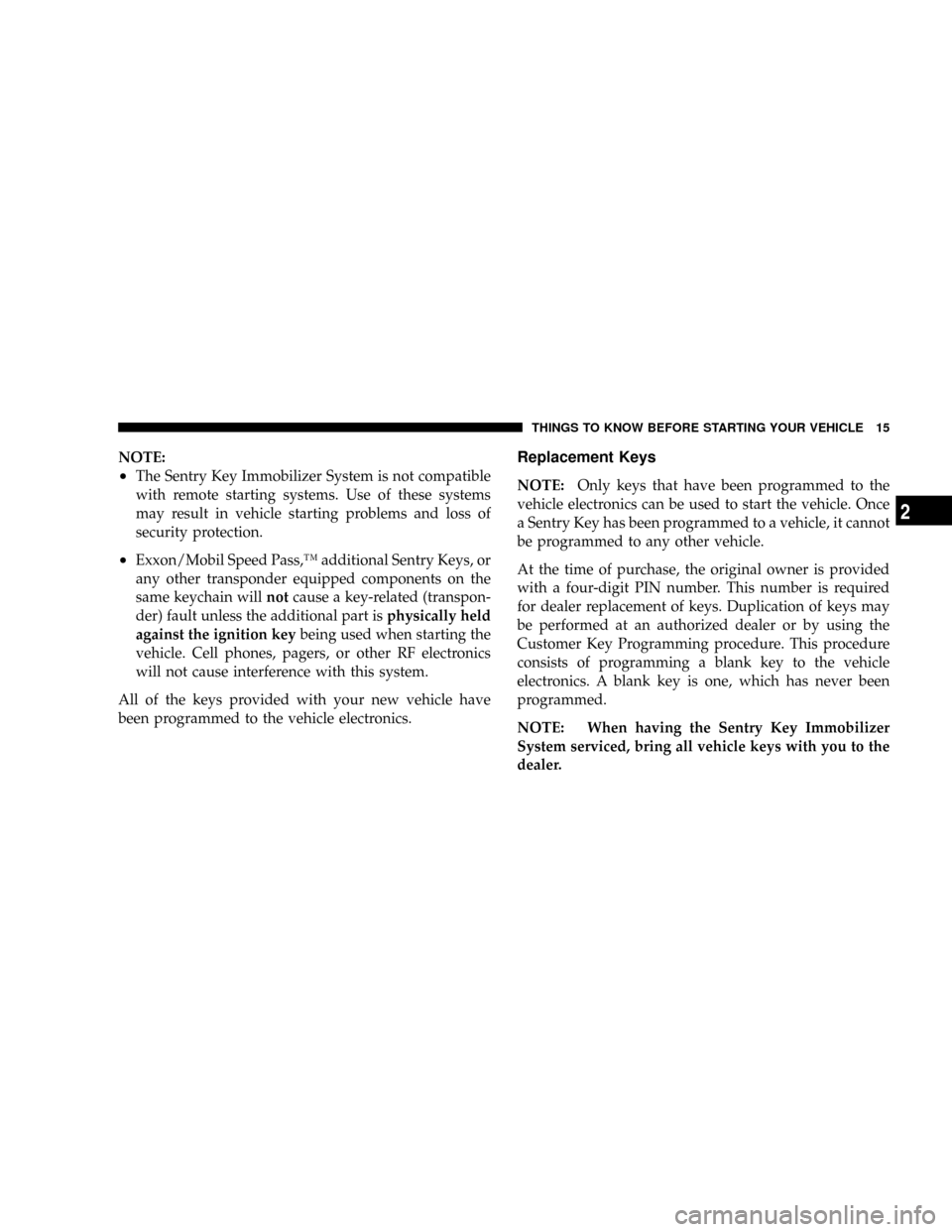
NOTE:
²The Sentry Key Immobilizer System is not compatible
with remote starting systems. Use of these systems
may result in vehicle starting problems and loss of
security protection.
²Exxon/Mobil Speed Pass,Ÿ additional Sentry Keys, or
any other transponder equipped components on the
same keychain willnotcause a key-related (transpon-
der) fault unless the additional part isphysically held
against the ignition keybeing used when starting the
vehicle. Cell phones, pagers, or other RF electronics
will not cause interference with this system.
All of the keys provided with your new vehicle have
been programmed to the vehicle electronics.
Replacement Keys
NOTE:Only keys that have been programmed to the
vehicle electronics can be used to start the vehicle. Once
a Sentry Key has been programmed to a vehicle, it cannot
be programmed to any other vehicle.
At the time of purchase, the original owner is provided
with a four-digit PIN number. This number is required
for dealer replacement of keys. Duplication of keys may
be performed at an authorized dealer or by using the
Customer Key Programming procedure. This procedure
consists of programming a blank key to the vehicle
electronics. A blank key is one, which has never been
programmed.
NOTE: When having the Sentry Key Immobilizer
System serviced, bring all vehicle keys with you to the
dealer.
THINGS TO KNOW BEFORE STARTING YOUR VEHICLE 15
2
Page 53 of 440
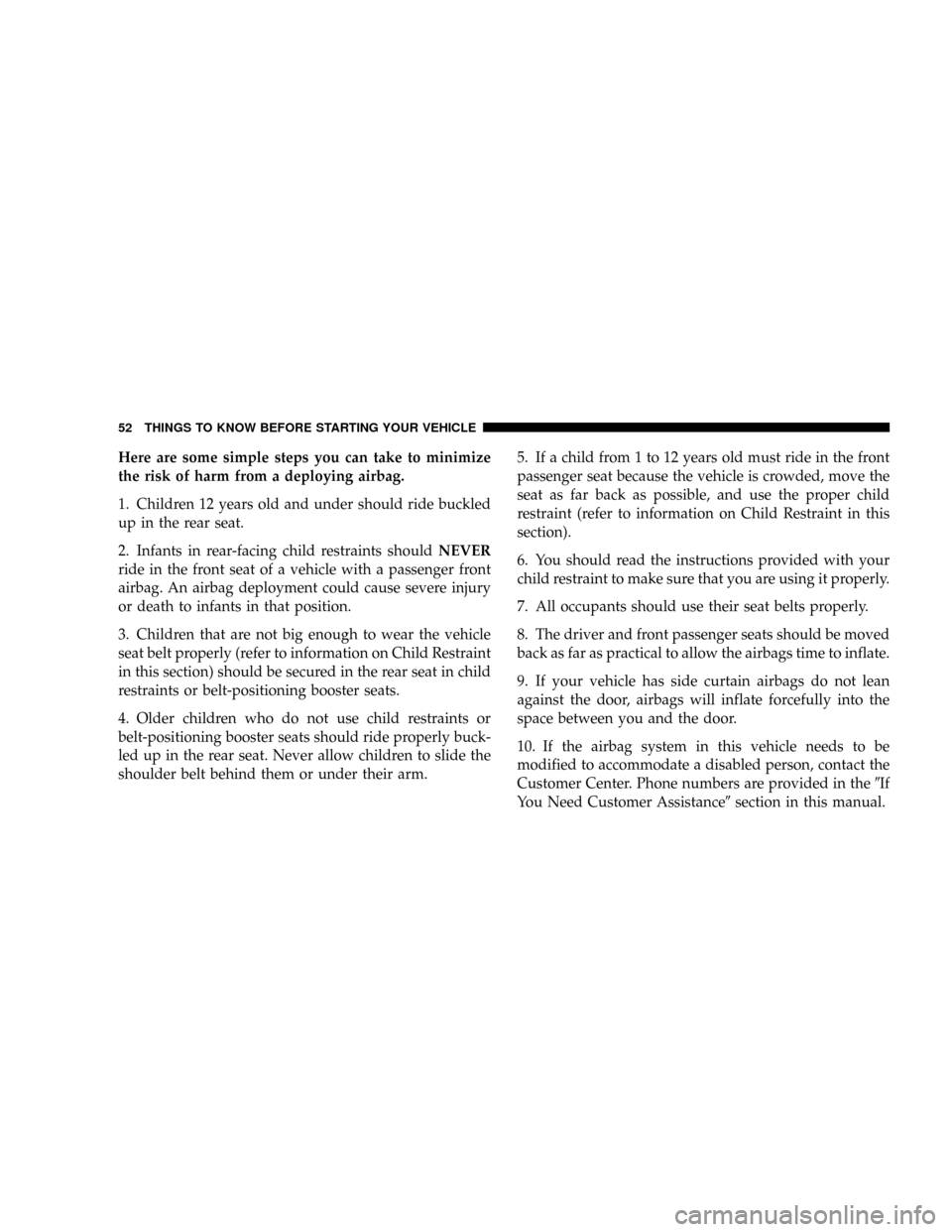
Here are some simple steps you can take to minimize
the risk of harm from a deploying airbag.
1. Children 12 years old and under should ride buckled
up in the rear seat.
2. Infants in rear-facing child restraints shouldNEVER
ride in the front seat of a vehicle with a passenger front
airbag. An airbag deployment could cause severe injury
or death to infants in that position.
3. Children that are not big enough to wear the vehicle
seat belt properly (refer to information on Child Restraint
in this section) should be secured in the rear seat in child
restraints or belt-positioning booster seats.
4. Older children who do not use child restraints or
belt-positioning booster seats should ride properly buck-
led up in the rear seat. Never allow children to slide the
shoulder belt behind them or under their arm.5. If a child from 1 to 12 years old must ride in the front
passenger seat because the vehicle is crowded, move the
seat as far back as possible, and use the proper child
restraint (refer to information on Child Restraint in this
section).
6. You should read the instructions provided with your
child restraint to make sure that you are using it properly.
7. All occupants should use their seat belts properly.
8. The driver and front passenger seats should be moved
back as far as practical to allow the airbags time to inflate.
9. If your vehicle has side curtain airbags do not lean
against the door, airbags will inflate forcefully into the
space between you and the door.
10. If the airbag system in this vehicle needs to be
modified to accommodate a disabled person, contact the
Customer Center. Phone numbers are provided in the9If
You Need Customer Assistance9section in this manual.
52 THINGS TO KNOW BEFORE STARTING YOUR VEHICLE
Page 74 of 440
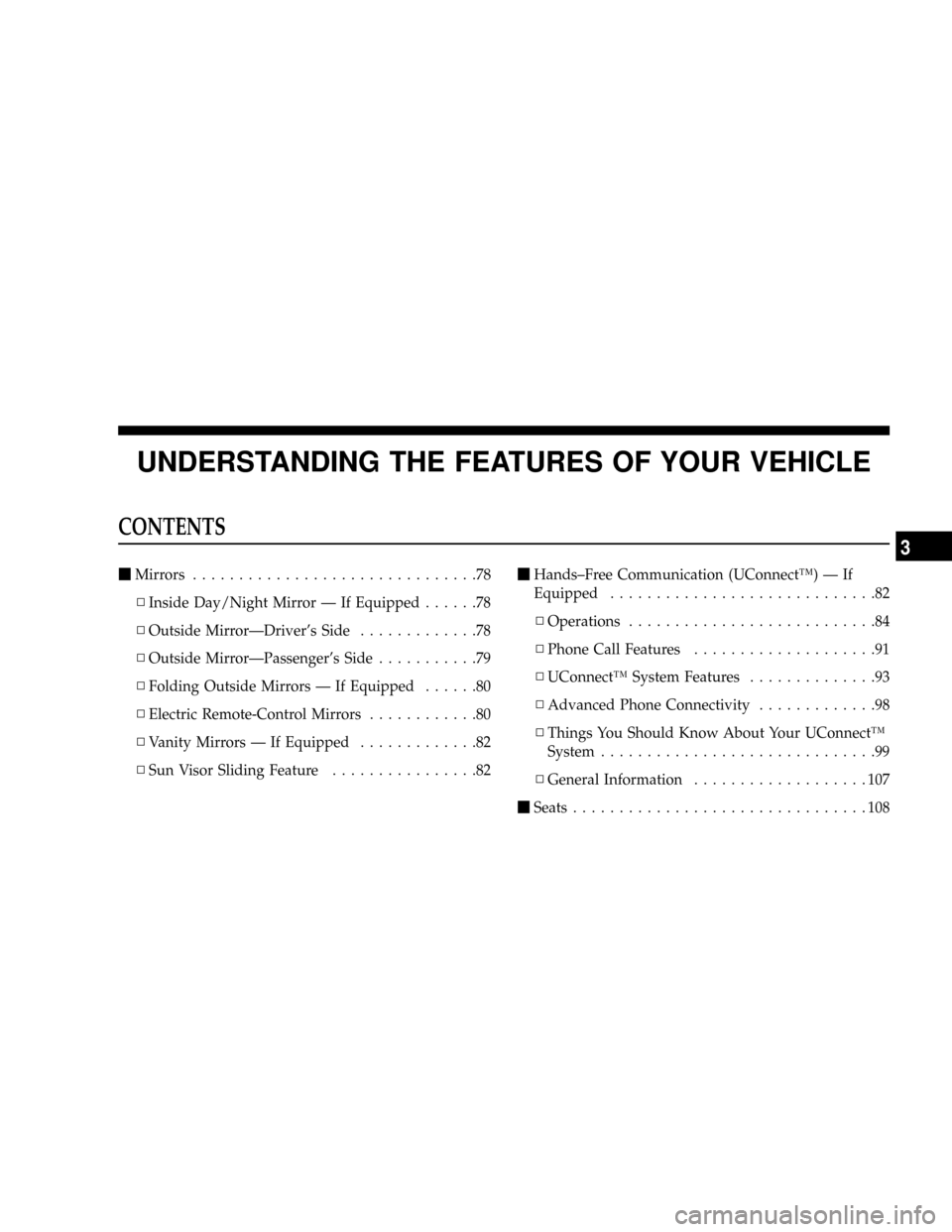
UNDERSTANDING THE FEATURES OF YOUR VEHICLE
CONTENTS
mMirrors...............................78
NInside Day/Night Mirror Ð If Equipped......78
NOutside MirrorÐDriver's Side.............78
NOutside MirrorÐPassenger's Side...........79
NFolding Outside Mirrors Ð If Equipped......80
NElectric Remote-Control Mirrors............80
NVanity Mirrors Ð If Equipped.............82
NSun Visor Sliding Feature................82mHands±Free Communication (UConnectŸ) Ð If
Equipped.............................82
NOperations...........................84
NPhone Call Features....................91
NUConnectŸ System Features..............93
NAdvanced Phone Connectivity.............98
NThings You Should Know About Your UConnectŸ
System..............................99
NGeneral Information...................107
mSeats................................108
3
Page 83 of 440
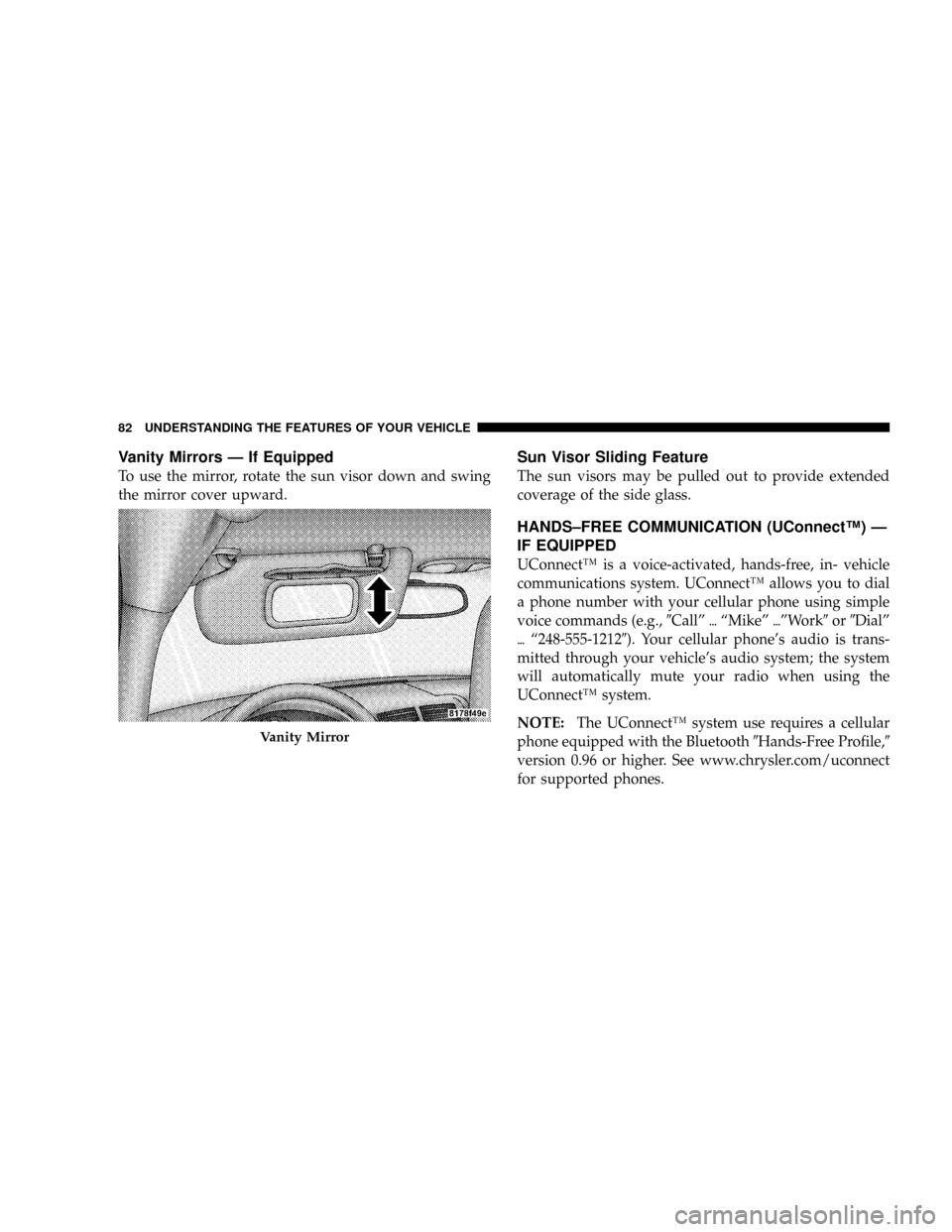
Vanity Mirrors Ð If Equipped
To use the mirror, rotate the sun visor down and swing
the mirror cover upward.
Sun Visor Sliding Feature
The sun visors may be pulled out to provide extended
coverage of the side glass.
HANDS±FREE COMMUNICATION (UConnectŸ) Ð
IF EQUIPPED
UConnectŸ is a voice-activated, hands-free, in- vehicle
communications system. UConnectŸ allows you to dial
a phone number with your cellular phone using simple
voice commands (e.g.,9Callº{ªMikeº{ºWork9or9Dialº
{ª248-555-12129). Your cellular phone's audio is trans-
mitted through your vehicle's audio system; the system
will automatically mute your radio when using the
UConnectŸ system.
NOTE:The UConnectŸ system use requires a cellular
phone equipped with the Bluetooth9Hands-Free Profile,9
version 0.96 or higher. See www.chrysler.com/uconnect
for supported phones.
Vanity Mirror
82 UNDERSTANDING THE FEATURES OF YOUR VEHICLE
Page 84 of 440

UConnectŸ allows you to transfer calls between the
system and your cellular phone as you enter or exit your
vehicle, and enables you to mute the system's micro-
phone for private conversation.
The UConnectŸ phonebook enables you to store up to 32
names and four numbers per name. Each language has a
separate 32-name phonebook accessible only in that
language. This system is driven through your Blue-
toothŸ Hands-Free profile cellular phone. UConnectŸ
features BluetoothŸ technology - the global standard
that enables different electronic devices to connect to
each other without wires or a docking station, so UCon-
nect works no matter where you stow your cellular
phone (be it your purse, pocket, or briefcase), as long as
your phone is turned on and has been paired to the
vehicle's UConnectŸ system. The UConnectŸ system
allows up to seven cellular phones to be linked to system.
Only one linked (or paired) cellular phone can be usedwith the system at a time. The system is available in
English, Spanish, or French languages (as equipped).
The rearview mirror contains the microphone for the
system and the control buttons that will enable you to
access the system.
UConnectŸ Switches
UNDERSTANDING THE FEATURES OF YOUR VEHICLE 83
3
Page 85 of 440
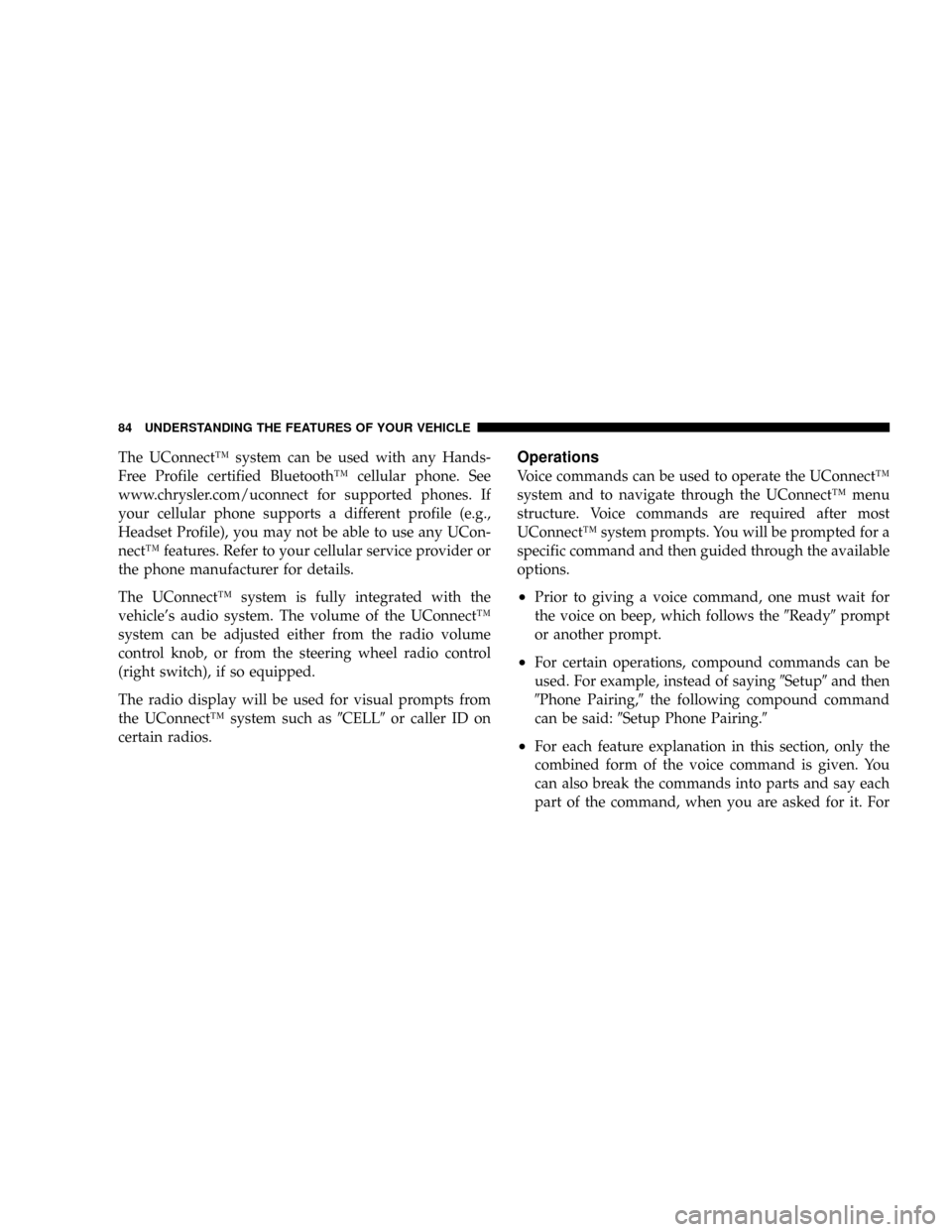
The UConnectŸ system can be used with any Hands-
Free Profile certified BluetoothŸ cellular phone. See
www.chrysler.com/uconnect for supported phones. If
your cellular phone supports a different profile (e.g.,
Headset Profile), you may not be able to use any UCon-
nectŸ features. Refer to your cellular service provider or
the phone manufacturer for details.
The UConnectŸ system is fully integrated with the
vehicle's audio system. The volume of the UConnectŸ
system can be adjusted either from the radio volume
control knob, or from the steering wheel radio control
(right switch), if so equipped.
The radio display will be used for visual prompts from
the UConnectŸ system such as9CELL9or caller ID on
certain radios.Operations
Voice commands can be used to operate the UConnectŸ
system and to navigate through the UConnectŸ menu
structure. Voice commands are required after most
UConnectŸ system prompts. You will be prompted for a
specific command and then guided through the available
options.
²Prior to giving a voice command, one must wait for
the voice on beep, which follows the9Ready9prompt
or another prompt.
²For certain operations, compound commands can be
used. For example, instead of saying9Setup9and then
9Phone Pairing,9the following compound command
can be said:9Setup Phone Pairing.9
²For each feature explanation in this section, only the
combined form of the voice command is given. You
can also break the commands into parts and say each
part of the command, when you are asked for it. For
84 UNDERSTANDING THE FEATURES OF YOUR VEHICLE
Page 86 of 440
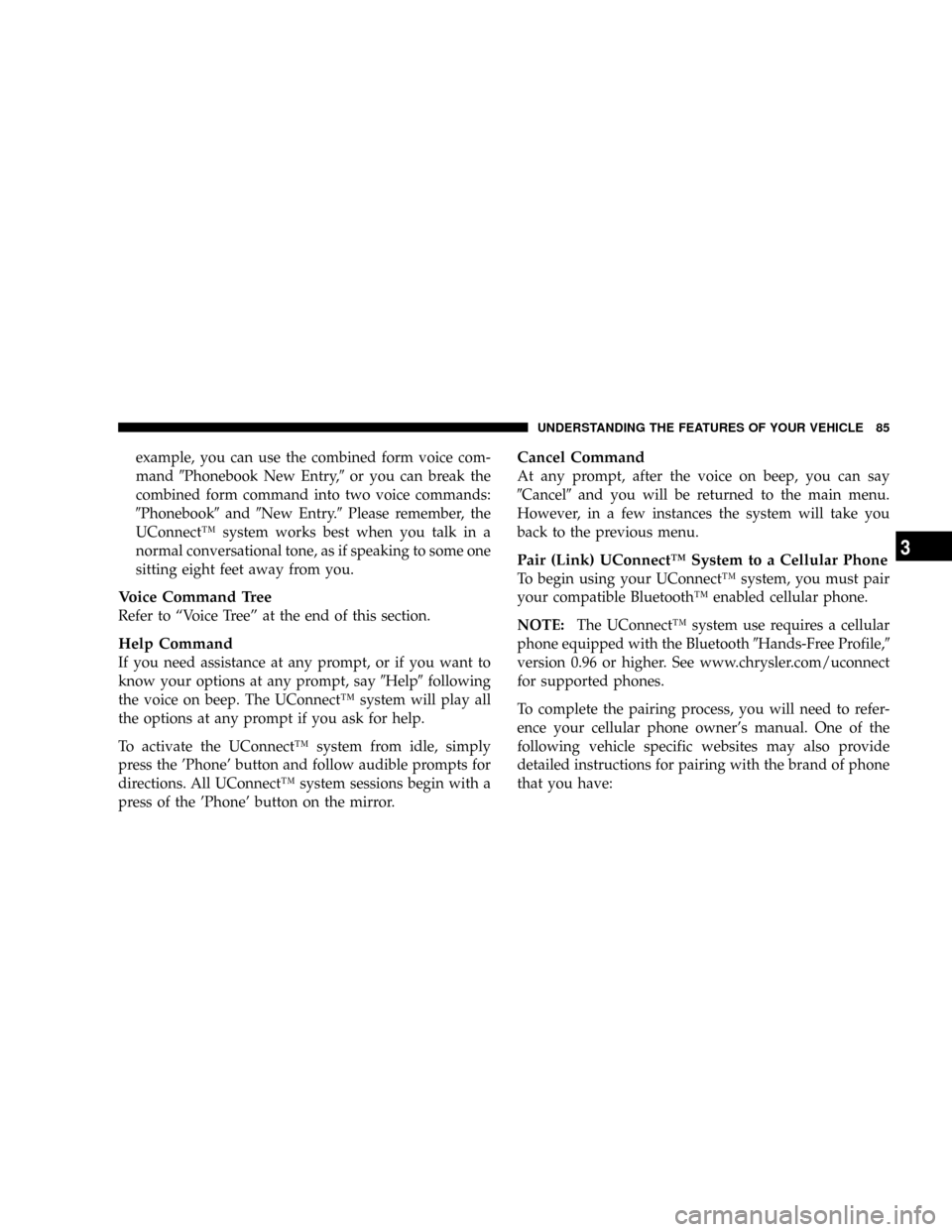
example, you can use the combined form voice com-
mand9Phonebook New Entry,9or you can break the
combined form command into two voice commands:
9Phonebook9and9New Entry.9Please remember, the
UConnectŸ system works best when you talk in a
normal conversational tone, as if speaking to some one
sitting eight feet away from you.
Voice Command Tree
Refer to ªVoice Treeº at the end of this section.
Help Command
If you need assistance at any prompt, or if you want to
know your options at any prompt, say9Help9following
the voice on beep. The UConnectŸ system will play all
the options at any prompt if you ask for help.
To activate the UConnectŸ system from idle, simply
press the 'Phone' button and follow audible prompts for
directions. All UConnectŸ system sessions begin with a
press of the 'Phone' button on the mirror.
Cancel Command
At any prompt, after the voice on beep, you can say
9Cancel9and you will be returned to the main menu.
However, in a few instances the system will take you
back to the previous menu.
Pair (Link) UConnectŸ System to a Cellular Phone
To begin using your UConnectŸ system, you must pair
your compatible BluetoothŸ enabled cellular phone.
NOTE:The UConnectŸ system use requires a cellular
phone equipped with the Bluetooth9Hands-Free Profile,9
version 0.96 or higher. See www.chrysler.com/uconnect
for supported phones.
To complete the pairing process, you will need to refer-
ence your cellular phone owner's manual. One of the
following vehicle specific websites may also provide
detailed instructions for pairing with the brand of phone
that you have:
UNDERSTANDING THE FEATURES OF YOUR VEHICLE 85
3
Page 87 of 440
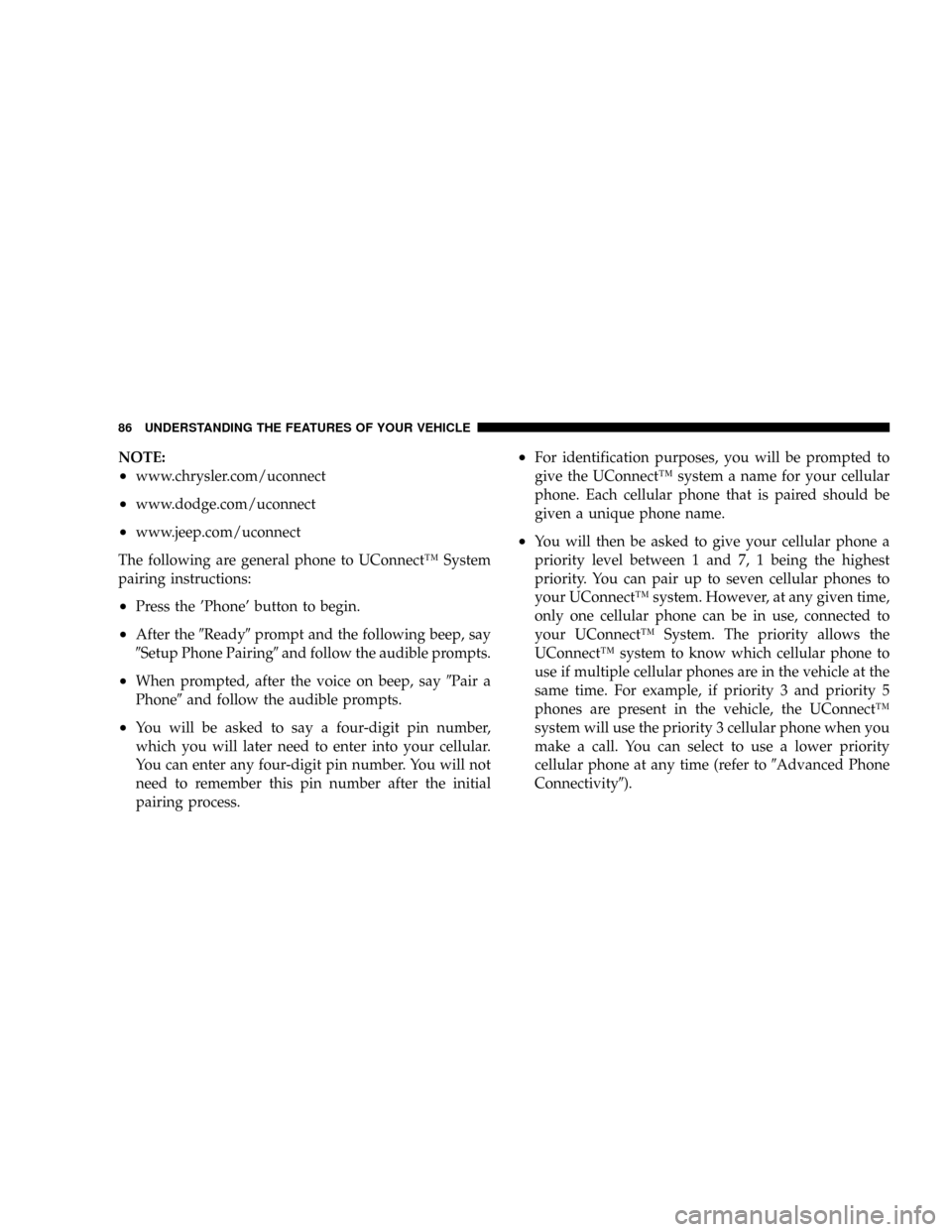
NOTE:
²www.chrysler.com/uconnect
²www.dodge.com/uconnect
²www.jeep.com/uconnect
The following are general phone to UConnectŸ System
pairing instructions:
²Press the 'Phone' button to begin.
²After the9Ready9prompt and the following beep, say
9Setup Phone Pairing9and follow the audible prompts.
²When prompted, after the voice on beep, say9Pair a
Phone9and follow the audible prompts.
²You will be asked to say a four-digit pin number,
which you will later need to enter into your cellular.
You can enter any four-digit pin number. You will not
need to remember this pin number after the initial
pairing process.
²For identification purposes, you will be prompted to
give the UConnectŸ system a name for your cellular
phone. Each cellular phone that is paired should be
given a unique phone name.
²You will then be asked to give your cellular phone a
priority level between 1 and 7, 1 being the highest
priority. You can pair up to seven cellular phones to
your UConnectŸ system. However, at any given time,
only one cellular phone can be in use, connected to
your UConnectŸ System. The priority allows the
UConnectŸ system to know which cellular phone to
use if multiple cellular phones are in the vehicle at the
same time. For example, if priority 3 and priority 5
phones are present in the vehicle, the UConnectŸ
system will use the priority 3 cellular phone when you
make a call. You can select to use a lower priority
cellular phone at any time (refer to9Advanced Phone
Connectivity9).
86 UNDERSTANDING THE FEATURES OF YOUR VEHICLE
Page 88 of 440
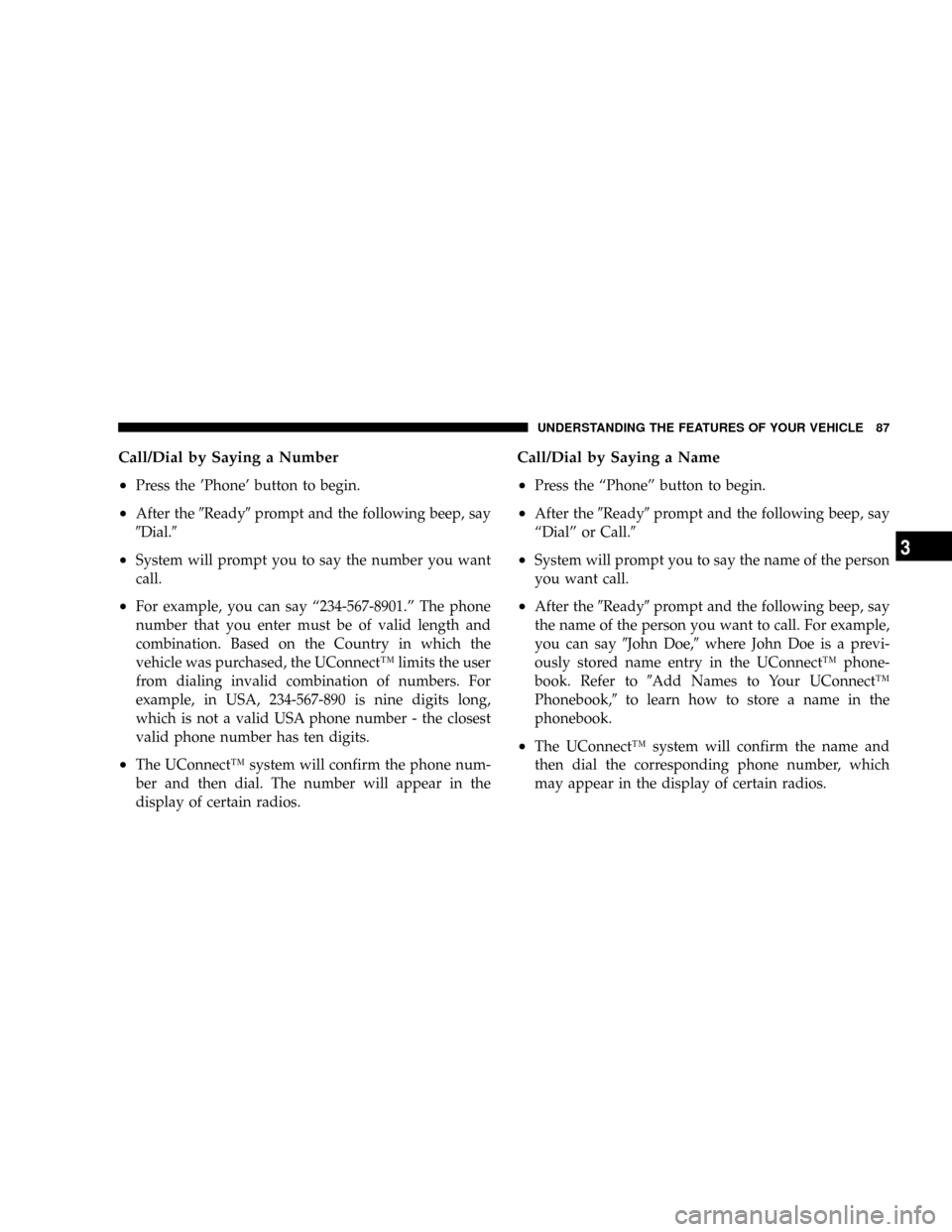
Call/Dial by Saying a Number
²
Press the 'Phone' button to begin.
²After the9Ready9prompt and the following beep, say
9Dial.9
²System will prompt you to say the number you want
call.
²For example, you can say ª234-567-8901.º The phone
number that you enter must be of valid length and
combination. Based on the Country in which the
vehicle was purchased, the UConnectŸ limits the user
from dialing invalid combination of numbers. For
example, in USA, 234-567-890 is nine digits long,
which is not a valid USA phone number - the closest
valid phone number has ten digits.
²The UConnectŸ system will confirm the phone num-
ber and then dial. The number will appear in the
display of certain radios.
Call/Dial by Saying a Name
²
Press the ªPhoneº button to begin.
²After the9Ready9prompt and the following beep, say
ªDialº or Call.9
²System will prompt you to say the name of the person
you want call.
²After the9Ready9prompt and the following beep, say
the name of the person you want to call. For example,
you can say9John Doe,9where John Doe is a previ-
ously stored name entry in the UConnectŸ phone-
book. Refer to9Add Names to Your UConnectŸ
Phonebook,9to learn how to store a name in the
phonebook.
²The UConnectŸ system will confirm the name and
then dial the corresponding phone number, which
may appear in the display of certain radios.
UNDERSTANDING THE FEATURES OF YOUR VEHICLE 87
3
Page 89 of 440
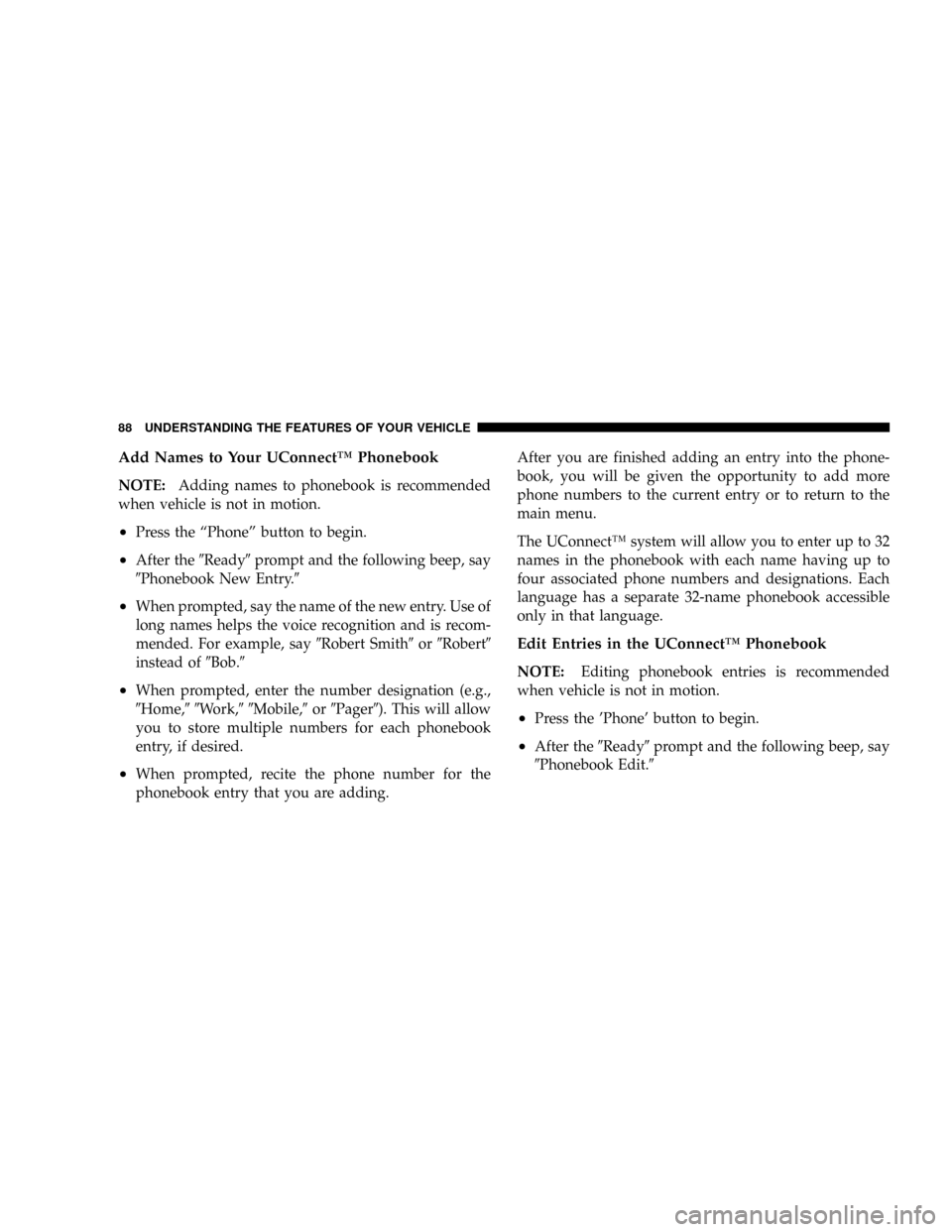
Add Names to Your UConnectŸ Phonebook
NOTE:Adding names to phonebook is recommended
when vehicle is not in motion.
²Press the ªPhoneº button to begin.
²After the9Ready9prompt and the following beep, say
9Phonebook New Entry.9
²When prompted, say the name of the new entry. Use of
long names helps the voice recognition and is recom-
mended. For example, say9Robert Smith9or9Robert9
instead of9Bob.9
²When prompted, enter the number designation (e.g.,
9Home,99Work,99Mobile,9or9Pager9). This will allow
you to store multiple numbers for each phonebook
entry, if desired.
²When prompted, recite the phone number for the
phonebook entry that you are adding.After you are finished adding an entry into the phone-
book, you will be given the opportunity to add more
phone numbers to the current entry or to return to the
main menu.
The UConnectŸ system will allow you to enter up to 32
names in the phonebook with each name having up to
four associated phone numbers and designations. Each
language has a separate 32-name phonebook accessible
only in that language.
Edit Entries in the UConnectŸ Phonebook
NOTE:Editing phonebook entries is recommended
when vehicle is not in motion.
²Press the 'Phone' button to begin.
²After the9Ready9prompt and the following beep, say
9Phonebook Edit.9
88 UNDERSTANDING THE FEATURES OF YOUR VEHICLE