key JEEP PATRIOT 2013 1.G Owner's Manual
[x] Cancel search | Manufacturer: JEEP, Model Year: 2013, Model line: PATRIOT, Model: JEEP PATRIOT 2013 1.GPages: 108, PDF Size: 3.17 MB
Page 51 of 108
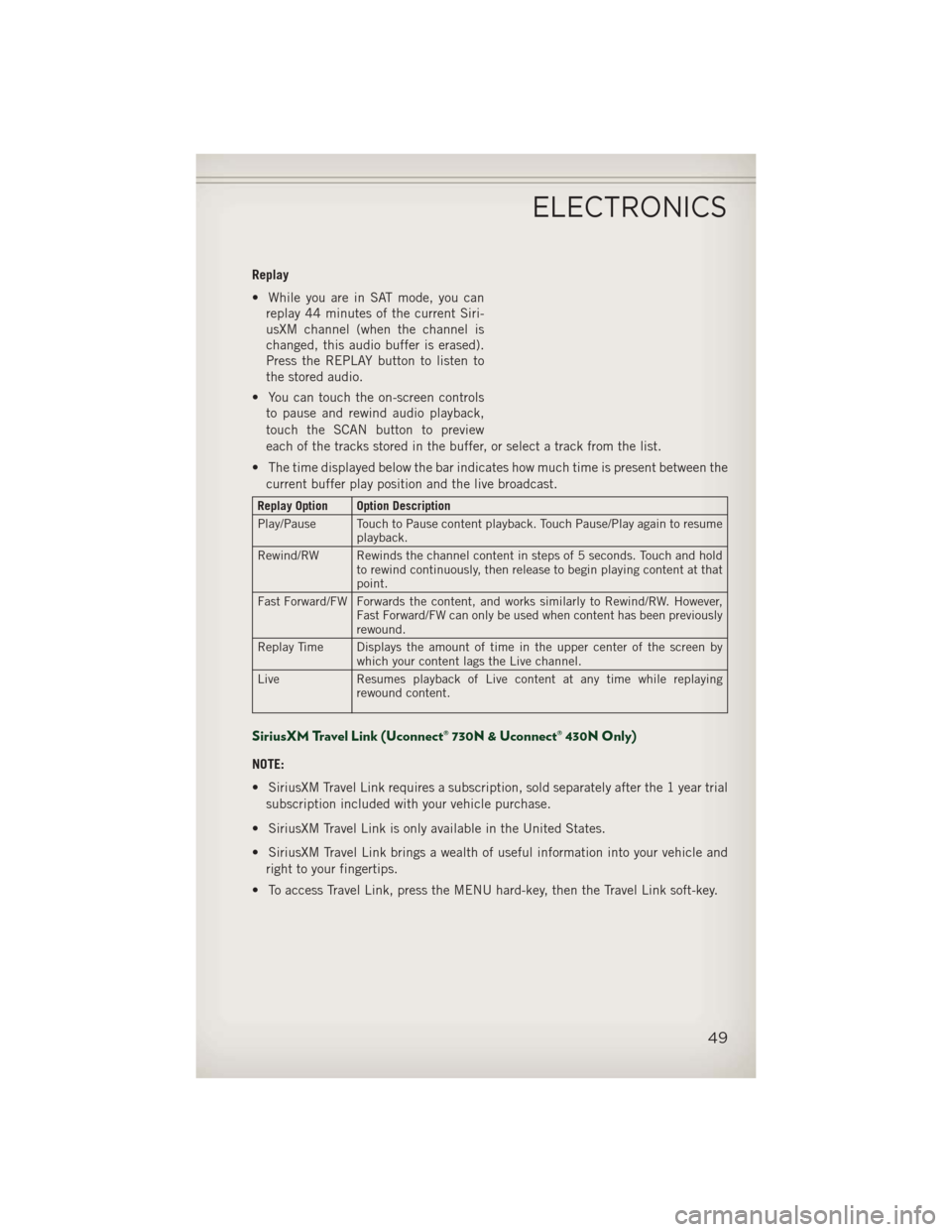
Replay
• While you are in SAT mode, you canreplay 44 minutes of the current Siri-
usXM channel (when the channel is
changed, this audio buffer is erased).
Press the REPLAY button to listen to
the stored audio.
• You can touch the on-screen controls to pause and rewind audio playback,
touch the SCAN button to preview
each of the tracks stored in the buffer, or select a track from the list.
• The time displayed below the bar indicates how much time is present between the current buffer play position and the live broadcast.
Replay Option Option Description
Play/Pause Touch to Pause content playback. Touch Pause/Play again to resume playback.
Rewind/RW Rewinds the channel content in steps of 5 seconds. Touch and hold to rewind continuously, then release to begin playing content at that
point.
Fast Forward/FW Forwards the content, and works similarly to Rewind/RW. However, Fast Forward/FW can only be used when content has been previously
rewound.
Replay Time Displays the amount of time in the upper center of the screen by which your content lags the Live channel.
Live Resumes playback of Live content at any time while replaying rewound content.
SiriusXM Travel Link (Uconnect® 730N & Uconnect® 430N Only)
NOTE:
• SiriusXM Travel Link requires a subscription, sold separately after the 1 year trial
subscription included with your vehicle purchase.
• SiriusXM Travel Link is only available in the United States.
• SiriusXM Travel Link brings a wealth of useful information into your vehicle and right to your fingertips.
• To access Travel Link, press the MENU hard-key, then the Travel Link soft-key.
ELECTRONICS
49
Page 53 of 108
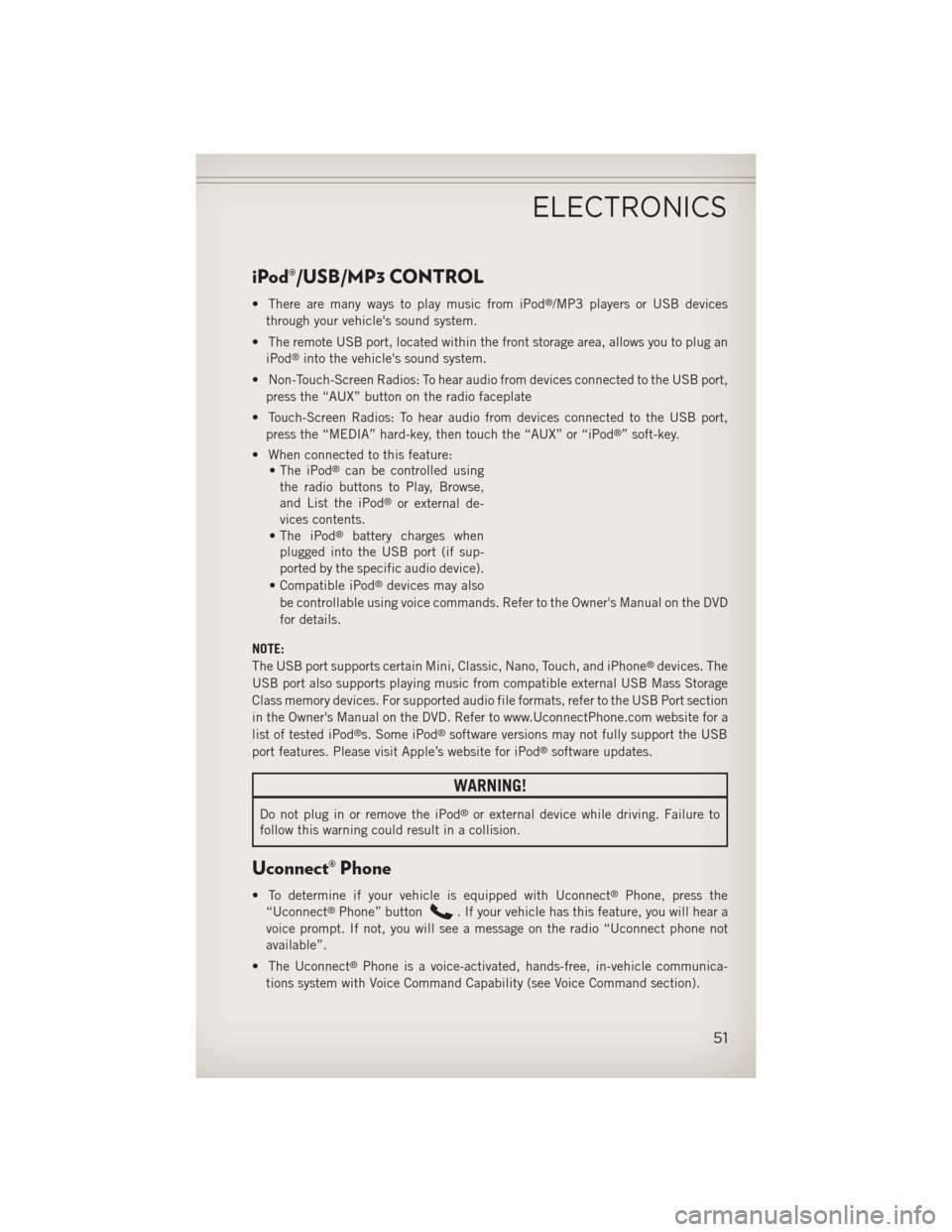
iPod®/USB/MP3 CONTROL
• There are many ways to play music from iPod®/MP3 players or USB devices
through your vehicle's sound system.
• The remote USB port, located within the front storage area, allows you to plug an iPod
®into the vehicle's sound system.
• Non-Touch-Screen Radios: To hear audio from devices connected to the USB port, press the “AUX” button on the radio faceplate
• Touch-Screen Radios: To hear audio from devices connected to the USB port, press the “MEDIA” hard-key, then touch the “AUX” or “iPod
®” soft-key.
• When connected to this feature: • The iPod
®can be controlled using
the radio buttons to Play, Browse,
and List the iPod
®or external de-
vices contents.
• The iPod
®battery charges when
plugged into the USB port (if sup-
ported by the specific audio device).
• Compatible iPod
®devices may also
be controllable using voice commands. Refer to the Owner's Manual on the DVD
for details.
NOTE:
The USB port supports certain Mini, Classic, Nano, Touch, and iPhone
®devices. The
USB port also supports playing music from compatible external USB Mass Storage
Class memory devices. For supported audio file formats, refer to the USB Port section
in the Owner's Manual on the DVD. Refer to www.UconnectPhone.com website for a
list of tested iPod
®s. Some iPod®software versions may not fully support the USB
port features. Please visit Apple’s website for iPod®software updates.
WARNING!
Do not plug in or remove the iPod®or external device while driving. Failure to
follow this warning could result in a collision.
Uconnect® Phone
• To determine if your vehicle is equipped with Uconnect®Phone, press the
“Uconnect®Phone” button. If your vehicle has this feature, you will hear a
voice prompt. If not, you will see a message on the radio “Uconnect phone not
available”.
• The Uconnect
®Phone is a voice-activated, hands-free, in-vehicle communica-
tions system with Voice Command Capability (see Voice Command section).
ELECTRONICS
51
Page 54 of 108

NOTE:
To access the tutorial, press the “Uconnect®Phone” button. After the BEEP,
say “tutorial.” Press any hard-key/button or touch the display (Touch-Screen radio) to
cancel the “tutorial”.
• The Uconnect
®Phone allows you to dial a phone number with your mobile phone
using simple voice commands.
• Refer to your vehicle Owner's Manual on the DVD for further details.
NOTE:
The Uconnect
®Phone requires a mobile phone equipped with the Bluetooth®
Hands-Free Profile, Version 1.0 or higher. For Uconnect®Customer Support: U.S.
residents - visit www.UconnectPhone.com or call 1–877–855–8400. Canadian
Residents - call, 1-800-465–2001 (English) or 1-800-387-9983 (French). This site
will provide specific instructions based on the type of mobile phone being paired.
Phone Pairing
NOTE:
• Pairing is a one-time initial setup before using the phone.
• Prior to starting the pairing procedure ensure all additional phones within the vehicle have their Bluetooth
®disabled.
• The Uconnect
®Phone requires a mobile phone equipped with the Bluetooth®
Hands-Free Profile, Version 1.0 or higher. For Uconnect®customer support: U.S.
residents - visit www.UconnectPhone.com or call 1–877–855–8400. Canadian
Residents - call 1-800-465–2001 (English) or 1-800-387-9983 (French). This
site will provide specific instructions based on the type of mobile phone being
paired.
• Press the “Phone”
button to begin.
• Wait for the “ready” prompt and BEEP.
• (After the BEEP), say ”setup” or “Uconnect device setup”.
• (After the BEEP), say “device pairing”.
• (After the BEEP), say “pair a device”.
• Follow the audible prompts.
• You will be asked to say a four-digit Personal Identification Number (PIN),
which you will later need to enter into
your mobile phone. You can say any
four-digit PIN. You will not need to
remember this PIN after the initial
pairing process.
• You will then be prompted to give the phone pairing a name (each phone paired should have a unique name).
ELECTRONICS
52
Page 58 of 108
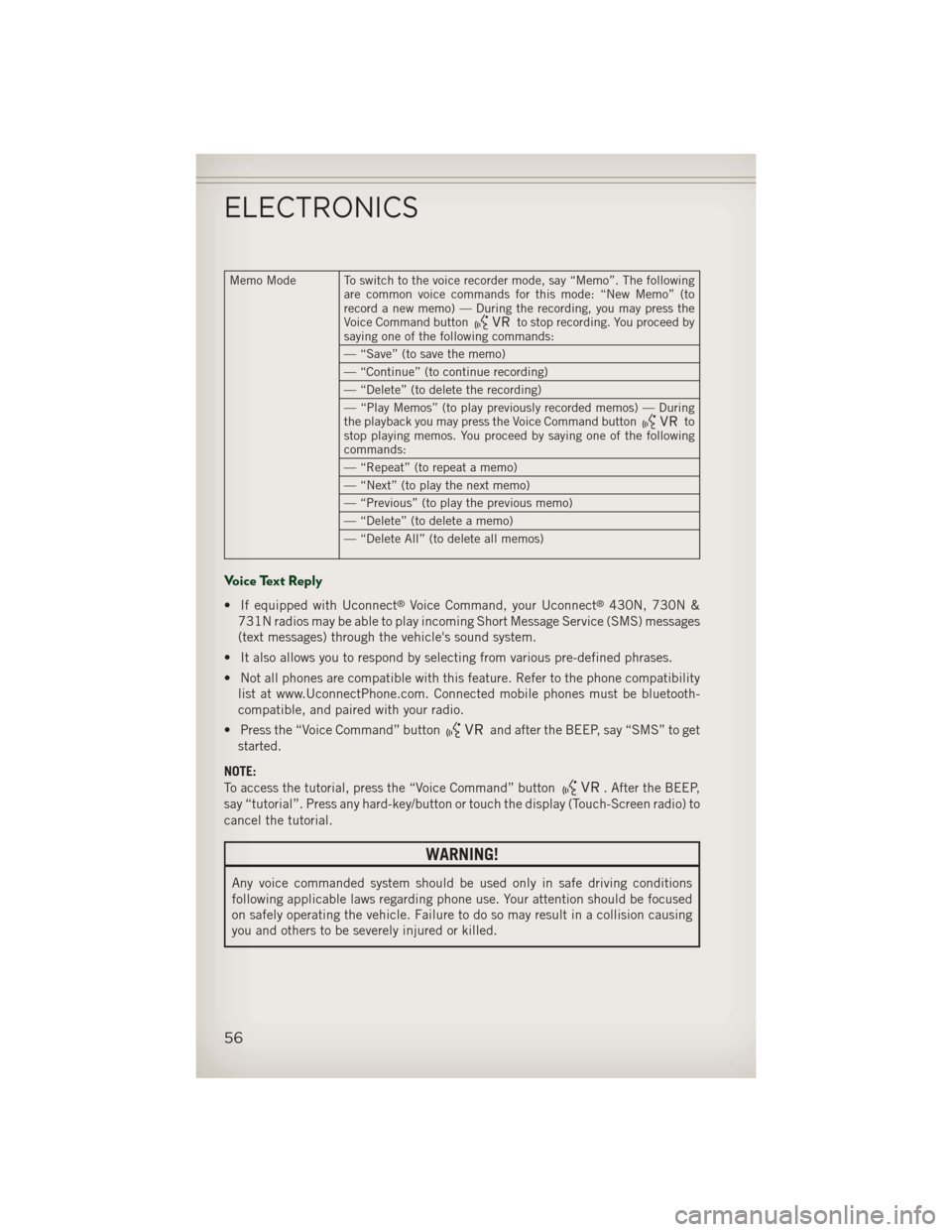
Memo Mode To switch to the voice recorder mode, say “Memo”. The followingare common voice commands for this mode: “New Memo” (to
record a new memo) — During the recording, you may press the
Voice Command button
to stop recording. You proceed by
saying one of the following commands:
— “Save” (to save the memo)
— “Continue” (to continue recording)
— “Delete” (to delete the recording)
— “Play Memos” (to play previously recorded memos) — During
the playback you may press the Voice Command button
to
stop playing memos. You proceed by saying one of the following
commands:
— “Repeat” (to repeat a memo)
— “Next” (to play the next memo)
— “Previous” (to play the previous memo)
— “Delete” (to delete a memo)
— “Delete All” (to delete all memos)
Voice Text Reply
• If equipped with Uconnect®Voice Command, your Uconnect®430N, 730N &
731N radios may be able to play incoming Short Message Service (SMS) messages
(text messages) through the vehicle's sound system.
• It also allows you to respond by selecting from various pre-defined phrases.
• Not all phones are compatible with this feature. Refer to the phone compatibility list at www.UconnectPhone.com. Connected mobile phones must be bluetooth-
compatible, and paired with your radio.
• Press the “Voice Command” button
and after the BEEP, say “SMS” to get
started.
NOTE:
To access the tutorial, press the “Voice Command” button
. After the BEEP,
say “tutorial”. Press any hard-key/button or touch the display (Touch-Screen radio) to
cancel the tutorial.
WARNING!
Any voice commanded system should be used only in safe driving conditions
following applicable laws regarding phone use. Your attention should be focused
on safely operating the vehicle. Failure to do so may result in a collision causing
you and others to be severely injured or killed.
ELECTRONICS
56
Page 59 of 108
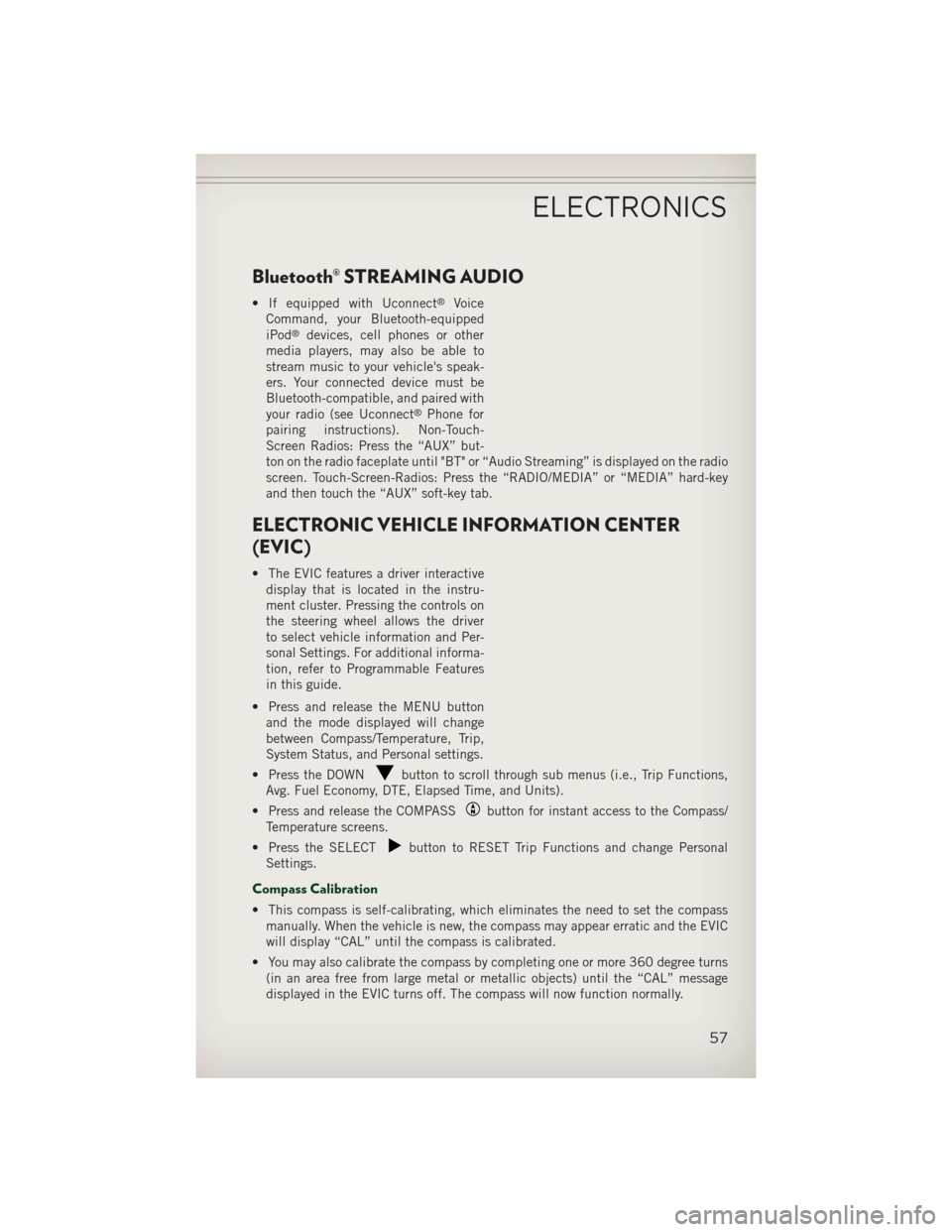
Bluetooth® STREAMING AUDIO
• If equipped with Uconnect®Voice
Command, your Bluetooth-equipped
iPod
®devices, cell phones or other
media players, may also be able to
stream music to your vehicle's speak-
ers. Your connected device must be
Bluetooth-compatible, and paired with
your radio (see Uconnect
®Phone for
pairing instructions). Non-Touch-
Screen Radios: Press the “AUX” but-
ton on the radio faceplate until "BT" or “Audio Streaming” is displayed on the radio
screen. Touch-Screen-Radios: Press the “RADIO/MEDIA” or “MEDIA” hard-key
and then touch the “AUX” soft-key tab.
ELECTRONIC VEHICLE INFORMATION CENTER
(EVIC)
• The EVIC features a driver interactive display that is located in the instru-
ment cluster. Pressing the controls on
the steering wheel allows the driver
to select vehicle information and Per-
sonal Settings. For additional informa-
tion, refer to Programmable Features
in this guide.
• Press and release the MENU button and the mode displayed will change
between Compass/Temperature, Trip,
System Status, and Personal settings.
• Press the DOWN
button to scroll through sub menus (i.e., Trip Functions,
Avg. Fuel Economy, DTE, Elapsed Time, and Units).
• Press and release the COMPASS
button for instant access to the Compass/
Temperature screens.
• Press the SELECT
button to RESET Trip Functions and change Personal
Settings.
Compass Calibration
• This compass is self-calibrating, which eliminates the need to set the compass manually. When the vehicle is new, the compass may appear erratic and the EVIC
will display “CAL” until the compass is calibrated.
• You may also calibrate the compass by completing one or more 360 degree turns (in an area free from large metal or metallic objects) until the “CAL” message
displayed in the EVIC turns off. The compass will now function normally.
ELECTRONICS
57
Page 60 of 108
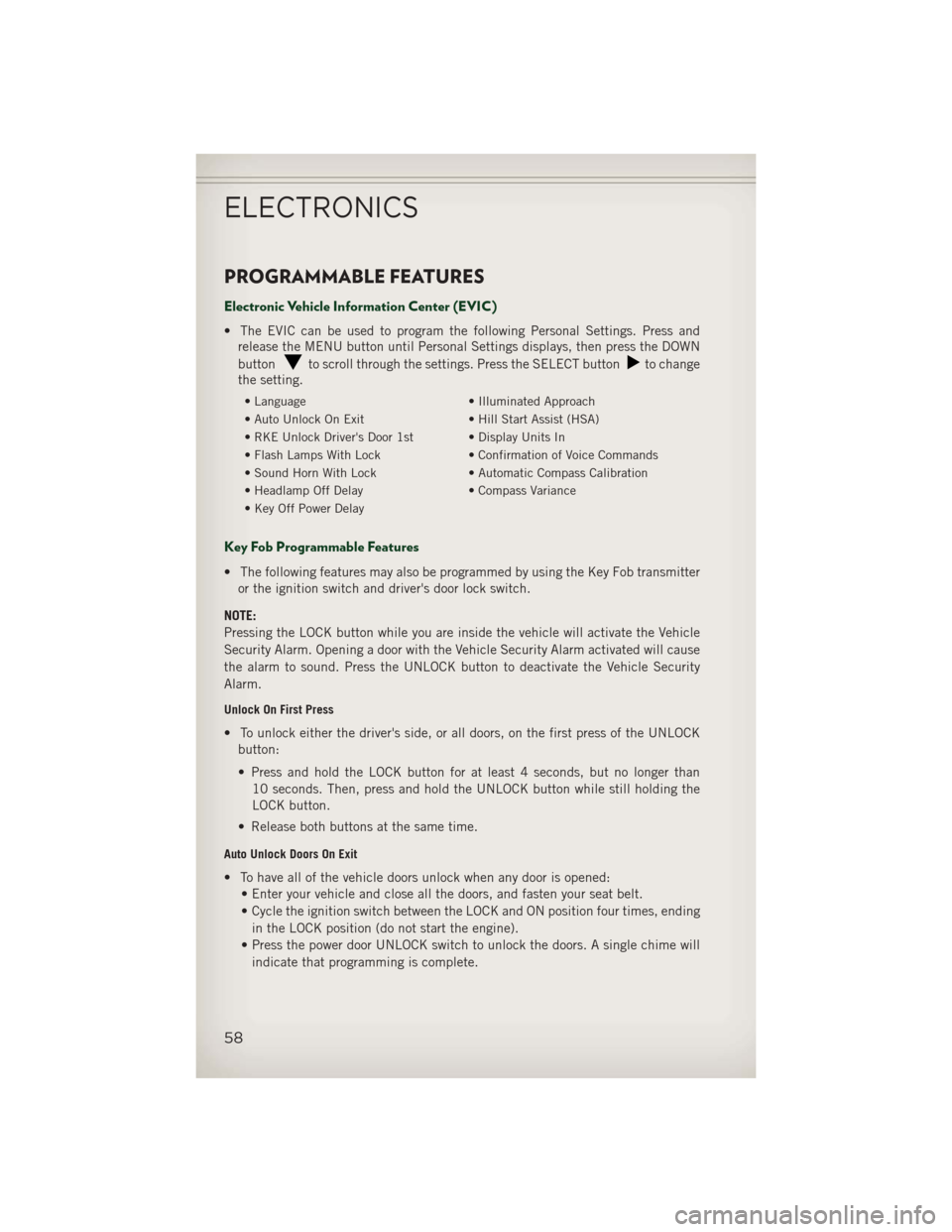
PROGRAMMABLE FEATURES
Electronic Vehicle Information Center (EVIC)
• The EVIC can be used to program the following Personal Settings. Press andrelease the MENU button until Personal Settings displays, then press the DOWN
button
to scroll through the settings. Press the SELECT buttonto change
the setting.
• Language • Illuminated Approach
• Auto Unlock On Exit • Hill Start Assist (HSA)
• RKE Unlock Driver's Door 1st • Display Units In
• Flash Lamps With Lock • Confirmation of Voice Commands
• Sound Horn With Lock • Automatic Compass Calibration
• Headlamp Off Delay • Compass Variance
• Key Off Power Delay
Key Fob Programmable Features
• The following features may also be programmed by using the Key Fob transmitter or the ignition switch and driver's door lock switch.
NOTE:
Pressing the LOCK button while you are inside the vehicle will activate the Vehicle
Security Alarm. Opening a door with the Vehicle Security Alarm activated will cause
the alarm to sound. Press the UNLOCK button to deactivate the Vehicle Security
Alarm.
Unlock On First Press
• To unlock either the driver's side, or all doors, on the first press of the UNLOCK button:
• Press and hold the LOCK button for at least 4 seconds, but no longer than10 seconds. Then, press and hold the UNLOCK button while still holding the
LOCK button.
• Release both buttons at the same time.
Auto Unlock Doors On Exit
• To have all of the vehicle doors unlock when any door is opened: • Enter your vehicle and close all the doors, and fasten your seat belt.
• Cycle the ignition switch between the LOCK and ON position four times, ending
in the LOCK position (do not start the engine).
• Press the power door UNLOCK switch to unlock the doors. A single chime will indicate that programming is complete.
ELECTRONICS
58
Page 67 of 108
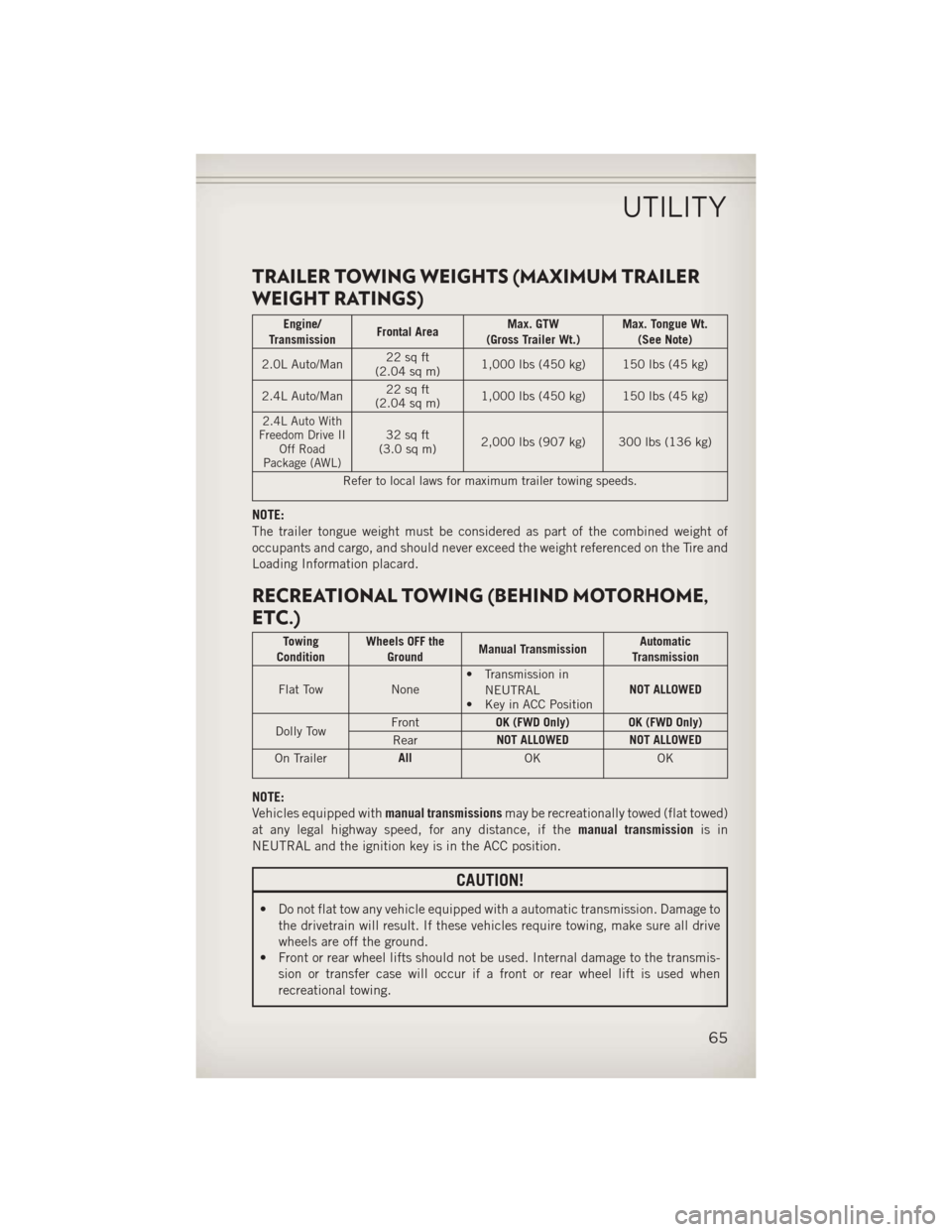
TRAILER TOWING WEIGHTS (MAXIMUM TRAILER
WEIGHT RATINGS)
Engine/
Transmission Frontal Area Max. GTW
(Gross Trailer Wt.) Max. Tongue Wt.
(See Note)
2.0L Auto/Man 22 sq ft
(2.04 sq m) 1,000 lbs (450 kg) 150 lbs (45 kg)
2.4L Auto/Man 22 sq ft
(2.04 sq m) 1,000 lbs (450 kg) 150 lbs (45 kg)
2.4L Auto With
Freedom Drive II Off Road
Package (AWL)32 sq ft
(3.0 sq m) 2,000 lbs (907 kg) 300 lbs (136 kg)
Refer to local laws for maximum trailer towing speeds.
NOTE:
The trailer tongue weight must be considered as part of the combined weight of
occupants and cargo, and should never exceed the weight referenced on the Tire and
Loading Information placard.
RECREATIONAL TOWING (BEHIND MOTORHOME,
ETC.)
Towing
Condition Wheels OFF the
Ground Manual Transmission Automatic
Transmission
Flat Tow None• Transmission in
NEUTRAL
• Key in ACC Position NOT ALLOWED
Dolly Tow Front
OK (FWD Only) OK (FWD Only)
Rear NOT ALLOWED NOT ALLOWED
On Trailer All
OK OK
NOTE:
Vehicles equipped withmanual transmissionsmay be recreationally towed (flat towed)
at any legal highway speed, for any distance, if the manual transmissionis in
NEUTRAL and the ignition key is in the ACC position.
CAUTION!
• Do not flat tow any vehicle equipped with a automatic transmission. Damage to the drivetrain will result. If these vehicles require towing, make sure all drive
wheels are off the ground.
• Front or rear wheel lifts should not be used. Internal damage to the transmis-
sion or transfer case will occur if a front or rear wheel lift is used when
recreational towing.
UTILITY
65
Page 82 of 108
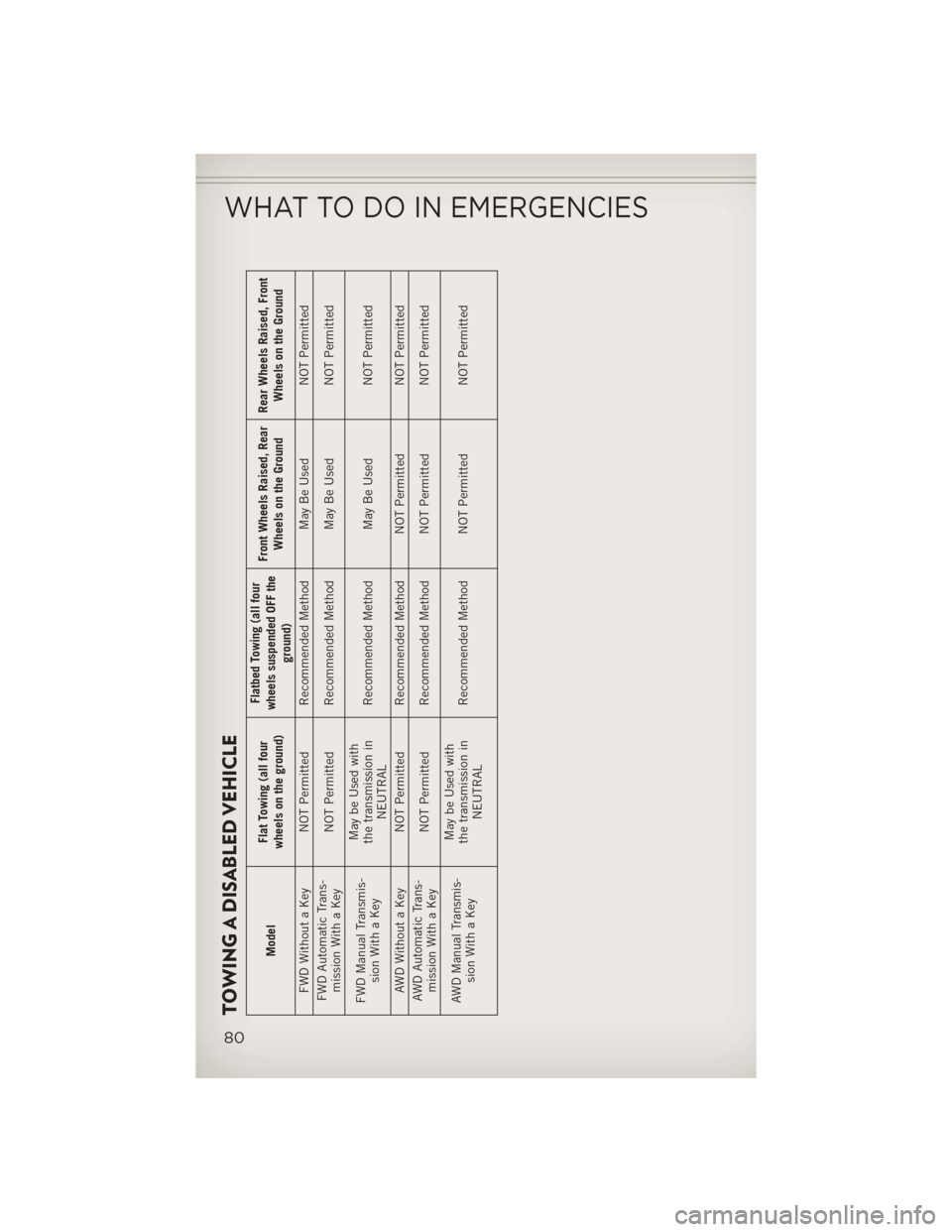
TOWING A DISABLED VEHICLE
ModelFlat Towing (all four
wheels on the ground) Flatbed Towing (all four
wheels suspended OFF the ground) Front Wheels Raised, Rear
Wheels on the Ground Rear Wheels Raised, Front
Wheels on the Ground
FWD Without a Key NOT Permitted Recommended Method May Be Used NOT Permitted
FWD Automatic Trans- mission With a Key NOT Permitted Recommended Method May Be Used
NOT Permitted
FWD Manual Transmis- sion With a Key May be Used with
the transmission in NEUTRAL Recommended Method May Be Used
NOT Permitted
AWD Without a Key NOT Permitted Recommended Method NOT Permitted NOT Permitted
AWD Automatic Trans- mission With a Key NOT Permitted Recommended Method NOT Permitted
NOT Permitted
AWD Manual Transmis- sion With a Key May be Used with
the transmission in NEUTRAL Recommended Method NOT Permitted
NOT Permitted
WHAT TO DO IN EMERGENCIES
80
Page 100 of 108
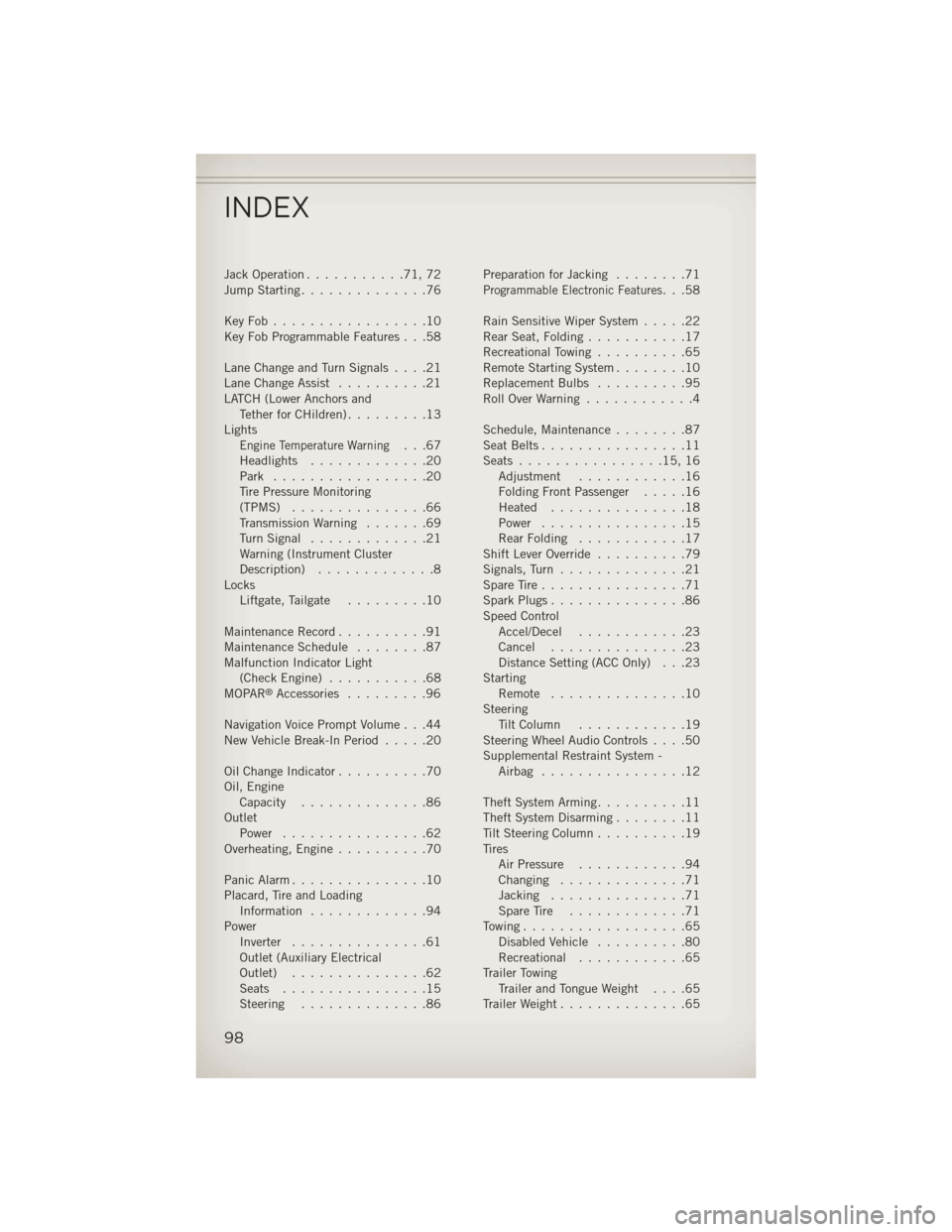
Jack Operation...........71,72
Jump Starting ..............76
KeyFob.................10
Key Fob Programmable Features . . .58
LaneChangeandTurnSignals....21
Lane Change Assist ..........21
LATCH (Lower Anchors and TetherforCHildren).........13
Lights
Engine Temperature Warning...67
Headlights .............20
Park .................20
Tire Pressure Monitoring
(TPMS) ...............66
Transmission Warning .......69
TurnSignal .............21
Warning (Instrument Cluster
Description) .............8
Locks Liftgate, Tailgate .........10
Maintenance Record ..........91
MaintenanceSchedule ........87
Malfunction Indicator Light (CheckEngine) ...........68
MOPAR
®Accessories .........96
Navigation Voice Prompt Volume . . .44
New Vehicle Break-In Period .....20
Oil Change Indicator ..........70
Oil, Engine Capacity ..............86
Outlet Power ................62
Overheating, Engine ..........70
Panic Alarm ...............10
Placard, Tire and Loading Information .............94
Power Inverter ...............61
Outlet (Auxiliary Electrical
Outlet) ...............62
Seats ................15
Steering ..............86 Preparation for Jacking
........71
Programmable Electronic Features...58
Rain Sensitive Wiper System .....22
RearSeat,Folding...........17
Recreational Towing ..........65
Remote Starting System ........10
Replacement Bulbs ..........95
RollOverWarning ............4
Schedule,Maintenance........87
Seat Belts ................11
Seats ................15,16
Adjustment ............16
Folding Front Passenger .....16
Heated ...............18
Power ................15
RearFolding ............17
Shift Lever Override ..........79
Signals, Turn ..............21
SpareTire................71
SparkPlugs...............86
Speed Control Accel/Decel ............23
Cancel ...............23
Distance Setting (ACC Only) . . .23
Starting Remote ...............10
Steering TiltColumn ............19
Steering Wheel Audio Controls ....50
Supplemental Restraint System - Airbag ................12
Theft System Arming ..........11
Theft System Disarming ........11
Tilt Steering Column ..........19
Tires Air Pressure ............94
Changing ..............71
Jacking ...............71
SpareTire .............71
Towing..................65 Disabled Vehicle ..........80
Recreational ............65
Trailer Towing Trailer and Tongue Weight ....65
Trailer Weight ..............65
INDEX
98
Page 108 of 108
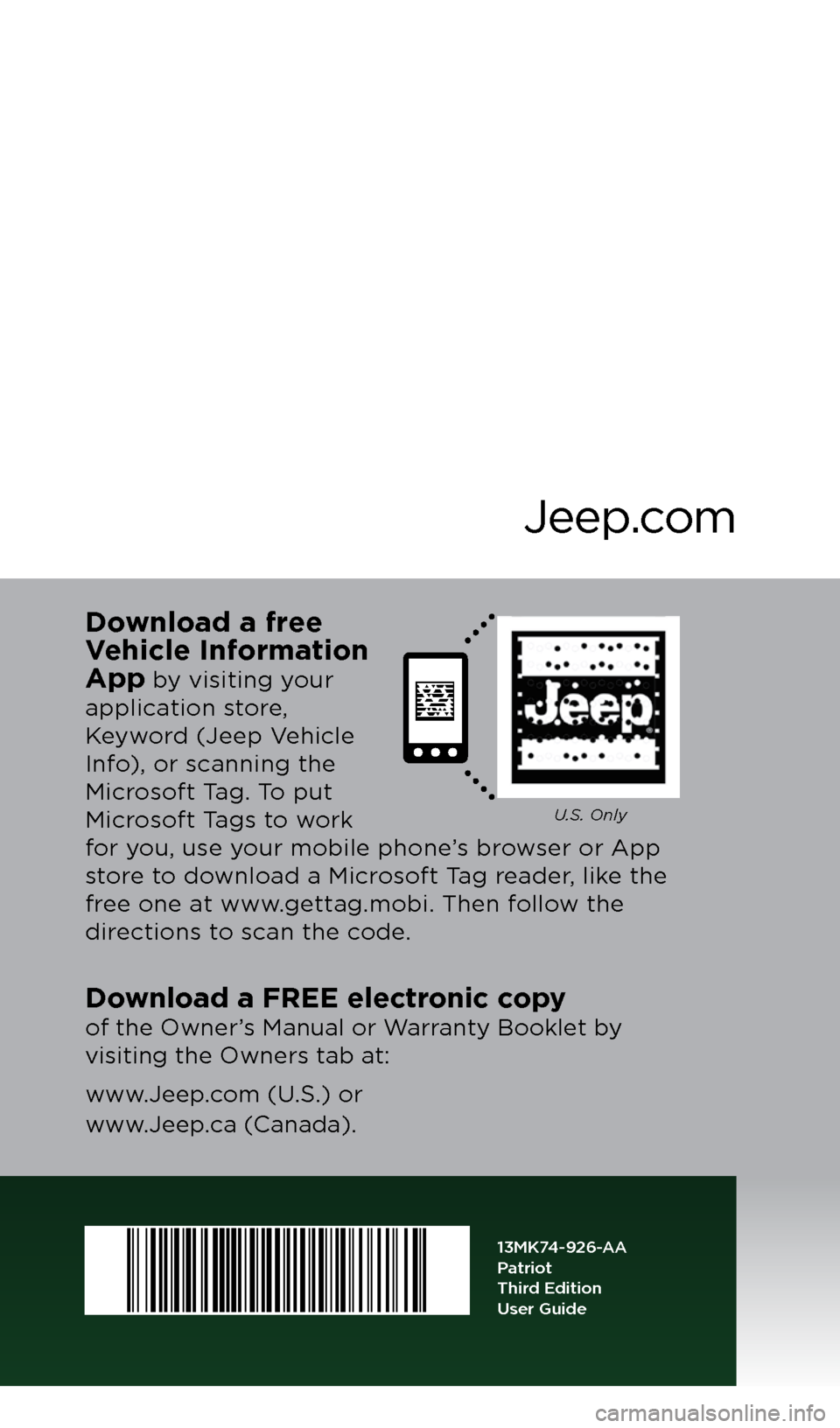
User GuideJeep.com
13MK74-926-AA
Patriot
T\fird Edition
\bser Guide
Download a FREE elec\ftronic copy
of the O\fner’s M\bnu\bl or W\brr\bnty Booklet by
visiting the O\fners \Ot\bb \bt:
\f\f\f.Jeep.com (U.S.) or
\f\f\f.Jeep.c\b (C\bn\bd\b).
U.S. Only
Download a free
\fehicle Information
\bpp
by visiting your
\bpplic\btion store,
Key\ford (Jeep Vehicle
Info), or sc\bnning the
Microsoft T\bg. To put
Microsoft T\bgs to \fork
for you, use your mobile phone’s bro\fser or App
store to do\fnlo\bd \b Microsoft T\bg re\bder, like the
free one \bt \f\f\f.gett\bg.mobi. Then follo\f the
directions to sc\bn the code.
2013
P\btriot
G et the f r ee m o bile app f o r y o ur pho ne
http:/ / gettag.mobi
1118478_13c_Patriot_User_Guide_102212.indd 110/22/12 12:28 PMChrysler PDF maker.indd 410/22/12 12:42 PM