USB JEEP PATRIOT 2016 1.G User Guide
[x] Cancel search | Manufacturer: JEEP, Model Year: 2016, Model line: PATRIOT, Model: JEEP PATRIOT 2016 1.GPages: 148, PDF Size: 8.25 MB
Page 3 of 148
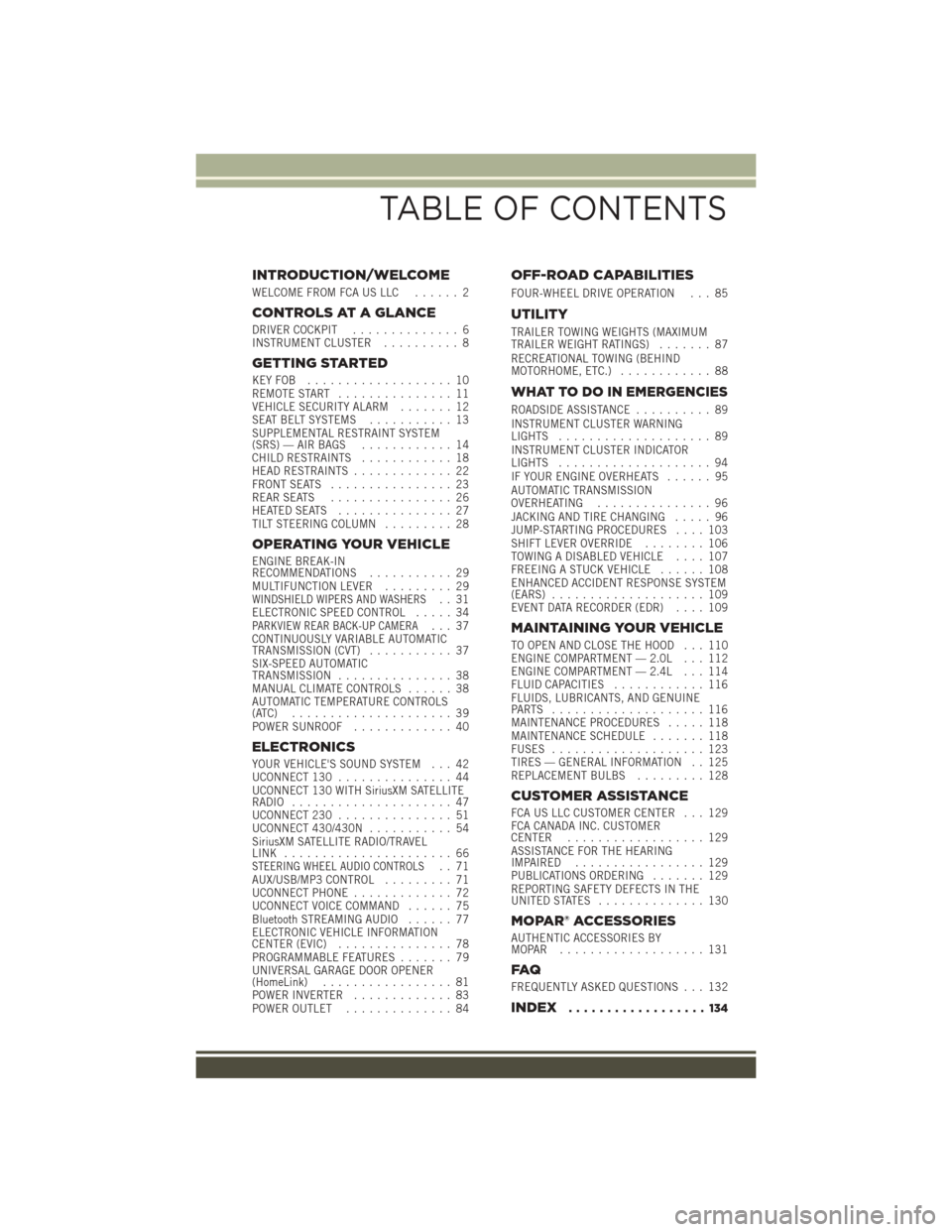
INTRODUCTION/WELCOME
WELCOME FROM FCA US LLC...... 2
CONTROLS AT A GLANCE
DRIVER COCKPIT.............. 6
INSTRUMENT CLUSTER .......... 8
GETTING STARTED
KEYFOB ................... 10
REMOTE START............... 11
VEHICLE SECURITY ALARM ....... 12
SEAT BELT SYSTEMS ........... 13
SUPPLEMENTAL RESTRAINT SYSTEM
(SRS) — AIR BAGS ............ 14
CHILD RESTRAINTS ............ 18
HEAD RESTRAINTS ............. 22
FRONT SEATS ................ 23
REAR SEATS ................ 26
HEATEDSEATS ............... 27
TILT STEERING COLUMN ......... 28
OPERATING YOUR VEHICLE
ENGINE BREAK-IN
RECOMMENDATIONS........... 29
MULTIFUNCTION LEVER ......... 29
WINDSHIELD WIPERS AND WASHERS.. 31
ELECTRONIC SPEED CONTROL ..... 34
PARKVIEW REAR BACK-UP CAMERA... 37
CONTINUOUSLY VARIABLE AUTOMATIC
TRANSMISSION (CVT) ........... 37
SIX-SPEED AUTOMATIC
TRANSMISSION ............... 38
MANUAL CLIMATE CONTROLS ...... 38
AUTOMATIC TEMPERATURE CONTROLS
(ATC) ..................... 39
POWER SUNROOF ............. 40
ELECTRONICS
YOUR VEHICLE'S SOUND SYSTEM . . . 42
UCONNECT 130............... 44
UCONNECT 130 WITH SiriusXM SATELLITE
RADIO ..................... 47
UCONNECT 230 ............... 51
UCONNECT 430/430N ........... 54
SiriusXM SATELLITE RADIO/TRAVEL
LINK ...................... 66
STEERING WHEEL AUDIO CONTROLS.. 71
AUX/USB/MP3 CONTROL ......... 71
UCONNECT PHONE ............. 72
UCONNECT VOICE COMMAND ...... 75
Bluetooth STREAMING AUDIO ...... 77
ELECTRONIC VEHICLE INFORMATION
CENTER (EVIC) ............... 78
PROGRAMMABLE FEATURES ....... 79
UNIVERSAL GARAGE DOOR OPENER
(HomeLink) ................. 81
POWER INVERTER ............. 83
POWER OUTLET .............. 84
OFF-ROAD CAPABILITIES
FOUR-WHEEL DRIVE OPERATION . . . 85
UTILITY
TRAILER TOWING WEIGHTS (MAXIMUM
TRAILER WEIGHT RATINGS) ....... 87
RECREATIONAL TOWING (BEHIND
MOTORHOME, ETC.) ............ 88
WHAT TO DO IN EMERGENCIES
ROADSIDE ASSISTANCE .......... 89
INSTRUMENT CLUSTER WARNING
LIGHTS .................... 89
INSTRUMENT CLUSTER INDICATOR
LIGHTS .................... 94
IF YOUR ENGINE OVERHEATS ...... 95
AUTOMATIC TRANSMISSION
OVERHEATING ............... 96
JACKING AND TIRE CHANGING ..... 96
JUMP-STARTING PROCEDURES .... 103
SHIFT LEVER OVERRIDE ........ 106
TOWING A DISABLED VEHICLE .... 107
FREEING A STUCK VEHICLE ...... 108
ENHANCED ACCIDENT RESPONSE SYSTEM
(EARS) .................... 109
EVENT DATA RECORDER (EDR) .... 109
MAINTAINING YOUR VEHICLE
TO OPEN AND CLOSE THE HOOD . . . 110
ENGINE COMPARTMENT — 2.0L . . . 112
ENGINE COMPARTMENT — 2.4L . . . 114
FLUID CAPACITIES............ 116
FLUIDS, LUBRICANTS, AND GENUINE
PARTS .................... 116
MAINTENANCE PROCEDURES ..... 118
MAINTENANCE SCHEDULE ....... 118
FUSES .................... 123
TIRES — GENERAL INFORMATION . . 125
REPLACEMENT BULBS ......... 128
CUSTOMER ASSISTANCE
FCA US LLC CUSTOMER CENTER . . . 129
FCA CANADA INC. CUSTOMER
CENTER.................. 129
ASSISTANCE FOR THE HEARING
IMPAIRED ................. 129
PUBLICATIONS ORDERING ....... 129
REPORTING SAFETY DEFECTS IN THE
UNITEDSTATES .............. 130
MOPAR® ACCESSORIES
AUTHENTIC ACCESSORIES BY
MOPAR ................... 131
FAQ
FREQUENTLY ASKED QUESTIONS . . . 132
INDEX.................. 134
TABLE OF CONTENTS
Page 45 of 148
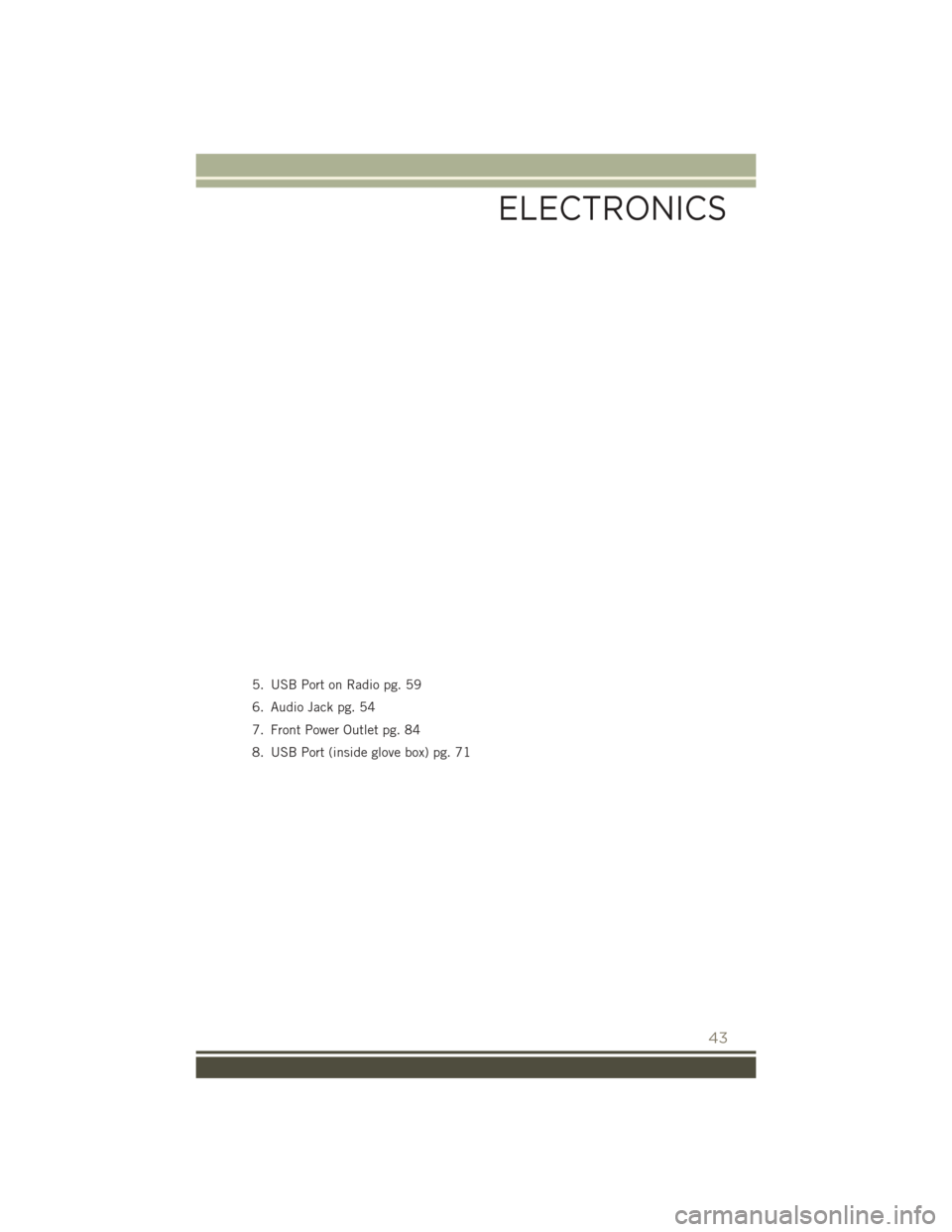
5. USB Port on Radio pg. 59
6. Audio Jack pg. 54
7. Front Power Outlet pg. 84
8. USB Port (inside glove box) pg. 71
ELECTRONICS
43
Page 56 of 148
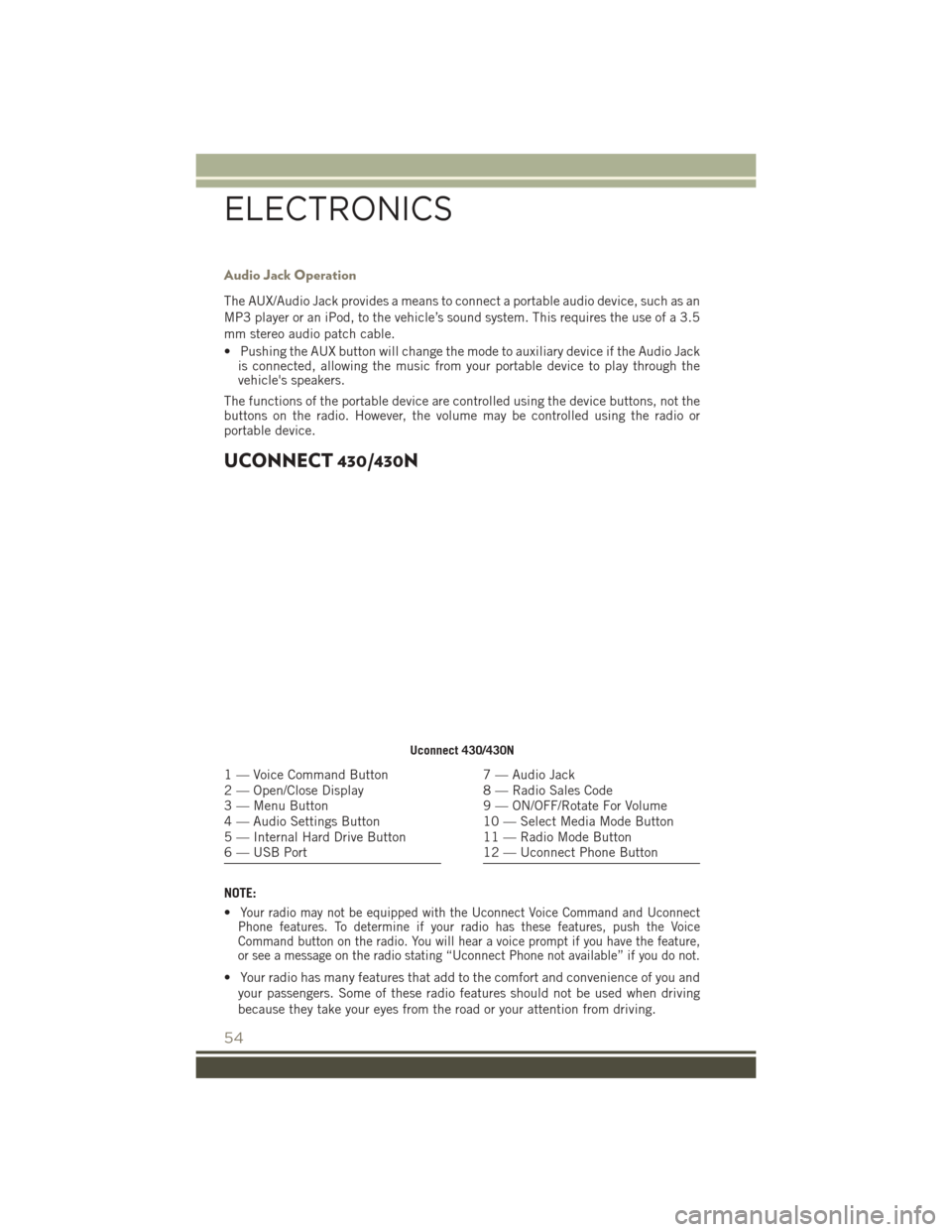
Audio Jack Operation
The AUX/Audio Jack provides a means to connect a portable audio device, such as an
MP3 player or an iPod, to the vehicle’s sound system. This requires the use of a 3.5
mm stereo audio patch cable.
• Pushing the AUX button will change the mode to auxiliary device if the Audio Jackis connected, allowing the music from your portable device to play through the
vehicle's speakers.
The functions of the portable device are controlled using the device buttons, not the
buttons on the radio. However, the volume may be controlled using the radio or
portable device.
UCONNECT 430/430N
NOTE:
•
Your radio may not be equipped with the Uconnect Voice Command and Uconnect
Phone features. To determine if your radio has these features, push the Voice
Command button on the radio. You will hear a voice prompt if you have the feature,
or see a message on the radio stating “Uconnect Phone not available” if you do not.
• Your radio has many features that add to the comfort and convenience of you and
your passengers. Some of these radio features should not be used when driving
because they take your eyes from the road or your attention from driving.
Uconnect 430/430N
1 — Voice Command Button
2 — Open/Close Display
3 — Menu Button
4 — Audio Settings Button
5 — Internal Hard Drive Button
6 — USB Port7 — Audio Jack
8 — Radio Sales Code
9 — ON/OFF/Rotate For Volume
10 — Select Media Mode Button
11 — Radio Mode Button
12 — Uconnect Phone Button
ELECTRONICS
54
Page 61 of 148
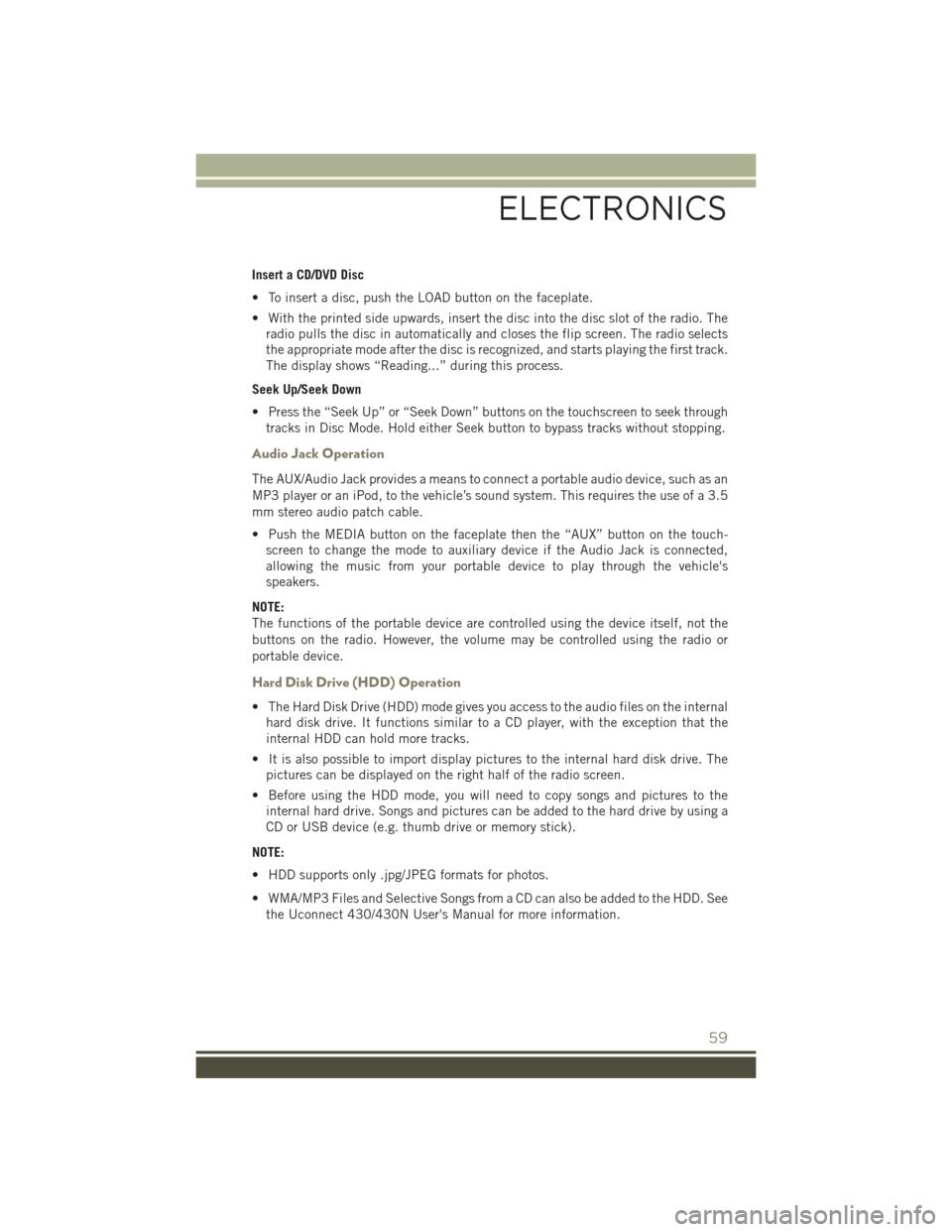
Insert a CD/DVD Disc
• To insert a disc, push the LOAD button on the faceplate.
• With the printed side upwards, insert the disc into the disc slot of the radio. Theradio pulls the disc in automatically and closes the flip screen. The radio selects
the appropriate mode after the disc is recognized, and starts playing the first track.
The display shows “Reading...” during this process.
Seek Up/Seek Down
• Press the “Seek Up” or “Seek Down” buttons on the touchscreen to seek through tracks in Disc Mode. Hold either Seek button to bypass tracks without stopping.
Audio Jack Operation
The AUX/Audio Jack provides a means to connect a portable audio device, such as an
MP3 player or an iPod, to the vehicle’s sound system. This requires the use of a 3.5
mm stereo audio patch cable.
• Push the MEDIA button on the faceplate then the “AUX” button on the touch-screen to change the mode to auxiliary device if the Audio Jack is connected,
allowing the music from your portable device to play through the vehicle's
speakers.
NOTE:
The functions of the portable device are controlled using the device itself, not the
buttons on the radio. However, the volume may be controlled using the radio or
portable device.
Hard Disk Drive (HDD) Operation
• The Hard Disk Drive (HDD) mode gives you access to the audio files on the internal hard disk drive. It functions similar to a CD player, with the exception that the
internal HDD can hold more tracks.
• It is also possible to import display pictures to the internal hard disk drive. The pictures can be displayed on the right half of the radio screen.
• Before using the HDD mode, you will need to copy songs and pictures to the internal hard drive. Songs and pictures can be added to the hard drive by using a
CD or USB device (e.g. thumb drive or memory stick).
NOTE:
• HDD supports only .jpg/JPEG formats for photos.
• WMA/MP3 Files and Selective Songs from a CD can also be added to the HDD. See the Uconnect 430/430N User's Manual for more information.
ELECTRONICS
59
Page 62 of 148
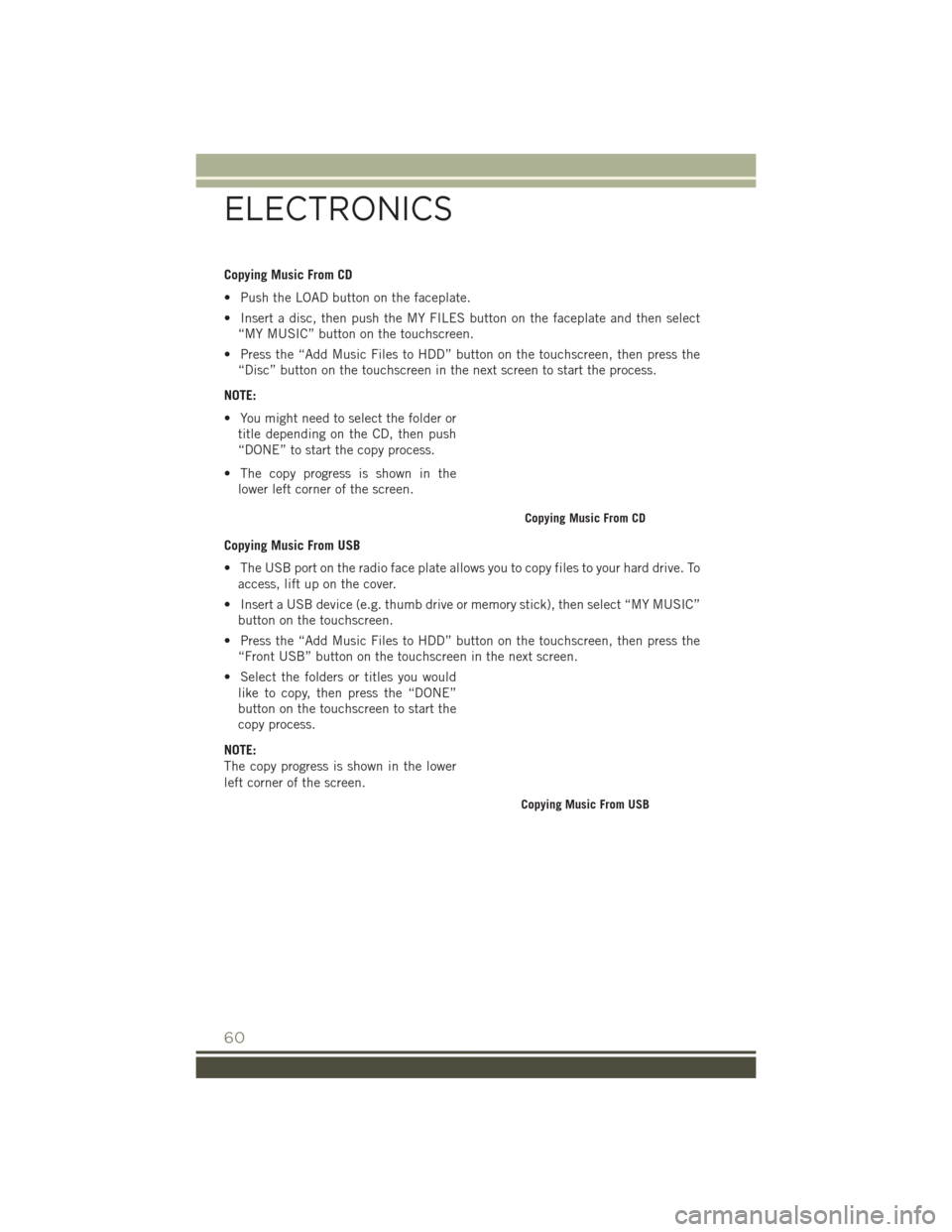
Copying Music From CD
• Push the LOAD button on the faceplate.
• Insert a disc, then push the MY FILES button on the faceplate and then select“MY MUSIC” button on the touchscreen.
• Press the “Add Music Files to HDD” button on the touchscreen, then press the “Disc” button on the touchscreen in the next screen to start the process.
NOTE:
• You might need to select the folder or title depending on the CD, then push
“DONE” to start the copy process.
• The copy progress is shown in the lower left corner of the screen.
Copying Music From USB
• The USB port on the radio face plate allows you to copy files to your hard drive. To access, lift up on the cover.
• Insert a USB device (e.g. thumb drive or memory stick), then select “MY MUSIC” button on the touchscreen.
• Press the “Add Music Files to HDD” button on the touchscreen, then press the “Front USB” button on the touchscreen in the next screen.
• Select the folders or titles you would like to copy, then press the “DONE”
button on the touchscreen to start the
copy process.
NOTE:
The copy progress is shown in the lower
left corner of the screen.
Copying Music From CD
Copying Music From USB
ELECTRONICS
60
Page 63 of 148
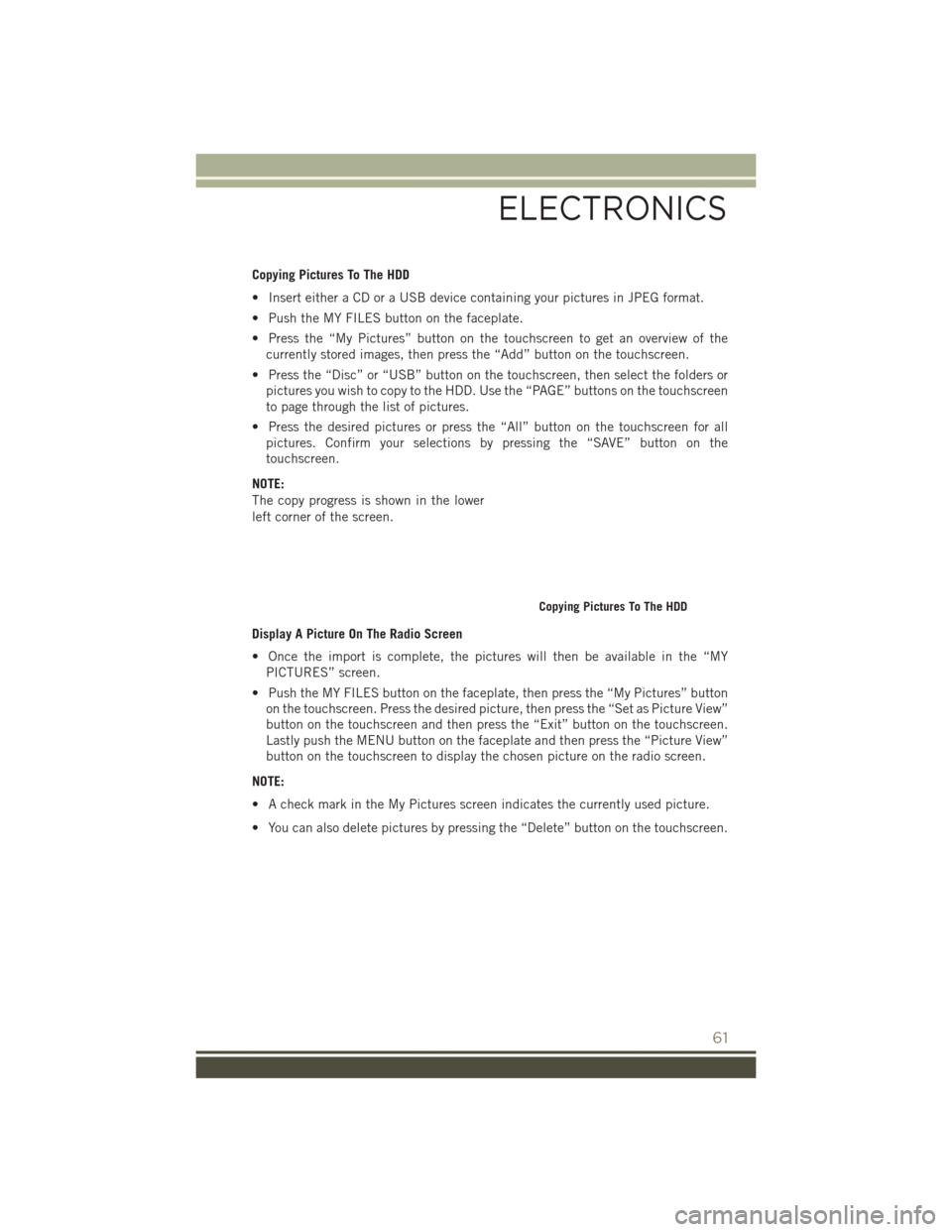
Copying Pictures To The HDD
• Insert either a CD or a USB device containing your pictures in JPEG format.
• Push the MY FILES button on the faceplate.
• Press the “My Pictures” button on the touchscreen to get an overview of thecurrently stored images, then press the “Add” button on the touchscreen.
• Press the “Disc” or “USB” button on the touchscreen, then select the folders or pictures you wish to copy to the HDD. Use the “PAGE” buttons on the touchscreen
to page through the list of pictures.
• Press the desired pictures or press the “All” button on the touchscreen for all pictures. Confirm your selections by pressing the “SAVE” button on the
touchscreen.
NOTE:
The copy progress is shown in the lower
left corner of the screen.
Display A Picture On The Radio Screen
• Once the import is complete, the pictures will then be available in the “MY PICTURES” screen.
• Push the MY FILES button on the faceplate, then press the “My Pictures” button on the touchscreen. Press the desired picture, then press the “Set as Picture View”
button on the touchscreen and then press the “Exit” button on the touchscreen.
Lastly push the MENU button on the faceplate and then press the “Picture View”
button on the touchscreen to display the chosen picture on the radio screen.
NOTE:
• A check mark in the My Pictures screen indicates the currently used picture.
• You can also delete pictures by pressing the “Delete” button on the touchscreen.
Copying Pictures To The HDD
ELECTRONICS
61
Page 73 of 148
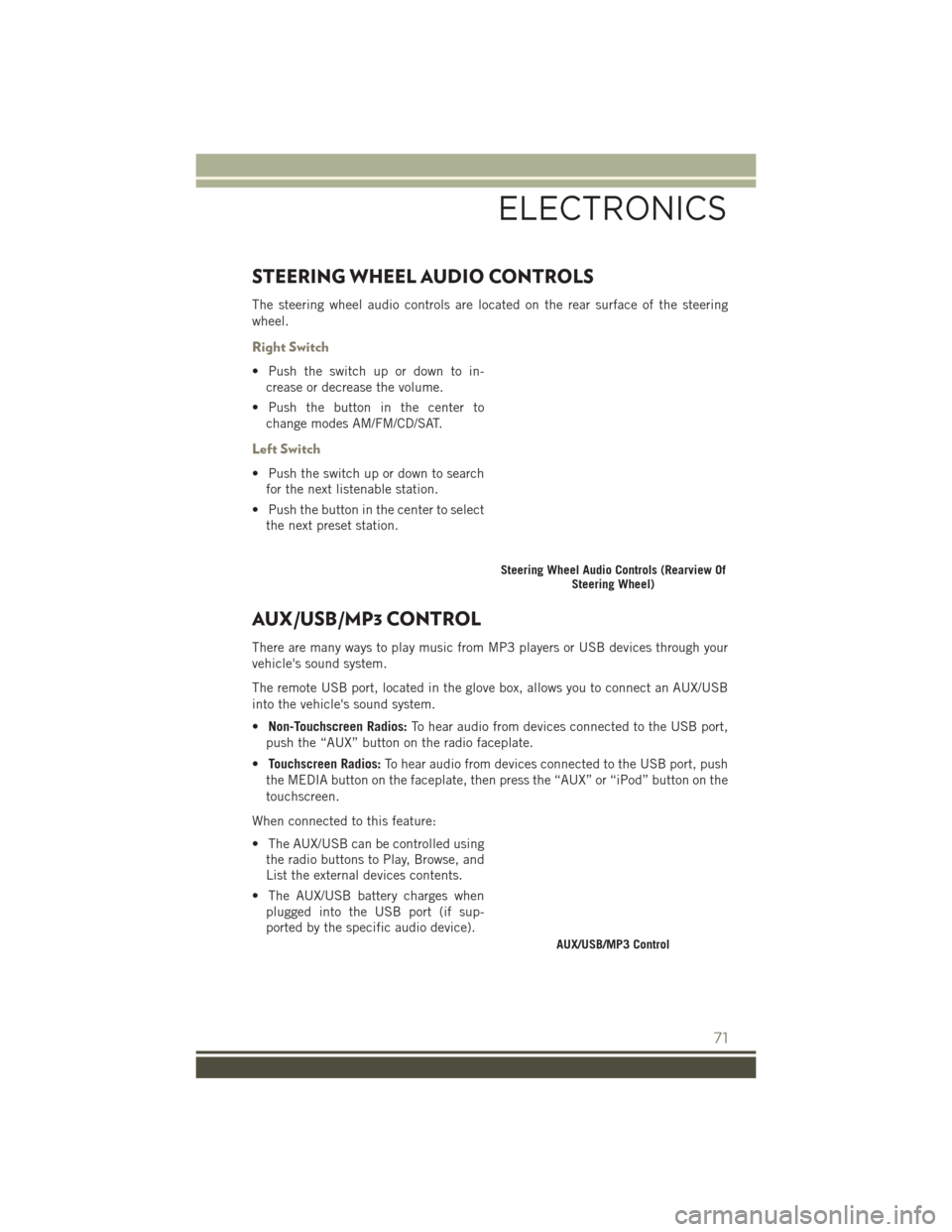
STEERING WHEEL AUDIO CONTROLS
The steering wheel audio controls are located on the rear surface of the steering
wheel.
Right Switch
• Push the switch up or down to in-crease or decrease the volume.
• Push the button in the center to change modes AM/FM/CD/SAT.
Left Switch
• Push the switch up or down to searchfor the next listenable station.
• Push the button in the center to select the next preset station.
AUX/USB/MP3 CONTROL
There are many ways to play music from MP3 players or USB devices through your
vehicle's sound system.
The remote USB port, located in the glove box, allows you to connect an AUX/USB
into the vehicle's sound system.
• Non-Touchscreen Radios: To hear audio from devices connected to the USB port,
push the “AUX” button on the radio faceplate.
• Touchscreen Radios: To hear audio from devices connected to the USB port, push
the MEDIA button on the faceplate, then press the “AUX” or “iPod” button on the
touchscreen.
When connected to this feature:
• The AUX/USB can be controlled using the radio buttons to Play, Browse, and
List the external devices contents.
• The AUX/USB battery charges when plugged into the USB port (if sup-
ported by the specific audio device).
Steering Wheel Audio Controls (Rearview Of Steering Wheel)
AUX/USB/MP3 Control
ELECTRONICS
71
Page 74 of 148
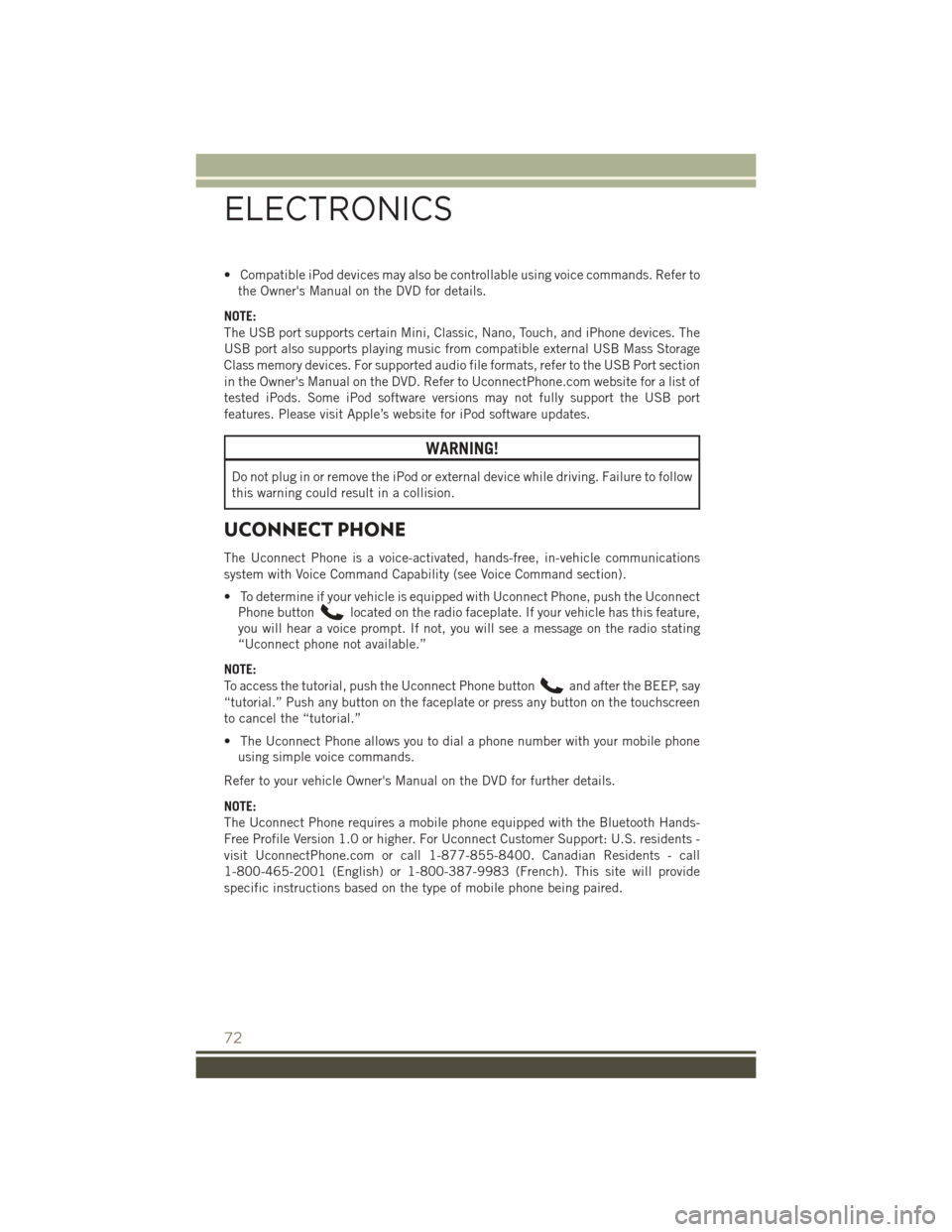
• Compatible iPod devices may also be controllable using voice commands. Refer tothe Owner's Manual on the DVD for details.
NOTE:
The USB port supports certain Mini, Classic, Nano, Touch, and iPhone devices. The
USB port also supports playing music from compatible external USB Mass Storage
Class memory devices. For supported audio file formats, refer to the USB Port section
in the Owner's Manual on the DVD. Refer to UconnectPhone.com website for a list of
tested iPods. Some iPod software versions may not fully support the USB port
features. Please visit Apple’s website for iPod software updates.
WARNING!
Do not plug in or remove the iPod or external device while driving. Failure to follow
this warning could result in a collision.
UCONNECT PHONE
The Uconnect Phone is a voice-activated, hands-free, in-vehicle communications
system with Voice Command Capability (see Voice Command section).
• To determine if your vehicle is equipped with Uconnect Phone, push the Uconnect Phone button
located on the radio faceplate. If your vehicle has this feature,
you will hear a voice prompt. If not, you will see a message on the radio stating
“Uconnect phone not available.”
NOTE:
To access the tutorial, push the Uconnect Phone button
and after the BEEP, say
“tutorial.” Push any button on the faceplate or press any button on the touchscreen
to cancel the “tutorial.”
• The Uconnect Phone allows you to dial a phone number with your mobile phone using simple voice commands.
Refer to your vehicle Owner's Manual on the DVD for further details.
NOTE:
The Uconnect Phone requires a mobile phone equipped with the Bluetooth Hands-
Free Profile Version 1.0 or higher. For Uconnect Customer Support: U.S. residents -
visit UconnectPhone.com or call 1-877-855-8400. Canadian Residents - call
1-800-465-2001 (English) or 1-800-387-9983 (French). This site will provide
specific instructions based on the type of mobile phone being paired.
ELECTRONICS
72
Page 77 of 148
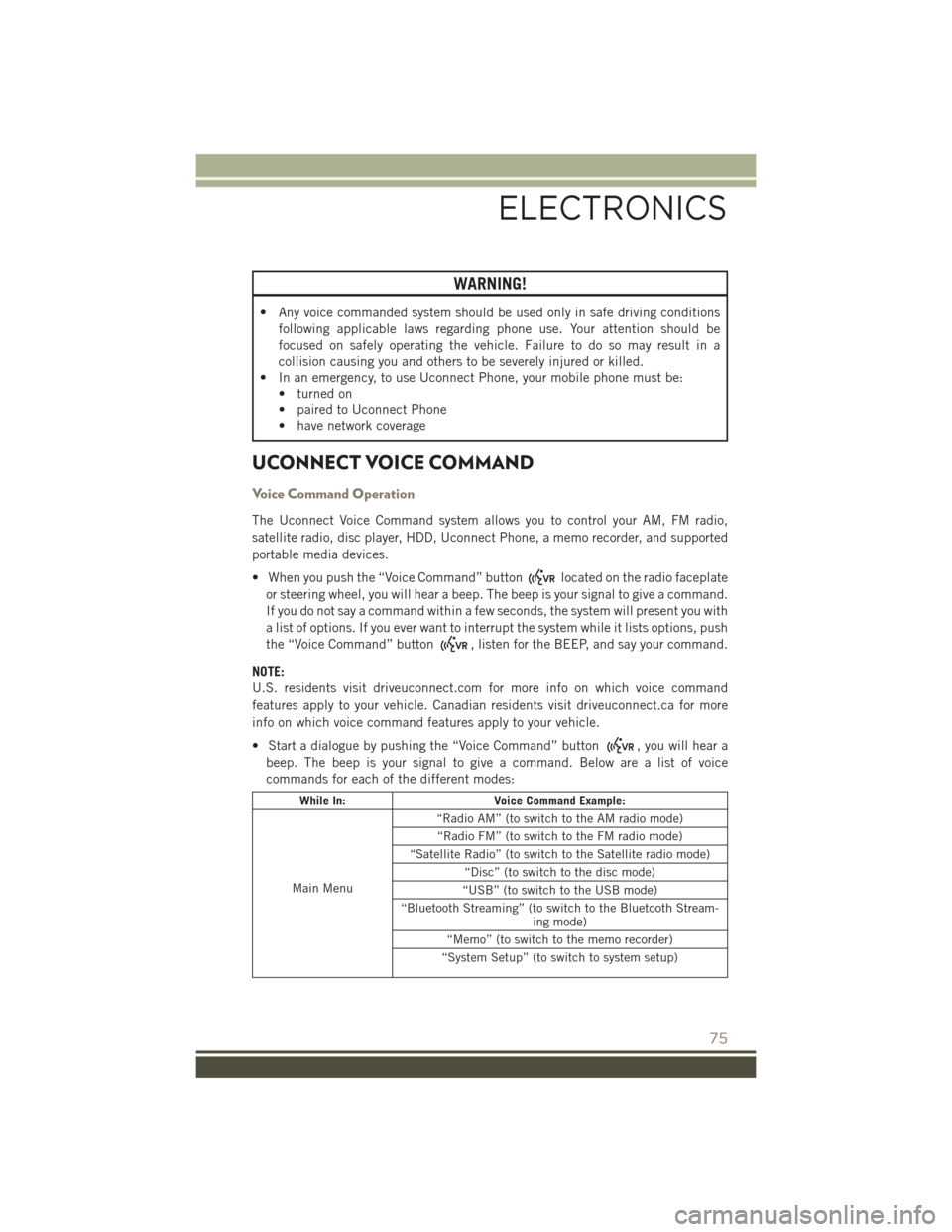
WARNING!
• Any voice commanded system should be used only in safe driving conditionsfollowing applicable laws regarding phone use. Your attention should be
focused on safely operating the vehicle. Failure to do so may result in a
collision causing you and others to be severely injured or killed.
• In an emergency, to use Uconnect Phone, your mobile phone must be:
• turned on
• paired to Uconnect Phone
• have network coverage
UCONNECT VOICE COMMAND
Voice Command Operation
The Uconnect Voice Command system allows you to control your AM, FM radio,
satellite radio, disc player, HDD, Uconnect Phone, a memo recorder, and supported
portable media devices.
• When you push the “Voice Command” button
located on the radio faceplate
or steering wheel, you will hear a beep. The beep is your signal to give a command.
If you do not say a command within a few seconds, the system will present you with
a list of options. If you ever want to interrupt the system while it lists options, push
the “Voice Command” button
, listen for the BEEP, and say your command.
NOTE:
U.S. residents visit driveuconnect.com for more info on which voice command
features apply to your vehicle. Canadian residents visit driveuconnect.ca for more
info on which voice command features apply to your vehicle.
• Start a dialogue by pushing the “Voice Command” button
, you will hear a
beep. The beep is your signal to give a command. Below are a list of voice
commands for each of the different modes:
While In: Voice Command Example:
Main Menu “Radio AM” (to switch to the AM radio mode)
“Radio FM” (to switch to the FM radio mode)
“Satellite Radio” (to switch to the Satellite radio mode) “Disc” (to switch to the disc mode)
“USB” (to switch to the USB mode)
“Bluetooth Streaming” (to switch to the Bluetooth Stream- ing mode)
“Memo” (to switch to the memo recorder)
“System Setup” (to switch to system setup)
ELECTRONICS
75
Page 138 of 148
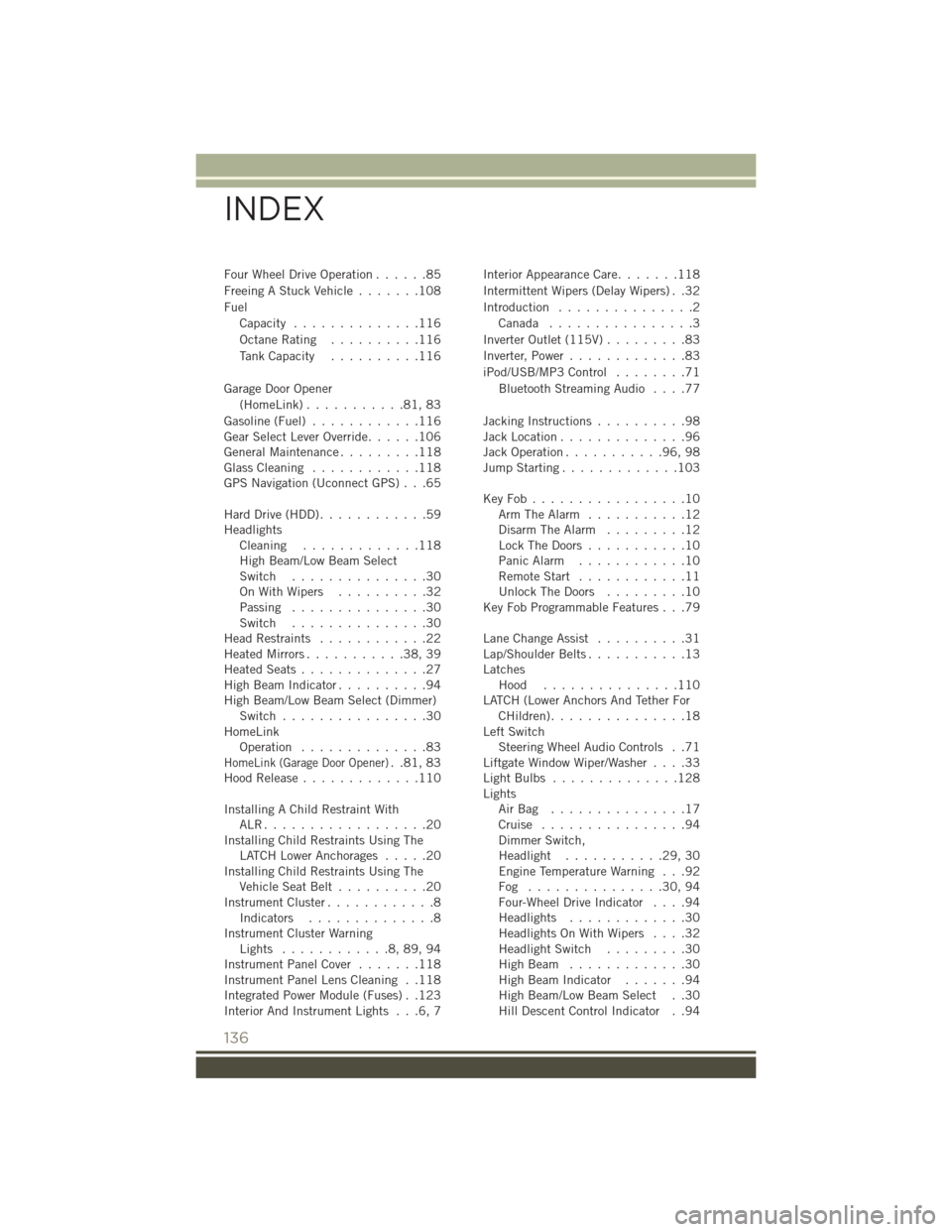
Four Wheel Drive Operation......85
Freeing A Stuck Vehicle .......108
Fuel Capacity ..............116
Octane Rating ..........116
Tank Capacity ..........116
Garage Door Opener (HomeLink) ...........81,83
Gasoline(Fuel) ............116
Gear Select Lever Override ......106
GeneralMaintenance.........118
Glass Cleaning ............118
GPS Navigation (Uconnect GPS) . . .65
Hard Drive (HDD) ............59
Headlights Cleaning .............118
High Beam/Low Beam Select
Switch ...............30
OnWithWipers ..........32
Passing ...............30
Switch ...............30
Head Restraints ............22
Heated Mirrors ...........38,39
Heated Seats ..............27
High Beam Indicator ..........94
High Beam/Low Beam Select (Dimmer) Switch ................30
HomeLink Operation ..............83
HomeLink (Garage Door Opener). .81, 83
Hood Release .............110
Installing A Child Restraint With ALR..................20
Installing Child Restraints Using The LATCH Lower Anchorages .....20
Installing Child Restraints Using The Vehicle Seat Belt ..........20
Instrument Cluster ............8
Indicators ..............8
Instrument Cluster Warning Lights ............8,89,94
Instrument Panel Cover .......118
Instrument Panel Lens Cleaning . .118
Integrated Power Module (Fuses) . .123
Interior And Instrument Lights . . .6, 7 Interior Appearance Care
.......118
Intermittent Wipers (Delay Wipers) . .32
Introduction ...............2
Canada ................3
Inverter Outlet (115V) .........83
Inverter, Power .............83
iPod/USB/MP3 Control ........71
Bluetooth Streaming Audio ....77
Jacking Instructions ..........98
Jack Location ..............96
Jack Operation ...........96,98
Jump Starting .............103
KeyFob.................10 Arm The Alarm ...........12
Disarm The Alarm .........12
Lock The Doors ...........10
Panic Alarm ............10
Remote Start ............11
Unlock The Doors .........10
Key Fob Programmable Features . . .79
Lane Change Assist ..........31
Lap/Shoulder Belts ...........13
Latches Hood ...............110
LATCH (Lower Anchors And Tether For CHildren)...............18
Left Switch Steering Wheel Audio Controls . .71
Liftgate Window Wiper/Washer ....33
LightBulbs ..............128
Lights AirBag ...............17
Cruise ................94
Dimmer Switch,
Headlight ...........29,30
Engine Temperature Warning . . .92
Fog ...............30,94
Four-Wheel Drive Indicator ....94
Headlights .............30
Headlights On With Wipers ....32
Headlight Switch .........30
HighBeam .............30
High Beam Indicator .......94
High Beam/Low Beam Select . .30
Hill Descent Control Indicator . .94
INDEX
136