buttons JEEP RENEGADE 2015 1.G Owner's Manual
[x] Cancel search | Manufacturer: JEEP, Model Year: 2015, Model line: RENEGADE, Model: JEEP RENEGADE 2015 1.GPages: 678, PDF Size: 29.84 MB
Page 602 of 678
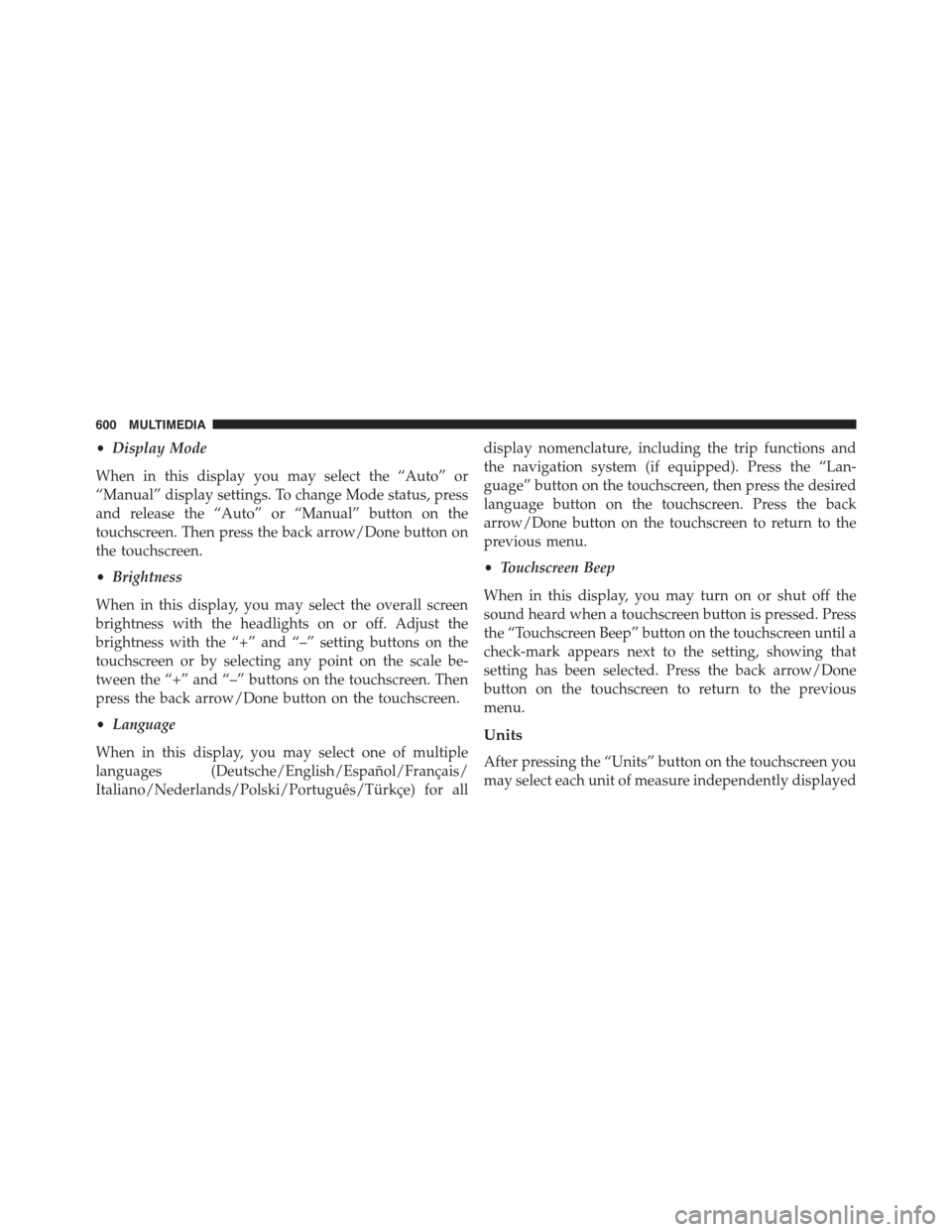
•Display Mode
When in this display you may select the “Auto” or
“Manual” display settings. To change Mode status, press
and release the “Auto” or “Manual” button on the
touchscreen. Then press the back arrow/Done button on
the touchscreen.
•Brightness
When in this display, you may select the overall screen
brightness with the headlights on or off. Adjust the
brightness with the “+” and “–” setting buttons on the
touchscreen or by selecting any point on the scale be-
tween the “+” and “–” buttons on the touchscreen. Then
press the back arrow/Done button on the touchscreen.
•Language
When in this display, you may select one of multiple
languages (Deutsche/English/Español/Français/
Italiano/Nederlands/Polski/Português/Türkçe) for all
display nomenclature, including the trip functions and
the navigation system (if equipped). Press the “Lan-
guage” button on the touchscreen, then press the desired
language button on the touchscreen. Press the back
arrow/Done button on the touchscreen to return to the
previous menu.
•Touchscreen Beep
When in this display, you may turn on or shut off the
sound heard when a touchscreen button is pressed. Press
the “Touchscreen Beep” button on the touchscreen until a
check-mark appears next to the setting, showing that
setting has been selected. Press the back arrow/Done
button on the touchscreen to return to the previous
menu.
Units
After pressing the “Units” button on the touchscreen you
may select each unit of measure independently displayed
600 MULTIMEDIA
Page 613 of 678

•Passive Entry
This feature allows you to lock and unlock the vehicle’s
door(s) without having to press the Remote Keyless
Entry (RKE) transmitter lock or unlock buttons. To make
your selection, press the “Passive Entry” button on the
touchscreen and select from “On” or “Off. Press the back
arrow/Done button on the touchscreen to return to the
previous menu. Refer to “Keyless Enter-N-Go™” in
“Getting To Know Your Vehicle” for further information.
•Power Lift Gate Alert — If Equipped
This feature plays an alert when the power lift gate is
raising or lowering. To make your selection, press the
“Power Lift Gate Alert” button on the touchscreen and
select from “On” or “Off.” Press the back arrow/Done
button on the touchscreen to return to the previous
menu.
Engine Off Options
After pressing the “Engine Off Options” button on the
touchscreen the following settings will be available.
•Engine Off Power Delay — If Equipped
When this feature is selected, the power window
switches, radio, Uconnect® phone system (if equipped),
DVD video system (if equipped), power sunroof (if
equipped), and power outlets will remain active for up to
10 minutes after the ignition is cycled to OFF. Opening
either front door will cancel this feature. To change the
Engine Off Power Delay status press the “0 seconds,” “45
seconds,” “5 minutes” or “10 minutes” button on the
touchscreen. Press the back arrow/Done button on the
touchscreen to return to the previous menu.
11
MULTIMEDIA 611
Page 615 of 678
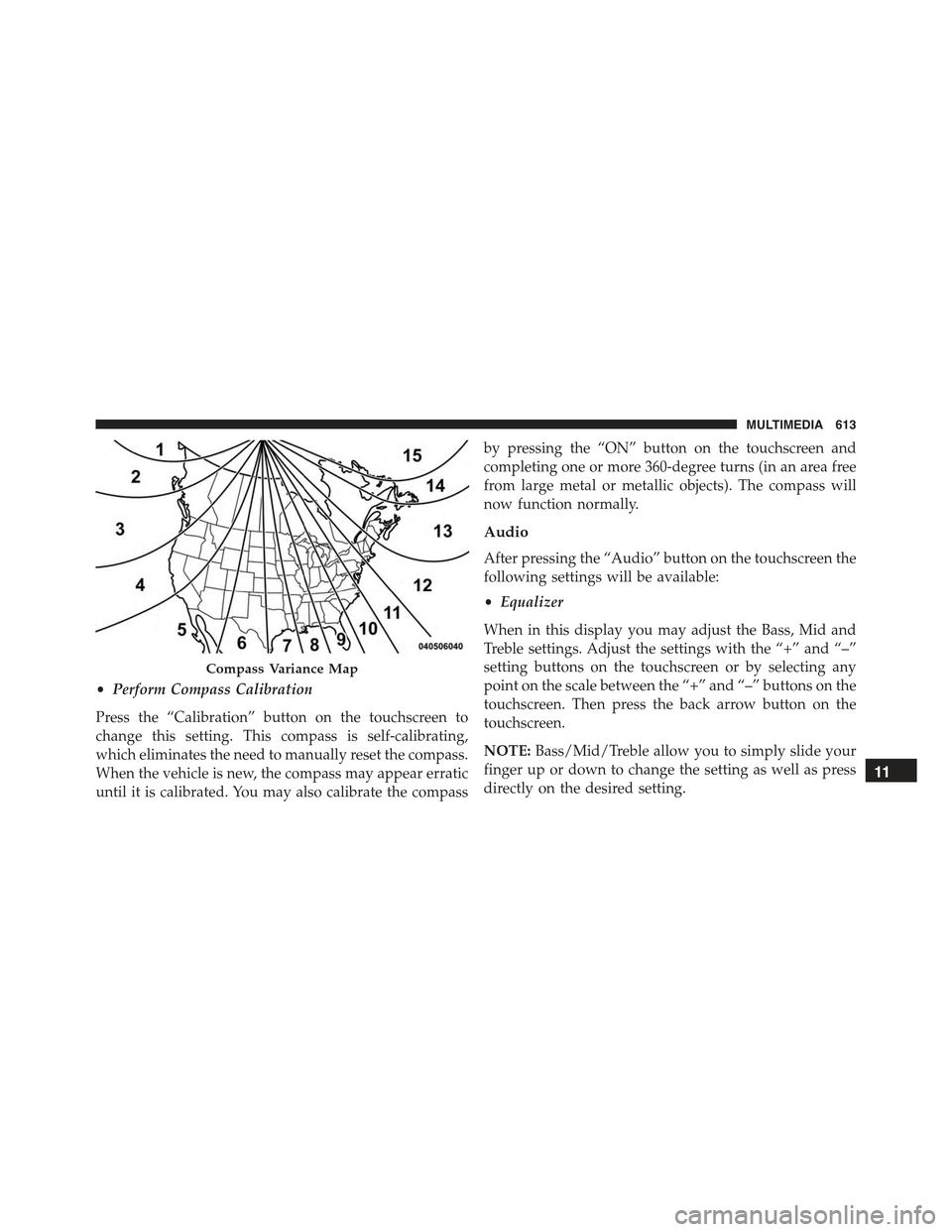
•Perform Compass Calibration
Press the “Calibration” button on the touchscreen to
change this setting. This compass is self-calibrating,
which eliminates the need to manually reset the compass.
When the vehicle is new, the compass may appear erratic
until it is calibrated. You may also calibrate the compass
by pressing the “ON” button on the touchscreen and
completing one or more 360-degree turns (in an area free
from large metal or metallic objects). The compass will
now function normally.
Audio
After pressing the “Audio” button on the touchscreen the
following settings will be available:
•Equalizer
When in this display you may adjust the Bass, Mid and
Treble settings. Adjust the settings with the “+” and “–”
setting buttons on the touchscreen or by selecting any
point on the scale between the “+” and “–” buttons on the
touchscreen. Then press the back arrow button on the
touchscreen.
NOTE:Bass/Mid/Treble allow you to simply slide your
finger up or down to change the setting as well as press
directly on the desired setting.
Compass Variance Map
11
MULTIMEDIA 613
Page 620 of 678
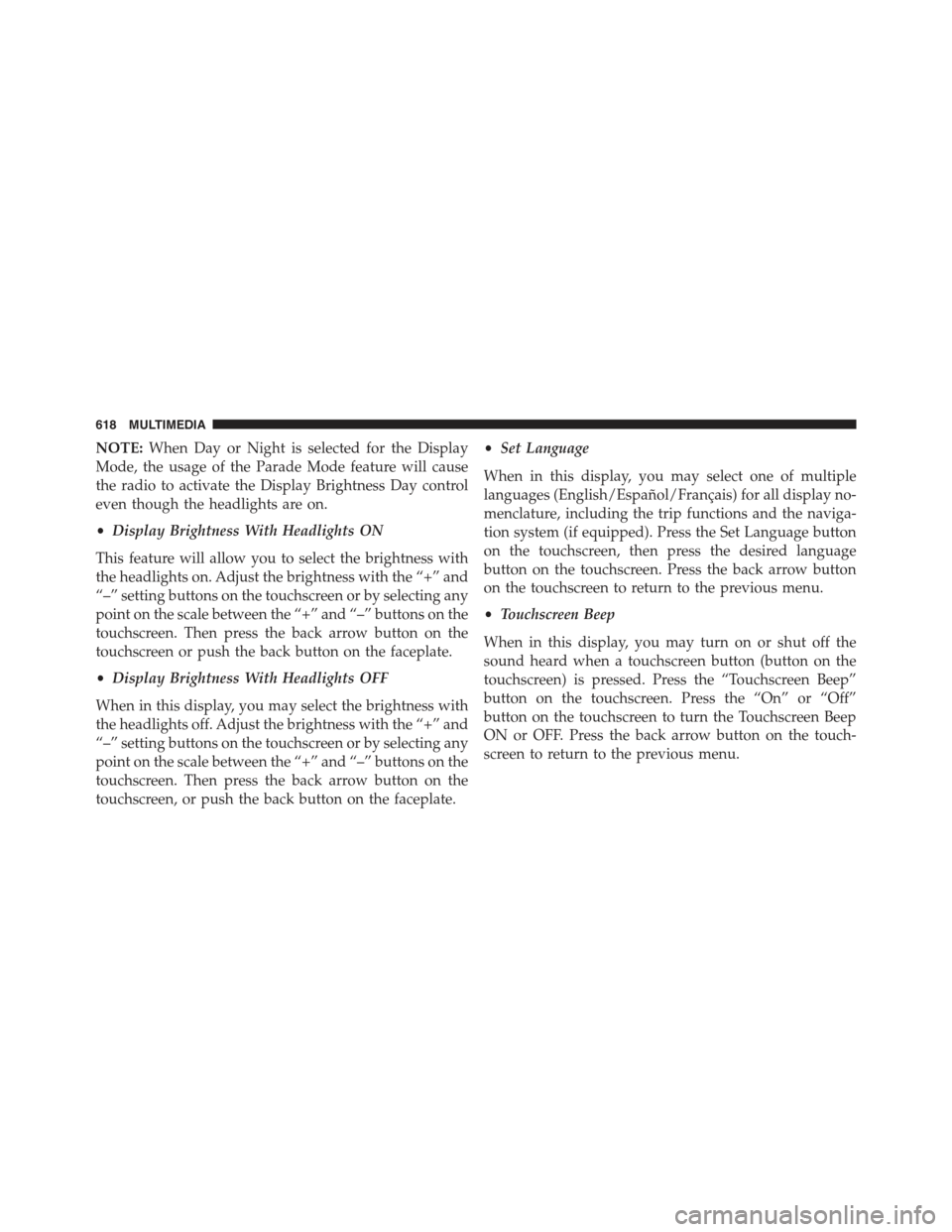
NOTE:When Day or Night is selected for the Display
Mode, the usage of the Parade Mode feature will cause
the radio to activate the Display Brightness Day control
even though the headlights are on.
•Display Brightness With Headlights ON
This feature will allow you to select the brightness with
the headlights on. Adjust the brightness with the “+” and
“–” setting buttons on the touchscreen or by selecting any
point on the scale between the “+” and “–” buttons on the
touchscreen. Then press the back arrow button on the
touchscreen or push the back button on the faceplate.
•Display Brightness With Headlights OFF
When in this display, you may select the brightness with
the headlights off. Adjust the brightness with the “+” and
“–” setting buttons on the touchscreen or by selecting any
point on the scale between the “+” and “–” buttons on the
touchscreen. Then press the back arrow button on the
touchscreen, or push the back button on the faceplate.
•Set Language
When in this display, you may select one of multiple
languages (English/Español/Français) for all display no-
menclature, including the trip functions and the naviga-
tion system (if equipped). Press the Set Language button
on the touchscreen, then press the desired language
button on the touchscreen. Press the back arrow button
on the touchscreen to return to the previous menu.
•Touchscreen Beep
When in this display, you may turn on or shut off the
sound heard when a touchscreen button (button on the
touchscreen) is pressed. Press the “Touchscreen Beep”
button on the touchscreen. Press the “On” or “Off”
button on the touchscreen to turn the Touchscreen Beep
ON or OFF. Press the back arrow button on the touch-
screen to return to the previous menu.
618 MULTIMEDIA
Page 622 of 678
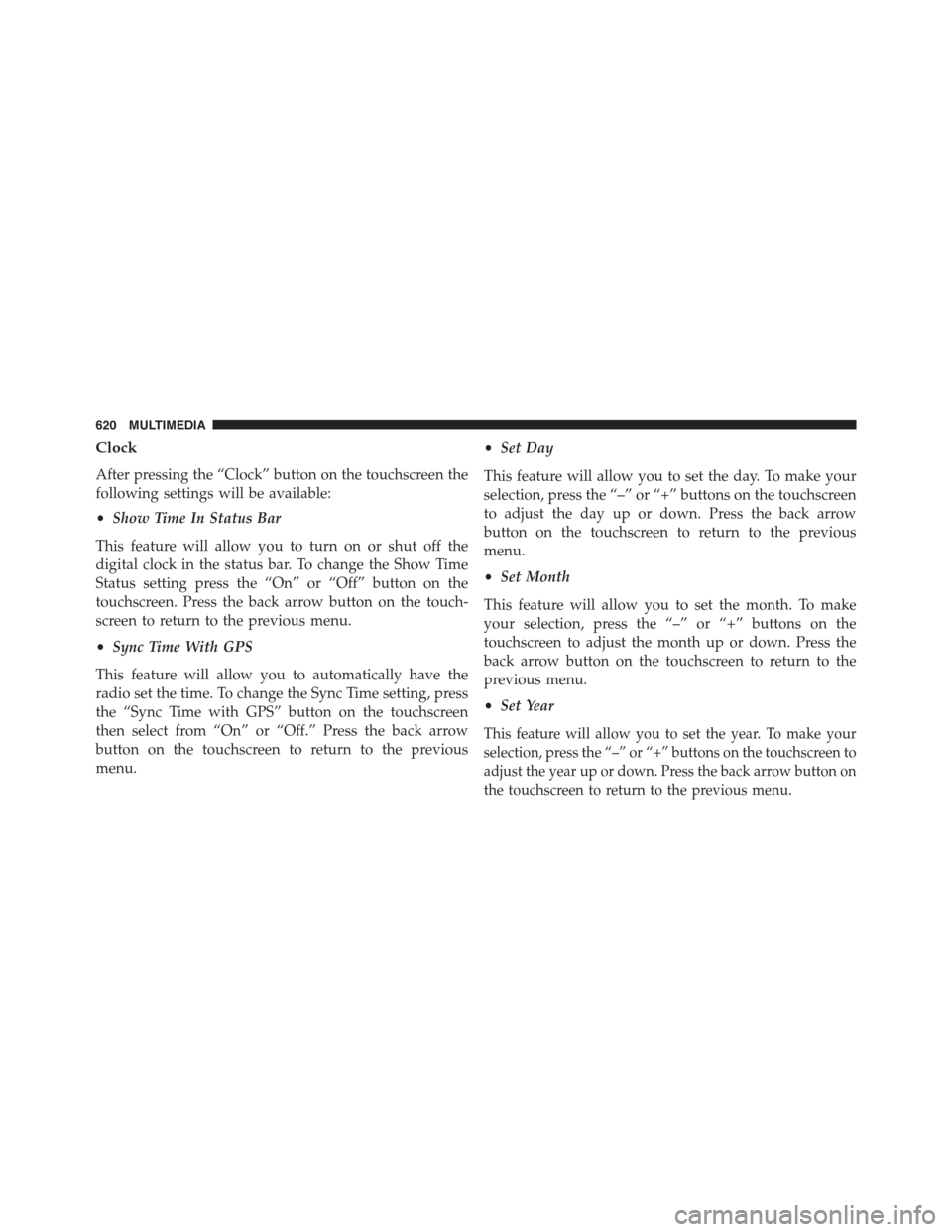
Clock
After pressing the “Clock” button on the touchscreen the
following settings will be available:
•Show Time In Status Bar
This feature will allow you to turn on or shut off the
digital clock in the status bar. To change the Show Time
Status setting press the “On” or “Off” button on the
touchscreen. Press the back arrow button on the touch-
screen to return to the previous menu.
•Sync Time With GPS
This feature will allow you to automatically have the
radio set the time. To change the Sync Time setting, press
the “Sync Time with GPS” button on the touchscreen
then select from “On” or “Off.” Press the back arrow
button on the touchscreen to return to the previous
menu.
•Set Day
This feature will allow you to set the day. To make your
selection, press the “–” or “+” buttons on the touchscreen
to adjust the day up or down. Press the back arrow
button on the touchscreen to return to the previous
menu.
•Set Month
This feature will allow you to set the month. To make
your selection, press the “–” or “+” buttons on the
touchscreen to adjust the month up or down. Press the
back arrow button on the touchscreen to return to the
previous menu.
•Set Year
This feature will allow you to set the year. To make your
selection, press the “–” or “+” buttons on the touchscreen to
adjust the year up or down. Press the back arrow button on
the touchscreen to return to the previous menu.
620 MULTIMEDIA
Page 623 of 678
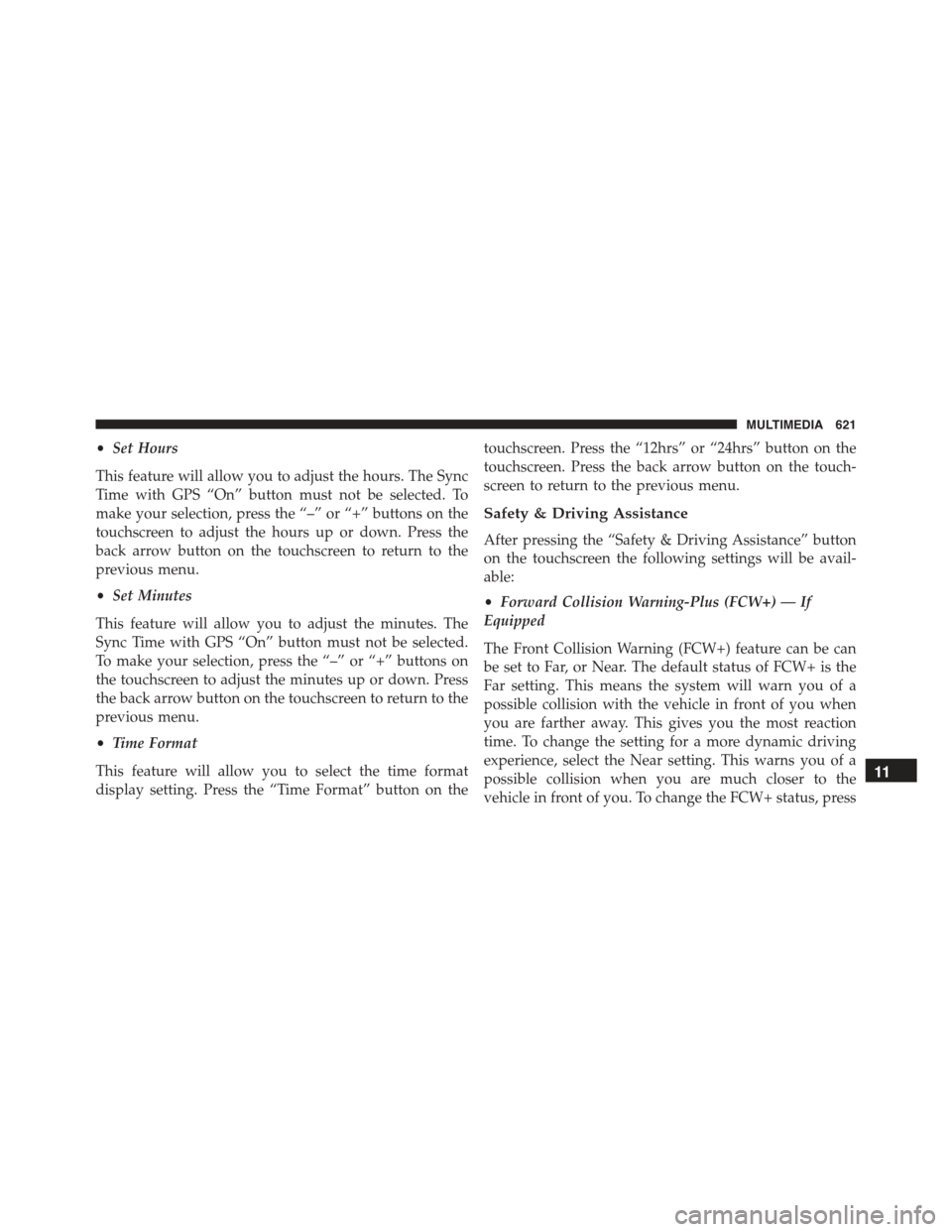
•Set Hours
This feature will allow you to adjust the hours. The Sync
Time with GPS “On” button must not be selected. To
make your selection, press the “–” or “+” buttons on the
touchscreen to adjust the hours up or down. Press the
back arrow button on the touchscreen to return to the
previous menu.
•Set Minutes
This feature will allow you to adjust the minutes. The
Sync Time with GPS “On” button must not be selected.
To make your selection, press the “–” or “+” buttons on
the touchscreen to adjust the minutes up or down. Press
the back arrow button on the touchscreen to return to the
previous menu.
•Time Format
This feature will allow you to select the time format
display setting. Press the “Time Format” button on the
touchscreen. Press the “12hrs” or “24hrs” button on the
touchscreen. Press the back arrow button on the touch-
screen to return to the previous menu.
Safety & Driving Assistance
After pressing the “Safety & Driving Assistance” button
on the touchscreen the following settings will be avail-
able:
•Forward Collision Warning-Plus (FCW+) — If
Equipped
The Front Collision Warning (FCW+) feature can be can
be set to Far, or Near. The default status of FCW+ is the
Far setting. This means the system will warn you of a
possible collision with the vehicle in front of you when
you are farther away. This gives you the most reaction
time. To change the setting for a more dynamic driving
experience, select the Near setting. This warns you of a
possible collision when you are much closer to the
vehicle in front of you. To change the FCW+ status, press
11
MULTIMEDIA 621
Page 624 of 678

the “Fwd Collision Warning” button and select the
“Near” or “Far” button. Press the back arrow/Done
button on the touchscreen to return to the previous
menu.
•Forward Collision Warning-Plus (FCW+) Active
Braking — If Equipped
The FCW+ system includes Advanced Brake Assist
(ABA). When this feature is selected, it will apply the
brakes to slow your vehicle in case of potential forward
collision. The ABA applies additional brake pressure
when the driver requests insufficient brake pressure to
avoid a potential frontal collision. The ABA system
becomes active at 5 mph (8 km/h). To change the Active
Braking status, press the “Active Braking” button and
select the “On” or “Off” button. Press the back arrow/
Done button on the touchscreen to return to the previous
menu.
For further information, refer to “Forward Collision
Warning-Plus (FCW+) With Mitigation” in “Safety.”
•LaneSense Warning — If Equipped
When this feature is selected, it sets the distance at which
the steering wheel will provide feedback for potential
lane departures. The LDW sensitivity can be set to
provide either an “early,” “medium,” or “late” warning
zone start point. To change the LaneSense Warning
status, press the “LaneSense Warning” button and select
from the “Early,” “Med,” or “Late” buttons. Press the
back arrow/Done button on the touchscreen to return to
the previous menu.
For further information, refer to “LaneSense Warning
(LDW)” in “Starting And Operating.”
•LaneSense Strength — If Equipped
When this feature is selected, it sets the strength of the
steering wheel feedback for potential lane departures.
622 MULTIMEDIA
Page 625 of 678
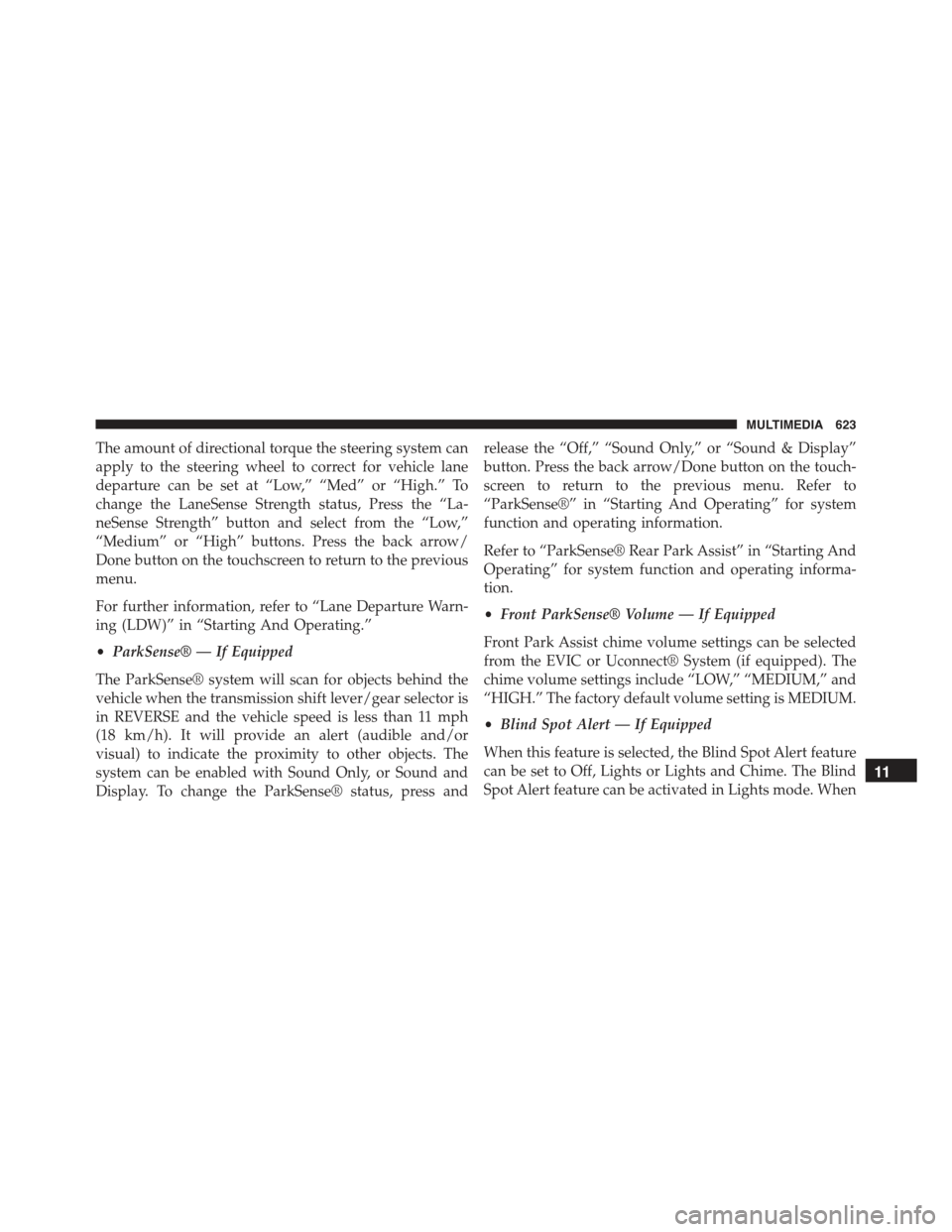
The amount of directional torque the steering system can
apply to the steering wheel to correct for vehicle lane
departure can be set at “Low,” “Med” or “High.” To
change the LaneSense Strength status, Press the “La-
neSense Strength” button and select from the “Low,”
“Medium” or “High” buttons. Press the back arrow/
Done button on the touchscreen to return to the previous
menu.
For further information, refer to “Lane Departure Warn-
ing (LDW)” in “Starting And Operating.”
•ParkSense® — If Equipped
The ParkSense® system will scan for objects behind the
vehicle when the transmission shift lever/gear selector is
in REVERSE and the vehicle speed is less than 11 mph
(18 km/h). It will provide an alert (audible and/or
visual) to indicate the proximity to other objects. The
system can be enabled with Sound Only, or Sound and
Display. To change the ParkSense® status, press and
release the “Off,” “Sound Only,” or “Sound & Display”
button. Press the back arrow/Done button on the touch-
screen to return to the previous menu. Refer to
“ParkSense®” in “Starting And Operating” for system
function and operating information.
Refer to “ParkSense® Rear Park Assist” in “Starting And
Operating” for system function and operating informa-
tion.
•Front ParkSense® Volume — If Equipped
Front Park Assist chime volume settings can be selected
from the EVIC or Uconnect® System (if equipped). The
chime volume settings include “LOW,” “MEDIUM,” and
“HIGH.” The factory default volume setting is MEDIUM.
•Blind Spot Alert — If Equipped
When this feature is selected, the Blind Spot Alert feature
can be set to Off, Lights or Lights and Chime. The Blind
Spot Alert feature can be activated in Lights mode. When
11
MULTIMEDIA 623
Page 631 of 678
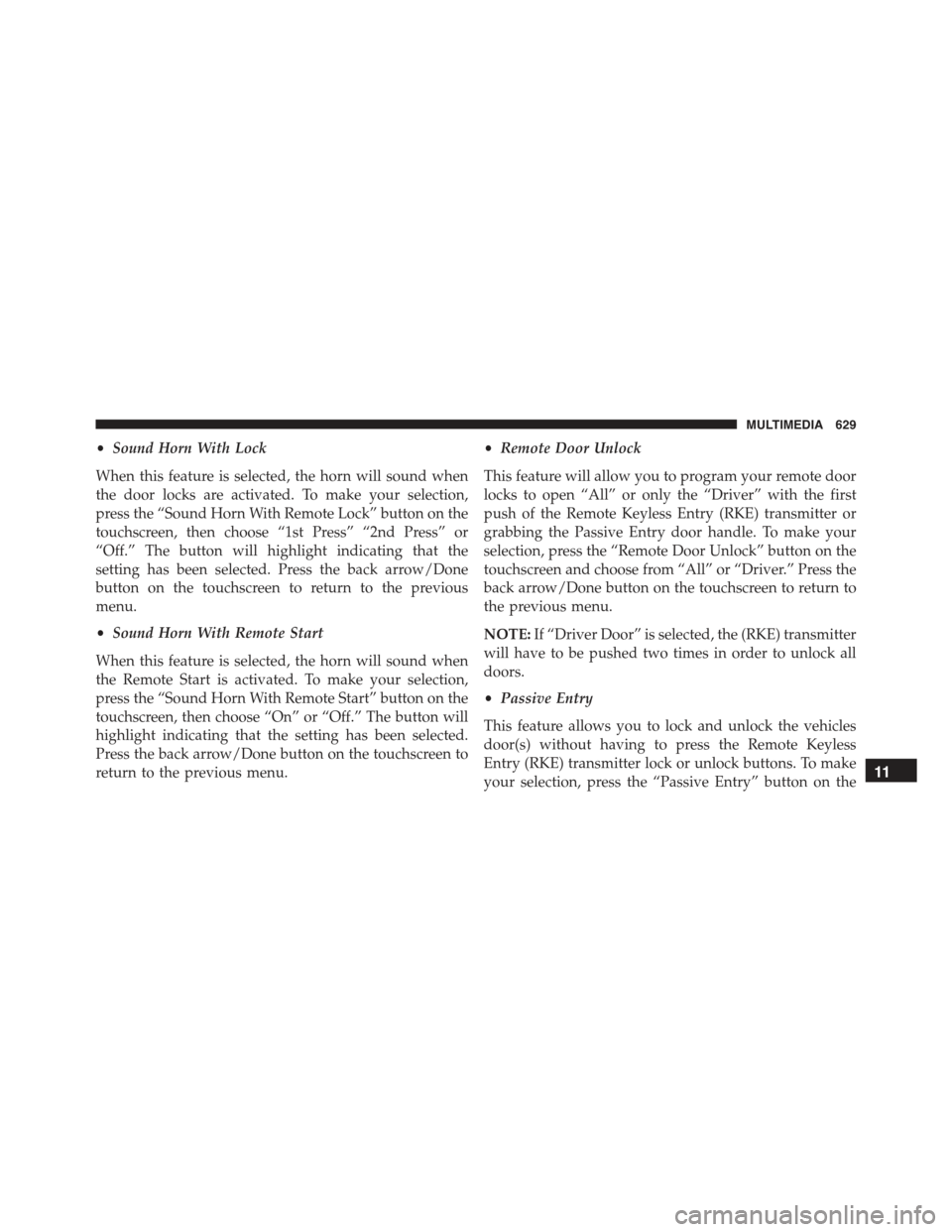
•Sound Horn With Lock
When this feature is selected, the horn will sound when
the door locks are activated. To make your selection,
press the “Sound Horn With Remote Lock” button on the
touchscreen, then choose “1st Press” “2nd Press” or
“Off.” The button will highlight indicating that the
setting has been selected. Press the back arrow/Done
button on the touchscreen to return to the previous
menu.
•Sound Horn With Remote Start
When this feature is selected, the horn will sound when
the Remote Start is activated. To make your selection,
press the “Sound Horn With Remote Start” button on the
touchscreen, then choose “On” or “Off.” The button will
highlight indicating that the setting has been selected.
Press the back arrow/Done button on the touchscreen to
return to the previous menu.
•Remote Door Unlock
This feature will allow you to program your remote door
locks to open “All” or only the “Driver” with the first
push of the Remote Keyless Entry (RKE) transmitter or
grabbing the Passive Entry door handle. To make your
selection, press the “Remote Door Unlock” button on the
touchscreen and choose from “All” or “Driver.” Press the
back arrow/Done button on the touchscreen to return to
the previous menu.
NOTE:If “Driver Door” is selected, the (RKE) transmitter
will have to be pushed two times in order to unlock all
doors.
•Passive Entry
This feature allows you to lock and unlock the vehicles
door(s) without having to press the Remote Keyless
Entry (RKE) transmitter lock or unlock buttons. To make
your selection, press the “Passive Entry” button on the11
MULTIMEDIA 629
Page 633 of 678
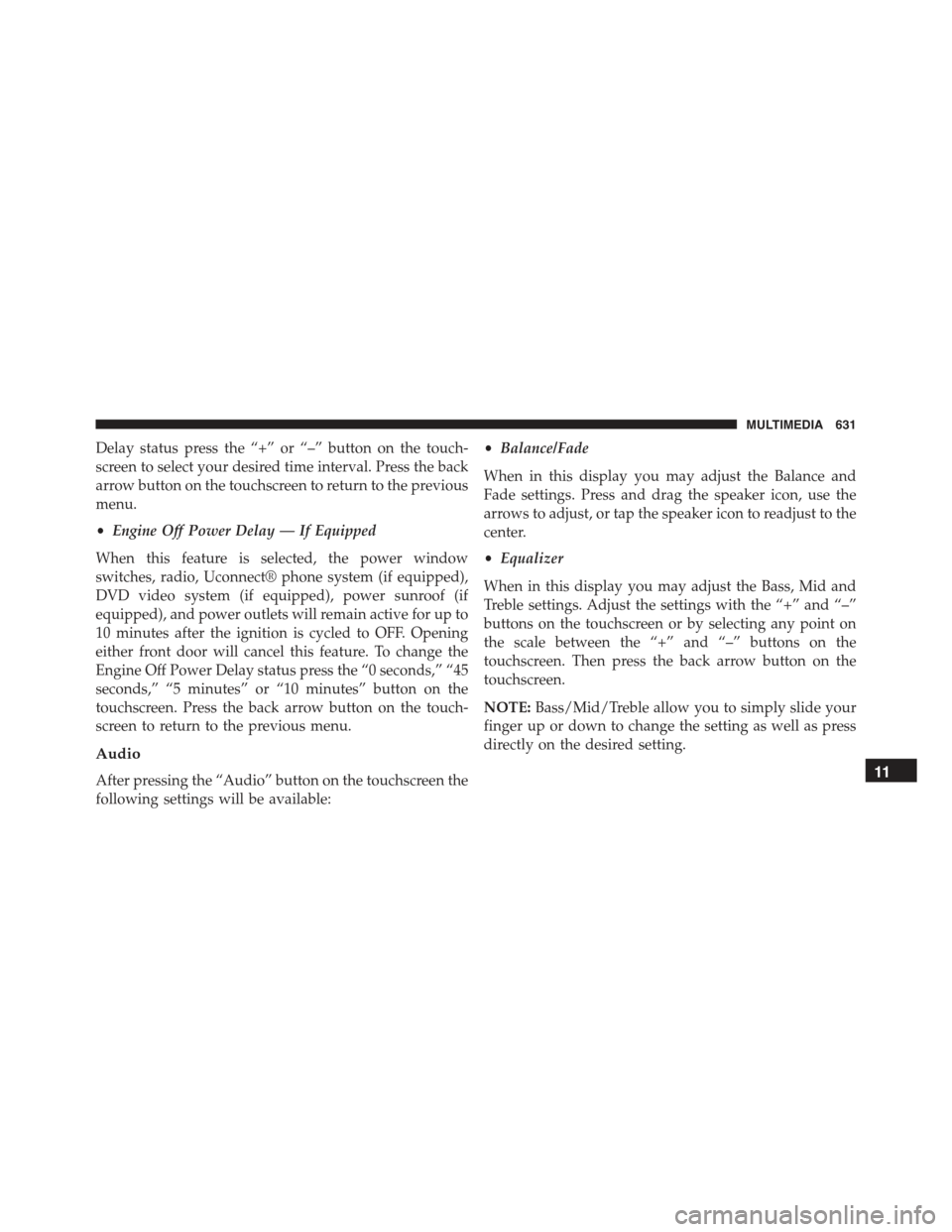
Delay status press the “+” or “–” button on the touch-
screen to select your desired time interval. Press the back
arrow button on the touchscreen to return to the previous
menu.
•Engine Off Power Delay — If Equipped
When this feature is selected, the power window
switches, radio, Uconnect® phone system (if equipped),
DVD video system (if equipped), power sunroof (if
equipped), and power outlets will remain active for up to
10 minutes after the ignition is cycled to OFF. Opening
either front door will cancel this feature. To change the
Engine Off Power Delay status press the “0 seconds,” “45
seconds,” “5 minutes” or “10 minutes” button on the
touchscreen. Press the back arrow button on the touch-
screen to return to the previous menu.
Audio
After pressing the “Audio” button on the touchscreen the
following settings will be available:
•Balance/Fade
When in this display you may adjust the Balance and
Fade settings. Press and drag the speaker icon, use the
arrows to adjust, or tap the speaker icon to readjust to the
center.
•Equalizer
When in this display you may adjust the Bass, Mid and
Treble settings. Adjust the settings with the “+” and “–”
buttons on the touchscreen or by selecting any point on
the scale between the “+” and “–” buttons on the
touchscreen. Then press the back arrow button on the
touchscreen.
NOTE:Bass/Mid/Treble allow you to simply slide your
finger up or down to change the setting as well as press
directly on the desired setting.
11
MULTIMEDIA 631