clock JEEP RENEGADE 2015 1.G Owner's Manual
[x] Cancel search | Manufacturer: JEEP, Model Year: 2015, Model line: RENEGADE, Model: JEEP RENEGADE 2015 1.GPages: 678, PDF Size: 29.84 MB
Page 487 of 678
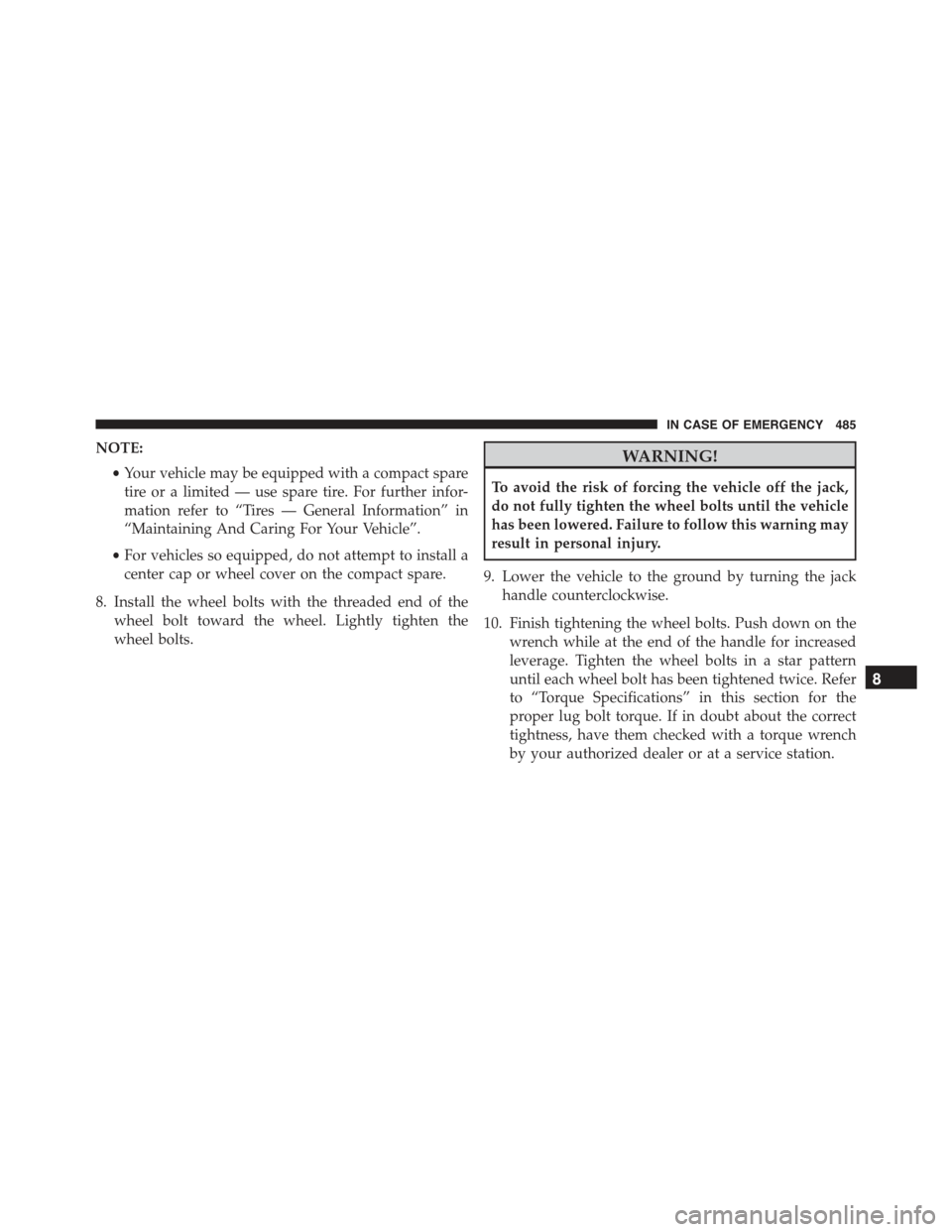
NOTE:
•Your vehicle may be equipped with a compact spare
tire or a limited — use spare tire. For further infor-
mation refer to “Tires — General Information” in
“Maintaining And Caring For Your Vehicle”.
•For vehicles so equipped, do not attempt to install a
center cap or wheel cover on the compact spare.
8. Install the wheel bolts with the threaded end of the
wheel bolt toward the wheel. Lightly tighten the
wheel bolts.
WARNING!
To avoid the risk of forcing the vehicle off the jack,
do not fully tighten the wheel bolts until the vehicle
has been lowered. Failure to follow this warning may
result in personal injury.
9. Lower the vehicle to the ground by turning the jack
handle counterclockwise.
10. Finish tightening the wheel bolts. Push down on the
wrench while at the end of the handle for increased
leverage. Tighten the wheel bolts in a star pattern
until each wheel bolt has been tightened twice. Refer
to “Torque Specifications” in this section for the
proper lug bolt torque. If in doubt about the correct
tightness, have them checked with a torque wrench
by your authorized dealer or at a service station.
8
IN CASE OF EMERGENCY 485
Page 489 of 678

WARNING!
To avoid the risk of forcing the vehicle off the jack,
do not tighten the lug nuts fully until the vehicle has
been lowered. Failure to follow this warning may
result in personal injury.
3. Lower the vehicle to the ground by turning the jack
handle counterclockwise.
4. Finish tightening the wheel bolts. Push down on the
wrench while at the end of the handle for increased
leverage. Tighten the wheel bolts in a star pattern until
each wheel bolt has been tightened twice. Refer to
“Torque Specifications” in this section for the proper
lug bolt torque. If in doubt about the correct tightness,
have them checked with a torque wrench by your
authorized dealer or service station.
5. Lower the jack until it is free. Remove the wheel
chocks. Stow the jack and tools back in the proper
storage location. Release the Electric Park Brake before
driving the vehicle.
6. After 25 miles (40 km) check the wheel bolt torque
with a torque wrench to ensure that all wheel bolts are
properly seated against the wheel.
TIRE SERVICE KIT STORAGE
The Tire Service Kit is located in the rear storage com-
partment inside a storage container. Located inside the
container are a screwdriver and the emergency fuel
funnel. To access the Tire Service Kit open the lift gate
and remove the load floor.
8
IN CASE OF EMERGENCY 487
Page 601 of 678
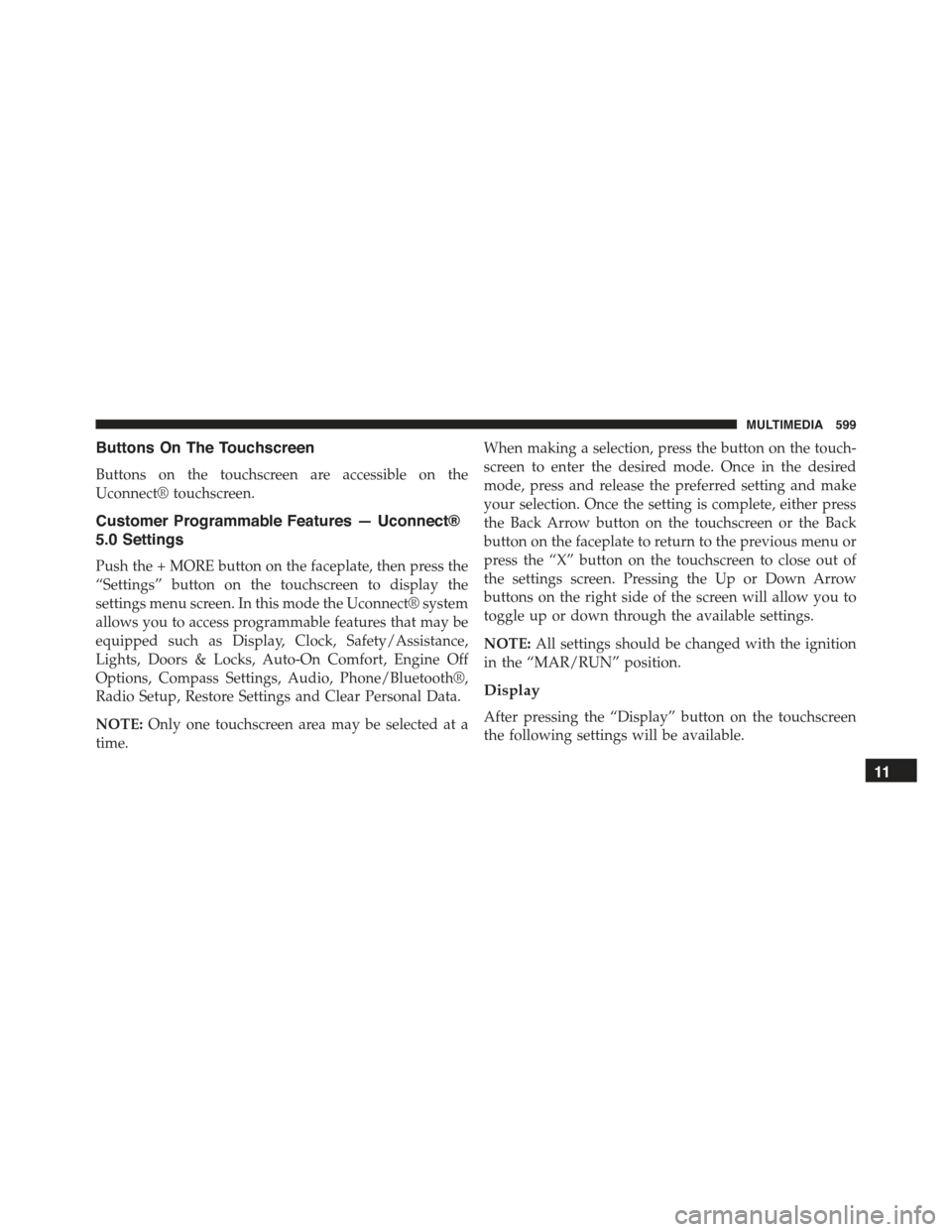
Buttons On The Touchscreen
Buttons on the touchscreen are accessible on the
Uconnect® touchscreen.
Customer Programmable Features — Uconnect®
5.0 Settings
Push the + MORE button on the faceplate, then press the
“Settings” button on the touchscreen to display the
settings menu screen. In this mode the Uconnect® system
allows you to access programmable features that may be
equipped such as Display, Clock, Safety/Assistance,
Lights, Doors & Locks, Auto-On Comfort, Engine Off
Options, Compass Settings, Audio, Phone/Bluetooth®,
Radio Setup, Restore Settings and Clear Personal Data.
NOTE:Only one touchscreen area may be selected at a
time.
When making a selection, press the button on the touch-
screen to enter the desired mode. Once in the desired
mode, press and release the preferred setting and make
your selection. Once the setting is complete, either press
the Back Arrow button on the touchscreen or the Back
button on the faceplate to return to the previous menu or
press the “X” button on the touchscreen to close out of
the settings screen. Pressing the Up or Down Arrow
buttons on the right side of the screen will allow you to
toggle up or down through the available settings.
NOTE:All settings should be changed with the ignition
in the “MAR/RUN” position.
Display
After pressing the “Display” button on the touchscreen
the following settings will be available.
11
MULTIMEDIA 599
Page 604 of 678
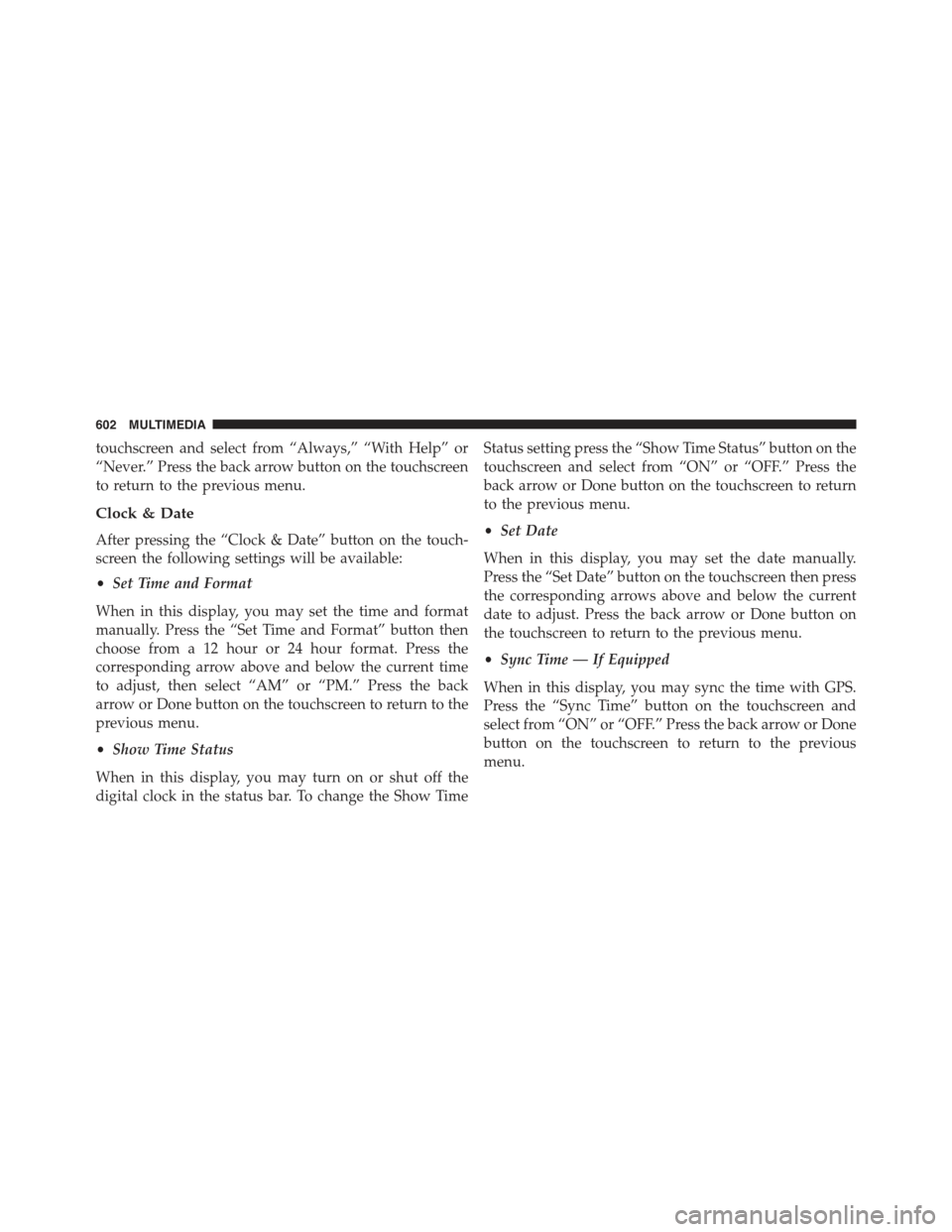
touchscreen and select from “Always,” “With Help” or
“Never.” Press the back arrow button on the touchscreen
to return to the previous menu.
Clock & Date
After pressing the “Clock & Date” button on the touch-
screen the following settings will be available:
•Set Time and Format
When in this display, you may set the time and format
manually. Press the “Set Time and Format” button then
choose from a 12 hour or 24 hour format. Press the
corresponding arrow above and below the current time
to adjust, then select “AM” or “PM.” Press the back
arrow or Done button on the touchscreen to return to the
previous menu.
•Show Time Status
When in this display, you may turn on or shut off the
digital clock in the status bar. To change the Show Time
Status setting press the “Show Time Status” button on the
touchscreen and select from “ON” or “OFF.” Press the
back arrow or Done button on the touchscreen to return
to the previous menu.
•Set Date
When in this display, you may set the date manually.
Press the “Set Date” button on the touchscreen then press
the corresponding arrows above and below the current
date to adjust. Press the back arrow or Done button on
the touchscreen to return to the previous menu.
•Sync Time — If Equipped
When in this display, you may sync the time with GPS.
Press the “Sync Time” button on the touchscreen and
select from “ON” or “OFF.” Press the back arrow or Done
button on the touchscreen to return to the previous
menu.
602 MULTIMEDIA
Page 618 of 678
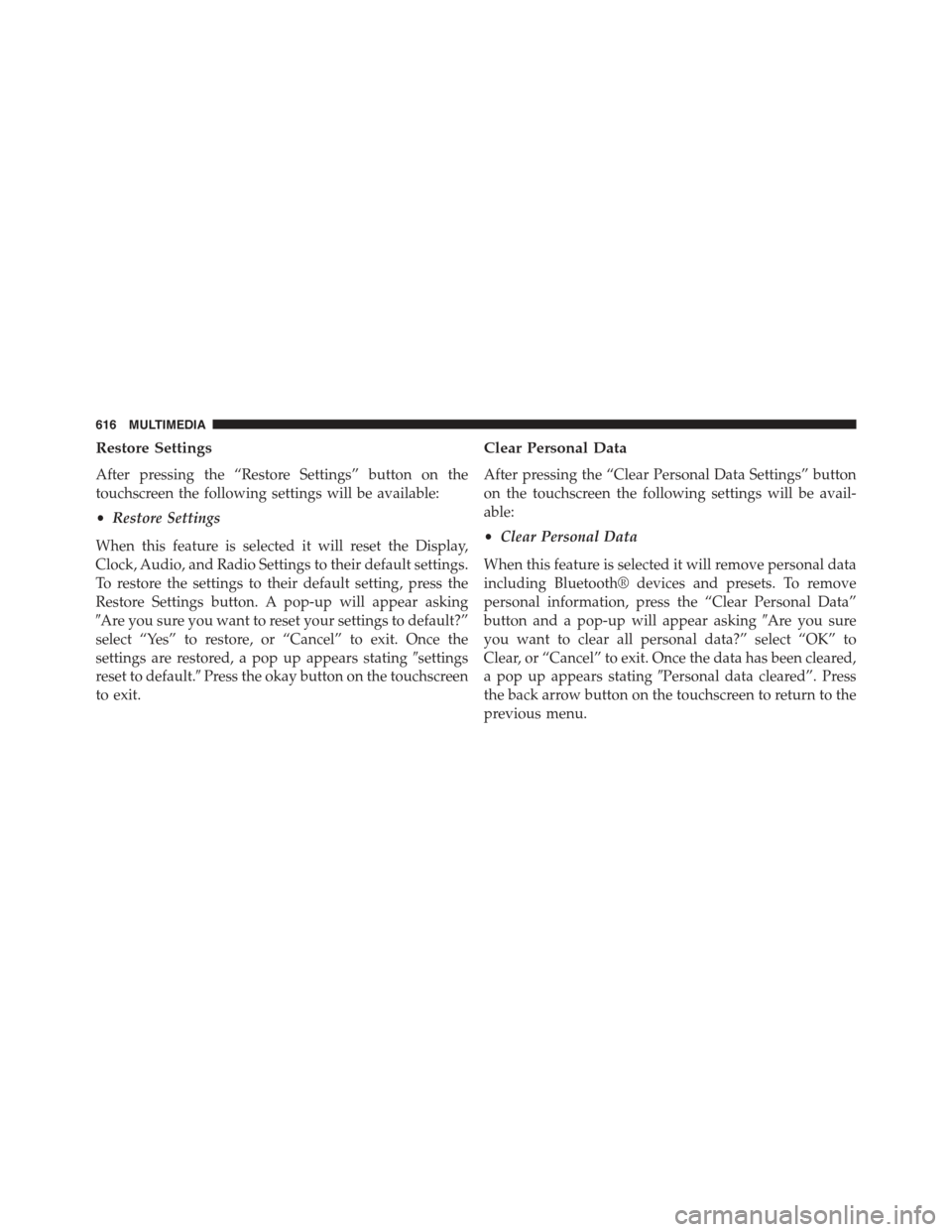
Restore Settings
After pressing the “Restore Settings” button on the
touchscreen the following settings will be available:
•Restore Settings
When this feature is selected it will reset the Display,
Clock, Audio, and Radio Settings to their default settings.
To restore the settings to their default setting, press the
Restore Settings button. A pop-up will appear asking
#Are you sure you want to reset your settings to default?”
select “Yes” to restore, or “Cancel” to exit. Once the
settings are restored, a pop up appears stating#settings
reset to default.#Press the okay button on the touchscreen
to exit.
Clear Personal Data
After pressing the “Clear Personal Data Settings” button
on the touchscreen the following settings will be avail-
able:
•Clear Personal Data
When this feature is selected it will remove personal data
including Bluetooth® devices and presets. To remove
personal information, press the “Clear Personal Data”
button and a pop-up will appear asking#Are you sure
you want to clear all personal data?” select “OK” to
Clear, or “Cancel” to exit. Once the data has been cleared,
a pop up appears stating#Personal data cleared”. Press
the back arrow button on the touchscreen to return to the
previous menu.
616 MULTIMEDIA
Page 619 of 678
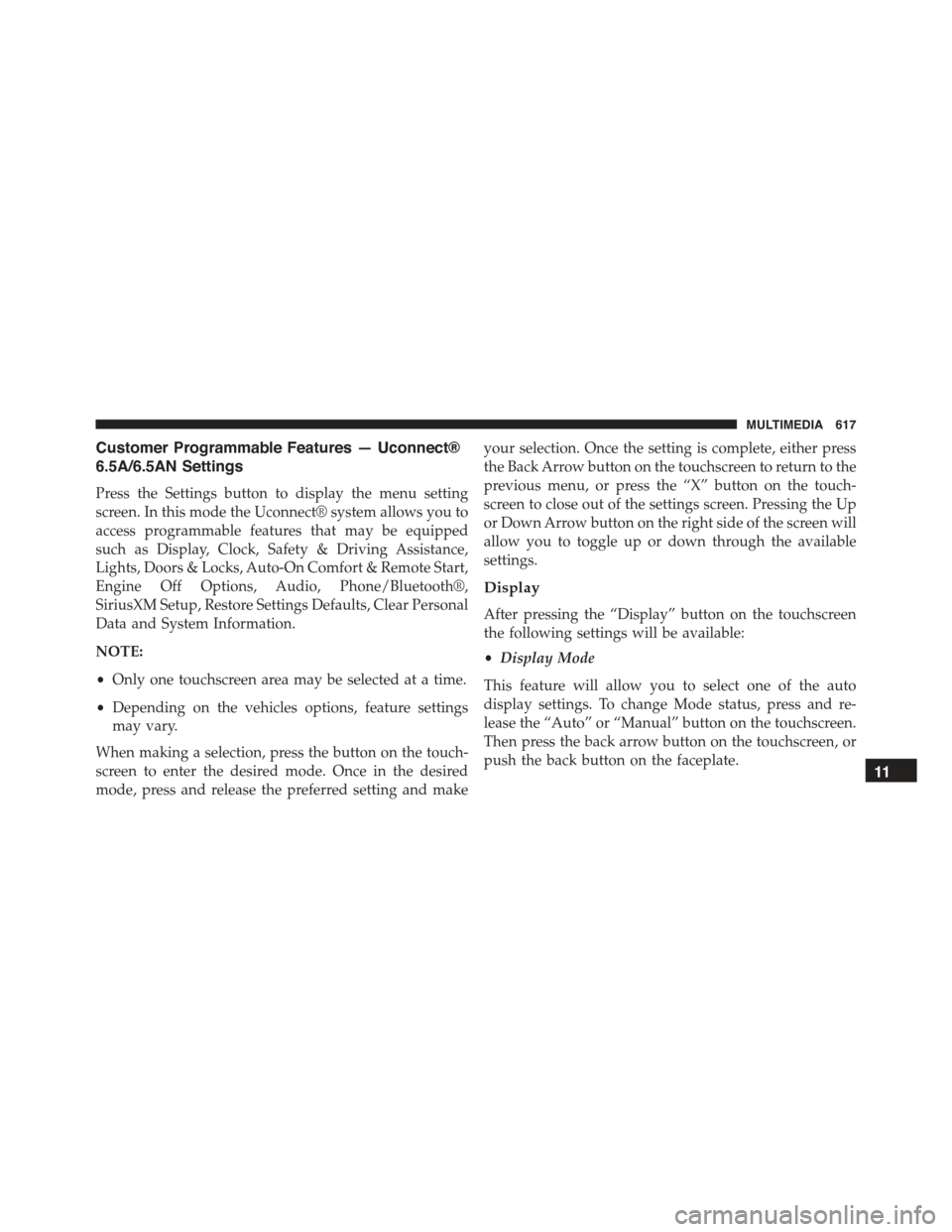
Customer Programmable Features — Uconnect®
6.5A/6.5AN Settings
Press the Settings button to display the menu setting
screen. In this mode the Uconnect® system allows you to
access programmable features that may be equipped
such as Display, Clock, Safety & Driving Assistance,
Lights, Doors & Locks, Auto-On Comfort & Remote Start,
Engine Off Options, Audio, Phone/Bluetooth®,
SiriusXM Setup, Restore Settings Defaults, Clear Personal
Data and System Information.
NOTE:
•Only one touchscreen area may be selected at a time.
•Depending on the vehicles options, feature settings
may vary.
When making a selection, press the button on the touch-
screen to enter the desired mode. Once in the desired
mode, press and release the preferred setting and make
your selection. Once the setting is complete, either press
the Back Arrow button on the touchscreen to return to the
previous menu, or press the “X” button on the touch-
screen to close out of the settings screen. Pressing the Up
or Down Arrow button on the right side of the screen will
allow you to toggle up or down through the available
settings.
Display
After pressing the “Display” button on the touchscreen
the following settings will be available:
•Display Mode
This feature will allow you to select one of the auto
display settings. To change Mode status, press and re-
lease the “Auto” or “Manual” button on the touchscreen.
Then press the back arrow button on the touchscreen, or
push the back button on the faceplate.11
MULTIMEDIA 617
Page 622 of 678
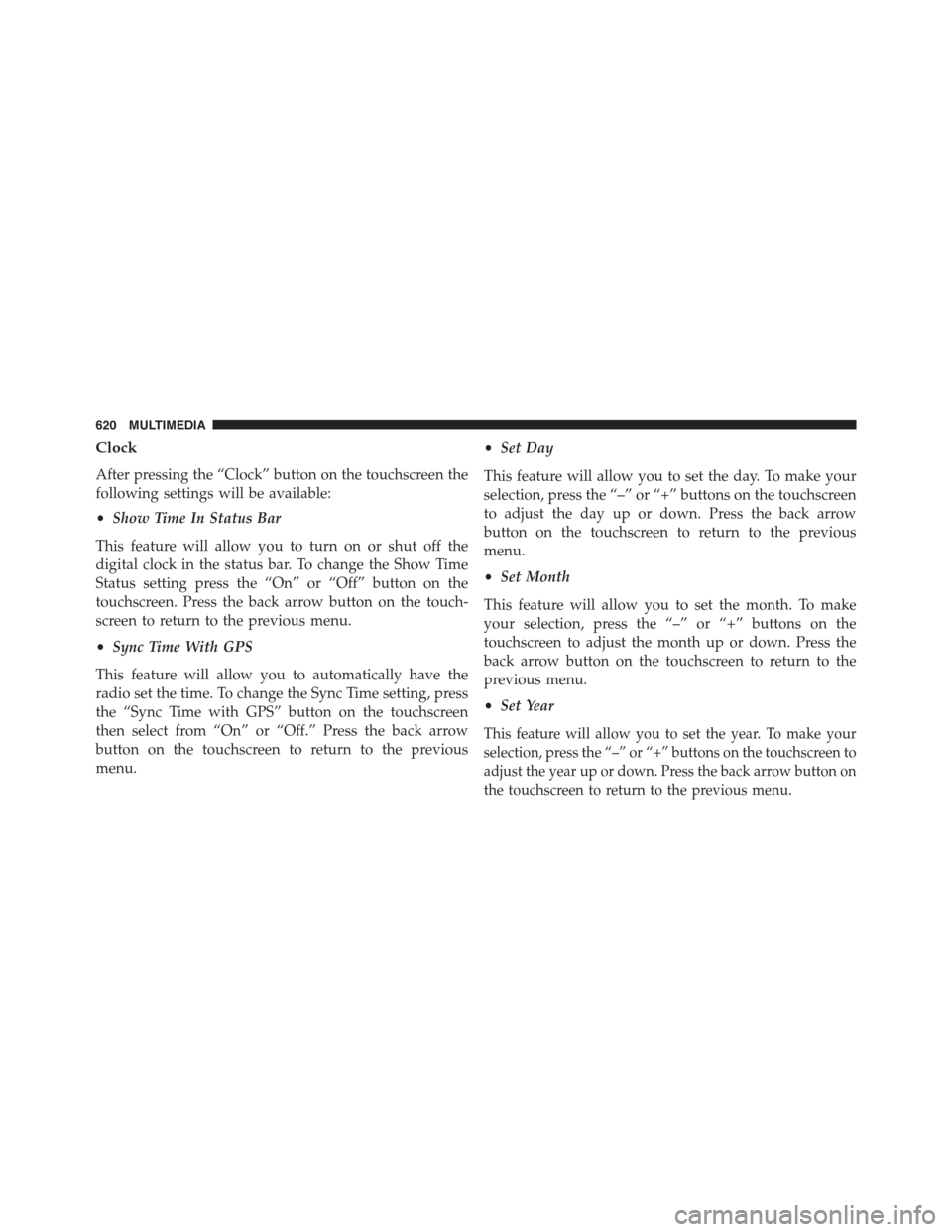
Clock
After pressing the “Clock” button on the touchscreen the
following settings will be available:
•Show Time In Status Bar
This feature will allow you to turn on or shut off the
digital clock in the status bar. To change the Show Time
Status setting press the “On” or “Off” button on the
touchscreen. Press the back arrow button on the touch-
screen to return to the previous menu.
•Sync Time With GPS
This feature will allow you to automatically have the
radio set the time. To change the Sync Time setting, press
the “Sync Time with GPS” button on the touchscreen
then select from “On” or “Off.” Press the back arrow
button on the touchscreen to return to the previous
menu.
•Set Day
This feature will allow you to set the day. To make your
selection, press the “–” or “+” buttons on the touchscreen
to adjust the day up or down. Press the back arrow
button on the touchscreen to return to the previous
menu.
•Set Month
This feature will allow you to set the month. To make
your selection, press the “–” or “+” buttons on the
touchscreen to adjust the month up or down. Press the
back arrow button on the touchscreen to return to the
previous menu.
•Set Year
This feature will allow you to set the year. To make your
selection, press the “–” or “+” buttons on the touchscreen to
adjust the year up or down. Press the back arrow button on
the touchscreen to return to the previous menu.
620 MULTIMEDIA
Page 636 of 678
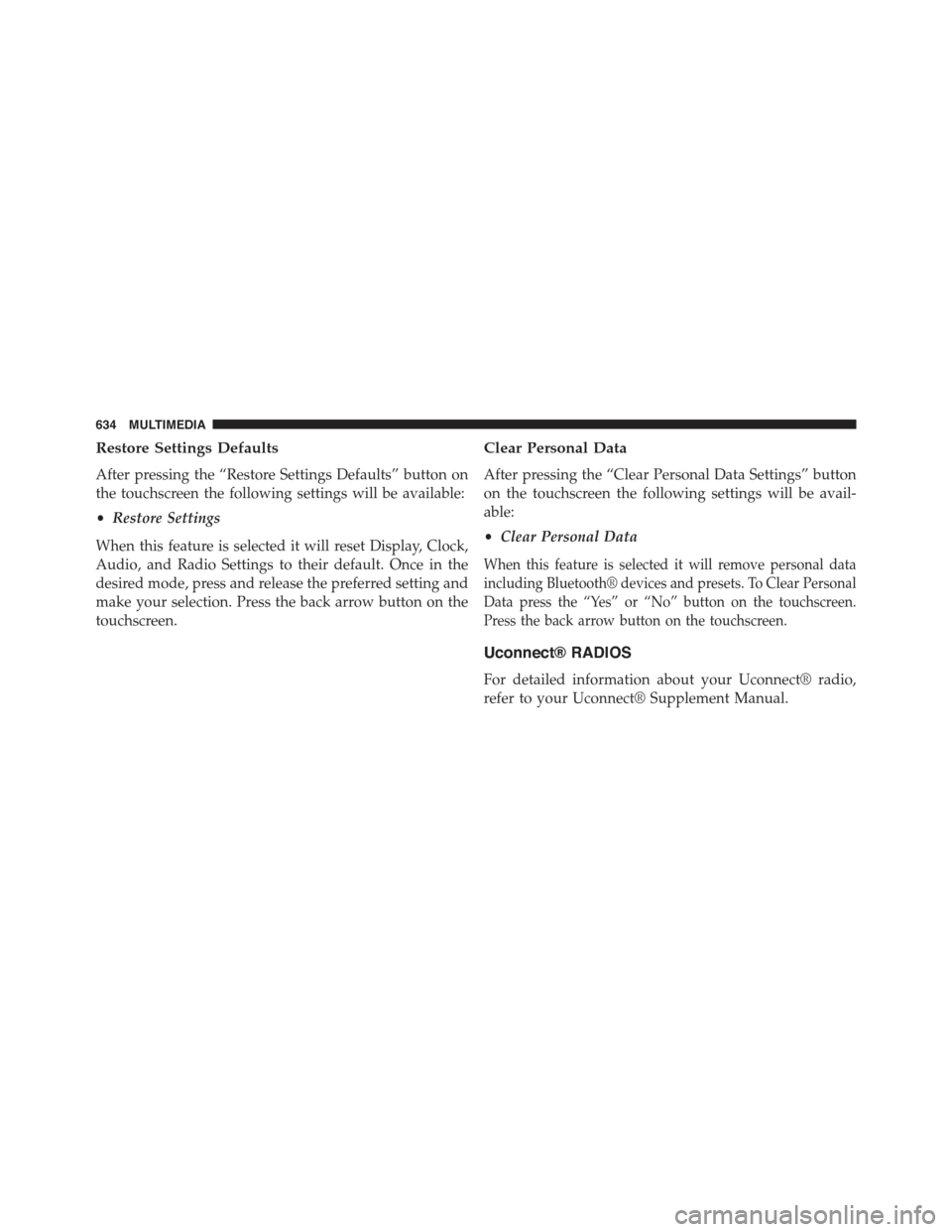
Restore Settings Defaults
After pressing the “Restore Settings Defaults” button on
the touchscreen the following settings will be available:
•Restore Settings
When this feature is selected it will reset Display, Clock,
Audio, and Radio Settings to their default. Once in the
desired mode, press and release the preferred setting and
make your selection. Press the back arrow button on the
touchscreen.
Clear Personal Data
After pressing the “Clear Personal Data Settings” button
on the touchscreen the following settings will be avail-
able:
•Clear Personal Data
When this feature is selected it will remove personal data
including Bluetooth® devices and presets. To Clear Personal
Data press the “Yes” or “No” button on the touchscreen.
Press the back arrow button on the touchscreen.
Uconnect® RADIOS
For detailed information about your Uconnect® radio,
refer to your Uconnect® Supplement Manual.
634 MULTIMEDIA