navigation JEEP RENEGADE 2023 User Guide
[x] Cancel search | Manufacturer: JEEP, Model Year: 2023, Model line: RENEGADE, Model: JEEP RENEGADE 2023Pages: 364, PDF Size: 18.65 MB
Page 182 of 364

180 MULTIMEDIA
NAVIGATION MODE — IF EQUIPPED
(UCONNECT 4C NAV ONLY)
OPERATING NAVIGATION
Navigation Icon
To access the Navigation system, press the Nav
button
on the touchscreen.
Press “Where To?” to find or route to a destina -
tion.
Press “View Map” to view the map.
Press “Home” to navigate to a preset home
address. If not already set, the system will
prompt you to add a home address.
Press “Work” to navigate to a preset work
address. If not already set, the system will
prompt you to add a work address.
Press “Information” to view Traffic, Where
Am I?, and Country Info.
Press “Emergency” to search for Hospitals, and
Police and Fire Stations near your current loca -
tion. You can also display your current location
a nd sa
ve any Emergency facility location to your
Favorites.
Press the search bar at the top of the screen to
search for a specific address to route to.
Press “Route Options” and select from a list of
options to alter your route such as “Express -
ways”, “Toll Roads”, “Ferries”, “Carpool Lanes”,
and mo
re.
NOTE:
During route guidance, at any time you can return
to the
Navigation Main Menu by selecting Menu.
WHERE TO?
Where To? — Main Menu
Where To? Button
Page 184 of 364
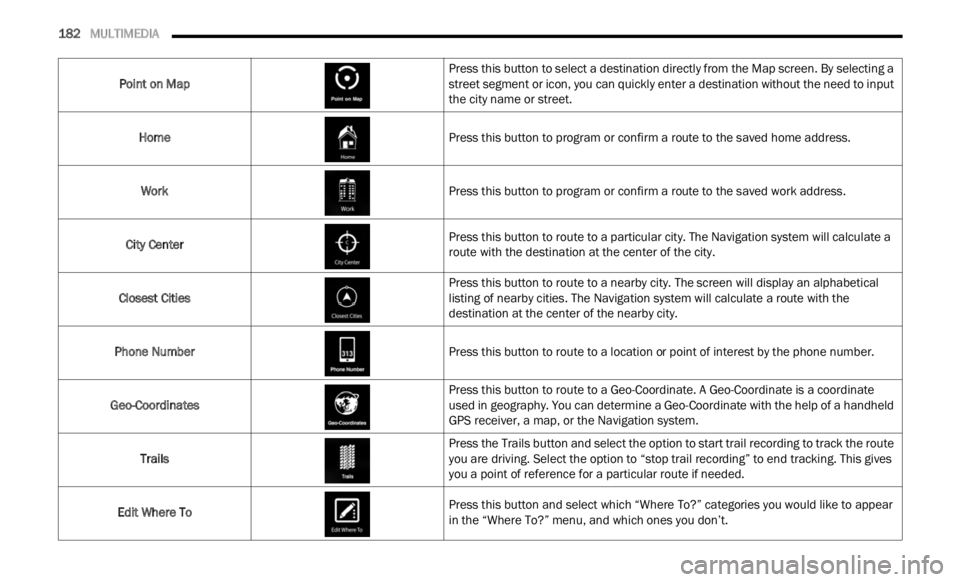
182 MULTIMEDIA
Point on Map Press this button to select a destination directly from the Map screen. By selecting a
stree
t
segment or icon, you can quickly enter a destination without the need to input
the city name or street.
Home Press this button to program or confirm a route to the saved home address.
Work Press this button to program or confirm a route to the saved work address.
City Center Press this button to route to a particular city. The Navigation system will calculate a
route
w
ith the destination at the center of the city.
Closest Cities Press this button to route to a nearby city. The screen will display an alphabetical
listi
n
g of nearby cities. The Navigation system will calculate a route with the
destination at the center of the nearby city.
Phone Number Press this button to route to a location or point of interest by the phone number.
Geo-Coordinates Press this button to route to a Geo-Coordinate. A Geo-Coordinate is a coordinate
used
i
n geography. You can determine a Geo-Coordinate with the help of a handheld
GPS receiver, a map, or the Navigation system.
Trails Press the Trails button and select the option to start trail recording to track the route
you ar
e
driving. Select the option to “stop trail recording” to end tracking. This gives
you a point of reference for a particular route if needed.
Edit Where To Press this button and select which “Where To?” categories you would like to appear
in th
e
“Where To?” menu, and which ones you don’t.
Page 195 of 364
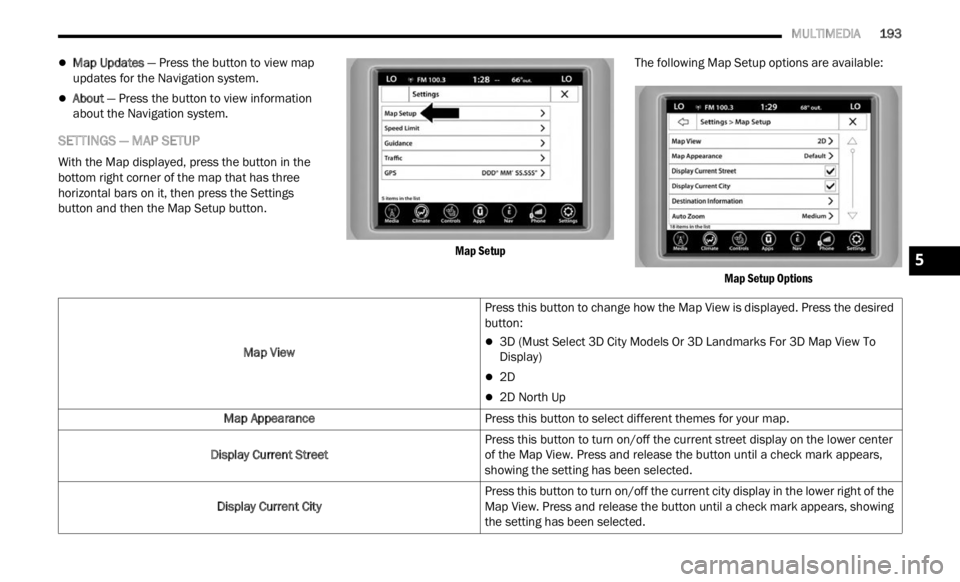
MULTIMEDIA 193
Map Updates — Press the button to view map
updates for the Navigation system.
About — Press the button to view information
about the Navigation system.
SETTINGS — MAP SETUP
With the Map displayed, press the button in the
bottom right corner of the map that has three
horizontal bars on it, then press the Settings
button and then the Map Setup button.
Map Setup
The following Map Setup options are available:
Map Setup Options
Map View
Press this button to change how the Map View is displayed. Press the desired
button:
3D (Must Select 3D City Models Or 3D Landmarks For 3D Map View To
Display)
2D
2D North Up
Map Appearance Press this button to select different themes for your map.
Display Current Street Press this button to turn on/off the current street display on the lower center
of the
Map View. Press and release the button until a check mark appears,
showing the setting has been selected.
Display Current City Press this button to turn on/off the current city display in the lower right of the
Map Vi
ew. Press and release the button until a check mark appears, showing
the setting has been selected.
5
Page 200 of 364
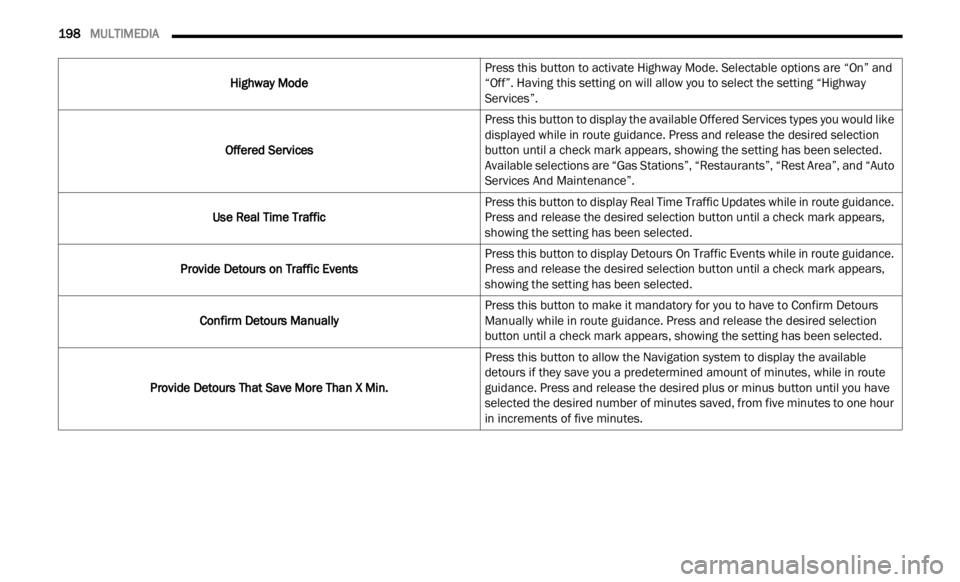
198 MULTIMEDIA
Highway Mode Press this button to activate Highway Mode. Selectable options are “On” and
“Off”
.
Having this setting on will allow you to select the setting “Highway
Services”.
Offered Services Press this button to display the available Offered Services types you would like
displa
yed while in route guidance. Press and release the desired selection
button until a check mark appears, showing the setting has been selected.
Available selections are “Gas Stations”, “Restaurants”, “Rest Area”, and “Auto
Services And Maintenance”.
Use Real Time Traffic Press this button to display Real Time Traffic Updates while in route guidance.
Press
and release the desired selection button until a check mark appears,
showing the setting has been selected.
Provide Detours on Traffic Events Press this button to display Detours On Traffic Events while in route guidance.
Press
and release the desired selection button until a check mark appears,
showing the setting has been selected.
Confirm Detours Manually Press this button to make it mandatory for you to have to Confirm Detours
M
anual
ly while in route guidance. Press and release the desired selection
button until a check mark appears, showing the setting has been selected.
Provide Detours That Save More Than X Min. Press this button to allow the Navigation system to display the available
detours
if they save you a predetermined amount of minutes, while in route
guidance. Press and release the desired plus or minus button until you have
selected the desired number of minutes saved, from five minutes to one hour
in increments of five minutes.
Page 202 of 364
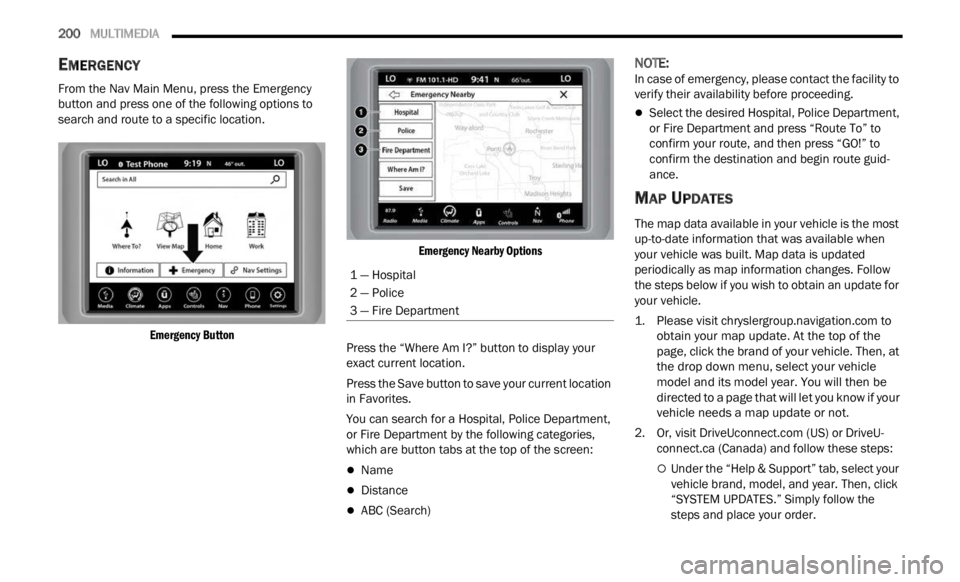
200 MULTIMEDIA
EMERGENCY
From the Nav Main Menu, press the Emergency
button and press one of the following options to
search and route to a specific location.
Emergency Button Emergency Nearby Options
Press the “Where Am I?” button to display your
exact
current location.
Press the Save button to save your current location
in Fav
orites.
You can search for a Hospital, Police Department,
or Fire
Department by the following categories,
which are button tabs at the top of the screen:
Name
Distance
ABC (Search)
NOTE:
In case of emergency, please contact the facility to
verif y
their availability before proceeding.
Select the desired Hospital, Police Department,
or Fire Department and press “Route To” to
confirm your route, and then press “GO!” to
confirm the destination and begin route guid -
ance.
MAP UPDATES
The map data available in your vehicle is the most
up-to-date information that was available when
your vehicle was built. Map data is updated
periodically as map information changes. Follow
the steps below if you wish to obtain an update for
your vehicle.
1. Please visit
chrys
lergroup.navigation.com
to
obtain your map update. At the top of the
page,
click the brand of your vehicle. Then, at
the drop down menu, select your vehicle
model and its model year. You will then be
directed to a page that will let you know if your
vehicle needs a map update or not.
2. Or, visit Drive
Uconnect.com (US) or DriveU-
connect.ca (Canada) and follow these steps:
Under the “Help & Support” tab, select your
vehicle brand, model, and year. Then, click
“SYSTEM UPDATES.” Simply follow the
steps and place your order.
1 — Hospital
2 — Police
3 — Fire Department
Page 203 of 364

MULTIMEDIA 201
3. Or, if you wish, you can also visit your dealer or
place a phone call to request your Map
Update. US/CAN General Consumer Support:
888-628-6277
FCA US LLC Dealer Garmin Support:
877-628-4480
FCA US LLC Consumer FreshMaps:
866-422-8171
SIRIUSXM® TRAVEL LINK
SiriusXM® Travel Link
In addition to delivering over 160 channels of the
best
s
ports, entertainment, talk, and
commercial-free music, SiriusXM® offers premium
data services that work in conjunction with
compatible navigation systems. SiriusXM® Travel
Link brings a wealth of useful information into your
vehicle and right to your fingertips.
Weather — Check variety of local and national
weather information from radar maps to current
and five day forecast.
Fuel Prices — Check local gas and diesel prices
in your area and route to the station of your
choice.
Sports Scores — In-game and final scores plus
weekly schedules for your favorite team.
Movie Listings — Check local movie theaters and
listings in your area and route to the theater of
your choice.
SiriusXM® Travel Link feature is seamlessly
integ r
ated into your vehicle, so you can stay in the
know while you’re on the road. A few minutes after
you start your vehicle, Travel Link information
arrives and updates in the background. You can
access the information whenever you like, with no
waiting. To access SiriusXM® Travel Link, press the Apps
button
on the touchscreen, then the SiriusXM®
Travel Link button.
NOTE:
SiriusXM® Travel Link requires a subscription, sold
separ a
tely after the trial subscription included with
your vehicle purchase.
SIRIUSXM® TRAFFIC PLUS
SiriusXM® Traffic Plus
Avoid traffic before you reach it. By enhancing your
vehicl
e's Navigation system with the ability to see
detailed traffic information, you can pinpoint traffic
incidents, determine average traffic speed and
estimate travel time along your route. Since the
5
Page 204 of 364
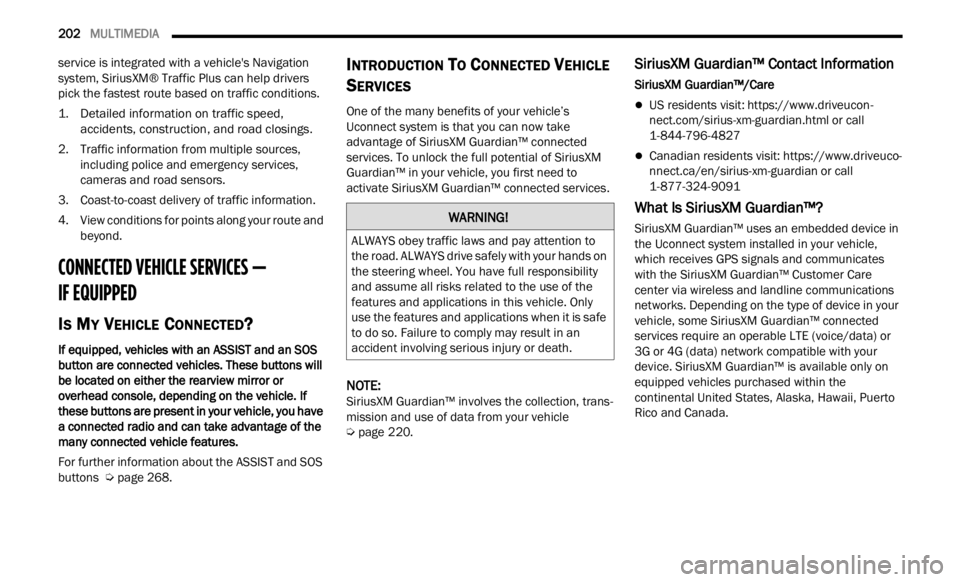
202 MULTIMEDIA
service is integrated with a vehicle's Navigation
system, SiriusXM® Traffic Plus can help drivers
pick the fastest route based on traffic conditions.
1. Detailed information on traffic speed,
accid
ents, construction, and road closings.
2. Traffic information from multiple sources, inclu
ding police and emergency services,
cameras and road sensors.
3. Coast-to-coast delivery of traffic information.
4. Vi e
w conditions for points along your route and
beyon d
.
CONNECTED VEHICLE SERVICES —
IF EQUIPPED
IS MY VEHICLE CONNECTED?
If equipped, vehicles with an ASSIST and an SOS
button are connected vehicles. These buttons will
be located on either the rearview mirror or
overhead console, depending on the vehicle. If
these buttons are present in your vehicle, you have
a connected radio and can take advantage of the
many connected vehicle features.
For further information about the ASSIST and SOS
button s
Ú page 268.
INTRODUCTION TO CONNECTED VEHICLE
S
ERVICES
One of the many benefits of your vehicle’s
Uconnect system is that you can now take
advantage of SiriusXM Guardian™ connected
services. To unlock the full potential of SiriusXM
Guardian™ in your vehicle, you first need to
activate SiriusXM Guardian™ connected services.
NOTE:
SiriusXM Guardian™ involves the collection, trans -
mission and use of data from your vehicle
Ú page 220.
SiriusXM Guardian™ Contact Information
SiriusXM Guardian™/Care
US residents visit: https://www.driveucon -
nect.com/sirius-xm-guardian.html or call
1-844-796-4827
Canadian residents visit: https://www.driveuco-
nnect.ca/en/sirius-xm-guardian or call
1-877-324-9091
What Is SiriusXM Guardian™?
SiriusXM Guardian™ uses an embedded device in
the Uconnect system installed in your vehicle,
which receives GPS signals and communicates
with the SiriusXM Guardian™ Customer Care
center via wireless and landline communications
networks. Depending on the type of device in your
vehicle, some SiriusXM Guardian™ connected
services require an operable LTE (voice/data) or
3G or 4G (data) network compatible with your
device. SiriusXM Guardian™ is available only on
equipped vehicles purchased within the
continental United States, Alaska, Hawaii, Puerto
Rico and Canada.WARNING!
ALWAYS obey traffic laws and pay attention to
the road. ALWAYS drive safely with your hands on
the steering wheel. You have full responsibility
and assume all risks related to the use of the
features and applications in this vehicle. Only
use the features and applications when it is safe
to do so. Failure to comply may result in an
accident involving serious injury or death.
Page 205 of 364
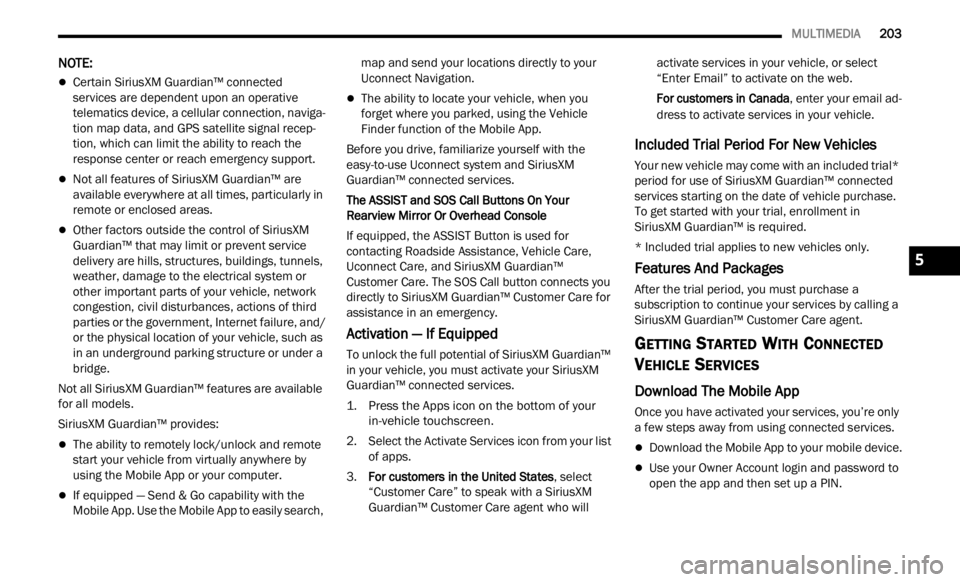
MULTIMEDIA 203
NOTE:
Certain SiriusXM Guardian™ connected
services are dependent upon an operative
telematics device, a cellular connection, naviga
-
tion map data, and GPS satellite signal recep -
tion, which can limit the ability to reach the
r espons
e center or reach emergency support.
Not all features of SiriusXM Guardian™ are
available everywhere at all times, particularly in
remote or enclosed areas.
Other factors outside the control of SiriusXM
Guardian™ that may limit or prevent service
delivery are hills, structures, buildings, tunnels,
weather, damage to the electrical system or
other important parts of your vehicle, network
congestion, civil disturbances, actions of third
parties or the government, Internet failure, and/
or the physical location of your vehicle, such as
in an underground parking structure or under a
bridge.
Not all SiriusXM Guardian™ features are available
for al l
models.
SiriusXM Guardian™ provides:
The ability to remotely lock/unlock and remote
start your vehicle from virtually anywhere by
using the Mobile App or your computer.
If equipped — Send & Go capability with the
Mobile App. Use the Mobile App to easily search, map and send your locations directly to your
Uconnect Navigation.
The ability to locate your vehicle, when you
forget where you parked, using the Vehicle
Finder function of the Mobile App.
Before you drive, familiarize yourself with the
easy- t
o-use Uconnect system and SiriusXM
Guardian™ connected services.
The ASSIST and SOS Call Buttons On Your
Rearv i
ew Mirror Or Overhead Console
If equipped, the ASSIST Button is used for
contact
ing Roadside Assistance, Vehicle Care,
Uconnect Care, and SiriusXM Guardian™
Customer Care. The SOS Call button connects you
directly to SiriusXM Guardian™ Customer Care for
assistance in an emergency.
Activation — If Equipped
To unlock the full potential of SiriusXM Guardian™
in your vehicle, you must activate your SiriusXM
Guardian™ connected services.
1. Press the Apps icon on the bottom of your in-ve hi
cle touchscreen.
2. Select the Activate Services icon from your list of app
s.
3. For customers in the United States , sel
ect
“Customer Care” to speak with a SiriusXM
Guardian™ Customer Care agent who will activate services in your vehicle, or select
“Enter Email” to activate on the web.
For customers in Canada
, ente
r your email ad-
dress to activate services in your vehicle.
Included Trial Period For New Vehicles
Your new vehicle may come with an included trial*
period for use of SiriusXM Guardian™ connected
services starting on the date of vehicle purchase.
To get started with your trial, enrollment in
SiriusXM Guardian™ is required.
* Included trial applies to new vehicles only.
Features And Packages
After the trial period, you must purchase a
subscription to continue your services by calling a
SiriusXM Guardian™ Customer Care agent.
GETTING STARTED WITH CONNECTED
V
EHICLE SERVICES
Download The Mobile App
Once you have activated your services, you’re only
a few steps away from using connected services.
Download the Mobile App to your mobile device.
Use your Owner Account login and password to
open the app and then set up a PIN.
5
Page 209 of 364

MULTIMEDIA 207
Automatic SOS — If Equipped
Automatic SOS is a hands-free safety service that
can immediately connect you with help in the event
that your vehicle’s airbags deploy. After an
accident, a live agent will contact you through the
Uconnect system and alert emergency services.
NOTE:
An active SiriusXM Guardian™ subscription is
requi r
ed for this feature to function.
After a crash where the airbags deploy:
1. Automatic SOS will initiate a call with an agen t
.
2. An agent will receive the call and confirm the locati
on of the emergency.
3. If needed, the agent will request the assis
tance of emergency services.
4. First responders will arrive on scene. The agent
will remain on the call until emergency
services arrive.
NOTE:
Agents are available 24/7 to assist you in the
case of an emergency.
On your behalf, agents are able to notify family
members about the collision.
Agents can brief first responders of the situation
before they arrive on scene.
In the event vehicle occupants are unable to
speak, emergency services will be dispatched
based on the last known GPS coordinates.
SiriusXM Guardian™ connected services are
dependent upon an operative telematics
device, a cellular connection, navigation map
data, and GPS satellite reception, which can
limit the ability to reach the response center or
reach emergency support.
Terms of service of the Uconnect and the
SiriusXM Guardian™ subscriber agreement
apply. See terms of services for complete
service limitation.
Remote Commands
On the Remote Commands screen, you have
access to several vehicle features that can be
controlled remotely from your mobile device. These
features include locking/unlocking, remote
starting, and activating the horn and lights of the
vehicle.
The Occupant Restraint Controller (ORC) turns
on the Air Bag Warning Light on the instru -
ment panel if a malfunction in any part of the
a ir ba
g system is detected. If the Air Bag
Warning Light is illuminated, the air bag
system may not be working properly and the
SOS Call system may not be able to send a
signal to the SiriusXM Guardian™ Customer
Care center. If the Air Bag Warning Light is illu -
minated, have an authorized dealer service
your v e
hicle immediately.
Ignoring the Rearview Mirror Light could mean
you will not have SOS Call services if needed.
If the Rearview Mirror Light is illuminated,
have an authorized dealer service the SOS
Call system immediately.
If anyone in the vehicle could be in danger
(e.g., fire or smoke is visible, dangerous road
conditions or location), do not wait for voice
contact from a SiriusXM Guardian™ Customer
Care agent. All occupants should exit the
vehicle immediately and move to a safe loca -
tion.
Failure to perform scheduled maintenance
and regular inspection of your vehicle may
result in vehicle damage, accident or injury.
WARNING!
LockPress this button to lock your vehicle.
Vehicle Start Press this button to
start
your vehicle.
Horn & Lights Press this button to
s ound
t
he horn and
activate your lights.
5
Page 213 of 364
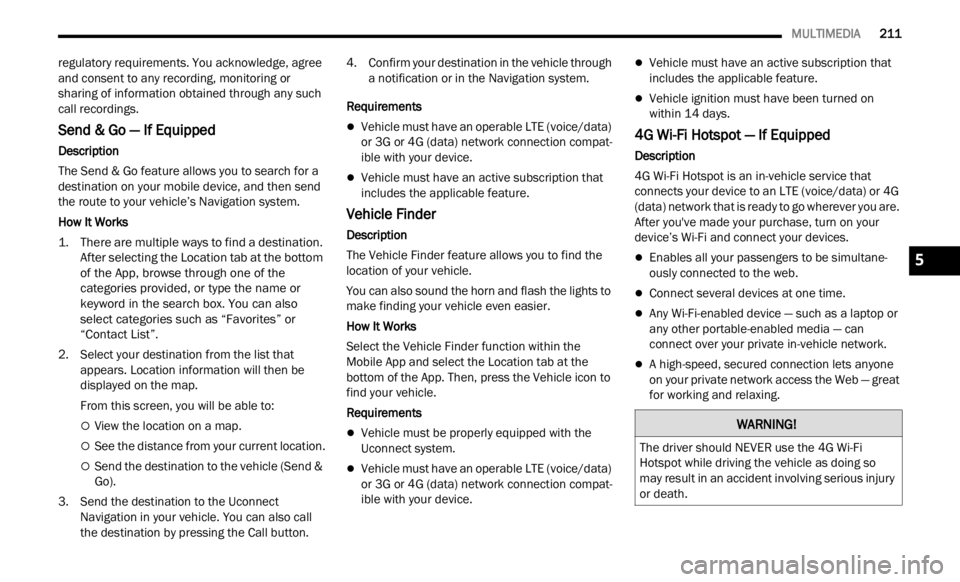
MULTIMEDIA 211
regulatory requirements. You acknowledge, agree
and consent to any recording, monitoring or
sharing of information obtained through any such
call recordings.
Send & Go — If Equipped
Description
The Send & Go feature allows you to search for a
destin
ation on your mobile device, and then send
the route to your vehicle’s Navigation system.
How It Works
1. T here are multiple ways to find a destination.
After s
electing the Location tab at the bottom
of the App, browse through one of the
categories provided, or type the name or
keyword in the search box. You can also
select categories such as “Favorites” or
“Contact List”.
2. Select your destination from the list that appe a
rs. Location information will then be
displayed on the map.
From this screen, you will be able to:
View the location on a map.
See the distance from your current location.
Send the destination to the vehicle (Send &
Go).
3. Send the destination to the Uconnect Navig
ation in your vehicle. You can also call
the destination by pressing the Call button. 4. Confirm your destination in the vehicle through
a not i
fication or in the Navigation system.
Requirements
Vehicle must have an operable LTE (voice/data)
or 3G or 4G (data) network connection compat -
ible with your device.
Vehicle must have an active subscription that
includes the applicable feature.
Vehicle Finder
Description
The Vehicle Finder feature allows you to find the
locati on
of your vehicle.
You can also sound the horn and flash the lights to
make f
inding your vehicle even easier.
How It Works
Select the Vehicle Finder function within the
Mobile
App and select the Location tab at the
bottom of the App. Then, press the Vehicle icon to
find your vehicle.
Requirements
Vehicle must be properly equipped with the
Uconnect system.
Vehicle must have an operable LTE (voice/data)
or 3G or 4G (data) network connection compat -
ible with your device.
Vehicle must have an active subscription that
includes the applicable feature.
Vehicle ignition must have been turned on
within 14 days.
4G Wi-Fi Hotspot — If Equipped
Description
4G Wi-Fi Hotspot is an in-vehicle service that
connec t
s your device to an LTE (voice/data) or 4G
(data) network that is ready to go wherever you are.
After you've made your purchase, turn on your
device’s Wi-Fi and connect your devices.
Enables all your passengers to be simultane -
ously connected to the web.
Connect several devices at one time.
Any Wi-Fi-enabled device — such as a laptop or
any other portable-enabled media — can
connect over your private in-vehicle network.
A high-speed, secured connection lets anyone
on your private network access the Web — great
for working and relaxing.
WARNING!
The driver should NEVER use the 4G Wi-Fi
Hotspot while driving the vehicle as doing so
may result in an accident involving serious injury
or death.
5