remote start JEEP RENEGADE 2023 Owner's Manual
[x] Cancel search | Manufacturer: JEEP, Model Year: 2023, Model line: RENEGADE, Model: JEEP RENEGADE 2023Pages: 364, PDF Size: 18.65 MB
Page 211 of 364
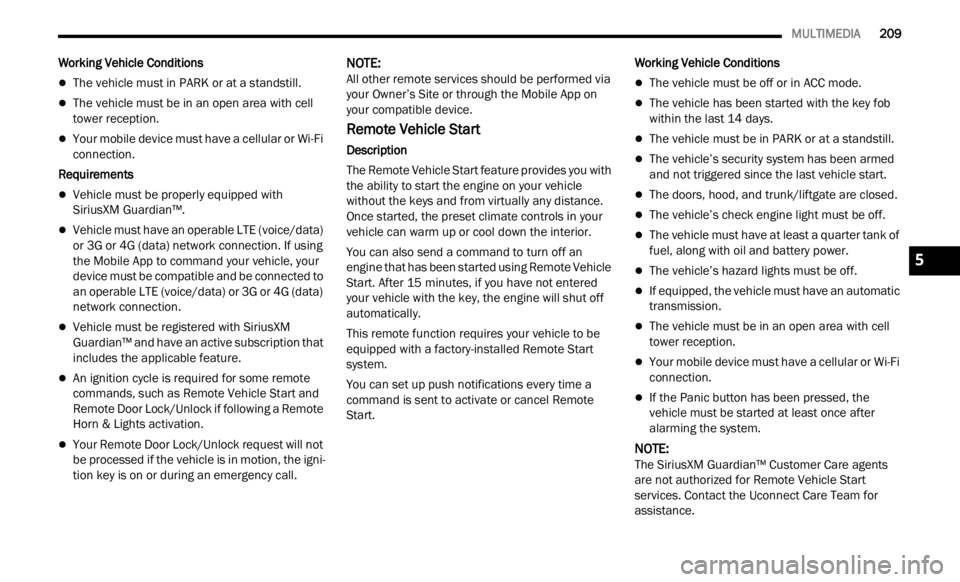
MULTIMEDIA 209
Working Vehicle Conditions
The vehicle must in PARK or at a standstill.
The vehicle must be in an open area with cell
tower reception.
Your mobile device must have a cellular or Wi-Fi
connection.
Requirements
Vehicle must be properly equipped with
SiriusXM Guardian™.
Vehicle must have an operable LTE (voice/data)
or 3G or 4G (data) network connection. If using
the Mobile App to command your vehicle, your
device must be compatible and be connected to
an operable LTE (voice/data) or 3G or 4G (data)
network connection.
Vehicle must be registered with SiriusXM
Guardian™ and have an active subscription that
includes the applicable feature.
An ignition cycle is required for some remote
commands, such as Remote Vehicle Start and
Remote Door Lock/Unlock if following a Remote
Horn & Lights activation.
Your Remote Door Lock/Unlock request will not
be processed if the vehicle is in motion, the igni -
tion key is on or during an emergency call.
NOTE:
All other remote services should be performed via
your O w
ner’s Site or through the Mobile App on
your compatible device.
Remote Vehicle Start
Description
The Remote Vehicle Start feature provides you with
the a b
ility to start the engine on your vehicle
without the keys and from virtually any distance.
Once started, the preset climate controls in your
vehicle can warm up or cool down the interior.
You can also send a command to turn off an
engin e
that has been started using Remote Vehicle
Start. After 15 minutes, if you have not entered
your ve
hicle with the key, the engine will shut off
automatically.
This remote function requires your vehicle to be
equip p
ed with a factory-installed Remote Start
system.
You can set up push notifications every time a
comman d
is sent to activate or cancel Remote
Start. Working Vehicle Conditions
The vehicle must be off or in ACC mode.
The vehicle has been started with the key fob
within the last 14 days.
The vehicle must be in PARK or at a standstill.
The vehicle’s security system has been armed
and not triggered since the last vehicle start.
The doors, hood, and trunk/liftgate are closed.
The vehicle’s check engine light must be off.
The vehicle must have at least a quarter tank of
fuel, along with oil and battery power.
The vehicle’s hazard lights must be off.
If equipped, the vehicle must have an automatic
transmission.
The vehicle must be in an open area with cell
tower reception.
Your mobile device must have a cellular or Wi-Fi
connection.
If the Panic button has been pressed, the
vehicle must be started at least once after
alarming the system.
NOTE:
The SiriusXM Guardian™ Customer Care agents
are n ot
authorized for Remote Vehicle Start
services. Contact the Uconnect Care Team for
assistance.
5
Page 215 of 364
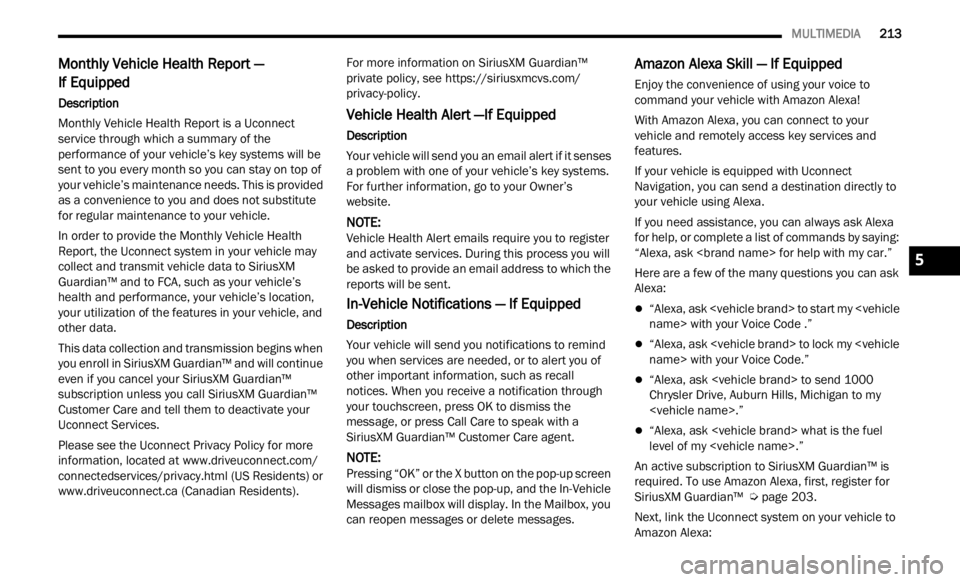
MULTIMEDIA 213
Monthly Vehicle Health Report —
If Equipped
Description
Monthly Vehicle Health Report is a Uconnect
s e r
v i
c
e through which a summary of the
performance of your vehicle’s key systems will be
sent to you every month so you can stay on top of
your vehicle’s maintenance needs. This is provided
as a convenience to you and does not substitute
for regular maintenance to your vehicle.
In order to provide the Monthly Vehicle Health
Report ,
the Uconnect system in your vehicle may
collect and transmit vehicle data to SiriusXM
Guardian™ and to FCA, such as your vehicle’s
health and performance, your vehicle’s location,
your utilization of the features in your vehicle, and
other data.
This data collection and transmission begins when
you en r
oll in SiriusXM Guardian™ and will continue
even if you cancel your SiriusXM Guardian™
subscription unless you call SiriusXM Guardian™
Customer Care and tell them to deactivate your
Uconnect Services.
Please see the Uconnect Privacy Policy for more
informa
tion, located at www.driveuconnect.com/
connectedservices/privacy.html (US Residents) or
www.driveuconnect.ca (Canadian Residents). For more information on SiriusXM Guardian™
p
riva t
e policy, see https://siriusxmcvs.com/
privacy-policy.
Vehicle Health Alert —If Equipped
Description
Your vehicle will send you an email alert if it senses
a p
rob
l
em with one of your vehicle’s key systems.
For further information, go to your Owner’s
website.
NOTE:
Vehicle Health Alert emails require you to register
and a c
tivate services. During this process you will
be asked to provide an email address to which the
reports will be sent.
In-Vehicle Notifications — If Equipped
Description
Your vehicle will send you notifications to remind
you wh e
n services are needed, or to alert you of
other important information, such as recall
notices. When you receive a notification through
your touchscreen, press OK to dismiss the
message, or press Call Care to speak with a
SiriusXM Guardian™ Customer Care agent.
NOTE:
Pressing “OK” or the X button on the pop-up screen
will d
ismiss or close the pop-up, and the In-Vehicle
Messages mailbox will display. In the Mailbox, you
can reopen messages or delete messages.
Amazon Alexa Skill — If Equipped
Enjoy the convenience of using your voice to
command your vehicle with Amazon Alexa!
With Amazon Alexa, you can connect to your
vehicl
e and remotely access key services and
features.
If your vehicle is equipped with Uconnect
Navig a
tion, you can send a destination directly to
your vehicle using Alexa.
If you need assistance, you can always ask Alexa
for he l
p, or complete a list of commands by saying:
“Alexa, ask
Here are a few of the many questions you can ask
Alexa :
“Alexa, ask
“Alexa, ask
“Alexa, ask
Chrysler Drive, Auburn Hills, Michigan to my
“Alexa, ask
level of my
An active subscription to SiriusXM Guardian™ is
requir
ed. To use Amazon Alexa, first, register for
SiriusXM Guardian™ Ú page 203.
Next, link the Uconnect system on your vehicle to
Amazon
Alexa:
5
Page 216 of 364
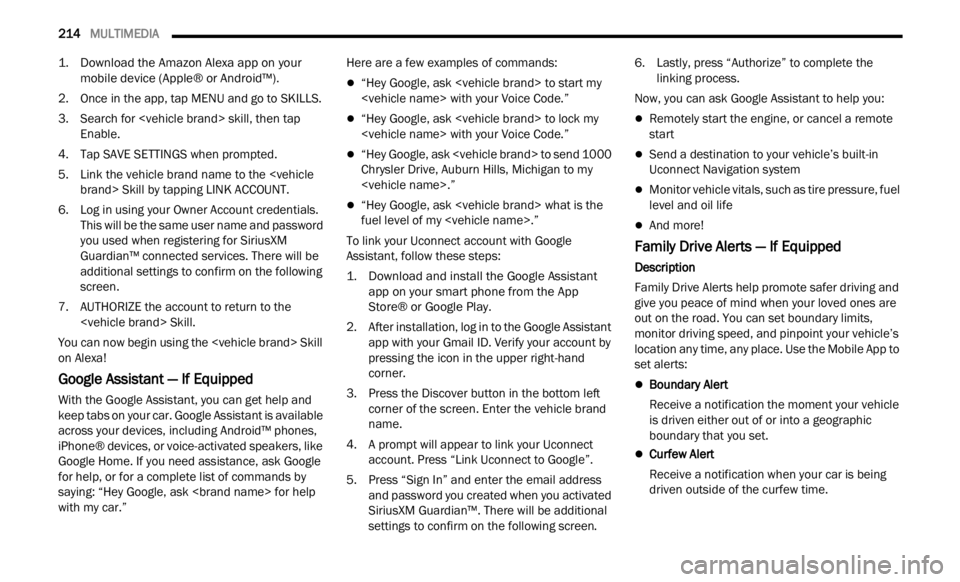
214 MULTIMEDIA
1. Download the Amazon Alexa app on your
mobile device (Apple® or Android™).
2. Once in the app, tap MENU and go to SKILLS.
3. S ear
ch for
E n
ab
l
e.
4. Tap SAVE SETTINGS when prompted.
5. Link
the vehicle brand name to the
> Skill by tapping LINK ACCOUNT.
6. Log in using your Owner Account credentials. This
will be the same user name and password
you used when registering for SiriusXM
Guardian™ connected services. There will be
additional settings to confirm on the following
screen.
7. AUTHORIZE the account to return to the
You can now begin using the
on Alex
a!
Google Assistant — If Equipped
With the Google Assistant, you can get help and
keep tabs on your car. Google Assistant is available
across your devices, including Android™ phones,
iPhone® devices, or voice-activated speakers, like
Google Home. If you need assistance, ask Google
for help, or for a complete list of commands by
saying: “Hey Google, ask
with my car.” Here are a few examples of commands:
“Hey Google, ask
“Hey Google, ask
“Hey Google, ask
Chrysler Drive, Auburn Hills, Michigan to my
“Hey Google, ask
fuel level of my
To link your Uconnect account with Google
Assist
ant, follow these steps:
1. Download and install the Google Assistant app o
n your smart phone from the App
Store® or Google Play.
2. After installation, log in to the Google Assistant app w
ith your Gmail ID. Verify your account by
pressing the icon in the upper right-hand
corner.
3. Press the Discover button in the bottom left corner
of the screen. Enter the vehicle brand
name.
4. A prompt will appear to link your Uconnect accou n
t. Press “Link Uconnect to Google”.
5. Press “Sign In” and enter the email address and p
assword you created when you activated
SiriusXM Guardian™. There will be additional
settings to confirm on the following screen. 6. Lastly, press “Authorize” to complete the
linki
ng process.
Now, you can ask Google Assistant to help you:
Remotely start the engine, or cancel a remote
start
Send a destination to your vehicle’s built-in
Uconnect Navigation system
Monitor vehicle vitals, such as tire pressure, fuel
level and oil life
And more!
Family Drive Alerts — If Equipped
Description
Family Drive Alerts help promote safer driving and
give y
ou peace of mind when your loved ones are
out on the road. You can set boundary limits,
monitor driving speed, and pinpoint your vehicle’s
location any time, any place. Use the Mobile App to
set alerts:
Boundary Alert
Receive a notification the moment your vehicle
is dr i
ven either out of or into a geographic
boundary that you set.
Curfew Alert
Receive a notification when your car is being
drive n
outside of the curfew time.
Page 217 of 364
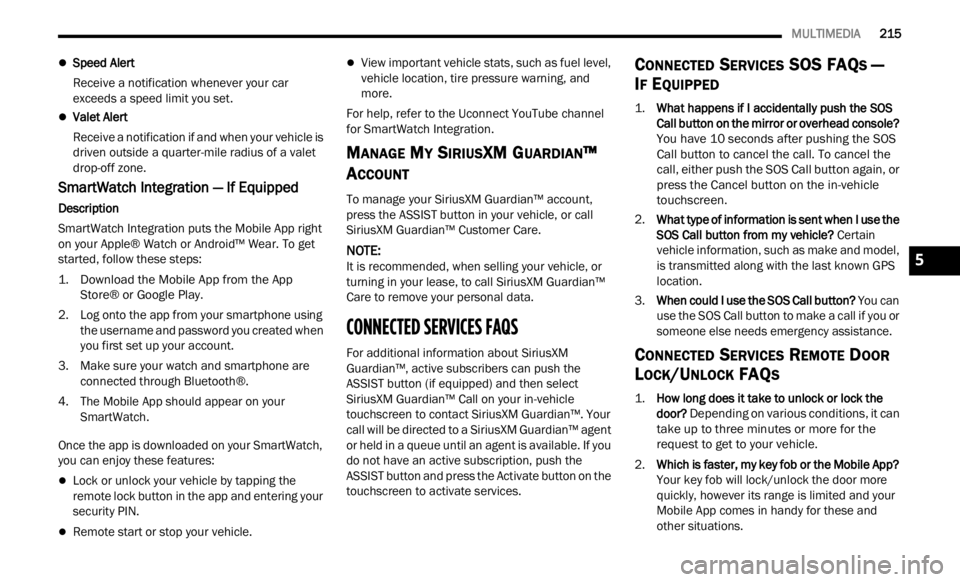
MULTIMEDIA 215
Speed Alert
Receive a notification whenever your car
exceed
s a speed limit you set.
Valet Alert
Receive a notification if and when your vehicle is
driven
outside a quarter-mile radius of a valet
drop-off zone.
SmartWatch Integration — If Equipped
Description
SmartWatch Integration puts the Mobile App right
on your
Apple® Watch or Android™ Wear. To get
started, follow these steps:
1. Download the Mobile App from the App Store ®
or Google Play.
2. Log onto the app from your smartphone using the u
sername and password you created when
you first set up your account.
3. Make sure your watch and smartphone are conne c
ted through Bluetooth®.
4. The Mobile App should appear on your Smart
Watch.
Once the app is downloaded on your SmartWatch,
you can
enjoy these features:
Lock or unlock your vehicle by tapping the
remote lock button in the app and entering your
security PIN.
Remote start or stop your vehicle.
View important vehicle stats, such as fuel level,
vehicle location, tire pressure warning, and
more.
For help, refer to the Uconnect YouTube channel
for Sm a
rtWatch Integration.
MANAGE MY SIRIUSXM GUARDIAN™
A
CCOUNT
To manage your SiriusXM Guardian™ account,
press the ASSIST button in your vehicle, or call
SiriusXM Guardian™ Customer Care.
NOTE:
It is recommended, when selling your vehicle, or
turni n
g in your lease, to call SiriusXM Guardian™
Care to remove your personal data.
CONNECTED SERVICES FAQS
For additional information about SiriusXM
Guardian™, active subscribers can push the
ASSIST button (if equipped) and then select
SiriusXM Guardian™ Call on your in-vehicle
touchscreen to contact SiriusXM Guardian™. Your
call will be directed to a SiriusXM Guardian™ agent
or held in a queue until an agent is available. If you
do not have an active subscription, push the
ASSIST button and press the Activate button on the
touchscreen to activate services.
CONNECTED SERVICES SOS FAQS —
I
F EQUIPPED
1.
What happens if I accidentally push the SOS
Call button on the mirror or overhead console?
You have 10 seconds after pushing the SOS
Call button to cancel the call. To cancel the
call, either push the SOS Call button again, or
press the Cancel button on the in-vehicle
touchscreen.
2. What type of information is sent when I use the
SOS C
all button from my vehicle? Certain
vehicle information, such as make and model,
is transmitted along with the last known GPS
location.
3. When could I use the SOS Call button? You c
an
use the SOS Call button to make a call if you or
someone else needs emergency assistance.
CONNECTED SERVICES REMOTE DOOR
L
OCK/UNLOCK FAQS
1.
How long does it take to unlock or lock the
door?
Depending on various conditions, it can
take up to three minutes or more for the
request to get to your vehicle.
2. Which is faster, my key fob or the Mobile App?
Your k
ey fob will lock/unlock the door more
quickly, however its range is limited and your
Mobile App comes in handy for these and
other situations.
5
Page 218 of 364
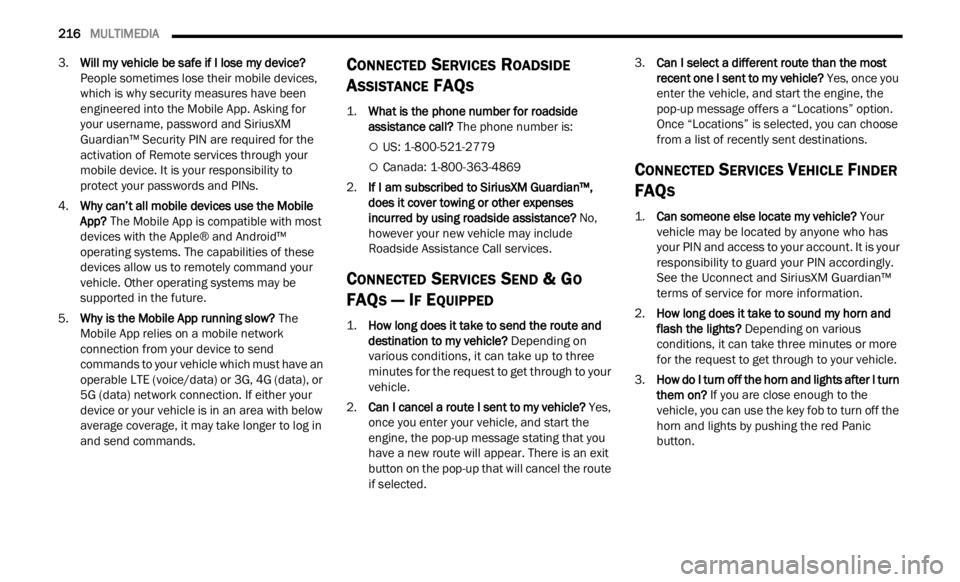
216 MULTIMEDIA
3.Will my vehicle be safe if I lose my device?
People sometimes lose their mobile devices,
which is why security measures have been
engineered into the Mobile App. Asking for
your username, password and SiriusXM
Guardian™ Security PIN are required for the
activation of Remote services through your
mobile device. It is your responsibility to
protect your passwords and PINs.
4. Why can’t all mobile devices use the Mobile
App? T
he Mobile App is compatible with most
devices with the Apple® and Android™
operating systems. The capabilities of these
devices allow us to remotely command your
vehicle. Other operating systems may be
supported in the future.
5. Why is the Mobile App running slow? The
M
obile App relies on a mobile network
connection from your device to send
commands to your vehicle which must have an
operable LTE (voice/data) or 3G, 4G (data), or
5G (data) network connection. If either your
device or your vehicle is in an area with below
average coverage, it may take longer to log in
and send commands.
CONNECTED SERVICES ROADSIDE
A
SSISTANCE FAQS
1.
What is the phone number for roadside
assistance call? The phone number is:
US: 1-800-521-2779
Canada: 1-800-363-4869
2. I
f I am subscribed to SiriusXM Guardian™,
d oe
s
i
t cover towing or other expenses
incurred by using roadside assistance? No,
however your new vehicle may include
Roadside Assistance Call services.
CONNECTED SERVICES SEND & GO
FAQ
S — IF EQUIPPED
1.
How long does it take to send the route and
destination to my vehicle?
Depending on
various conditions, it can take up to three
minutes for the request to get through to your
vehicle.
2. Can I cancel a route I sent to my vehicle? Yes,
once you enter your vehicle, and start the
engine, the pop-up message stating that you
have a new route will appear. There is an exit
button on the pop-up that will cancel the route
if selected. 3.
Can I select a different route than the most
rece n
t one I sent to my vehicle? Yes, once you
enter the vehicle, and start the engine, the
pop-up message offers a “Locations” option.
Once “Locations” is selected, you can choose
from a list of recently sent destinations.
CONNECTED SERVICES VEHICLE FINDER
FAQ
S
1.
Can someone else locate my vehicle?
Your
vehicle may be located by anyone who has
your PIN and access to your account. It is your
responsibility to guard your PIN accordingly.
See the Uconnect and SiriusXM Guardian™
terms of service for more information.
2. How long does it take to sound my horn and
flash
the lights? Depending on various
conditions, it can take three minutes or more
for the request to get through to your vehicle.
3. How do I turn off the horn and lights after I turn
them
on? If you are close enough to the
vehicle, you can use the key fob to turn off the
horn and lights by pushing the red Panic
button.
Page 219 of 364
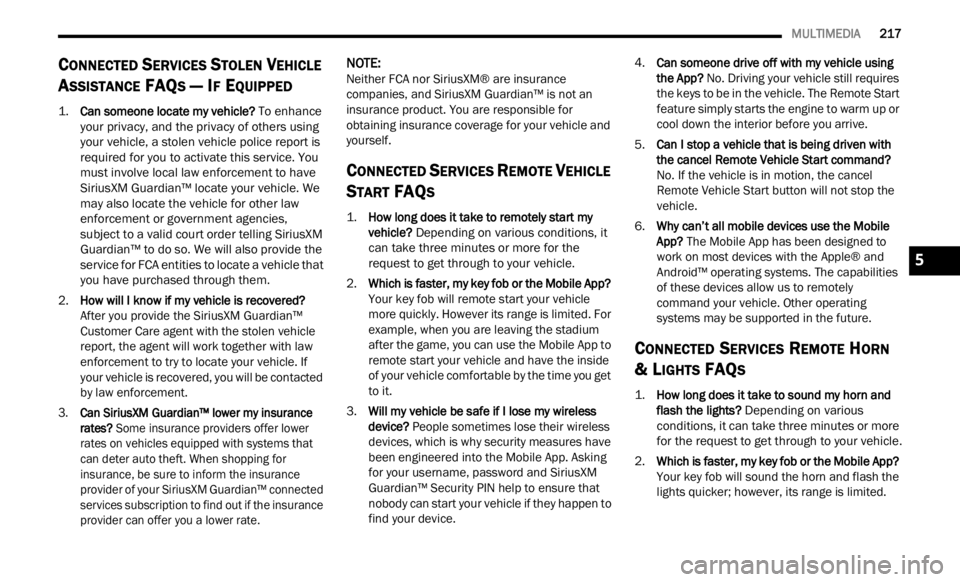
MULTIMEDIA 217
CONNECTED SERVICES STOLEN VEHICLE
A
SSISTANCE FAQS — IF EQUIPPED
1.
Can someone locate my vehicle?
To enhance
your privacy, and the privacy of others using
your vehicle, a stolen vehicle police report is
required for you to activate this service. You
must involve local law enforcement to have
SiriusXM Guardian™ locate your vehicle. We
may also locate the vehicle for other law
enforcement or government agencies,
subject to a valid court order telling SiriusXM
Guardian™ to do so. We will also provide the
service for FCA entities to locate a vehicle that
you have purchased through them.
2. How will I know if my vehicle is recovered?
Afte r
you provide the SiriusXM Guardian™
Customer Care agent with the stolen vehicle
report, the agent will work together with law
enforcement to try to locate your vehicle. If
your vehicle is recovered, you will be contacted
by law enforcement.
3. Can SiriusXM Guardian™ lower my insurance
rates
? Some insurance providers offer lower
rates on vehicles equipped with systems that
can deter auto theft. When shopping for
insurance, be sure to inform the insurance
provider of your SiriusXM Guardian™ connected
services subscription to find out if the insurance
provider can offer you a lower rate.
NOTE:
Neither FCA nor SiriusXM® are insurance
compan i
es, and SiriusXM Guardian™ is not an
insurance product. You are responsible for
obtaining insurance coverage for your vehicle and
yourself.
CONNECTED SERVICES REMOTE VEHICLE
S
TART FAQS
1.
How long does it take to remotely start my
vehicle?
Depending on various conditions, it
can take three minutes or more for the
request to get through to your vehicle.
2. Which is faster, my key fob or the Mobile App?
Your k
ey fob will remote start your vehicle
more quickly. However its range is limited. For
example, when you are leaving the stadium
after the game, you can use the Mobile App to
remote start your vehicle and have the inside
of your vehicle comfortable by the time you get
to it.
3. Will my vehicle be safe if I lose my wireless
devi c
e? People sometimes lose their wireless
devices, which is why security measures have
been engineered into the Mobile App. Asking
for your username, password and SiriusXM
Guardian™ Security PIN help to ensure that
nobody can start your vehicle if they happen to
find your device. 4.
Can someone drive off with my vehicle using
the A
pp? No. Driving your vehicle still requires
the keys to be in the vehicle. The Remote Start
feature simply starts the engine to warm up or
cool down the interior before you arrive.
5. Can I stop a vehicle that is being driven with
the c
ancel Remote Vehicle Start command?
No. If the vehicle is in motion, the cancel
Remote Vehicle Start button will not stop the
vehicle.
6. Why can’t all mobile devices use the Mobile
App? T
he Mobile App has been designed to
work on most devices with the Apple® and
Android™ operating systems. The capabilities
of these devices allow us to remotely
command your vehicle. Other operating
systems may be supported in the future.
CONNECTED SERVICES REMOTE HORN
& L
IGHTS FAQS
1.
How long does it take to sound my horn and
flash the lights?
Depending on various
conditions, it can take three minutes or more
for the request to get through to your vehicle.
2. Which is faster, my key fob or the Mobile App?
Your k
ey fob will sound the horn and flash the
lights quicker; however, its range is limited.
5
Page 220 of 364
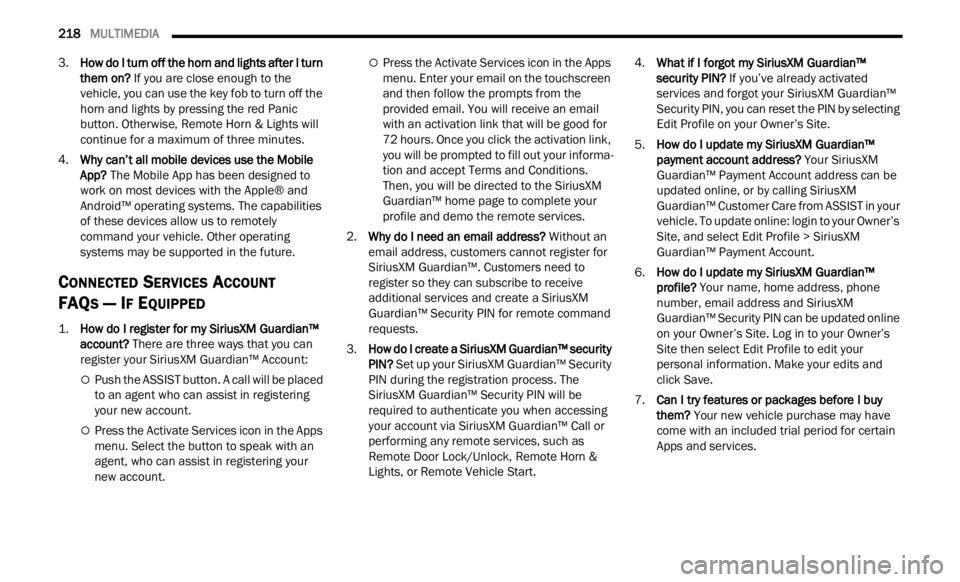
218 MULTIMEDIA
3.How do I turn off the horn and lights after I turn
them on? If you are close enough to the
vehicle, you can use the key fob to turn off the
horn and lights by pressing the red Panic
button. Otherwise, Remote Horn & Lights will
continue for a maximum of three minutes.
4. Why can’t all mobile devices use the Mobile
App? T
he Mobile App has been designed to
work on most devices with the Apple® and
Android™ operating systems. The capabilities
of these devices allow us to remotely
command your vehicle. Other operating
systems may be supported in the future.
CONNECTED SERVICES ACCOUNT
FAQ
S — IF EQUIPPED
1.
How do I register for my SiriusXM Guardian™
account? There are three ways that you can
register your SiriusXM Guardian™ Account:
Push the ASSIST button. A call will be placed
to an agent who can assist in registering
your new account.
Press the Activate Services icon in the Apps
menu. Select the button to speak with an
agent, who can assist in registering your
new account.
Press the Activate Services icon in the Apps
menu. Enter your email on the touchscreen
and then follow the prompts from the
provided email. You will receive an email
with an activation link that will be good for
72 hours. Once you click the activation link,
you will be prompted to fill out your informa -
tion and accept Terms and Conditions.
Then,
you will be directed to the SiriusXM
Guardian™ home page to complete your
profile and demo the remote services.
2. Why do I need an email address? With
out an
email address, customers cannot register for
SiriusXM Guardian™. Customers need to
register so they can subscribe to receive
additional services and create a SiriusXM
Guardian™ Security PIN for remote command
requests.
3. How do I create a SiriusXM Guardian™ security
PIN? S
et up your SiriusXM Guardian™ Security
PIN during the registration process. The
SiriusXM Guardian™ Security PIN will be
required to authenticate you when accessing
your account via SiriusXM Guardian™ Call or
performing any remote services, such as
Remote Door Lock/Unlock, Remote Horn &
Lights, or Remote Vehicle Start. 4.
What if I forgot my SiriusXM Guardian™
secu r
ity PIN? If you’ve already activated
services and forgot your SiriusXM Guardian™
Security PIN, you can reset the PIN by selecting
Edit Profile on your Owner’s Site.
5. How do I update my SiriusXM Guardian™
paym e
nt account address? Your SiriusXM
Guardian™ Payment Account address can be
updated online, or by calling SiriusXM
Guardian™ Customer Care from ASSIST in your
vehicle. To update online: login to your Owner’s
Site, and select Edit Profile > SiriusXM
Guardian™ Payment Account.
6. How do I update my SiriusXM Guardian™
profi l
e? Your name, home address, phone
number, email address and SiriusXM
Guardian™ Security PIN can be updated online
on your Owner’s Site. Log in to your Owner’s
Site then select Edit Profile to edit your
personal information. Make your edits and
click Save.
7. Can I try features or packages before I buy
them ?
Your new vehicle purchase may have
come with an included trial period for certain
Apps and services.
Page 354 of 364
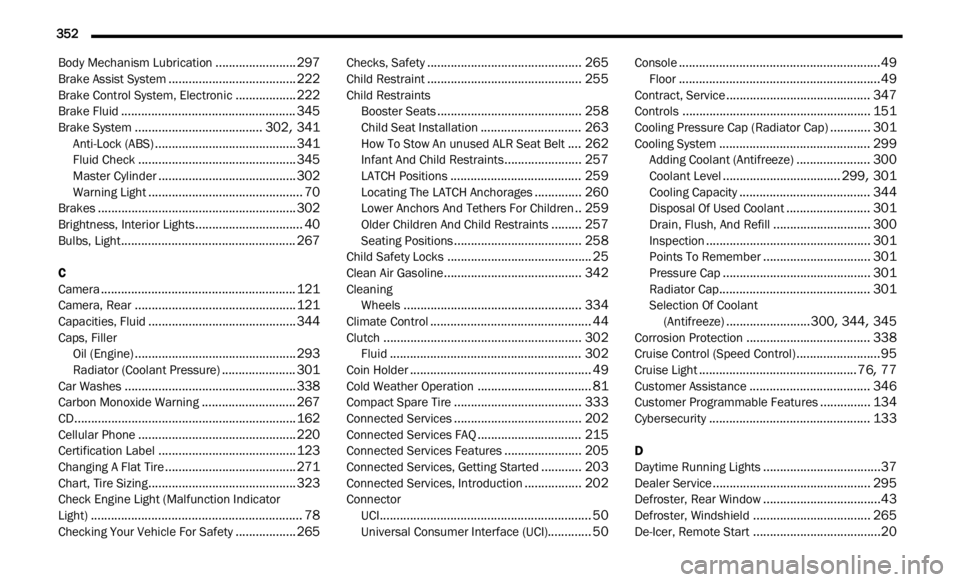
352
Body Mechanism Lubrication........................297Brake Assist System......................................222Brake Control System, Electronic..................222Brake Fluid....................................................345Brake System......................................302, 341Anti-Lock (ABS)..........................................341Fluid Check...............................................345Master Cylinder.........................................302Warning Light..............................................70Brakes...........................................................302Brightness, Interior Lights................................40Bulbs, Light....................................................267
C
Camera..........................................................121Camera, Rear................................................121Capacities, Fluid............................................344Caps, Filler
Oil (Engine)................................................293Radiator (Coolant Pressure)......................301Car Washes...................................................338Carbon Monoxide Warning............................267CD..................................................................162Cellular Phone...............................................220Certification Label.........................................123Changing A Flat Tire.......................................271Chart, Tire Sizing............................................323Check Engine Light (Malfunction Indicator
Light)...............................................................78
Checking Your Vehicle For Safety..................265
Checks, Safety..............................................265Child Restraint..............................................255Child Restraints Booster Seats...........................................258Child Seat Installation..............................263How To Stow An unused ALR Seat Belt....262Infant And Child Restraints.......................257LATCH Positions.......................................259Locating The LATCH Anchorages..............260Lower Anchors And Tethers For Children..259Older Children And Child Restraints.........257Seating Positions......................................258Child Safety Locks...........................................25Clean Air Gasoline.........................................342CleaningWheels.....................................................334Climate Control................................................44Clutch...........................................................302Fluid.........................................................302Coin Holder......................................................49Cold Weather Operation..................................81Compact Spare Tire......................................333Connected Services......................................202Connected Services FAQ...............................215Connected Services Features.......................205Connected Services, Getting Started............203Connected Services, Introduction.................202ConnectorUCI...............................................................50
Universal Consumer Interface (UCI).............50
Console............................................................49Floor............................................................49Contract, Service...........................................347Controls........................................................151Cooling Pressure Cap (Radiator Cap)............301Cooling System.............................................299Adding Coolant (Antifreeze)......................300Coolant Level...................................299, 301Cooling Capacity.......................................344Disposal Of Used Coolant.........................301Drain, Flush, And Refill.............................300Inspection.................................................301Points To Remember................................301Pressure Cap............................................301Radiator Cap.............................................301Selection Of Coolant
(Antifreeze).........................300, 344, 345Corrosion Protection.....................................338Cruise Control (Speed Control).........................95Cruise Light...............................................76, 77Customer Assistance....................................346Customer Programmable Features...............134Cybersecurity................................................133
D
Daytime Running Lights...................................37Dealer Service...............................................295Defroster, Rear Window...................................43Defroster, Windshield...................................265
De-Icer, Remote Start......................................20
Page 356 of 364
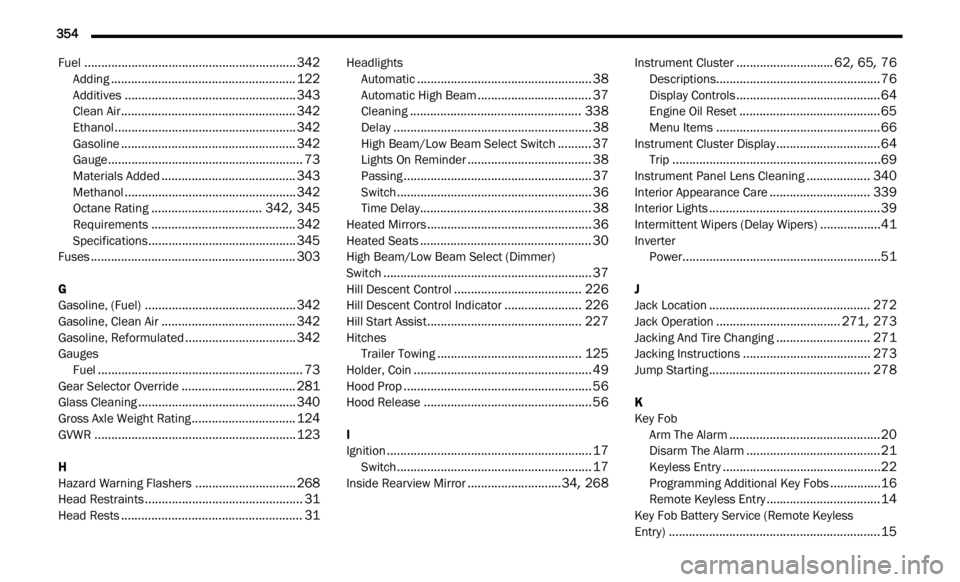
354
Fuel...............................................................342Adding.......................................................122Additives...................................................343Clean Air....................................................342Ethanol......................................................342Gasoline....................................................342Gauge..........................................................73Materials Added........................................343Methanol...................................................342Octane Rating.................................342, 345Requirements...........................................342Specifications............................................345Fuses.............................................................303
G
Gasoline, (Fuel).............................................342Gasoline, Clean Air........................................342Gasoline, Reformulated.................................342Gauges
Fuel.............................................................73Gear Selector Override..................................281Glass Cleaning...............................................340Gross Axle Weight Rating...............................124GVWR............................................................123
H
Hazard Warning Flashers..............................268Head Restraints...............................................31Head Rests......................................................31
HeadlightsAutomatic....................................................38Automatic High Beam..................................37Cleaning...................................................338Delay...........................................................38High Beam/Low Beam Select Switch..........37Lights On Reminder.....................................38Passing........................................................37Switch..........................................................36Time Delay...................................................38Heated Mirrors.................................................36Heated Seats...................................................30High Beam/Low Beam Select (Dimmer)
Switch..............................................................37Hill Descent Control......................................226Hill Descent Control Indicator.......................226Hill Start Assist..............................................227Hitches Trailer Towing...........................................125Holder, Coin.....................................................49Hood Prop........................................................56Hood Release..................................................56
I
Ignition.............................................................17Switch..........................................................17Inside Rearview Mirror............................34, 268
Instrument Cluster.............................62, 65, 76Descriptions.................................................76Display Controls...........................................64Engine Oil Reset..........................................65Menu Items.................................................66Instrument Cluster Display...............................64Trip..............................................................69Instrument Panel Lens Cleaning...................340Interior Appearance Care..............................339Interior Lights...................................................39Intermittent Wipers (Delay Wipers)..................41InverterPower...........................................................51
J
Jack Location................................................272Jack Operation.....................................271, 273Jacking And Tire Changing............................271Jacking Instructions......................................273Jump Starting................................................278
K
Key FobArm The Alarm
.............................................20Disarm The Alarm........................................21Keyless Entry...............................................22Programming Additional Key Fobs...............16Remote Keyless Entry..................................14Key Fob Battery Service (Remote Keyless
Entry)
...............................................................15
Page 359 of 364
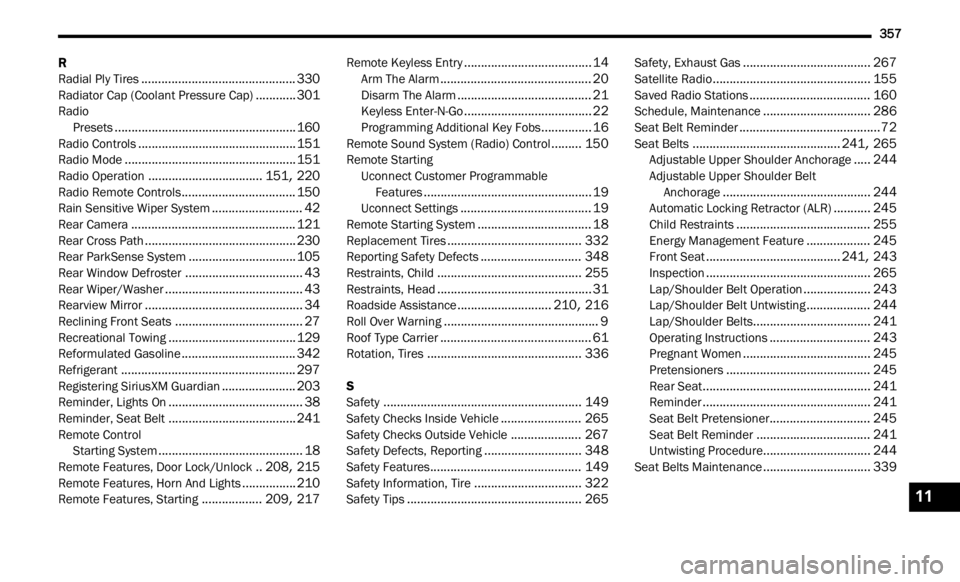
357
R
Radial Ply Tires..............................................330Radiator Cap (Coolant Pressure Cap)............301RadioPresets......................................................160Radio Controls...............................................151Radio Mode...................................................151Radio Operation..................................151, 220Radio Remote Controls..................................150Rain Sensitive Wiper System...........................42Rear Camera.................................................121Rear Cross Path.............................................230Rear ParkSense System................................105Rear Window Defroster...................................43Rear Wiper/Washer.........................................43Rearview Mirror...............................................34Reclining Front Seats......................................27Recreational Towing......................................129Reformulated Gasoline..................................342Refrigerant....................................................297Registering SiriusXM Guardian......................203Reminder, Lights On........................................38Reminder, Seat Belt......................................241Remote ControlStarting System...........................................18Remote Features, Door Lock/Unlock..208, 215Remote Features, Horn And Lights................210Remote Features, Starting..................209, 217
Remote Keyless Entry......................................14Arm The Alarm.............................................20Disarm The Alarm........................................21Keyless Enter-N-Go......................................22Programming Additional Key Fobs...............16Remote Sound System (Radio) Control.........150Remote StartingUconnect Customer Programmable
Features
..................................................19Uconnect Settings.......................................19Remote Starting System..................................18Replacement Tires........................................332Reporting Safety Defects..............................348Restraints, Child...........................................255Restraints, Head..............................................31Roadside Assistance............................210, 216Roll Over Warning..............................................9Roof Type Carrier.............................................61Rotation, Tires..............................................336
S
Safety...........................................................149Safety Checks Inside Vehicle........................265Safety Checks Outside Vehicle.....................267Safety Defects, Reporting.............................348Safety Features.............................................149Safety Information, Tire................................322Safety Tips....................................................265
Safety, Exhaust Gas......................................267Satellite Radio...............................................155Saved Radio Stations....................................160Schedule, Maintenance................................286Seat Belt Reminder..........................................72Seat Belts............................................241, 265Adjustable Upper Shoulder Anchorage.....244Adjustable Upper Shoulder Belt
Anchorage............................................244Automatic Locking Retractor (ALR)...........245Child Restraints........................................255Energy Management Feature...................245Front Seat........................................241, 243Inspection.................................................265Lap/Shoulder Belt Operation....................243Lap/Shoulder Belt Untwisting...................244Lap/Shoulder Belts...................................241Operating Instructions..............................243Pregnant Women......................................245Pretensioners...........................................245Rear Seat..................................................241Reminder..................................................241Seat Belt Pretensioner..............................245Seat Belt Reminder..................................241Untwisting Procedure................................244Seat Belts Maintenance................................339
11