navigation update JEEP RENEGADE 2023 Owners Manual
[x] Cancel search | Manufacturer: JEEP, Model Year: 2023, Model line: RENEGADE, Model: JEEP RENEGADE 2023Pages: 364, PDF Size: 18.65 MB
Page 7 of 364
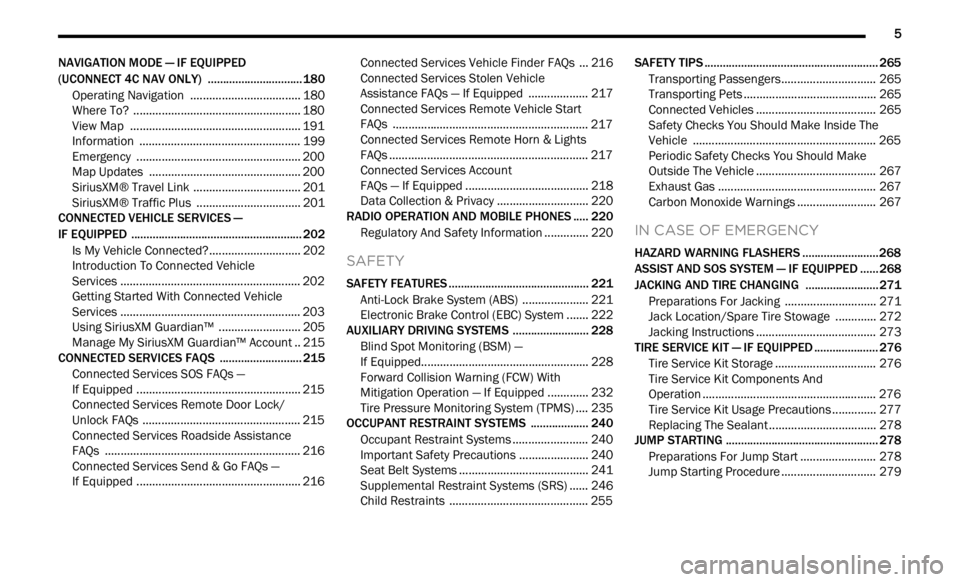
5
NAVIGATION MODE — IF EQUIPPED
(UCONNECT 4C NAV ONLY) ...... ......................... 180
Operating Navigation ...... ............................. 180
Where To? . ..
..
. ............................................... 180
View Map ...................................................... 191
Infor m
ation . ..
..
. ............................................. 199
Emergency ..... . .............................................. 200
Map Updates . ..
. .
. .......................................... 200
SiriusXM® Travel Link ..... . ............................ 201
SiriusXM® Traffic Plus ..... . ........................... 201
CONNECTED VEHICLE SERVICES —
IF EQUIPPED ..... .
.................................................. 202
Is My Vehicle Connected?...... ....................... 202
Introduction To Connected Vehicle
Services . ........................................................ 202
Getti
ng Started With Connected Vehicle
Services . ........................................................ 203
Using
SiriusXM Guardian™ . ..
..
. .................... 205
Manage My SiriusXM Guardian™ Account .. 215
C O
NNECTED SERVICES FAQS . ..
..
. ..................... 215
Connected Services SOS FAQs —
If Equipped ..... .
.............................................. 215
Connected Services Remote Door Lock/
Unlock FAQs . .....
............................................ 215
Connected Services Roadside Assistance
FAQs . ............................................................. 216
Connec
ted Services Send & Go FAQs —
If Equipped . .....
.............................................. 216 Connected Services Vehicle Finder FAQs ... 21
6
C
onnected Services Stolen Vehicle
Assistance FAQs — If Equipped . .....
............. 217
Connected Services Remote Vehicle Start
FAQs . ............................................................. 217
Connec
ted Services Remote Horn & Lights
FAQs . .............................................................. 217
Connec
ted Services Account
FAQs — If Equipped . .....
................................. 218
Data Collection & Privacy ..... . ....................... 220
RADIO OPERATION AND MOBILE PHONES . ..
..
2 20
Regulatory And Safety Information ...... ........ 220
SAFETY
SAFETY FEATURES .............................................. 221
Anti-Lock Brake System (ABS) ...... ............... 221
Electronic Brake Control (EBC) System . ..
..
. . 222
AUXILIARY DRIVING SYSTEMS ..... . ................... 228
Blind Spot Monitoring (BSM) —
If Equipped..... .
............................................... 228
Forward Collision Warning (FCW) With
Mitigation Operation — If Equipped . .....
....... 232
Tire Pressure Monitoring System (TPMS) .... 2 3 5
OCCUPANT RESTRAINT SYSTEMS . ..
..
. ............. 240
Occupant Restraint Systems ...... .................. 240
Important Safety Precautions . ..
..
. ................ 240
Seat Belt Systems ..... . ................................... 241
Supplemental Restraint Systems (SRS) ..... . 246
Child Restraints . ..
..
. ...................................... 255 SAFETY TIPS .....
.
................................................... 265
Transporting Passengers...... ........................ 265
Transporting Pets ..... . .................................... 265
Connected Vehicles . ..
..
. ................................ 265
Safety Checks You Should Make Inside The
Vehicle . ......................................................... 265
Period
ic Safety Checks You Should Make
Outside The Vehicle . .....
................................ 267
Exhaust Gas ..... . ............................................ 267
Carbon Monoxide Warnings ..... . ................... 267
IN CASE OF EMERGENCY
HAZARD WARNING FLASHERS ......................... 268
ASSIST AND SOS SYSTEM — IF EQUIPPED ...... 268
JACKING AND TIRE CHANGING ...... .................. 271
Preparations For Jacking ...... ....................... 271
Jack Location/Spare Tire Stowage ..... . ....... 272
Jacking Instructions ..... . ................................ 273
TIRE SERVICE KIT — IF EQUIPPED . ..
..
. ............... 276
Tire Service Kit Storage ...... .......................... 276
Tire Service Kit Components And
Operation . ...................................................... 276
Tire
Service Kit Usage Precautions ..... . ........ 277
Replacing The Sealant . ..
..
. ............................ 278
JUMP STARTING ..... . ............................................ 278
Preparations For Jump Start ...... .................. 278
Jump Starting Procedure ..... . ........................ 279
Page 195 of 364
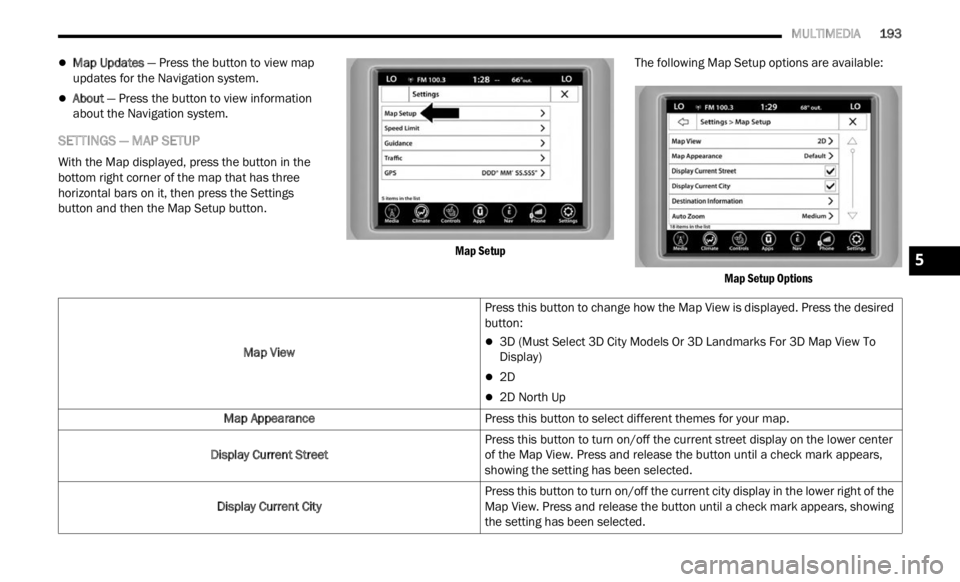
MULTIMEDIA 193
Map Updates — Press the button to view map
updates for the Navigation system.
About — Press the button to view information
about the Navigation system.
SETTINGS — MAP SETUP
With the Map displayed, press the button in the
bottom right corner of the map that has three
horizontal bars on it, then press the Settings
button and then the Map Setup button.
Map Setup
The following Map Setup options are available:
Map Setup Options
Map View
Press this button to change how the Map View is displayed. Press the desired
button:
3D (Must Select 3D City Models Or 3D Landmarks For 3D Map View To
Display)
2D
2D North Up
Map Appearance Press this button to select different themes for your map.
Display Current Street Press this button to turn on/off the current street display on the lower center
of the
Map View. Press and release the button until a check mark appears,
showing the setting has been selected.
Display Current City Press this button to turn on/off the current city display in the lower right of the
Map Vi
ew. Press and release the button until a check mark appears, showing
the setting has been selected.
5
Page 200 of 364
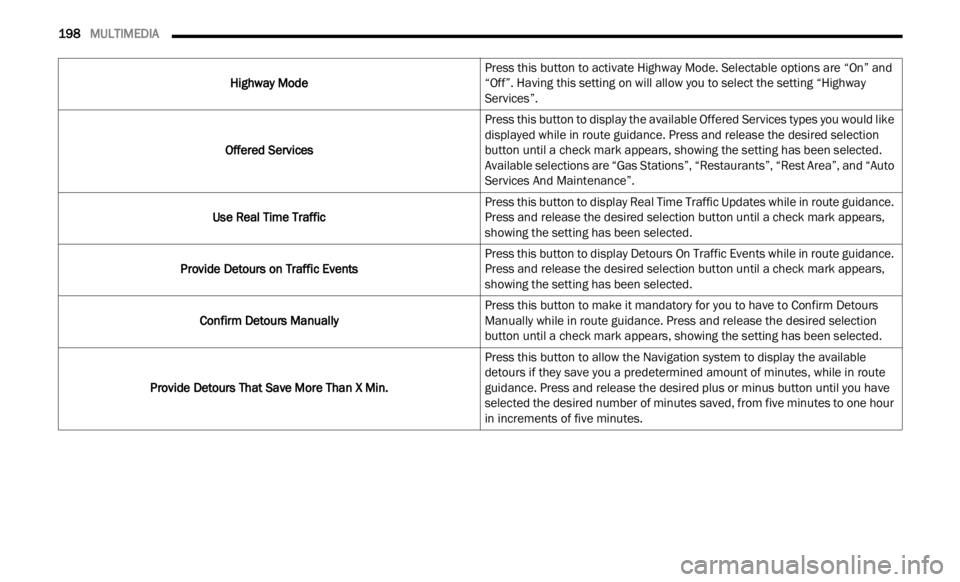
198 MULTIMEDIA
Highway Mode Press this button to activate Highway Mode. Selectable options are “On” and
“Off”
.
Having this setting on will allow you to select the setting “Highway
Services”.
Offered Services Press this button to display the available Offered Services types you would like
displa
yed while in route guidance. Press and release the desired selection
button until a check mark appears, showing the setting has been selected.
Available selections are “Gas Stations”, “Restaurants”, “Rest Area”, and “Auto
Services And Maintenance”.
Use Real Time Traffic Press this button to display Real Time Traffic Updates while in route guidance.
Press
and release the desired selection button until a check mark appears,
showing the setting has been selected.
Provide Detours on Traffic Events Press this button to display Detours On Traffic Events while in route guidance.
Press
and release the desired selection button until a check mark appears,
showing the setting has been selected.
Confirm Detours Manually Press this button to make it mandatory for you to have to Confirm Detours
M
anual
ly while in route guidance. Press and release the desired selection
button until a check mark appears, showing the setting has been selected.
Provide Detours That Save More Than X Min. Press this button to allow the Navigation system to display the available
detours
if they save you a predetermined amount of minutes, while in route
guidance. Press and release the desired plus or minus button until you have
selected the desired number of minutes saved, from five minutes to one hour
in increments of five minutes.
Page 202 of 364
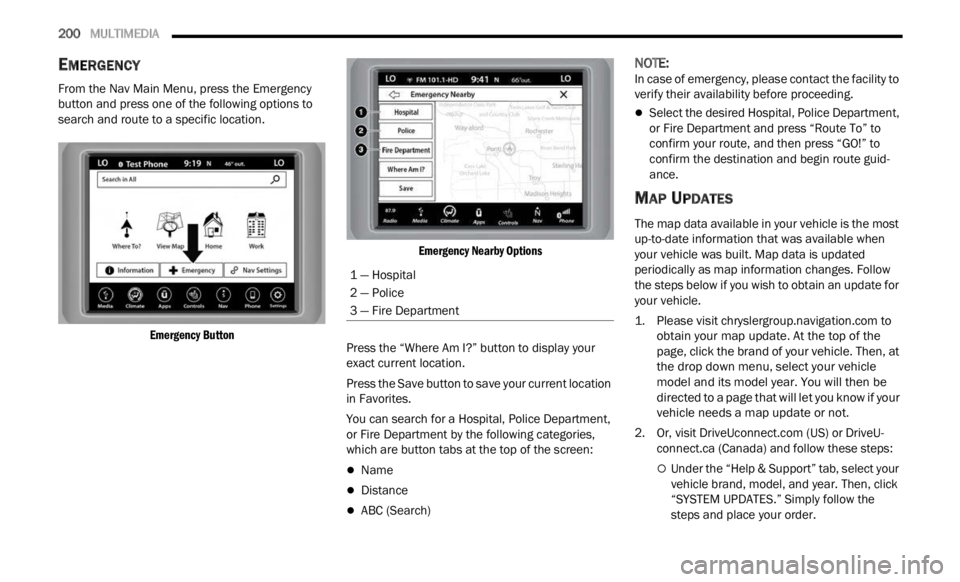
200 MULTIMEDIA
EMERGENCY
From the Nav Main Menu, press the Emergency
button and press one of the following options to
search and route to a specific location.
Emergency Button Emergency Nearby Options
Press the “Where Am I?” button to display your
exact
current location.
Press the Save button to save your current location
in Fav
orites.
You can search for a Hospital, Police Department,
or Fire
Department by the following categories,
which are button tabs at the top of the screen:
Name
Distance
ABC (Search)
NOTE:
In case of emergency, please contact the facility to
verif y
their availability before proceeding.
Select the desired Hospital, Police Department,
or Fire Department and press “Route To” to
confirm your route, and then press “GO!” to
confirm the destination and begin route guid -
ance.
MAP UPDATES
The map data available in your vehicle is the most
up-to-date information that was available when
your vehicle was built. Map data is updated
periodically as map information changes. Follow
the steps below if you wish to obtain an update for
your vehicle.
1. Please visit
chrys
lergroup.navigation.com
to
obtain your map update. At the top of the
page,
click the brand of your vehicle. Then, at
the drop down menu, select your vehicle
model and its model year. You will then be
directed to a page that will let you know if your
vehicle needs a map update or not.
2. Or, visit Drive
Uconnect.com (US) or DriveU-
connect.ca (Canada) and follow these steps:
Under the “Help & Support” tab, select your
vehicle brand, model, and year. Then, click
“SYSTEM UPDATES.” Simply follow the
steps and place your order.
1 — Hospital
2 — Police
3 — Fire Department
Page 203 of 364

MULTIMEDIA 201
3. Or, if you wish, you can also visit your dealer or
place a phone call to request your Map
Update. US/CAN General Consumer Support:
888-628-6277
FCA US LLC Dealer Garmin Support:
877-628-4480
FCA US LLC Consumer FreshMaps:
866-422-8171
SIRIUSXM® TRAVEL LINK
SiriusXM® Travel Link
In addition to delivering over 160 channels of the
best
s
ports, entertainment, talk, and
commercial-free music, SiriusXM® offers premium
data services that work in conjunction with
compatible navigation systems. SiriusXM® Travel
Link brings a wealth of useful information into your
vehicle and right to your fingertips.
Weather — Check variety of local and national
weather information from radar maps to current
and five day forecast.
Fuel Prices — Check local gas and diesel prices
in your area and route to the station of your
choice.
Sports Scores — In-game and final scores plus
weekly schedules for your favorite team.
Movie Listings — Check local movie theaters and
listings in your area and route to the theater of
your choice.
SiriusXM® Travel Link feature is seamlessly
integ r
ated into your vehicle, so you can stay in the
know while you’re on the road. A few minutes after
you start your vehicle, Travel Link information
arrives and updates in the background. You can
access the information whenever you like, with no
waiting. To access SiriusXM® Travel Link, press the Apps
button
on the touchscreen, then the SiriusXM®
Travel Link button.
NOTE:
SiriusXM® Travel Link requires a subscription, sold
separ a
tely after the trial subscription included with
your vehicle purchase.
SIRIUSXM® TRAFFIC PLUS
SiriusXM® Traffic Plus
Avoid traffic before you reach it. By enhancing your
vehicl
e's Navigation system with the ability to see
detailed traffic information, you can pinpoint traffic
incidents, determine average traffic speed and
estimate travel time along your route. Since the
5
Page 358 of 364
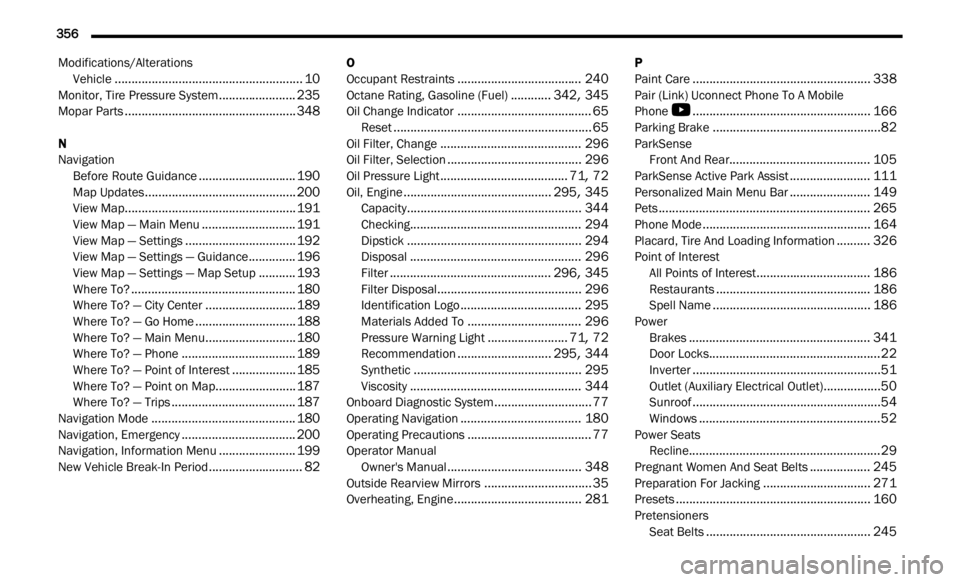
356
Modifications/Alterations
Vehicle........................................................10Monitor, Tire Pressure System.......................235Mopar Parts...................................................348
N
NavigationBefore Route Guidance
.............................190Map Updates.............................................200View Map...................................................191View Map — Main Menu............................191View Map — Settings.................................192View Map — Settings — Guidance..............196View Map — Settings — Map Setup...........193Where To?.................................................180Where To? — City Center...........................189Where To? — Go Home..............................188Where To? — Main Menu...........................180Where To? — Phone..................................189Where To? — Point of Interest...................185Where To? — Point on Map........................187Where To? — Trips.....................................187Navigation Mode...........................................180Navigation, Emergency..................................200Navigation, Information Menu.......................199New Vehicle Break-In Period............................82
O
Occupant Restraints.....................................240Octane Rating, Gasoline (Fuel)............342, 345Oil Change Indicator........................................65Reset...........................................................65Oil Filter, Change..........................................296Oil Filter, Selection........................................296Oil Pressure Light......................................71, 72Oil, Engine............................................295, 345Capacity....................................................344Checking...................................................294Dipstick....................................................294Disposal...................................................296Filter................................................296, 345Filter Disposal...........................................296Identification Logo....................................295Materials Added To..................................296Pressure Warning Light........................71, 72Recommendation............................295, 344Synthetic..................................................295Viscosity...................................................344Onboard Diagnostic System.............................77Operating Navigation....................................180Operating Precautions.....................................77Operator ManualOwner's Manual........................................348Outside Rearview Mirrors................................35Overheating, Engine......................................281
P
Paint Care.....................................................338Pair (Link) Uconnect Phone To A Mobile
Phone
S
.....................................................166Parking Brake..................................................82ParkSense Front And Rear..........................................105ParkSense Active Park Assist........................111Personalized Main Menu Bar........................149Pets...............................................................265Phone Mode..................................................164Placard, Tire And Loading Information..........326Point of InterestAll Points of Interest..................................186Restaurants..............................................186Spell Name...............................................186PowerBrakes......................................................341Door Locks...................................................22Inverter........................................................51Outlet (Auxiliary Electrical Outlet).................50Sunroof........................................................54Windows......................................................52Power SeatsRecline.........................................................29Pregnant Women And Seat Belts..................245Preparation For Jacking................................271Presets..........................................................160PretensionersSeat Belts
.................................................245