audio JEEP WRANGLER 2012 JK / 3.G Owner's Manual
[x] Cancel search | Manufacturer: JEEP, Model Year: 2012, Model line: WRANGLER, Model: JEEP WRANGLER 2012 JK / 3.GPages: 124, PDF Size: 5.48 MB
Page 56 of 124
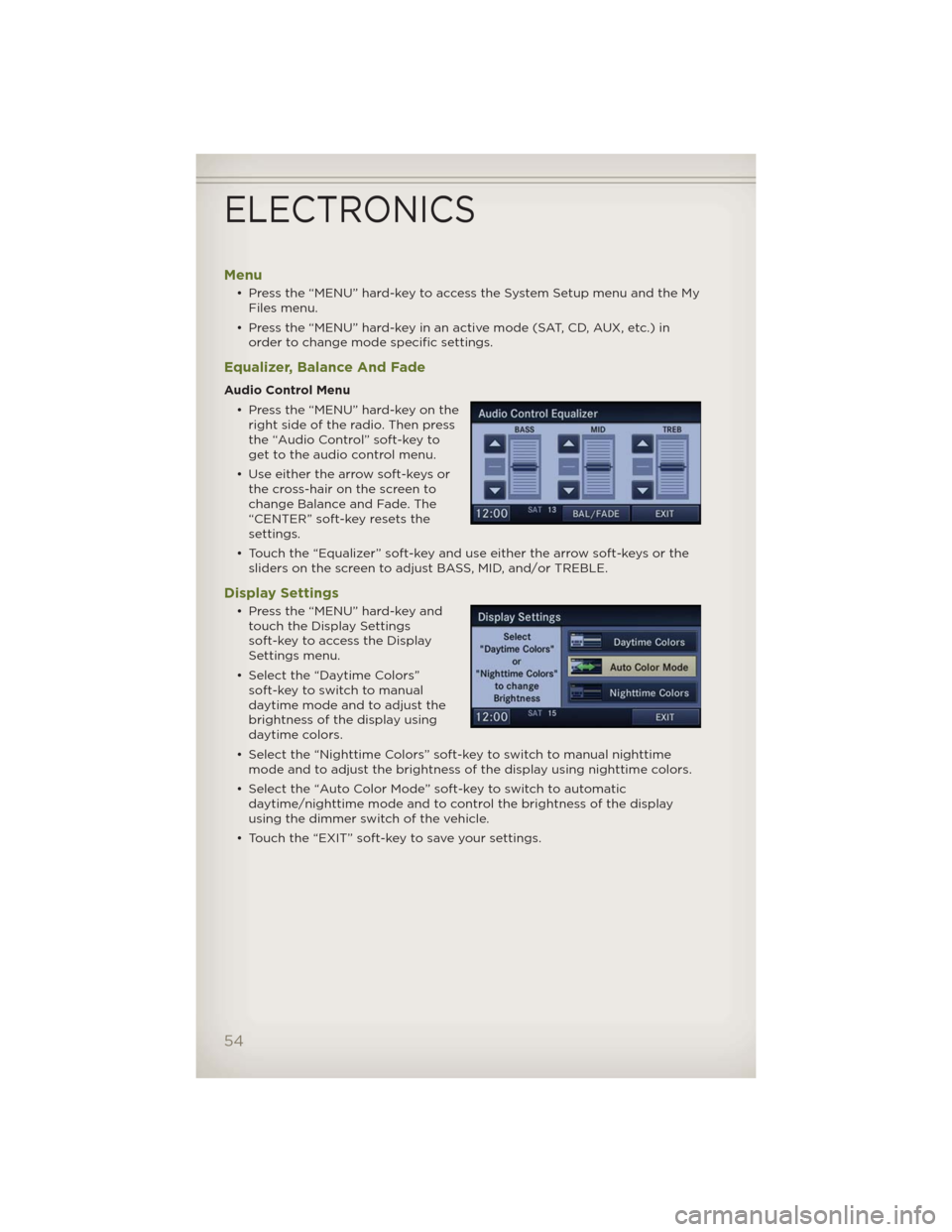
Menu
• Press the “MENU” hard-key to access the System Setup menu and the My
Files menu.
• Press the “MENU” hard-key in an active mode (SAT, CD, AUX, etc.) in
order to change mode specific settings.
Equalizer, Balance And Fade
Audio Control Menu
• Press the “MENU” hard-key on the
right side of the radio. Then press
the “Audio Control” soft-key to
get to the audio control menu.
• Use either the arrow soft-keys or
the cross-hair on the screen to
change Balance and Fade. The
“CENTER” soft-key resets the
settings.
• Touch the “Equalizer” soft-key and use either the arrow soft-keys or the
sliders on the screen to adjust BASS, MID, and/or TREBLE.
Display Settings
• Press the “MENU” hard-key and
touch the Display Settings
soft-key to access the Display
Settings menu.
• Select the “Daytime Colors”
soft-key to switch to manual
daytime mode and to adjust the
brightness of the display using
daytime colors.
• Select the “Nighttime Colors” soft-key to switch to manual nighttime
mode and to adjust the brightness of the display using nighttime colors.
• Select the “Auto Color Mode” soft-key to switch to automatic
daytime/nighttime mode and to control the brightness of the display
using the dimmer switch of the vehicle.
• Touch the “EXIT” soft-key to save your settings.
ELECTRONICS
54
Page 59 of 124
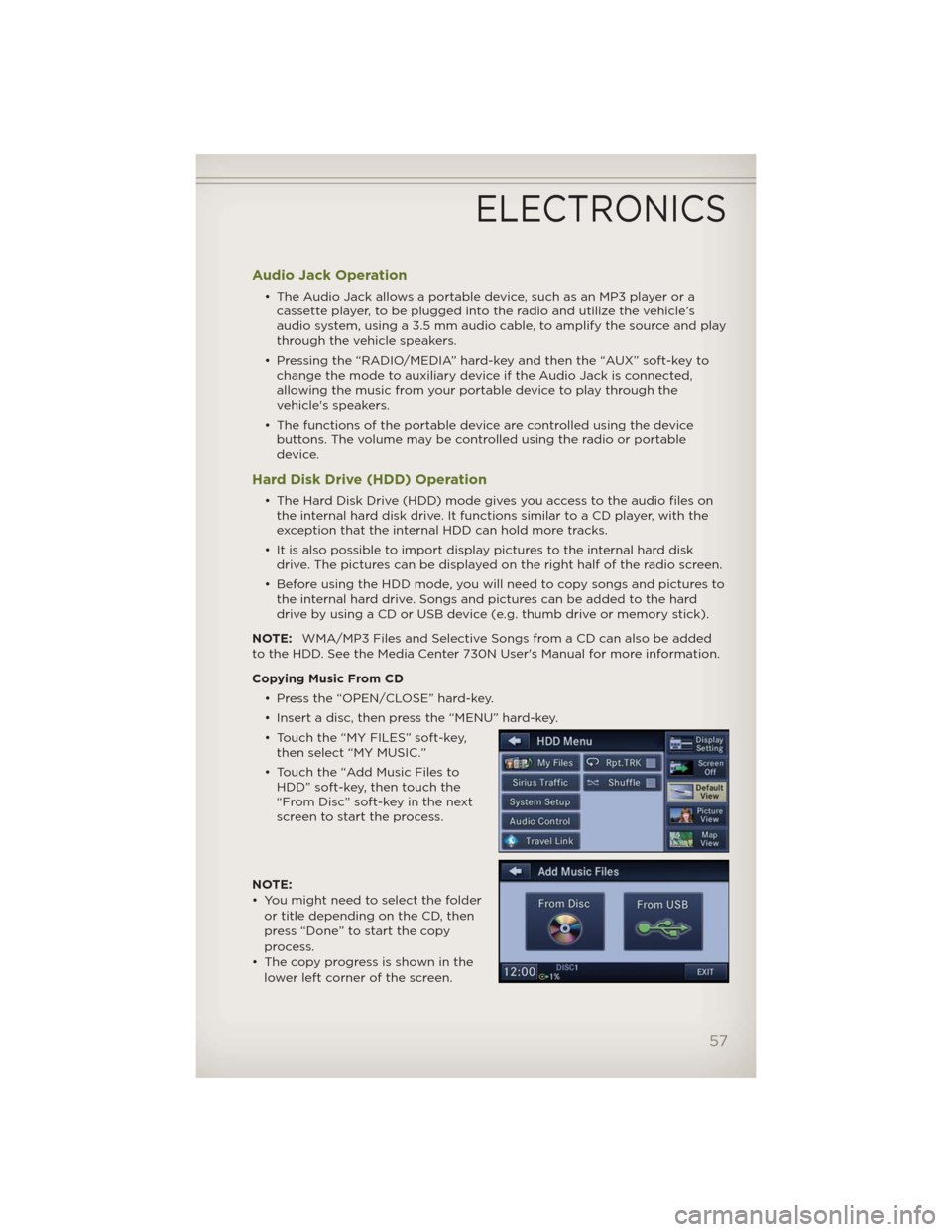
Audio Jack Operation
• The Audio Jack allows a portable device, such as an MP3 player or a
cassette player, to be plugged into the radio and utilize the vehicle’s
audio system, using a 3.5 mm audio cable, to amplify the source and play
through the vehicle speakers.
• Pressing the “RADIO/MEDIA” hard-key and then the “AUX” soft-key to
change the mode to auxiliary device if the Audio Jack is connected,
allowing the music from your portable device to play through the
vehicle's speakers.
• The functions of the portable device are controlled using the device
buttons. The volume may be controlled using the radio or portable
device.
Hard Disk Drive (HDD) Operation
• The Hard Disk Drive (HDD) mode gives you access to the audio files on
the internal hard disk drive. It functions similar to a CD player, with the
exception that the internal HDD can hold more tracks.
• It is also possible to import display pictures to the internal hard disk
drive. The pictures can be displayed on the right half of the radio screen.
• Before using the HDD mode, you will need to copy songs and pictures to
the internal hard drive. Songs and pictures can be added to the hard
drive by using a CD or USB device (e.g. thumb drive or memory stick).
NOTE:WMA/MP3 Files and Selective Songs from a CD can also be added
to the HDD. See the Media Center 730N User's Manual for more information.
Copying Music From CD
• Press the “OPEN/CLOSE” hard-key.
• Insert a disc, then press the “MENU” hard-key.
• Touch the “MY FILES” soft-key,
then select “MY MUSIC.”
• Touch the “Add Music Files to
HDD” soft-key, then touch the
“From Disc” soft-key in the next
screen to start the process.
NOTE:
• You might need to select the folder
or title depending on the CD, then
press “Done” to start the copy
process.
• The copy progress is shown in the
lower left corner of the screen.
ELECTRONICS
57
Page 67 of 124
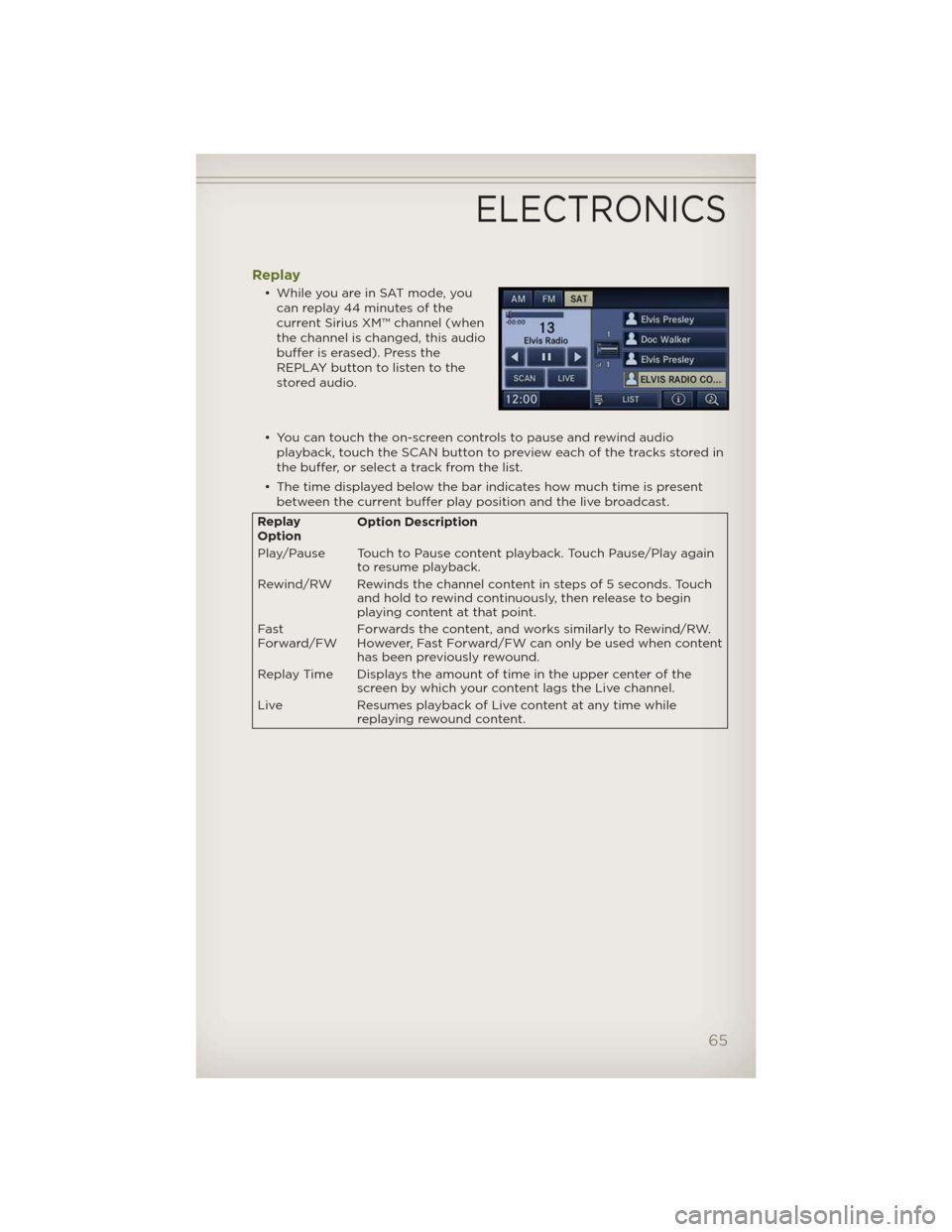
Replay
• While you are in SAT mode, you
can replay 44 minutes of the
current Sirius XM™ channel (when
the channel is changed, this audio
buffer is erased). Press the
REPLAY button to listen to the
stored audio.
• You can touch the on-screen controls to pause and rewind audio
playback, touch the SCAN button to preview each of the tracks stored in
the buffer, or select a track from the list.
• The time displayed below the bar indicates how much time is present
between the current buffer play position and the live broadcast.
Replay
OptionOption Description
Play/Pause Touch to Pause content playback. Touch Pause/Play again
to resume playback.
Rewind/RW Rewinds the channel content in steps of 5 seconds. Touch
and hold to rewind continuously, then release to begin
playing content at that point.
Fast
Forward/FWForwards the content, and works similarly to Rewind/RW.
However, Fast Forward/FW can only beused when content
has been previously rewound.
Replay Time Displays the amount of time in the upper center of the
screen by which your content lags the Live channel.
Live Resumes playback of Live content at any time while
replaying rewound content.
ELECTRONICS
65
Page 69 of 124
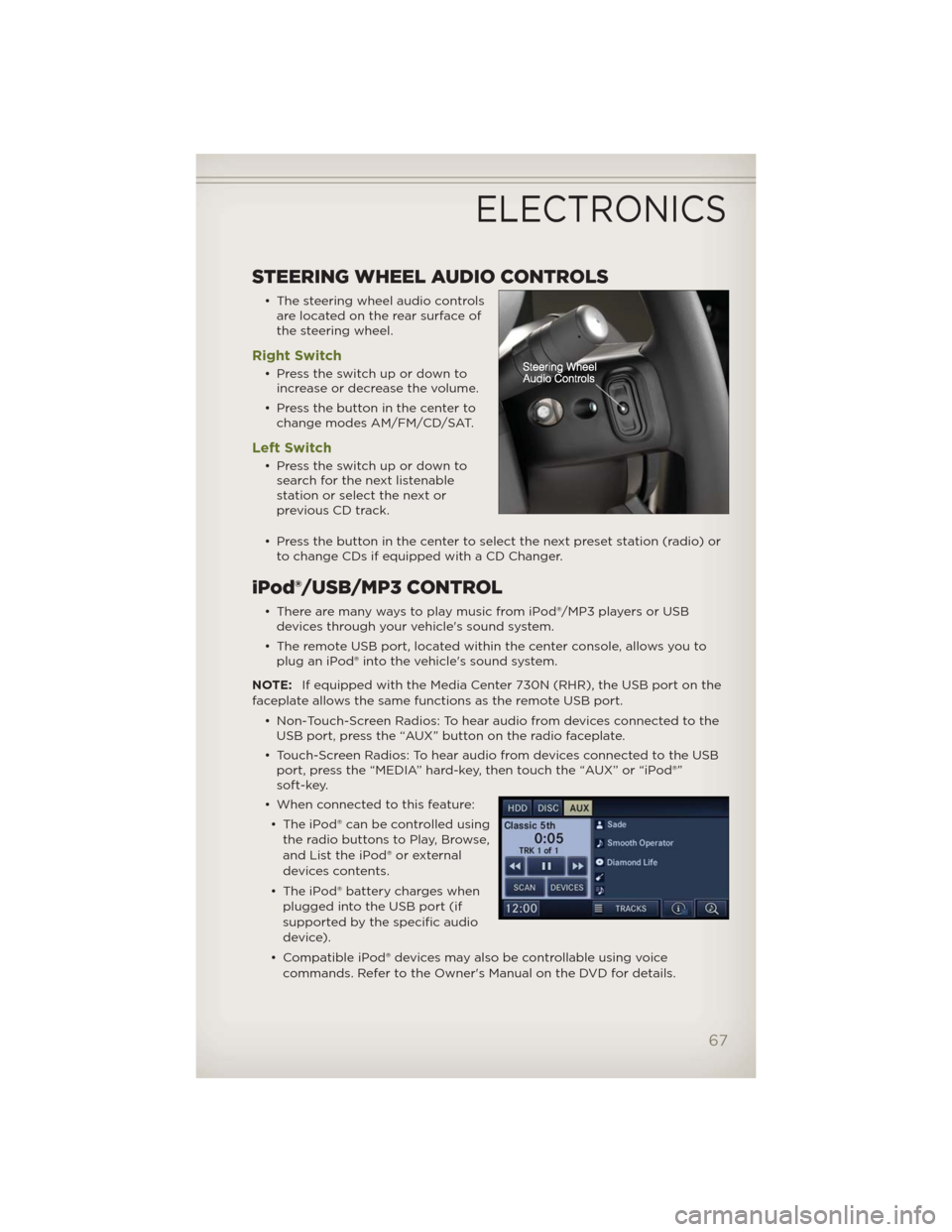
STEERING WHEEL AUDIO CONTROLS
• The steering wheel audio controls
are located on the rear surface of
the steering wheel.
Right Switch
• Presstheswitchupordownto
increase or decrease the volume.
• Press the button in the center to
change modes AM/FM/CD/SAT.
Left Switch
• Presstheswitchupordownto
search for the next listenable
stationorselectthenextor
previous CD track.
• Press the button in the center to select the next preset station (radio) or
to change CDs if equipped with a CD Changer.
iPod®/USB/MP3 CONTROL
• There are many ways to play music from iPod®/MP3 players or USB
devices through your vehicle's sound system.
• The remote USB port, located within the center console, allows you to
plug an iPod® into the vehicle's sound system.
NOTE:If equipped with the Media Center 730N (RHR), the USB port on the
faceplate allows the same functions as the remote USB port.
• Non-Touch-Screen Radios: To hear audio from devices connected to the
USB port, press the “AUX” button on the radio faceplate.
• Touch-Screen Radios: To hear audio from devices connected to the USB
port, press the “MEDIA” hard-key, then touch the “AUX” or “iPod®”
soft-key.
• When connected to this feature:
• The iPod® can be controlled using
the radio buttons to Play, Browse,
and List the iPod® or external
devices contents.
• The iPod® battery charges when
plugged into the USB port (if
supported by the specific audio
device).
• Compatible iPod® devices may also be controllable using voice
commands. Refer to the Owner's Manual on the DVD for details.
ELECTRONICS
67
Page 70 of 124
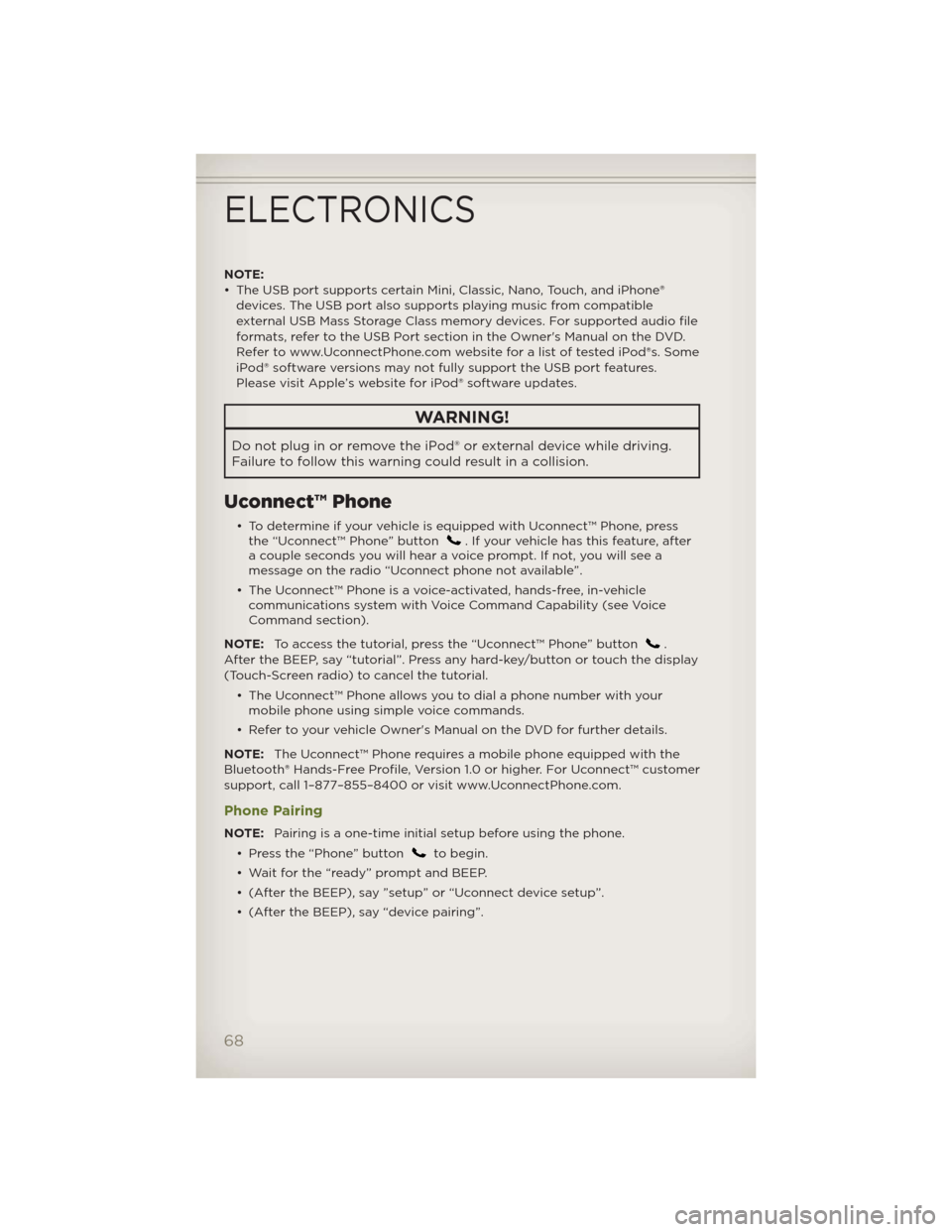
NOTE:
• The USB port supports certain Mini, Classic, Nano, Touch, and iPhone®
devices. The USB port also supports playing music from compatible
external USB Mass Storage Class memory devices. For supported audio file
formats, refer to the USB Port section in the Owner's Manual on the DVD.
Refer to www.UconnectPhone.com website for a list of tested iPod®s. Some
iPod® software versions may not fully support the USB port features.
Please visit Apple’s website for iPod® software updates.
WARNING!
Do not plug in or remove the iPod® or external device while driving.
Failure to follow this warning could result in a collision.
Uconnect™ Phone
• To determine if your vehicle is equipped with Uconnect™ Phone, press
the “Uconnect™ Phone” button. If your vehicle has this feature, after
a couple seconds you will hear a voice prompt. If not, you will see a
message on the radio “Uconnect phone not available”.
• The Uconnect™ Phone is a voice-activated, hands-free, in-vehicle
communications system with Voice Command Capability (see Voice
Command section).
NOTE:To access the tutorial, press the “Uconnect™ Phone” button
.
After the BEEP, say “tutorial”. Press any hard-key/button or touch the display
(Touch-Screen radio) to cancel the tutorial.
• The Uconnect™ Phone allows you to dial a phone number with your
mobile phone using simple voice commands.
• Refer to your vehicle Owner's Manual on the DVD for further details.
NOTE:The Uconnect™ Phone requires a mobile phone equipped with the
Bluetooth® Hands-Free Profile, Version 1.0 or higher. For Uconnect™ customer
support, call 1–877–855–8400 or visit www.UconnectPhone.com.
Phone Pairing
NOTE:Pairing is a one-time initial setup before using the phone.
• Press the “Phone” button
to begin.
• Wait for the “ready” prompt and BEEP.
• (After the BEEP), say ”setup” or “Uconnect device setup”.
• (After the BEEP), say “device pairing”.
ELECTRONICS
68
Page 72 of 124
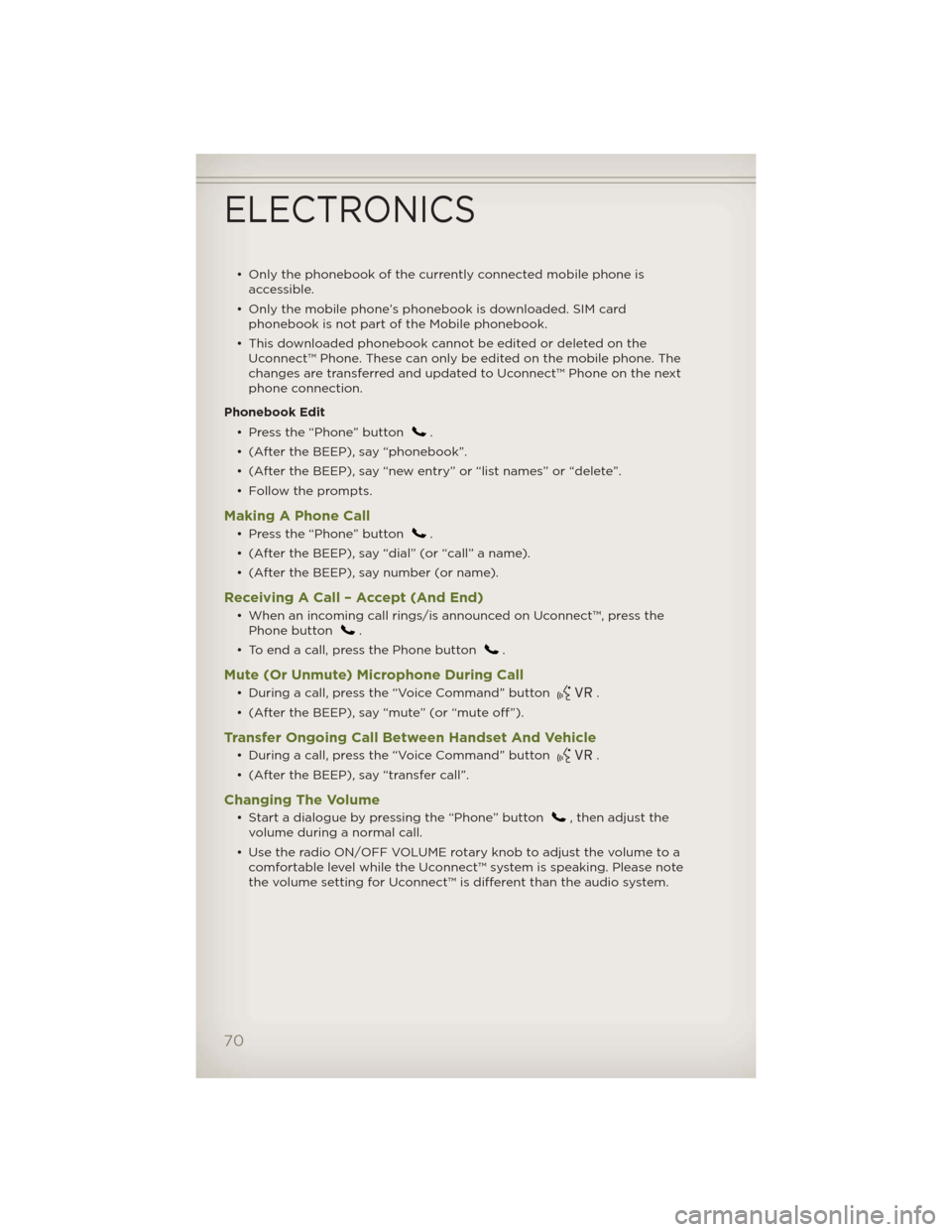
• Only the phonebook of the currently connected mobile phone is
accessible.
• Only the mobile phone’s phonebook is downloaded. SIM card
phonebook is not part of the Mobile phonebook.
• This downloaded phonebook cannot be edited or deleted on the
Uconnect™ Phone. These can only be edited on the mobile phone. The
changes are transferred and updated to Uconnect™ Phone on the next
phone connection.
Phonebook Edit
• Press the “Phone” button
.
• (After the BEEP), say “phonebook”.
• (After the BEEP), say “new entry” or “list names” or “delete”.
• Follow the prompts.
Making A Phone Call
• Press the “Phone” button.
• (After the BEEP), say “dial” (or “call” a name).
• (After the BEEP), say number (or name).
Receiving A Call – Accept (And End)
• When an incoming call rings/is announced on Uconnect™, press the
Phone button.
• To end a call, press the Phone button
.
Mute (Or Unmute) Microphone During Call
• During a call, press the “Voice Command” button.
• (After the BEEP), say “mute” (or “mute off”).
Transfer Ongoing Call Between Handset And Vehicle
• During a call, press the “Voice Command” button.
• (After the BEEP), say “transfer call”.
Changing The Volume
• Start a dialogue by pressing the “Phone” button, then adjust the
volume during a normal call.
• Use the radio ON/OFF VOLUME rotary knob to adjust the volume to a
comfortable level while the Uconnect™ system is speaking. Please note
the volume setting for Uconnect™ is different than the audio system.
ELECTRONICS
70
Page 75 of 124
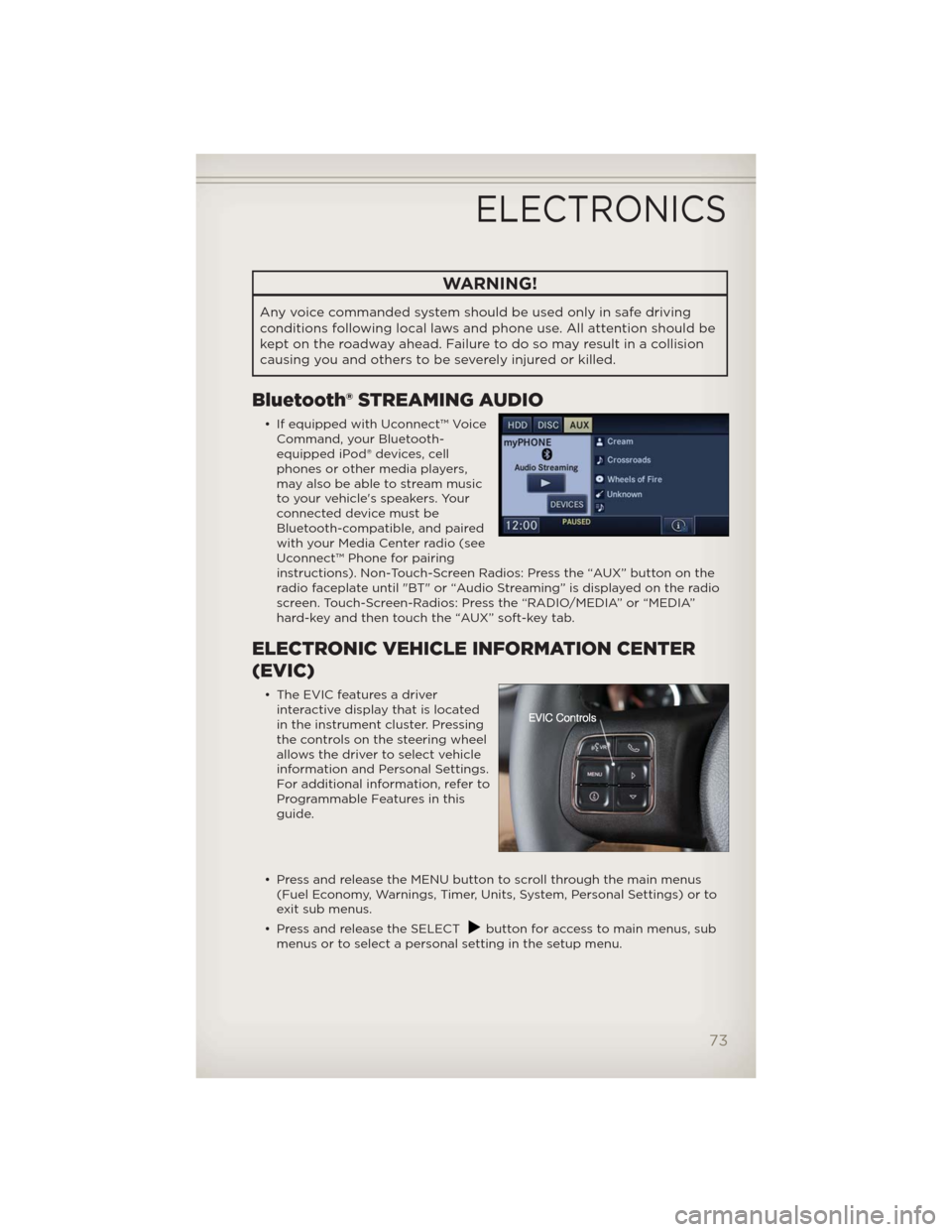
WARNING!
Any voice commanded system should be used only in safe driving
conditions following local laws and phone use. All attention should be
kept on the roadway ahead. Failure to do so may result in a collision
causing you and others to be severely injured or killed.
Bluetooth® STREAMING AUDIO
• If equipped with Uconnect™ Voice
Command, your Bluetooth-
equipped iPod® devices, cell
phones or other media players,
may also be able to stream music
to your vehicle's speakers. Your
connected device must be
Bluetooth-compatible, and paired
with your Media Center radio (see
Uconnect™ Phone for pairing
instructions). Non-Touch-Screen Radios: Press the “AUX” button on the
radio faceplate until "BT" or “Audio Streaming” is displayed on the radio
screen. Touch-Screen-Radios: Press the “RADIO/MEDIA” or “MEDIA”
hard-key and then touch the “AUX” soft-key tab.
ELECTRONIC VEHICLE INFORMATION CENTER
(EVIC)
• The EVIC features a driver
interactive display that is located
in the instrument cluster. Pressing
the controls on the steering wheel
allows the driver to select vehicle
information and Personal Settings.
For additional information, refer to
Programmable Features in this
guide.
• Press and release the MENU button to scroll through the main menus
(Fuel Economy, Warnings, Timer, Units, System, Personal Settings) or to
exit sub menus.
• Press and release the SELECT
button for access to main menus, sub
menus or to select a personal setting in the setup menu.
ELECTRONICS
73
Page 110 of 124
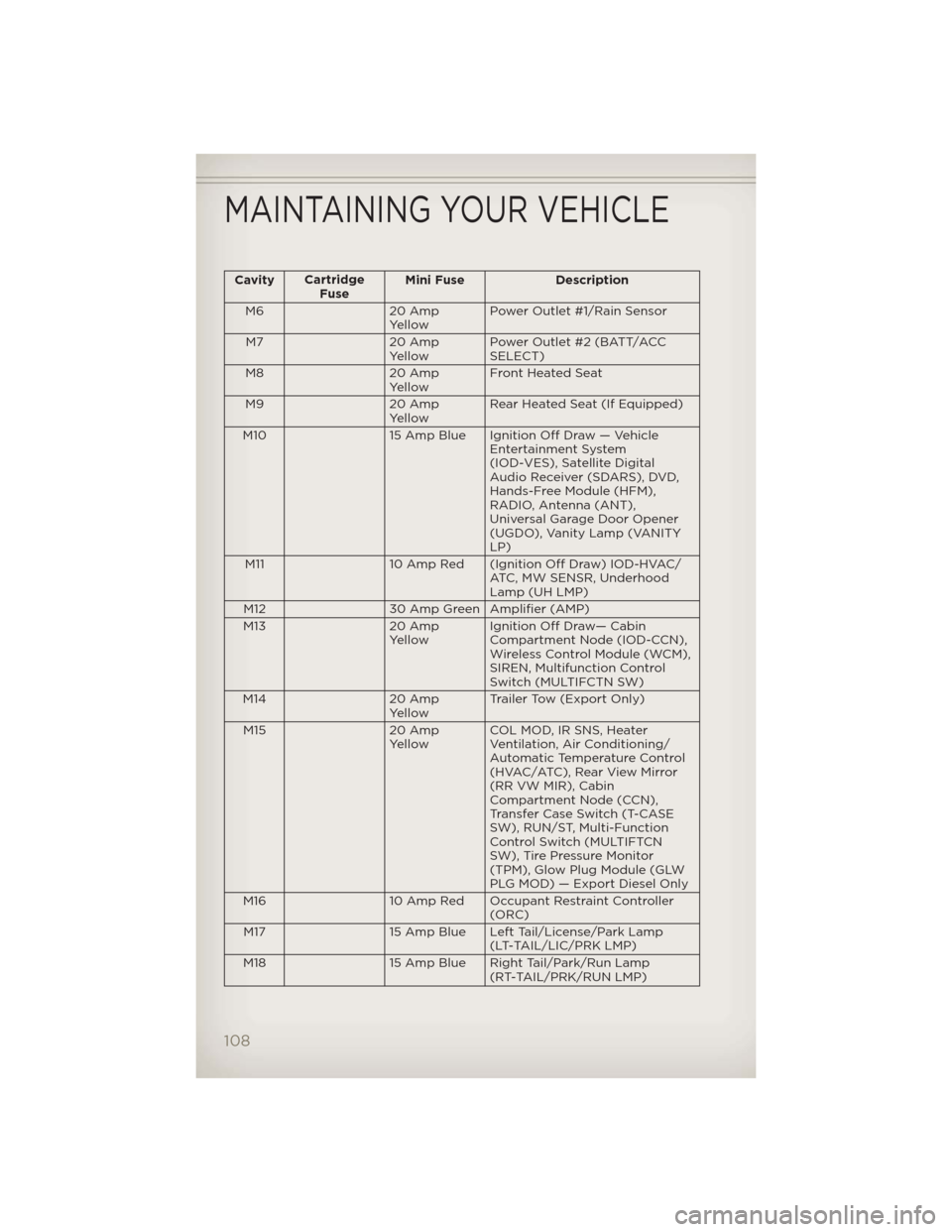
CavityCartridge
FuseMini Fuse Description
M6 20 Amp
YellowPower Outlet #1/Rain Sensor
M7 20 Amp
YellowPower Outlet #2 (BATT/ACC
SELECT)
M8 20 Amp
YellowFront Heated Seat
M9 20 Amp
YellowRear Heated Seat (If Equipped)
M10 15 Amp Blue Ignition Off Draw — Vehicle
Entertainment System
(IOD-VES), Satellite Digital
Audio Receiver (SDARS), DVD,
Hands-Free Module (HFM),
RADIO, Antenna (ANT),
Universal Garage Door Opener
(UGDO), Vanity Lamp (VANITY
LP)
M11 10 Amp Red (Ignition Off Draw) IOD-HVAC/
ATC, MW SENSR, Underhood
Lamp (UH LMP)
M12 30 Amp Green Amplifier (AMP)
M13 20 Amp
YellowIgnition Off Draw— Cabin
Compartment Node (IOD-CCN),
Wireless Control Module (WCM),
SIREN, Multifunction Control
Switch (MULTIFCTN SW)
M14 20 Amp
YellowTrailer Tow (Export Only)
M15 20 Amp
YellowCOL MOD, IR SNS, Heater
Ventilation, Air Conditioning/
Automatic Temperature Control
(HVAC/ATC), Rear View Mirror
(RR VW MIR), Cabin
Compartment Node (CCN),
Transfer Case Switch (T-CASE
SW), RUN/ST, Multi-Function
Control Switch (MULTIFTCN
SW), Tire Pressure Monitor
(TPM), Glow Plug Module (GLW
PLG MOD) — Export Diesel Only
M16 10 Amp Red Occupant Restraint Controller
(ORC)
M17 15 Amp Blue Left Tail/License/Park Lamp
(LT-TAIL/LIC/PRK LMP)
M18 15 Amp Blue Right Tail/Park/Run Lamp
(RT-TAIL/PRK/RUN LMP)
MAINTAINING YOUR VEHICLE
108
Page 117 of 124
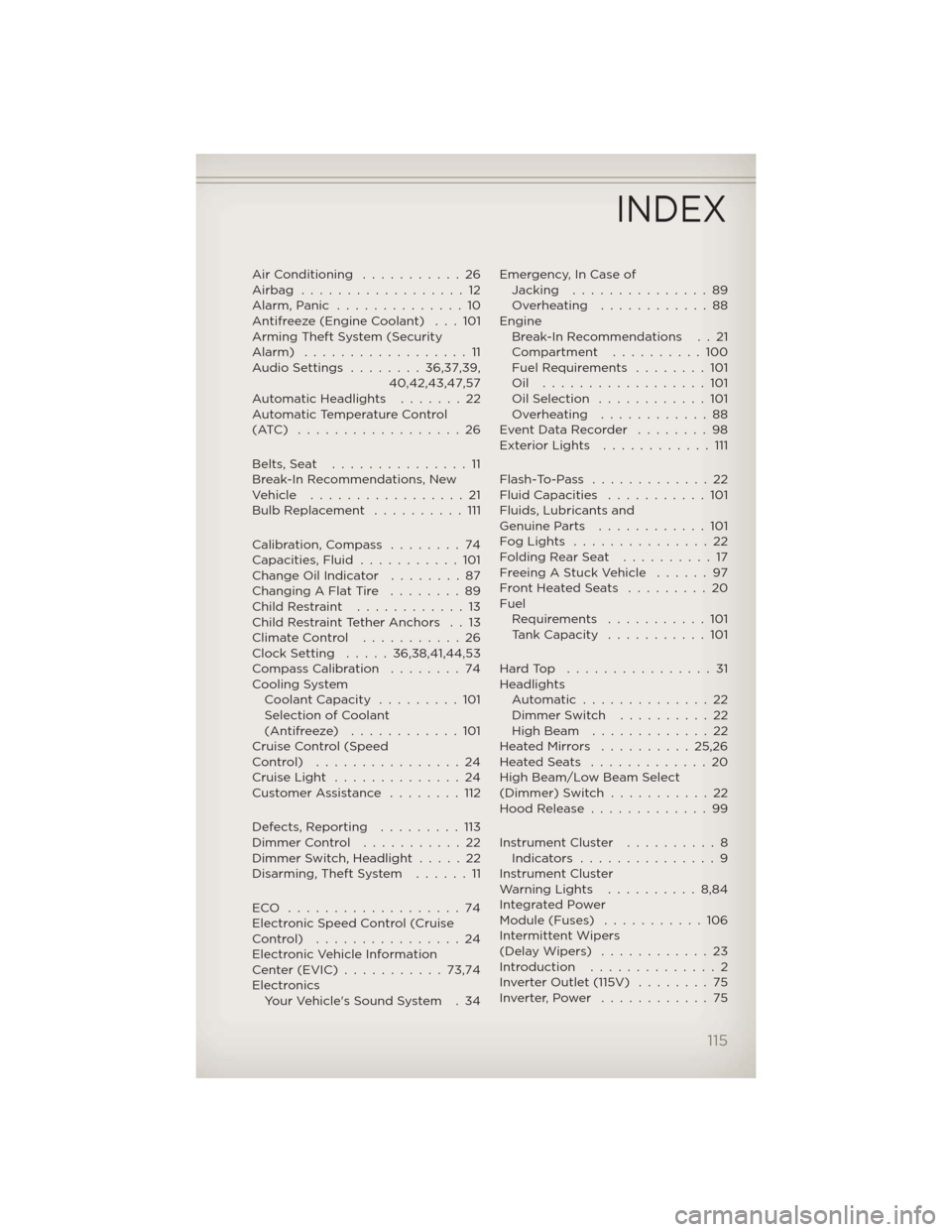
AirConditioning ...........26
Airbag ..................12
Alarm,Panic ..............10
Antifreeze (Engine Coolant) . . . 101
Arming Theft System (Security
Alarm) ..................11
AudioSettings ........36,37,39,
40,42,43,47,57
Automatic Headlights . . . . . . . 22
Automatic Temperature Control
(ATC) ..................26
Belts, Seat...............11
Break-In Recommendations, New
Vehicle .................21
Bulb Replacement..........111
Calibration, Compass . . . . . . . . 74
Capacities, Fluid...........101
Change Oil Indicator........87
Changing A Flat Tire........89
ChildRestraint ............13
Child Restraint Tether Anchors . . 13
ClimateControl ...........26
Clock Setting.....36,38,41,44,53
Compass Calibration . . . . . . . . 74
Cooling System
Coolant Capacity.........101
Selection of Coolant
(Antifreeze)............101
Cruise Control (Speed
Control) ................24
CruiseLight ..............24
Customer Assistance . . . .....112
Defects, Reporting.........113
Dimmer Control...........22
Dimmer Switch, Headlight . . . . . 22
Disarming, Theft System . . . . . . 11
ECO ...................74
Electronic Speed Control (Cruise
Control) ................24
Electronic Vehicle Information
Center(EVIC)...........73,74
Electronics
Your Vehicle's Sound System . 34Emergency, In Case of
Jacking...............89
Overheating ............88
Engine
Break-In Recommendations . . 21
Compartment . . . . . . . . . . 100
Fuel Requirements . . . .....101
Oil ..................101
OilSelection ............101
Overheating ............88
EventDataRecorder ........98
ExteriorLights ............111
Flash-To-Pass .............22
Fluid Capacities . . . . . . . . . . . 101
Fluids, Lubricants and
Genuine Parts . . . . . . . . . . . . 101
FogLights ...............22
FoldingRearSeat ..........17
FreeingAStuckVehicle ......97
Front Heated Seats . . . . . . . . . 20
Fuel
Requirements . . . . .......101
Tank Capacity . . . . . . . . . . . 101
HardTop ................31
Headlights
Automatic..............22
Dimmer Switch . . . . . . . . . . 22
High Beam . . . . . . . . . . . . . 22
HeatedMirrors ..........25,26
HeatedSeats .............20
High Beam/Low Beam Select
(Dimmer) Switch . . . . .......22
Hood Release . . . . . . . . . . . . . 99
Instrument Cluster . . . . . . . . . . 8
Indicators ...............9
Instrument Cluster
WarningLights ..........8,84
Integrated Power
Module (Fuses) . . . . . . . . . . . 106
Intermittent Wipers
(DelayWipers) ............23
Introduction . . . . . . . . . . . . . . 2
InverterOutlet(115V) ........75
Inverter,Power ............75
INDEX
115
Page 118 of 124
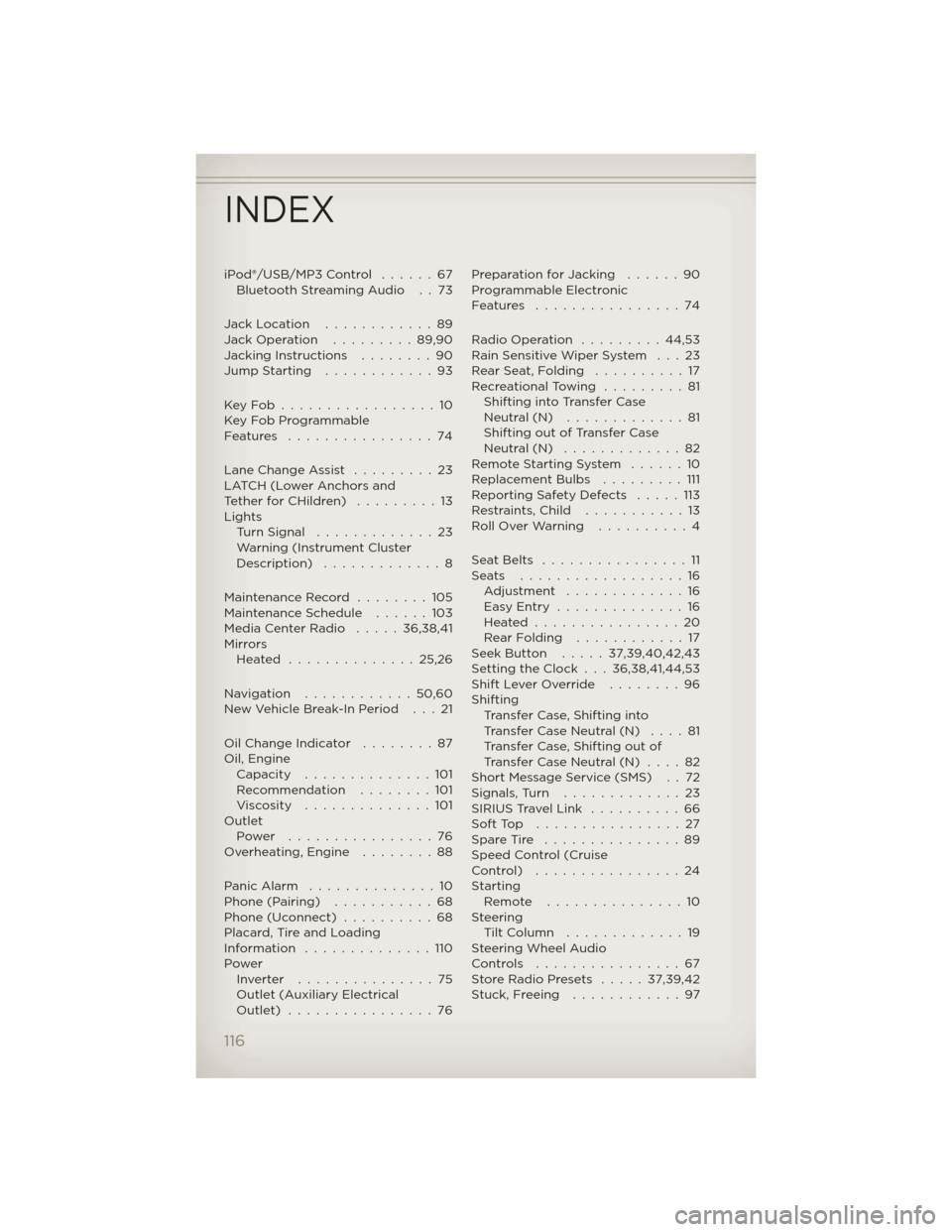
iPod®/USB/MP3 Control......67
Bluetooth Streaming Audio . . 73
Jack Location............89
Jack Operation.........89,90
Jacking Instructions........90
Jump Starting............93
KeyFob.................10
Key Fob Programmable
Features ................74
Lane Change Assist.........23
LATCH (Lower Anchors and
TetherforCHildren) .........13
Lights
Turn Signal.............23
Warning (Instrument Cluster
Description) .............8
Maintenance Record........105
Maintenance Schedule......103
Media Center Radio.....36,38,41
Mirrors
Heated ..............25,26
Navigation ............50,60
New Vehicle Break-In Period . . . 21
Oil Change Indicator........87
Oil, Engine
Capacity..............101
Recommendation........101
Viscosity..............101
Outlet
Power ................76
Overheating, Engine........88
PanicAlarm ..............10
Phone (Pairing)...........68
Phone (Uconnect)..........68
Placard, Tire and Loading
Information ..............110
Power
Inverter ...............75
Outlet (Auxiliary Electrical
Outlet) ................76Preparation for Jacking . . . . . . 90
Programmable Electronic
Features ................74
Radio Operation . . . . . . . . . 44,53
Rain Sensitive Wiper System . . . 23
RearSeat,Folding ..........17
Recreational Towing . . . . . . . . . 81
Shifting into Transfer Case
Neutral (N) . . . . . . . . . . . . . 81
Shifting out of Transfer Case
Neutral (N) . . . . . . . . . . . . . 82
Remote Starting System . . . . . . 10
Replacement Bulbs . . . . . . . . . 111
Reporting Safety Defects . . . . . 113
Restraints, Child . . . . . . . . . . . 13
Roll Over Warning . . . . . . . . . . 4
SeatBelts ................11
Seats ..................16
Adjustment.............16
EasyEntry ..............16
Heated................20
RearFolding ............17
Seek Button.....37,39,40,42,43
Setting the Clock . . . 36,38,41,44,53
Shift Lever Override . . . . . . . . 96
Shifting
Transfer Case, Shifting into
Transfer Case Neutral (N) . . . . 81
Transfer Case, Shifting out of
Transfer Case Neutral (N) . . . . 82
Short Message Service (SMS) . . 72
Signals,Turn .............23
SIRIUS Travel Link . . . . . . . . . . 66
SoftTop ................27
Spare Tire . . . . . . . . . . . . . . . 89
Speed Control (Cruise
Control) ................24
Starting
Remote...............10
Steering
TiltColumn .............19
Steering Wheel Audio
Controls ................67
Store Radio Presets . . . . . 37,39,42
Stuck, Freeing . . . . . . . . . . . . 97
INDEX
116