JEEP WRANGLER 2013 JK / 3.G Owners Manual
Manufacturer: JEEP, Model Year: 2013, Model line: WRANGLER, Model: JEEP WRANGLER 2013 JK / 3.GPages: 666, PDF Size: 5.16 MB
Page 121 of 666
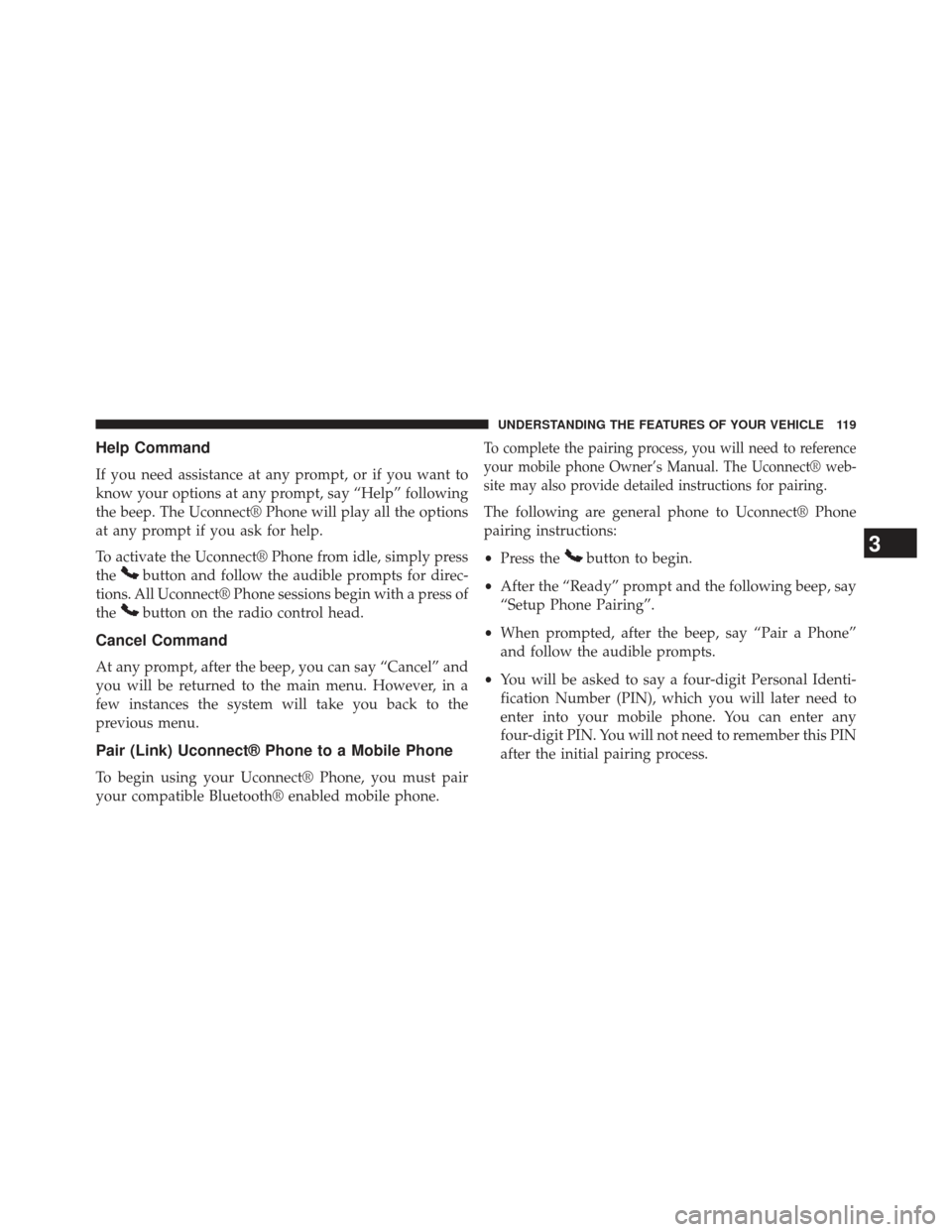
Help Command
If you need assistance at any prompt, or if you want to
know your options at any prompt, say “Help” following
the beep. The Uconnect® Phone will play all the options
at any prompt if you ask for help.
To activate the Uconnect® Phone from idle, simply press
the
button and follow the audible prompts for direc-
tions. All Uconnect® Phone sessions begin with a press of
the
button on the radio control head.
Cancel Command
At any prompt, after the beep, you can say “Cancel” and
you will be returned to the main menu. However, in a
few instances the system will take you back to the
previous menu.
Pair (Link) Uconnect® Phone to a Mobile Phone
To begin using your Uconnect® Phone, you must pair
your compatible Bluetooth® enabled mobile phone.
To complete the pairing process, you will need to reference
your mobile phone Owner’s Manual. The Uconnect® web-
site may also provide detailed instructions for pairing.
The following are general phone to Uconnect® Phone
pairing instructions:
• Press the
button to begin.
• After the “Ready” prompt and the following beep, say
“Setup Phone Pairing”.
• When prompted, after the beep, say “Pair a Phone”
and follow the audible prompts.
• You will be asked to say a four-digit Personal Identi-
fication Number (PIN), which you will later need to
enter into your mobile phone. You can enter any
four-digit PIN. You will not need to remember this PIN
after the initial pairing process.3
UNDERSTANDING THE FEATURES OF YOUR VEHICLE 119
Page 122 of 666
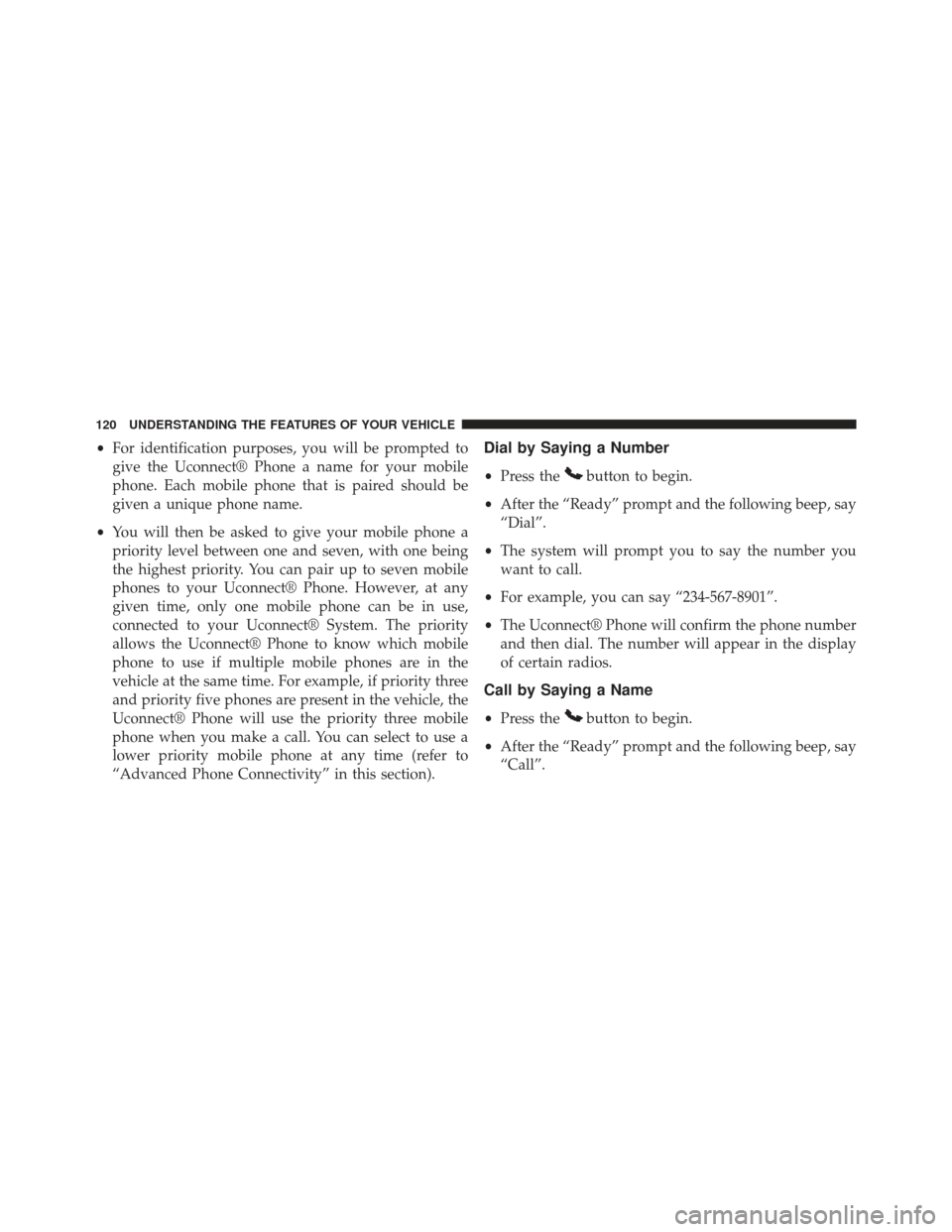
•For identification purposes, you will be prompted to
give the Uconnect® Phone a name for your mobile
phone. Each mobile phone that is paired should be
given a unique phone name.
• You will then be asked to give your mobile phone a
priority level between one and seven, with one being
the highest priority. You can pair up to seven mobile
phones to your Uconnect® Phone. However, at any
given time, only one mobile phone can be in use,
connected to your Uconnect® System. The priority
allows the Uconnect® Phone to know which mobile
phone to use if multiple mobile phones are in the
vehicle at the same time. For example, if priority three
and priority five phones are present in the vehicle, the
Uconnect® Phone will use the priority three mobile
phone when you make a call. You can select to use a
lower priority mobile phone at any time (refer to
“Advanced Phone Connectivity” in this section).Dial by Saying a Number
• Press thebutton to begin.
• After the “Ready” prompt and the following beep, say
“Dial”.
• The system will prompt you to say the number you
want to call.
• For example, you can say “234-567-8901”.
• The Uconnect® Phone will confirm the phone number
and then dial. The number will appear in the display
of certain radios.
Call by Saying a Name
• Press thebutton to begin.
• After the “Ready” prompt and the following beep, say
“Call”.
120 UNDERSTANDING THE FEATURES OF YOUR VEHICLE
Page 123 of 666
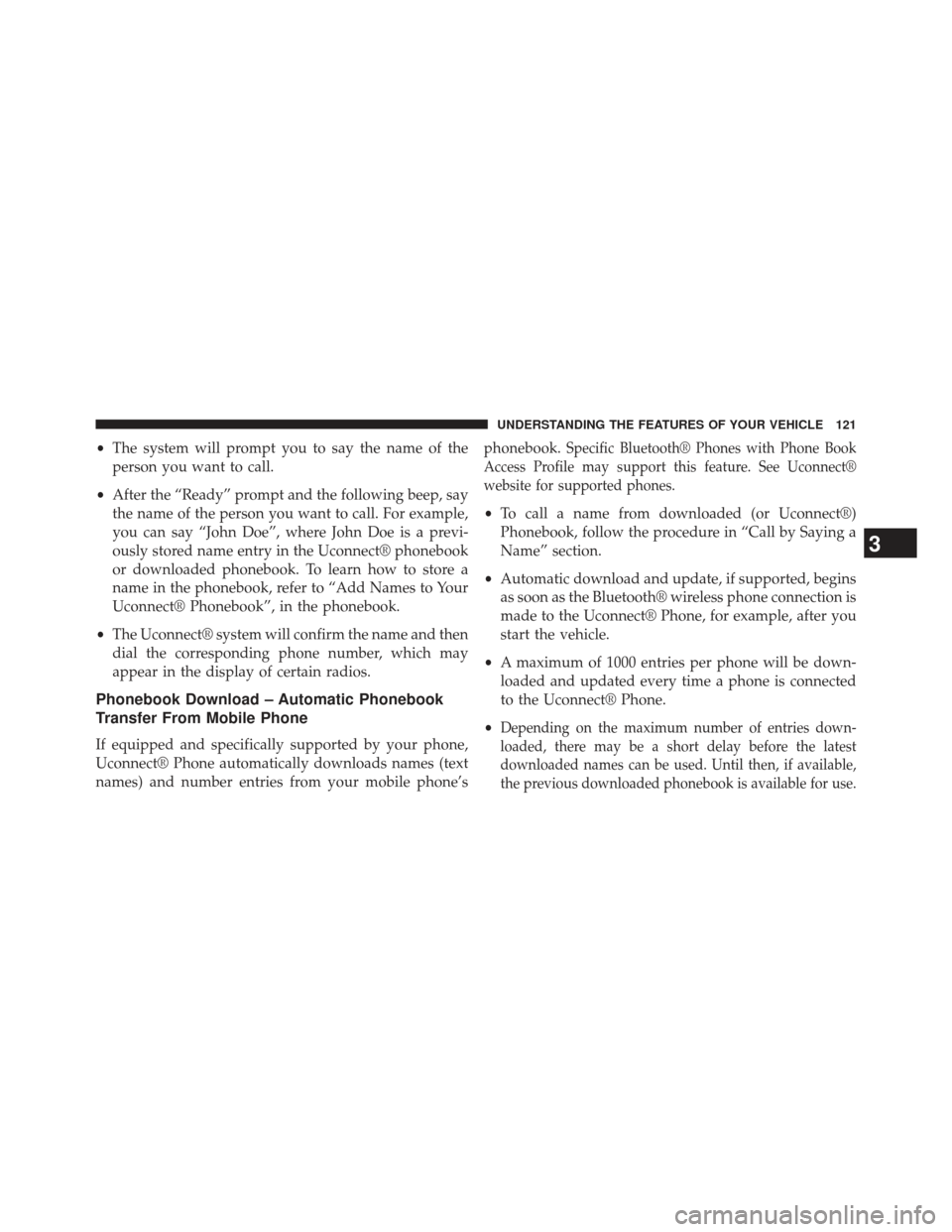
•The system will prompt you to say the name of the
person you want to call.
• After the “Ready” prompt and the following beep, say
the name of the person you want to call. For example,
you can say “John Doe”, where John Doe is a previ-
ously stored name entry in the Uconnect® phonebook
or downloaded phonebook. To learn how to store a
name in the phonebook, refer to “Add Names to Your
Uconnect® Phonebook”, in the phonebook.
• The Uconnect® system will confirm the name and then
dial the corresponding phone number, which may
appear in the display of certain radios.
Phonebook Download – Automatic Phonebook
Transfer From Mobile Phone
If equipped and specifically supported by your phone,
Uconnect® Phone automatically downloads names (text
names) and number entries from your mobile phone’s phonebook.
Specific Bluetooth® Phones with Phone Book
Access Profile may support this feature. See Uconnect®
website for supported phones.
• To call a name from downloaded (or Uconnect®)
Phonebook, follow the procedure in “Call by Saying a
Name” section.
• Automatic download and update, if supported, begins
as soon as the Bluetooth® wireless phone connection is
made to the Uconnect® Phone, for example, after you
start the vehicle.
• A maximum of 1000 entries per phone will be down-
loaded and updated every time a phone is connected
to the Uconnect® Phone.
•
Depending on the maximum number of entries down-
loaded, there may be a short delay before the latest
downloaded names can be used. Until then, if available,
the previous downloaded phonebook is available for use.
3
UNDERSTANDING THE FEATURES OF YOUR VEHICLE 121
Page 124 of 666
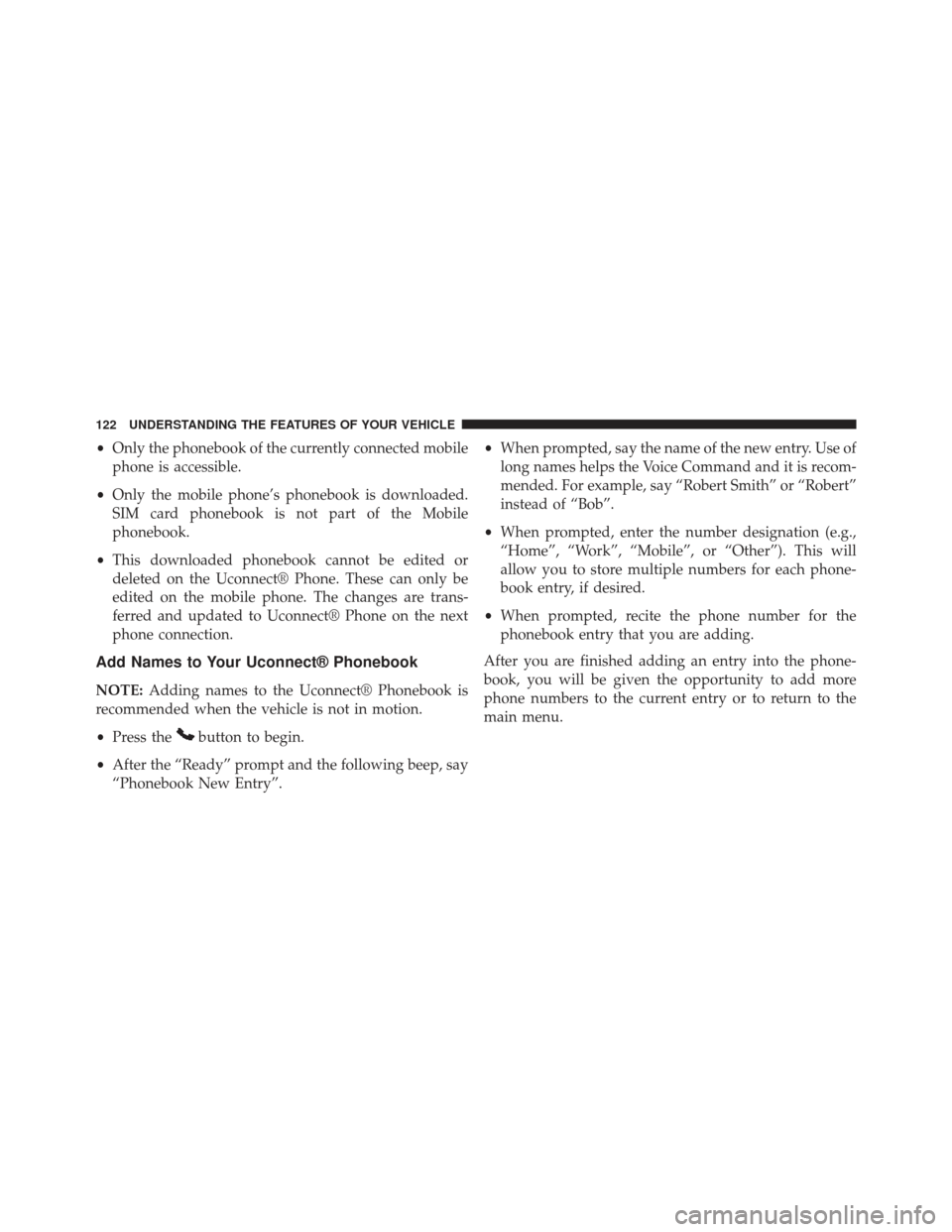
•Only the phonebook of the currently connected mobile
phone is accessible.
• Only the mobile phone’s phonebook is downloaded.
SIM card phonebook is not part of the Mobile
phonebook.
• This downloaded phonebook cannot be edited or
deleted on the Uconnect® Phone. These can only be
edited on the mobile phone. The changes are trans-
ferred and updated to Uconnect® Phone on the next
phone connection.
Add Names to Your Uconnect® Phonebook
NOTE: Adding names to the Uconnect® Phonebook is
recommended when the vehicle is not in motion.
• Press the
button to begin.
• After the “Ready” prompt and the following beep, say
“Phonebook New Entry”. •
When prompted, say the name of the new entry. Use of
long names helps the Voice Command and it is recom-
mended. For example, say “Robert Smith” or “Robert”
instead of “Bob”.
• When prompted, enter the number designation (e.g.,
“Home”, “Work”, “Mobile”, or “Other”). This will
allow you to store multiple numbers for each phone-
book entry, if desired.
• When prompted, recite the phone number for the
phonebook entry that you are adding.
After you are finished adding an entry into the phone-
book, you will be given the opportunity to add more
phone numbers to the current entry or to return to the
main menu.
122 UNDERSTANDING THE FEATURES OF YOUR VEHICLE
Page 125 of 666
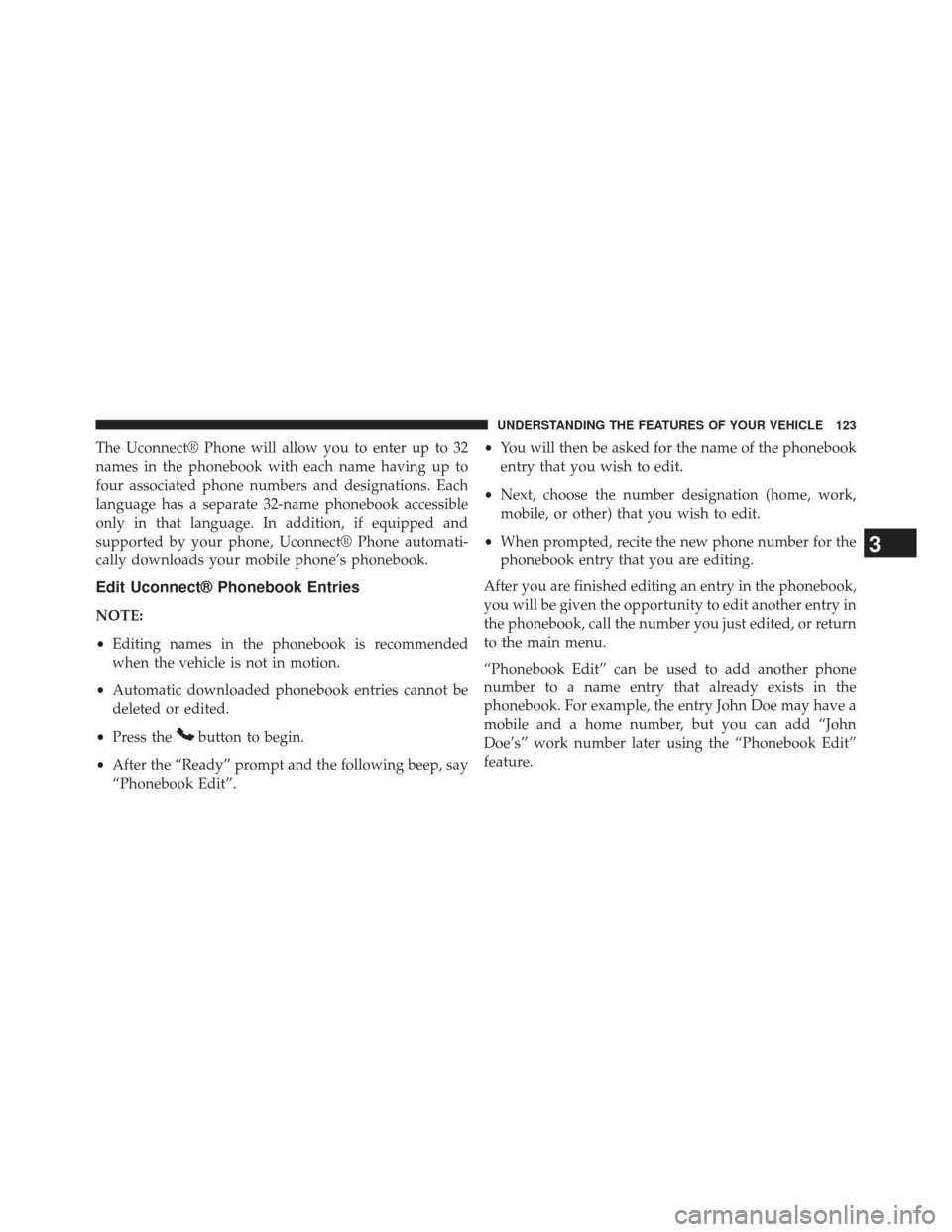
The Uconnect® Phone will allow you to enter up to 32
names in the phonebook with each name having up to
four associated phone numbers and designations. Each
language has a separate 32-name phonebook accessible
only in that language. In addition, if equipped and
supported by your phone, Uconnect® Phone automati-
cally downloads your mobile phone’s phonebook.
Edit Uconnect® Phonebook Entries
NOTE:
•Editing names in the phonebook is recommended
when the vehicle is not in motion.
• Automatic downloaded phonebook entries cannot be
deleted or edited.
• Press the
button to begin.
• After the “Ready” prompt and the following beep, say
“Phonebook Edit”. •
You will then be asked for the name of the phonebook
entry that you wish to edit.
• Next, choose the number designation (home, work,
mobile, or other) that you wish to edit.
• When prompted, recite the new phone number for the
phonebook entry that you are editing.
After you are finished editing an entry in the phonebook,
you will be given the opportunity to edit another entry in
the phonebook, call the number you just edited, or return
to the main menu.
“Phonebook Edit” can be used to add another phone
number to a name entry that already exists in the
phonebook. For example, the entry John Doe may have a
mobile and a home number, but you can add “John
Doe’s” work number later using the “Phonebook Edit”
feature.
3
UNDERSTANDING THE FEATURES OF YOUR VEHICLE 123
Page 126 of 666
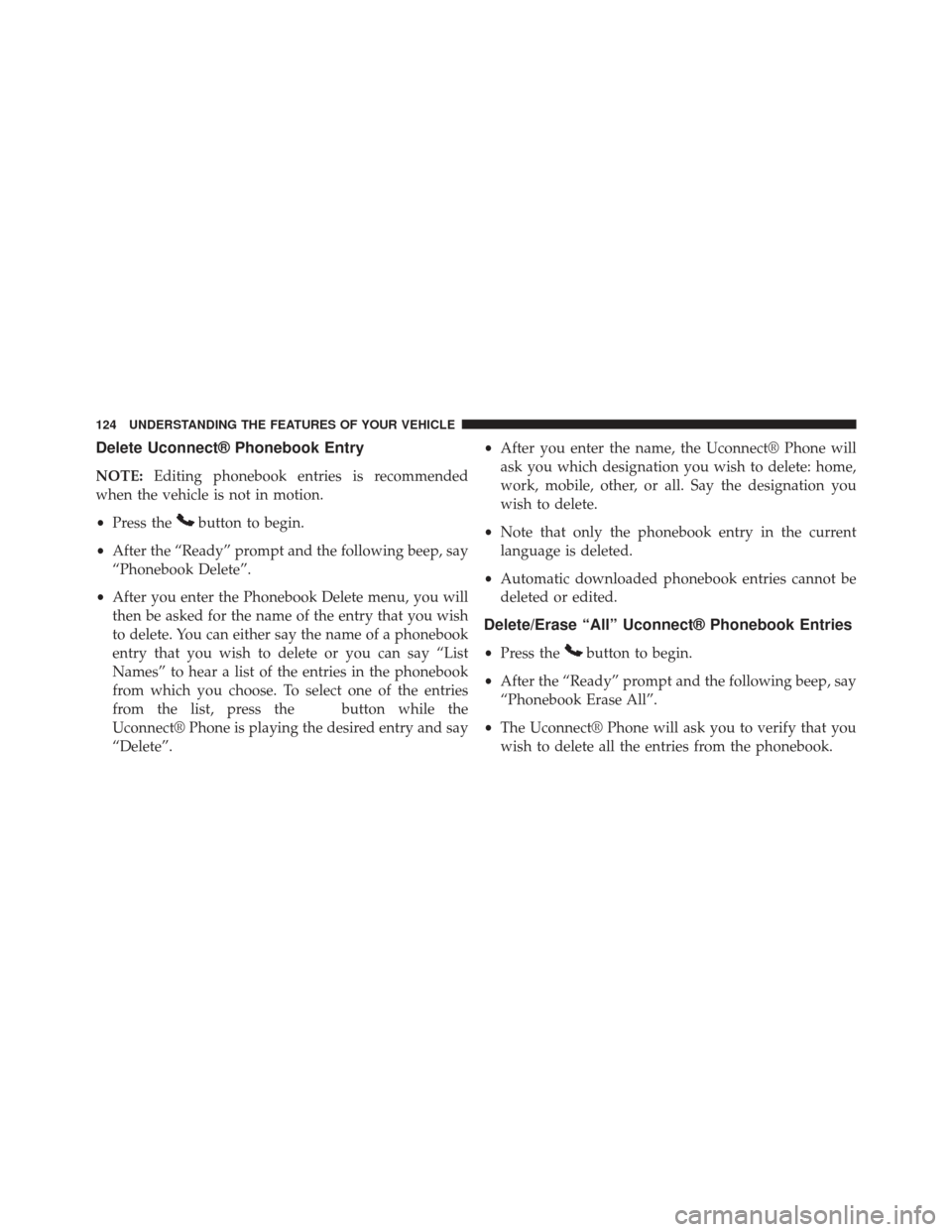
Delete Uconnect® Phonebook Entry
NOTE:Editing phonebook entries is recommended
when the vehicle is not in motion.
• Press the
button to begin.
• After the “Ready” prompt and the following beep, say
“Phonebook Delete”.
• After you enter the Phonebook Delete menu, you will
then be asked for the name of the entry that you wish
to delete. You can either say the name of a phonebook
entry that you wish to delete or you can say “List
Names” to hear a list of the entries in the phonebook
from which you choose. To select one of the entries
from the list, press the
button while the
Uconnect® Phone is playing the desired entry and say
“Delete”. •
After you enter the name, the Uconnect® Phone will
ask you which designation you wish to delete: home,
work, mobile, other, or all. Say the designation you
wish to delete.
• Note that only the phonebook entry in the current
language is deleted.
• Automatic downloaded phonebook entries cannot be
deleted or edited.
Delete/Erase “All” Uconnect® Phonebook Entries
• Press thebutton to begin.
• After the “Ready” prompt and the following beep, say
“Phonebook Erase All”.
• The Uconnect® Phone will ask you to verify that you
wish to delete all the entries from the phonebook.
124 UNDERSTANDING THE FEATURES OF YOUR VEHICLE
Page 127 of 666
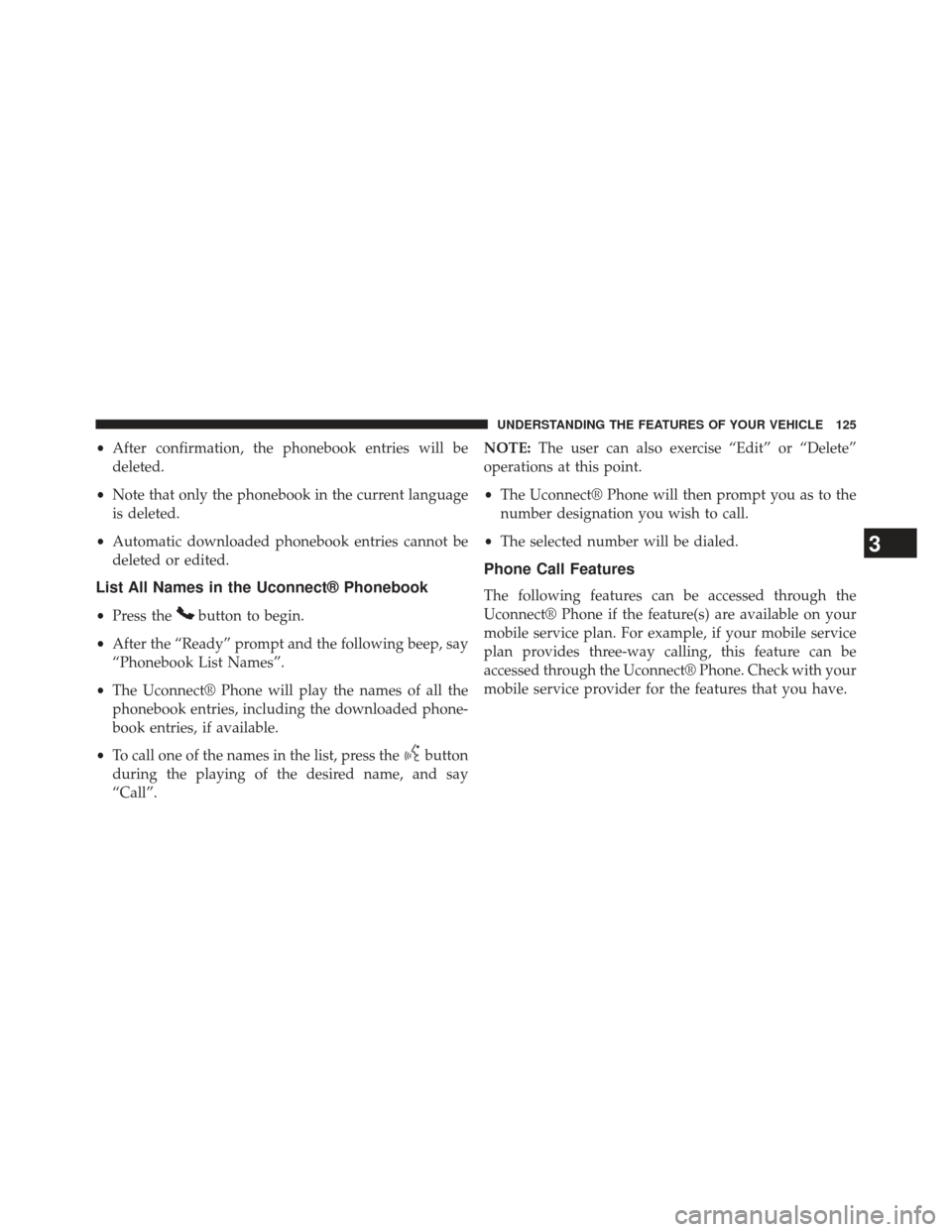
•After confirmation, the phonebook entries will be
deleted.
• Note that only the phonebook in the current language
is deleted.
• Automatic downloaded phonebook entries cannot be
deleted or edited.
List All Names in the Uconnect® Phonebook
• Press thebutton to begin.
• After the “Ready” prompt and the following beep, say
“Phonebook List Names”.
• The Uconnect® Phone will play the names of all the
phonebook entries, including the downloaded phone-
book entries, if available.
• To call one of the names in the list, press the
button
during the playing of the desired name, and say
“Call”. NOTE:
The user can also exercise “Edit” or “Delete”
operations at this point.
• The Uconnect® Phone will then prompt you as to the
number designation you wish to call.
• The selected number will be dialed.
Phone Call Features
The following features can be accessed through the
Uconnect® Phone if the feature(s) are available on your
mobile service plan. For example, if your mobile service
plan provides three-way calling, this feature can be
accessed through the Uconnect® Phone. Check with your
mobile service provider for the features that you have.
3
UNDERSTANDING THE FEATURES OF YOUR VEHICLE 125
Page 128 of 666
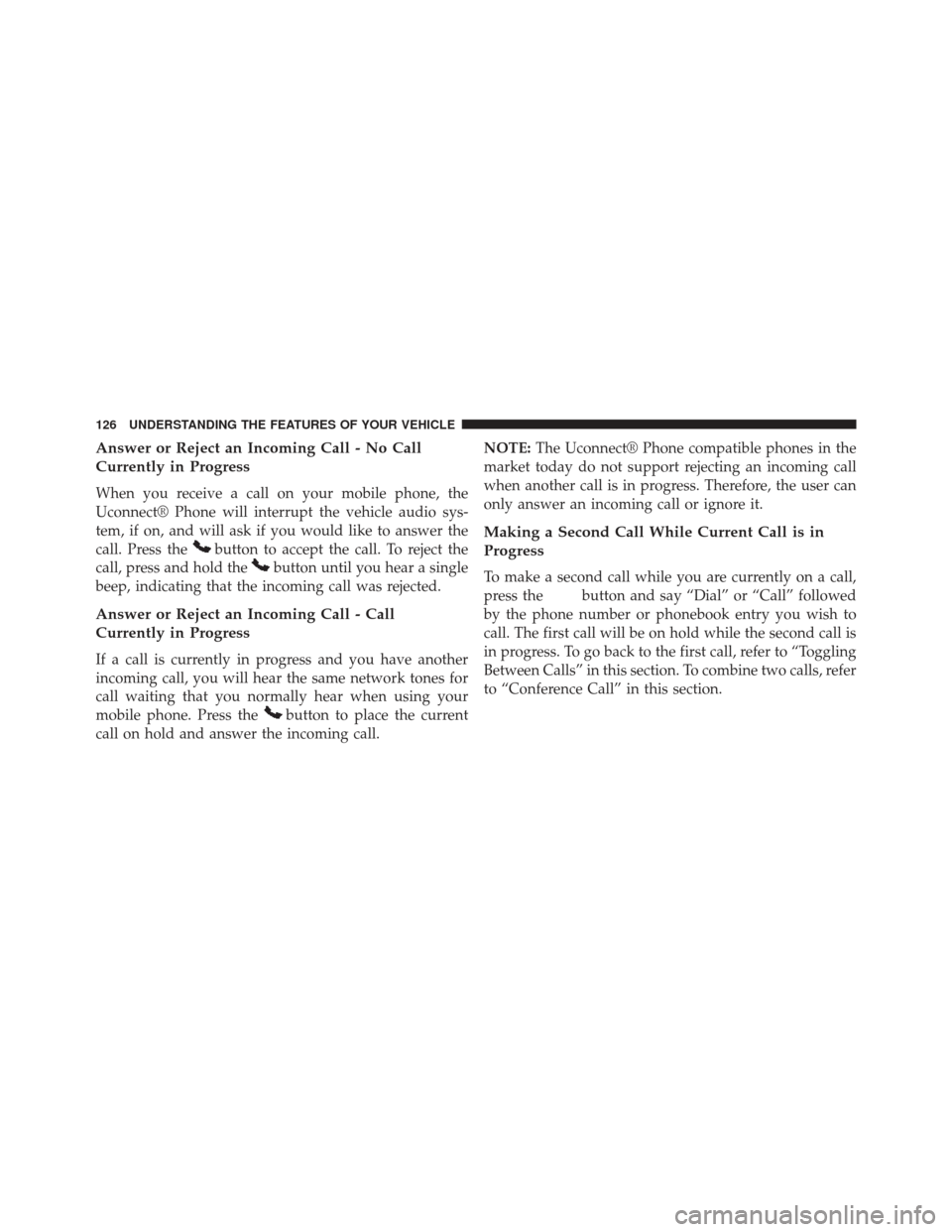
Answer or Reject an Incoming Call - No Call
Currently in Progress
When you receive a call on your mobile phone, the
Uconnect® Phone will interrupt the vehicle audio sys-
tem, if on, and will ask if you would like to answer the
call. Press the
button to accept the call. To reject the
call, press and hold the
button until you hear a single
beep, indicating that the incoming call was rejected.
Answer or Reject an Incoming Call - Call
Currently in Progress
If a call is currently in progress and you have another
incoming call, you will hear the same network tones for
call waiting that you normally hear when using your
mobile phone. Press the
button to place the current
call on hold and answer the incoming call. NOTE:
The Uconnect® Phone compatible phones in the
market today do not support rejecting an incoming call
when another call is in progress. Therefore, the user can
only answer an incoming call or ignore it.
Making a Second Call While Current Call is in
Progress
To make a second call while you are currently on a call,
press the
button and say “Dial” or “Call” followed
by the phone number or phonebook entry you wish to
call. The first call will be on hold while the second call is
in progress. To go back to the first call, refer to “Toggling
Between Calls” in this section. To combine two calls, refer
to “Conference Call” in this section.
126 UNDERSTANDING THE FEATURES OF YOUR VEHICLE
Page 129 of 666
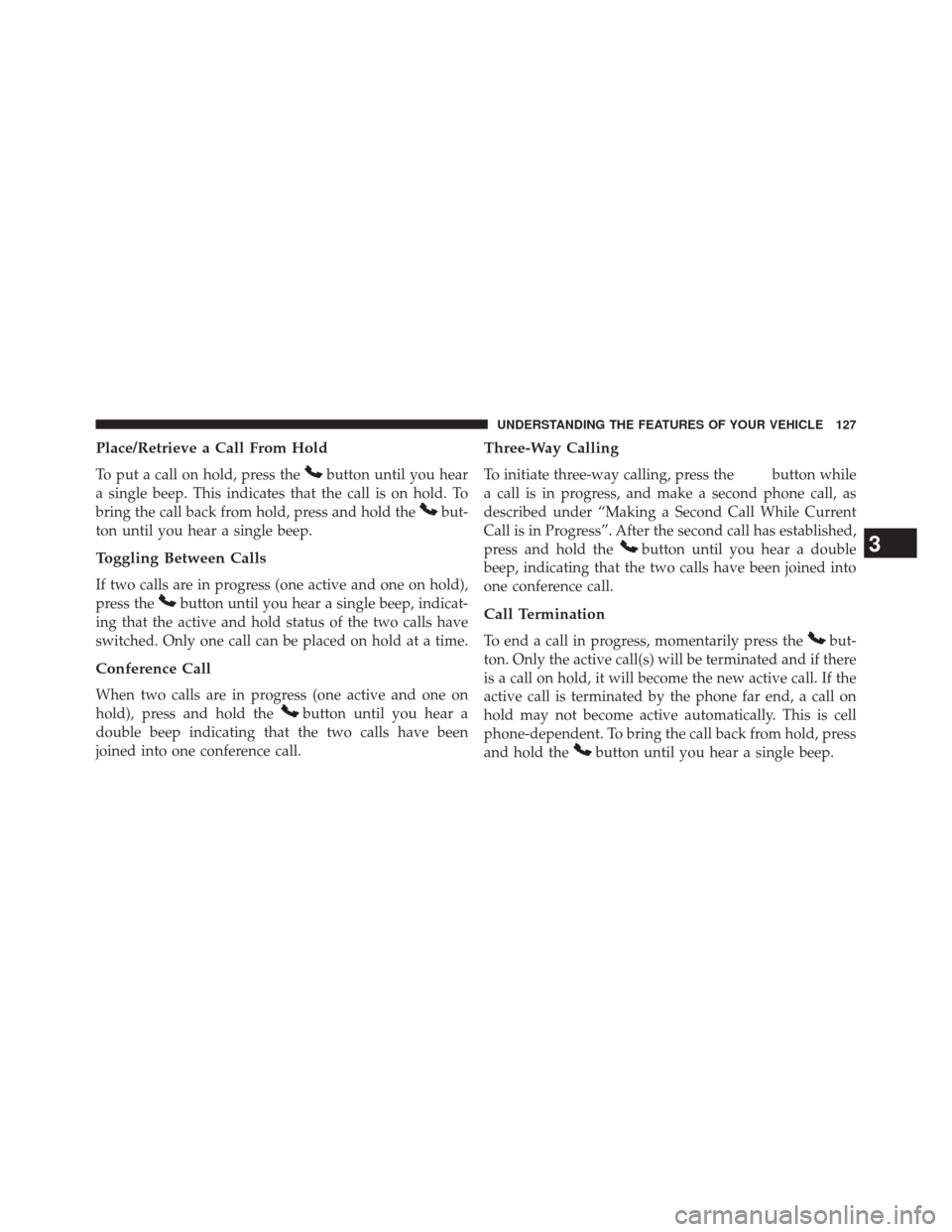
Place/Retrieve a Call From Hold
To put a call on hold, press thebutton until you hear
a single beep. This indicates that the call is on hold. To
bring the call back from hold, press and hold the
but-
ton until you hear a single beep.
Toggling Between Calls
If two calls are in progress (one active and one on hold),
press the
button until you hear a single beep, indicat-
ing that the active and hold status of the two calls have
switched. Only one call can be placed on hold at a time.
Conference Call
When two calls are in progress (one active and one on
hold), press and hold the
button until you hear a
double beep indicating that the two calls have been
joined into one conference call.
Three-Way Calling
To initiate three-way calling, press thebutton while
a call is in progress, and make a second phone call, as
described under “Making a Second Call While Current
Call is in Progress”. After the second call has established,
press and hold the
button until you hear a double
beep, indicating that the two calls have been joined into
one conference call.
Call Termination
To end a call in progress, momentarily press thebut-
ton. Only the active call(s) will be terminated and if there
is a call on hold, it will become the new active call. If the
active call is terminated by the phone far end, a call on
hold may not become active automatically. This is cell
phone-dependent. To bring the call back from hold, press
and hold the
button until you hear a single beep.
3
UNDERSTANDING THE FEATURES OF YOUR VEHICLE 127
Page 130 of 666
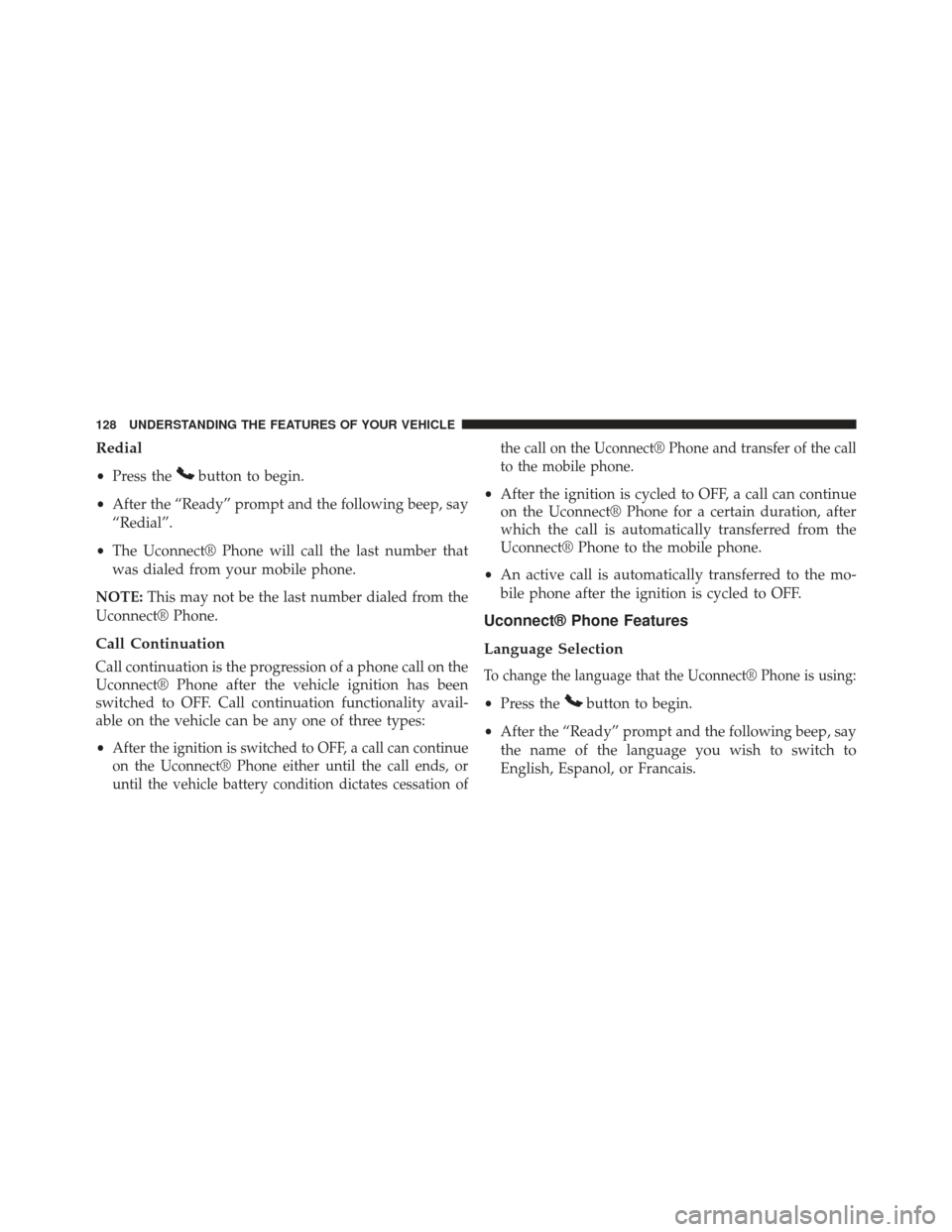
Redial
•Press thebutton to begin.
• After the “Ready” prompt and the following beep, say
“Redial”.
• The Uconnect® Phone will call the last number that
was dialed from your mobile phone.
NOTE: This may not be the last number dialed from the
Uconnect® Phone.
Call Continuation
Call continuation is the progression of a phone call on the
Uconnect® Phone after the vehicle ignition has been
switched to OFF. Call continuation functionality avail-
able on the vehicle can be any one of three types:
•
After the ignition is switched to OFF, a call can continue
on the Uconnect® Phone either until the call ends, or
until the vehicle battery condition dictates cessation of the call on the Uconnect® Phone and transfer of the call
to the mobile phone.
•
After the ignition is cycled to OFF, a call can continue
on the Uconnect® Phone for a certain duration, after
which the call is automatically transferred from the
Uconnect® Phone to the mobile phone.
• An active call is automatically transferred to the mo-
bile phone after the ignition is cycled to OFF.
Uconnect® Phone Features
Language Selection
To change the language that the Uconnect® Phone is using:
• Press thebutton to begin.
• After the “Ready” prompt and the following beep, say
the name of the language you wish to switch to
English, Espanol, or Francais.
128 UNDERSTANDING THE FEATURES OF YOUR VEHICLE