audio JEEP WRANGLER 2013 JK / 3.G Owner's Manual
[x] Cancel search | Manufacturer: JEEP, Model Year: 2013, Model line: WRANGLER, Model: JEEP WRANGLER 2013 JK / 3.GPages: 132, PDF Size: 3.32 MB
Page 61 of 132
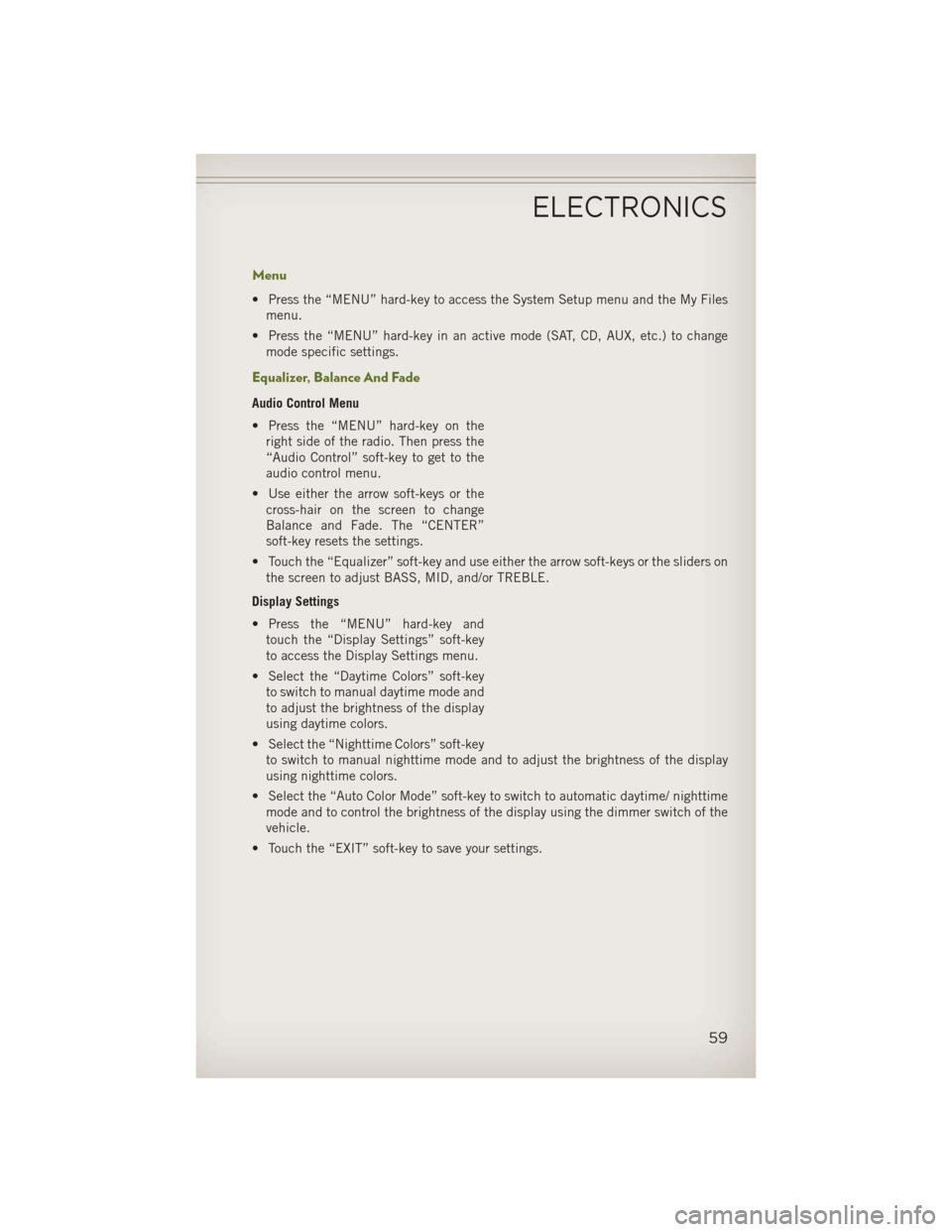
Menu
• Press the “MENU” hard-key to access the System Setup menu and the My Filesmenu.
• Press the “MENU” hard-key in an active mode (SAT, CD, AUX, etc.) to change mode specific settings.
Equalizer, Balance And Fade
Audio Control Menu
• Press the “MENU” hard-key on theright side of the radio. Then press the
“Audio Control” soft-key to get to the
audio control menu.
• Use either the arrow soft-keys or the cross-hair on the screen to change
Balance and Fade. The “CENTER”
soft-key resets the settings.
• Touch the “Equalizer” soft-key and use either the arrow soft-keys or the sliders on the screen to adjust BASS, MID, and/or TREBLE.
Display Settings
• Press the “MENU” hard-key and touch the “Display Settings” soft-key
to access the Display Settings menu.
• Select the “Daytime Colors” soft-key to switch to manual daytime mode and
to adjust the brightness of the display
using daytime colors.
• Select the “Nighttime Colors” soft-key to switch to manual nighttime mode and to adjust the brightness of the display
using nighttime colors.
• Select the “Auto Color Mode” soft-key to switch to automatic daytime/ nighttime mode and to control the brightness of the display using the dimmer switch of the
vehicle.
• Touch the “EXIT” soft-key to save your settings.
ELECTRONICS
59
Page 64 of 132
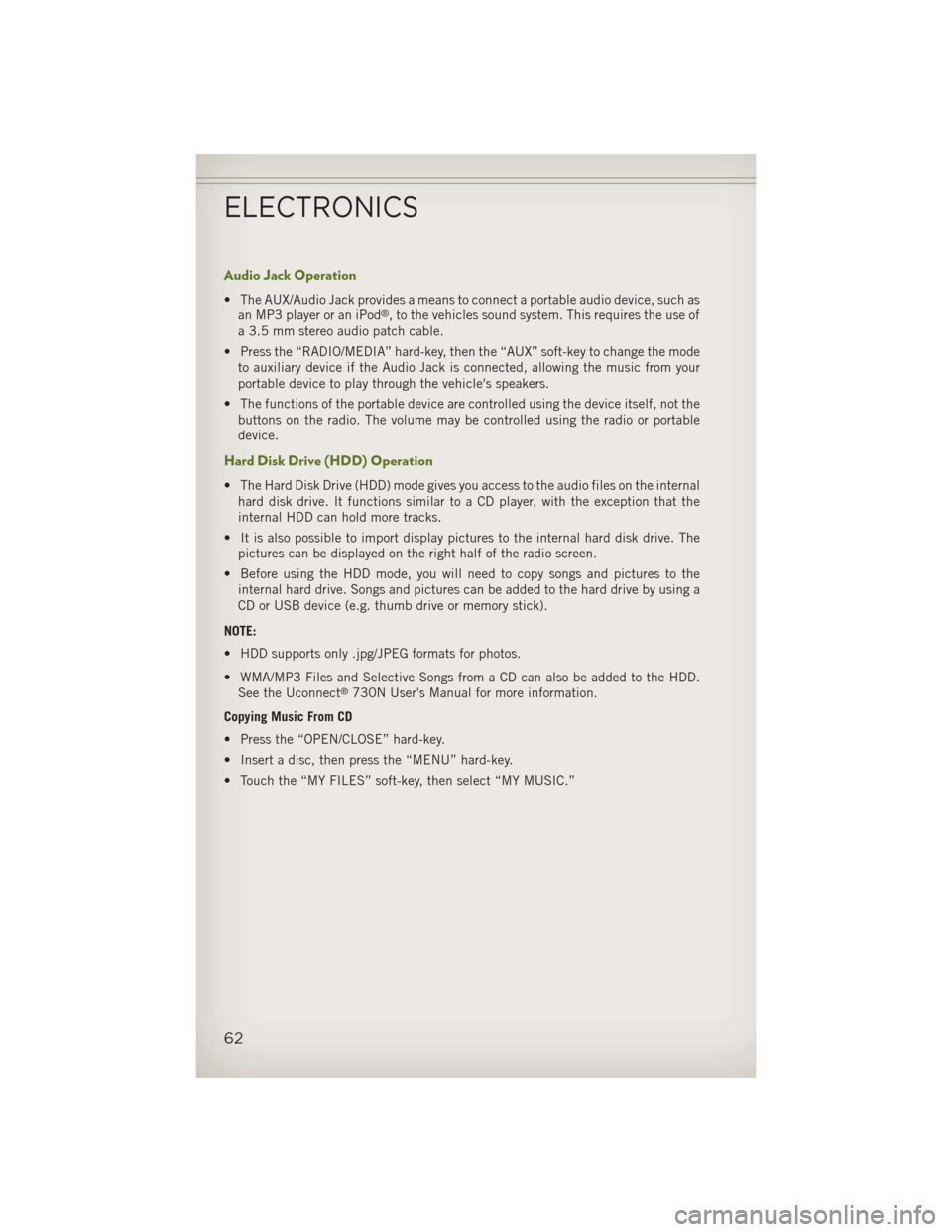
Audio Jack Operation
• The AUX/Audio Jack provides a means to connect a portable audio device, such asan MP3 player or an iPod®, to the vehicles sound system. This requires the use of
a 3.5 mm stereo audio patch cable.
• Press the “RADIO/MEDIA” hard-key, then the “AUX” soft-key to change the mode to auxiliary device if the Audio Jack is connected, allowing the music from your
portable device to play through the vehicle's speakers.
• The functions of the portable device are controlled using the device itself, not the buttons on the radio. The volume may be controlled using the radio or portable
device.
Hard Disk Drive (HDD) Operation
• The Hard Disk Drive (HDD) mode gives you access to the audio files on the internalhard disk drive. It functions similar to a CD player, with the exception that the
internal HDD can hold more tracks.
• It is also possible to import display pictures to the internal hard disk drive. The pictures can be displayed on the right half of the radio screen.
• Before using the HDD mode, you will need to copy songs and pictures to the internal hard drive. Songs and pictures can be added to the hard drive by using a
CD or USB device (e.g. thumb drive or memory stick).
NOTE:
• HDD supports only .jpg/JPEG formats for photos.
• WMA/MP3 Files and Selective Songs from a CD can also be added to the HDD. See the Uconnect
®730N User's Manual for more information.
Copying Music From CD
• Press the “OPEN/CLOSE” hard-key.
• Insert a disc, then press the “MENU” hard-key.
• Touch the “MY FILES” soft-key, then select “MY MUSIC.”
ELECTRONICS
62
Page 72 of 132
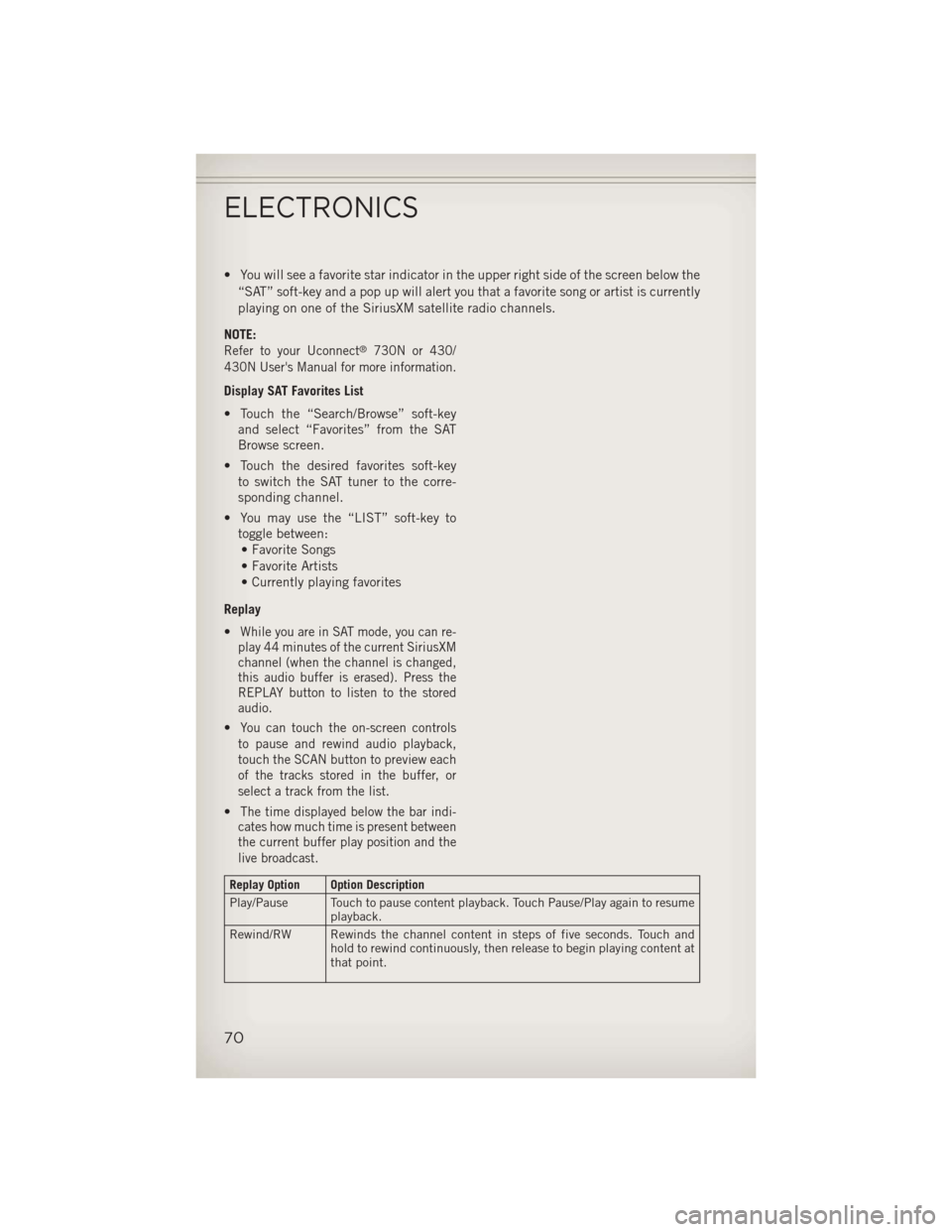
• You will see a favorite star indicator in the upper right side of the screen below the“SAT” soft-key and a pop up will alert you that a favorite song or artist is currently
playing on one of the SiriusXM satellite radio channels.
NOTE:
Refer to your Uconnect®730N or 430/
430N User's Manual for more information.
Display SAT Favorites List
• Touch the “Search/Browse” soft-key and select “Favorites” from the SAT
Browse screen.
• Touch the desired favorites soft-key to switch the SAT tuner to the corre-
sponding channel.
• You may use the “LIST” soft-key to toggle between:• Favorite Songs
• Favorite Artists
• Currently playing favorites
Replay
•
While you are in SAT mode, you can re-
play 44 minutes of the current SiriusXM
channel (when the channel is changed,
this audio buffer is erased). Press the
REPLAY button to listen to the stored
audio.
•You can touch the on-screen controls
to pause and rewind audio playback,
touch the SCAN button to preview each
of the tracks stored in the buffer, or
select a track from the list.
•The time displayed below the bar indi-
cates how much time is present between
the current buffer play position and the
live broadcast.
Replay Option Option Description
Play/Pause Touch to pause content playback. Touch Pause/Play again to resume playback.
Rewind/RW Rewinds the channel content in steps of five seconds. Touch and hold to rewind continuously, then release to begin playing content at
that point.
ELECTRONICS
70
Page 74 of 132
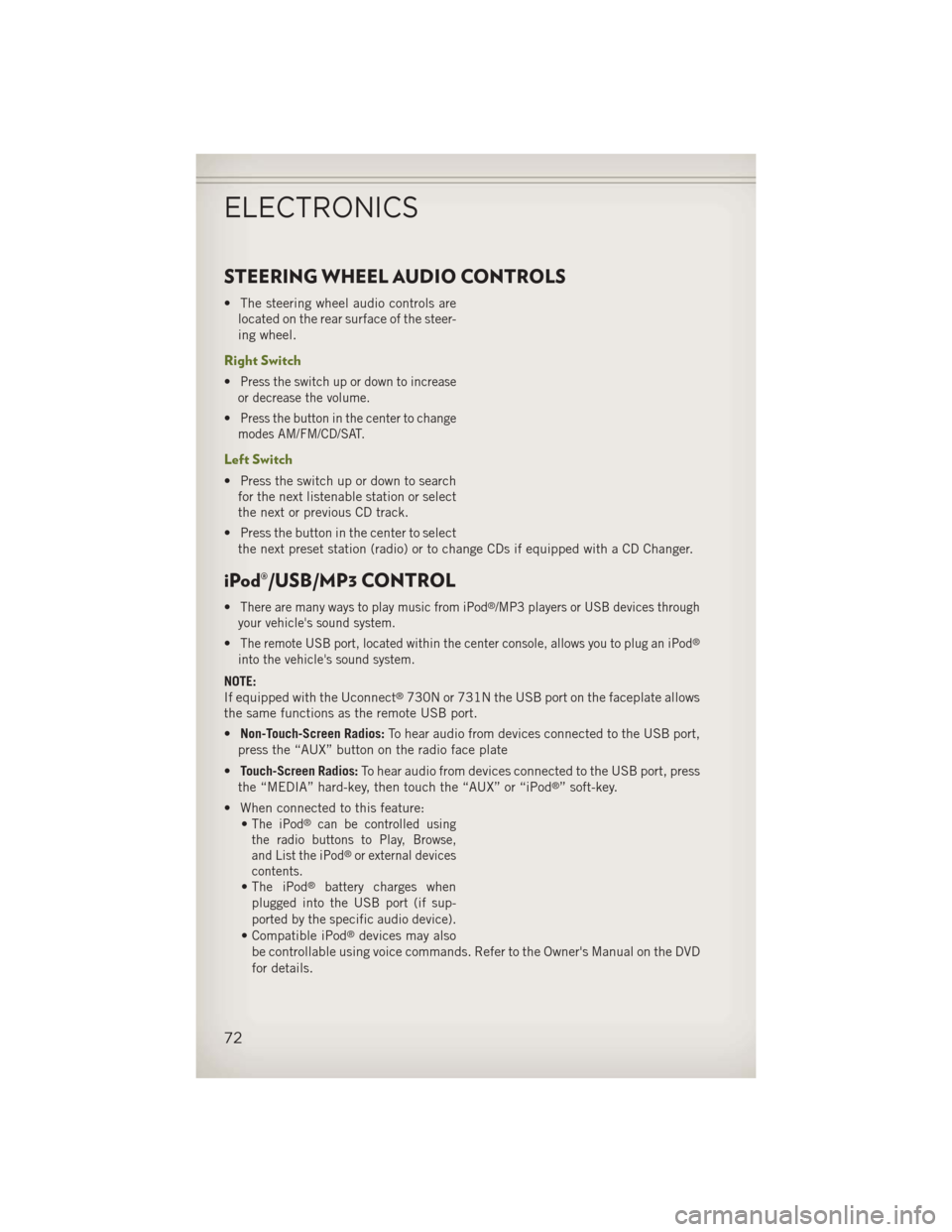
STEERING WHEEL AUDIO CONTROLS
• The steering wheel audio controls arelocated on the rear surface of the steer-
ing wheel.
Right Switch
•Press the switch up or down to increase
or decrease the volume.
•Press the button in the center to change
modes AM/FM/CD/SAT.
Left Switch
• Press the switch up or down to search for the next listenable station or select
the next or previous CD track.
• Press the button in the center to select the next preset station (radio) or to change CDs if equipped with a CD Changer.
iPod®/USB/MP3 CONTROL
•There are many ways to play music from iPod®/MP3 players or USB devices through
your vehicle's sound system.
•The remote USB port, located within the center console, allows you to plug an iPod®
into the vehicle's sound system.
NOTE:
If equipped with the Uconnect®730N or 731N the USB port on the faceplate allows
the same functions as the remote USB port.
• Non-Touch-Screen Radios: To hear audio from devices connected to the USB port,
press the “AUX” button on the radio face plate
• Touch-Screen Radios: To hear audio from devices connected to the USB port, press
the “MEDIA” hard-key, then touch the “AUX” or “iPod
®” soft-key.
• When connected to this feature: •
The iPod®can be controlled using
the radio buttons to Play, Browse,
and List the iPod
®or external devices
contents.
•The iPod®battery charges when
plugged into the USB port (if sup-
ported by the specific audio device).
• Compatible iPod®devices may also
be controllable using voice commands. Refer to the Owner's Manual on the DVD
for details.
ELECTRONICS
72
Page 75 of 132
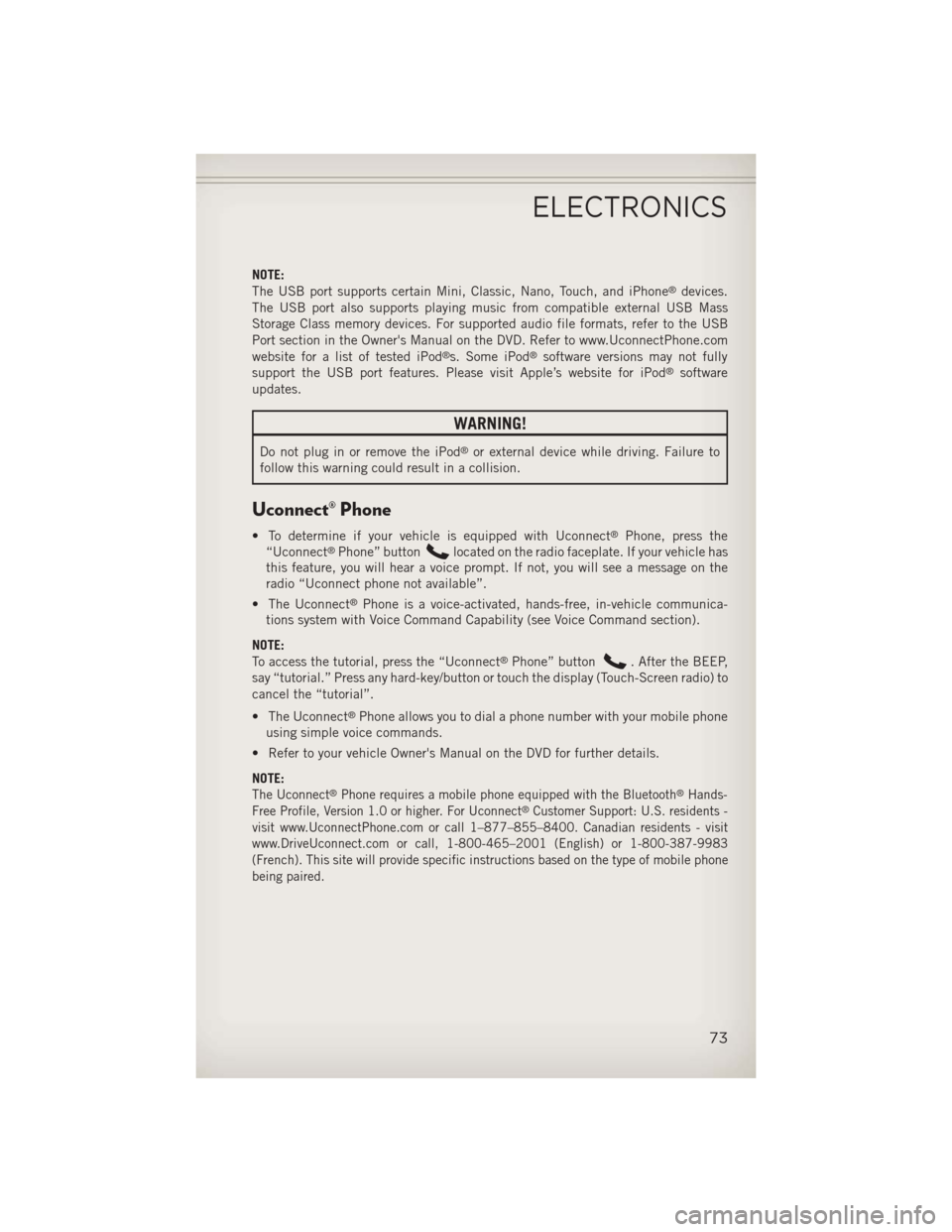
NOTE:
The USB port supports certain Mini, Classic, Nano, Touch, and iPhone®devices.
The USB port also supports playing music from compatible external USB Mass
Storage Class memory devices. For supported audio file formats, refer to the USB
Port section in the Owner's Manual on the DVD. Refer to www.UconnectPhone.com
website for a list of tested iPod
®s. Some iPod®software versions may not fully
support the USB port features. Please visit Apple’s website for iPod®software
updates.
WARNING!
Do not plug in or remove the iPod®or external device while driving. Failure to
follow this warning could result in a collision.
Uconnect® Phone
• To determine if your vehicle is equipped with Uconnect®Phone, press the
“Uconnect®Phone” buttonlocated on the radio faceplate. If your vehicle has
this feature, you will hear a voice prompt. If not, you will see a message on the
radio “Uconnect phone not available”.
• The Uconnect
®Phone is a voice-activated, hands-free, in-vehicle communica-
tions system with Voice Command Capability (see Voice Command section).
NOTE:
To access the tutorial, press the “Uconnect
®Phone” button. After the BEEP,
say “tutorial.” Press any hard-key/button or touch the display (Touch-Screen radio) to
cancel the “tutorial”.
• The Uconnect
®Phone allows you to dial a phone number with your mobile phone
using simple voice commands.
• Refer to your vehicle Owner's Manual on the DVD for further details.
NOTE:
The Uconnect®Phone requires a mobile phone equipped with the Bluetooth®Hands-
Free Profile, Version 1.0 or higher. For Uconnect®Customer Support: U.S. residents -
visit www.UconnectPhone.com or call 1–877–855–8400. Canadian residents - visit
www.DriveUconnect.com or call, 1-800-465–2001 (English) or 1-800-387-9983
(French). This site will provide specific instructions based on the type of mobile phone
being paired.
ELECTRONICS
73
Page 78 of 132
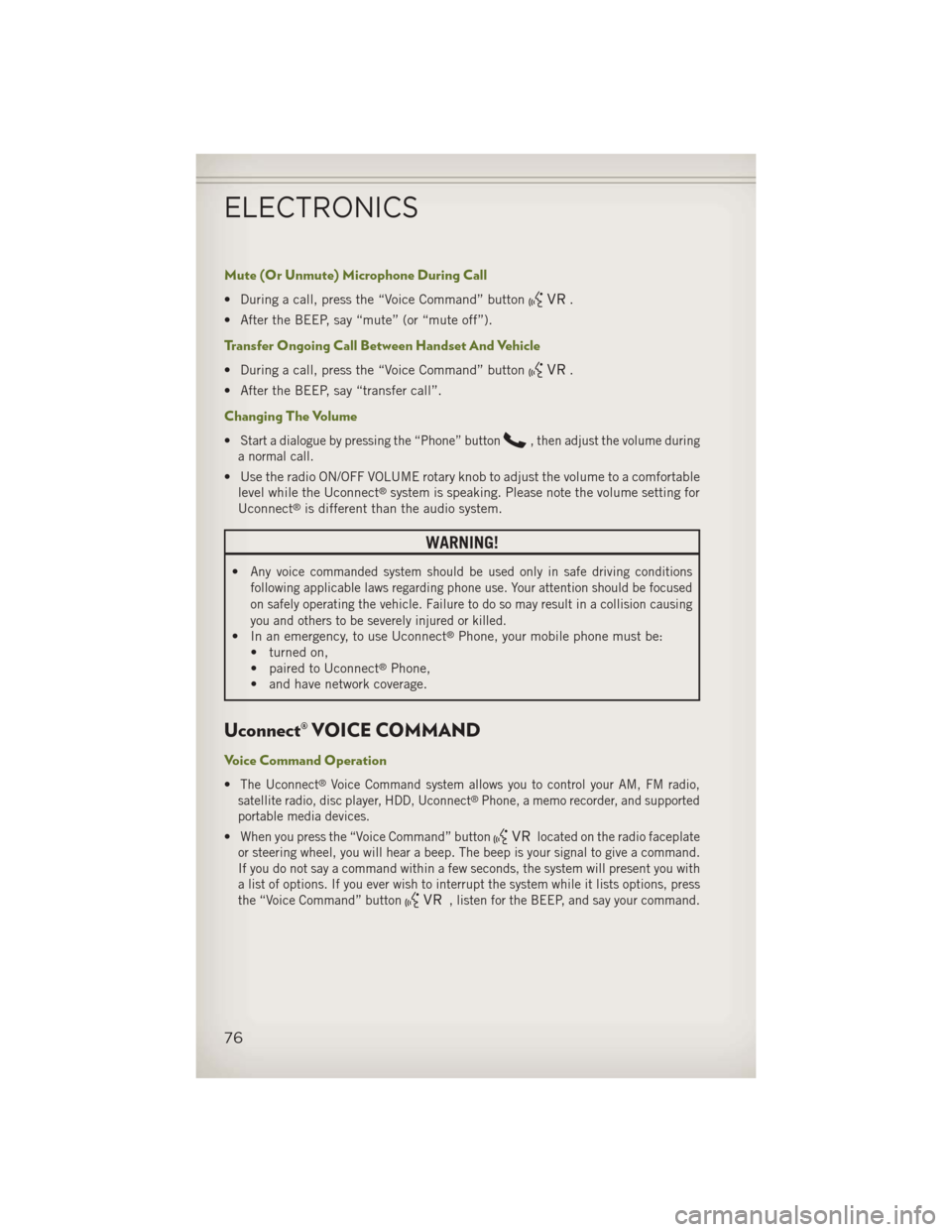
Mute (Or Unmute) Microphone During Call
• During a call, press the “Voice Command” button.
• After the BEEP, say “mute” (or “mute off”).
Transfer Ongoing Call Between Handset And Vehicle
• During a call, press the “Voice Command” button.
• After the BEEP, say “transfer call”.
Changing The Volume
•Start a dialogue by pressing the “Phone” button, then adjust the volume during
a normal call.
• Use the radio ON/OFF VOLUME rotary knob to adjust the volume to a comfortable level while the Uconnect®system is speaking. Please note the volume setting for
Uconnect®is different than the audio system.
WARNING!
•Any voice commanded system should be used only in safe driving conditions
following applicable laws regarding phone use. Your attention should be focused
on safely operating the vehicle. Failure to do so may result in a collision causing
you and others to be severely injured or killed.
• In an emergency, to use Uconnect®Phone, your mobile phone must be:
• turned on,
• paired to Uconnect
®Phone,
• and have network coverage.
Uconnect® VOICE COMMAND
Voice Command Operation
•The Uconnect®Voice Command system allows you to control your AM, FM radio,
satellite radio, disc player, HDD, Uconnect®Phone, a memo recorder, and supported
portable media devices.
•When you press the “Voice Command” buttonlocated on the radio faceplate
or steering wheel, you will hear a beep. The beep is your signal to give a command.
If you do not say a command within a few seconds, the system will present you with
a list of options. If you ever wish to interrupt the system while it lists options, press
the “Voice Command” button
, listen for the BEEP, and say your command.
ELECTRONICS
76
Page 81 of 132
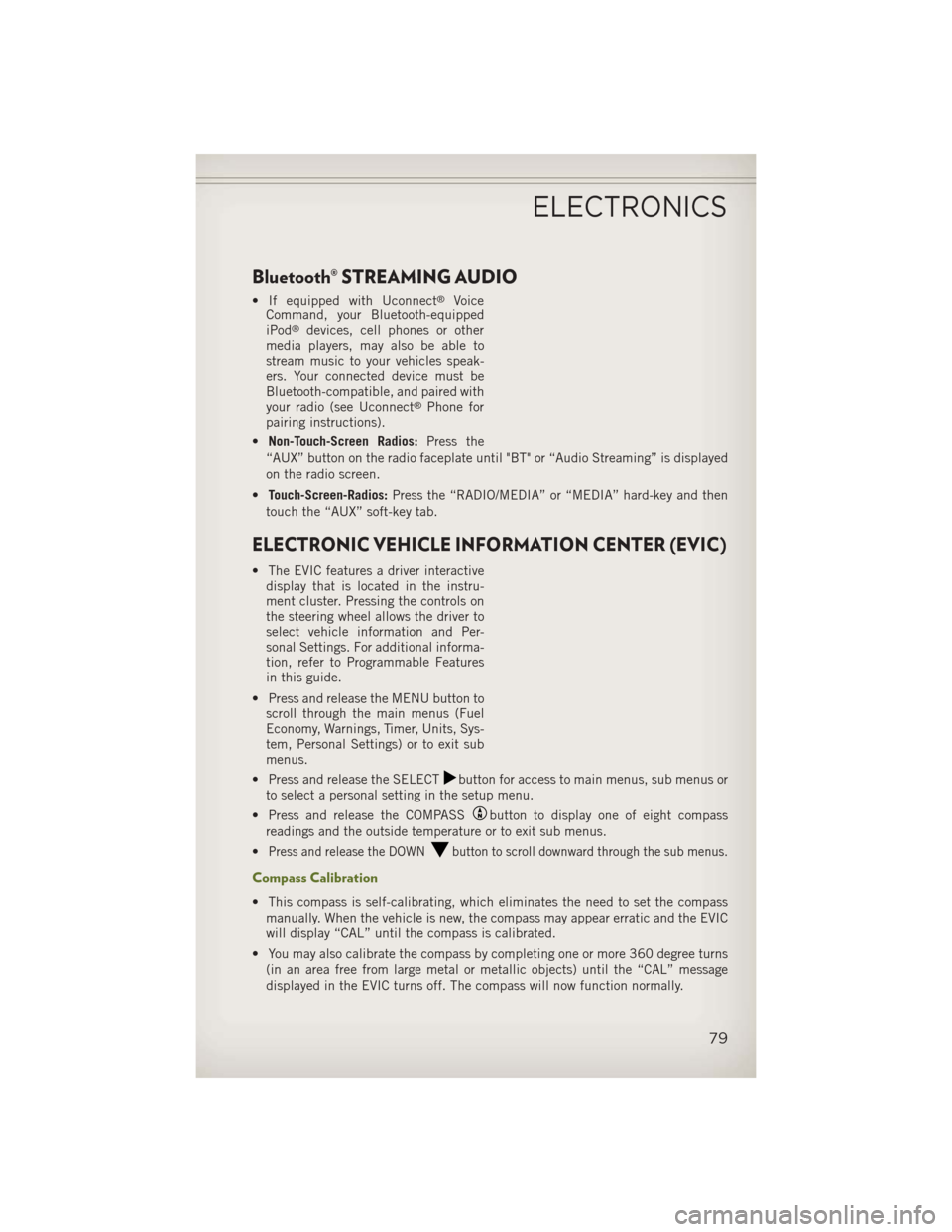
Bluetooth® STREAMING AUDIO
• If equipped with Uconnect®Voice
Command, your Bluetooth-equipped
iPod
®devices, cell phones or other
media players, may also be able to
stream music to your vehicles speak-
ers. Your connected device must be
Bluetooth-compatible, and paired with
your radio (see Uconnect
®Phone for
pairing instructions).
• Non-Touch-Screen Radios: Press the
“AUX” button on the radio faceplate until "BT" or “Audio Streaming” is displayed
on the radio screen.
• Touch-Screen-Radios: Press the “RADIO/MEDIA” or “MEDIA” hard-key and then
touch the “AUX” soft-key tab.
ELECTRONIC VEHICLE INFORMATION CENTER (EVIC)
• The EVIC features a driver interactive display that is located in the instru-
ment cluster. Pressing the controls on
the steering wheel allows the driver to
select vehicle information and Per-
sonal Settings. For additional informa-
tion, refer to Programmable Features
in this guide.
• Press and release the MENU button to scroll through the main menus (Fuel
Economy, Warnings, Timer, Units, Sys-
tem, Personal Settings) or to exit sub
menus.
• Press and release the SELECT
button for access to main menus, sub menus or
to select a personal setting in the setup menu.
• Press and release the COMPASS
button to display one of eight compass
readings and the outside temperature or to exit sub menus.
•
Press and release the DOWNbutton to scroll downward through the sub menus.
Compass Calibration
• This compass is self-calibrating, which eliminates the need to set the compass manually. When the vehicle is new, the compass may appear erratic and the EVIC
will display “CAL” until the compass is calibrated.
• You may also calibrate the compass by completing one or more 360 degree turns (in an area free from large metal or metallic objects) until the “CAL” message
displayed in the EVIC turns off. The compass will now function normally.
ELECTRONICS
79
Page 119 of 132
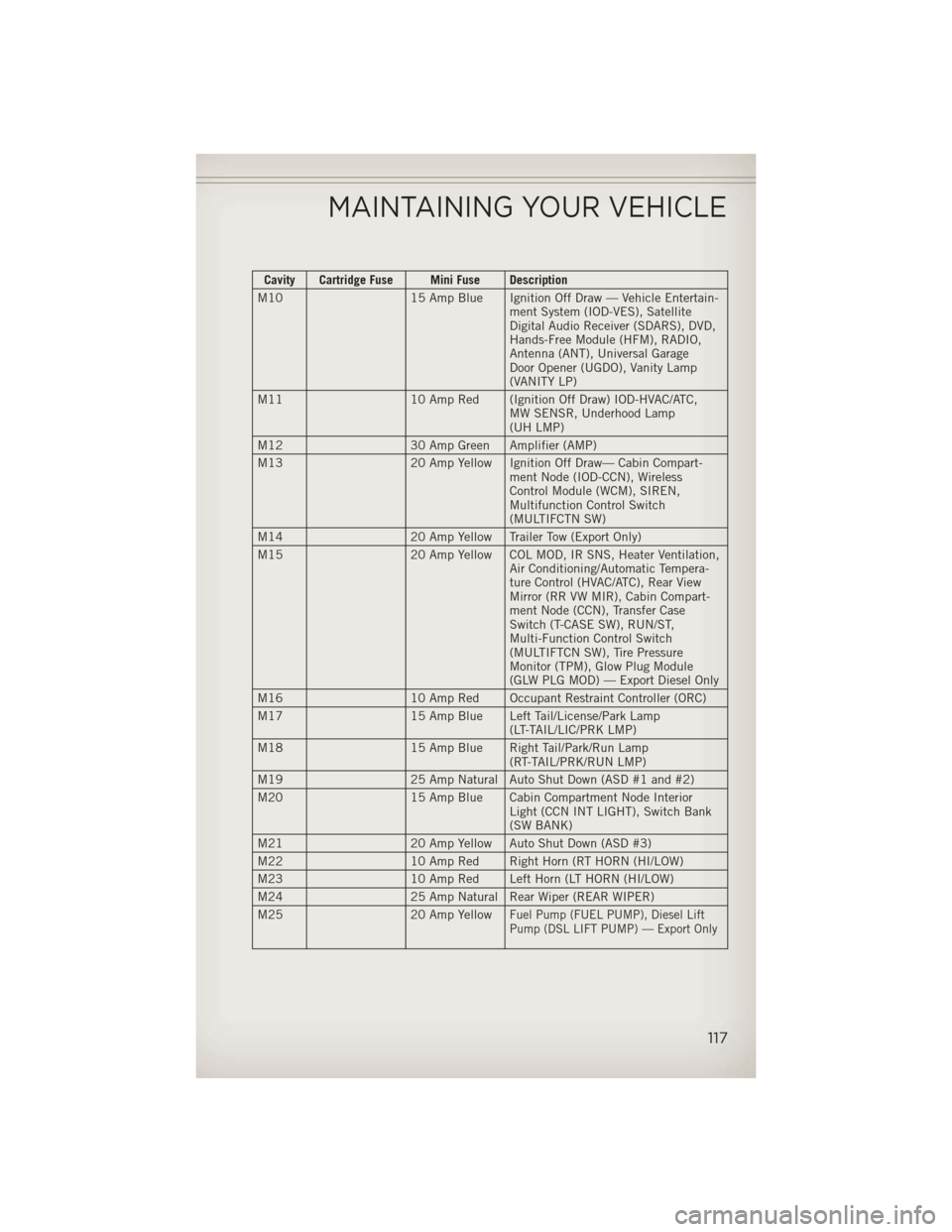
Cavity Cartridge Fuse Mini Fuse Description
M10 15 Amp Blue Ignition Off Draw — Vehicle Entertain-
ment System (IOD-VES), Satellite
Digital Audio Receiver (SDARS), DVD,
Hands-Free Module (HFM), RADIO,
Antenna (ANT), Universal Garage
Door Opener (UGDO), Vanity Lamp
(VANITY LP)
M11 10 Amp Red (Ignition Off Draw) IOD-HVAC/ATC,
MW SENSR, Underhood Lamp
(UH LMP)
M12 30 Amp Green Amplifier (AMP)
M13 20 Amp Yellow Ignition Off Draw— Cabin Compart-
ment Node (IOD-CCN), Wireless
Control Module (WCM), SIREN,
Multifunction Control Switch
(MULTIFCTN SW)
M14 20 Amp Yellow Trailer Tow (Export Only)
M15 20 Amp Yellow COL MOD, IR SNS, Heater Ventilation,
Air Conditioning/Automatic Tempera-
ture Control (HVAC/ATC), Rear View
Mirror (RR VW MIR), Cabin Compart-
ment Node (CCN), Transfer Case
Switch (T-CASE SW), RUN/ST,
Multi-Function Control Switch
(MULTIFTCN SW), Tire Pressure
Monitor (TPM), Glow Plug Module
(GLW PLG MOD) — Export Diesel Only
M16 10 Amp Red Occupant Restraint Controller (ORC)
M17 15 Amp Blue Left Tail/License/Park Lamp
(LT-TAIL/LIC/PRK LMP)
M18 15 Amp Blue Right Tail/Park/Run Lamp
(RT-TAIL/PRK/RUN LMP)
M19 25 Amp Natural Auto Shut Down (ASD #1 and #2)
M20 15 Amp Blue Cabin Compartment Node Interior
Light (CCN INT LIGHT), Switch Bank
(SW BANK)
M21 20 Amp Yellow Auto Shut Down (ASD #3)
M22 10 Amp Red Right Horn (RT HORN (HI/LOW)
M23 10 Amp Red Left Horn (LT HORN (HI/LOW)
M24 25 Amp Natural Rear Wiper (REAR WIPER)
M25 20 Amp Yellow
Fuel Pump (FUEL PUMP), Diesel Lift
Pump (DSL LIFT PUMP) — Export Only
MAINTAINING YOUR VEHICLE
117
Page 126 of 132
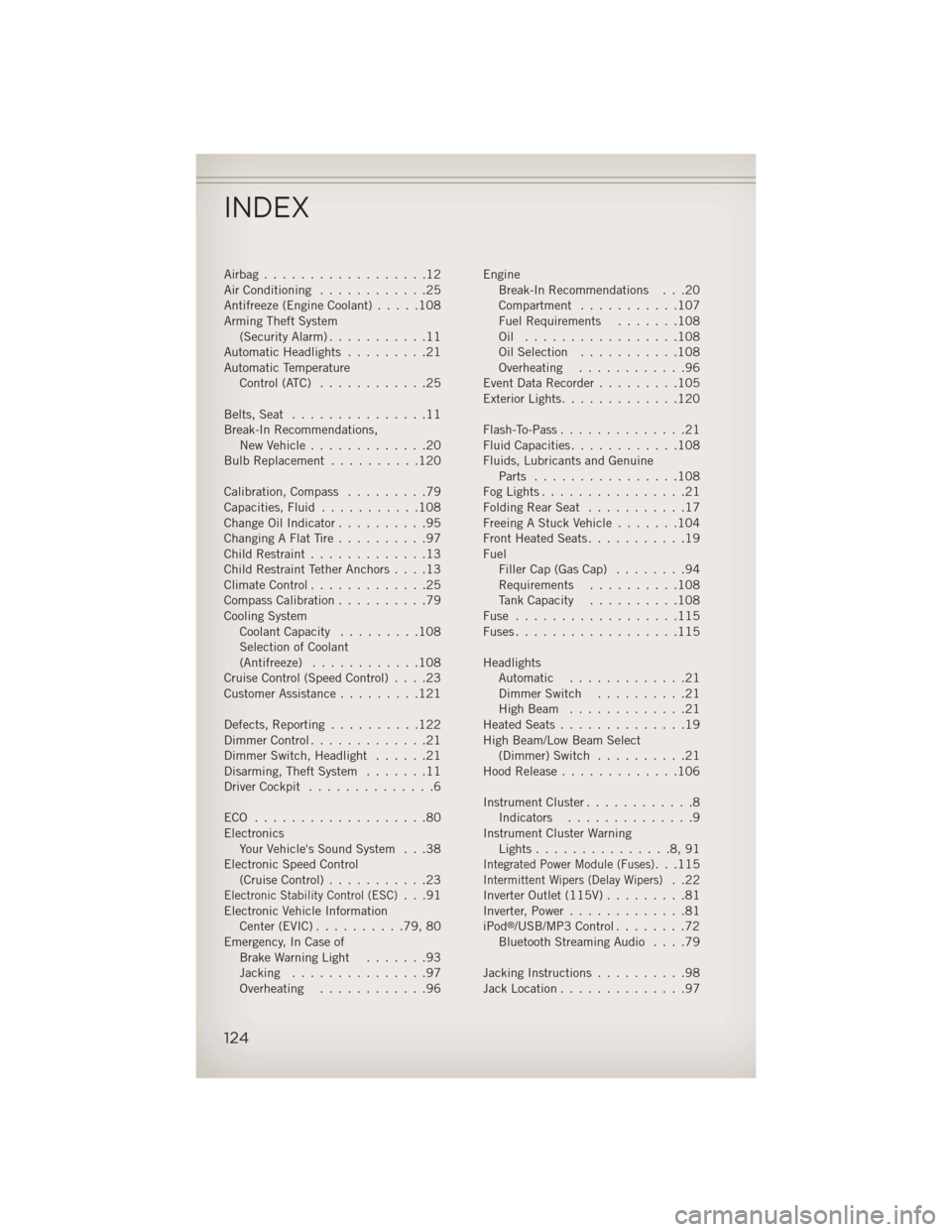
Airbag..................12
Air Conditioning............25
Antifreeze (Engine Coolant) .....108
Arming Theft System (Security Alarm) ...........11
Automatic Headlights .........21
Automatic Temperature Control (ATC) ............25
Belts, Seat ...............11
Break-In Recommendations, New Vehicle .............20
Bulb Replacement ..........120
Calibration, Compass .........79
Capacities, Fluid ...........108
Change Oil Indicator ..........95
Changing A Flat Tire ..........97
Child Restraint .............13
Child Restraint Tether Anchors ....13
ClimateControl.............25
Compass Calibration ..........79
Cooling System Coolant Capacity .........108
Selection of Coolant
(Antifreeze) ............108
Cruise Control (Speed Control) ....23
Customer Assistance .........121
Defects, Reporting ..........122
Dimmer Control .............21
Dimmer Switch, Headlight ......21
Disarming, Theft System .......11
Driver Cockpit ..............6
ECO ...................80
Electronics Your Vehicle's Sound System . . .38
Electronic Speed Control (Cruise Control) ...........23
Electronic Stability Control (ESC)...91
Electronic Vehicle Information Center(EVIC)..........79,80
Emergency, In Case of Brake Warning Light .......93
Jacking ...............97
Overheating ............96 Engine
Break-In Recommendations . . .20
Compartment ...........107
Fuel Requirements .......108
Oil .................108
Oil Selection ...........108
Overheating ............96
Event Data Recorder .........105
Exterior Lights .............120
Flash-To-Pass ..............21
Fluid Capacities ............108
Fluids, Lubricants and Genuine Parts ................108
FogLights................21
FoldingRearSeat ...........17
Freeing A Stuck Vehicle .......104
Front Heated Seats ...........19
Fuel Filler Cap (Gas Cap) ........94
Requirements ..........108
Tank Capacity ..........108
Fuse ..................115
Fuses..................115
Headlights Automatic .............21
Dimmer Switch ..........21
HighBeam .............21
Heated Seats ..............19
High Beam/Low Beam Select (Dimmer) Switch ..........21
Hood Release .............106
Instrument Cluster ............8
Indicators ..............9
Instrument Cluster Warning Lights...............8,91
Integrated Power Module (Fuses)...115Intermittent Wipers (Delay Wipers)..22
Inverter Outlet (115V) .........81
Inverter, Power .............81
iPod
®/USB/MP3 Control ........72
Bluetooth Streaming Audio ....79
Jacking Instructions ..........98
Jack Location ..............97
INDEX
124
Page 127 of 132
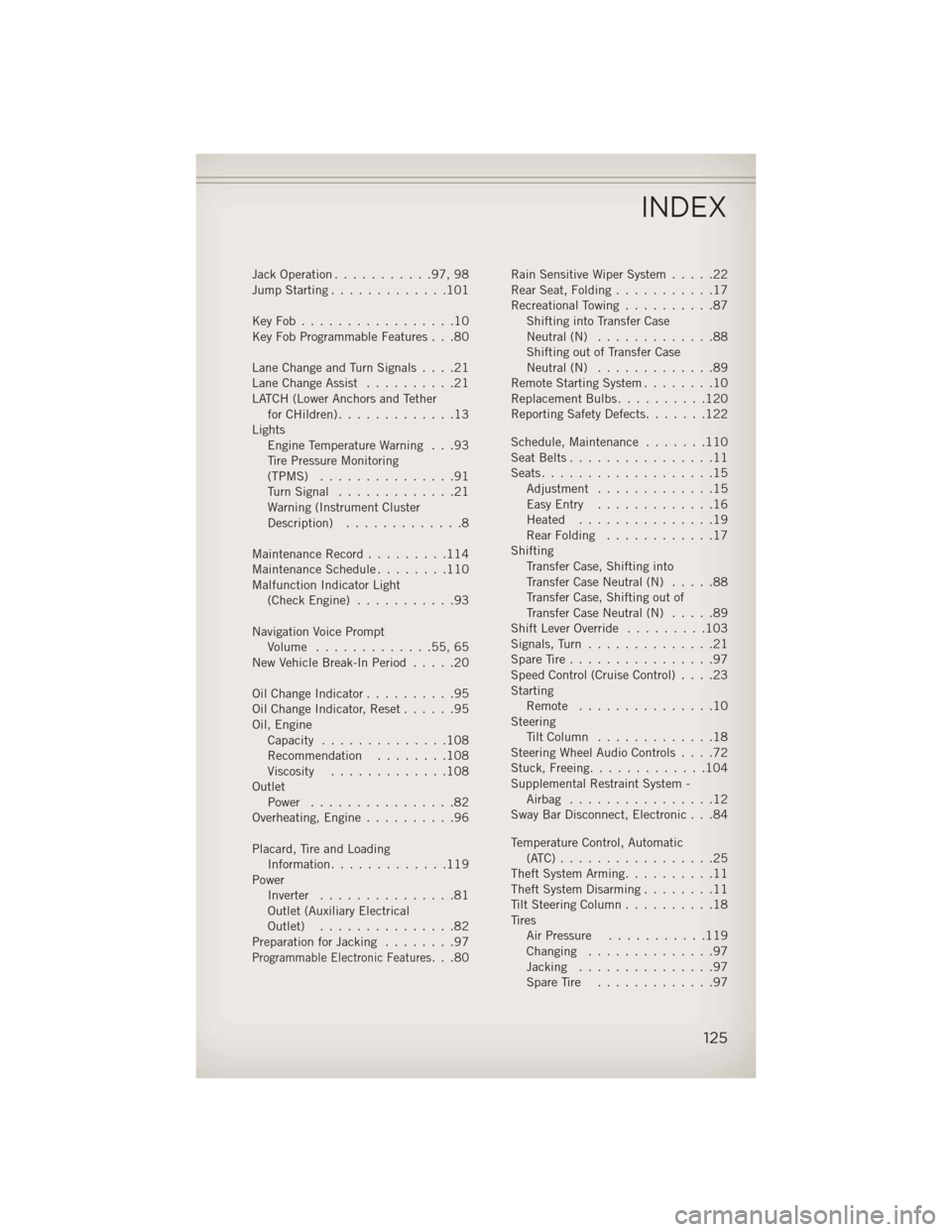
Jack Operation...........97,98
Jump Starting .............101
KeyFob.................10
Key Fob Programmable Features . . .80
Lane Change and Turn Signals ....21
Lane Change Assist ..........21
LATCH (Lower Anchors and Tether forCHildren).............13
Lights Engine Temperature Warning . . .93
Tire Pressure Monitoring
(TPMS) ...............91
TurnSignal .............21
Warning (Instrument Cluster
Description) .............8
Maintenance Record .........114
MaintenanceSchedule........110
Malfunction Indicator Light (CheckEngine) ...........93
Navigation Voice Prompt Volume .............55,65
New Vehicle Break-In Period .....20
OilChangeIndicator..........95
Oil Change Indicator, Reset ......95
Oil, Engine Capacity ..............108
Recommendation ........108
Viscosity .............108
Outlet Power ................82
Overheating, Engine ..........96
Placard, Tire and Loading Information .............119
Power Inverter ...............81
Outlet (Auxiliary Electrical
Outlet) ...............82
Preparation for Jacking ........97
Programmable Electronic Features...80Rain Sensitive Wiper System
.....22
Rear Seat, Folding ...........17
Recreational Towing ..........87
Shifting into Transfer Case
Neutral (N) .............88
Shifting out of Transfer Case
Neutral (N) .............89
Remote Starting System ........10
Replacement Bulbs ..........120
Reporting Safety Defects .......122
Schedule,Maintenance .......110
Seat Belts ................11
Seats ...................15
Adjustment .............15
EasyEntry .............16
Heated ...............19
Rear Folding ............17
Shifting Transfer Case, Shifting into
Transfer Case Neutral (N) .....88
Transfer Case, Shifting out of
Transfer Case Neutral (N) .....89
Shift Lever Override .........103
Signals, Turn ..............21
SpareTire................97
Speed Control (Cruise Control) ....23
Starting Remote ...............10
Steering TiltColumn .............18
Steering Wheel Audio Controls ....72
Stuck, Freeing .............104
Supplemental Restraint System - Airbag ................12
Sway Bar Disconnect, Electronic . . .84
Temperature Control, Automatic (ATC).................25
Theft System Arming ..........11
Theft System Disarming ........11
Tilt Steering Column ..........18
Tires Air Pressure ...........119
Changing ..............97
Jacking ...............97
SpareTire .............97
INDEX
125