navigation JEEP WRANGLER 2013 JK / 3.G User Guide
[x] Cancel search | Manufacturer: JEEP, Model Year: 2013, Model line: WRANGLER, Model: JEEP WRANGLER 2013 JK / 3.GPages: 132, PDF Size: 3.32 MB
Page 2 of 132
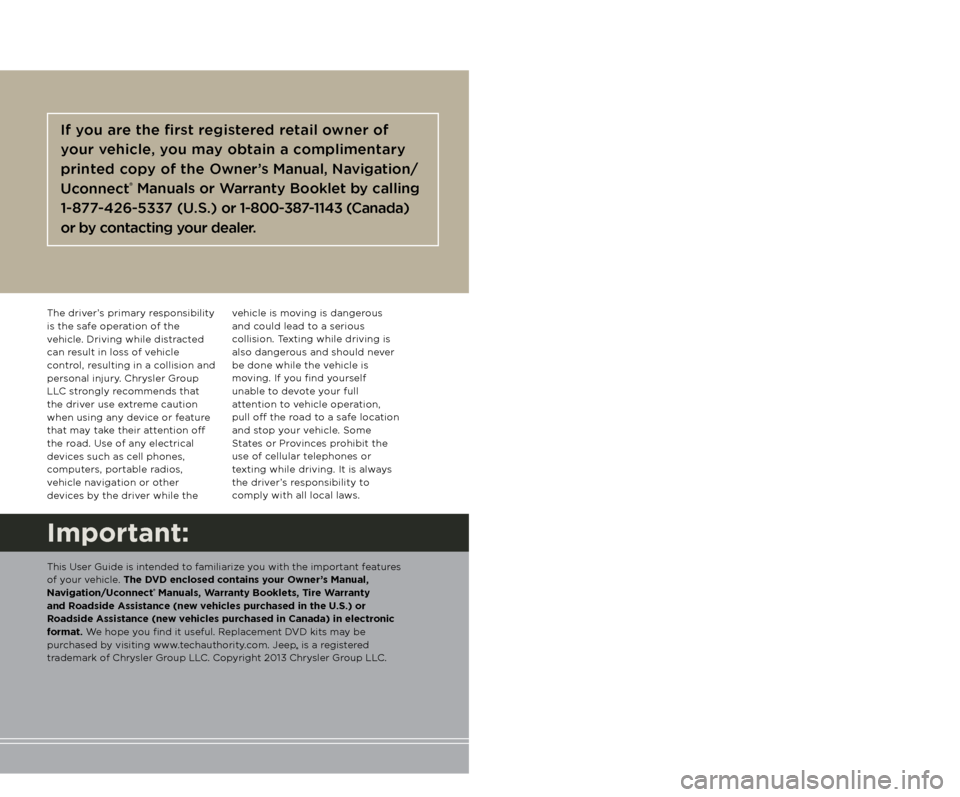
WARNING!
Driving after drinking can lead to a collision. Your perceptions are
less sharp, your reflexes are slower, and your judgment is impaired
when you have been drinking. Never drink and then drive.
Important:
This User Guide is intended to familiarize you with the important features
of your vehicle. The DVD enclosed contains your Owner’s Manual,
Navigation/Uconnect
® Manuals, Warranty Booklets, Tire Warranty
and Roadside Assistance (new vehicles purchased in the U.S.) or
Roadside Assistance (new vehicles purchased in Canada) in electronic
format. We hope you find it useful. Replacement DVD kits may be
purchased by visiting www.techauthority.com. Jeep
® is a registered
trademark of Chrysler Group LLC. Copyright 2013 Chrysler Group LLC.
If you are the first registered retail owner of
your vehicle, you may obtain a complimentary
printed copy of the Owner’s Manual, Navigation/
Uconnect
® Manuals or Warranty Booklet by calling
1-877-426-5337 (U.S.) or 1-800-387-1143 (Canada)
or by contacting your dealer.
The driver’s primary responsibility
is the safe operation of the
vehicle. Driving while distracted
can result in loss of vehicle
control, resulting in a collision and
personal injury. Chrysler Group
LLC strongly recommends that
the driver use extreme caution
when using any device or feature
that may take their attention off
the road. Use of any electrical
devices such as cell phones,
computers, portable radios,
vehicle navigation or other
devices by the driver while the vehicle is moving is dangerous
and could lead to a serious
collision. Texting while driving is
also dangerous and should never
be done while the vehicle is
moving. If you find yourself
unable to devote your full
attention to vehicle operation,
pull off the road to a safe location
and stop your vehicle. Some
States or Provinces prohibit the
use of cellular telephones or
texting while driving. It is always
the driver’s responsibility to
comply with all local laws.
Driving and Alcohol:
Drunken driving is one of the most frequent causes of collisions. Your
driving ability can be seriously impaired with blood alcohol levels far below
the legal minimum. If you are drinking, don’t drive. Ride with a designated
non-drinking driver, call a cab, a friend, or use public transportation.
This guide has been prepared to help you get quickly
acquainted with your new Jeep and to provide a convenient
reference source for common questions. However, it is not a
substitute for your Owner’s Manual.
For complete operational instructions, maintenance
procedures and important safety messages, please consult
your Owner’s Manual, Navigation/Uconnect
® Manuals and
other Warning Labels in your vehicle.
Not all features shown in this guide may apply to your vehicle.
For additional information on accessories to help personalize
your vehicle, visit www.mopar.com or your local Jeep dealer.
1355929_13d_Wrangler_UG_020513.indd 22/5/13 10:01 AM
Page 50 of 132

Uconnect® 430/430N
NOTE:
•
Your radio may not be equipped with the Uconnect®Voice Command and Uconnect®
Phone features. To determine if your radio has these features, press the Voice
Command button on the radio. You will hear a voice prompt if you have the feature,
or see a message on the radio stating “Uconnect Phone not available” if you do not.
• Your radio has many features that add to the comfort and convenience of you andyour passengers. Some of these radio features should not be used when driving
because they take your eyes from the road or your attention from driving.
Clock Setting
• Turn the radio on, then touch the screen where the time is displayed.
• Touch the “USER CLOCK” soft-key (Navigation radio only).
• To adjust the hours, touch either the “HOUR FORWARD” or “HOUR BACKWARD”soft-key.
• To adjust the minutes, touch either the “MINUTE FORWARD” or “MINUTE BACKWARD” soft-key.
• To save the new time setting, touch the screen where the word “Save” is displayed.
ELECTRONICS
48
Page 56 of 132
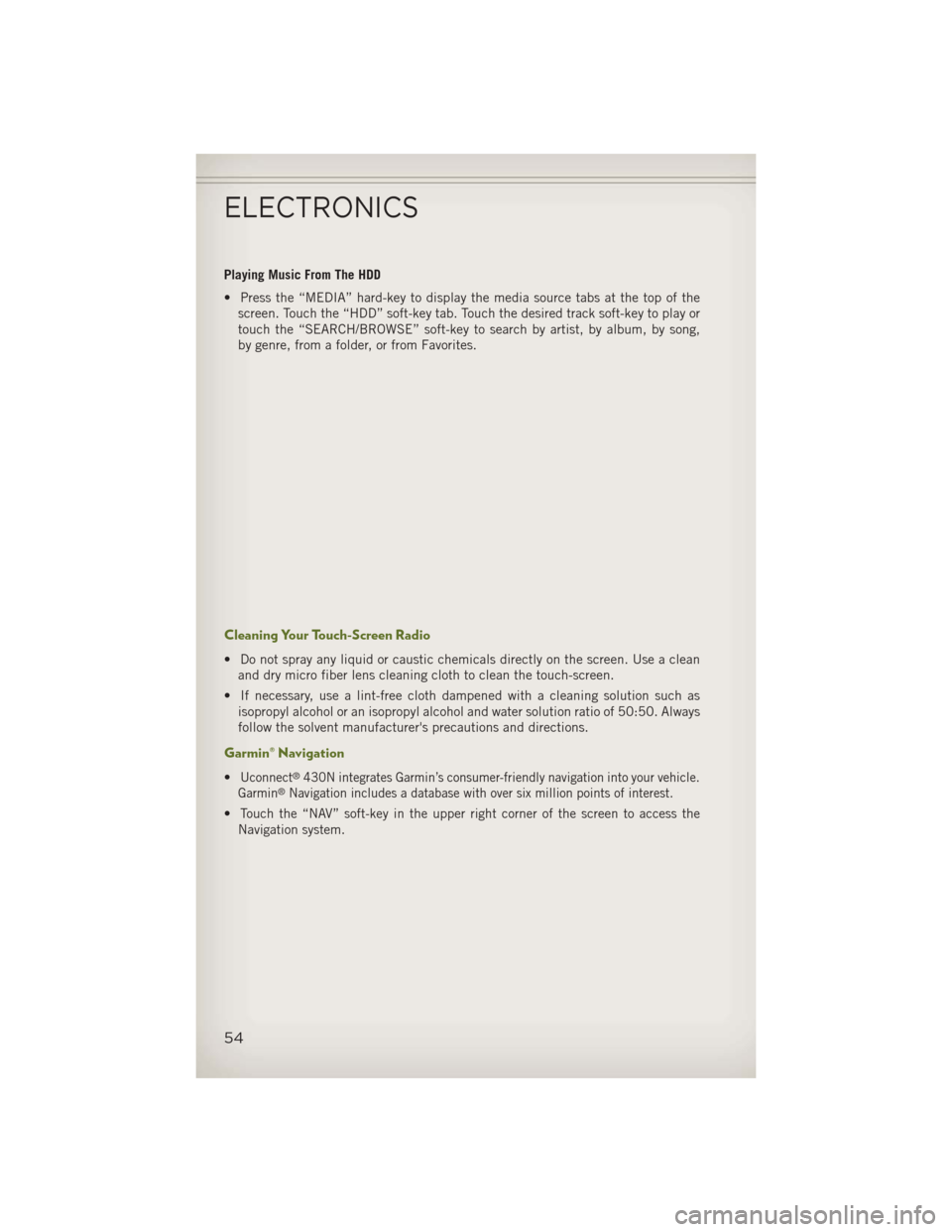
Playing Music From The HDD
• Press the “MEDIA” hard-key to display the media source tabs at the top of thescreen. Touch the “HDD” soft-key tab. Touch the desired track soft-key to play or
touch the “SEARCH/BROWSE” soft-key to search by artist, by album, by song,
by genre, from a folder, or from Favorites.
Cleaning Your Touch-Screen Radio
• Do not spray any liquid or caustic chemicals directly on the screen. Use a cleanand dry micro fiber lens cleaning cloth to clean the touch-screen.
• If necessary, use a lint-free cloth dampened with a cleaning solution such as isopropyl alcohol or an isopropyl alcohol and water solution ratio of 50:50. Always
follow the solvent manufacturer's precautions and directions.
Garmin® Navigation
•Uconnect®430N integrates Garmin’s consumer-friendly navigation into your vehicle.
Garmin®Navigation includes a database with over six million points of interest.
•Touch the “NAV” soft-key in the upper right corner of the screen to access the
Navigation system.
ELECTRONICS
54
Page 57 of 132
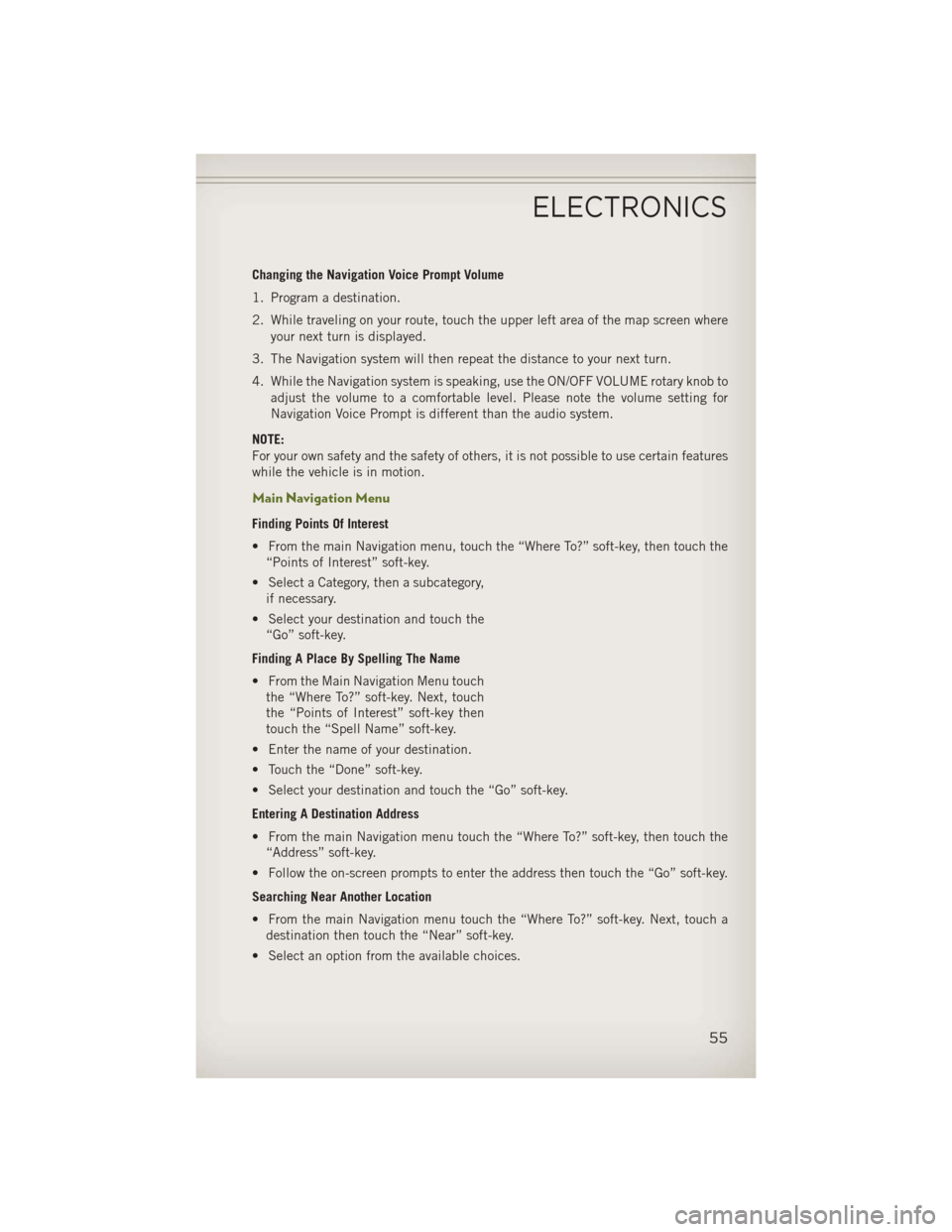
Changing the Navigation Voice Prompt Volume
1. Program a destination.
2. While traveling on your route, touch the upper left area of the map screen whereyour next turn is displayed.
3. The Navigation system will then repeat the distance to your next turn.
4. While the Navigation system is speaking, use the ON/OFF VOLUME rotary knob to adjust the volume to a comfortable level. Please note the volume setting for
Navigation Voice Prompt is different than the audio system.
NOTE:
For your own safety and the safety of others, it is not possible to use certain features
while the vehicle is in motion.
Main Navigation Menu
Finding Points Of Interest
• From the main Navigation menu, touch the “Where To?” soft-key, then touch the “Points of Interest” soft-key.
• Select a Category, then a subcategory, if necessary.
• Select your destination and touch the “Go” soft-key.
Finding A Place By Spelling The Name
• From the Main Navigation Menu touch the “Where To?” soft-key. Next, touch
the “Points of Interest” soft-key then
touch the “Spell Name” soft-key.
• Enter the name of your destination.
• Touch the “Done” soft-key.
• Select your destination and touch the “Go” soft-key.
Entering A Destination Address
• From the main Navigation menu touch the “Where To?” soft-key, then touch the “Address” soft-key.
• Follow the on-screen prompts to enter the address then touch the “Go” soft-key.
Searching Near Another Location
• From the main Navigation menu touch the “Where To?” soft-key. Next, touch a destination then touch the “Near” soft-key.
• Select an option from the available choices.
ELECTRONICS
55
Page 58 of 132
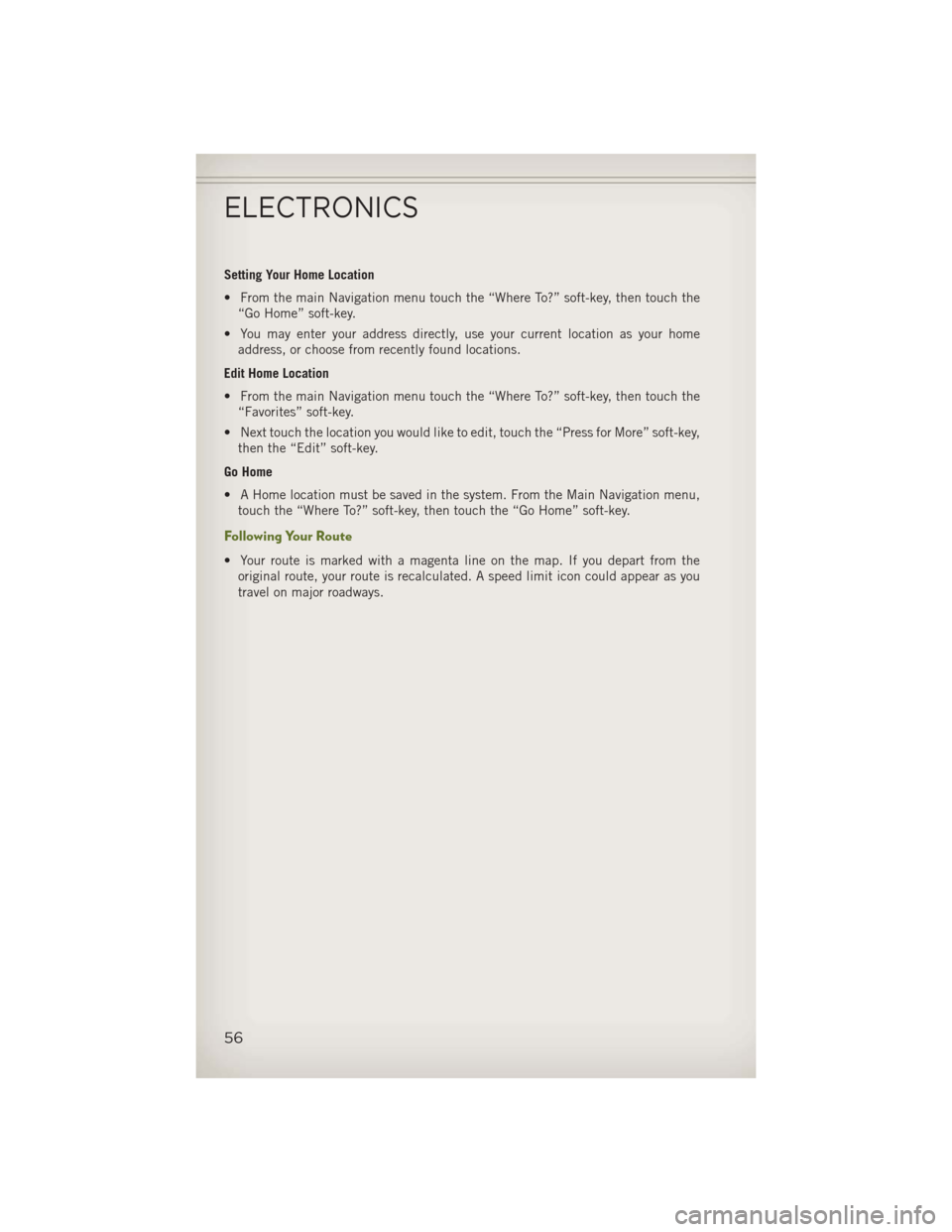
Setting Your Home Location
• From the main Navigation menu touch the “Where To?” soft-key, then touch the“Go Home” soft-key.
• You may enter your address directly, use your current location as your home address, or choose from recently found locations.
Edit Home Location
• From the main Navigation menu touch the “Where To?” soft-key, then touch the “Favorites” soft-key.
• Next touch the location you would like to edit, touch the “Press for More” soft-key, then the “Edit” soft-key.
Go Home
• A Home location must be saved in the system. From the Main Navigation menu, touch the “Where To?” soft-key, then touch the “Go Home” soft-key.
Following Your Route
• Your route is marked with a magenta line on the map. If you depart from theoriginal route, your route is recalculated. A speed limit icon could appear as you
travel on major roadways.
ELECTRONICS
56
Page 59 of 132
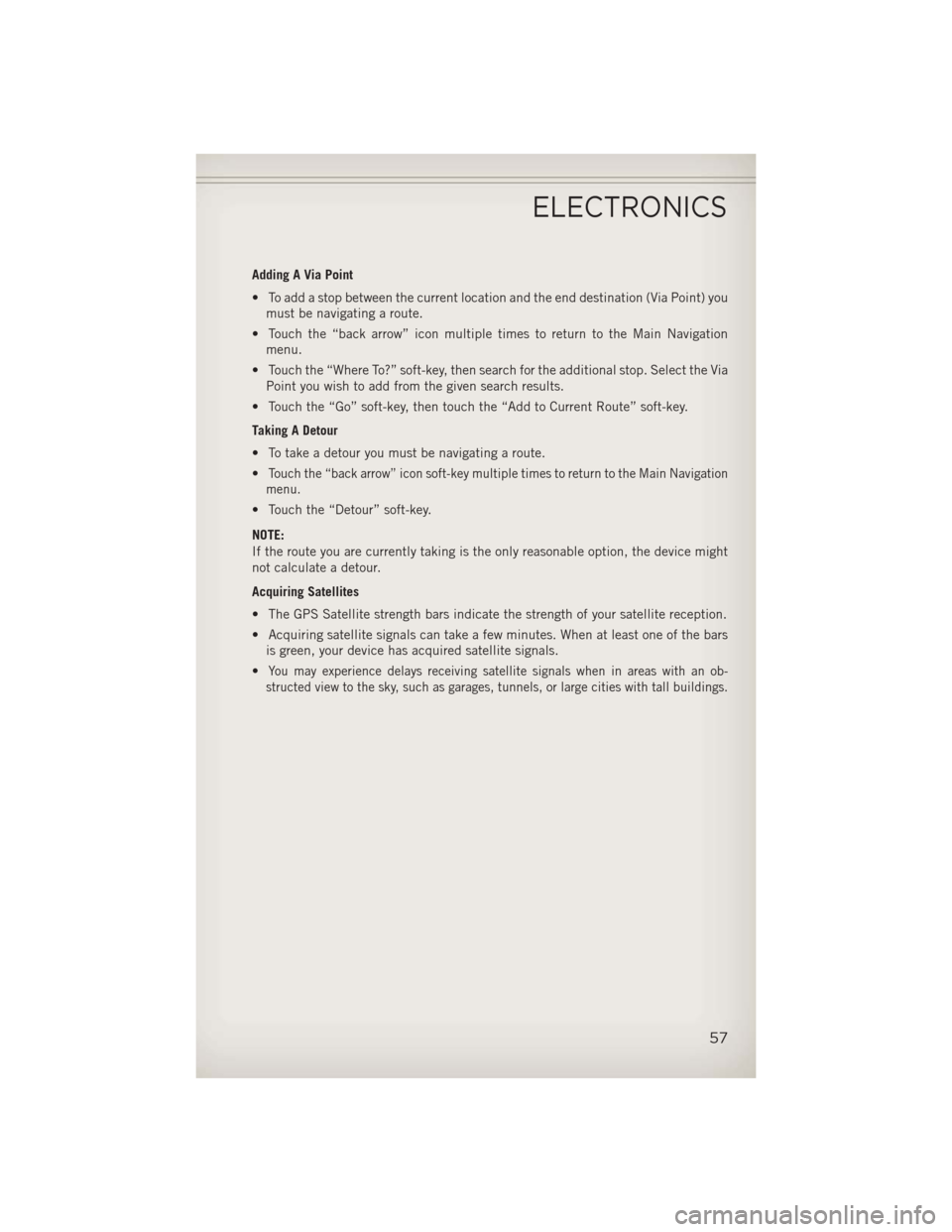
Adding A Via Point
• To add a stop between the current location and the end destination (Via Point) youmust be navigating a route.
• Touch the “back arrow” icon multiple times to return to the Main Navigation menu.
• Touch the “Where To?” soft-key, then search for the additional stop. Select the Via Point you wish to add from the given search results.
• Touch the “Go” soft-key, then touch the “Add to Current Route” soft-key.
Taking A Detour
• To take a detour you must be navigating a route.
•
Touch the “back arrow” icon soft-key multiple times to return to the Main Navigation
menu.
• Touch the “Detour” soft-key.
NOTE:
If the route you are currently taking is the only reasonable option, the device might
not calculate a detour.
Acquiring Satellites
• The GPS Satellite strength bars indicate the strength of your satellite reception.
• Acquiring satellite signals can take a few minutes. When at least one of the bars is green, your device has acquired satellite signals.
•
You may experience delays receiving satellite signals when in areas with an ob-
structed view to the sky, such as garages, tunnels, or large cities with tall buildings.
ELECTRONICS
57
Page 67 of 132
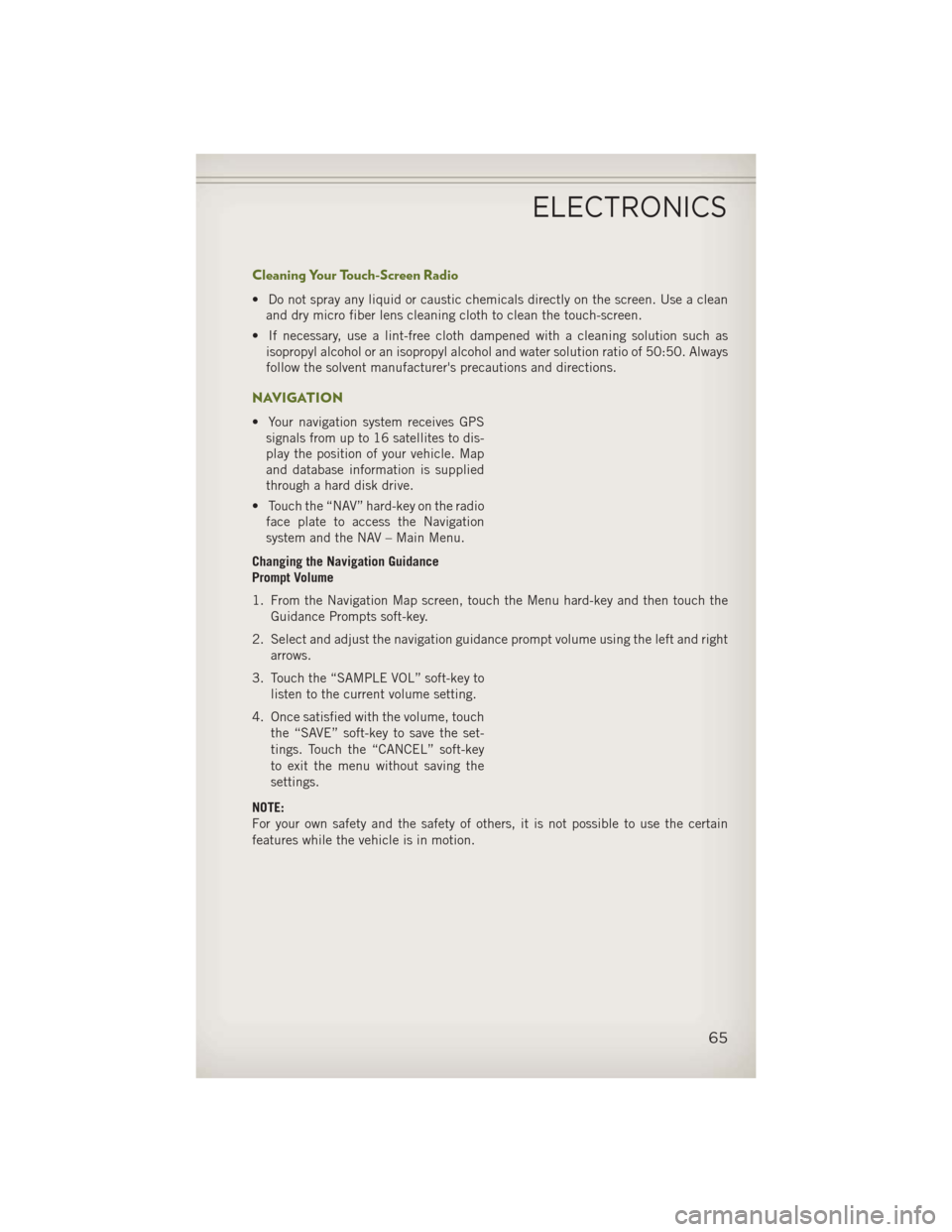
Cleaning Your Touch-Screen Radio
• Do not spray any liquid or caustic chemicals directly on the screen. Use a cleanand dry micro fiber lens cleaning cloth to clean the touch-screen.
• If necessary, use a lint-free cloth dampened with a cleaning solution such as isopropyl alcohol or an isopropyl alcohol and water solution ratio of 50:50. Always
follow the solvent manufacturer's precautions and directions.
NAVIGATION
• Your navigation system receives GPSsignals from up to 16 satellites to dis-
play the position of your vehicle. Map
and database information is supplied
through a hard disk drive.
• Touch the “NAV” hard-key on the radio face plate to access the Navigation
system and the NAV – Main Menu.
Changing the Navigation Guidance
Prompt Volume
1. From the Navigation Map screen, touch the Menu hard-key and then touch the Guidance Prompts soft-key.
2. Select and adjust the navigation guidance prompt volume using the left and right arrows.
3. Touch the “SAMPLE VOL” soft-key to listen to the current volume setting.
4. Once satisfied with the volume, touch the “SAVE” soft-key to save the set-
tings. Touch the “CANCEL” soft-key
to exit the menu without saving the
settings.
NOTE:
For your own safety and the safety of others, it is not possible to use the certain
features while the vehicle is in motion.
ELECTRONICS
65
Page 68 of 132
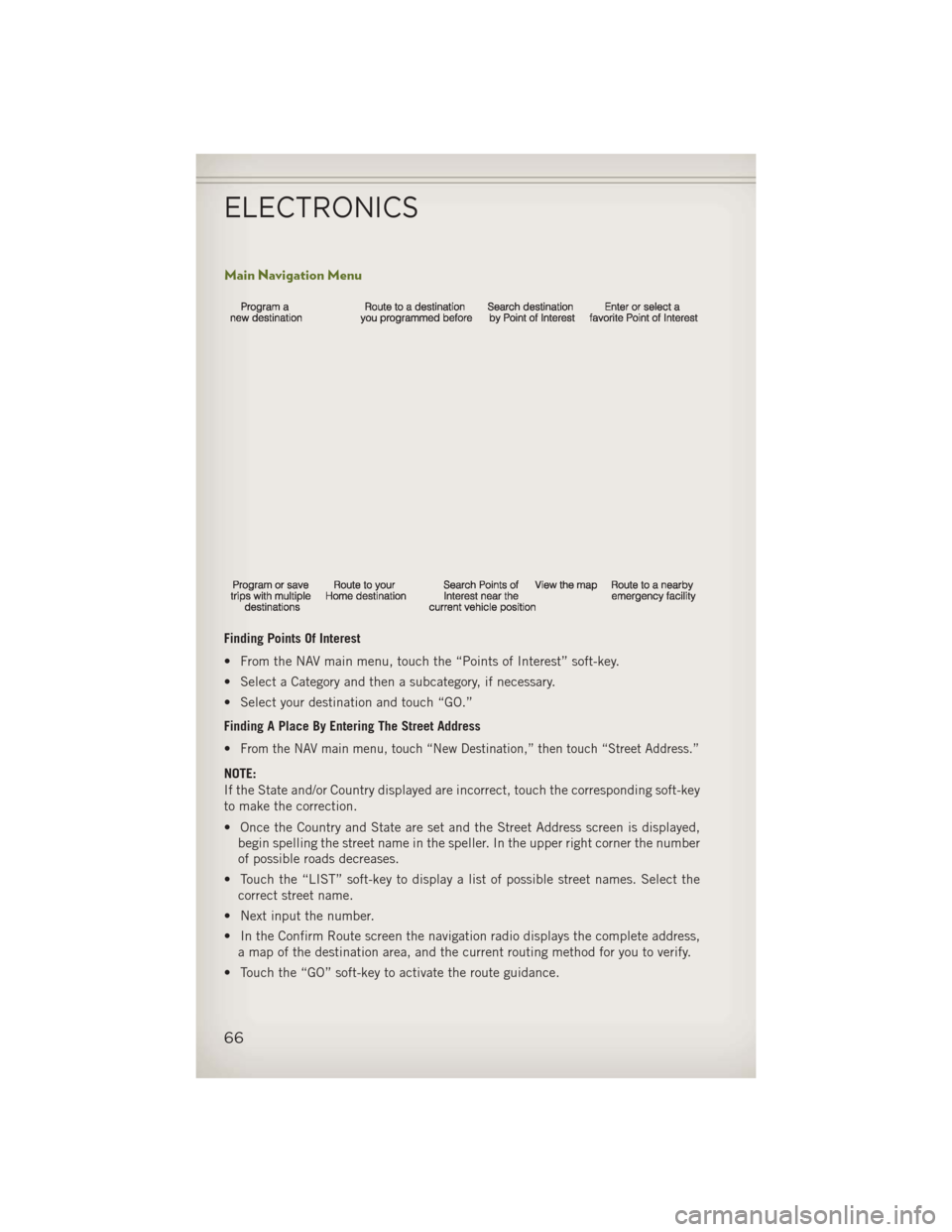
Main Navigation Menu
Finding Points Of Interest
• From the NAV main menu, touch the “Points of Interest” soft-key.
• Select a Category and then a subcategory, if necessary.
• Select your destination and touch “GO.”
Finding A Place By Entering The Street Address
•
From the NAV main menu, touch “New Destination,” then touch “Street Address.”
NOTE:
If the State and/or Country displayed are incorrect, touch the corresponding soft-key
to make the correction.
• Once the Country and State are set and the Street Address screen is displayed,begin spelling the street name in the speller. In the upper right corner the number
of possible roads decreases.
• Touch the “LIST” soft-key to display a list of possible street names. Select the correct street name.
• Next input the number.
• In the Confirm Route screen the navigation radio displays the complete address, a map of the destination area, and the current routing method for you to verify.
• Touch the “GO” soft-key to activate the route guidance.
ELECTRONICS
66
Page 70 of 132
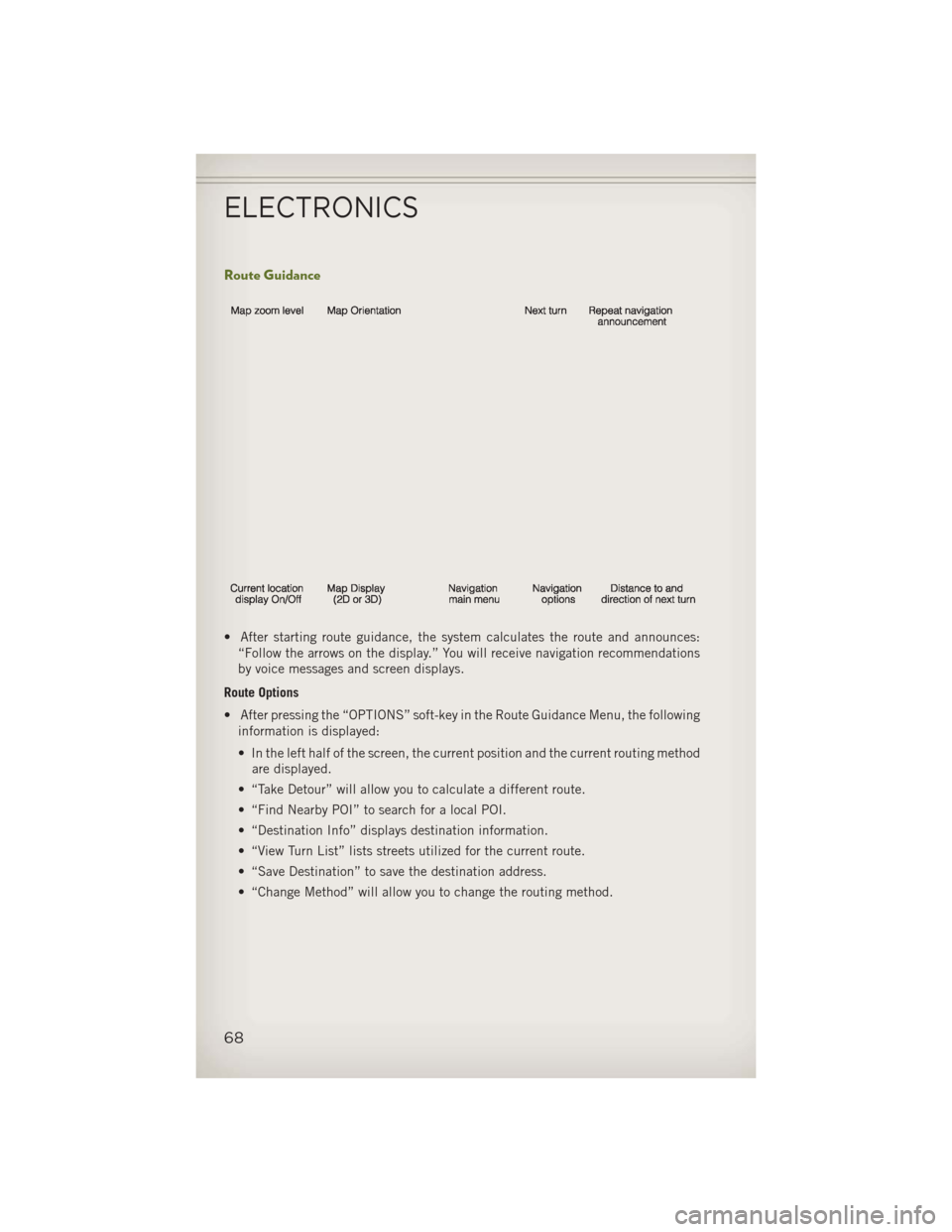
Route Guidance
• After starting route guidance, the system calculates the route and announces:“Follow the arrows on the display.” You will receive navigation recommendations
by voice messages and screen displays.
Route Options
• After pressing the “OPTIONS” soft-key in the Route Guidance Menu, the following information is displayed:
• In the left half of the screen, the current position and the current routing methodare displayed.
• “Take Detour” will allow you to calculate a different route.
• “Find Nearby POI” to search for a local POI.
• “Destination Info” displays destination information.
• “View Turn List” lists streets utilized for the current route.
• “Save Destination” to save the destination address.
• “Change Method” will allow you to change the routing method.
ELECTRONICS
68
Page 127 of 132
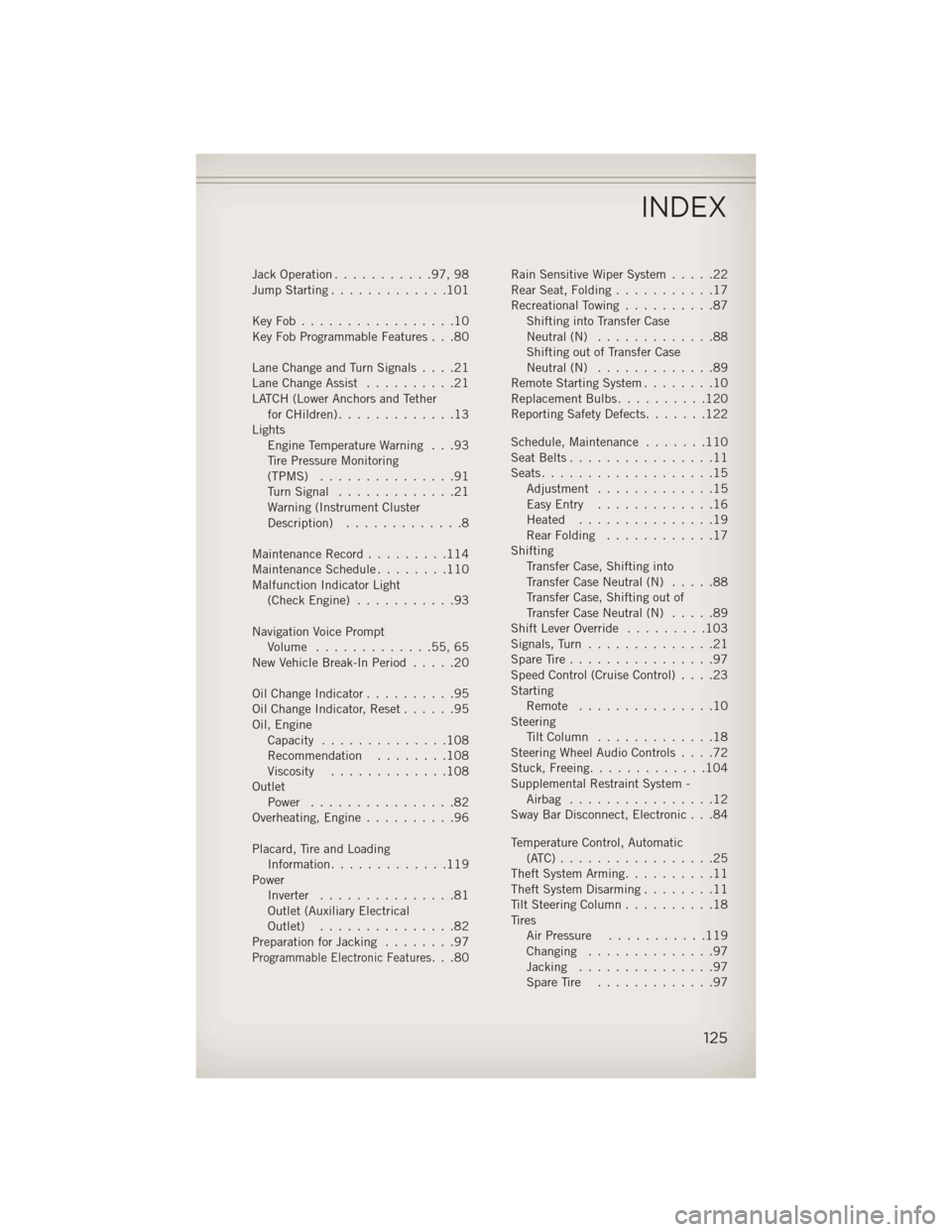
Jack Operation...........97,98
Jump Starting .............101
KeyFob.................10
Key Fob Programmable Features . . .80
Lane Change and Turn Signals ....21
Lane Change Assist ..........21
LATCH (Lower Anchors and Tether forCHildren).............13
Lights Engine Temperature Warning . . .93
Tire Pressure Monitoring
(TPMS) ...............91
TurnSignal .............21
Warning (Instrument Cluster
Description) .............8
Maintenance Record .........114
MaintenanceSchedule........110
Malfunction Indicator Light (CheckEngine) ...........93
Navigation Voice Prompt Volume .............55,65
New Vehicle Break-In Period .....20
OilChangeIndicator..........95
Oil Change Indicator, Reset ......95
Oil, Engine Capacity ..............108
Recommendation ........108
Viscosity .............108
Outlet Power ................82
Overheating, Engine ..........96
Placard, Tire and Loading Information .............119
Power Inverter ...............81
Outlet (Auxiliary Electrical
Outlet) ...............82
Preparation for Jacking ........97
Programmable Electronic Features...80Rain Sensitive Wiper System
.....22
Rear Seat, Folding ...........17
Recreational Towing ..........87
Shifting into Transfer Case
Neutral (N) .............88
Shifting out of Transfer Case
Neutral (N) .............89
Remote Starting System ........10
Replacement Bulbs ..........120
Reporting Safety Defects .......122
Schedule,Maintenance .......110
Seat Belts ................11
Seats ...................15
Adjustment .............15
EasyEntry .............16
Heated ...............19
Rear Folding ............17
Shifting Transfer Case, Shifting into
Transfer Case Neutral (N) .....88
Transfer Case, Shifting out of
Transfer Case Neutral (N) .....89
Shift Lever Override .........103
Signals, Turn ..............21
SpareTire................97
Speed Control (Cruise Control) ....23
Starting Remote ...............10
Steering TiltColumn .............18
Steering Wheel Audio Controls ....72
Stuck, Freeing .............104
Supplemental Restraint System - Airbag ................12
Sway Bar Disconnect, Electronic . . .84
Temperature Control, Automatic (ATC).................25
Theft System Arming ..........11
Theft System Disarming ........11
Tilt Steering Column ..........18
Tires Air Pressure ...........119
Changing ..............97
Jacking ...............97
SpareTire .............97
INDEX
125