display JEEP WRANGLER 2015 JK / 3.G Owner's Manual
[x] Cancel search | Manufacturer: JEEP, Model Year: 2015, Model line: WRANGLER, Model: JEEP WRANGLER 2015 JK / 3.GPages: 156, PDF Size: 23.54 MB
Page 83 of 156
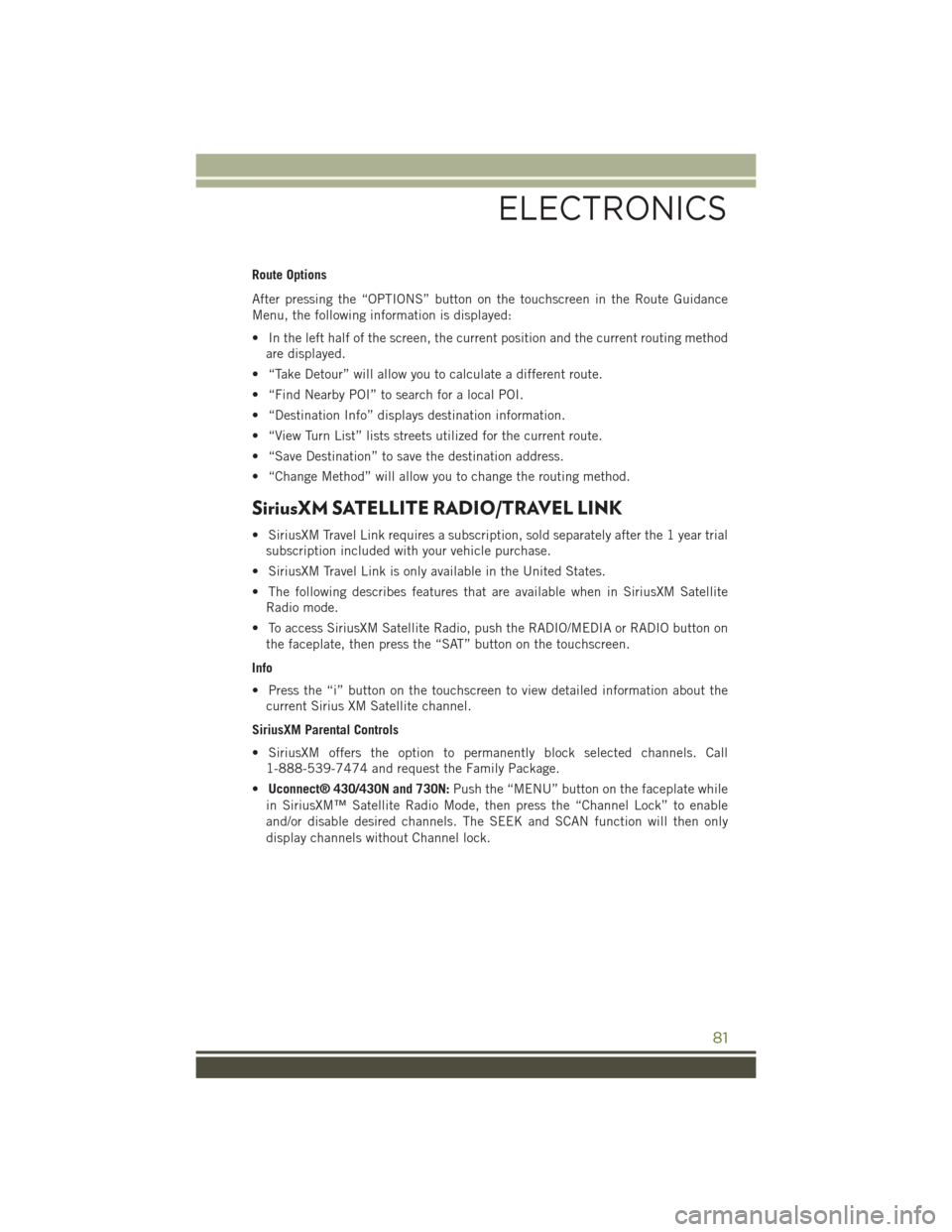
Route Options
After pressing the “OPTIONS” button on the touchscreen in the Route Guidance
Menu, the following information is displayed:
• In the left half of the screen, the current position and the current routing method
are displayed.
• “Take Detour” will allow you to calculate a different route.
• “Find Nearby POI” to search for a local POI.
• “Destination Info” displays destination information.
• “View Turn List” lists streets utilized for the current route.
• “Save Destination” to save the destination address.
• “Change Method” will allow you to change the routing method.
SiriusXM SATELLITE RADIO/TRAVEL LINK
• SiriusXM Travel Link requires a subscription, sold separately after the 1 year trial
subscription included with your vehicle purchase.
• SiriusXM Travel Link is only available in the United States.
• The following describes features that are available when in SiriusXM Satellite
Radio mode.
• To access SiriusXM Satellite Radio, push the RADIO/MEDIA or RADIO button on
the faceplate, then press the “SAT” button on the touchscreen.
Info
• Press the “i” button on the touchscreen to view detailed information about the
current Sirius XM Satellite channel.
SiriusXM Parental Controls
• SiriusXM offers the option to permanently block selected channels. Call
1-888-539-7474 and request the Family Package.
•Uconnect® 430/430N and 730N:Push the “MENU” button on the faceplate while
in SiriusXM™ Satellite Radio Mode, then press the “Channel Lock” to enable
and/or disable desired channels. The SEEK and SCAN function will then only
display channels without Channel lock.
ELECTRONICS
81
Page 84 of 156
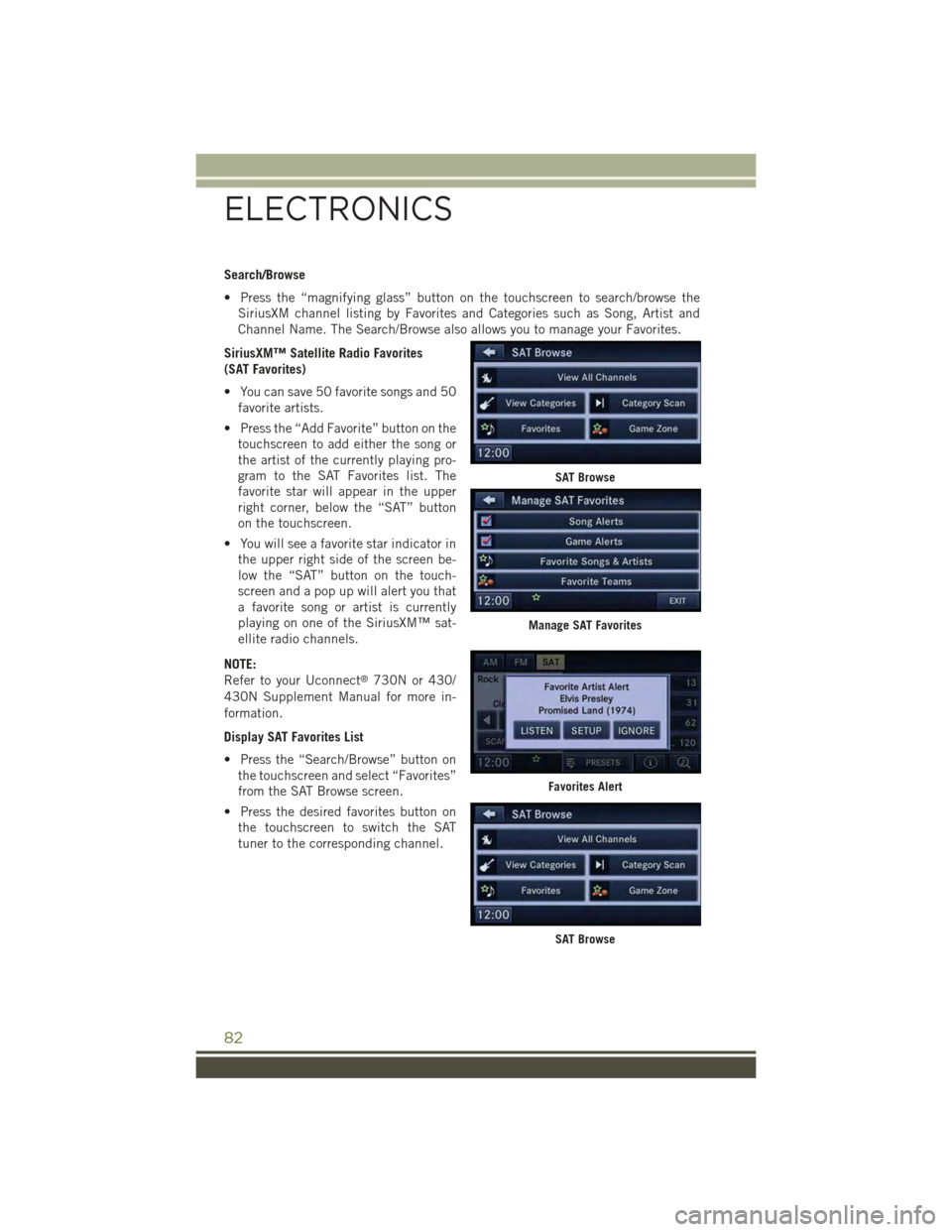
Search/Browse
• Press the “magnifying glass” button on the touchscreen to search/browse the
SiriusXM channel listing by Favorites and Categories such as Song, Artist and
Channel Name. The Search/Browse also allows you to manage your Favorites.
SiriusXM™ Satellite Radio Favorites
(SAT Favorites)
• You can save 50 favorite songs and 50
favorite artists.
• Press the “Add Favorite” button on the
touchscreen to add either the song or
the artist of the currently playing pro-
gram to the SAT Favorites list. The
favorite star will appear in the upper
right corner, below the “SAT” button
on the touchscreen.
• You will see a favorite star indicator in
the upper right side of the screen be-
low the “SAT” button on the touch-
screen and a pop up will alert you that
a favorite song or artist is currently
playing on one of the SiriusXM™ sat-
ellite radio channels.
NOTE:
Refer to your Uconnect®730N or 430/
430N Supplement Manual for more in-
formation.
Display SAT Favorites List
• Press the “Search/Browse” button on
the touchscreen and select “Favorites”
from the SAT Browse screen.
• Press the desired favorites button on
the touchscreen to switch the SAT
tuner to the corresponding channel.
SAT Browse
Manage SAT Favorites
Favorites Alert
SAT Browse
ELECTRONICS
82
Page 85 of 156
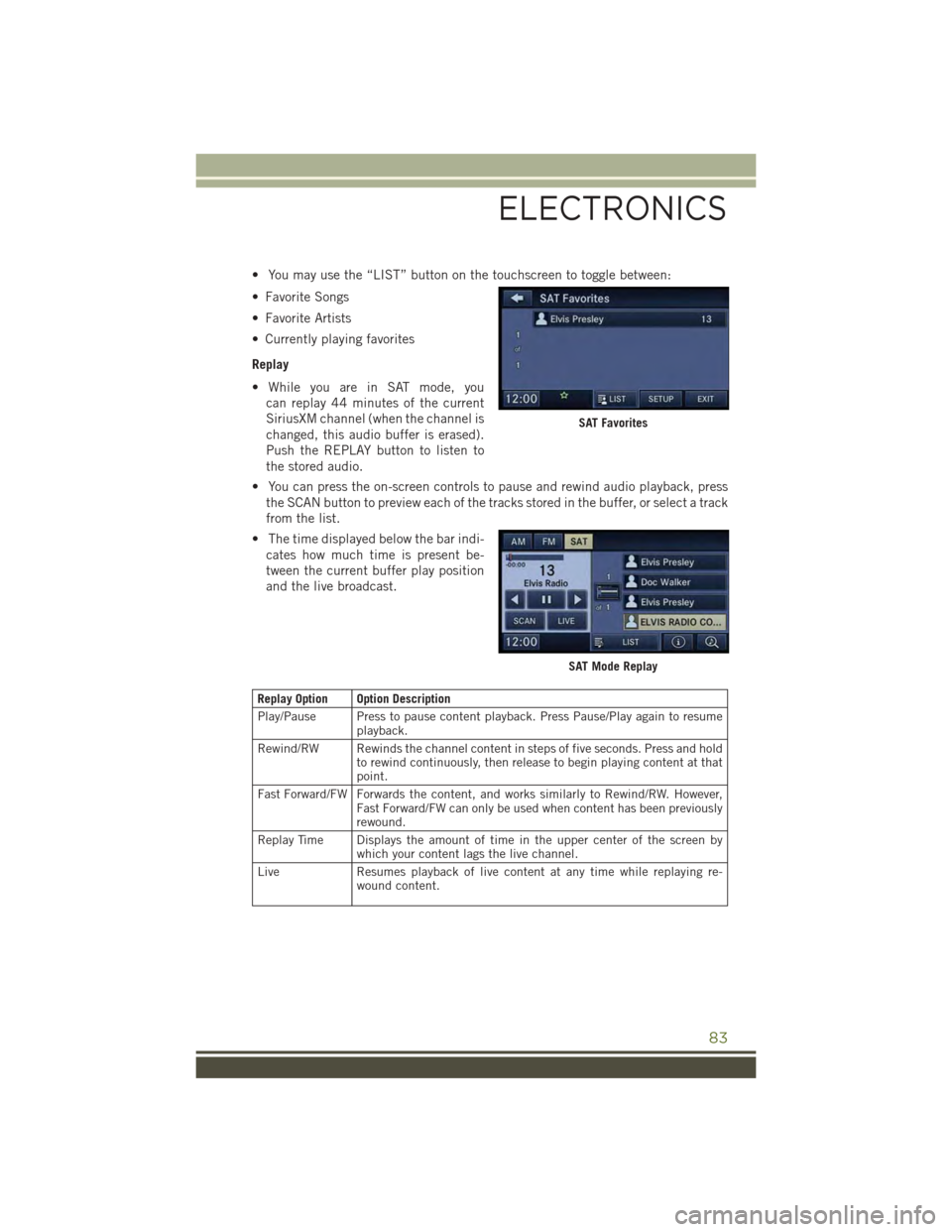
• You may use the “LIST” button on the touchscreen to toggle between:
• Favorite Songs
• Favorite Artists
• Currently playing favorites
Replay
• While you are in SAT mode, you
can replay 44 minutes of the current
SiriusXM channel (when the channel is
changed, this audio buffer is erased).
Push the REPLAY button to listen to
the stored audio.
• You can press the on-screen controls to pause and rewind audio playback, press
the SCAN button to preview each of the tracks stored in the buffer, or select a track
from the list.
• The time displayed below the bar indi-
cates how much time is present be-
tween the current buffer play position
and the live broadcast.
Replay Option Option Description
Play/Pause Press to pause content playback. Press Pause/Play again to resumeplayback.
Rewind/RW Rewinds the channel content in steps of five seconds. Press and holdto rewind continuously, then release to begin playing content at thatpoint.
Fast Forward/FW Forwards the content, and works similarly to Rewind/RW. However,Fast Forward/FW can only be used when content has been previouslyrewound.
Replay Time Displays the amount of time in the upper center of the screen bywhich your content lags the live channel.
Live Resumes playback of live content at any time while replaying re-wound content.
SAT Favorites
SAT Mode Replay
ELECTRONICS
83
Page 94 of 156
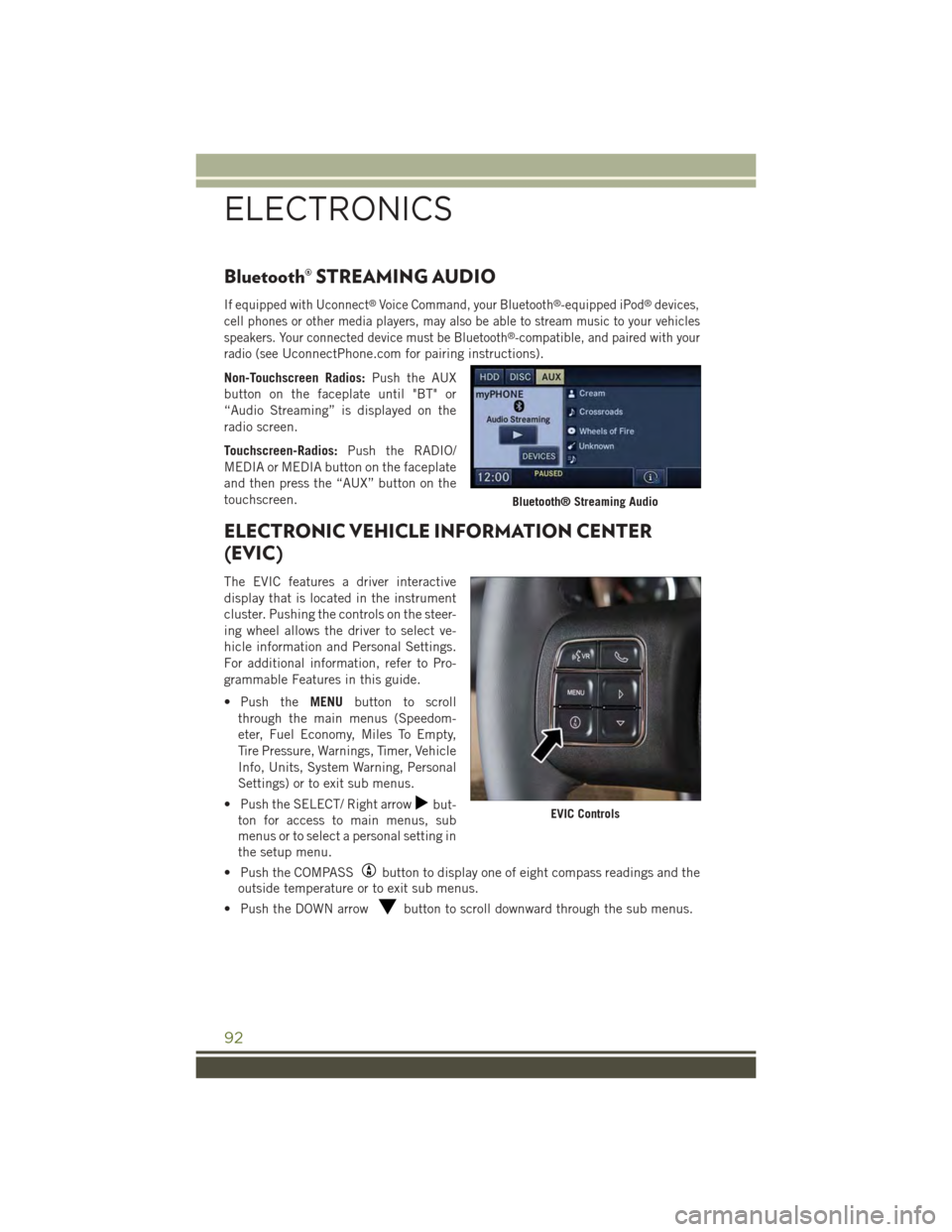
Bluetooth® STREAMING AUDIO
If equipped with Uconnect®Voice Command, your Bluetooth®-equipped iPod®devices,
cell phones or other media players, may also be able to stream music to your vehicles
speakers. Your connected device must be Bluetooth®-compatible, and paired with your
radio (seeUconnectPhone.com for pairing instructions).
Non-Touchscreen Radios:Push the AUX
button on the faceplate until "BT" or
“Audio Streaming” is displayed on the
radio screen.
Touchscreen-Radios:Push the RADIO/
MEDIA or MEDIA button on the faceplate
and then press the “AUX” button on the
touchscreen.
ELECTRONIC VEHICLE INFORMATION CENTER
(EVIC)
The EVIC features a driver interactive
display that is located in the instrument
cluster. Pushing the controls on the steer-
ing wheel allows the driver to select ve-
hicle information and Personal Settings.
For additional information, refer to Pro-
grammable Features in this guide.
• Push theMENUbutton to scroll
through the main menus (Speedom-
eter, Fuel Economy, Miles To Empty,
Tire Pressure, Warnings, Timer, Vehicle
Info, Units, System Warning, Personal
Settings) or to exit sub menus.
• Push the SELECT/ Right arrowbut-
ton for access to main menus, sub
menus or to select a personal setting in
the setup menu.
• Push the COMPASSbutton to display one of eight compass readings and the
outside temperature or to exit sub menus.
• Push the DOWN arrowbutton to scroll downward through the sub menus.
Bluetooth® Streaming Audio
EVIC Controls
ELECTRONICS
92
Page 95 of 156
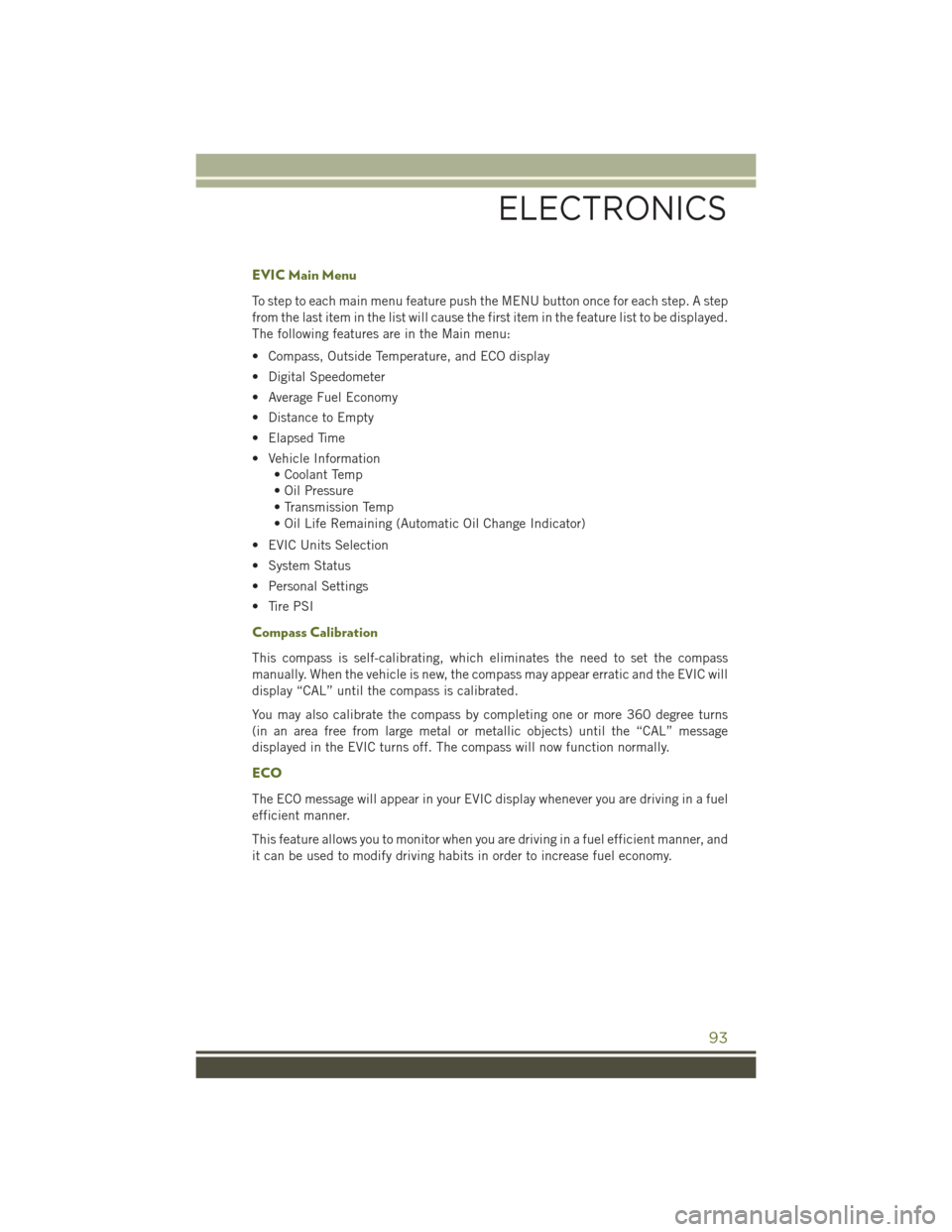
EVIC Main Menu
To step to each main menu feature push the MENU button once for each step. A step
from the last item in the list will cause the first item in the feature list to be displayed.
The following features are in the Main menu:
• Compass, Outside Temperature, and ECO display
• Digital Speedometer
• Average Fuel Economy
• Distance to Empty
• Elapsed Time
• Vehicle Information
• Coolant Temp
• Oil Pressure
• Transmission Temp
• Oil Life Remaining (Automatic Oil Change Indicator)
• EVIC Units Selection
• System Status
• Personal Settings
• Tire PSI
Compass Calibration
This compass is self-calibrating, which eliminates the need to set the compass
manually. When the vehicle is new, the compass may appear erratic and the EVIC will
display “CAL” until the compass is calibrated.
You may also calibrate the compass by completing one or more 360 degree turns
(in an area free from large metal or metallic objects) until the “CAL” message
displayed in the EVIC turns off. The compass will now function normally.
ECO
The ECO message will appear in your EVIC display whenever you are driving in a fuel
efficient manner.
This feature allows you to monitor when you are driving in a fuel efficient manner, and
it can be used to modify driving habits in order to increase fuel economy.
ELECTRONICS
93
Page 96 of 156
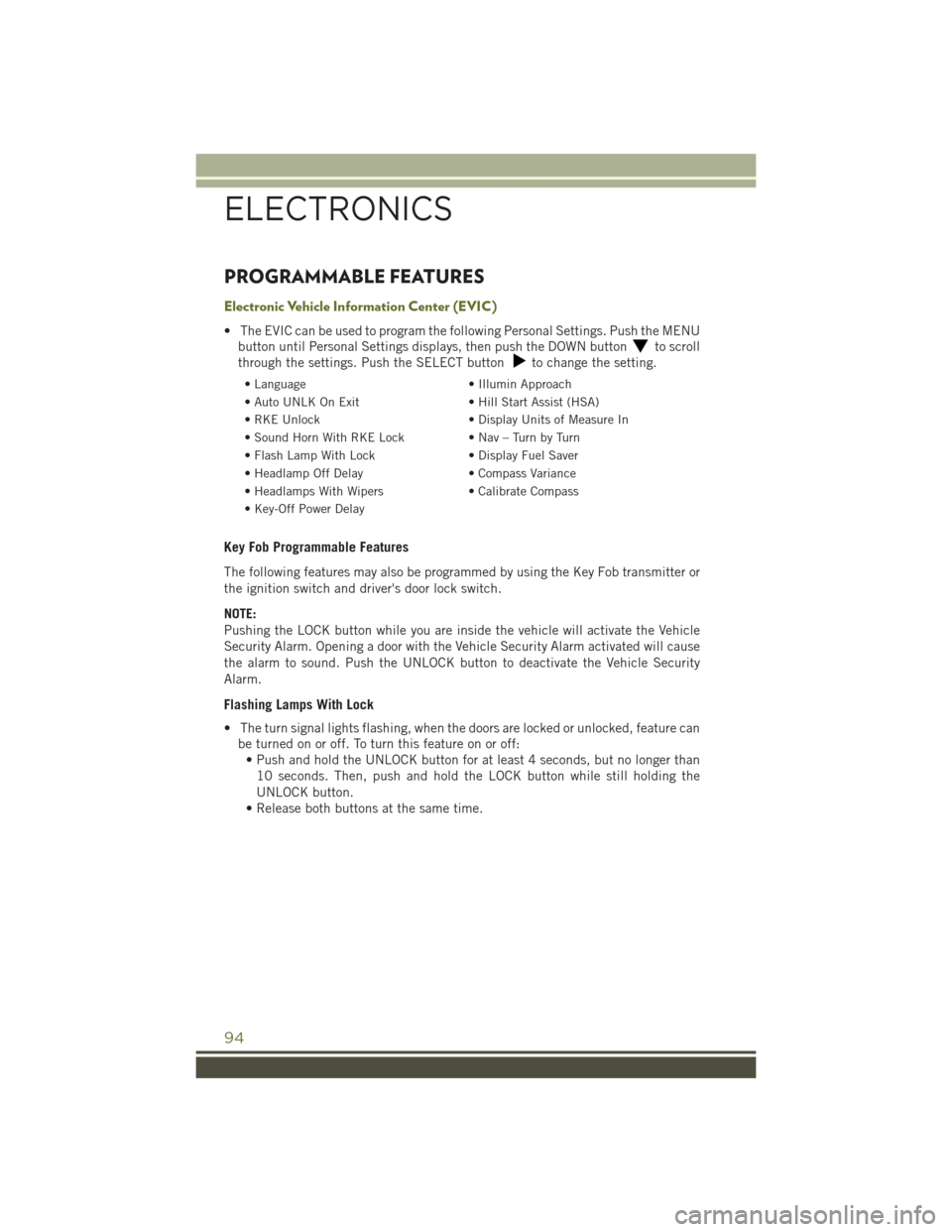
PROGRAMMABLE FEATURES
Electronic Vehicle Information Center (EVIC)
• The EVIC can be used to program the following Personal Settings. Push the MENU
button until Personal Settings displays, then push the DOWN buttonto scroll
through the settings. Push the SELECT buttonto change the setting.
• Language• Illumin Approach
• Auto UNLK On Exit• Hill Start Assist (HSA)
• RKE Unlock• Display Units of Measure In
•SoundHornWithRKELock•Nav–TurnbyTurn
• Flash Lamp With Lock• Display Fuel Saver
• Headlamp Off Delay• Compass Variance
• Headlamps With Wipers• Calibrate Compass
• Key-Off Power Delay
Key Fob Programmable Features
The following features may also be programmed by using the Key Fob transmitter or
the ignition switch and driver's door lock switch.
NOTE:
Pushing the LOCK button while you are inside the vehicle will activate the Vehicle
Security Alarm. Opening a door with the Vehicle Security Alarm activated will cause
the alarm to sound. Push the UNLOCK button to deactivate the Vehicle Security
Alarm.
Flashing Lamps With Lock
• The turn signal lights flashing, when the doors are locked or unlocked, feature can
be turned on or off. To turn this feature on or off:
• Push and hold the UNLOCK button for at least 4 seconds, but no longer than
10 seconds. Then, push and hold the LOCK button while still holding the
UNLOCK button.
• Release both buttons at the same time.
ELECTRONICS
94
Page 128 of 156
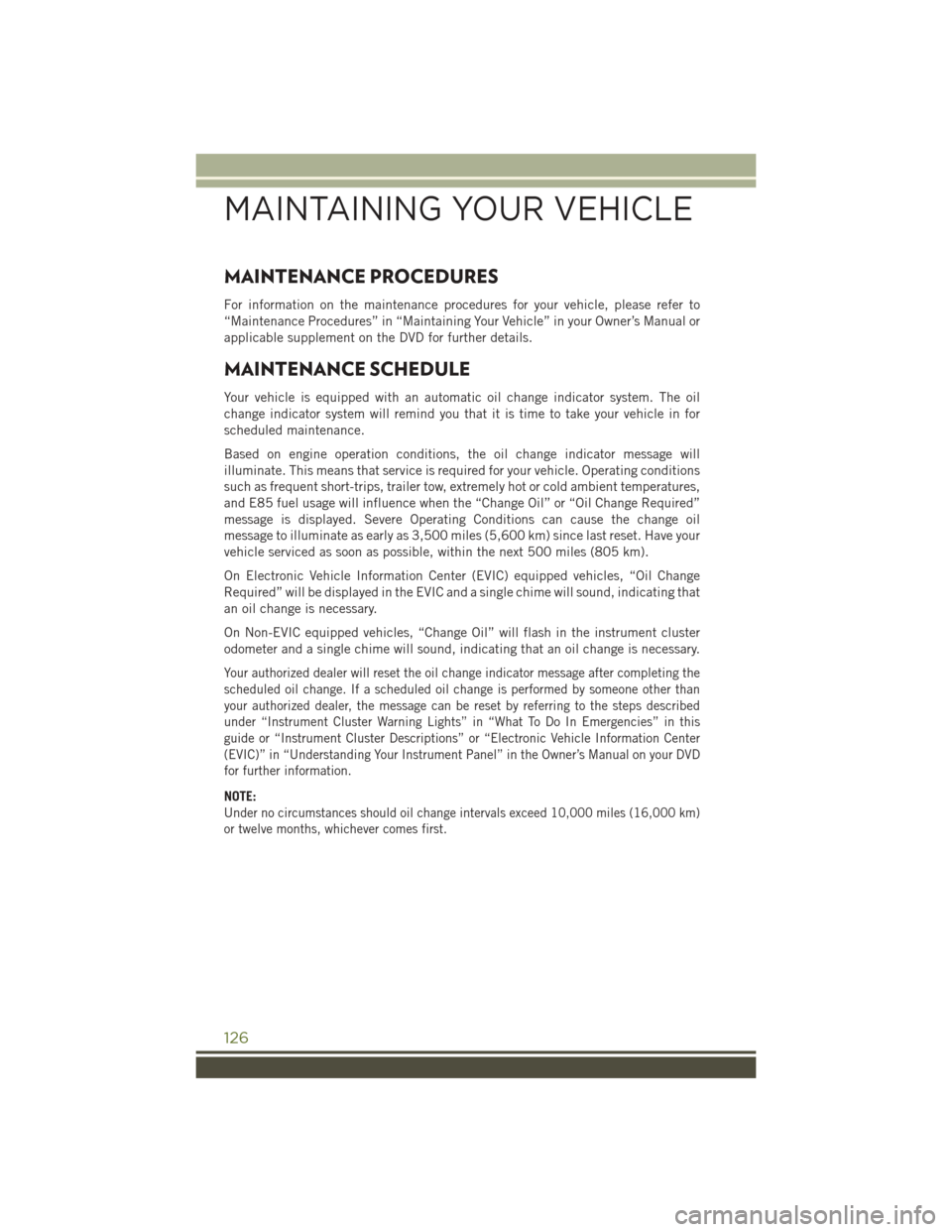
MAINTENANCE PROCEDURES
For information on the maintenance procedures for your vehicle, please refer to
“Maintenance Procedures” in “Maintaining Your Vehicle” in your Owner’s Manual or
applicable supplement on the DVD for further details.
MAINTENANCE SCHEDULE
Your vehicle is equipped with an automatic oil change indicator system. The oil
change indicator system will remind you that it is time to take your vehicle in for
scheduled maintenance.
Based on engine operation conditions, the oil change indicator message will
illuminate. This means that service is required for your vehicle. Operating conditions
such as frequent short-trips, trailer tow, extremely hot or cold ambient temperatures,
and E85 fuel usage will influence when the “Change Oil” or “Oil Change Required”
message is displayed. Severe Operating Conditions can cause the change oil
message to illuminate as early as 3,500 miles (5,600 km) since last reset. Have your
vehicle serviced as soon as possible, within the next 500 miles (805 km).
On Electronic Vehicle Information Center (EVIC) equipped vehicles, “Oil Change
Required” will be displayed in the EVIC and a single chime will sound, indicating that
an oil change is necessary.
On Non-EVIC equipped vehicles, “Change Oil” will flash in the instrument cluster
odometer and a single chime will sound, indicating that an oil change is necessary.
Your authorized dealer will reset the oil change indicator message after completing the
scheduled oil change. If a scheduled oil change is performed by someone other than
your authorized dealer, the message can be reset by referring to the steps described
under “Instrument Cluster Warning Lights” in “What To Do In Emergencies” in this
guide or “Instrument Cluster Descriptions” or “Electronic Vehicle Information Center
(EVIC)” in “Understanding Your Instrument Panel” in the Owner’s Manual on your DVD
for further information.
NOTE:
Under no circumstances should oil change intervals exceed 10,000 miles (16,000 km)
or twelve months, whichever comes first.
MAINTAINING YOUR VEHICLE
126