buttons JEEP WRANGLER 2016 JK / 3.G Owner's Manual
[x] Cancel search | Manufacturer: JEEP, Model Year: 2016, Model line: WRANGLER, Model: JEEP WRANGLER 2016 JK / 3.GPages: 156, PDF Size: 8.82 MB
Page 68 of 156
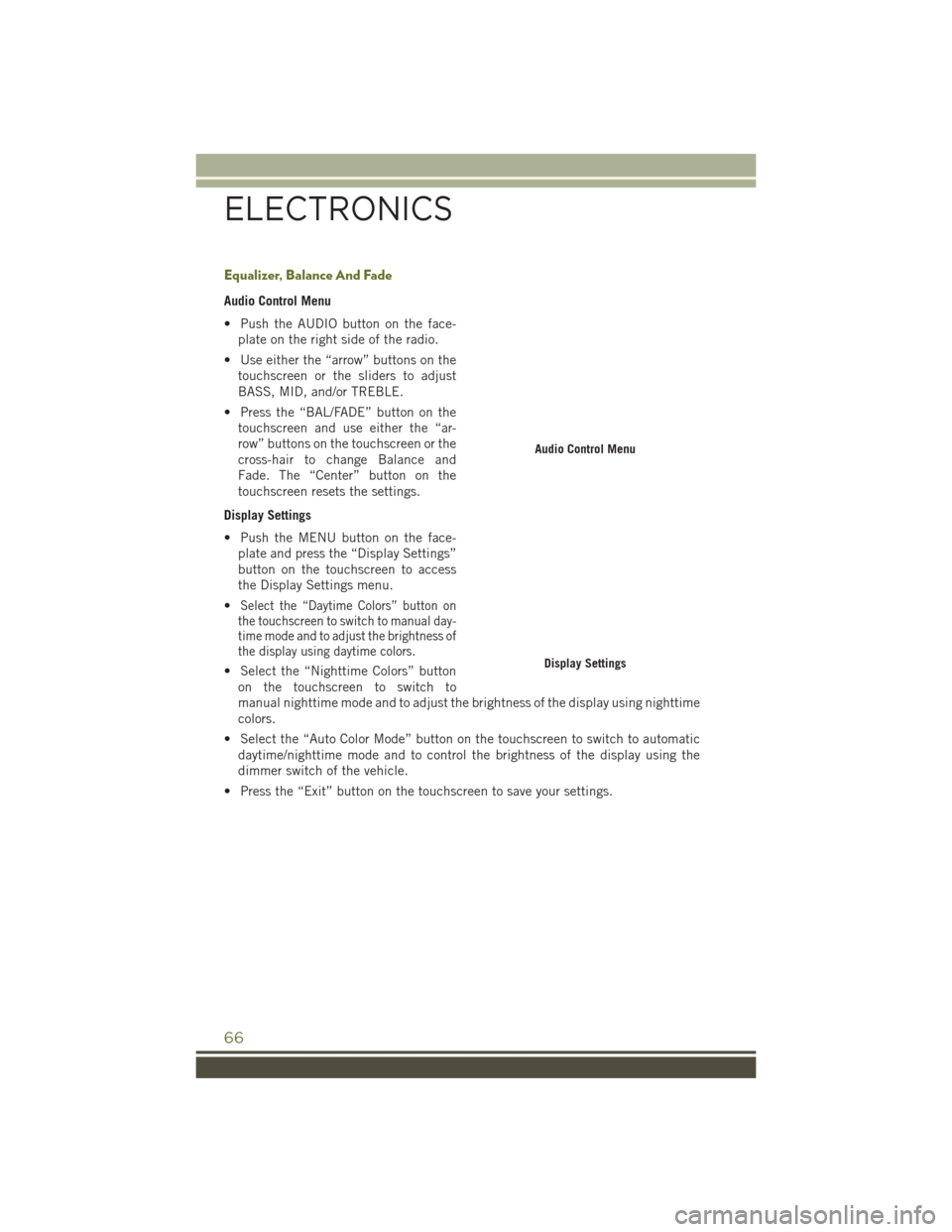
Equalizer, Balance And Fade
Audio Control Menu
• Push the AUDIO button on the face-plate on the right side of the radio.
• Use either the “arrow” buttons on the touchscreen or the sliders to adjust
BASS, MID, and/or TREBLE.
• Press the “BAL/FADE” button on the touchscreen and use either the “ar-
row” buttons on the touchscreen or the
cross-hair to change Balance and
Fade. The “Center” button on the
touchscreen resets the settings.
Display Settings
• Push the MENU button on the face- plate and press the “Display Settings”
button on the touchscreen to access
the Display Settings menu.
•
Select the “Daytime Colors” button on
the touchscreen to switch to manual day-
time mode and to adjust the brightness of
the display using daytime colors.
• Select the “Nighttime Colors” button
on the touchscreen to switch to
manual nighttime mode and to adjust the brightness of the display using nighttime
colors.
• Select the “Auto Color Mode” button on the touchscreen to switch to automatic daytime/nighttime mode and to control the brightness of the display using the
dimmer switch of the vehicle.
• Press the “Exit” button on the touchscreen to save your settings.
Audio Control Menu
Display Settings
ELECTRONICS
66
Page 69 of 156
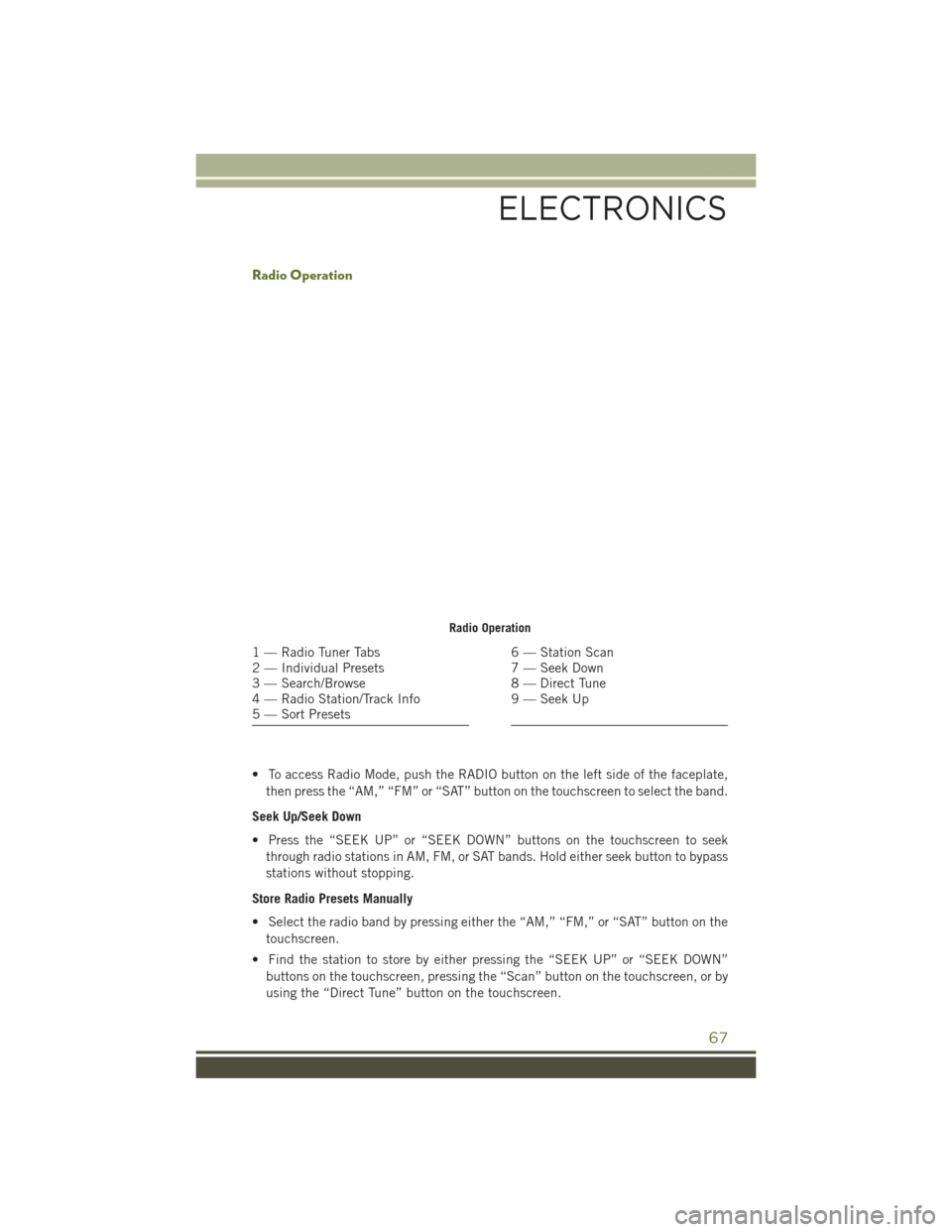
Radio Operation
• To access Radio Mode, push the RADIO button on the left side of the faceplate,then press the “AM,” “FM” or “SAT” button on the touchscreen to select the band.
Seek Up/Seek Down
• Press the “SEEK UP” or “SEEK DOWN” buttons on the touchscreen to seek through radio stations in AM, FM, or SAT bands. Hold either seek button to bypass
stations without stopping.
Store Radio Presets Manually
• Select the radio band by pressing either the “AM,” “FM,” or “SAT” button on the touchscreen.
• Find the station to store by either pressing the “SEEK UP” or “SEEK DOWN” buttons on the touchscreen, pressing the “Scan” button on the touchscreen, or by
using the “Direct Tune” button on the touchscreen.
Radio Operation
1 — Radio Tuner Tabs
2 — Individual Presets
3 — Search/Browse
4 — Radio Station/Track Info
5 — Sort Presets6 — Station Scan
7 — Seek Down
8 — Direct Tune
9 — Seek Up
ELECTRONICS
67
Page 70 of 156
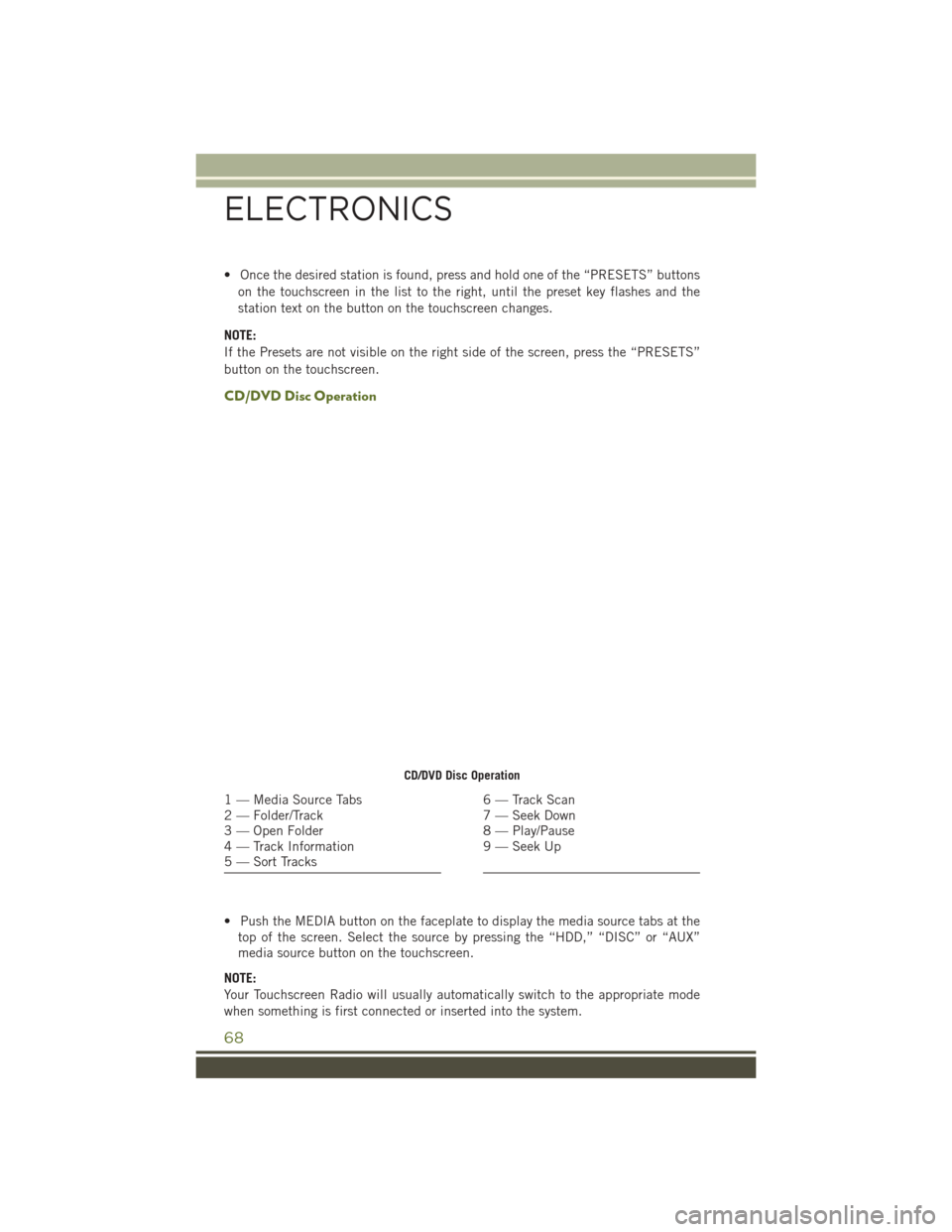
• Once the desired station is found, press and hold one of the “PRESETS” buttonson the touchscreen in the list to the right, until the preset key flashes and the
station text on the button on the touchscreen changes.
NOTE:
If the Presets are not visible on the right side of the screen, press the “PRESETS”
button on the touchscreen.
CD/DVD Disc Operation
• Push the MEDIA button on the faceplate to display the media source tabs at the top of the screen. Select the source by pressing the “HDD,” “DISC” or “AUX”
media source button on the touchscreen.
NOTE:
Your Touchscreen Radio will usually automatically switch to the appropriate mode
when something is first connected or inserted into the system.
CD/DVD Disc Operation
1 — Media Source Tabs
2 — Folder/Track
3 — Open Folder
4 — Track Information
5 — Sort Tracks6 — Track Scan
7 — Seek Down
8 — Play/Pause
9 — Seek Up
ELECTRONICS
68
Page 71 of 156
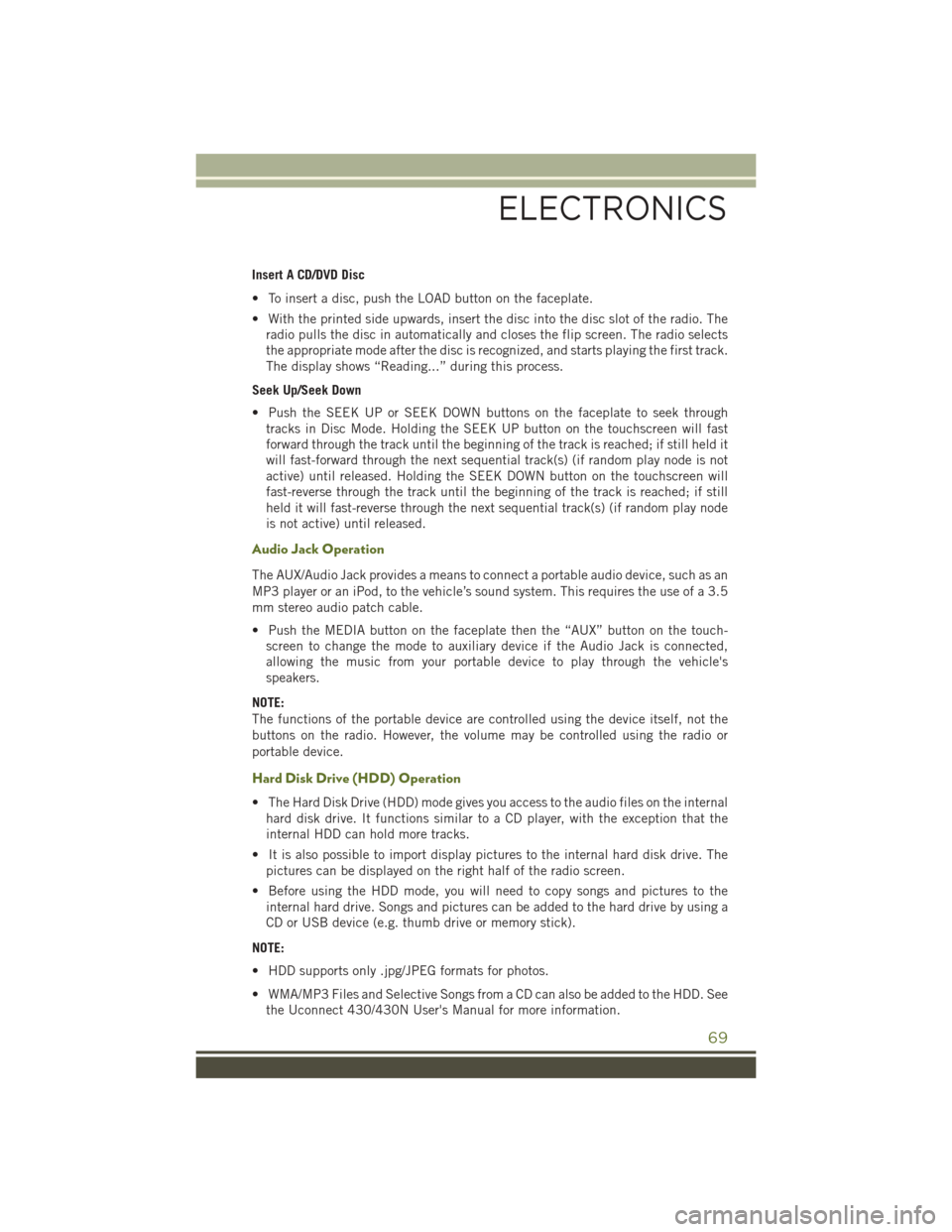
Insert A CD/DVD Disc
• To insert a disc, push the LOAD button on the faceplate.
• With the printed side upwards, insert the disc into the disc slot of the radio. Theradio pulls the disc in automatically and closes the flip screen. The radio selects
the appropriate mode after the disc is recognized, and starts playing the first track.
The display shows “Reading...” during this process.
Seek Up/Seek Down
• Push the SEEK UP or SEEK DOWN buttons on the faceplate to seek through tracks in Disc Mode. Holding the SEEK UP button on the touchscreen will fast
forward through the track until the beginning of the track is reached; if still held it
will fast-forward through the next sequential track(s) (if random play node is not
active) until released. Holding the SEEK DOWN button on the touchscreen will
fast-reverse through the track until the beginning of the track is reached; if still
held it will fast-reverse through the next sequential track(s) (if random play node
is not active) until released.
Audio Jack Operation
The AUX/Audio Jack provides a means to connect a portable audio device, such as an
MP3 player or an iPod, to the vehicle’s sound system. This requires the use of a 3.5
mm stereo audio patch cable.
• Push the MEDIA button on the faceplate then the “AUX” button on the touch-screen to change the mode to auxiliary device if the Audio Jack is connected,
allowing the music from your portable device to play through the vehicle's
speakers.
NOTE:
The functions of the portable device are controlled using the device itself, not the
buttons on the radio. However, the volume may be controlled using the radio or
portable device.
Hard Disk Drive (HDD) Operation
• The Hard Disk Drive (HDD) mode gives you access to the audio files on the internal hard disk drive. It functions similar to a CD player, with the exception that the
internal HDD can hold more tracks.
• It is also possible to import display pictures to the internal hard disk drive. The pictures can be displayed on the right half of the radio screen.
• Before using the HDD mode, you will need to copy songs and pictures to the internal hard drive. Songs and pictures can be added to the hard drive by using a
CD or USB device (e.g. thumb drive or memory stick).
NOTE:
• HDD supports only .jpg/JPEG formats for photos.
• WMA/MP3 Files and Selective Songs from a CD can also be added to the HDD. See the Uconnect 430/430N User's Manual for more information.
ELECTRONICS
69
Page 72 of 156

Copying Music From CD
• Push the LOAD button on the faceplate.
• Insert a disc, then push the MY FILES button on the faceplate. Select the “MYMUSIC” button on the touchscreen.
• Press the “Add Music Files to HDD” button on the touchscreen, then press the “Disc” button on the touchscreen in the next screen to start the process.
NOTE:
• You might need to select the folder or title depending on the CD, then push
“DONE” to start the copy process.
• The copy progress is shown in the lower left corner of the screen.
Copying Music From USB
• The USB port on the radio face plate allows you to copy files to your hard drive. To access, lift up on the cover.
• Insert a USB device (e.g. thumb drive or memory stick), then select the “MY MUSIC” button on the touchscreen.
• Press the “Add Music Files to HDD” button on the touchscreen, then press the “Front USB” button on the touchscreen in the next screen.
• Select the folders or titles you would like to copy, then press the “SAVE”
button on the touchscreen to start the
copy process.
• To copy all of the titles, press the “ALL” button on the touchscreen then
press the “SAVE” button on the
touchscreen.
NOTE:
The copy progress is shown in the lower left corner of the screen.
Copying Pictures To The HDD
• Insert either a CD or a USB device containing your pictures in JPEG format.
• Push the MY FILES button on the faceplate.
• Press the “My Pictures” button on the touchscreen to get an overview of the currently stored images, then press the “Add” button on the touchscreen.
• Press the “Disc” or “USB” button on the touchscreen, then select the folders or pictures you wish to copy to the HDD. Use the “PAGE” buttons on the touchscreen
to page through the list of pictures.
Copying Music From CD
Copying Music From USB
ELECTRONICS
70
Page 82 of 156
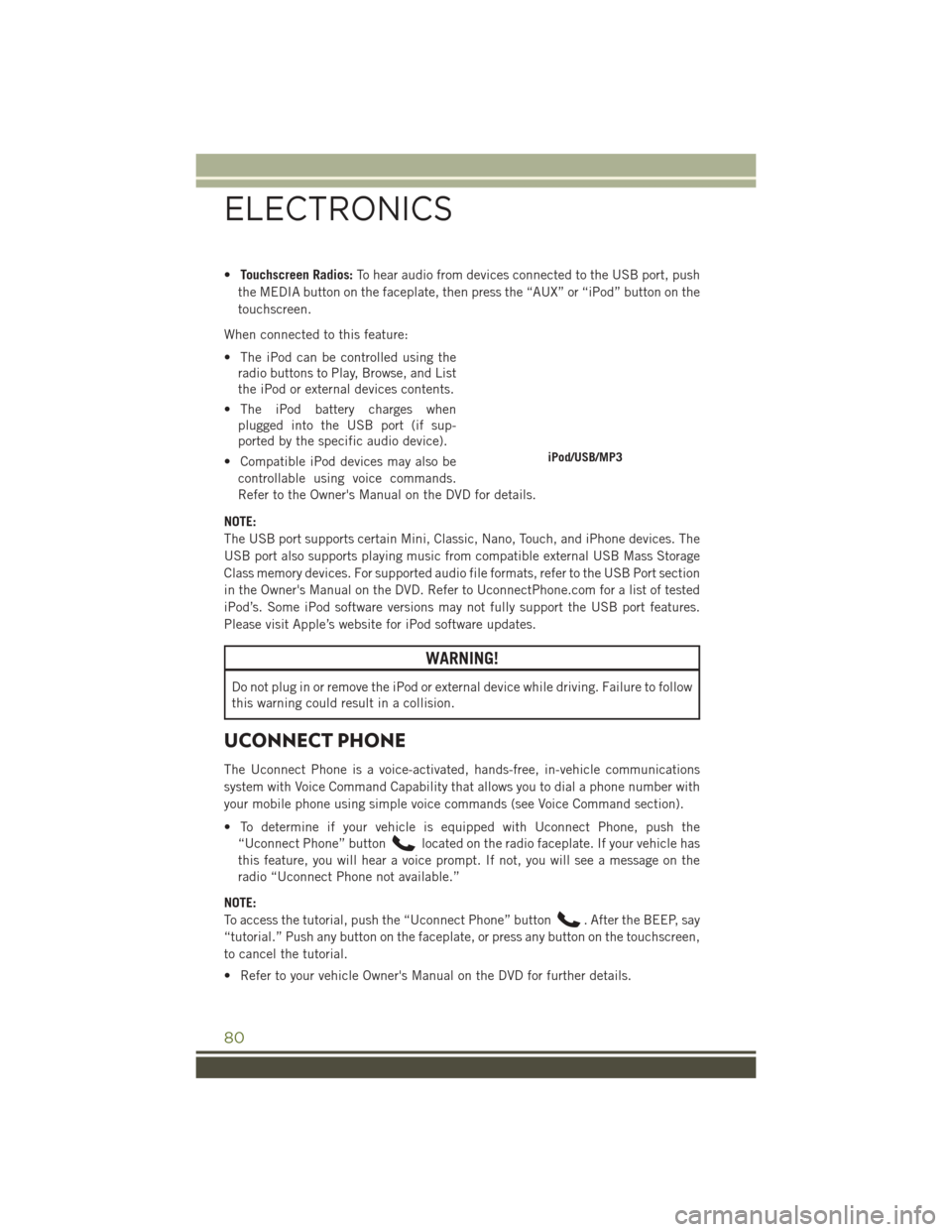
•Touchscreen Radios: To hear audio from devices connected to the USB port, push
the MEDIA button on the faceplate, then press the “AUX” or “iPod” button on the
touchscreen.
When connected to this feature:
• The iPod can be controlled using the radio buttons to Play, Browse, and List
the iPod or external devices contents.
• The iPod battery charges when plugged into the USB port (if sup-
ported by the specific audio device).
• Compatible iPod devices may also be controllable using voice commands.
Refer to the Owner's Manual on the DVD for details.
NOTE:
The USB port supports certain Mini, Classic, Nano, Touch, and iPhone devices. The
USB port also supports playing music from compatible external USB Mass Storage
Class memory devices. For supported audio file formats, refer to the USB Port section
in the Owner's Manual on the DVD. Refer to UconnectPhone.com for a list of tested
iPod’s. Some iPod software versions may not fully support the USB port features.
Please visit Apple’s website for iPod software updates.
WARNING!
Do not plug in or remove the iPod or external device while driving. Failure to follow
this warning could result in a collision.
UCONNECT PHONE
The Uconnect Phone is a voice-activated, hands-free, in-vehicle communications
system with Voice Command Capability that allows you to dial a phone number with
your mobile phone using simple voice commands (see Voice Command section).
• To determine if your vehicle is equipped with Uconnect Phone, push the “Uconnect Phone” button
located on the radio faceplate. If your vehicle has
this feature, you will hear a voice prompt. If not, you will see a message on the
radio “Uconnect Phone not available.”
NOTE:
To access the tutorial, push the “Uconnect Phone” button
. After the BEEP, say
“tutorial.” Push any button on the faceplate, or press any button on the touchscreen,
to cancel the tutorial.
• Refer to your vehicle Owner's Manual on the DVD for further details.
iPod/USB/MP3
ELECTRONICS
80
Page 90 of 156
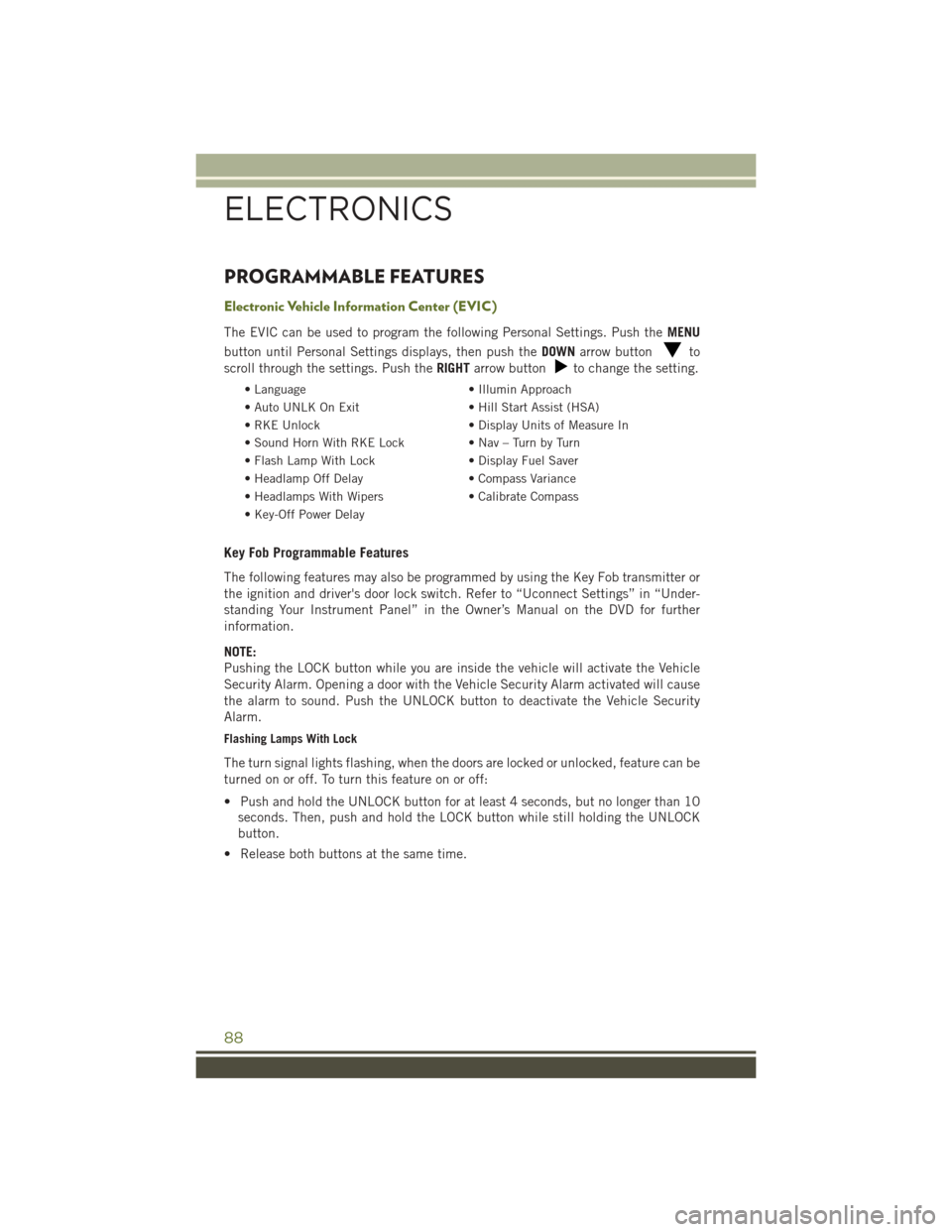
PROGRAMMABLE FEATURES
Electronic Vehicle Information Center (EVIC)
The EVIC can be used to program the following Personal Settings. Push theMENU
button until Personal Settings displays, then push the DOWNarrow button
to
scroll through the settings. Push the RIGHTarrow button
to change the setting.
• Language • Illumin Approach
• Auto UNLK On Exit • Hill Start Assist (HSA)
• RKE Unlock • Display Units of Measure In
• Sound Horn With RKE Lock • Nav – Turn by Turn
• Flash Lamp With Lock • Display Fuel Saver
• Headlamp Off Delay • Compass Variance
• Headlamps With Wipers • Calibrate Compass
• Key-Off Power Delay
Key Fob Programmable Features
The following features may also be programmed by using the Key Fob transmitter or
the ignition and driver's door lock switch. Refer to “Uconnect Settings” in “Under-
standing Your Instrument Panel” in the Owner’s Manual on the DVD for further
information.
NOTE:
Pushing the LOCK button while you are inside the vehicle will activate the Vehicle
Security Alarm. Opening a door with the Vehicle Security Alarm activated will cause
the alarm to sound. Push the UNLOCK button to deactivate the Vehicle Security
Alarm.
Flashing Lamps With Lock
The turn signal lights flashing, when the doors are locked or unlocked, feature can be
turned on or off. To turn this feature on or off:
• Push and hold the UNLOCK button for at least 4 seconds, but no longer than 10 seconds. Then, push and hold the LOCK button while still holding the UNLOCK
button.
• Release both buttons at the same time.
ELECTRONICS
88