navigation JEEP WRANGLER 2020 Owner handbook (in English)
[x] Cancel search | Manufacturer: JEEP, Model Year: 2020, Model line: WRANGLER, Model: JEEP WRANGLER 2020Pages: 276, PDF Size: 4.47 MB
Page 217 of 276
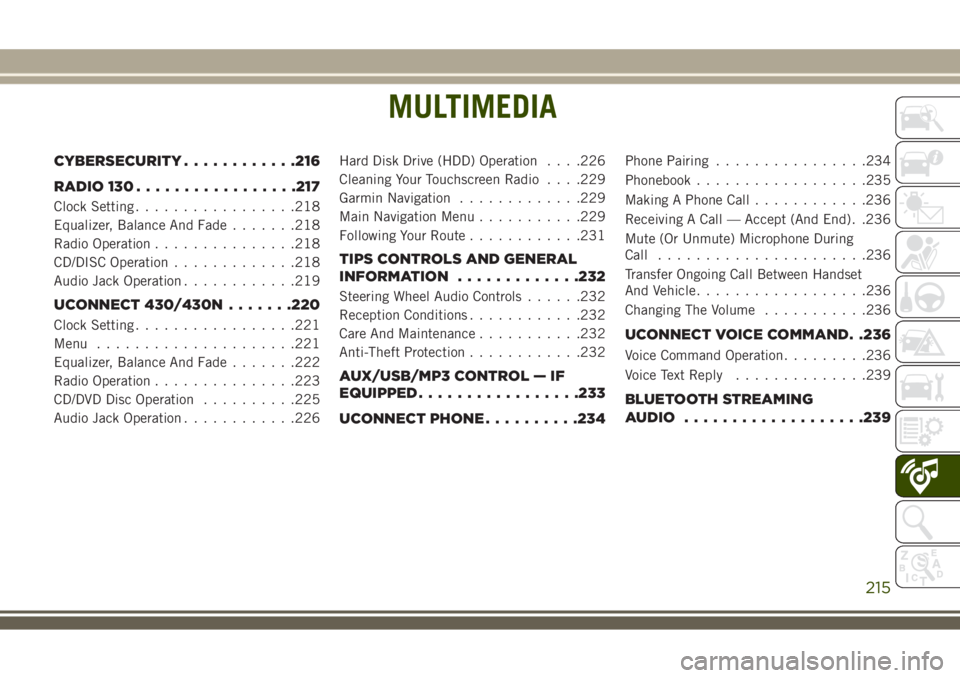
MULTIMEDIA
CYBERSECURITY............216
RADIO 130.................217
Clock Setting.................218
Equalizer, Balance And Fade.......218
Radio Operation...............218
CD/DISC Operation.............218
Audio Jack Operation............219
UCONNECT 430/430N.......220
Clock Setting.................221
Menu.....................221
Equalizer, Balance And Fade.......222
Radio Operation...............223
CD/DVD Disc Operation..........225
Audio Jack Operation............226Hard Disk Drive (HDD) Operation. . . .226
Cleaning Your Touchscreen Radio. . . .229
Garmin Navigation.............229
Main Navigation Menu...........229
Following Your Route............231
TIPS CONTROLS AND GENERAL
INFORMATION.............232
Steering Wheel Audio Controls......232
Reception Conditions............232
Care And Maintenance...........232
Anti-Theft Protection............232
AUX/USB/MP3 CONTROL — IF
EQUIPPED.................233
UCONNECT PHONE..........234
Phone Pairing................234
Phonebook..................235
Making A Phone Call............236
Receiving A Call — Accept (And End). .236
Mute (Or Unmute) Microphone During
Call......................236
Transfer Ongoing Call Between Handset
And Vehicle..................236
Changing The Volume...........236
UCONNECT VOICE COMMAND. .236
Voice Command Operation.........236
Voice Text Reply..............239
BLUETOOTH STREAMING
AUDIO...................239
MULTIMEDIA
215
Page 231 of 276
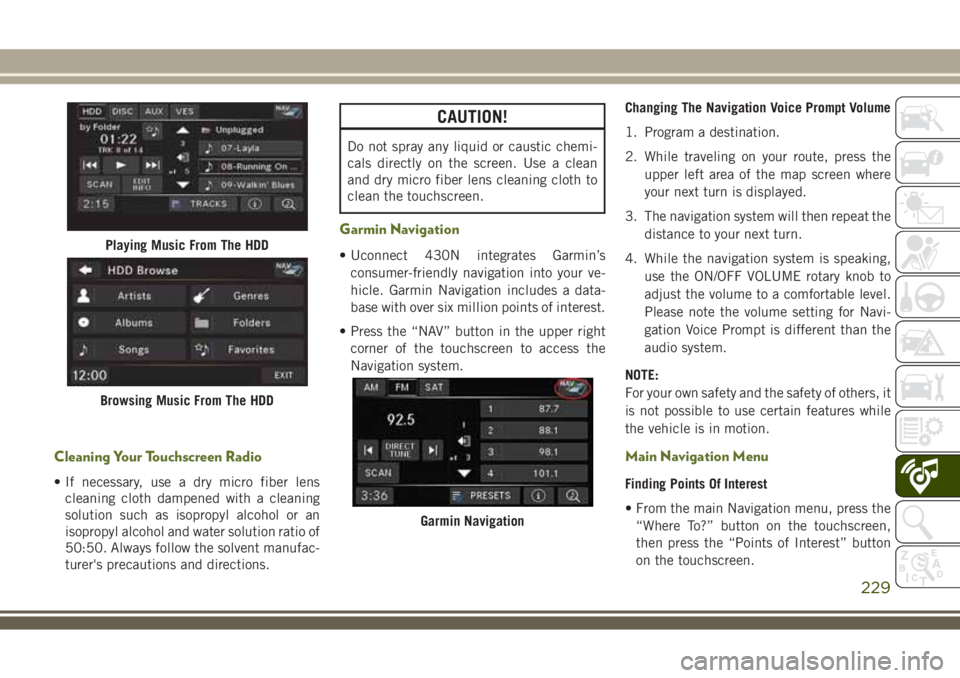
Cleaning Your Touchscreen Radio
• If necessary, use a dry micro fiber lens
cleaning cloth dampened with a cleaning
solution such as isopropyl alcohol or an
isopropyl alcohol and water solution ratio of
50:50. Always follow the solvent manufac-
turer's precautions and directions.
CAUTION!
Do not spray any liquid or caustic chemi-
cals directly on the screen. Use a clean
and dry micro fiber lens cleaning cloth to
clean the touchscreen.
Garmin Navigation
• Uconnect 430N integrates Garmin’s
consumer-friendly navigation into your ve-
hicle. Garmin Navigation includes a data-
base with over six million points of interest.
• Press the “NAV” button in the upper right
corner of the touchscreen to access the
Navigation system.Changing The Navigation Voice Prompt Volume
1. Program a destination.
2. While traveling on your route, press the
upper left area of the map screen where
your next turn is displayed.
3. The navigation system will then repeat the
distance to your next turn.
4. While the navigation system is speaking,
use the ON/OFF VOLUME rotary knob to
adjust the volume to a comfortable level.
Please note the volume setting for Navi-
gation Voice Prompt is different than the
audio system.
NOTE:
For your own safety and the safety of others, it
is not possible to use certain features while
the vehicle is in motion.
Main Navigation Menu
Finding Points Of Interest
• From the main Navigation menu, press the
“Where To?” button on the touchscreen,
then press the “Points of Interest” button
on the touchscreen.
Playing Music From The HDD
Browsing Music From The HDD
Garmin Navigation
229
Page 232 of 276
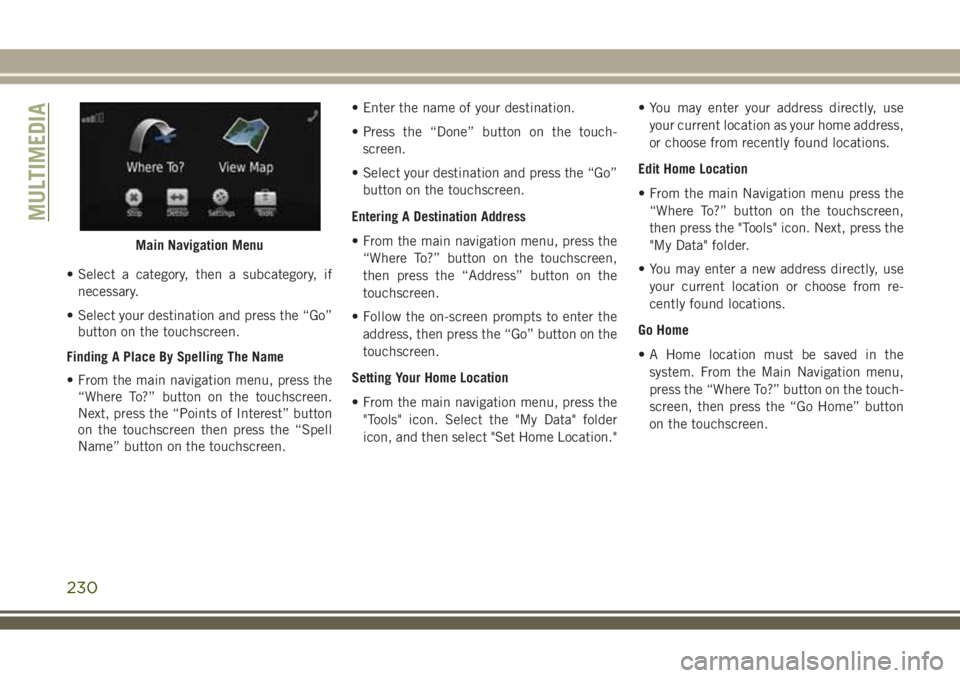
• Select a category, then a subcategory, if
necessary.
• Select your destination and press the “Go”
button on the touchscreen.
Finding A Place By Spelling The Name
• From the main navigation menu, press the
“Where To?” button on the touchscreen.
Next, press the “Points of Interest” button
on the touchscreen then press the “Spell
Name” button on the touchscreen.• Enter the name of your destination.
• Press the “Done” button on the touch-
screen.
• Select your destination and press the “Go”
button on the touchscreen.
Entering A Destination Address
• From the main navigation menu, press the
“Where To?” button on the touchscreen,
then press the “Address” button on the
touchscreen.
• Follow the on-screen prompts to enter the
address, then press the “Go” button on the
touchscreen.
Setting Your Home Location
• From the main navigation menu, press the
"Tools" icon. Select the "My Data" folder
icon, and then select "Set Home Location."• You may enter your address directly, use
your current location as your home address,
or choose from recently found locations.
Edit Home Location
• From the main Navigation menu press the
“Where To?” button on the touchscreen,
then press the "Tools" icon. Next, press the
"My Data" folder.
• You may enter a new address directly, use
your current location or choose from re-
cently found locations.
Go Home
• A Home location must be saved in the
system. From the Main Navigation menu,
press the “Where To?” button on the touch-
screen, then press the “Go Home” button
on the touchscreen.
Main Navigation Menu
MULTIMEDIA
230
Page 233 of 276
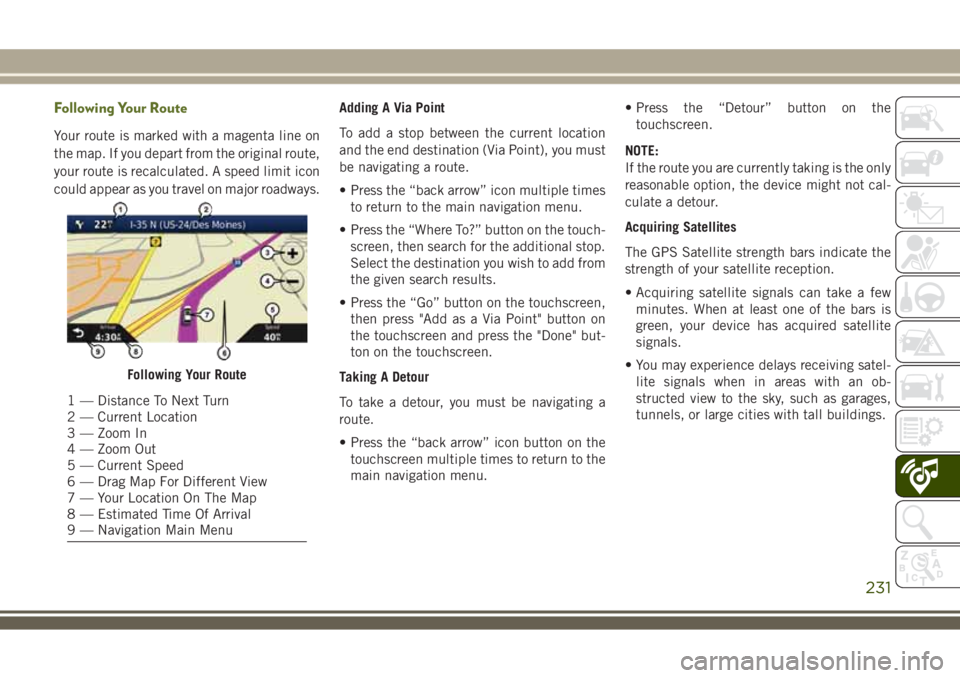
Following Your Route
Your route is marked with a magenta line on
the map. If you depart from the original route,
your route is recalculated. A speed limit icon
could appear as you travel on major roadways.Adding A Via Point
To add a stop between the current location
and the end destination (Via Point), you must
be navigating a route.
• Press the “back arrow” icon multiple times
to return to the main navigation menu.
• Press the “Where To?” button on the touch-
screen, then search for the additional stop.
Select the destination you wish to add from
the given search results.
• Press the “Go” button on the touchscreen,
then press "Add as a Via Point" button on
the touchscreen and press the "Done" but-
ton on the touchscreen.
Taking A Detour
To take a detour, you must be navigating a
route.
• Press the “back arrow” icon button on the
touchscreen multiple times to return to the
main navigation menu.• Press the “Detour” button on the
touchscreen.
NOTE:
If the route you are currently taking is the only
reasonable option, the device might not cal-
culate a detour.
Acquiring Satellites
The GPS Satellite strength bars indicate the
strength of your satellite reception.
• Acquiring satellite signals can take a few
minutes. When at least one of the bars is
green, your device has acquired satellite
signals.
• You may experience delays receiving satel-
lite signals when in areas with an ob-
structed view to the sky, such as garages,
tunnels, or large cities with tall buildings.
Following Your Route
1 — Distance To Next Turn
2 — Current Location
3 — Zoom In
4 — Zoom Out
5 — Current Speed
6 — Drag Map For Different View
7 — Your Location On The Map
8 — Estimated Time Of Arrival
9 — Navigation Main Menu
231
Page 263 of 276
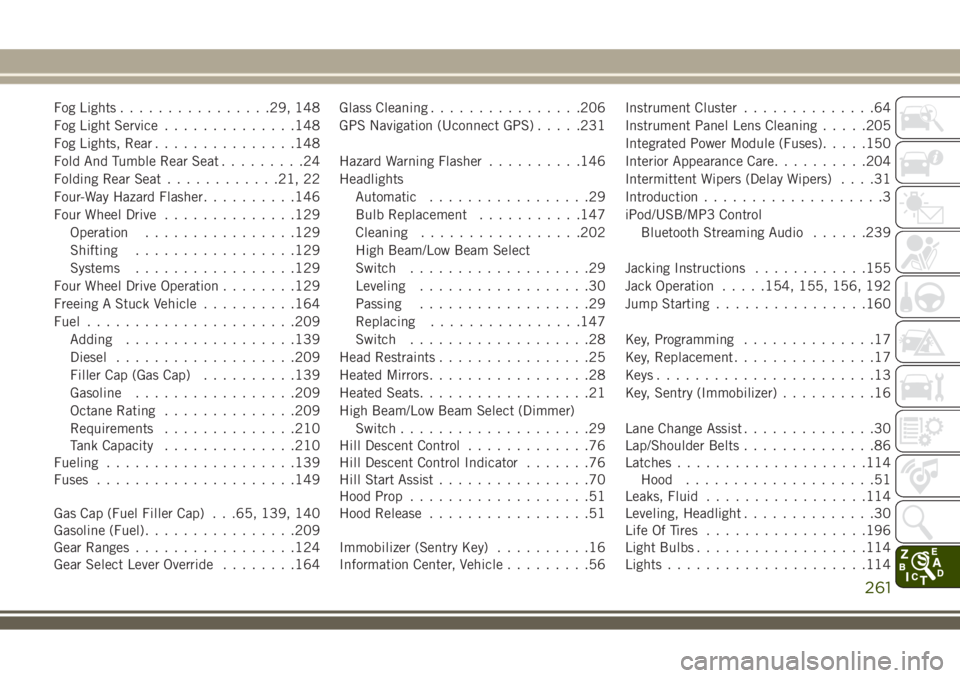
Fog Lights................29, 148
Fog Light Service..............148
Fog Lights, Rear...............148
Fold And Tumble Rear Seat.........24
Folding Rear Seat............21, 22
Four-Way Hazard Flasher..........146
Four Wheel Drive..............129
Operation................129
Shifting.................129
Systems.................129
Four Wheel Drive Operation........129
Freeing A Stuck Vehicle..........164
Fuel......................209
Adding..................139
Diesel...................209
Filler Cap (Gas Cap)..........139
Gasoline.................209
Octane Rating..............209
Requirements..............210
Tank Capacity..............210
Fueling....................139
Fuses.....................149
Gas Cap (Fuel Filler Cap) . . .65, 139, 140
Gasoline (Fuel)................209
Gear Ranges.................124
Gear Select Lever Override........164Glass Cleaning................206
GPS Navigation (Uconnect GPS).....231
Hazard Warning Flasher..........146
Headlights
Automatic.................29
Bulb Replacement...........147
Cleaning.................202
High Beam/Low Beam Select
Switch...................29
Leveling..................30
Passing..................29
Replacing
...............
.147
Switch...................28
Head Restraints................25
Heated Mirrors.................28
Heated Seats..................21
High Beam/Low Beam Select (Dimmer)
Switch....................29
Hill Descent Control.............76
Hill Descent Control Indicator.......76
Hill Start Assist................70
Hood Prop...................51
Hood Release.................51
Immobilizer (Sentry Key)..........16
Information Center, Vehicle.........56Instrument Cluster..............64
Instrument Panel Lens Cleaning.....205
Integrated Power Module (Fuses).....150
Interior Appearance Care..........204
Intermittent Wipers (Delay Wipers)....31
Introduction...................3
iPod/USB/MP3 Control
Bluetooth Streaming Audio......239
Jacking Instructions............155
Jack Operation.....154, 155, 156, 192
Jump Starting................160
Key, Programming..............17
Key, Replacement...............17
Keys.......................13
Key, Sentry (Immobilizer)..........16
Lane Change Assist..............30
Lap/Shoulder Belts..............86
Latches....................114
Hood....................51
Leaks, Fluid.................114
Leveling, Headlight..............30
Life Of Tires.................196
Light Bulbs..................114
Lights.....................114
261
Page 264 of 276
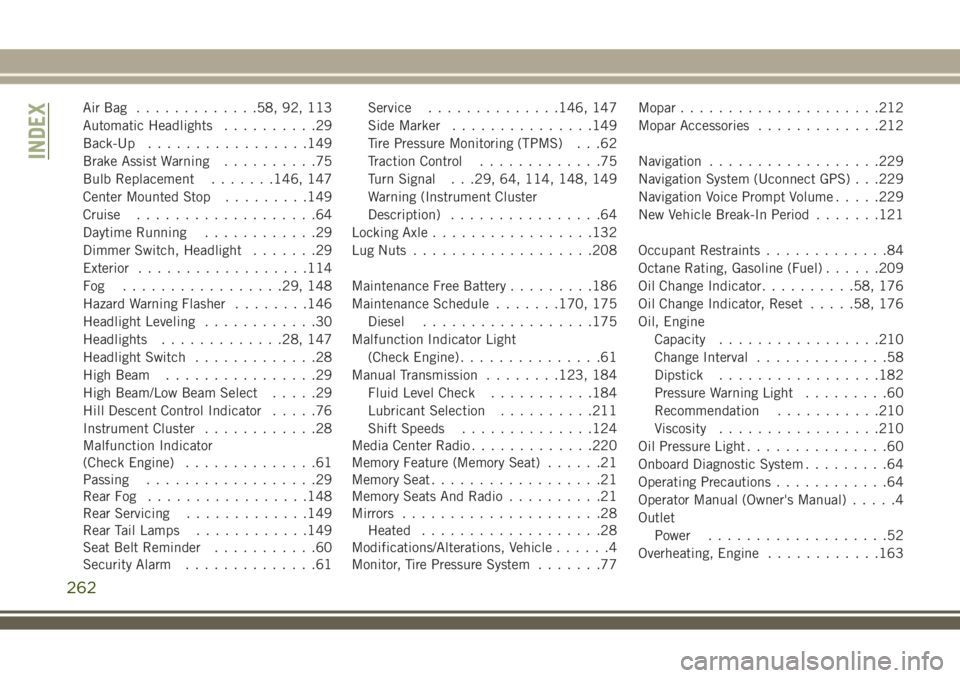
AirBag .............58, 92, 113
Automatic Headlights..........29
Back-Up.................149
Brake Assist Warning..........75
Bulb Replacement.......146, 147
Center Mounted Stop.........149
Cruise...................64
Daytime Running............29
Dimmer Switch, Headlight.......29
Exterior..................114
Fog .................29, 148
Hazard Warning Flasher........146
Headlight Leveling............30
Headlights.............28, 147
Headlight Switch.............28
High Beam................29
High Beam/Low Beam Select.....29
Hill Descent Control Indicator.....76
Instrument Cluster............28
Malfunction Indicator
(Check Engine)..............61
Passing..................29
Rear Fog.................148
Rear Servicing.............149
Rear Tail Lamps............149
Seat Belt Reminder...........60
Security Alarm..............61Service..............146, 147
Side Marker...............149
Tire Pressure Monitoring (TPMS) . . .62
Traction Control.............75
Turn Signal . . .29, 64, 114, 148, 149
Warning (Instrument Cluster
Description)................64
Locking Axle.................132
Lug Nuts...................208
Maintenance Free Battery.........186
Maintenance Schedule.......170, 175
Diesel..................175
Malfunction Indicator Light
(Check Engine)...............61
Manual Transmission........123, 184
Fluid Level Check...........184
Lubricant Selection..........211
Shift Speeds.............
.124
Media Center Radio.............220
Memory Feature (Memory Seat)......21
Memory Seat..................21
Memory Seats And Radio..........21
Mirrors.....................28
Heated...................28
Modifications/Alterations, Vehicle......4
Monitor, Tire Pressure System.......77Mopar.....................212
Mopar Accessories.............212
Navigation..................229
Navigation System (Uconnect GPS) . . .229
Navigation Voice Prompt Volume.....229
New Vehicle Break-In Period.......121
Occupant Restraints.............84
Octane Rating, Gasoline (Fuel)......209
Oil Change Indicator..........58, 176
Oil Change Indicator, Reset.....58, 176
Oil, Engine
Capacity.................210
Change Interval..............58
Dipstick.................182
Pressure Warning Light.........60
Recommendation...........210
Viscosity.................210
Oil Pressure Light...............60
Onboard Diagnostic System.........64
Operating Precautions............64
Operator Manual (Owner's Manual).....4
Outlet
Power...................52
Overheating, Engine............163
INDEX
262
Page 267 of 276
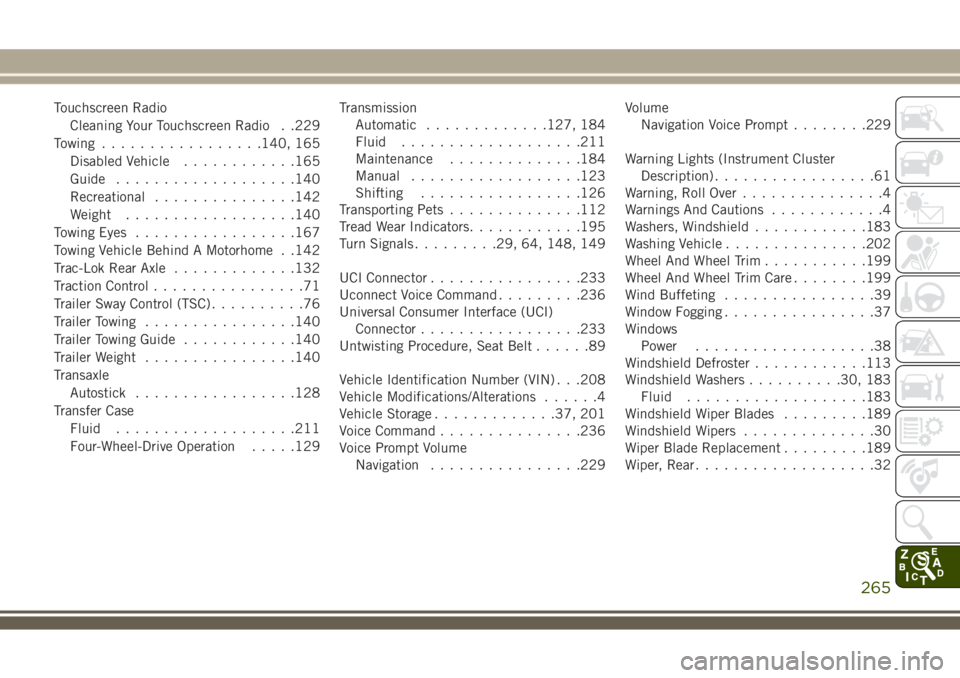
Touchscreen Radio
Cleaning Your Touchscreen Radio . .229
Towing.................140, 165
Disabled Vehicle............165
Guide...................140
Recreational...............142
Weight..................140
Towing Eyes.................167
Towing Vehicle Behind A Motorhome . .142
Trac-Lok Rear Axle.............132
Traction Control................71
Trailer Sway Control (TSC)..........76
Trailer Towing................140
Trailer Towing Guide............140
Trailer Weight................140
Transaxle
Autostick.................128
Transfer Case
Fluid...................211
Four-Wheel-Drive Operation.....129Transmission
Automatic.............127, 184
Fluid...................211
Maintenance..............184
Manual..................123
Shifting.................126
Transporting Pets..............112
Tread Wear Indicators............195
Turn Signals.........29, 64, 148, 149
UCI Connector................233
Uconnect Voice Command.........236
Universal Consumer Interface (UCI)
Connector.................233
Untwisting Procedure, Seat Belt......89
Vehicle Identification Number (VIN) . . .208
Vehicle Modifications/Alterations......4
Vehicle Storage.............37, 201
Voice Command...............236
Voice Prompt Volume
Navigation................229Volume
Navigation Voice Prompt.......
.229
Warning Lights (Instrument Cluster
Description).................61
Warning, Roll Over...............4
Warnings And Cautions............4
Washers, Windshield............183
Washing Vehicle...............202
Wheel And Wheel Trim...........199
Wheel And Wheel Trim Care........199
Wind Buffeting................39
Window Fogging................37
Windows
Power...................38
Windshield Defroster............113
Windshield Washers..........30, 183
Fluid...................183
Windshield Wiper Blades.........189
Windshield Wipers..............30
Wiper Blade Replacement.........189
Wiper, Rear...................32
265