bluetooth JEEP WRANGLER 2021 Owner handbook (in English)
[x] Cancel search | Manufacturer: JEEP, Model Year: 2021, Model line: WRANGLER, Model: JEEP WRANGLER 2021Pages: 276, PDF Size: 4.47 MB
Page 217 of 276
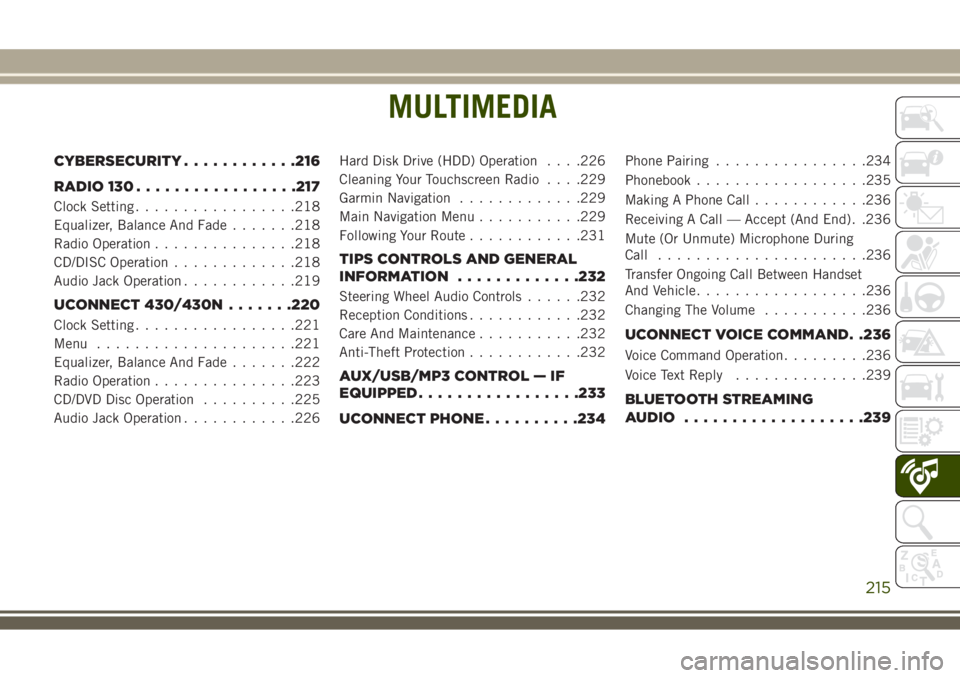
MULTIMEDIA
CYBERSECURITY............216
RADIO 130.................217
Clock Setting.................218
Equalizer, Balance And Fade.......218
Radio Operation...............218
CD/DISC Operation.............218
Audio Jack Operation............219
UCONNECT 430/430N.......220
Clock Setting.................221
Menu.....................221
Equalizer, Balance And Fade.......222
Radio Operation...............223
CD/DVD Disc Operation..........225
Audio Jack Operation............226Hard Disk Drive (HDD) Operation. . . .226
Cleaning Your Touchscreen Radio. . . .229
Garmin Navigation.............229
Main Navigation Menu...........229
Following Your Route............231
TIPS CONTROLS AND GENERAL
INFORMATION.............232
Steering Wheel Audio Controls......232
Reception Conditions............232
Care And Maintenance...........232
Anti-Theft Protection............232
AUX/USB/MP3 CONTROL — IF
EQUIPPED.................233
UCONNECT PHONE..........234
Phone Pairing................234
Phonebook..................235
Making A Phone Call............236
Receiving A Call — Accept (And End). .236
Mute (Or Unmute) Microphone During
Call......................236
Transfer Ongoing Call Between Handset
And Vehicle..................236
Changing The Volume...........236
UCONNECT VOICE COMMAND. .236
Voice Command Operation.........236
Voice Text Reply..............239
BLUETOOTH STREAMING
AUDIO...................239
MULTIMEDIA
215
Page 236 of 276
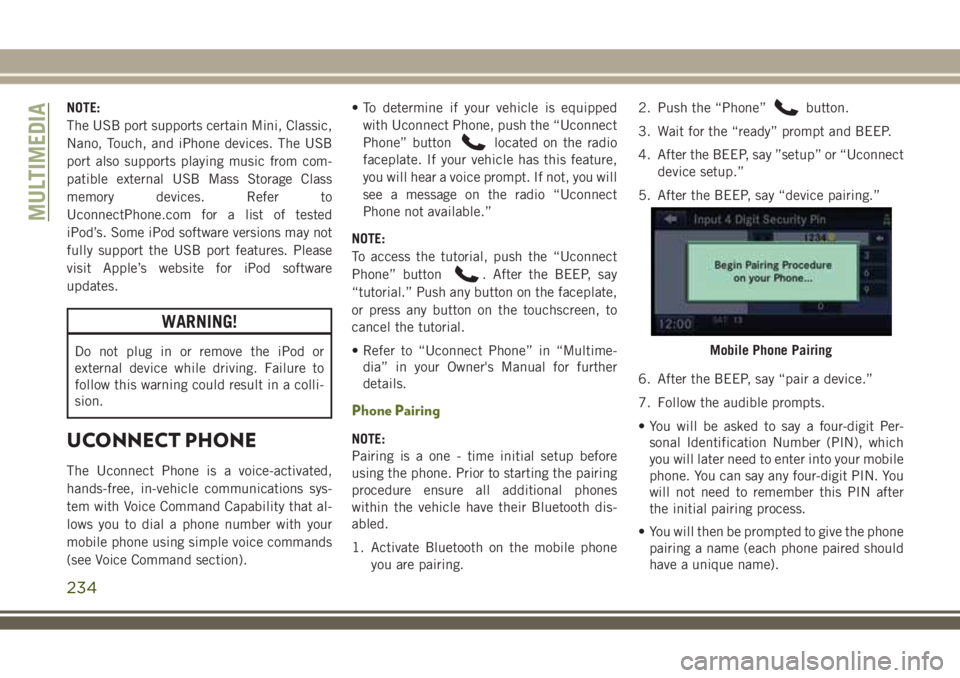
NOTE:
The USB port supports certain Mini, Classic,
Nano, Touch, and iPhone devices. The USB
port also supports playing music from com-
patible external USB Mass Storage Class
memory devices. Refer to
UconnectPhone.com for a list of tested
iPod’s. Some iPod software versions may not
fully support the USB port features. Please
visit Apple’s website for iPod software
updates.
WARNING!
Do not plug in or remove the iPod or
external device while driving. Failure to
follow this warning could result in a colli-
sion.
UCONNECT PHONE
The Uconnect Phone is a voice-activated,
hands-free, in-vehicle communications sys-
tem with Voice Command Capability that al-
lows you to dial a phone number with your
mobile phone using simple voice commands
(see Voice Command section).• To determine if your vehicle is equipped
with Uconnect Phone, push the “Uconnect
Phone” button
located on the radio
faceplate. If your vehicle has this feature,
you will hear a voice prompt. If not, you will
see a message on the radio “Uconnect
Phone not available.”
NOTE:
To access the tutorial, push the “Uconnect
Phone” button
. After the BEEP, say
“tutorial.” Push any button on the faceplate,
or press any button on the touchscreen, to
cancel the tutorial.
• Refer to “Uconnect Phone” in “Multime-
dia” in your Owner's Manual for further
details.
Phone Pairing
NOTE:
Pairing is a one - time initial setup before
using the phone. Prior to starting the pairing
procedure ensure all additional phones
within the vehicle have their Bluetooth dis-
abled.
1. Activate Bluetooth on the mobile phone
you are pairing.2. Push the “Phone”
button.
3. Wait for the “ready” prompt and BEEP.
4. After the BEEP, say ”setup” or “Uconnect
device setup.”
5. After the BEEP, say “device pairing.”
6. After the BEEP, say “pair a device.”
7. Follow the audible prompts.
• You will be asked to say a four-digit Per-
sonal Identification Number (PIN), which
you will later need to enter into your mobile
phone. You can say any four-digit PIN. You
will not need to remember this PIN after
the initial pairing process.
• You will then be prompted to give the phone
pairing a name (each phone paired should
have a unique name).
Mobile Phone Pairing
MULTIMEDIA
234
Page 237 of 276
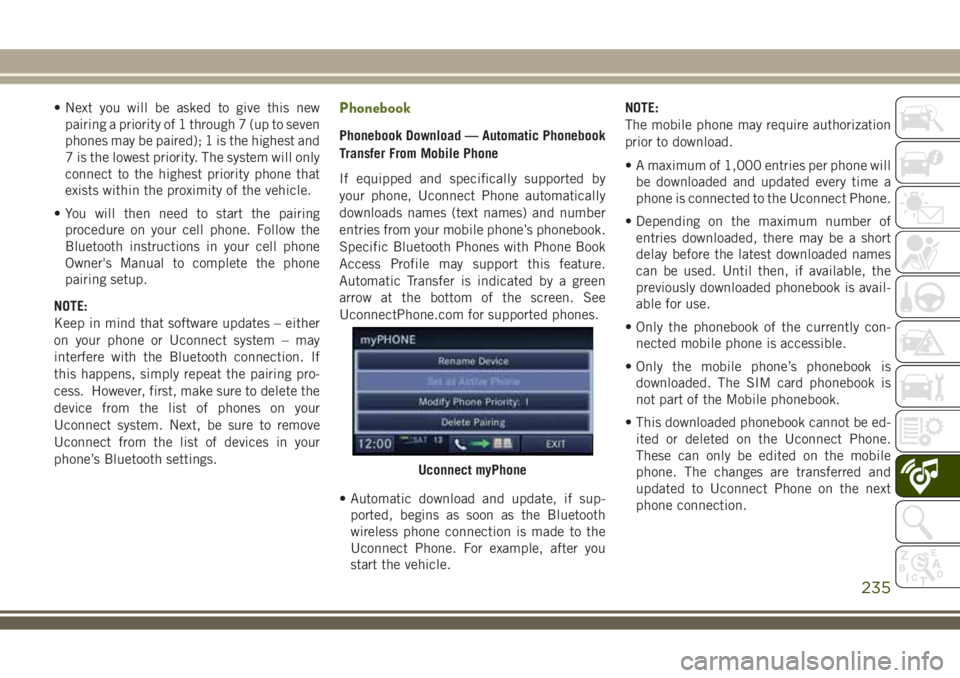
• Next you will be asked to give this new
pairing a priority of 1 through 7 (up to seven
phones may be paired); 1 is the highest and
7 is the lowest priority. The system will only
connect to the highest priority phone that
exists within the proximity of the vehicle.
• You will then need to start the pairing
procedure on your cell phone. Follow the
Bluetooth instructions in your cell phone
Owner's Manual to complete the phone
pairing setup.
NOTE:
Keep in mind that software updates – either
on your phone or Uconnect system – may
interfere with the Bluetooth connection. If
this happens, simply repeat the pairing pro-
cess. However, first, make sure to delete the
device from the list of phones on your
Uconnect system. Next, be sure to remove
Uconnect from the list of devices in your
phone’s Bluetooth settings.Phonebook
Phonebook Download — Automatic Phonebook
Transfer From Mobile Phone
If equipped and specifically supported by
your phone, Uconnect Phone automatically
downloads names (text names) and number
entries from your mobile phone’s phonebook.
Specific Bluetooth Phones with Phone Book
Access Profile may support this feature.
Automatic Transfer is indicated by a green
arrow at the bottom of the screen. See
UconnectPhone.com for supported phones.
• Automatic download and update, if sup-
ported, begins as soon as the Bluetooth
wireless phone connection is made to the
Uconnect Phone. For example, after you
start the vehicle.NOTE:
The mobile phone may require authorization
prior to download.
• A maximum of 1,000 entries per phone will
be downloaded and updated every time a
phone is connected to the Uconnect Phone.
• Depending on the maximum number of
entries downloaded, there may be a short
delay before the latest downloaded names
can be used. Until then, if available, the
previously downloaded phonebook is avail-
able for use.
• Only the phonebook of the currently con-
nected mobile phone is accessible.
• Only the mobile phone’s phonebook is
downloaded. The SIM card phonebook is
not part of the Mobile phonebook.
• This downloaded phonebook cannot be ed-
ited or deleted on the Uconnect Phone.
These can only be edited on the mobile
phone. The changes are transferred and
updated to Uconnect Phone on the next
phone connection.
Uconnect myPhone
235
Page 239 of 276
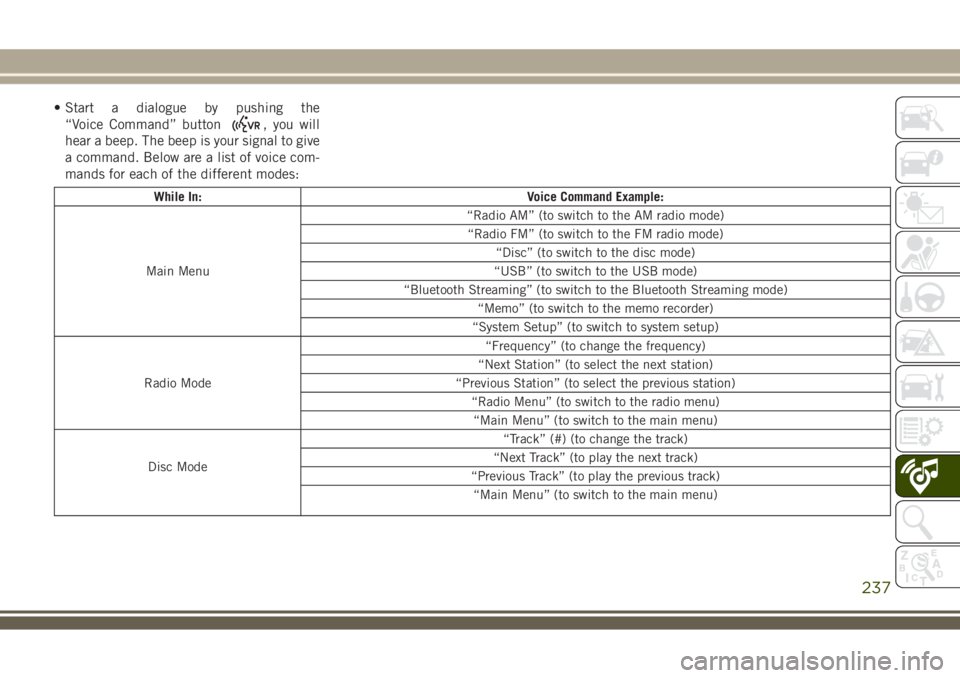
• Start a dialogue by pushing the
“Voice Command” button
, you will
hear a beep. The beep is your signal to give
a command. Below are a list of voice com-
mands for each of the different modes:
While In: Voice Command Example:
Main Menu“Radio AM” (to switch to the AM radio mode)
“Radio FM” (to switch to the FM radio mode)
“Disc” (to switch to the disc mode)
“USB” (to switch to the USB mode)
“Bluetooth Streaming” (to switch to the Bluetooth Streaming mode)
“Memo” (to switch to the memo recorder)
“System Setup” (to switch to system setup)
Radio Mode“Frequency” (to change the frequency)
“Next Station” (to select the next station)
“Previous Station” (to select the previous station)
“Radio Menu” (to switch to the radio menu)
“Main Menu” (to switch to the main menu)
Disc Mode“Track” (#) (to change the track)
“Next Track” (to play the next track)
“Previous Track” (to play the previous track)
“Main Menu” (to switch to the main menu)
237
Page 241 of 276
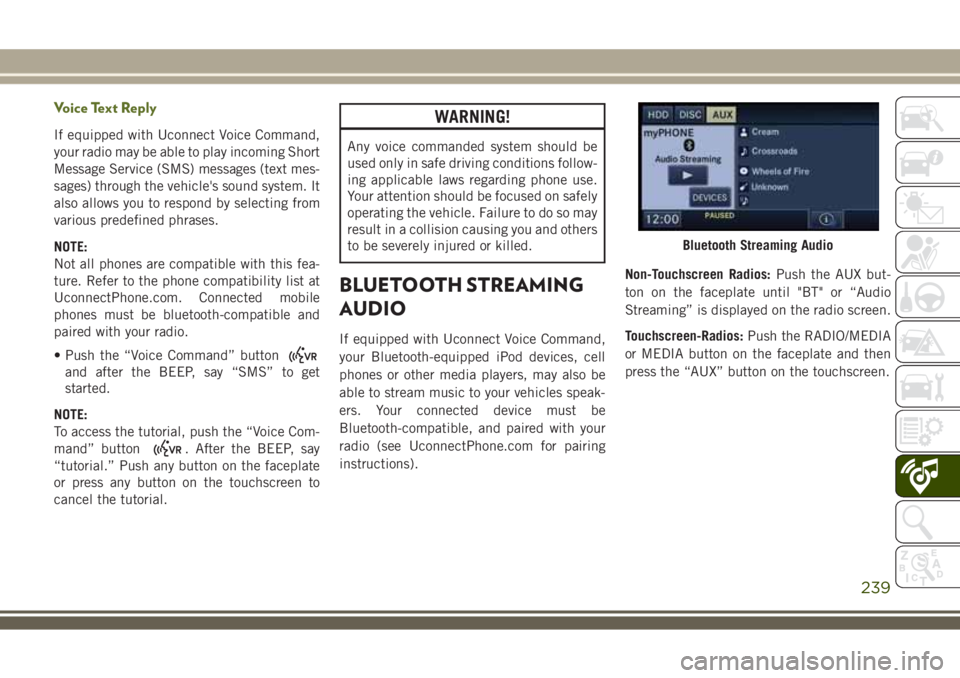
Voice Text Reply
If equipped with Uconnect Voice Command,
your radio may be able to play incoming Short
Message Service (SMS) messages (text mes-
sages) through the vehicle's sound system. It
also allows you to respond by selecting from
various predefined phrases.
NOTE:
Not all phones are compatible with this fea-
ture. Refer to the phone compatibility list at
UconnectPhone.com. Connected mobile
phones must be bluetooth-compatible and
paired with your radio.
• Push the “Voice Command” button
and after the BEEP, say “SMS” to get
started.
NOTE:
To access the tutorial, push the “Voice Com-
mand” button
. After the BEEP, say
“tutorial.” Push any button on the faceplate
or press any button on the touchscreen to
cancel the tutorial.
WARNING!
Any voice commanded system should be
used only in safe driving conditions follow-
ing applicable laws regarding phone use.
Your attention should be focused on safely
operating the vehicle. Failure to do so may
result in a collision causing you and others
to be severely injured or killed.
BLUETOOTH STREAMING
AUDIO
If equipped with Uconnect Voice Command,
your Bluetooth-equipped iPod devices, cell
phones or other media players, may also be
able to stream music to your vehicles speak-
ers. Your connected device must be
Bluetooth-compatible, and paired with your
radio (see UconnectPhone.com for pairing
instructions).Non-Touchscreen Radios:Push the AUX but-
ton on the faceplate until "BT" or “Audio
Streaming” is displayed on the radio screen.
Touchscreen-Radios:Push the RADIO/MEDIA
or MEDIA button on the faceplate and then
press the “AUX” button on the touchscreen.
Bluetooth Streaming Audio
239
Page 263 of 276
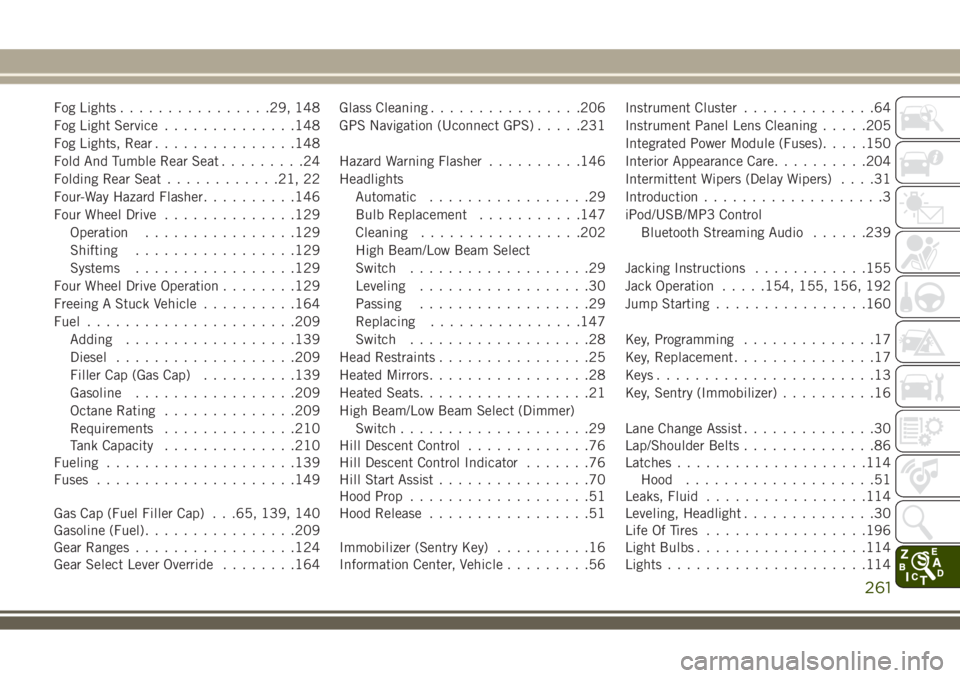
Fog Lights................29, 148
Fog Light Service..............148
Fog Lights, Rear...............148
Fold And Tumble Rear Seat.........24
Folding Rear Seat............21, 22
Four-Way Hazard Flasher..........146
Four Wheel Drive..............129
Operation................129
Shifting.................129
Systems.................129
Four Wheel Drive Operation........129
Freeing A Stuck Vehicle..........164
Fuel......................209
Adding..................139
Diesel...................209
Filler Cap (Gas Cap)..........139
Gasoline.................209
Octane Rating..............209
Requirements..............210
Tank Capacity..............210
Fueling....................139
Fuses.....................149
Gas Cap (Fuel Filler Cap) . . .65, 139, 140
Gasoline (Fuel)................209
Gear Ranges.................124
Gear Select Lever Override........164Glass Cleaning................206
GPS Navigation (Uconnect GPS).....231
Hazard Warning Flasher..........146
Headlights
Automatic.................29
Bulb Replacement...........147
Cleaning.................202
High Beam/Low Beam Select
Switch...................29
Leveling..................30
Passing..................29
Replacing
...............
.147
Switch...................28
Head Restraints................25
Heated Mirrors.................28
Heated Seats..................21
High Beam/Low Beam Select (Dimmer)
Switch....................29
Hill Descent Control.............76
Hill Descent Control Indicator.......76
Hill Start Assist................70
Hood Prop...................51
Hood Release.................51
Immobilizer (Sentry Key)..........16
Information Center, Vehicle.........56Instrument Cluster..............64
Instrument Panel Lens Cleaning.....205
Integrated Power Module (Fuses).....150
Interior Appearance Care..........204
Intermittent Wipers (Delay Wipers)....31
Introduction...................3
iPod/USB/MP3 Control
Bluetooth Streaming Audio......239
Jacking Instructions............155
Jack Operation.....154, 155, 156, 192
Jump Starting................160
Key, Programming..............17
Key, Replacement...............17
Keys.......................13
Key, Sentry (Immobilizer)..........16
Lane Change Assist..............30
Lap/Shoulder Belts..............86
Latches....................114
Hood....................51
Leaks, Fluid.................114
Leveling, Headlight..............30
Life Of Tires.................196
Light Bulbs..................114
Lights.....................114
261