phone JEEP WRANGLER 2021 Owner handbook (in English)
[x] Cancel search | Manufacturer: JEEP, Model Year: 2021, Model line: WRANGLER, Model: JEEP WRANGLER 2021Pages: 276, PDF Size: 4.47 MB
Page 217 of 276
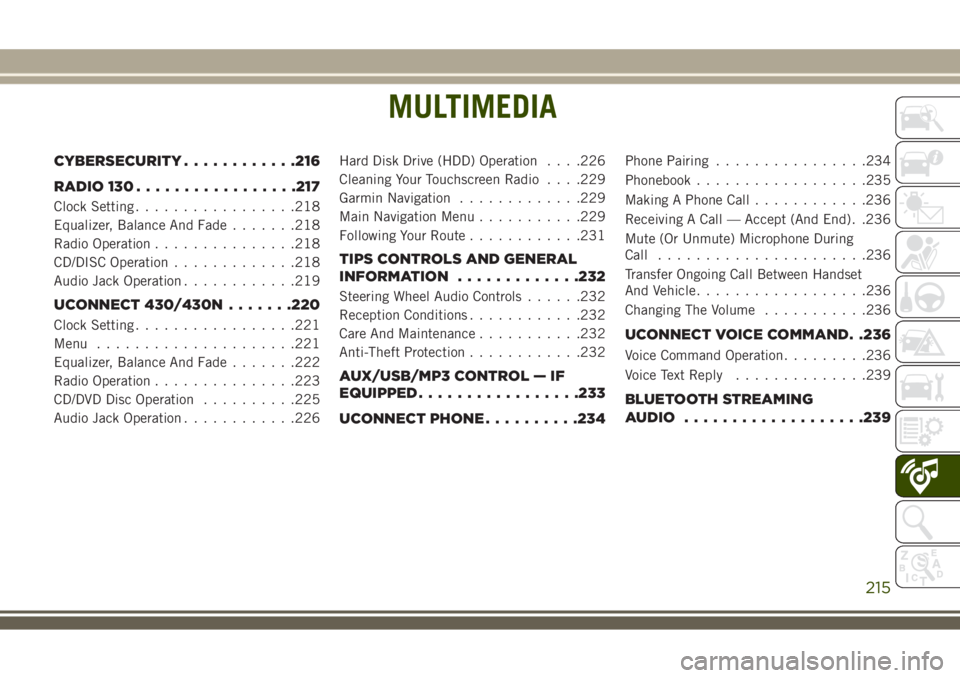
MULTIMEDIA
CYBERSECURITY............216
RADIO 130.................217
Clock Setting.................218
Equalizer, Balance And Fade.......218
Radio Operation...............218
CD/DISC Operation.............218
Audio Jack Operation............219
UCONNECT 430/430N.......220
Clock Setting.................221
Menu.....................221
Equalizer, Balance And Fade.......222
Radio Operation...............223
CD/DVD Disc Operation..........225
Audio Jack Operation............226Hard Disk Drive (HDD) Operation. . . .226
Cleaning Your Touchscreen Radio. . . .229
Garmin Navigation.............229
Main Navigation Menu...........229
Following Your Route............231
TIPS CONTROLS AND GENERAL
INFORMATION.............232
Steering Wheel Audio Controls......232
Reception Conditions............232
Care And Maintenance...........232
Anti-Theft Protection............232
AUX/USB/MP3 CONTROL — IF
EQUIPPED.................233
UCONNECT PHONE..........234
Phone Pairing................234
Phonebook..................235
Making A Phone Call............236
Receiving A Call — Accept (And End). .236
Mute (Or Unmute) Microphone During
Call......................236
Transfer Ongoing Call Between Handset
And Vehicle..................236
Changing The Volume...........236
UCONNECT VOICE COMMAND. .236
Voice Command Operation.........236
Voice Text Reply..............239
BLUETOOTH STREAMING
AUDIO...................239
MULTIMEDIA
215
Page 218 of 276
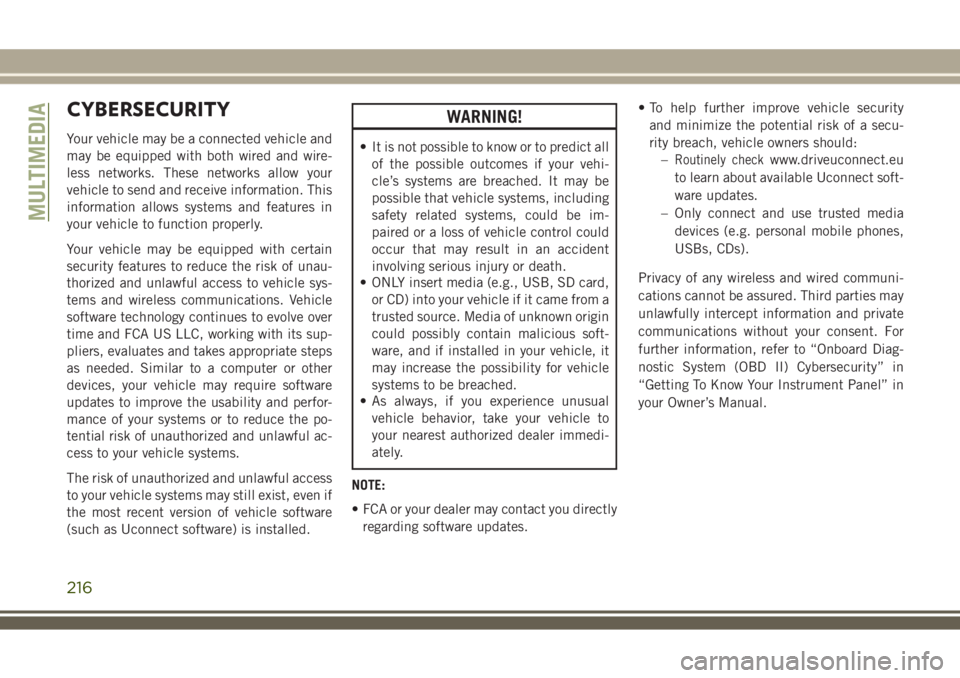
CYBERSECURITY
Your vehicle may be a connected vehicle and
may be equipped with both wired and wire-
less networks. These networks allow your
vehicle to send and receive information. This
information allows systems and features in
your vehicle to function properly.
Your vehicle may be equipped with certain
security features to reduce the risk of unau-
thorized and unlawful access to vehicle sys-
tems and wireless communications. Vehicle
software technology continues to evolve over
time and FCA US LLC, working with its sup-
pliers, evaluates and takes appropriate steps
as needed. Similar to a computer or other
devices, your vehicle may require software
updates to improve the usability and perfor-
mance of your systems or to reduce the po-
tential risk of unauthorized and unlawful ac-
cess to your vehicle systems.
The risk of unauthorized and unlawful access
to your vehicle systems may still exist, even if
the most recent version of vehicle software
(such as Uconnect software) is installed.
WARNING!
• It is not possible to know or to predict all
of the possible outcomes if your vehi-
cle’s systems are breached. It may be
possible that vehicle systems, including
safety related systems, could be im-
paired or a loss of vehicle control could
occur that may result in an accident
involving serious injury or death.
• ONLY insert media (e.g., USB, SD card,
or CD) into your vehicle if it came from a
trusted source. Media of unknown origin
could possibly contain malicious soft-
ware, and if installed in your vehicle, it
may increase the possibility for vehicle
systems to be breached.
• As always, if you experience unusual
vehicle behavior, take your vehicle to
your nearest authorized dealer immedi-
ately.
NOTE:
• FCA or your dealer may contact you directly
regarding software updates.• To help further improve vehicle security
and minimize the potential risk of a secu-
rity breach, vehicle owners should:
–Routinely checkwww.driveuconnect.eu
to learn about available Uconnect soft-
ware updates.
– Only connect and use trusted media
devices (e.g. personal mobile phones,
USBs, CDs).
Privacy of any wireless and wired communi-
cations cannot be assured. Third parties may
unlawfully intercept information and private
communications without your consent. For
further information, refer to “Onboard Diag-
nostic System (OBD II) Cybersecurity” in
“Getting To Know Your Instrument Panel” in
your Owner’s Manual.
MULTIMEDIA
216
Page 222 of 276

UCONNECT 430/430N
Uconnect 430/430N
1 — Voice Command Button
2 — Open/Close Display
3 — MENU Button
4 — AUDIO Settings Button
5 — Internal Hard Drive Button
6 — USB Port7 — Audio Jack
8 — Radio Sales Code
9 — ON/OFF/Rotate For Volume
10 — Select MEDIA Mode Button
11 — RADIO Mode Button
12 — Uconnect Phone Button
MULTIMEDIA
220
Page 223 of 276
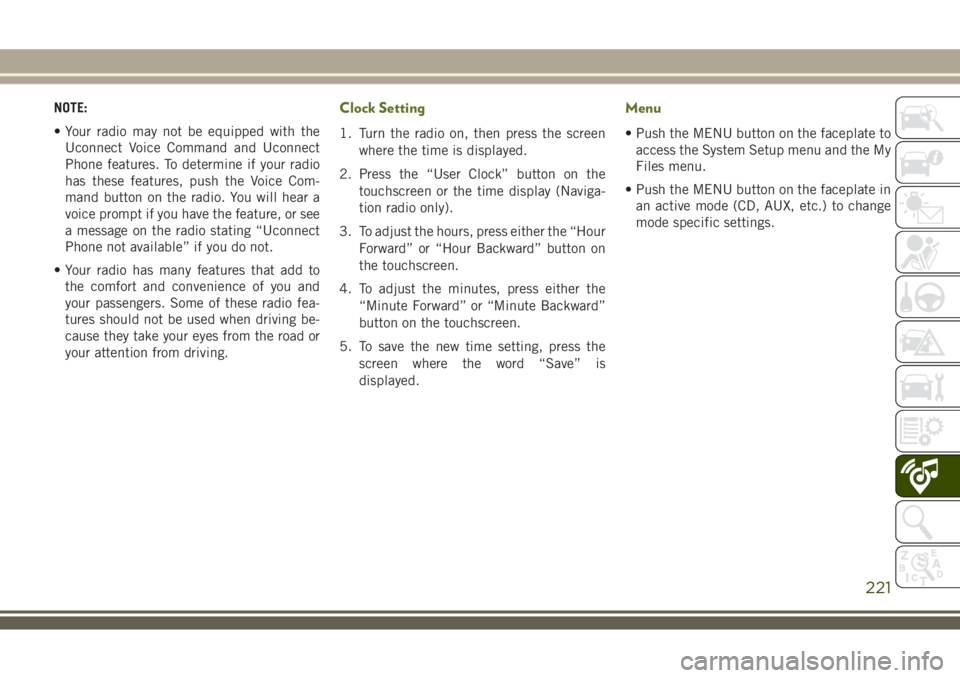
NOTE:
• Your radio may not be equipped with the
Uconnect Voice Command and Uconnect
Phone features. To determine if your radio
has these features, push the Voice Com-
mand button on the radio. You will hear a
voice prompt if you have the feature, or see
a message on the radio stating “Uconnect
Phone not available” if you do not.
• Your radio has many features that add to
the comfort and convenience of you and
your passengers. Some of these radio fea-
tures should not be used when driving be-
cause they take your eyes from the road or
your attention from driving.Clock Setting
1. Turn the radio on, then press the screen
where the time is displayed.
2. Press the “User Clock” button on the
touchscreen or the time display (Naviga-
tion radio only).
3. To adjust the hours, press either the “Hour
Forward” or “Hour Backward” button on
the touchscreen.
4. To adjust the minutes, press either the
“Minute Forward” or “Minute Backward”
button on the touchscreen.
5. To save the new time setting, press the
screen where the word “Save” is
displayed.
Menu
• Push the MENU button on the faceplate to
access the System Setup menu and the My
Files menu.
• Push the MENU button on the faceplate in
an active mode (CD, AUX, etc.) to change
mode specific settings.
221
Page 236 of 276
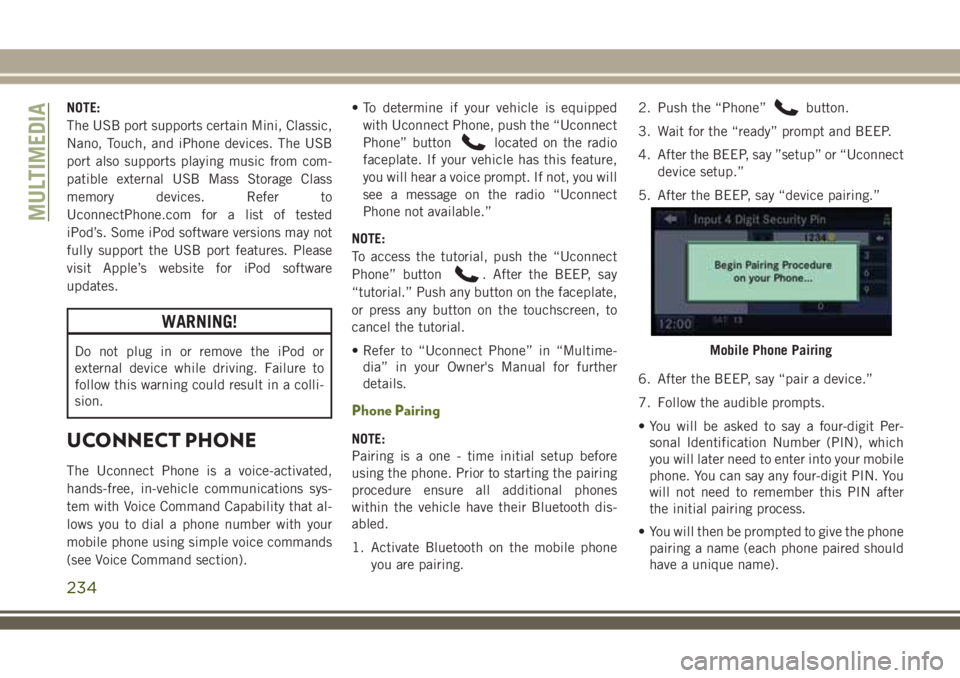
NOTE:
The USB port supports certain Mini, Classic,
Nano, Touch, and iPhone devices. The USB
port also supports playing music from com-
patible external USB Mass Storage Class
memory devices. Refer to
UconnectPhone.com for a list of tested
iPod’s. Some iPod software versions may not
fully support the USB port features. Please
visit Apple’s website for iPod software
updates.
WARNING!
Do not plug in or remove the iPod or
external device while driving. Failure to
follow this warning could result in a colli-
sion.
UCONNECT PHONE
The Uconnect Phone is a voice-activated,
hands-free, in-vehicle communications sys-
tem with Voice Command Capability that al-
lows you to dial a phone number with your
mobile phone using simple voice commands
(see Voice Command section).• To determine if your vehicle is equipped
with Uconnect Phone, push the “Uconnect
Phone” button
located on the radio
faceplate. If your vehicle has this feature,
you will hear a voice prompt. If not, you will
see a message on the radio “Uconnect
Phone not available.”
NOTE:
To access the tutorial, push the “Uconnect
Phone” button
. After the BEEP, say
“tutorial.” Push any button on the faceplate,
or press any button on the touchscreen, to
cancel the tutorial.
• Refer to “Uconnect Phone” in “Multime-
dia” in your Owner's Manual for further
details.
Phone Pairing
NOTE:
Pairing is a one - time initial setup before
using the phone. Prior to starting the pairing
procedure ensure all additional phones
within the vehicle have their Bluetooth dis-
abled.
1. Activate Bluetooth on the mobile phone
you are pairing.2. Push the “Phone”
button.
3. Wait for the “ready” prompt and BEEP.
4. After the BEEP, say ”setup” or “Uconnect
device setup.”
5. After the BEEP, say “device pairing.”
6. After the BEEP, say “pair a device.”
7. Follow the audible prompts.
• You will be asked to say a four-digit Per-
sonal Identification Number (PIN), which
you will later need to enter into your mobile
phone. You can say any four-digit PIN. You
will not need to remember this PIN after
the initial pairing process.
• You will then be prompted to give the phone
pairing a name (each phone paired should
have a unique name).
Mobile Phone Pairing
MULTIMEDIA
234
Page 237 of 276
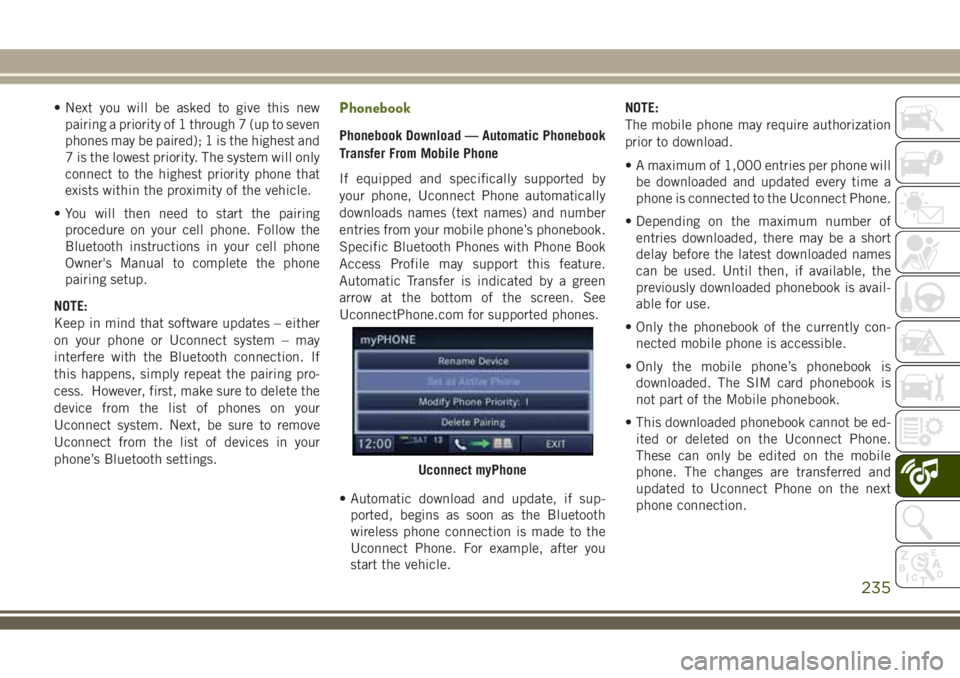
• Next you will be asked to give this new
pairing a priority of 1 through 7 (up to seven
phones may be paired); 1 is the highest and
7 is the lowest priority. The system will only
connect to the highest priority phone that
exists within the proximity of the vehicle.
• You will then need to start the pairing
procedure on your cell phone. Follow the
Bluetooth instructions in your cell phone
Owner's Manual to complete the phone
pairing setup.
NOTE:
Keep in mind that software updates – either
on your phone or Uconnect system – may
interfere with the Bluetooth connection. If
this happens, simply repeat the pairing pro-
cess. However, first, make sure to delete the
device from the list of phones on your
Uconnect system. Next, be sure to remove
Uconnect from the list of devices in your
phone’s Bluetooth settings.Phonebook
Phonebook Download — Automatic Phonebook
Transfer From Mobile Phone
If equipped and specifically supported by
your phone, Uconnect Phone automatically
downloads names (text names) and number
entries from your mobile phone’s phonebook.
Specific Bluetooth Phones with Phone Book
Access Profile may support this feature.
Automatic Transfer is indicated by a green
arrow at the bottom of the screen. See
UconnectPhone.com for supported phones.
• Automatic download and update, if sup-
ported, begins as soon as the Bluetooth
wireless phone connection is made to the
Uconnect Phone. For example, after you
start the vehicle.NOTE:
The mobile phone may require authorization
prior to download.
• A maximum of 1,000 entries per phone will
be downloaded and updated every time a
phone is connected to the Uconnect Phone.
• Depending on the maximum number of
entries downloaded, there may be a short
delay before the latest downloaded names
can be used. Until then, if available, the
previously downloaded phonebook is avail-
able for use.
• Only the phonebook of the currently con-
nected mobile phone is accessible.
• Only the mobile phone’s phonebook is
downloaded. The SIM card phonebook is
not part of the Mobile phonebook.
• This downloaded phonebook cannot be ed-
ited or deleted on the Uconnect Phone.
These can only be edited on the mobile
phone. The changes are transferred and
updated to Uconnect Phone on the next
phone connection.
Uconnect myPhone
235
Page 238 of 276
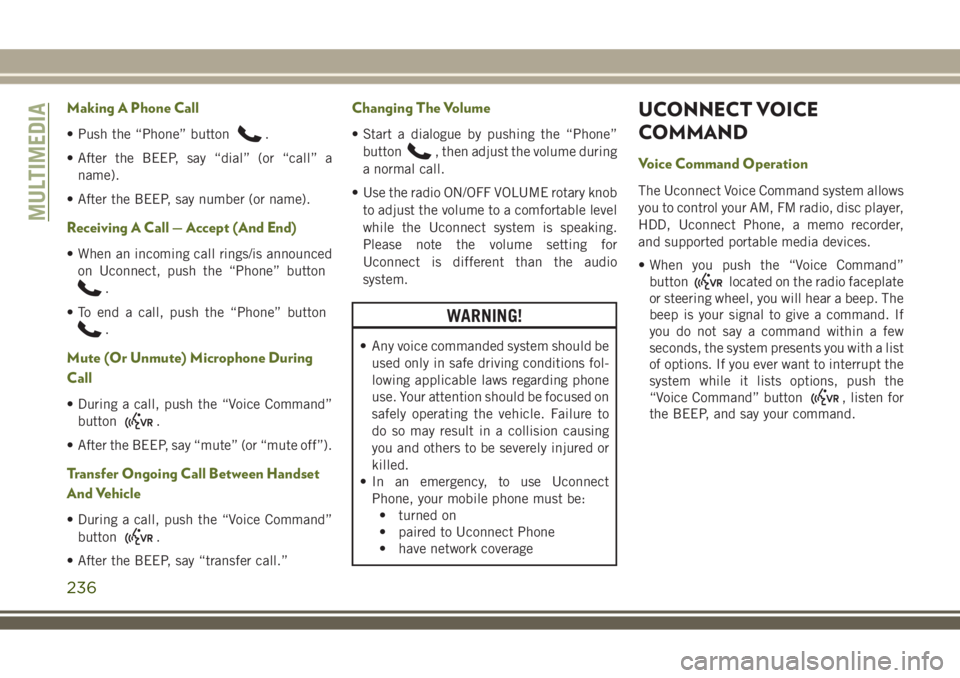
Making A Phone Call
• Push the “Phone” button.
• After the BEEP, say “dial” (or “call” a
name).
• After the BEEP, say number (or name).
Receiving A Call — Accept (And End)
• When an incoming call rings/is announced
on Uconnect, push the “Phone” button
.
• To end a call, push the “Phone” button
.
Mute (Or Unmute) Microphone During
Call
• During a call, push the “Voice Command”
button
.
• After the BEEP, say “mute” (or “mute off”).
Transfer Ongoing Call Between Handset
And Vehicle
• During a call, push the “Voice Command”
button
.
• After the BEEP, say “transfer call.”
Changing The Volume
• Start a dialogue by pushing the “Phone”
button
, then adjust the volume during
a normal call.
• Use the radio ON/OFF VOLUME rotary knob
to adjust the volume to a comfortable level
while the Uconnect system is speaking.
Please note the volume setting for
Uconnect is different than the audio
system.
WARNING!
• Any voice commanded system should be
used only in safe driving conditions fol-
lowing applicable laws regarding phone
use. Your attention should be focused on
safely operating the vehicle. Failure to
do so may result in a collision causing
you and others to be severely injured or
killed.
• In an emergency, to use Uconnect
Phone, your mobile phone must be:
• turned on
• paired to Uconnect Phone
• have network coverage
UCONNECT VOICE
COMMAND
Voice Command Operation
The Uconnect Voice Command system allows
you to control your AM, FM radio, disc player,
HDD, Uconnect Phone, a memo recorder,
and supported portable media devices.
• When you push the “Voice Command”
button
located on the radio faceplate
or steering wheel, you will hear a beep. The
beep is your signal to give a command. If
you do not say a command within a few
seconds, the system presents you with a list
of options. If you ever want to interrupt the
system while it lists options, push the
“Voice Command” button
, listen for
the BEEP, and say your command.
MULTIMEDIA
236
Page 241 of 276
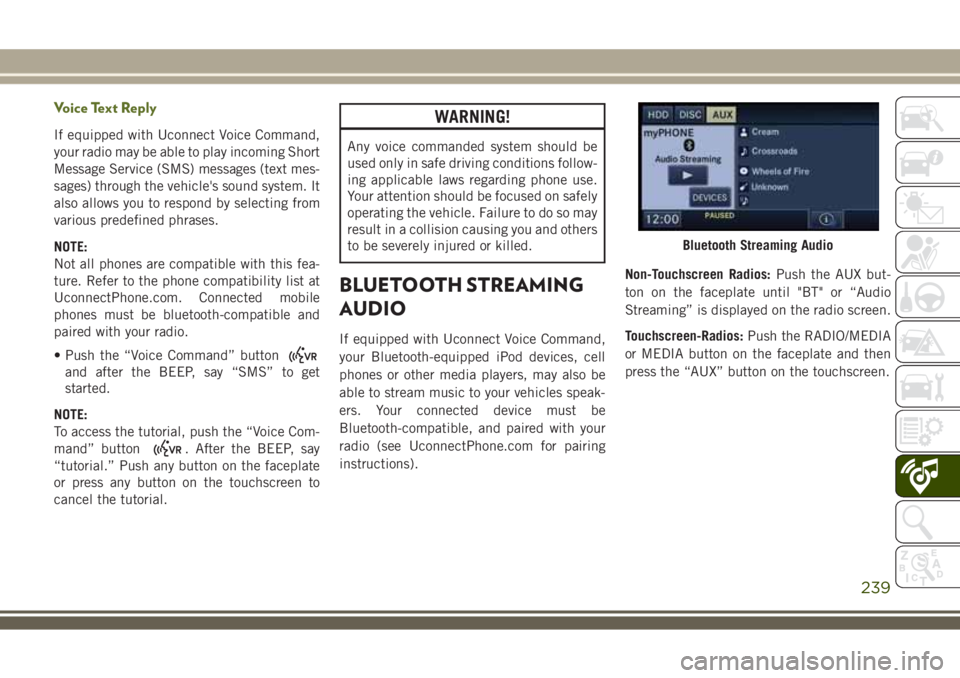
Voice Text Reply
If equipped with Uconnect Voice Command,
your radio may be able to play incoming Short
Message Service (SMS) messages (text mes-
sages) through the vehicle's sound system. It
also allows you to respond by selecting from
various predefined phrases.
NOTE:
Not all phones are compatible with this fea-
ture. Refer to the phone compatibility list at
UconnectPhone.com. Connected mobile
phones must be bluetooth-compatible and
paired with your radio.
• Push the “Voice Command” button
and after the BEEP, say “SMS” to get
started.
NOTE:
To access the tutorial, push the “Voice Com-
mand” button
. After the BEEP, say
“tutorial.” Push any button on the faceplate
or press any button on the touchscreen to
cancel the tutorial.
WARNING!
Any voice commanded system should be
used only in safe driving conditions follow-
ing applicable laws regarding phone use.
Your attention should be focused on safely
operating the vehicle. Failure to do so may
result in a collision causing you and others
to be severely injured or killed.
BLUETOOTH STREAMING
AUDIO
If equipped with Uconnect Voice Command,
your Bluetooth-equipped iPod devices, cell
phones or other media players, may also be
able to stream music to your vehicles speak-
ers. Your connected device must be
Bluetooth-compatible, and paired with your
radio (see UconnectPhone.com for pairing
instructions).Non-Touchscreen Radios:Push the AUX but-
ton on the faceplate until "BT" or “Audio
Streaming” is displayed on the radio screen.
Touchscreen-Radios:Push the RADIO/MEDIA
or MEDIA button on the faceplate and then
press the “AUX” button on the touchscreen.
Bluetooth Streaming Audio
239
Page 244 of 276
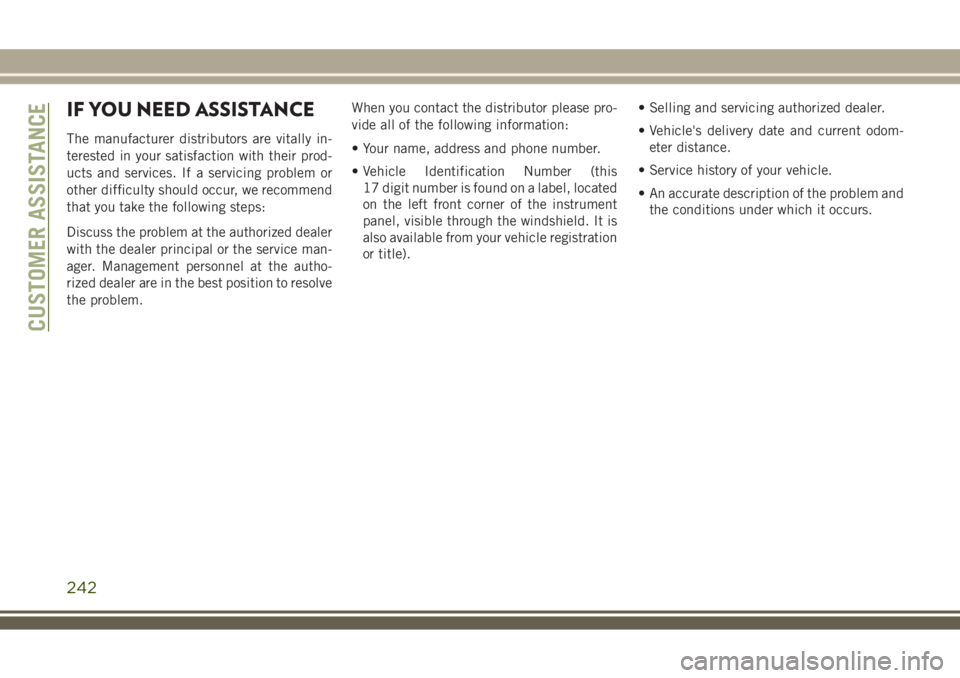
IF YOU NEED ASSISTANCE
The manufacturer distributors are vitally in-
terested in your satisfaction with their prod-
ucts and services. If a servicing problem or
other difficulty should occur, we recommend
that you take the following steps:
Discuss the problem at the authorized dealer
with the dealer principal or the service man-
ager. Management personnel at the autho-
rized dealer are in the best position to resolve
the problem.When you contact the distributor please pro-
vide all of the following information:
• Your name, address and phone number.
• Vehicle Identification Number (this
17 digit number is found on a label, located
on the left front corner of the instrument
panel, visible through the windshield. It is
also available from your vehicle registration
or title).• Selling and servicing authorized dealer.
• Vehicle's delivery date and current odom-
eter distance.
• Service history of your vehicle.
• An accurate description of the problem and
the conditions under which it occurs.
CUSTOMER ASSISTANCE
242
Page 265 of 276
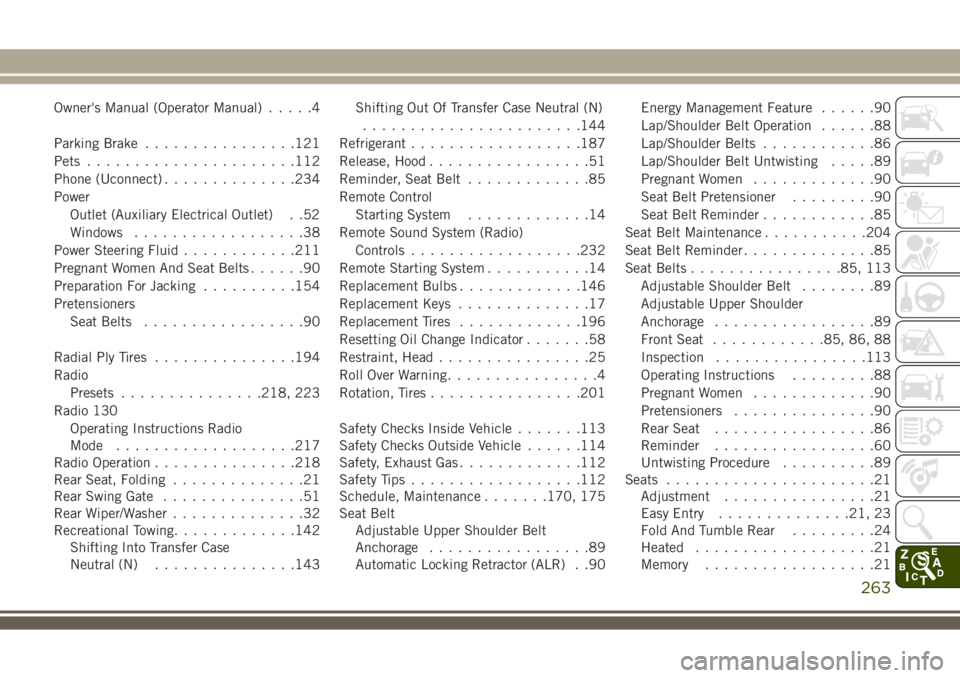
Owner's Manual (Operator Manual).....4
Parking Brake................121
Pets......................112
Phone (Uconnect)..............234
Power
Outlet (Auxiliary Electrical Outlet) . .52
Windows..................38
Power Steering Fluid............211
Pregnant Women And Seat Belts......90
Preparation For Jacking..........154
Pretensioners
Seat Belts.................90
Radial Ply Tires...............194
Radio
Presets...............218, 223
Radio 130
Operating Instructions Radio
Mode...................217
Radio Operation...............218
Rear Seat, Folding..............21
Rear Swing Gate...............51
Rear Wiper/Washer..............32
Recreational Towing.............142
Shifting Into Transfer Case
Neutral (N)...............143Shifting Out Of Transfer Case Neutral (N)
.......................144
Refrigerant..................187
Release, Hood.................51
Reminder, Seat Belt.............85
Remote Control
Starting System.............14
Remote Sound System (Radio)
Controls..................232
Remote Starting System...........14
Replacement Bulbs.............146
Replacement Keys..............17
Replacement Tires.............196
Resetting Oil Change Indicator.......58
Restraint, Head................25
Roll Over Warning................4
Rotation, Tires................201
Safety Checks Inside Vehicle.......113
Safety Checks Outside Vehicle......114
Safety, Exhaust Gas.............112
Safety Tips..................112
Schedule, Maintenance
.......170, 175
Seat Belt
Adjustable Upper Shoulder Belt
Anchorage.................89
Automatic Locking Retractor (ALR) . .90Energy Management Feature......90
Lap/Shoulder Belt Operation......88
Lap/Shoulder Belts............86
Lap/Shoulder Belt Untwisting.....89
Pregnant Women.............90
Seat Belt Pretensioner.........90
Seat Belt Reminder............85
Seat Belt Maintenance...........204
Seat Belt Reminder..............85
Seat Belts................85, 113
Adjustable Shoulder Belt........89
Adjustable Upper Shoulder
Anchorage.................89
Front Seat............85, 86, 88
Inspection................113
Operating Instructions.........88
Pregnant Women.............90
Pretensioners...............90
Rear Seat.................86
Reminder.................60
Untwisting Procedure..........89
Seats......................21
Adjustment................21
Easy Entry..............21, 23
Fold And Tumble Rear.........24
Heated...................21
Memory..................21
263