radio JEEP WRANGLER UNLIMITED 2021 Owner handbook (in English)
[x] Cancel search | Manufacturer: JEEP, Model Year: 2021, Model line: WRANGLER UNLIMITED, Model: JEEP WRANGLER UNLIMITED 2021Pages: 330, PDF Size: 9.16 MB
Page 276 of 330
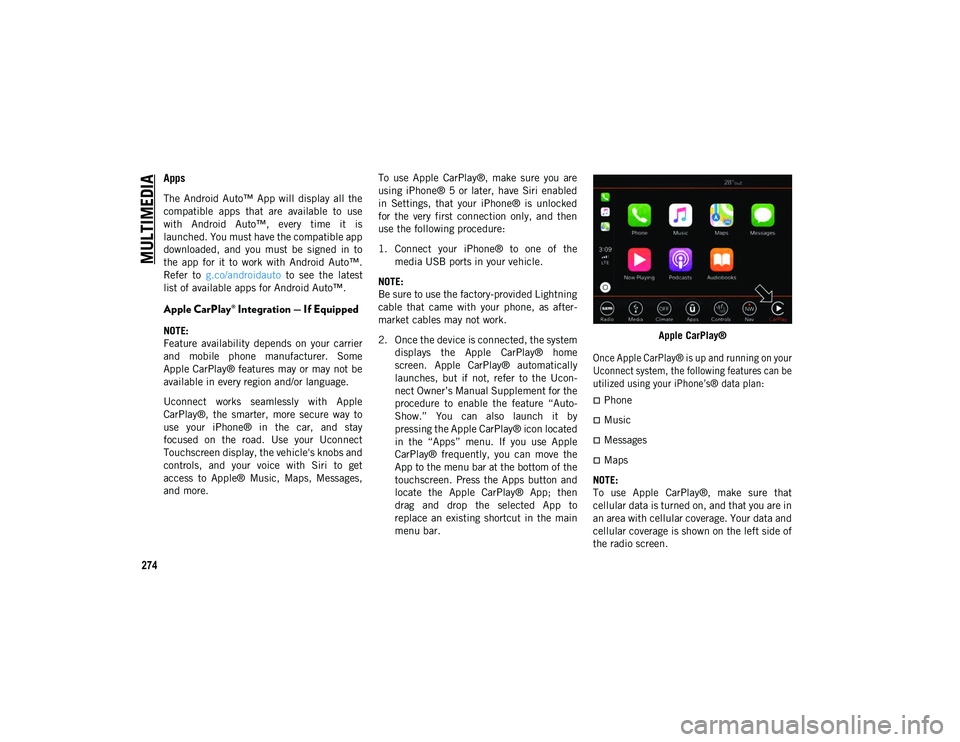
MULTIMEDIA
274
Apps
The Android Auto™ App will display all the
compatible apps that are available to use
with Android Auto™, every time it is
launched. You must have the compatible app
downloaded, and you must be signed in to
the app for it to work with Android Auto™.
Refer to g.co/androidauto to see the latest
list of available apps for Android Auto™.
Apple CarPlay® Integration — If Equipped
NOTE:
Feature availability depends on your carrier
and mobile phone manufacturer. Some
Apple CarPlay® features may or may not be
available in every region and/or language.
Uconnect works seamlessly with Apple
CarPlay®, the smarter, more secure way to
use your iPhone® in the car, and stay
focused on the road. Use your Uconnect
Touchscreen display, the vehicle's knobs and
controls, and your voice with Siri to get
access to Apple® Music, Maps, Messages,
and more. To use Apple CarPlay®, make sure you are
using iPhone® 5 or later, have Siri enabled
in Settings, that your iPhone® is unlocked
for the very first connection only, and then
use the following procedure:
1. Connect your iPhone® to one of the
media USB ports in your vehicle.
NOTE:
Be sure to use the factory-provided Lightning
cable that came with your phone, as after -
market cables may not work.
2. Once the device is connected, the system displays the Apple CarPlay® home
screen. Apple CarPlay® automatically
launches, but if not, refer to the Ucon -
nect Owner’s Manual Supplement for the
procedure to enable the feature “Auto -
Show.” You can also launch it by
pressing the Apple CarPlay® icon located
in the “Apps” menu. If you use Apple
CarPlay® frequently, you can move the
App to the menu bar at the bottom of the
touchscreen. Press the Apps button and
locate the Apple CarPlay® App; then
drag and drop the selected App to
replace an existing shortcut in the main
menu bar. Apple CarPlay®
Once Apple CarPlay® is up and running on your
Uconnect system, the following features can be
utilized using your iPhone’s® data plan:
Phone
Music
Messages
Maps
NOTE:
To use Apple CarPlay®, make sure that
cellular data is turned on, and that you are in
an area with cellular coverage. Your data and
cellular coverage is shown on the left side of
the radio screen.
2020_JEEP_JL_WRANGLER_UG_RHD_UK.book Page 274
Page 279 of 330
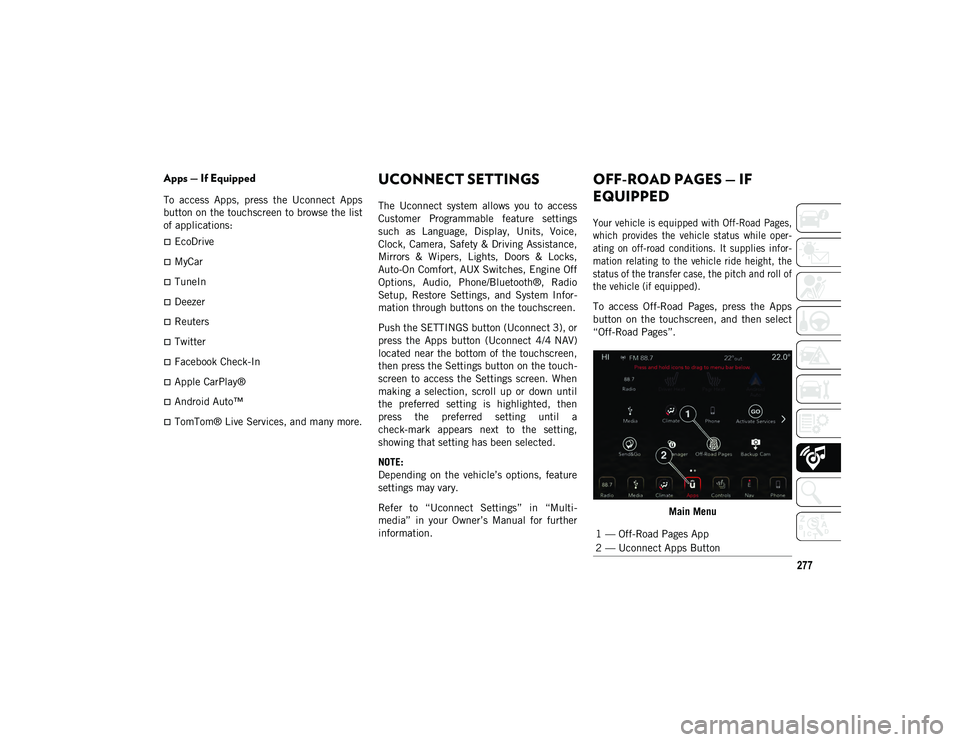
277
Apps — If Equipped
To access Apps, press the Uconnect Apps
button on the touchscreen to browse the list
of applications:
EcoDrive
MyCar
TuneIn
Deezer
Reuters
Twitter
Facebook Check-In
Apple CarPlay®
Android Auto™
TomTom® Live Services, and many more.
UCONNECT SETTINGS
The Uconnect system allows you to access
Customer Programmable feature settings
such as Language, Display, Units, Voice,
Clock, Camera, Safety & Driving Assistance,
Mirrors & Wipers, Lights, Doors & Locks,
Auto-On Comfort, AUX Switches, Engine Off
Options, Audio, Phone/Bluetooth®, Radio
Setup, Restore Settings, and System Infor-
mation through buttons on the touchscreen.
Push the SETTINGS button (Uconnect 3), or
press the Apps button (Uconnect 4/4 NAV)
located near the bottom of the touchscreen,
then press the Settings button on the touch -
screen to access the Settings screen. When
making a selection, scroll up or down until
the preferred setting is highlighted, then
press the preferred setting until a
check-mark appears next to the setting,
showing that setting has been selected.
NOTE:
Depending on the vehicle’s options, feature
settings may vary.
Refer to “Uconnect Settings” in “Multi -
media” in your Owner’s Manual for further
information.
OFF-ROAD PAGES — IF
EQUIPPED
Your vehicle is equipped with Off-Road Pages,
which provides the vehicle status while oper -
ating on off-road conditions. It supplies infor -
mation relating to the vehicle ride height, the
status of the transfer case, the pitch and roll of
the vehicle (if equipped).
To access Off-Road Pages, press the Apps
button on the touchscreen, and then select
“Off-Road Pages”.
Main Menu
1 — Off-Road Pages App
2 — Uconnect Apps Button
2020_JEEP_JL_WRANGLER_UG_RHD_UK.book Page 277
Page 281 of 330
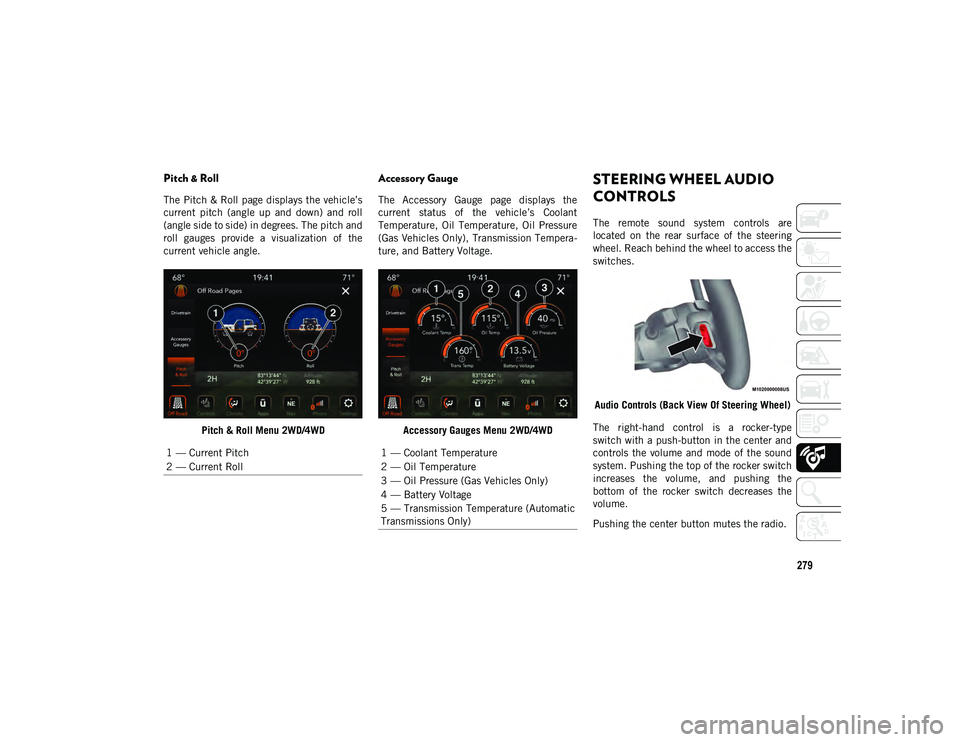
279
Pitch & Roll
The Pitch & Roll page displays the vehicle’s
current pitch (angle up and down) and roll
(angle side to side) in degrees. The pitch and
roll gauges provide a visualization of the
current vehicle angle.Pitch & Roll Menu 2WD/4WD
Accessory Gauge
The Accessory Gauge page displays the
current status of the vehicle’s Coolant
Temperature, Oil Temperature, Oil Pressure
(Gas Vehicles Only), Transmission Tempera -
ture, and Battery Voltage.
Accessory Gauges Menu 2WD/4WD
STEERING WHEEL AUDIO
CONTROLS
The remote sound system controls are
located on the rear surface of the steering
wheel. Reach behind the wheel to access the
switches.Audio Controls (Back View Of Steering Wheel)
The right-hand control is a rocker-type
switch with a push-button in the center and
controls the volume and mode of the sound
system. Pushing the top of the rocker switch
increases the volume, and pushing the
bottom of the rocker switch decreases the
volume.
Pushing the center button mutes the radio.
1 — Current Pitch
2 — Current Roll
1 — Coolant Temperature
2 — Oil Temperature
3 — Oil Pressure (Gas Vehicles Only)
4 — Battery Voltage
5 — Transmission Temperature (Automatic
Transmissions Only)
2020_JEEP_JL_WRANGLER_UG_RHD_UK.book Page 279
Page 282 of 330

MULTIMEDIA
280
The left-hand control is a rocker-type switch
with a push-button in the center. The func-
tion of the left-hand control is different
depending on which mode you are in.
The following describes the left-hand control
operation in each mode.
Radio Operation
Pushing the top of the switch will Seek Up
for the next listenable station, and pushing
the bottom of the switch will Seek Down for
the next listenable station.
The button located in the center of the
left-hand control will make the radio switch
between various modes available (AM/FM/
DAB, etc.).
Media Mode
Pushing the top of the switch once goes to
the next track on the selected media (AUX/
USB/Bluetooth®). Pushing the bottom of the
switch once goes to the beginning of the
current track or to the beginning of the
previous track if it is within eight seconds
after the current track begins to play.
AUX/USB/MP3 CONTROL
The Media Hub is located on the instrument
panel, below the climate controls. Behind
the media hub access door, the Media Hub
contains one AUX port, a Type C USB Port
and one standard USB Port. Both USB Ports
allow you to play music from MP3 players /
smartphones or USB devices through the
vehicle’s sound system.
The Smart Charging USB ports provide
power to your device up to an hour after the
vehicle is turned off.
NOTE:
Two devices can be plugged in at the same
time and both ports will provide charging
capabilities. Only one port can transfer
data to the system at a time. A pop-up will
appear and allow you to select the device
transferring data.
Both ports share a single data connection.
The user cannot switch between Type A or
Type C. For example, if a device is plugged into the
Type A USB port and another device is
plugged into the Type C USB port, a message
will appear and allow you to select which
device to use.
USB Connection
1 — Type A Plugged In
2 — Type C Plugged In
3 — Type A And Type C Plugged In
2020_JEEP_JL_WRANGLER_UG_RHD_UK.book Page 280
Page 287 of 330
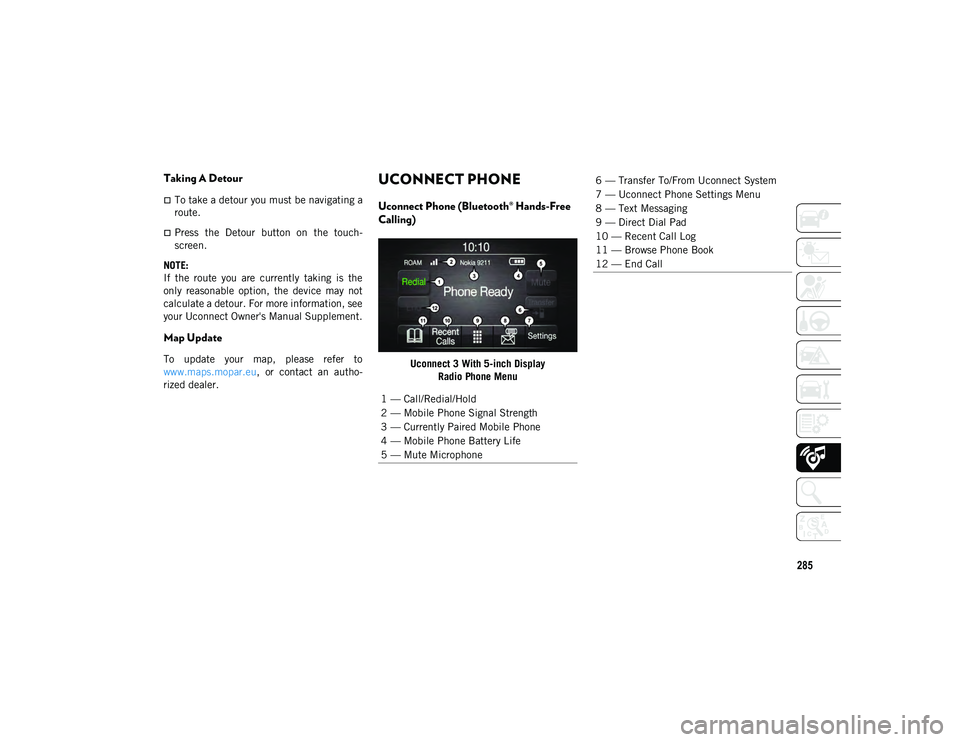
285
Taking A Detour
To take a detour you must be navigating a
route.
Press the Detour button on the touch-
screen.
NOTE:
If the route you are currently taking is the
only reasonable option, the device may not
calculate a detour. For more information, see
your Uconnect Owner's Manual Supplement.
Map Update
To update your map, please refer to
www.maps.mopar.eu, or contact an autho -
rized dealer.
UCONNECT PHONE
Uconnect Phone (Bluetooth® Hands-Free
Calling)
Uconnect 3 With 5-inch Display Radio Phone Menu
1 — Call/Redial/Hold
2 — Mobile Phone Signal Strength
3 — Currently Paired Mobile Phone
4 — Mobile Phone Battery Life
5 — Mute Microphone
6 — Transfer To/From Uconnect System
7 — Uconnect Phone Settings Menu
8 — Text Messaging
9 — Direct Dial Pad
10 — Recent Call Log
11 — Browse Phone Book
12 — End Call
2020_JEEP_JL_WRANGLER_UG_RHD_UK.book Page 285
Page 288 of 330
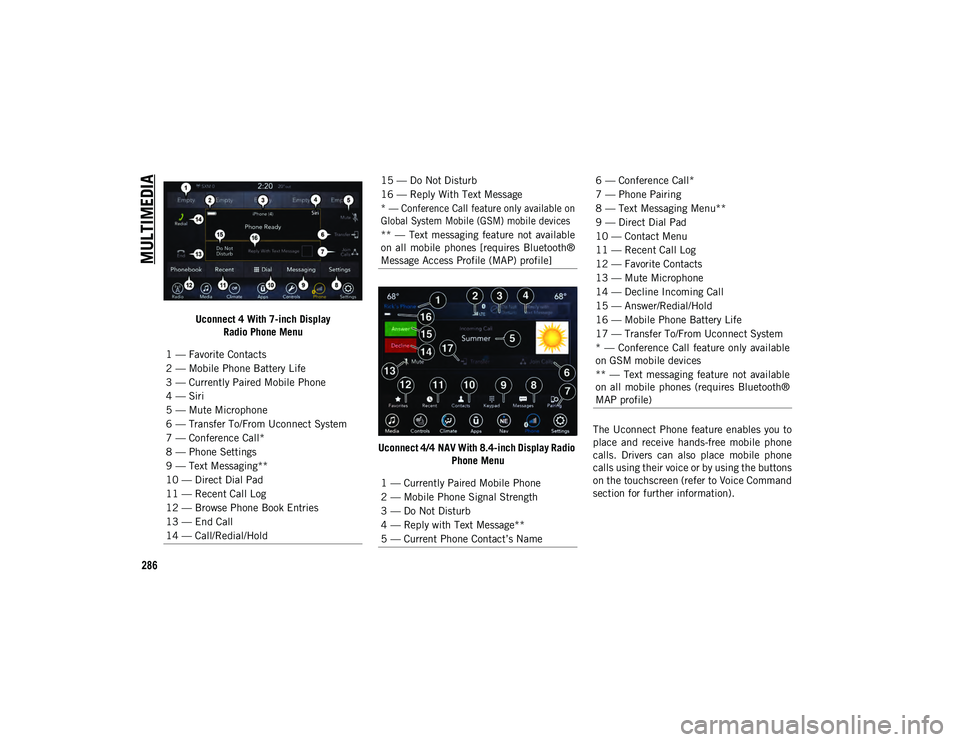
MULTIMEDIA
286
Uconnect 4 With 7-inch DisplayRadio Phone Menu
Uconnect 4/4 NAV With 8.4-inch Display Radio Phone Menu The Uconnect Phone feature enables you to
place and receive hands-free mobile phone
calls. Drivers can also place mobile phone
calls using their voice or by using the buttons
on the touchscreen (refer to Voice Command
section for further information).
1 — Favorite Contacts
2 — Mobile Phone Battery Life
3 — Currently Paired Mobile Phone
4 — Siri
5 — Mute Microphone
6 — Transfer To/From Uconnect System
7 — Conference Call*
8 — Phone Settings
9 — Text Messaging**
10 — Direct Dial Pad
11 — Recent Call Log
12 — Browse Phone Book Entries
13 — End Call
14 — Call/Redial/Hold
15 — Do Not Disturb
16 — Reply With Text Message
* — Conference Call feature only available on
Global System Mobile (GSM) mobile devices
** — Text messaging feature not available
on all mobile phones [requires Bluetooth®
Message Access Profile (MAP) profile]
1 — Currently Paired Mobile Phone
2 — Mobile Phone Signal Strength
3 — Do Not Disturb
4 — Reply with Text Message**
5 — Current Phone Contact’s Name6 — Conference Call*
7 — Phone Pairing
8 — Text Messaging Menu**
9 — Direct Dial Pad
10 — Contact Menu
11 — Recent Call Log
12 — Favorite Contacts
13 — Mute Microphone
14 — Decline Incoming Call
15 — Answer/Redial/Hold
16 — Mobile Phone Battery Life
17 — Transfer To/From Uconnect System
* — Conference Call feature only available
on GSM mobile devices
** — Text messaging feature not available
on all mobile phones (requires Bluetooth®
MAP profile)
2020_JEEP_JL_WRANGLER_UG_RHD_UK.book Page 286
Page 289 of 330
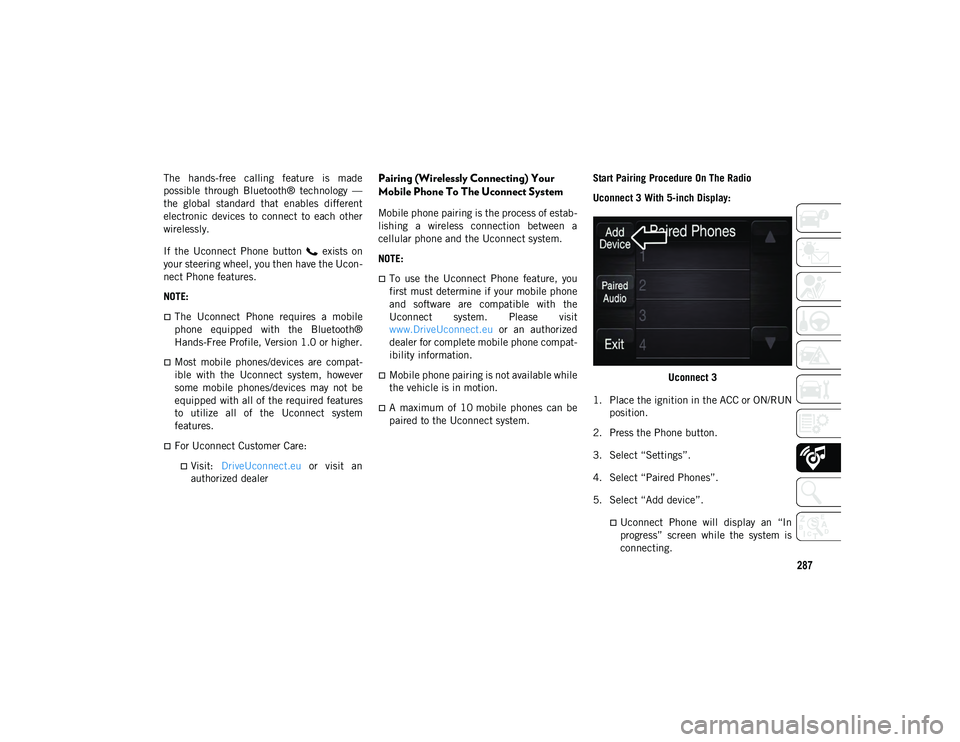
287
The hands-free calling feature is made
possible through Bluetooth® technology —
the global standard that enables different
electronic devices to connect to each other
wirelessly.
If the Uconnect Phone button exists on
your steering wheel, you then have the Ucon-
nect Phone features.
NOTE:
The Uconnect Phone requires a mobile
phone equipped with the Bluetooth®
Hands-Free Profile, Version 1.0 or higher.
Most mobile phones/devices are compat -
ible with the Uconnect system, however
some mobile phones/devices may not be
equipped with all of the required features
to utilize all of the Uconnect system
features.
For Uconnect Customer Care:
Visit: DriveUconnect.eu or visit an
authorized dealer
Pairing (Wirelessly Connecting) Your
Mobile Phone To The Uconnect System
Mobile phone pairing is the process of estab -
lishing a wireless connection between a
cellular phone and the Uconnect system.
NOTE:
To use the Uconnect Phone feature, you
first must determine if your mobile phone
and software are compatible with the
Uconnect system. Please visit
www.DriveUconnect.eu or an authorized
dealer for complete mobile phone compat -
ibility information.
Mobile phone pairing is not available while
the vehicle is in motion.
A maximum of 10 mobile phones can be
paired to the Uconnect system. Start Pairing Procedure On The Radio
Uconnect 3 With 5-inch Display:
Uconnect 3
1. Place the ignition in the ACC or ON/RUN position.
2. Press the Phone button.
3. Select “Settings”.
4. Select “Paired Phones”.
5. Select “Add device”.
Uconnect Phone will display an “In
progress” screen while the system is
connecting.
2020_JEEP_JL_WRANGLER_UG_RHD_UK.book Page 287
Page 290 of 330
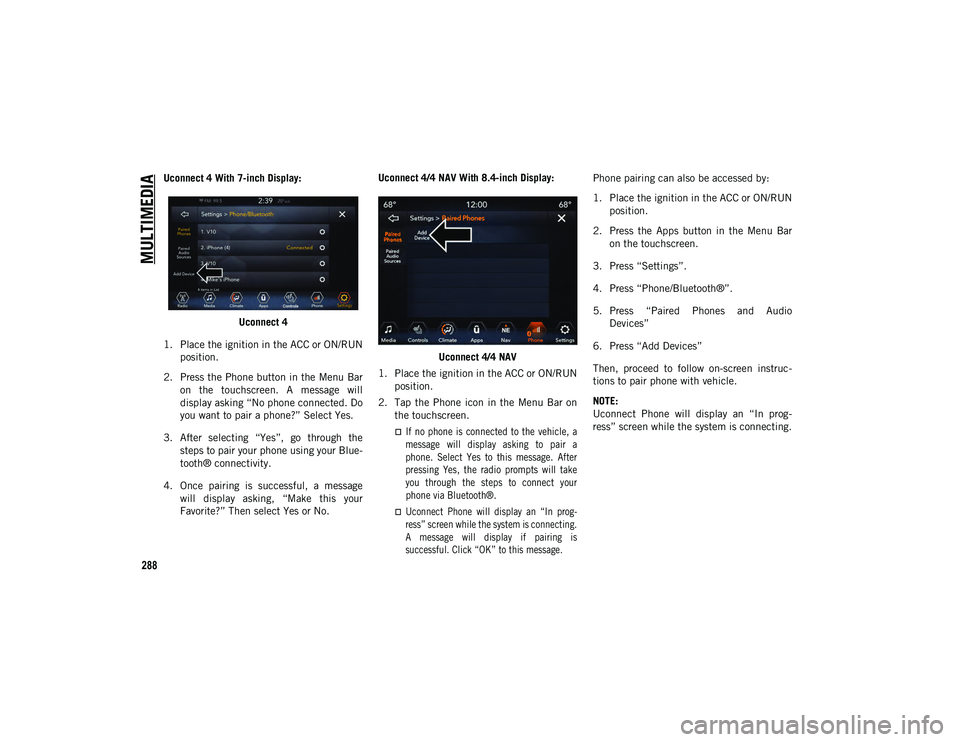
MULTIMEDIA
288
Uconnect 4 With 7-inch Display:Uconnect 4
1. Place the ignition in the ACC or ON/RUN position.
2. Press the Phone button in the Menu Bar on the touchscreen. A message will
display asking “No phone connected. Do
you want to pair a phone?” Select Yes.
3. After selecting “Yes”, go through the steps to pair your phone using your Blue -
tooth® connectivity.
4. Once pairing is successful, a message will display asking, “Make this your
Favorite?” Then select Yes or No. Uconnect 4/4 NAV With 8.4-inch Display:
Uconnect 4/4 NAV
1. Place the ignition in the ACC or ON/RUN position.
2. Tap the Phone icon in the Menu Bar on the touchscreen.
If no phone is connected to the vehicle, amessage will display asking to pair aphone. Select Yes to this message. Afterpressing Yes, the radio prompts will take
you through the steps to connect your phone via Bluetooth®.
Uconnect Phone will display an “In prog -
ress” screen while the system is connecting.
A message will display if pairing is
successful. Click “OK” to this message.
Phone pairing can also be accessed by:
1. Place the ignition in the ACC or ON/RUN
position.
2. Press the Apps button in the Menu Bar on the touchscreen.
3. Press “Settings”.
4. Press “Phone/Bluetooth®”.
5. Press “Paired Phones and Audio Devices”
6. Press “Add Devices”
Then, proceed to follow on-screen instruc -
tions to pair phone with vehicle.
NOTE:
Uconnect Phone will display an “In prog -
ress” screen while the system is connecting.
2020_JEEP_JL_WRANGLER_UG_RHD_UK.book Page 288
Page 294 of 330
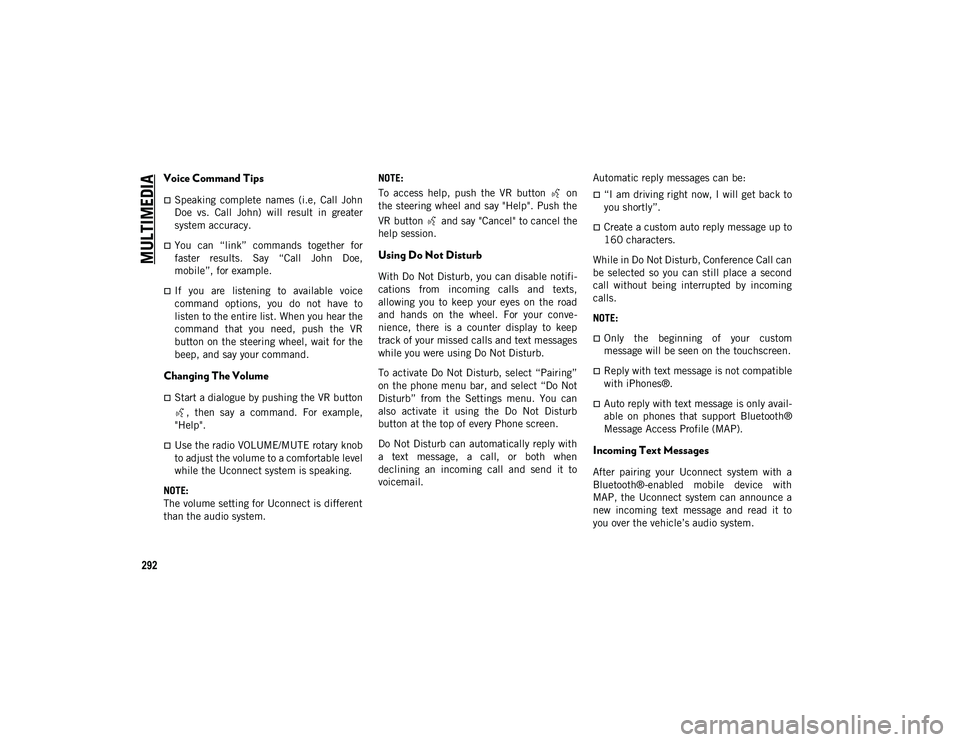
MULTIMEDIA
292
Voice Command Tips
Speaking complete names (i.e, Call John
Doe vs. Call John) will result in greater
system accuracy.
You can “link” commands together for
faster results. Say “Call John Doe,
mobile”, for example.
If you are listening to available voice
command options, you do not have to
listen to the entire list. When you hear the
command that you need, push the VR
button on the steering wheel, wait for the
beep, and say your command.
Changing The Volume
Start a dialogue by pushing the VR button, then say a command. For example,
"Help".
Use the radio VOLUME/MUTE rotary knob
to adjust the volume to a comfortable level
while the Uconnect system is speaking.
NOTE:
The volume setting for Uconnect is different
than the audio system. NOTE:
To access help, push the VR button on
the steering wheel and say "Help". Push the
VR button and say "Cancel" to cancel the
help session.
Using Do Not Disturb
With Do Not Disturb, you can disable notifi
-
cations from incoming calls and texts,
allowing you to keep your eyes on the road
and hands on the wheel. For your conve -
nience, there is a counter display to keep
track of your missed calls and text messages
while you were using Do Not Disturb.
To activate Do Not Disturb, select “Pairing”
on the phone menu bar, and select “Do Not
Disturb” from the Settings menu. You can
also activate it using the Do Not Disturb
button at the top of every Phone screen.
Do Not Disturb can automatically reply with
a text message, a call, or both when
declining an incoming call and send it to
voicemail. Automatic reply messages can be:
“I am driving right now, I will get back to
you shortly”.
Create a custom auto reply message up to
160 characters.
While in Do Not Disturb, Conference Call can
be selected so you can still place a second
call without being interrupted by incoming
calls.
NOTE:
Only the beginning of your custom
message will be seen on the touchscreen.
Reply with text message is not compatible
with iPhones®.
Auto reply with text message is only avail -
able on phones that support Bluetooth®
Message Access Profile (MAP).
Incoming Text Messages
After pairing your Uconnect system with a
Bluetooth®-enabled mobile device with
MAP, the Uconnect system can announce a
new incoming text message and read it to
you over the vehicle’s audio system.
2020_JEEP_JL_WRANGLER_UG_RHD_UK.book Page 292
Page 298 of 330
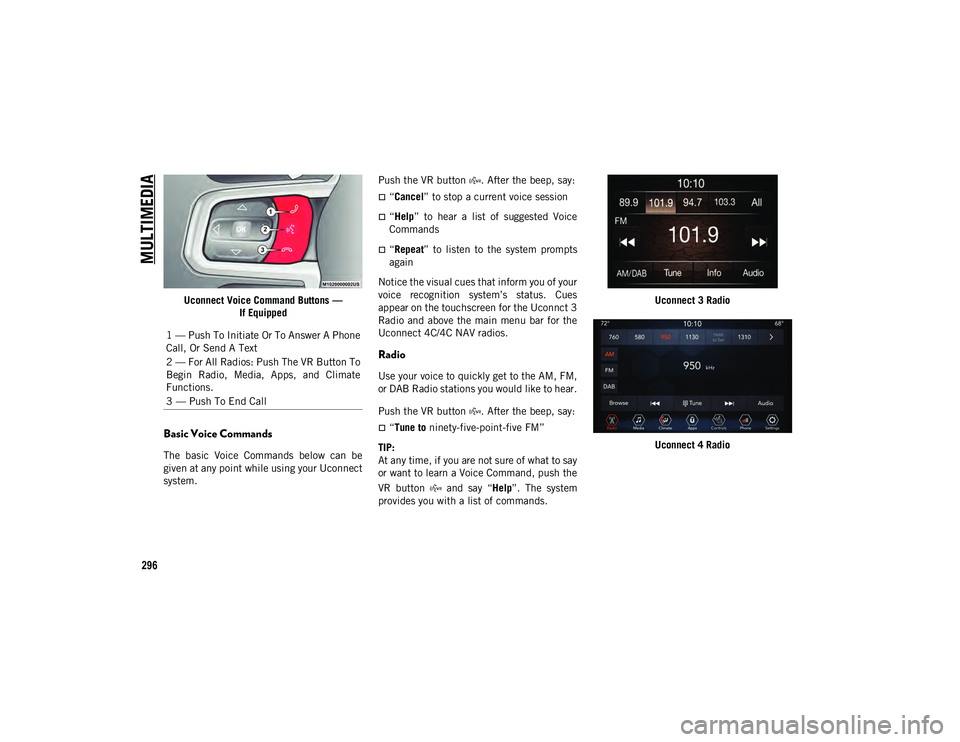
MULTIMEDIA
296
Uconnect Voice Command Buttons —If Equipped
Basic Voice Commands
The basic Voice Commands below can be
given at any point while using your Uconnect
system. Push the VR button . After the beep, say:
“Cancel
” to stop a current voice session
“Help” to hear a list of suggested Voice
Commands
“Repeat ” to listen to the system prompts
again
Notice the visual cues that inform you of your
voice recognition system’s status. Cues
appear on the touchscreen for the Uconnct 3
Radio and above the main menu bar for the
Uconnect 4C/4C NAV radios.
Radio
Use your voice to quickly get to the AM, FM,
or DAB Radio stations you would like to hear.
Push the VR button . After the beep, say:
“Tune to ninety-five-point-five FM”
TIP:
At any time, if you are not sure of what to say
or want to learn a Voice Command, push the
VR button and say “ Help”. The system
provides you with a list of commands. Uconnect 3 Radio
Uconnect 4 Radio
1 — Push To Initiate Or To Answer A Phone
Call, Or Send A Text
2 — For All Radios: Push The VR Button To
Begin Radio, Media, Apps, and Climate
Functions.
3 — Push To End Call
2020_JEEP_JL_WRANGLER_UG_RHD_UK.book Page 296