radio controls JEEP WRANGLER UNLIMITED 2021 Owner handbook (in English)
[x] Cancel search | Manufacturer: JEEP, Model Year: 2021, Model line: WRANGLER UNLIMITED, Model: JEEP WRANGLER UNLIMITED 2021Pages: 330, PDF Size: 9.16 MB
Page 10 of 330
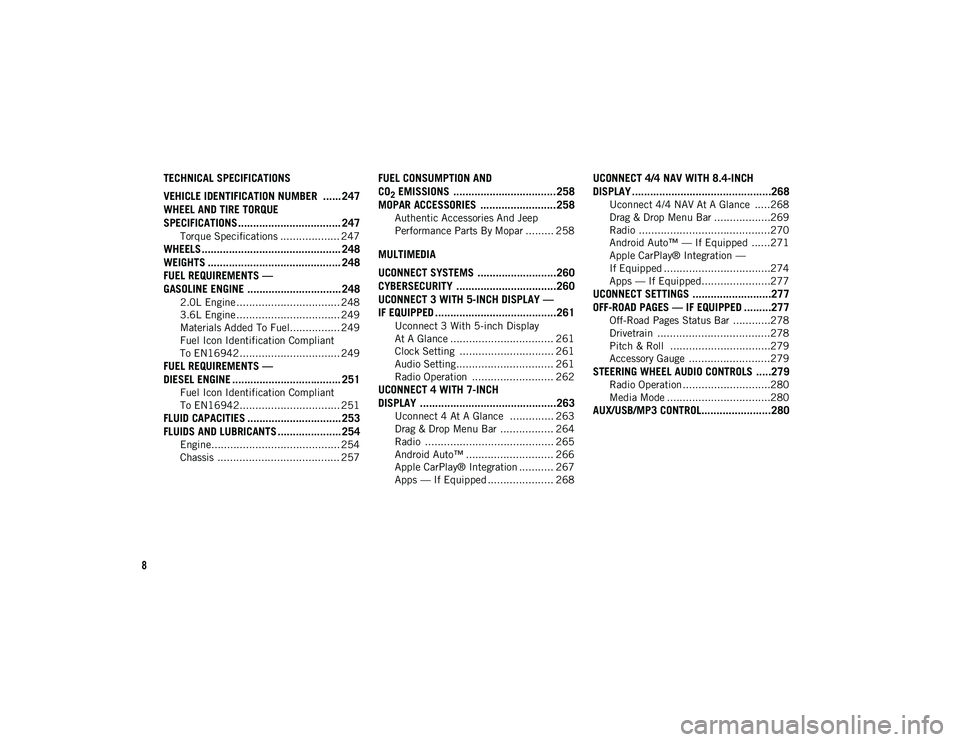
8
TECHNICAL SPECIFICATIONS
VEHICLE IDENTIFICATION NUMBER ...... 247
WHEEL AND TIRE TORQUE
SPECIFICATIONS .................................. 247
Torque Specifications ................... 247
WHEELS .............................................. 248
WEIGHTS ............................................ 248FUEL REQUIREMENTS —
GASOLINE ENGINE ............................... 248
2.0L Engine ................................. 248
3.6L Engine ................................. 249
Materials Added To Fuel................ 249
Fuel Icon Identification Compliant
To EN16942................................ 249
FUEL REQUIREMENTS —
DIESEL ENGINE .................................... 251
Fuel Icon Identification Compliant
To EN16942................................ 251
FLUID CAPACITIES ............................... 253 FLUIDS AND LUBRICANTS ..................... 254
Engine......................................... 254
Chassis ....................................... 257
FUEL CONSUMPTION AND
CO
2 EMISSIONS ..................................258
MOPAR ACCESSORIES .........................258
Authentic Accessories And Jeep
Performance Parts By Mopar ......... 258
MULTIMEDIA
UCONNECT SYSTEMS ..........................260
CYBERSECURITY .................................260
UCONNECT 3 WITH 5-INCH DISPLAY —
IF EQUIPPED ........................................261
Uconnect 3 With 5-inch Display
At A Glance ................................. 261 Clock Setting .............................. 261
Audio Setting............................... 261
Radio Operation .......................... 262
UCONNECT 4 WITH 7-INCH
DISPLAY .............................................263
Uconnect 4 At A Glance .............. 263
Drag & Drop Menu Bar ................. 264
Radio ......................................... 265
Android Auto™ ............................ 266
Apple CarPlay® Integration ........... 267
Apps — If Equipped ..................... 268
UCONNECT 4/4 NAV WITH 8.4-INCH
DISPLAY ..............................................268
Uconnect 4/4 NAV At A Glance .....268
Drag & Drop Menu Bar ..................269
Radio ..........................................270
Android Auto™ — If Equipped ......271
Apple CarPlay® Integration —
If Equipped ..................................274 Apps — If Equipped......................277
UCONNECT SETTINGS ..........................277OFF-ROAD PAGES — IF EQUIPPED .........277
Off-Road Pages Status Bar ............278
Drivetrain ....................................278
Pitch & Roll ................................279
Accessory Gauge ..........................279
STEERING WHEEL AUDIO CONTROLS .....279
Radio Operation ............................280
Media Mode .................................280
AUX/USB/MP3 CONTROL.......................280
2020_JEEP_JL_WRANGLER_UG_RHD_UK.book Page 8
Page 38 of 330

GETTING TO KNOW YOUR VEHICLE
36
Mist Feature
Push upward on the wiper lever to activate a
single wipe to clear off road mist or spray
from a passing vehicle. As long as the lever
is held up, the wipers will continue to
operate.
NOTE:
The mist feature does not activate the
washer pump; therefore, no washer fluid will
be sprayed on the windshield. The wash
function must be used in order to spray the
windshield with washer fluid.
Rear Window Wiper/Washer — If Equipped
A rotary switch on the center portion of the
windshield wiper/washer lever controls the
operation of the rear wiper/washer function.Rear Wiper/Washer Control
Rotate the switch upward to the first detent
position for intermittent operation and to the
second detent for continuous rear wiper
operation. Push the wiper lever toward the instrument
panel to activate the rear washer. The washer
pump and wiper will continue to operate as
long as the lever is held.
If the rear wiper is operating when the igni
-
tion is placed in the OFF position, the wiper
will automatically return to the “park” posi -
tion. When the vehicle is restarted, the wiper
will resume function at whichever position
the switch is set at.
CLIMATE CONTROLS
The Climate Control system allows you to
regulate the temperature, air flow, and direc -
tion of air circulating throughout the vehicle.
The controls are located on the touchscreen
(if equipped) and on the instrument panel
below the radio.
2020_JEEP_JL_WRANGLER_UG_RHD_UK.book Page 36
Page 268 of 330
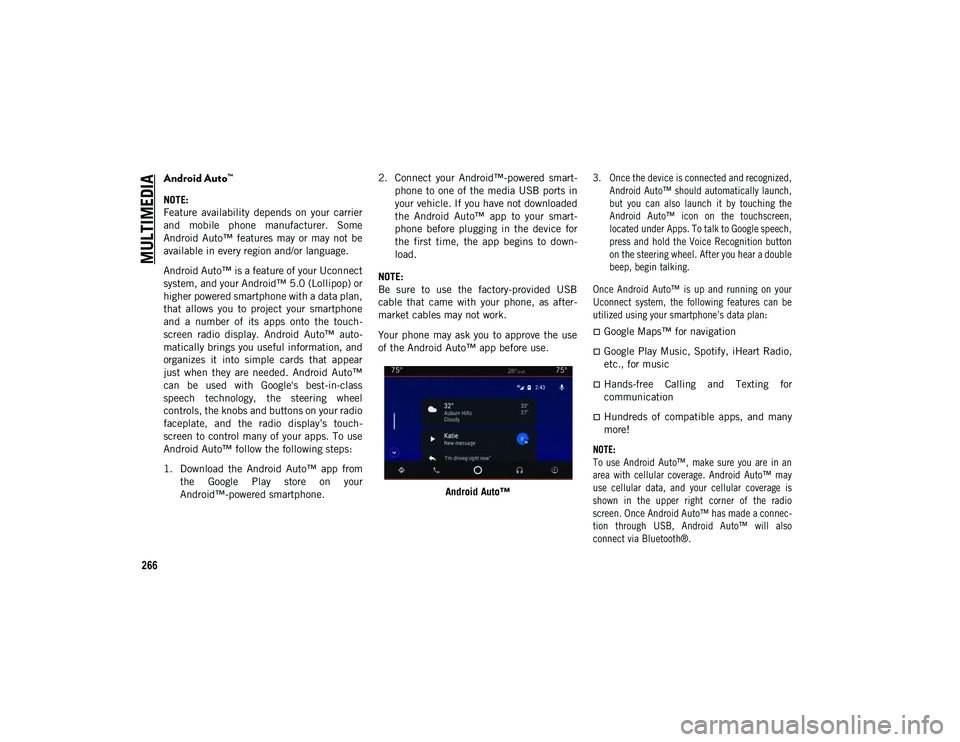
MULTIMEDIA
266
Android Auto™
NOTE:
Feature availability depends on your carrier
and mobile phone manufacturer. Some
Android Auto™ features may or may not be
available in every region and/or language.
Android Auto™ is a feature of your Uconnect
system, and your Android™ 5.0 (Lollipop) or
higher powered smartphone with a data plan,
that allows you to project your smartphone
and a number of its apps onto the touch-
screen radio display. Android Auto™ auto -
matically brings you useful information, and
organizes it into simple cards that appear
just when they are needed. Android Auto™
can be used with Google's best-in-class
speech technology, the steering wheel
controls, the knobs and buttons on your radio
faceplate, and the radio display’s touch -
screen to control many of your apps. To use
Android Auto™ follow the following steps:
1. Download the Android Auto™ app from the Google Play store on your
Android™-powered smartphone. 2. Connect your Android™-powered smart
-
phone to one of the media USB ports in
your vehicle. If you have not downloaded
the Android Auto™ app to your smart -
phone before plugging in the device for
the first time, the app begins to down -
load.
NOTE:
Be sure to use the factory-provided USB
cable that came with your phone, as after -
market cables may not work.
Your phone may ask you to approve the use
of the Android Auto™ app before use.
Android Auto™
3. Once the device is connected and recognized,
Android Auto™ should automatically launch,
but you can also launch it by touching the
Android Auto™ icon on the touchscreen,
located under Apps. To talk to Google speech,
press and hold the Voice Recognition button
on the steering wheel. After you hear a double
beep, begin talking.
Once Android Auto™ is up and running on your
Uconnect system, the following features can be
utilized using your smartphone’s data plan:
Google Maps™ for navigation
Google Play Music, Spotify, iHeart Radio,
etc., for music
Hands-free Calling and Texting for
communication
Hundreds of compatible apps, and many
more!
NOTE:
To use Android Auto™, make sure you are in an
area with cellular coverage. Android Auto™ may
use cellular data, and your cellular coverage is
shown in the upper right corner of the radio
screen. Once Android Auto™ has made a connec -
tion through USB, Android Auto™ will also
connect via Bluetooth®.
2020_JEEP_JL_WRANGLER_UG_RHD_UK.book Page 266
Page 269 of 330
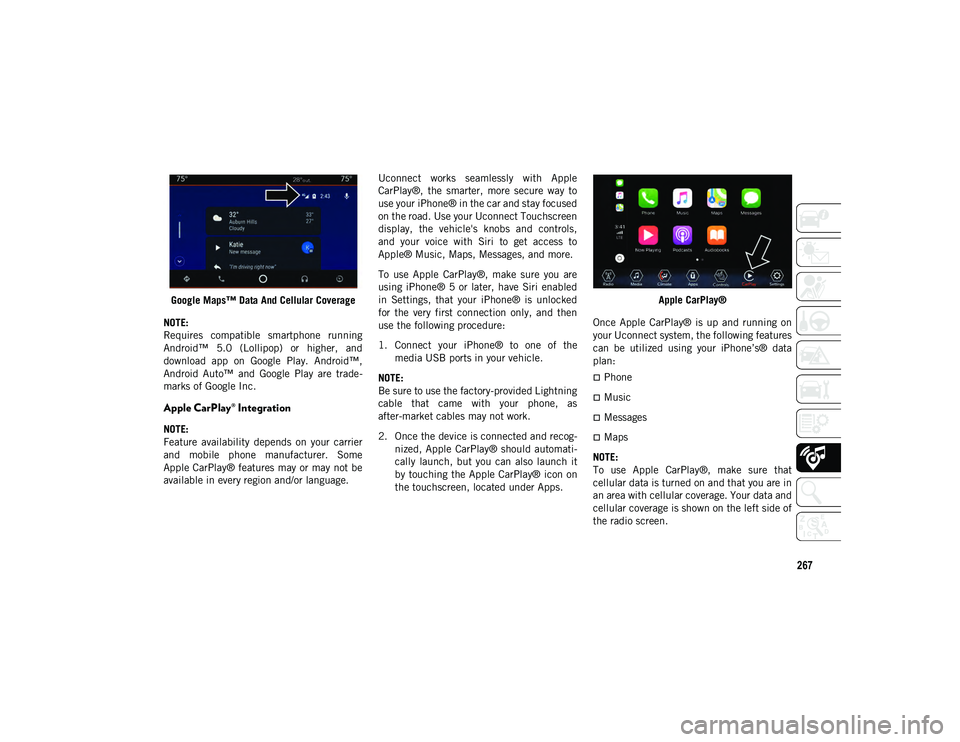
267
Google Maps™ Data And Cellular Coverage
NOTE:
Requires compatible smartphone running
Android™ 5.0 (Lollipop) or higher, and
download app on Google Play. Android™,
Android Auto™ and Google Play are trade -
marks of Google Inc.
Apple CarPlay® Integration
NOTE:
Feature availability depends on your carrier
and mobile phone manufacturer. Some
Apple CarPlay® features may or may not be
available in every region and/or language. Uconnect works seamlessly with Apple
CarPlay®, the smarter, more secure way to
use your iPhone® in the car and stay focused
on the road. Use your Uconnect Touchscreen
display, the vehicle's knobs and controls,
and your voice with Siri to get access to
Apple® Music, Maps, Messages, and more.
To use Apple CarPlay®, make sure you are
using iPhone® 5 or later, have Siri enabled
in Settings, that your iPhone® is unlocked
for the very first connection only, and then
use the following procedure:
1. Connect your iPhone® to one of the
media USB ports in your vehicle.
NOTE:
Be sure to use the factory-provided Lightning
cable that came with your phone, as
after-market cables may not work.
2. Once the device is connected and recog -
nized, Apple CarPlay® should automati -
cally launch, but you can also launch it
by touching the Apple CarPlay® icon on
the touchscreen, located under Apps. Apple CarPlay®
Once Apple CarPlay® is up and running on
your Uconnect system, the following features
can be utilized using your iPhone’s® data
plan:
Phone
Music
Messages
Maps
NOTE:
To use Apple CarPlay®, make sure that
cellular data is turned on and that you are in
an area with cellular coverage. Your data and
cellular coverage is shown on the left side of
the radio screen.
2020_JEEP_JL_WRANGLER_UG_RHD_UK.book Page 267
Page 273 of 330
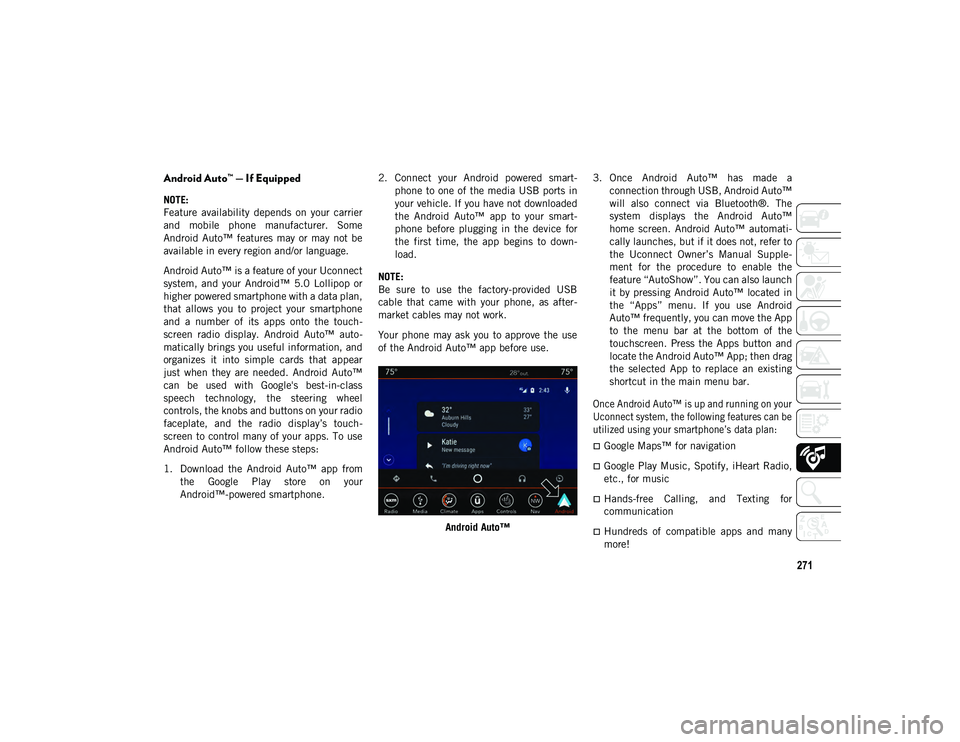
271
Android Auto™ — If Equipped
NOTE:
Feature availability depends on your carrier
and mobile phone manufacturer. Some
Android Auto™ features may or may not be
available in every region and/or language.
Android Auto™ is a feature of your Uconnect
system, and your Android™ 5.0 Lollipop or
higher powered smartphone with a data plan,
that allows you to project your smartphone
and a number of its apps onto the touch-
screen radio display. Android Auto™ auto -
matically brings you useful information, and
organizes it into simple cards that appear
just when they are needed. Android Auto™
can be used with Google's best-in-class
speech technology, the steering wheel
controls, the knobs and buttons on your radio
faceplate, and the radio display’s touch -
screen to control many of your apps. To use
Android Auto™ follow these steps:
1. Download the Android Auto™ app from the Google Play store on your
Android™-powered smartphone. 2. Connect your Android powered smart
-
phone to one of the media USB ports in
your vehicle. If you have not downloaded
the Android Auto™ app to your smart -
phone before plugging in the device for
the first time, the app begins to down -
load.
NOTE:
Be sure to use the factory-provided USB
cable that came with your phone, as after -
market cables may not work.
Your phone may ask you to approve the use
of the Android Auto™ app before use.
Android Auto™ 3. Once Android Auto™ has made a
connection through USB, Android Auto™
will also connect via Bluetooth®. The
system displays the Android Auto™
home screen. Android Auto™ automati -
cally launches, but if it does not, refer to
the Uconnect Owner’s Manual Supple -
ment for the procedure to enable the
feature “AutoShow”. You can also launch
it by pressing Android Auto™ located in
the “Apps” menu. If you use Android
Auto™ frequently, you can move the App
to the menu bar at the bottom of the
touchscreen. Press the Apps button and
locate the Android Auto™ App; then drag
the selected App to replace an existing
shortcut in the main menu bar.
Once Android Auto™ is up and running on your
Uconnect system, the following features can be
utilized using your smartphone’s data plan:
Google Maps™ for navigation
Google Play Music, Spotify, iHeart Radio,
etc., for music
Hands-free Calling, and Texting for
communication
Hundreds of compatible apps and many
more!
2020_JEEP_JL_WRANGLER_UG_RHD_UK.book Page 271
Page 276 of 330
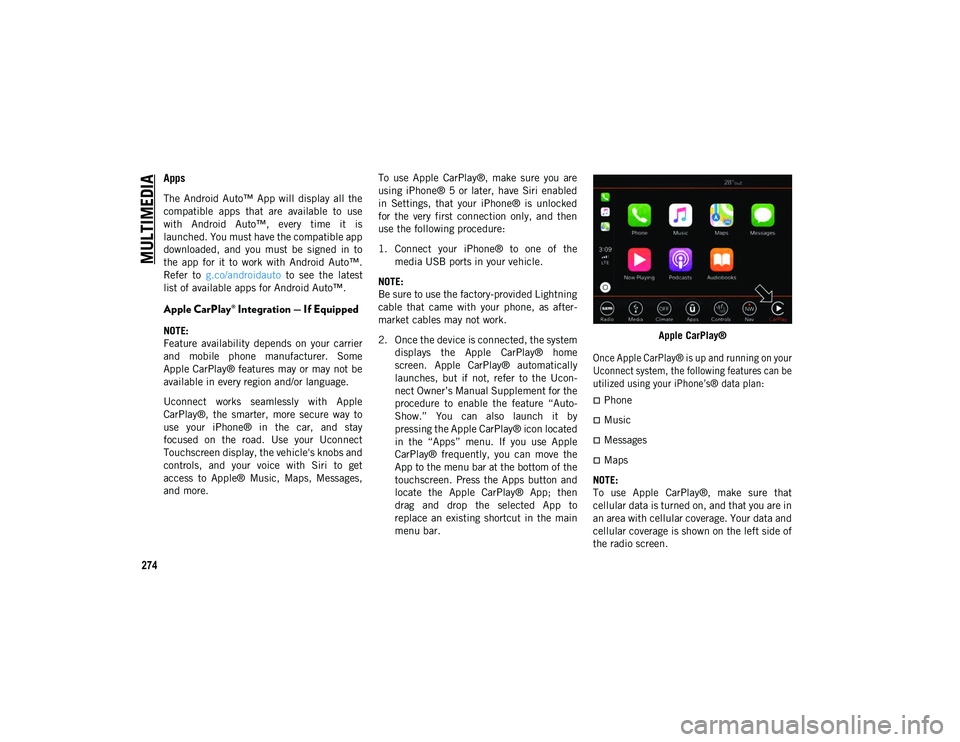
MULTIMEDIA
274
Apps
The Android Auto™ App will display all the
compatible apps that are available to use
with Android Auto™, every time it is
launched. You must have the compatible app
downloaded, and you must be signed in to
the app for it to work with Android Auto™.
Refer to g.co/androidauto to see the latest
list of available apps for Android Auto™.
Apple CarPlay® Integration — If Equipped
NOTE:
Feature availability depends on your carrier
and mobile phone manufacturer. Some
Apple CarPlay® features may or may not be
available in every region and/or language.
Uconnect works seamlessly with Apple
CarPlay®, the smarter, more secure way to
use your iPhone® in the car, and stay
focused on the road. Use your Uconnect
Touchscreen display, the vehicle's knobs and
controls, and your voice with Siri to get
access to Apple® Music, Maps, Messages,
and more. To use Apple CarPlay®, make sure you are
using iPhone® 5 or later, have Siri enabled
in Settings, that your iPhone® is unlocked
for the very first connection only, and then
use the following procedure:
1. Connect your iPhone® to one of the
media USB ports in your vehicle.
NOTE:
Be sure to use the factory-provided Lightning
cable that came with your phone, as after -
market cables may not work.
2. Once the device is connected, the system displays the Apple CarPlay® home
screen. Apple CarPlay® automatically
launches, but if not, refer to the Ucon -
nect Owner’s Manual Supplement for the
procedure to enable the feature “Auto -
Show.” You can also launch it by
pressing the Apple CarPlay® icon located
in the “Apps” menu. If you use Apple
CarPlay® frequently, you can move the
App to the menu bar at the bottom of the
touchscreen. Press the Apps button and
locate the Apple CarPlay® App; then
drag and drop the selected App to
replace an existing shortcut in the main
menu bar. Apple CarPlay®
Once Apple CarPlay® is up and running on your
Uconnect system, the following features can be
utilized using your iPhone’s® data plan:
Phone
Music
Messages
Maps
NOTE:
To use Apple CarPlay®, make sure that
cellular data is turned on, and that you are in
an area with cellular coverage. Your data and
cellular coverage is shown on the left side of
the radio screen.
2020_JEEP_JL_WRANGLER_UG_RHD_UK.book Page 274
Page 281 of 330
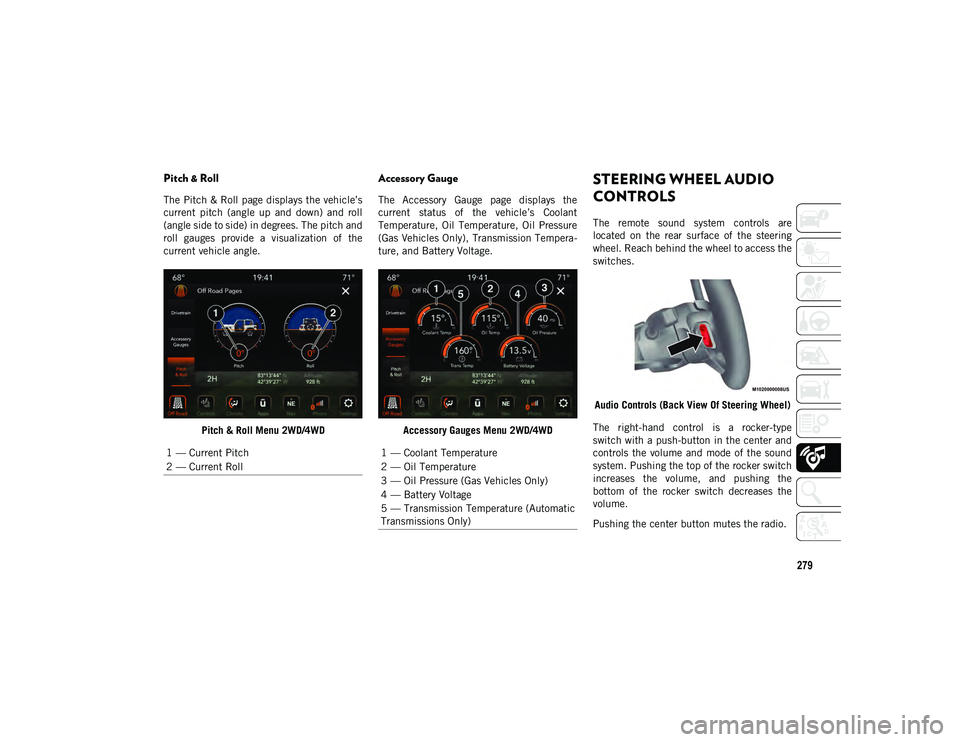
279
Pitch & Roll
The Pitch & Roll page displays the vehicle’s
current pitch (angle up and down) and roll
(angle side to side) in degrees. The pitch and
roll gauges provide a visualization of the
current vehicle angle.Pitch & Roll Menu 2WD/4WD
Accessory Gauge
The Accessory Gauge page displays the
current status of the vehicle’s Coolant
Temperature, Oil Temperature, Oil Pressure
(Gas Vehicles Only), Transmission Tempera -
ture, and Battery Voltage.
Accessory Gauges Menu 2WD/4WD
STEERING WHEEL AUDIO
CONTROLS
The remote sound system controls are
located on the rear surface of the steering
wheel. Reach behind the wheel to access the
switches.Audio Controls (Back View Of Steering Wheel)
The right-hand control is a rocker-type
switch with a push-button in the center and
controls the volume and mode of the sound
system. Pushing the top of the rocker switch
increases the volume, and pushing the
bottom of the rocker switch decreases the
volume.
Pushing the center button mutes the radio.
1 — Current Pitch
2 — Current Roll
1 — Coolant Temperature
2 — Oil Temperature
3 — Oil Pressure (Gas Vehicles Only)
4 — Battery Voltage
5 — Transmission Temperature (Automatic
Transmissions Only)
2020_JEEP_JL_WRANGLER_UG_RHD_UK.book Page 279
Page 282 of 330

MULTIMEDIA
280
The left-hand control is a rocker-type switch
with a push-button in the center. The func-
tion of the left-hand control is different
depending on which mode you are in.
The following describes the left-hand control
operation in each mode.
Radio Operation
Pushing the top of the switch will Seek Up
for the next listenable station, and pushing
the bottom of the switch will Seek Down for
the next listenable station.
The button located in the center of the
left-hand control will make the radio switch
between various modes available (AM/FM/
DAB, etc.).
Media Mode
Pushing the top of the switch once goes to
the next track on the selected media (AUX/
USB/Bluetooth®). Pushing the bottom of the
switch once goes to the beginning of the
current track or to the beginning of the
previous track if it is within eight seconds
after the current track begins to play.
AUX/USB/MP3 CONTROL
The Media Hub is located on the instrument
panel, below the climate controls. Behind
the media hub access door, the Media Hub
contains one AUX port, a Type C USB Port
and one standard USB Port. Both USB Ports
allow you to play music from MP3 players /
smartphones or USB devices through the
vehicle’s sound system.
The Smart Charging USB ports provide
power to your device up to an hour after the
vehicle is turned off.
NOTE:
Two devices can be plugged in at the same
time and both ports will provide charging
capabilities. Only one port can transfer
data to the system at a time. A pop-up will
appear and allow you to select the device
transferring data.
Both ports share a single data connection.
The user cannot switch between Type A or
Type C. For example, if a device is plugged into the
Type A USB port and another device is
plugged into the Type C USB port, a message
will appear and allow you to select which
device to use.
USB Connection
1 — Type A Plugged In
2 — Type C Plugged In
3 — Type A And Type C Plugged In
2020_JEEP_JL_WRANGLER_UG_RHD_UK.book Page 280