KIA Borrego 2010 1.G Owner's Manual
Manufacturer: KIA, Model Year: 2010, Model line: Borrego, Model: KIA Borrego 2010 1.GPages: 461, PDF Size: 12.25 MB
Page 211 of 461

4131
Features of your vehicle
A-300HMU
1. FM/AM Selection Button
2. Power ON/OFF Button and VolumeControl Knob
3. Automatic Channel Selection Button
4. SCAN Selection Button
5. Preset Selection Button
6. TUNE/AUDIO Knob
■Type B
Page 212 of 461

Features of your vehicle132
4
A-350HMU
1. FM/AM Selection Button
2. Power ON/OFF Button and Volume
Control Knob
3. Automatic Channel Selection Button
4. SCAN Selection Button
5. Preset Selection Button
6. TUNE/AUDIO Knob
■Type C
Page 213 of 461
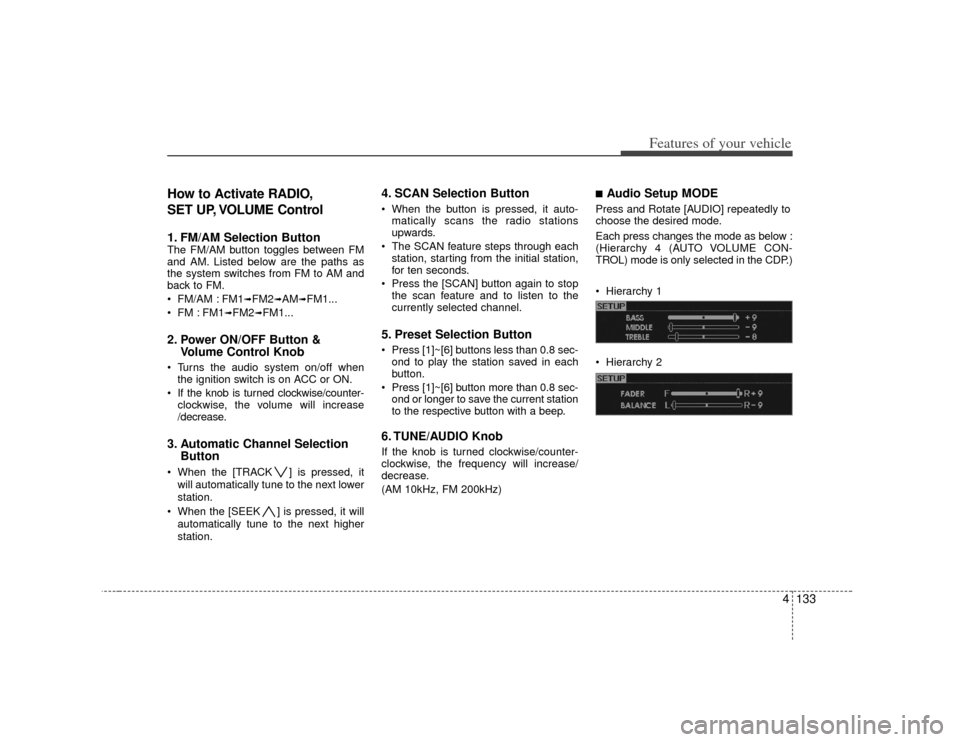
4133
Features of your vehicle
How to Activate RADIO,
SET UP, VOLUME Control1. FM/AM Selection Button The FM/AM button toggles between FM
and AM. Listed below are the paths as
the system switches from FM to AM and
back to FM.
FM/AM : FM1
➟FM2
➟AM
➟FM1...
FM : FM1
➟FM2
➟FM1...
2. Power ON/OFF Button & Volume Control Knob Turns the audio system on/off when
the ignition switch is on ACC or ON.
If the knob is turned clockwise/counter- clockwise, the volume will increase
/decrease.3. Automatic Channel Selection Button When the [TRACK ] is pressed, it
will automatically tune to the next lower
station.
When the [SEEK ] is pressed, it will automatically tune to the next higher
station.
4. SCAN Selection Button When the button is pressed, it auto-matically scans the radio stations
upwards.
The SCAN feature steps through each station, starting from the initial station,
for ten seconds.
Press the [SCAN] button again to stop the scan feature and to listen to the
currently selected channel.5. Preset Selection Button Press [1]~[6] buttons less than 0.8 sec-ond to play the station saved in each
button.
Press [1]~[6] b utton more than 0.8 sec-
ond or longer to save the current station
to the respective button with a beep.6. TUNE/AUDIO KnobIf the knob is turned clockwise/counter-
clockwise, the frequency will increase/
decrease.
(AM 10kHz, FM 200kHz)
■Audio Setup MODE Press and Rotate [AUDIO] repeatedly to
choose the desired mode.
Each press changes the mode as below :
(Hierarchy 4 (AUTO VOLUME CON-
TROL) mode is only selected in the CDP.)
Hierarchy 1
Hierarchy 2
Page 214 of 461
![KIA Borrego 2010 1.G Owners Manual Features of your vehicle134
4 Hierarchy 3
Hierarchy 4
Hierarchy 5
❈For example: To Adjusting FADER
Press [AUDIO] to activate SETUP mode, then Hierarchy 1 is selected.
Rotate [AUDIO], Hierarchy KIA Borrego 2010 1.G Owners Manual Features of your vehicle134
4 Hierarchy 3
Hierarchy 4
Hierarchy 5
❈For example: To Adjusting FADER
Press [AUDIO] to activate SETUP mode, then Hierarchy 1 is selected.
Rotate [AUDIO], Hierarchy](/img/2/2914/w960_2914-213.png)
Features of your vehicle134
4 Hierarchy 3
Hierarchy 4
Hierarchy 5
❈For example: To Adjusting FADER
Press [AUDIO] to activate SETUP mode, then Hierarchy 1 is selected.
Rotate [AUDIO], Hierarchy 2 is dis- played.
Press [AUDIO] to select the FADER control mode.
Rotate [AUDIO], to adjust the FADER level.
- If [AUDIO] is not pressed/rotated for 5 seconds after adjusting, the display
automatically returns to normal mode.
- Another adjusting mode can be used for same operation.❈To Select "SIRIUS DISPLAY" mode
If "CAT/CH" or "ART/TITLE" is selected
in the SIRIUS DISPLAY mode, selected
mode will be displayed basically and
another display mode will be displayed
for 3 seconds automatically once.
7. MUTE Button (CDP ONLY)Press [MUTE] to stop the sound and
"MUTE" is displayed on the LCD.
Page 215 of 461

4135
Features of your vehicle
A-200HMU
1. CD Loading SLOT
2. CD Eject Button
3. RANDOM Play Button
4. Automatic Track Selection Button
5. REPEAT Play Button
6. SCROLL Play Button
7. CD Indicator
8. CD Selection Button
9. SCAN Play Button
10. Track(File) Search Knob and ENTERButton
11. Folder search Button
12. INFORMATION Button
CDP
Page 216 of 461
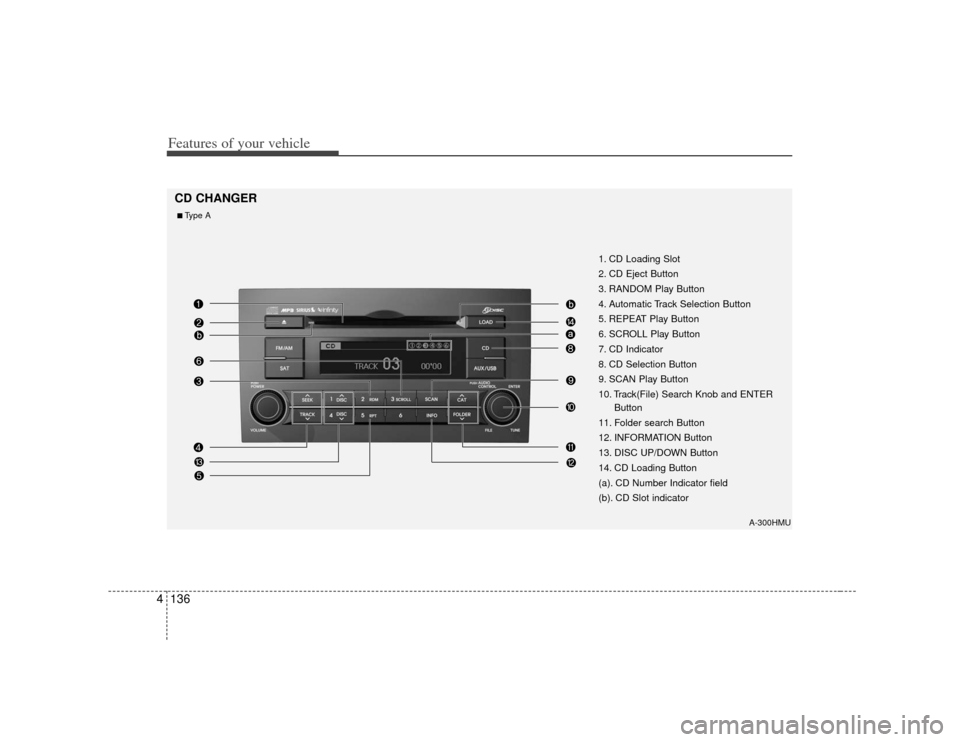
Features of your vehicle136
4
A-300HMU
1. CD Loading Slot
2. CD Eject Button
3. RANDOM Play Button
4. Automatic Track Selection Button
5. REPEAT Play Button
6. SCROLL Play Button
7. CD Indicator
8. CD Selection Button
9. SCAN Play Button
10. Track(File) Search Knob and ENTER
Button
11. Folder search Button
12. INFORMATION Button
13. DISC UP/DOWN Button
14. CD Loading Button
(a). CD Number Indicator field
(b). CD Slot indicator
CD CHANGER■Type A
Page 217 of 461
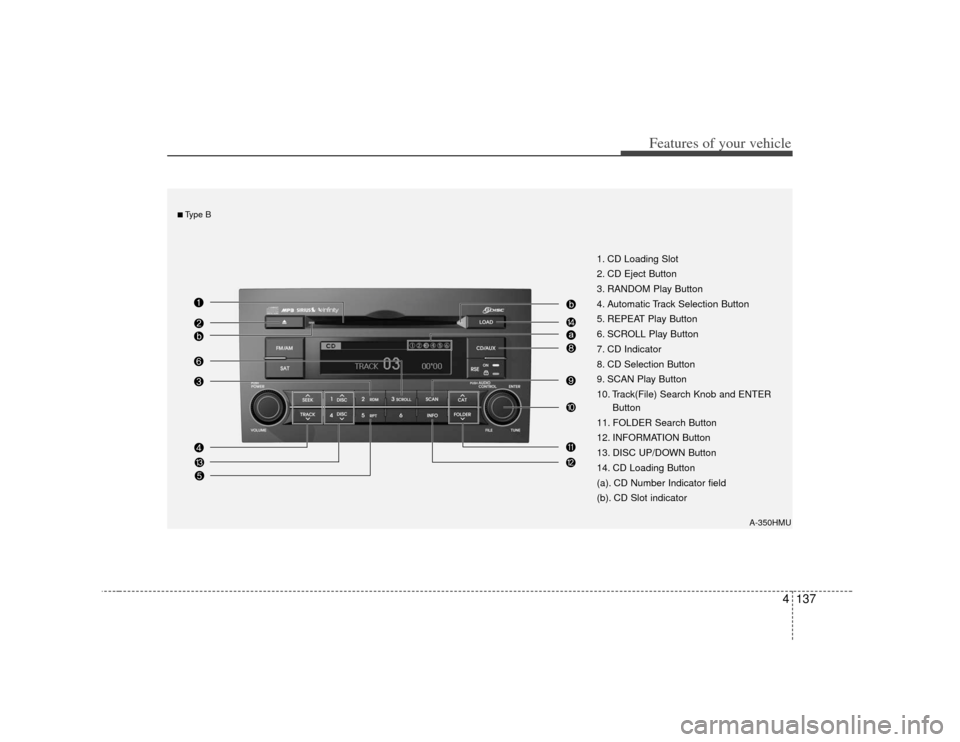
4137
Features of your vehicle
1. CD Loading Slot
2. CD Eject Button
3. RANDOM Play Button
4. Automatic Track Selection Button
5. REPEAT Play Button
6. SCROLL Play Button
7. CD Indicator
8. CD Selection Button
9. SCAN Play Button
10. Track(File) Search Knob and ENTERButton
11. FOLDER Search Button
12. INFORMATION Button
13. DISC UP/DOWN Button
14. CD Loading Button
(a). CD Number Indicator field
(b). CD Slot indicator
A-350HMU
■Type B
Page 218 of 461
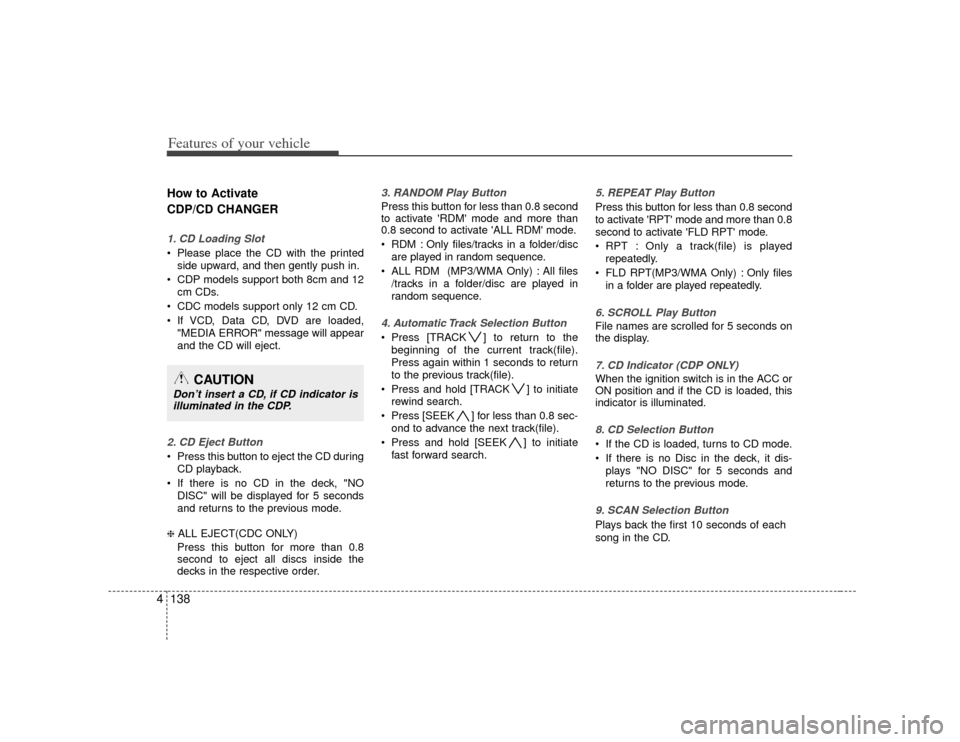
Features of your vehicle138
4How to Activate
CDP/CD CHANGER1. CD Loading Slot Please place the CD with the printed
side upward, and then gently push in.
CDP models support both 8cm and 12 cm CDs.
CDC models support only 12 cm CD.
If VCD, Data CD, DVD are loaded, "MEDIA ERROR" message will appear
and the CD will eject.2. CD Eject Button Press this button to eject the CD duringCD playback.
If there is no CD in the deck, "NO DISC" will be displayed for 5 seconds
and returns to the previous mode.❈ ALL EJECT(CDC ONLY)
Press this button for more than 0.8
second to eject all discs inside the
decks in the respective order.
3. RANDOM Play ButtonPress this button for less than 0.8 second
to activate 'RDM' mode and more than
0.8 second to activate 'ALL RDM' mode.
RDM : Only files/tracks in a folder/disc are played in random sequence.
ALL RDM (MP3/WMA Only) : All files /tracks in a folder/disc are played in
random sequence.4. Automatic Track Selection Button Press [TRACK ] to return to thebeginning of the current track(file).
Press again within 1 seconds to return
to the previous track(file).
Press and hold [TRACK ] to initiate rewind search.
Press [SEEK ] for less than 0.8 sec- ond to advance the next track(file).
Press and hold [SEEK ] to initiate fast forward search.
5. REPEAT Play ButtonPress this button for less than 0.8 second
to activate 'RPT' mode and more than 0.8
second to activate 'FLD RPT' mode.
RPT : Only a track(file) is playedrepeatedly.
FLD RPT(MP3/WMA Only) : Only files in a folder are played repeatedly.6. SCROLL Play ButtonFile names are scrolled for 5 seconds on
the display.7. CD Indicator (CDP ONLY)When the ignition switch is in the ACC or
ON position and if the CD is loaded, this
indicator is illuminated.8. CD Selection Button If the CD is loaded, turns to CD mode.
If there is no Disc in the deck, it dis-plays "NO DISC" for 5 seconds and
returns to the previous mode.9. SCAN Selection ButtonPlays back the first 10 seconds of each
song in the CD.
CAUTION
Don’t insert a CD, if CD indicator isilluminated in the CDP.
Page 219 of 461
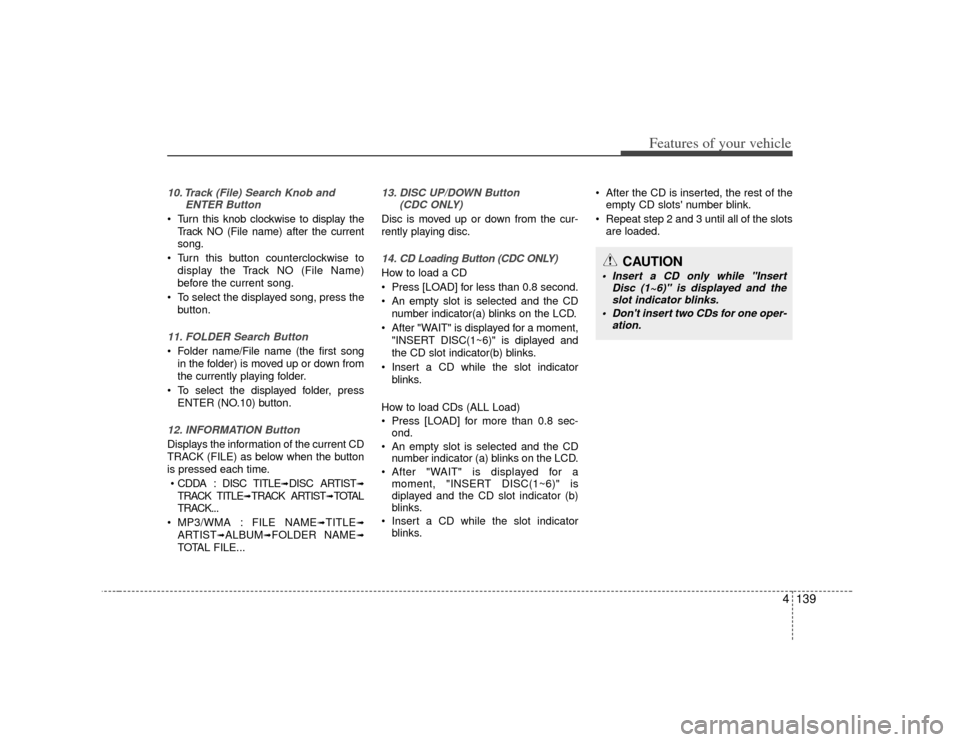
4139
Features of your vehicle
10. Track (File) Search Knob andENTER Button Turn this knob clockwise to display the
Track NO (File name) after the current
song.
Turn this button counterclockwise to display the Track NO (File Name)
before the current song.
To select the displayed song, press the button.11. FOLDER Search Button Folder name/File name (the first songin the folder) is moved up or down from
the currently playing folder.
To select the displayed folder, press ENTER (NO.10) button.12. INFORMATION ButtonDisplays the information of the current CD
TRACK (FILE) as below when the button
is pressed each time.
CDDA : DISC TITLE
➟DISC ARTIST
➟
TRACK TITLE
➟TRACK ARTIST
➟TOTAL
TRACK...
MP3/WMA : FILE NAME
➟TITLE
➟
ARTIST
➟ALBUM
➟FOLDER NAME
➟
TOTAL FILE...
13. DISC UP/DOWN Button (CDC ONLY)Disc is moved up or down from the cur-
rently playing disc.14. CD Loading Button (CDC ONLY)How to load a CD
Press [LOAD] for less than 0.8 second.
An empty slot is selected and the CD
number indicator(a) blinks on the LCD.
After "WAIT" is displayed for a moment, "INSERT DISC(1~6)" is diplayed and
the CD slot indicator(b) blinks.
Insert a CD while the slot indicator blinks.
How to load CDs (ALL Load)
Press [LOAD] for more than 0.8 sec- ond.
An empty slot is selected and the CD number indicator (a) blinks on the LCD.
After "WAIT" is displayed for a moment, "INSERT DISC(1~6)" is
diplayed and the CD slot indicator (b)
blinks.
Insert a CD while the slot indicator blinks. After the CD is inserted, the rest of the
empty CD slots' number blink.
Repeat step 2 and 3 until all of the slots are loaded.
CAUTION
Insert a CD only while "Insert Disc (1~6)" is displayed and theslot indicator blinks.
Don't insert two CDs for one oper- ation.
Page 220 of 461
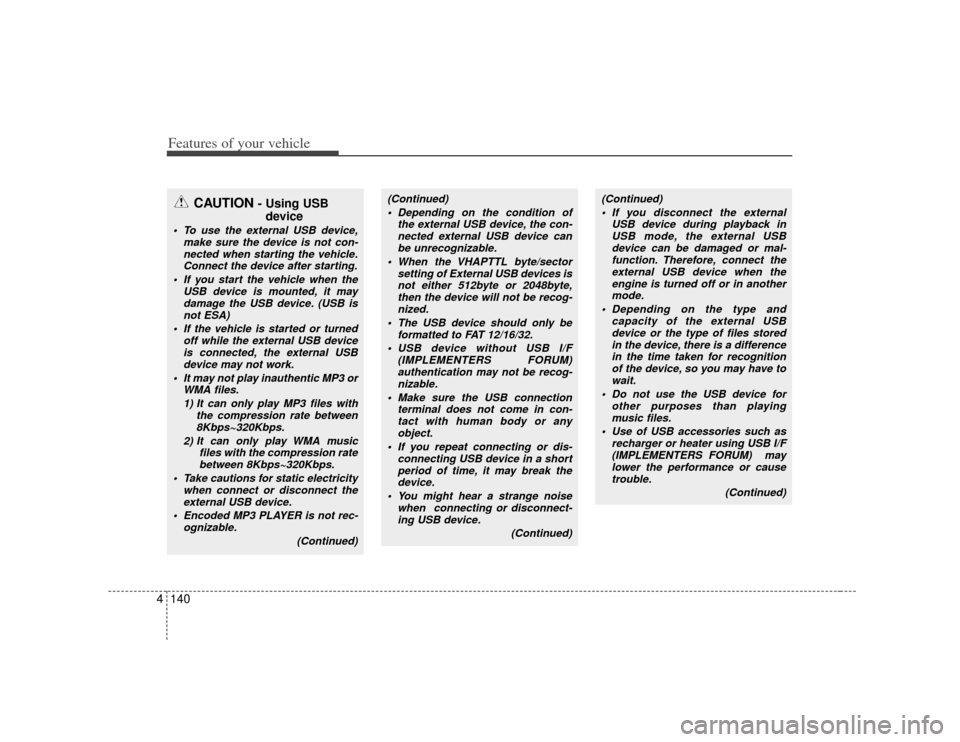
Features of your vehicle140
4
CAUTION
- Using USB
device
To use the external USB device,
make sure the device is not con-nected when starting the vehicle. Connect the device after starting.
If you start the vehicle when the USB device is mounted, it maydamage the USB device. (USB is not ESA)
If the vehicle is started or turned off while the external USB deviceis connected, the external USBdevice may not work.
It may not play inauthentic MP3 or WMA files.
1) It can only play MP3 files with the compression rate between8Kbps~320Kbps.
2) It can only play WMA music files with the compression ratebetween 8Kbps~320Kbps.
Take cautions for static electricity when connect or disconnect theexternal USB device.
Encoded MP3 PLAYER is not rec- ognizable.
(Continued)
(Continued) Depending on the condition of the external USB device, the con-nected external USB device can be unrecognizable.
When the VHAPTTL byte/sector setting of External USB devices isnot either 512byte or 2048byte,then the device will not be recog-nized.
The USB device should only be formatted to FAT 12/16/32.
USB device without USB I/F (IMPLEMENTERS FORUM)authentication may not be recog-nizable.
Make sure the USB connection terminal does not come in con-tact with human body or anyobject.
If you repeat connecting or dis- connecting USB device in a shortperiod of time, it may break the device.
You might hear a strange noise when connecting or disconnect-ing USB device.
(Continued)
(Continued) If you disconnect the external USB device during playback inUSB mode, the external USBdevice can be damaged or mal- function. Therefore, connect theexternal USB device when theengine is turned off or in anothermode.
Depending on the type and capacity of the external USBdevice or the type of files stored in the device, there is a differencein the time taken for recognition of the device, so you may have towait.
Do not use the USB device for other purposes than playingmusic files.
Use of USB accessories such as recharger or heater using USB I/F(IMPLEMENTERS FORUM) maylower the performance or causetrouble.
(Continued)