KIA Borrego 2010 1.G Owner's Manual
Manufacturer: KIA, Model Year: 2010, Model line: Borrego, Model: KIA Borrego 2010 1.GPages: 461, PDF Size: 12.25 MB
Page 241 of 461

4161
Features of your vehicle
PA960HMU (CDC)
1. CD Loading Slot
2. CD Eject Button
3. RANDOM Play Button
4. Automatic Track Selection Button
5. REPEAT Play Button
6. CD Indicator
7. CD Selection Button
8. SCAN Play Button
9. Track(File) Search Knob and ENTERButton
10. Folder search Button
11. INFORMATION Button
12. DISC UP/DOWN Button
13. CD Loading Button
(a). CD Number Indicator field
(b). CD Slot indicator
CD CHANGER (WITH BLUETOOTH)■Type A
Page 242 of 461
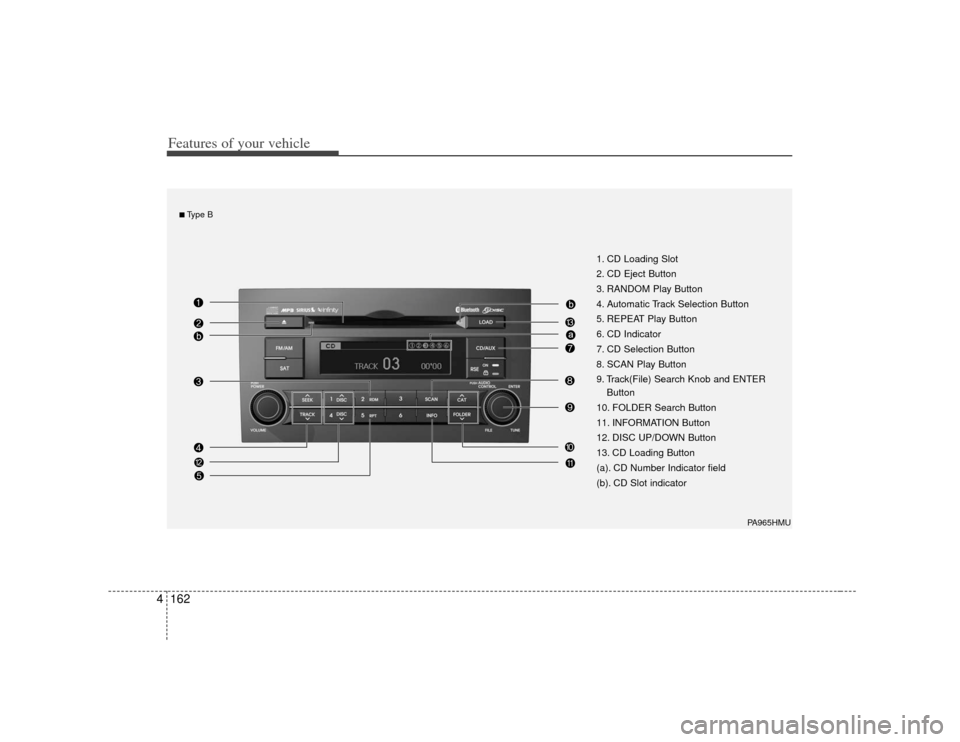
Features of your vehicle162
4
1. CD Loading Slot
2. CD Eject Button
3. RANDOM Play Button
4. Automatic Track Selection Button
5. REPEAT Play Button
6. CD Indicator
7. CD Selection Button
8. SCAN Play Button
9. Track(File) Search Knob and ENTER
Button
10. FOLDER Search Button
11. INFORMATION Button
12. DISC UP/DOWN Button
13. CD Loading Button
(a). CD Number Indicator field
(b). CD Slot indicator
PA965HMU
■Type B
Page 243 of 461
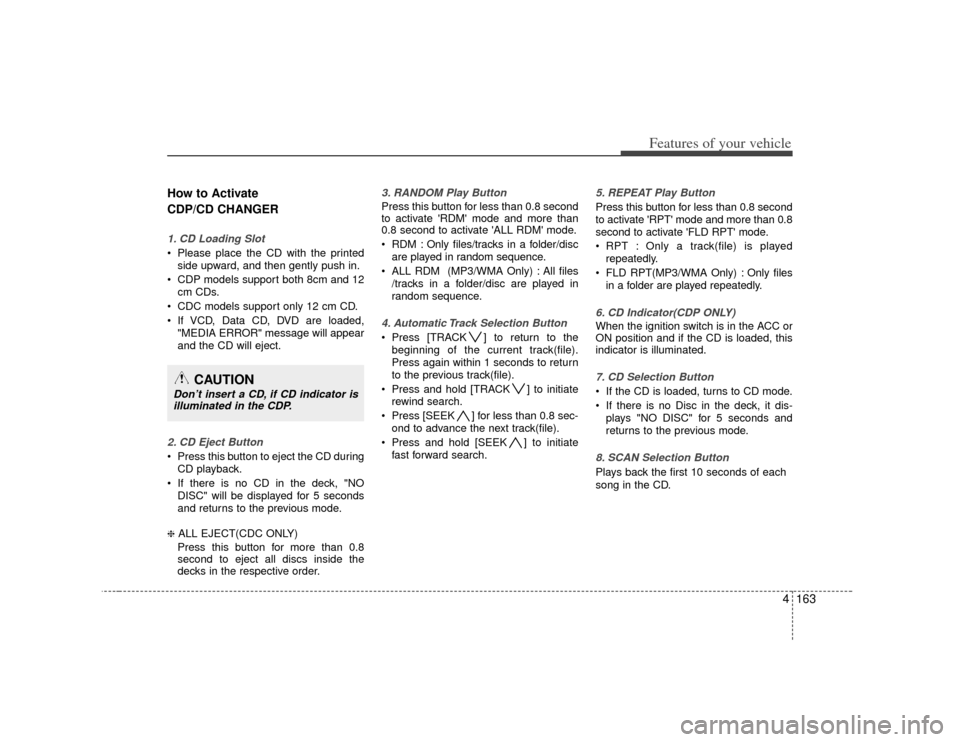
4163
Features of your vehicle
How to Activate
CDP/CD CHANGER1. CD Loading Slot Please place the CD with the printedside upward, and then gently push in.
CDP models support both 8cm and 12 cm CDs.
CDC models support only 12 cm CD.
If VCD, Data CD, DVD are loaded, "MEDIA ERROR" message will appear
and the CD will eject.2. CD Eject Button Press this button to eject the CD duringCD playback.
If there is no CD in the deck, "NO DISC" will be displayed for 5 seconds
and returns to the previous mode.❈ ALL EJECT(CDC ONLY)
Press this button for more than 0.8
second to eject all discs inside the
decks in the respective order.
3. RANDOM Play ButtonPress this button for less than 0.8 second
to activate 'RDM' mode and more than
0.8 second to activate 'ALL RDM' mode.
RDM : Only files/tracks in a folder/disc are played in random sequence.
ALL RDM (MP3/WMA Only) : All files /tracks in a folder/disc are played in
random sequence.4. Automatic Track Selection Button Press [TRACK ] to return to thebeginning of the current track(file).
Press again within 1 seconds to return
to the previous track(file).
Press and hold [TRACK ] to initiate rewind search.
Press [SEEK ] for less than 0.8 sec- ond to advance the next track(file).
Press and hold [SEEK ] to initiate fast forward search.
5. REPEAT Play ButtonPress this button for less than 0.8 second
to activate 'RPT' mode and more than 0.8
second to activate 'FLD RPT' mode.
RPT : Only a track(file) is playedrepeatedly.
FLD RPT(MP3/WMA Only) : Only files in a folder are played repeatedly.6. CD Indicator(CDP ONLY)When the ignition switch is in the ACC or
ON position and if the CD is loaded, this
indicator is illuminated.7. CD Selection Button If the CD is loaded, turns to CD mode.
If there is no Disc in the deck, it dis-plays "NO DISC" for 5 seconds and
returns to the previous mode.8. SCAN Selection ButtonPlays back the first 10 seconds of each
song in the CD.
CAUTION
Don’t insert a CD, if CD indicator isilluminated in the CDP.
Page 244 of 461
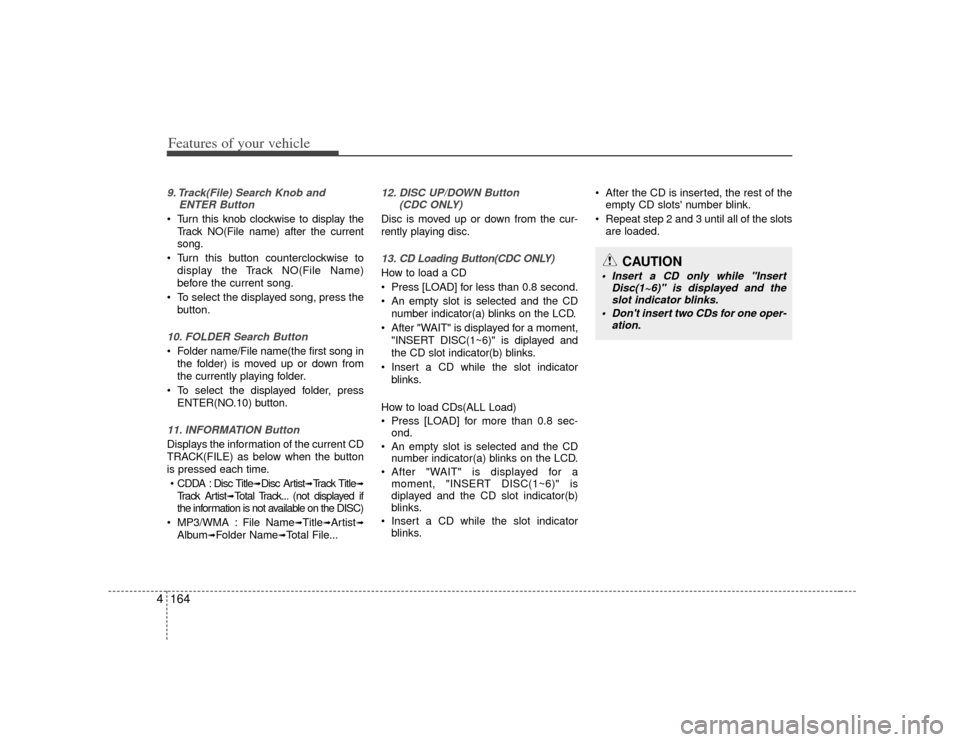
Features of your vehicle164
49. Track(File) Search Knob and
ENTER Button Turn this knob clockwise to display the
Track NO(File name) after the current
song.
Turn this button counterclockwise to display the Track NO(File Name)
before the current song.
To select the displayed song, press the button.10. FOLDER Search Button Folder name/File name(the first song inthe folder) is moved up or down from
the currently playing folder.
To select the displayed folder, press ENTER(NO.10) button.11. INFORMATION ButtonDisplays the information of the current CD
TRACK(FILE) as below when the button
is pressed each time.
CDDA : Disc Title
➟Disc Artist
➟Track Title
➟
Track Artist
➟Total Track... (not displayed if
the information is not available on the DISC)
MP3/WMA : File Name
➟Title
➟Artist
➟
Album
➟Folder Name
➟Total File...
12. DISC UP/DOWN Button (CDC ONLY)Disc is moved up or down from the cur-
rently playing disc.13. CD Loading Button(CDC ONLY)How to load a CD
Press [LOAD] for less than 0.8 second.
An empty slot is selected and the CD
number indicator(a) blinks on the LCD.
After "WAIT" is displayed for a moment, "INSERT DISC(1~6)" is diplayed and
the CD slot indicator(b) blinks.
Insert a CD while the slot indicator blinks.
How to load CDs(ALL Load)
Press [LOAD] for more than 0.8 sec- ond.
An empty slot is selected and the CD number indicator(a) blinks on the LCD.
After "WAIT" is displayed for a moment, "INSERT DISC(1~6)" is
diplayed and the CD slot indicator(b)
blinks.
Insert a CD while the slot indicator blinks. After the CD is inserted, the rest of the
empty CD slots' number blink.
Repeat step 2 and 3 until all of the slots are loaded.
CAUTION
Insert a CD only while "Insert Disc(1~6)" is displayed and theslot indicator blinks.
Don't insert two CDs for one oper- ation.
Page 245 of 461

4165
Features of your vehicle
CAUTION IN USING
USB DEVICE
To use an external USB device,
make sure the device is notmounted when starting up thevehicle and mount the deviceafter starting up.
If you start the vehicle when the USB device is mounted, it maydamage the USB device. (USB isnot ESA.)
If the vehicle is started up or turned off while the external USBdevice is connected, the externalUSB device may not work.
It may not play inauthentic MP3 or WMA files.
1) It can only play MP3 files with the compression rate between8Kbps~320Kbps.
2) It can only play WMA music files with the compression ratebetween 8Kbps~320Kbps.
Take cautions for static electricity when mounting or dismountingthe external USB device.
An encoded MP3 PLAYER is not recognizable.
(Continued)
(Continued) Depending on the condition of the external USB device, the con-nected external USB device canbe unrecognizable.
When the formatted byte/sector setting of External USB devices isnot either 512BYTE or 2048BYTE, then the device will not be recog-nized.
Use only a USB device formatted to FAT 12/16/32.
USB devices without USB IF authentication may not be recog-nizable.
Make sure the USB connection terminal does not come in contactwith human bodies or externalobjects.
If you repeat mounting and unmounting the USB device in ashort period of time, it may break the device.
You may hear a strange noise when mounting or dismounting aUSB device.
(Continued)
(Continued) If you dismount the external USB device during playback in USBmode, the external USB device can be damaged or malfunction.Therefore, mount the external USBdevice when the engine is turnedoff or in another mode.
Depending on the type and capac- ity of the external USB device orthe type of the files stored in thedevice, there is a difference in thetime taken for recognition of the device, but this is not an indicatorof trouble and you only have towait.
Do not use the USB device for other purposes than playing music files.
Use of USB accessories such as recharger or heater using USB I/Fmay lower performance or causetrouble.
If you use devices such as a USB hub purchased separately, thevehicle’s audio system may notrecognize the USB device. Connect the USB device directlyto the multimedia terminal of the vehicle.
(Continued)
Page 246 of 461
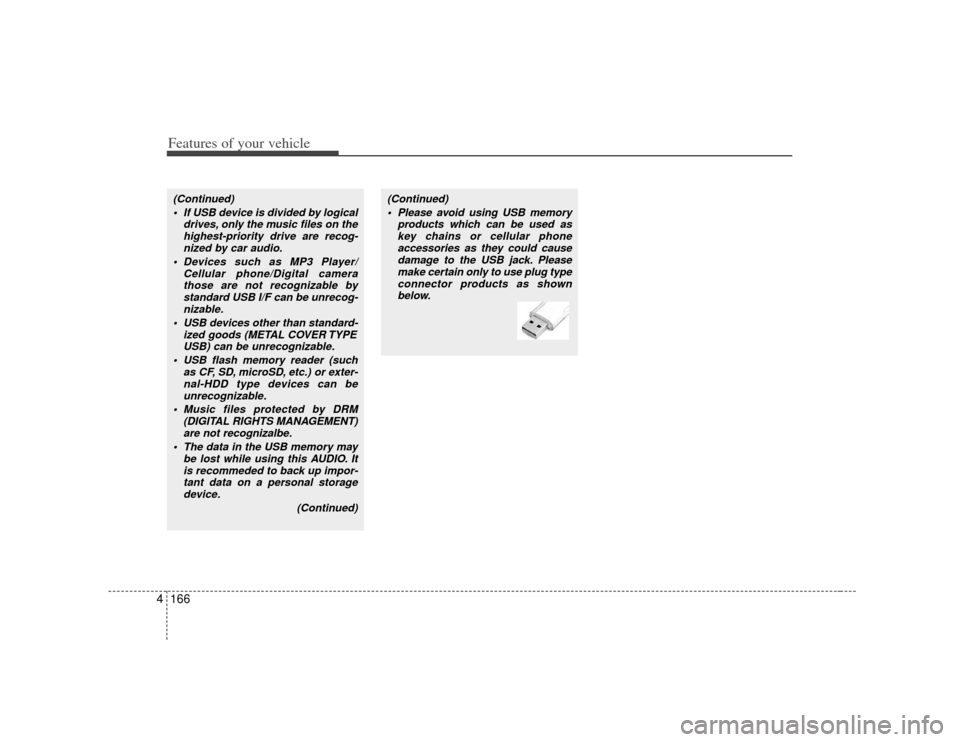
Features of your vehicle166
4(Continued)
If USB device is divided by logical drives, only the music files on thehighest-priority drive are recog-nized by car audio.
Devices such as MP3 Player/ Cellular phone/Digital camerathose are not recognizable bystandard USB I/F can be unrecog-nizable.
USB devices other than standard- ized goods (METAL COVER TYPEUSB) can be unrecognizable.
USB flash memory reader (such as CF, SD, microSD, etc.) or exter-nal-HDD type devices can beunrecognizable.
Music files protected by DRM (DIGITAL RIGHTS MANAGEMENT)are not recognizalbe.
The data in the USB memory may be lost while using this AUDIO. Itis recommeded to back up impor- tant data on a personal storagedevice.
(Continued)
(Continued) Please avoid using USB memory products which can be used askey chains or cellular phoneaccessories as they could cause damage to the USB jack. Pleasemake certain only to use plug typeconnector products as shownbelow.
Page 247 of 461

4167
Features of your vehicle
PA910HMU (CDP)
1. RANDOM Play Button
2. Automatic Track Selection Button
3. REPEAT Play Button
4. USB/AUX/iPod Selection Button
5. INFORMATION Button
6. File Search Knob and ENTER Button
7. FOLDER/CATEGORY Search Button
8. SCAN Selection Button
USB MEMORY/AUX/iPod
®(WITH BLUETOOTH)
iPod
®is a trademark of Apple Inc.
■Type A
Page 248 of 461

Features of your vehicle168
4
PA960HMU (CDC)
1. RANDOM Play Button
2. Automatic Track Selection Button
3. REPEAT Play Button
4. USB/AUX/iPod Selection Button
5. INFORMATION Button
6. File Search Knob and ENTER Button
7. FOLDER/CATEGORY Search Button
8. SCAN Selection Button
■Type B
Page 249 of 461

4169
Features of your vehicle
1. RANDOM Play Button
2. Automatic Track Selection Button
3. REPEAT Play Button
4. USB/AUX/iPod Selection Button
5. INFORMATION Button
6. File Search Knob and ENTER Button
7. FOLDER/CATEGORY Search Button
8. SCAN Selection Button
PA965HMU (CDC_RSE)
■Type C
Page 250 of 461
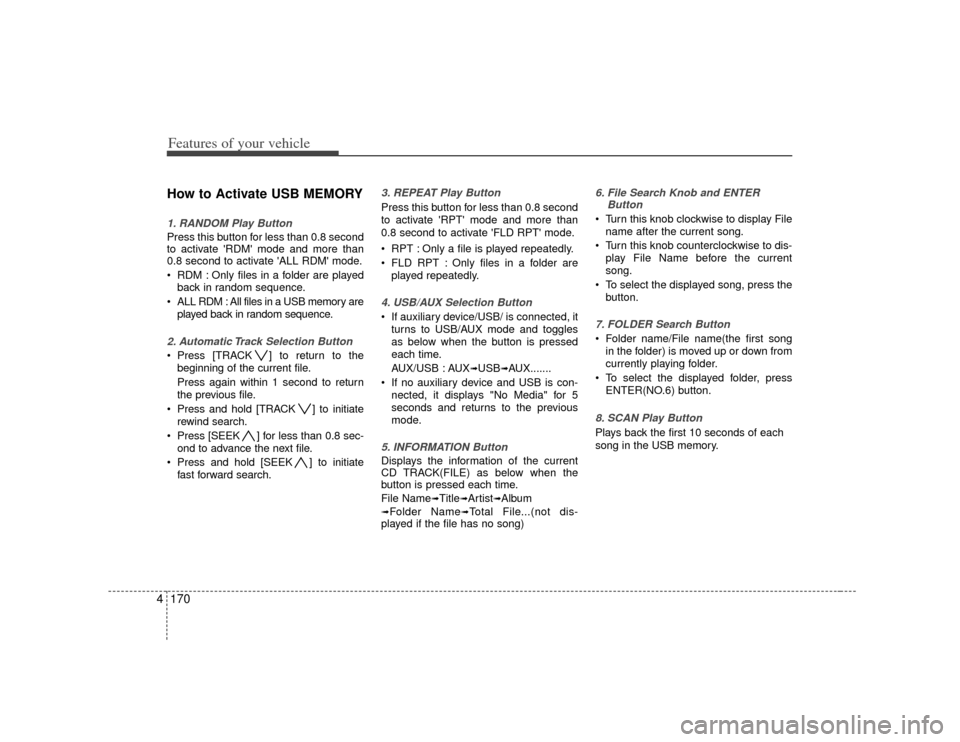
Features of your vehicle170
4How to Activate USB MEMORY1. RANDOM Play ButtonPress this button for less than 0.8 second
to activate 'RDM' mode and more than
0.8 second to activate 'ALL RDM' mode.
RDM : Only files in a folder are played
back in random sequence.
ALL RDM : All files in a USB memory are played back in random sequence.2. Automatic Track Selection Button Press [TRACK ] to return to thebeginning of the current file.
Press again within 1 second to return
the previous file.
Press and hold [TRACK ] to initiate rewind search.
Press [SEEK ] for less than 0.8 sec- ond to advance the next file.
Press and hold [SEEK ] to initiate fast forward search.
3. REPEAT Play ButtonPress this button for less than 0.8 second
to activate 'RPT' mode and more than
0.8 second to activate 'FLD RPT' mode.
RPT : Only a file is played repeatedly.
FLD RPT : Only files in a folder areplayed repeatedly.4. USB/AUX Selection Button If auxiliary device/USB/ is connected, itturns to USB/AUX mode and toggles
as below when the button is pressed
each time.
AUX/USB : AUX
➟USB
➟AUX.......
If no auxiliary device and USB is con- nected, it displays "No Media" for 5
seconds and returns to the previous
mode.
5. INFORMATION ButtonDisplays the information of the current
CD TRACK(FILE) as below when the
button is pressed each time.
File Name
➟Title
➟Artist
➟Album
➟Folder Name
➟Total File...(not dis-
played if the file has no song)
6. File Search Knob and ENTER Button Turn this knob clockwise to display File
name after the current song.
Turn this knob counterclockwise to dis- play File Name before the current
song.
To select the displayed song, press the button.7. FOLDER Search Button Folder name/File name(the first songin the folder) is moved up or down from
currently playing folder.
To select the displayed folder, press ENTER(NO.6) button.8. SCAN Play Button Plays back the first 10 seconds of each
song in the USB memory.