KIA BORREGO 2015 Owners Manual
Manufacturer: KIA, Model Year: 2015, Model line: BORREGO, Model: KIA BORREGO 2015Pages: 420, PDF Size: 41.56 MB
Page 211 of 420
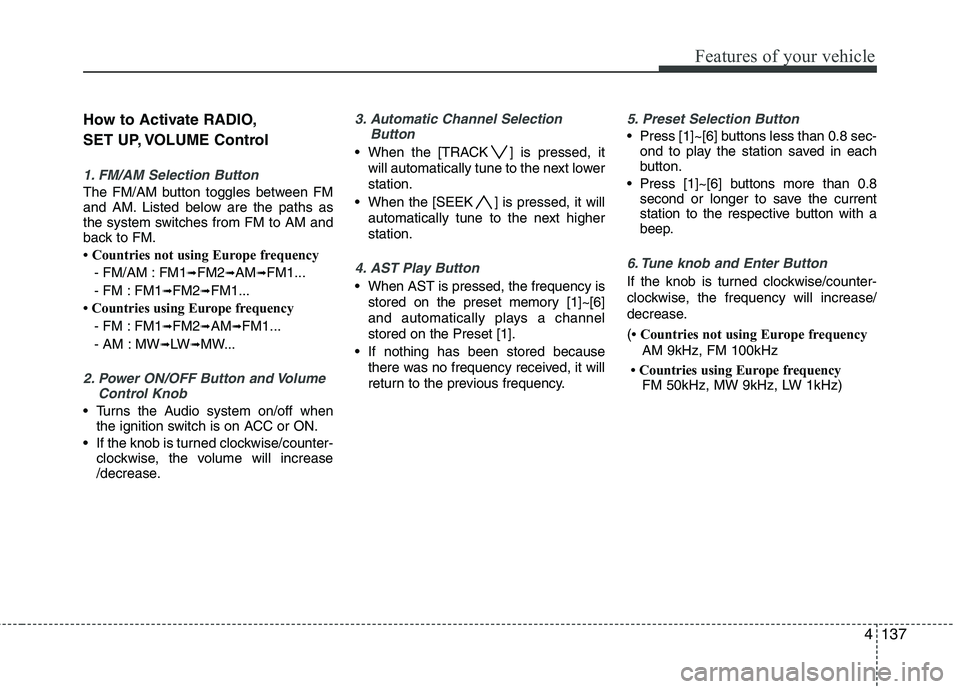
4137
Features of your vehicle
How to Activate RADIO,
SET UP, VOLUME Control
1. FM/AM Selection Button
The FM/AM button toggles between FM
and AM. Listed below are the paths as
the system switches from FM to AM and
back to FM.
Countries not using Europe frequency- FM/AM : FM1 ➟
FM2 ➟AM ➟FM1...
- FM : FM1 ➟FM2 ➟FM1...
Countries using Europe frequency
- FM : FM1 ➟FM2 ➟AM ➟FM1...
- AM : MW ➟LW ➟MW...
2. Power ON/OFF Button and Volume
Control Knob
Turns the Audio system on/off whenthe ignition switch is on ACC or ON.
If the knob is turned clockwise/counter- clockwise, the volume will increase
/decrease.
3. Automatic Channel Selection
Button
When the [TRACK ] is pressed, it
will automatically tune to the next lower station.
When the [SEEK ] is pressed, it will automatically tune to the next higherstation.
4. AST Play Button
When AST is pressed, the frequency isstored on the preset memory [1]~[6]
and automatically plays a channelstored on the Preset [1].
If nothing has been stored because there was no frequency received, it will
return to the previous frequency.
5. Preset Selection Button
Press [1]~[6] buttons less than 0.8 sec-ond to play the station saved in each
button.
Press [1]~[6] b uttons more than 0.8
second or longer to save the current
station to the respective button with a
beep.
6. Tune knob and Enter Button
If the knob is turned clockwise/counter-
clockwise, the frequency will increase/
decrease. ( Countries not using Europe frequency
AM 9kHz, FM 100kHz
Countries using Europe frequency FM 50kHz, MW 9kHz, LW 1kHz)
Page 212 of 420
![KIA BORREGO 2015 Owners Manual Features of your vehicle
138
4
■■
Sound Setup MODE
Press and Rotate [AUDIO] repeatedly to
choose the desired mode.
Each press changes the mode as below
: (Hierarchy 4(AVC) mode is only select- KIA BORREGO 2015 Owners Manual Features of your vehicle
138
4
■■
Sound Setup MODE
Press and Rotate [AUDIO] repeatedly to
choose the desired mode.
Each press changes the mode as below
: (Hierarchy 4(AVC) mode is only select-](/img/2/57933/w960_57933-211.png)
Features of your vehicle
138
4
■■
Sound Setup MODE
Press and Rotate [AUDIO] repeatedly to
choose the desired mode.
Each press changes the mode as below
: (Hierarchy 4(AVC) mode is only select-
ed in the CDP.)
Hierarchy 1
Hierarchy 2
Hierarchy 3
Hierarchy 4 ❈
For example: To adjust FADER
Press [AUDIO] to activate SETUP mode, then Hierarchy 1 is selected.
Rotate [AUDIO], Hierarchy 2 is dis- played.
Press [AUDIO] to select the FADER control mode.
Rotate [AUDIO], to adjust the FADER level.
- If [AUDIO] is not pressed/rotated for 5 seconds after adjusting, the display
automatically returns to normal mode.
- Other modes can be adjusted as above.7. MUTE Selection Button (CDP ONLY)
(if equipped)
Press [MUTE] to stop the sound and
"MUTE" is displayed on the LCD.
Page 213 of 420
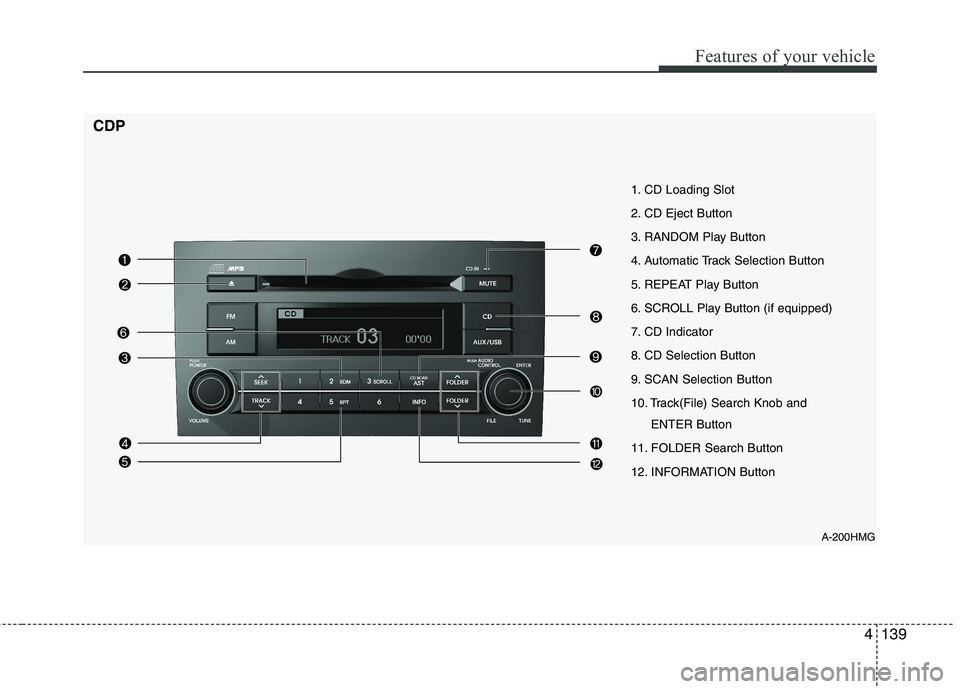
4139
Features of your vehicle
A-200HMG
1. CD Loading Slot
2. CD Eject Button
3. RANDOM Play Button
4. Automatic Track Selection Button
5. REPEAT Play Button
6. SCROLL Play Button (if equipped)
7. CD Indicator
8. CD Selection Button
9. SCAN Selection Button
10. Track(File) Search Knob and
ENTER Button
11. FOLDER Search Button
12. INFORMATION Button
CDP
Page 214 of 420
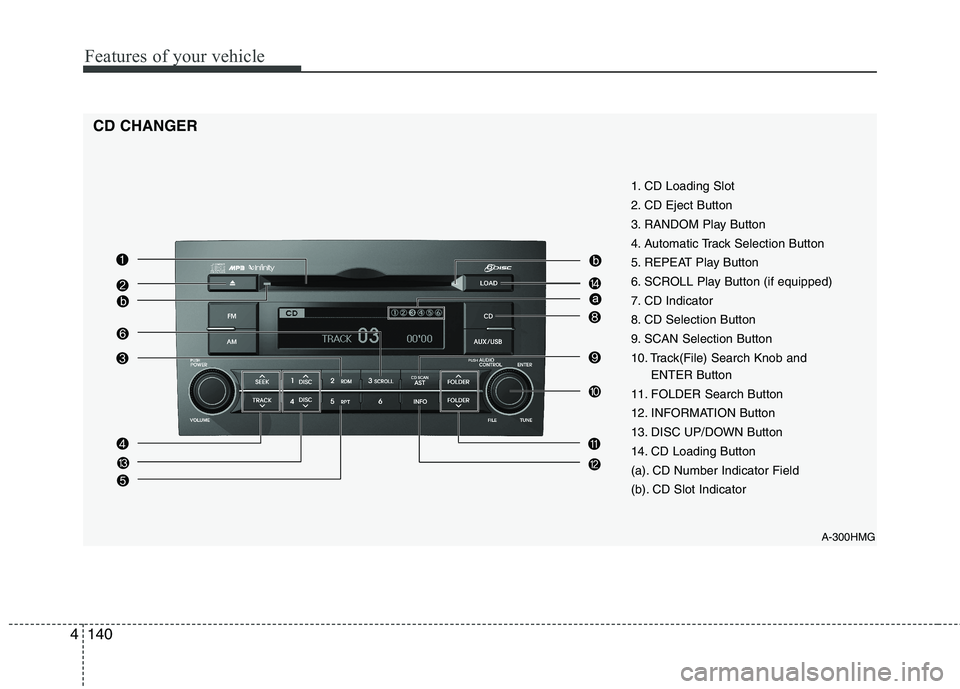
Features of your vehicle
140
4
A-300HMG
1. CD Loading Slot
2. CD Eject Button
3. RANDOM Play Button
4. Automatic Track Selection Button
5. REPEAT Play Button
6. SCROLL Play Button (if equipped)
7. CD Indicator
8. CD Selection Button
9. SCAN Selection Button
10. Track(File) Search Knob and
ENTER Button
11. FOLDER Search Button
12. INFORMATION Button
13. DISC UP/DOWN Button
14. CD Loading Button
(a). CD Number Indicator Field
(b). CD Slot Indicator
CD CHANGER
Page 215 of 420
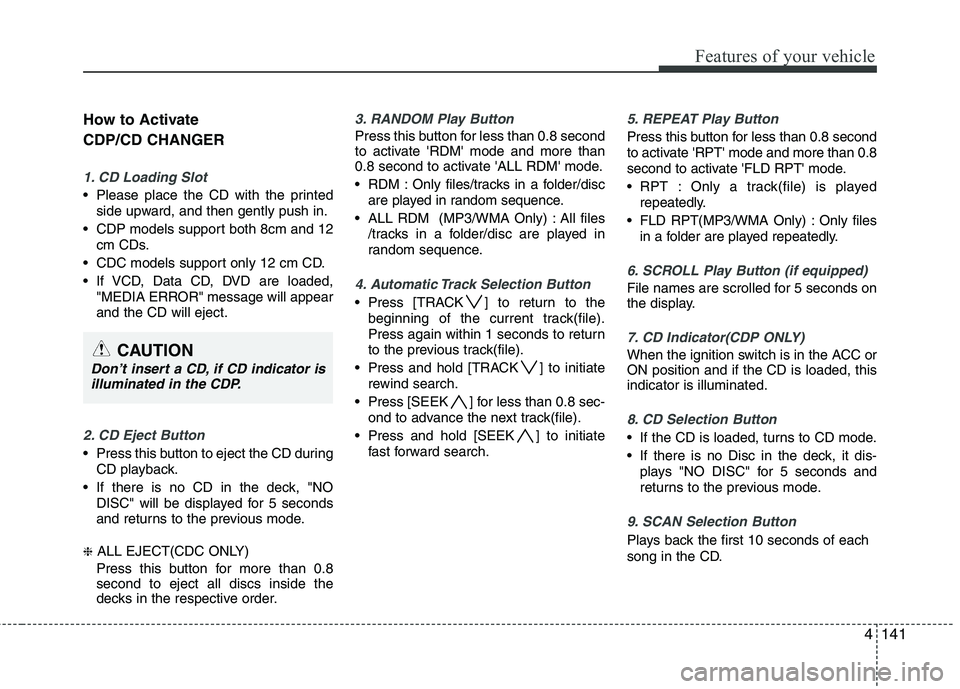
4141
Features of your vehicle
How to Activate CDP/CD CHANGER
1. CD Loading Slot
Please place the CD with the printedside upward, and then gently push in.
CDP models support both 8cm and 12 cm CDs.
CDC models support only 12 cm CD.
If VCD, Data CD, DVD are loaded, "MEDIA ERROR" message will appear and the CD will eject.
2. CD Eject Button
Press this button to eject the CD duringCD playback.
If there is no CD in the deck, "NO DISC" will be displayed for 5 seconds
and returns to the previous mode.
❈ ALL EJECT(CDC ONLY)
Press this button for more than 0.8 second to eject all discs inside the
decks in the respective order.
3. RANDOM Play Button
Press this button for less than 0.8 second
to activate 'RDM' mode and more than
0.8 second to activate 'ALL RDM' mode.
RDM : Only files/tracks in a folder/disc are played in random sequence.
ALL RDM (MP3/WMA Only) : All files /tracks in a folder/disc are played in
random sequence.
4. Automatic Track Selection Button
Press [TRACK ] to return to thebeginning of the current track(file).
Press again within 1 seconds to return
to the previous track(file).
Press and hold [TRACK ] to initiate rewind search.
Press [SEEK ] for less than 0.8 sec- ond to advance the next track(file).
Press and hold [SEEK ] to initiate fast forward search.
5. REPEAT Play Button
Press this button for less than 0.8 second
to activate 'RPT' mode and more than 0.8
second to activate 'FLD RPT' mode.
RPT : Only a track(file) is playedrepeatedly.
FLD RPT(MP3/WMA Only) : Only files in a folder are played repeatedly.
6. SCROLL Play Button (if equipped)
File names are scrolled for 5 seconds on
the display.
7. CD Indicator(CDP ONLY)
When the ignition switch is in the ACC or ON position and if the CD is loaded, thisindicator is illuminated.
8. CD Selection Button
If the CD is loaded, turns to CD mode.
If there is no Disc in the deck, it dis-plays "NO DISC" for 5 seconds and
returns to the previous mode.
9. SCAN Selection Button
Plays back the first 10 seconds of each
song in the CD.
CAUTION
Don’t insert a CD, if CD indicator isilluminated in the CDP.
Page 216 of 420
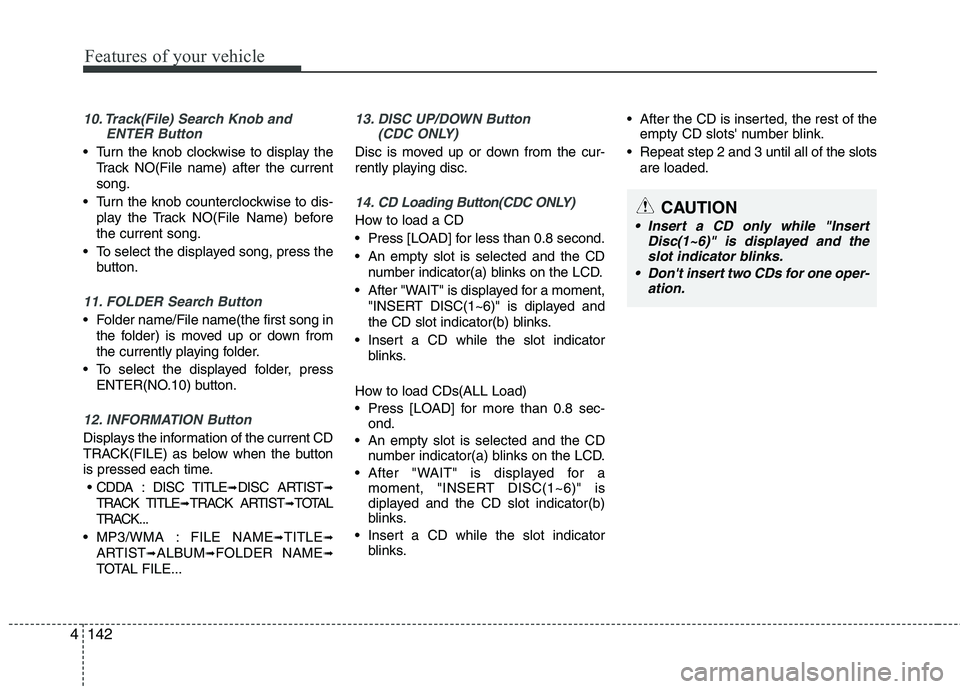
Features of your vehicle
142
4
10. Track(File) Search Knob and
ENTER Button
Turn the knob clockwise to display the
Track NO(File name) after the current song.
Turn the knob counterclockwise to dis- play the Track NO(File Name) beforethe current song.
To select the displayed song, press the button.
11. FOLDER Search Button
Folder name/File name(the first song inthe folder) is moved up or down from
the currently playing folder.
To select the displayed folder, press ENTER(NO.10) button.
12. INFORMATION Button
Displays the information of the current CD
TRACK(FILE) as below when the button
is pressed each time.
CDDA : DISC TITLE ➟DISC ARTIST ➟
TRACK TITLE ➟TRACK ARTIST ➟TOTAL
TRACK...
MP3/WMA : FILE NAME ➟TITLE ➟
ARTIST ➟ALBUM ➟FOLDER NAME ➟
TOTAL FILE...
13. DISC UP/DOWN Button (CDC ONLY)
Disc is moved up or down from the cur-
rently playing disc.
14. CD Loading Button(CDC ONLY)
How to load a CD
Press [LOAD] for less than 0.8 second.
An empty slot is selected and the CD
number indicator(a) blinks on the LCD.
After "WAIT" is displayed for a moment, "INSERT DISC(1~6)" is diplayed and
the CD slot indicator(b) blinks.
Insert a CD while the slot indicator blinks.
How to load CDs(ALL Load)
Press [LOAD] for more than 0.8 sec- ond.
An empty slot is selected and the CD number indicator(a) blinks on the LCD.
After "WAIT" is displayed for a moment, "INSERT DISC(1~6)" is
diplayed and the CD slot indicator(b)
blinks.
Insert a CD while the slot indicator blinks. After the CD is inserted, the rest of the
empty CD slots' number blink.
Repeat step 2 and 3 until all of the slots are loaded.CAUTION
Insert a CD only while "Insert Disc(1~6)" is displayed and theslot indicator blinks.
Don't insert two CDs for one oper- ation.
Page 217 of 420
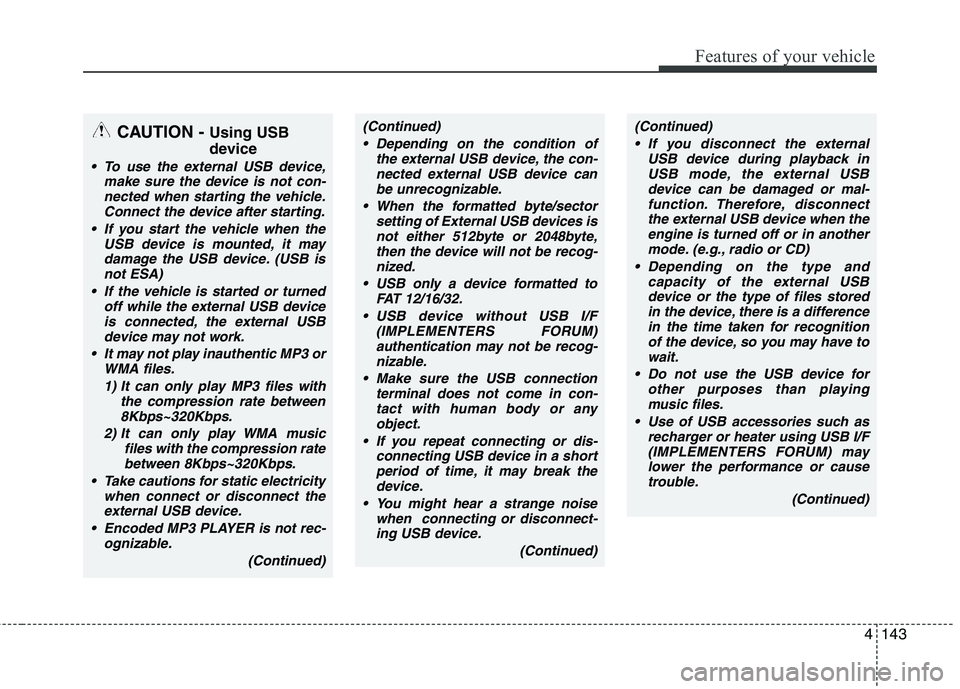
4143
Features of your vehicle
CAUTION - Using USB
device
To use the external USB device,
make sure the device is not con-
nected when starting the vehicle.Connect the device after starting.
If you start the vehicle when the USB device is mounted, it may
damage the USB device. (USB is not ESA)
If the vehicle is started or turned off while the external USB deviceis connected, the external USB
device may not work.
It may not play inauthentic MP3 or WMA files.
1) It can only play MP3 files with the compression rate between8Kbps~320Kbps.
2) It can only play WMA music files with the compression ratebetween 8Kbps~320Kbps.
Take cautions for static electricity when connect or disconnect the
external USB device.
Encoded MP3 PLAYER is not rec- ognizable.
(Continued)
(Continued) Depending on the condition of the external USB device, the con-nected external USB device canbe unrecognizable.
When the formatted byte/sector setting of External USB devices isnot either 512byte or 2048byte,then the device will not be recog-
nized.
USB only a device formatted to FAT 12/16/32.
USB device without USB I/F (IMPLEMENTERS FORUM)authentication may not be recog-
nizable.
Make sure the USB connection terminal does not come in con-tact with human body or any
object.
If you repeat connecting or dis- connecting USB device in a shortperiod of time, it may break thedevice.
You might hear a strange noise when connecting or disconnect-ing USB device.
(Continued)(Continued) If you disconnect the external USB device during playback inUSB mode, the external USBdevice can be damaged or mal-
function. Therefore, disconnectthe external USB device when the engine is turned off or in another
mode. (e.g., radio or CD)
Depending on the type and capacity of the external USBdevice or the type of files storedin the device, there is a difference
in the time taken for recognitionof the device, so you may have to wait.
Do not use the USB device for other purposes than playing
music files.
Use of USB accessories such as recharger or heater using USB I/F(IMPLEMENTERS FORUM) may
lower the performance or cause trouble.
(Continued)
Page 218 of 420
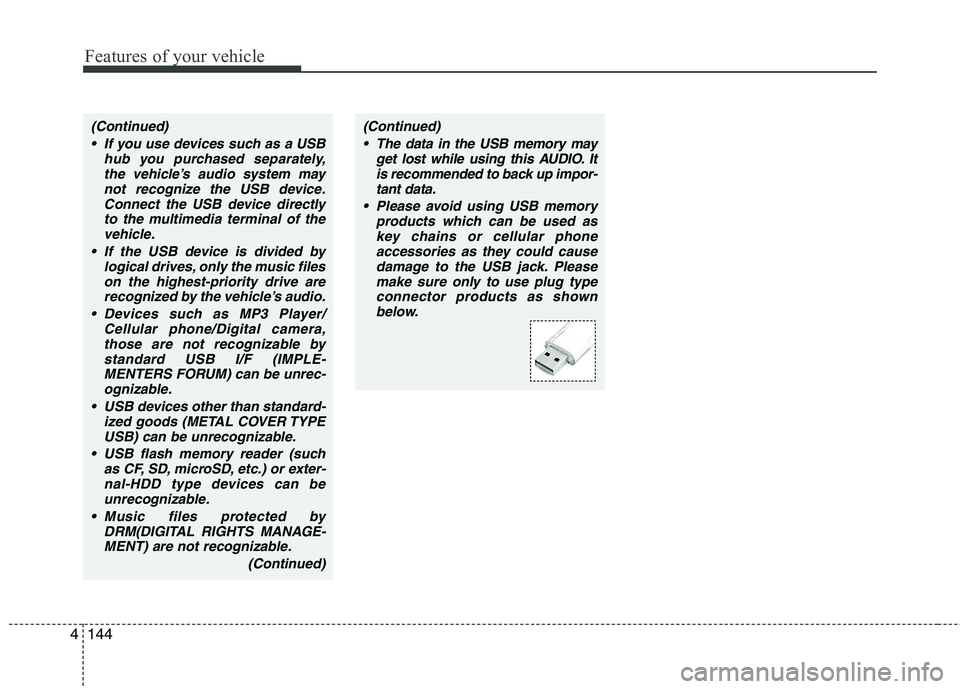
Features of your vehicle
144
4
(Continued)
If you use devices such as a USB hub you purchased separately,the vehicle’s audio system maynot recognize the USB device.
Connect the USB device directly to the multimedia terminal of thevehicle.
If the USB device is divided by logical drives, only the music fileson the highest-priority drive arerecognized by the vehicle’s audio.
Devices such as MP3 Player/ Cellular phone/Digital camera,
those are not recognizable bystandard USB I/F (IMPLE-MENTERS FORUM) can be unrec- ognizable.
USB devices other than standard- ized goods (METAL COVER TYPEUSB) can be unrecognizable.
USB flash memory reader (such as CF, SD, microSD, etc.) or exter-
nal-HDD type devices can beunrecognizable.
Music files protected by DRM(DIGITAL RIGHTS MANAGE-MENT) are not recognizable.
(Continued)(Continued) The data in the USB memory may get lost while using this AUDIO. Itis recommended to back up impor-tant data.
Please avoid using USB memory products which can be used askey chains or cellular phoneaccessories as they could cause
damage to the USB jack. Pleasemake sure only to use plug typeconnector products as shown below.
Page 219 of 420
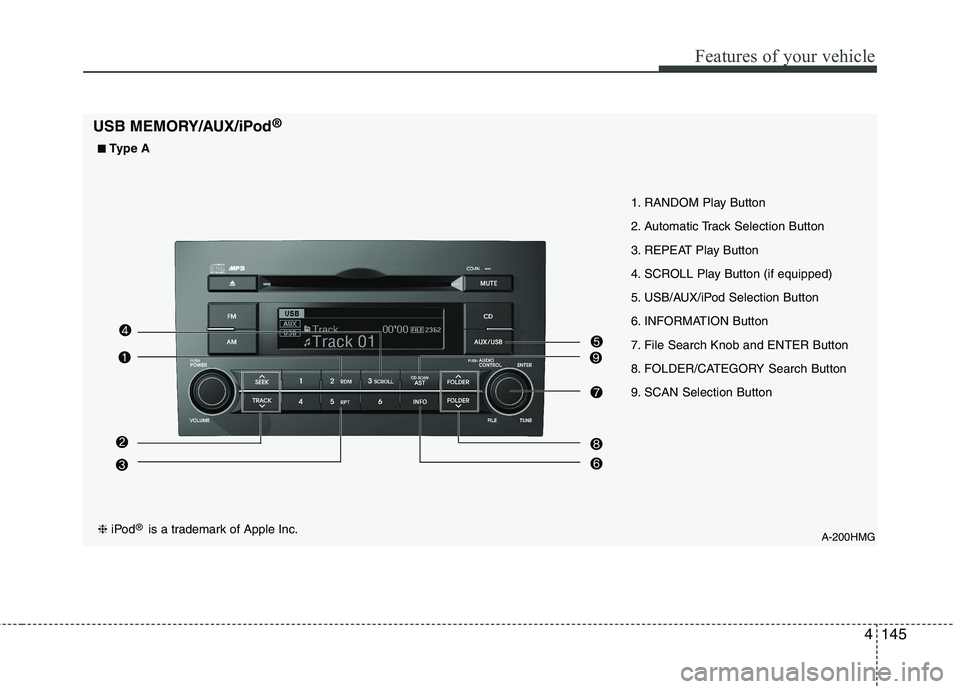
4145
Features of your vehicle
A-200HMG
1. RANDOM Play Button
2. Automatic Track Selection Button
3. REPEAT Play Button
4. SCROLL Play Button (if equipped)
5. USB/AUX/iPod Selection Button
6. INFORMATION Button
7. File Search Knob and ENTER Button
8. FOLDER/CATEGORY Search Button
9. SCAN Selection Button
USB MEMORY/AUX/iPod
®❈
iPod ®
is a trademark of Apple Inc.
■
■
Type A
Page 220 of 420
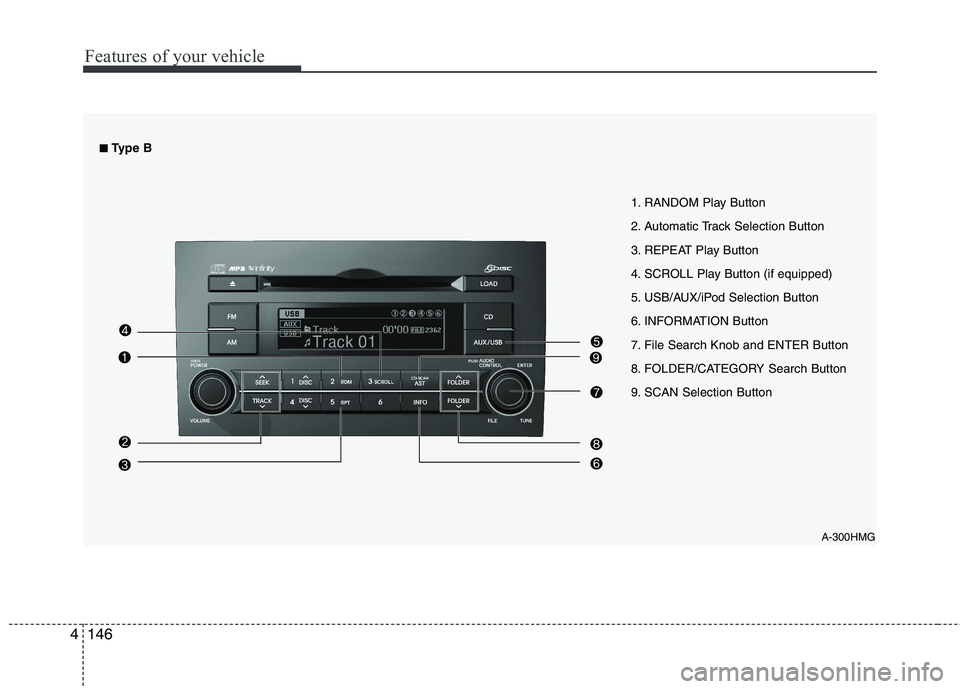
Features of your vehicle
146
4
A-300HMG
1. RANDOM Play Button
2. Automatic Track Selection Button
3. REPEAT Play Button
4. SCROLL Play Button (if equipped)
5. USB/AUX/iPod Selection Button
6. INFORMATION Button
7. File Search Knob and ENTER Button
8. FOLDER/CATEGORY Search Button
9. SCAN Selection Button
■■
Type B