ESP KIA CADENZA 2014 Navigation System Quick Reference Guide
[x] Cancel search | Manufacturer: KIA, Model Year: 2014, Model line: CADENZA, Model: KIA CADENZA 2014Pages: 76, PDF Size: 2.84 MB
Page 64 of 76

61
Audio System Command List
FM/AM Radio
CommandOperation
RadioPlays the most recent frequency for the most recently operated
band
(Radio) AMPlays the most recent frequency for the corresponding band
(Radio) FM
Plays the most recent frequency for the corresponding band.
In the case of FM, The most recent frequency within the most
recently played FM1 or FM2 band is played
FM1/FM2Plays the most recent frequency for the corresponding band
AM <530~1710>Plays the desired AM band frequency (e.g. AM “Five-Hundred
Thirty”)
FM <87.5~107.9>Plays the desired FM band frequency (e.g. FM “Eighty-Seven
point Five”)
AM Preset <1~6>Plays the desired AM band preset frequency
FM1 Preset <1~6>Plays the desired FM1 band preset frequency
FM2 Preset <1~6>Plays the desired FM2 band preset frequency
Preset <1~6>Plays the desired preset frequency for the current band
Seek UpSearches and plays the next frequency of the current band
Seek DownSearches and plays the previous frequency of the current band
Preset UpPlays the next preset frequency of the current band
Preset DownPlays the previous preset frequency of the current band
Auto Store
Searches all frequencies within the current band and stores the
6 frequencies with the most superior reception as preset but -
tons
Scan OnScans receivable frequencies from the current broadcast and
plays for 10 seconds each
Scan OffEnds the currently operating Scan or Preset Scan feature
Preset ScanPlays through all presets for 10 seconds each, beginning with
the current preset
0[미국_영어]AVN.indb 612013-03-18
Voice Recognition
Page 65 of 76
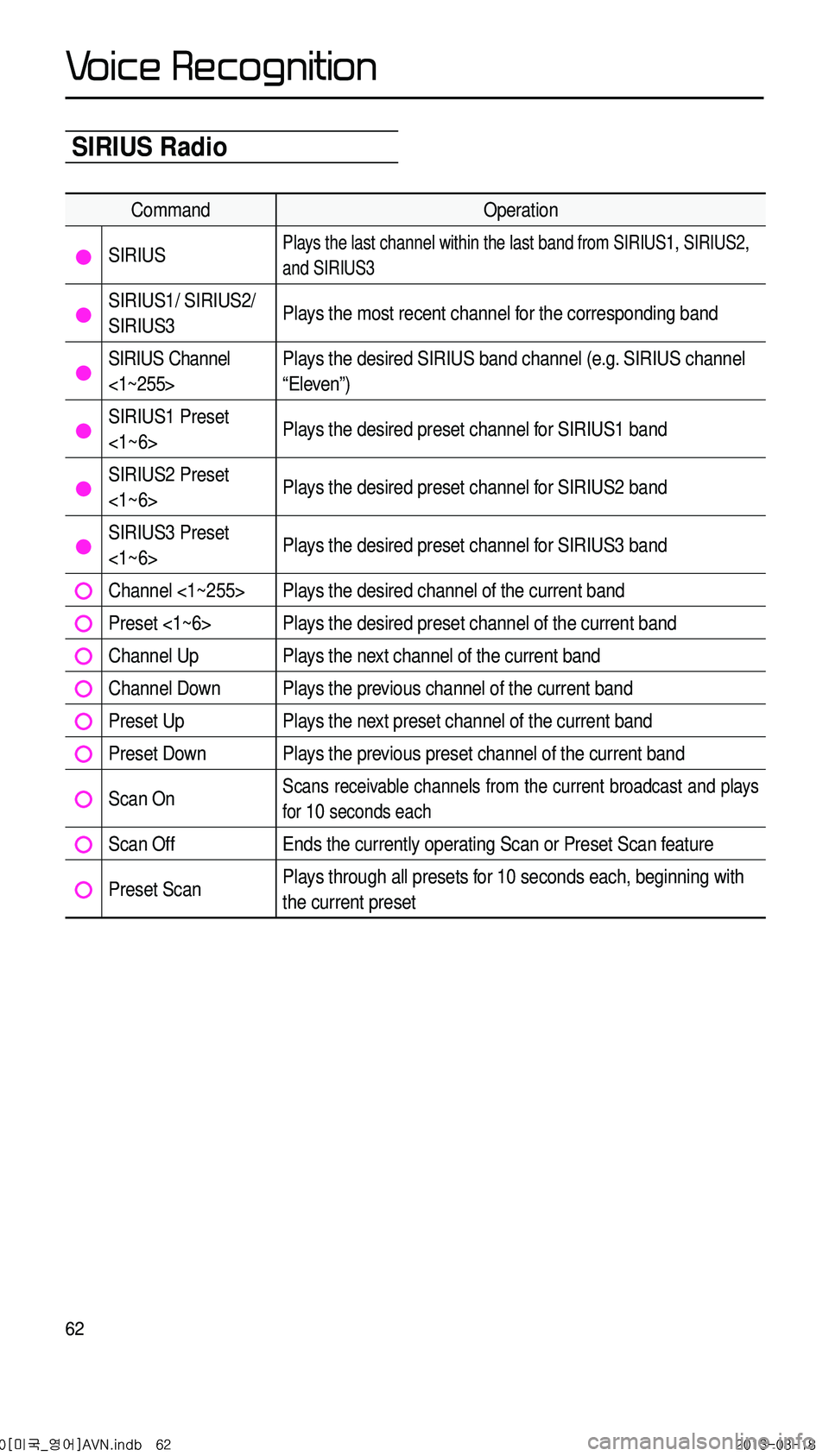
62
SIRIUS Radio
CommandOperation
SIRIUSPlays the last channel within the last band from SIRIUS1, SIRIUS2,
and SIRIUS3
SIRIUS1/ SIRIUS2/
SIRIUS3Plays the most recent channel for the corresponding band
SIRIUS Channel
<1~255>Plays the desired SIRIUS band channel (e.g. SIRIUS channel
“Eleven”)
SIRIUS1 Preset
<1~6>
Plays the desired preset channel for SIRIUS1 band
SIRIUS2 Preset
<1~6>Plays the desired preset channel for SIRIUS2 band
SIRIUS3 Preset
<1~6>Plays the desired preset channel for SIRIUS3 band
Channel <1~255>Plays the desired channel of the current band
Preset <1~6>Plays the desired preset channel of the current band
Channel UpPlays the next channel of the current band
Channel DownPlays the previous channel of the current band
Preset UpPlays the next preset channel of the current band
Preset DownPlays the previous preset channel of the current band
Scan OnScans receivable channels from the current broadcast and plays
for
10 seconds each
Scan OffEnds the currently operating Scan or Preset Scan feature
Preset Scan Plays through all presets for 10 seconds each, beginning with
the current preset
0[미국_영어]AVN.indb 622013-03-18
V
Page 70 of 76
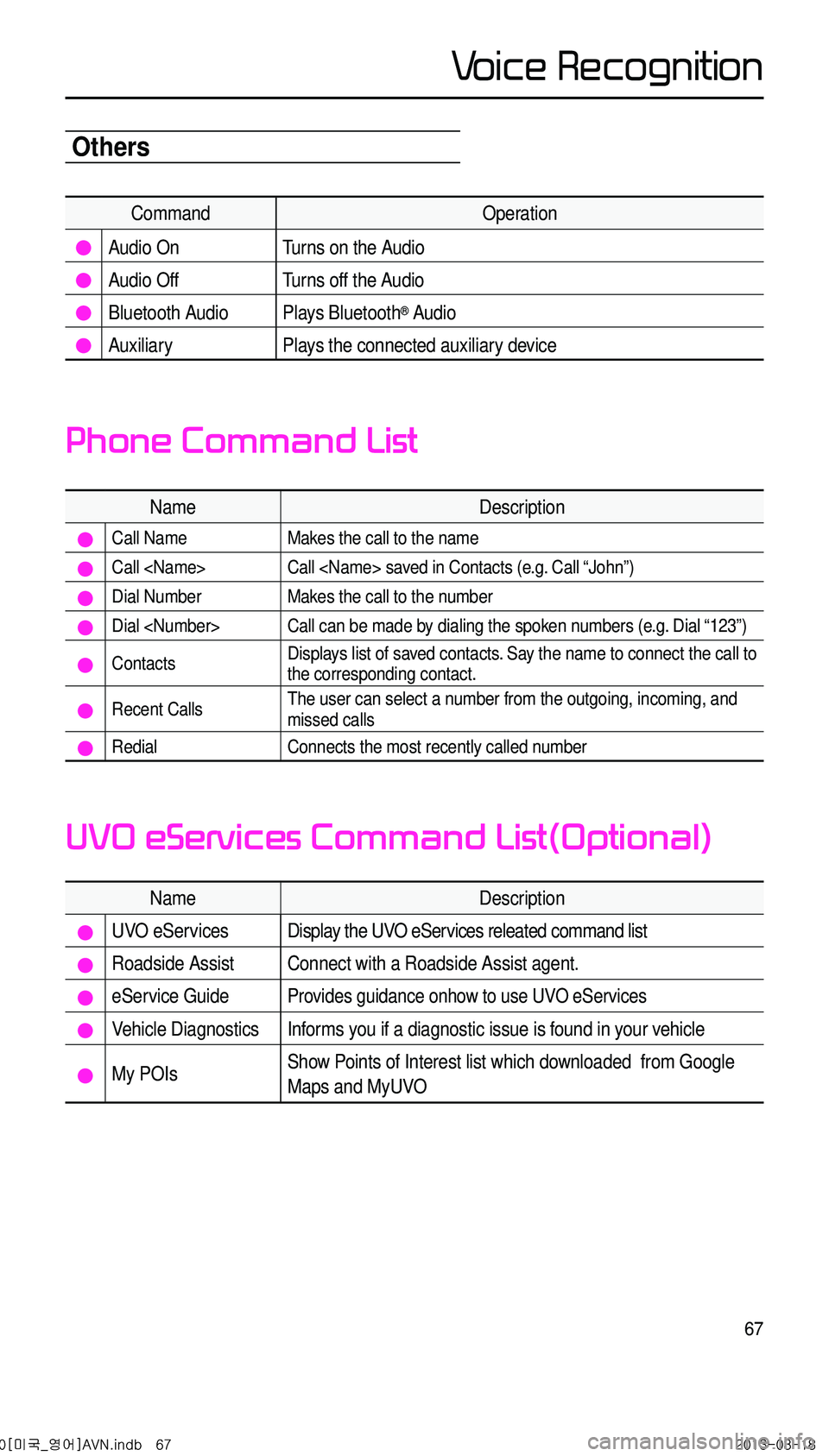
67
Others
CommandOperation
Audio On Turns on the Audio
Audio Off Turns off the Audio
Bluetooth Audio Plays Bluetooth® Audio
Auxiliary Plays the connected auxiliary device
NameDescription
Call NameMakes the call to the name
Call
Dial NumberMakes the call to the number
Dial
ContactsDisplays list of saved contacts. Say the name to connect the call to
the corresponding contact.
Recent CallsThe user can select a number from the outgoing, incoming, and
missed calls
RedialConnects the most recently called number
NameDescription
UVO eServicesDisplay the UVO eServices releated command list
Roadside AssistConnect with a Roadside Assist agent.
eService GuideProvides guidance onhow to use UVO eServices
Vehicle DiagnosticsInforms you if a diagnostic issue is found in your vehicle
My POIsShow Points of Interest list which downloaded from Google
Maps and MyUVO
Phone Command List
UVO eServices Command List(Optional)
0[미국_영어]AVN.indb 672013-03-18
Voice Recognition
Page 72 of 76
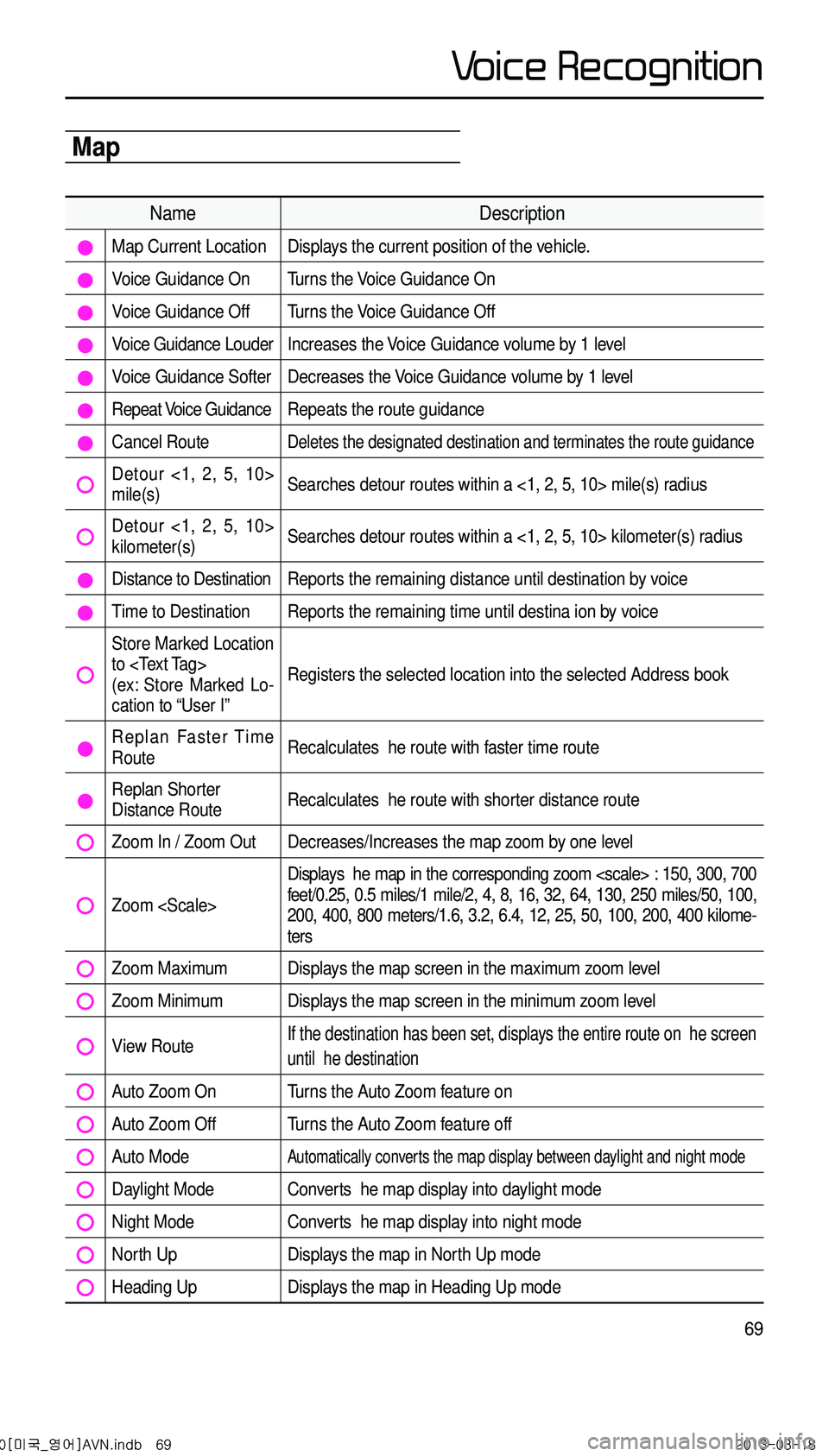
69
Map
NameDescription
Map Current Location Displays the current position of the vehicle.
Voice Guidance On Turns the Voice Guidance On
Voice Guidance Off Turns the Voice Guidance Off
Voice Guidance Louder Increases the Voice Guidance volume by 1 level
Voice Guidance Softer Decreases the Voice Guidance volume by 1 level
Repeat Voice Guidance Repeats the route guidance
Cancel Route Deletes the designated destination and terminates the route guidance
Detour <1, 2, 5, 10> mile(s) Searches detour routes within a <1, 2, 5, 10> mile(s) radius
Detour <1, 2, 5, 10> kilometer(s) Searches detour routes within a <1, 2, 5, 10> kilometer(s) radius
Distance to Destination Reports the remaining distance until destination by voice
Time to Destination Reports the remaining time until destina ion by voice
Store Marked Location to
(ex: Store Marked Lo
-
cation to “User I” Registers the selected location into the selected Address book
Replan Faster Time Route
Recalculates he route with faster time route
Replan Shorter Distance RouteRecalculates he route with shorter distance route
Zoom In / Zoom Out Decreases/Increases the map zoom by one level
Zoom
Displays he map in the corresponding zoom
feet/0.25, 0.5 miles/1 mile/2, 4, 8, 16, 32, 64, 130, 250 miles/50, 100,
200, 400, 800 meters/1.6, 3.2, 6.4, 12, 25, 50, 100, 200, 400 kilome
-
ters
Zoom Maximum Displays the map screen in the maximum zoom level
Zoom Minimum Displays the map screen in the minimum zoom level
View Route If the destination has been set, displays the entire route on he screen
until he destination
Auto Zoom On Turns the Auto Zoom feature on
Auto Zoom Off Turns the Auto Zoom feature off
Auto Mode Automatically converts the map display between daylight and night mode
Daylight Mode Converts he map display into daylight mode
Night Mode Converts he map display into night mode
North Up Displays the map in North Up mode
Heading Up Displays the map in Heading Up mode
0[미국_영어]AVN.indb 692013-03-18
V