KIA CADENZA 2014 Navigation System Quick Reference Guide
Manufacturer: KIA, Model Year: 2014, Model line: CADENZA, Model: KIA CADENZA 2014Pages: 76, PDF Size: 2.84 MB
Page 1 of 76
![KIA CADENZA 2014 Navigation System Quick Reference Guide KIA Navigation System
QUICK REFERENCE GUIDE
0[미국_영어]AVN.indb 32013-03-18 KIA CADENZA 2014 Navigation System Quick Reference Guide KIA Navigation System
QUICK REFERENCE GUIDE
0[미국_영어]AVN.indb 32013-03-18](/img/2/55100/w960_55100-0.png)
KIA Navigation System
QUICK REFERENCE GUIDE
0[미국_영어]AVN.indb 32013-03-18
Page 2 of 76
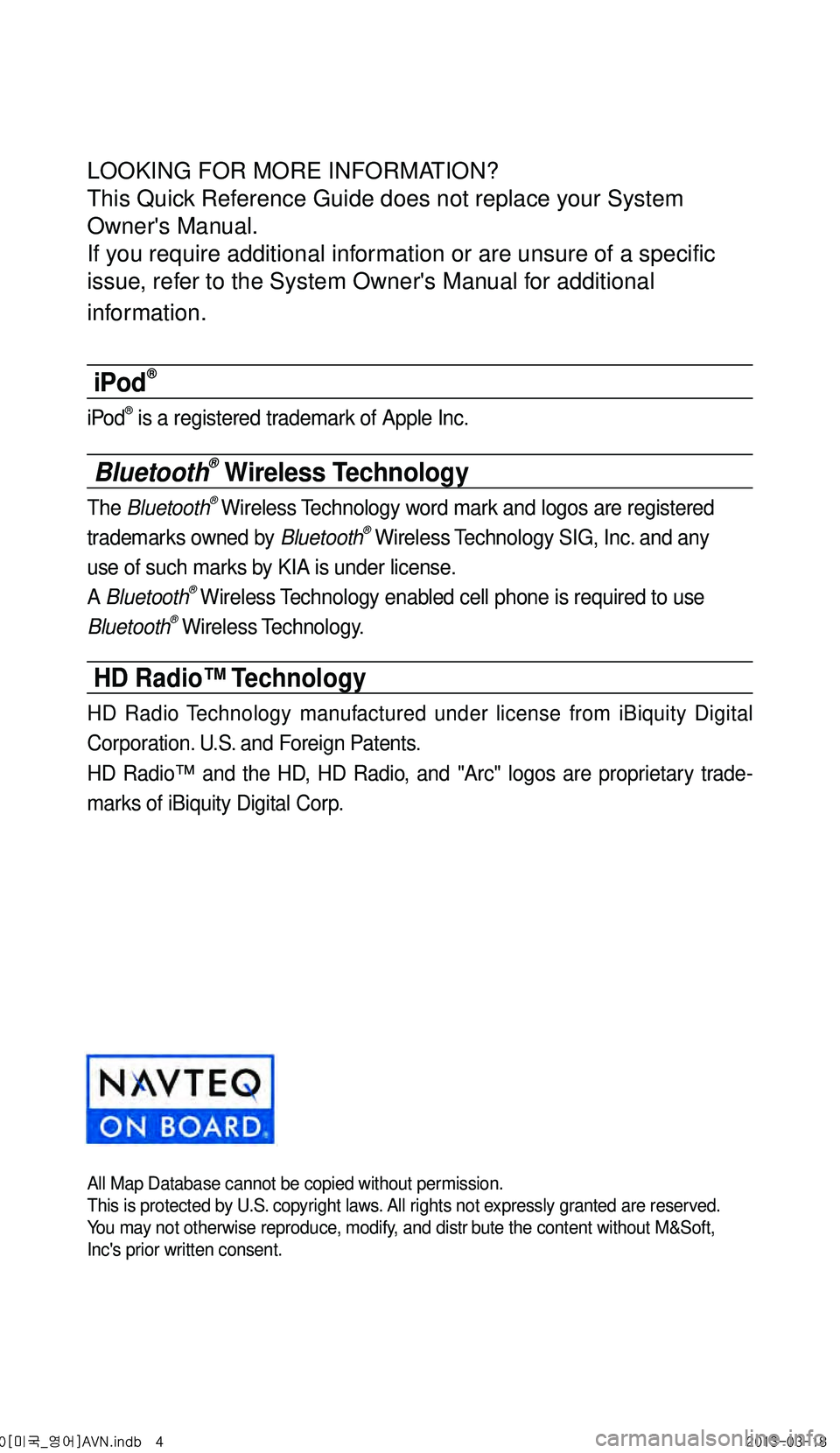
LOOKING FOR MORE INFORMATION?
This Quick Reference Guide does not replace your System
Owner's Manual.
If you require additional information or are unsure of a specific
issue, refer to the System Owner's Manual for additional
information.
iPod®
iPod® is a registered trademark of Apple Inc.
Bluetooth® Wireless Technology
The Bluetooth® Wireless Technology word mark and logos are registered
trademarks owned by Bluetooth® Wireless Technology SIG, Inc. and any
use of such marks by KIA is under license.
A Bluetooth
® Wireless Technology enabled cell phone is required to use
Bluetooth® Wireless Technology.
HD Radio™ Technology
HD Radio Technology manufactured under license from iBiquity Digital
Corporation. U.S. and Foreign Patents.
HD Radio™ and the HD, HD Radio, and "Arc" logos are proprietary trade -
marks of iBiquity Digital Corp.
All Map Database cannot be copied without permission.This is protected by U.S. copyright laws. All rights not expressly granted are reserved.
You may not otherwise reproduce, modify, and distr bute the content without M&Soft,
Inc's prior written consent.
0[미국_영어]AVN.indb 42013-03-18
Page 3 of 76
![KIA CADENZA 2014 Navigation System Quick Reference Guide 0[미국_영어]AVN.indb 52013-03-18 KIA CADENZA 2014 Navigation System Quick Reference Guide 0[미국_영어]AVN.indb 52013-03-18](/img/2/55100/w960_55100-2.png)
0[미국_영어]AVN.indb 52013-03-18
Page 4 of 76
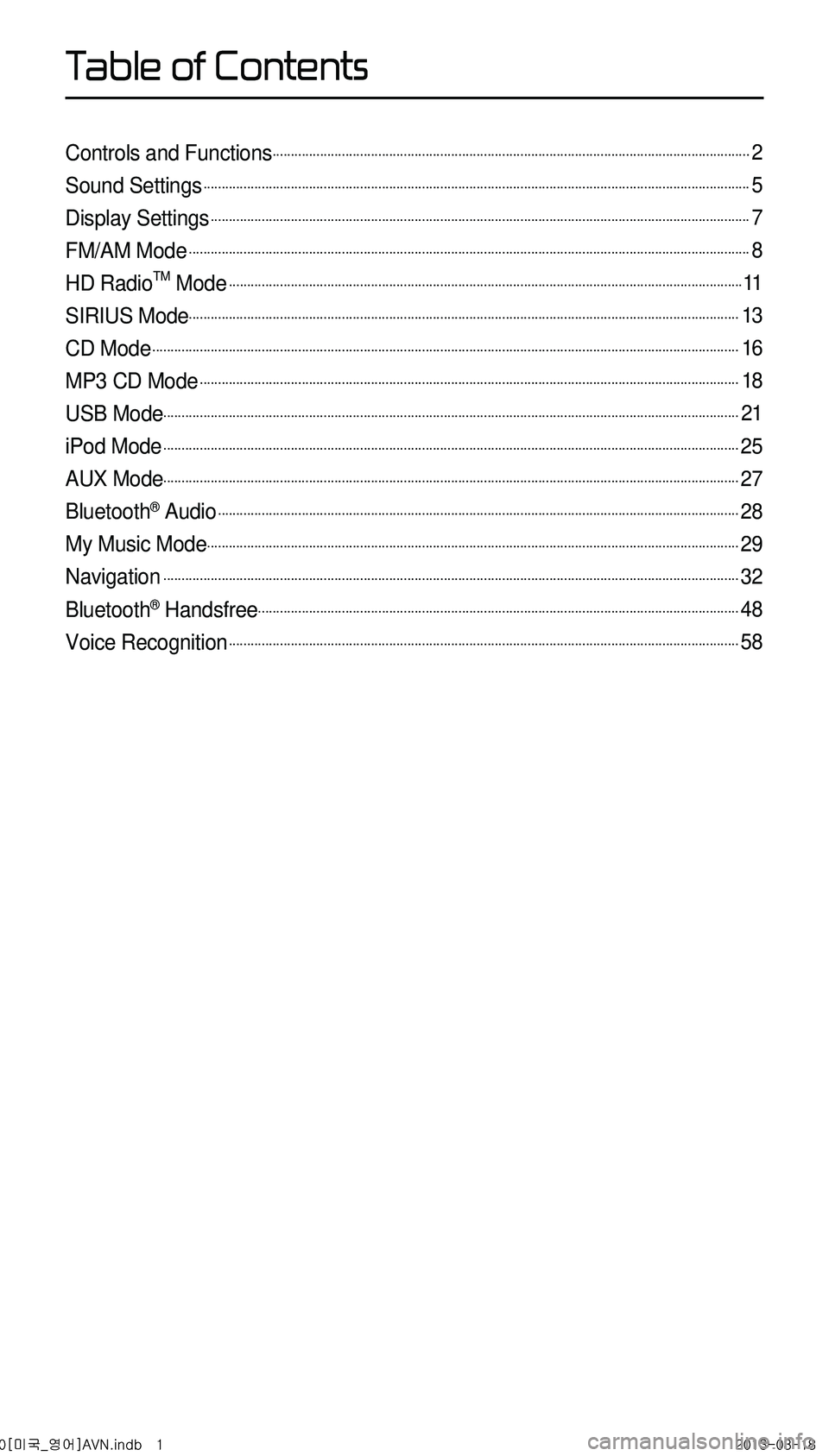
Controls and Functions...................................................................................................................................2
Sound Settings......................................................................................................................................................5
Display Settings....................................................................................................................................................7
FM/AM Mode..........................................................................................................................................................8
HD RadioTM Mode.............................................................................................................................................11
SIRIUS Mode.......................................................................................................................................................13
CD Mode.................................................................................................................................................................16
MP3 CD Mode....................................................................................................................................................18
USB Mode..............................................................................................................................................................21
iPod Mode..............................................................................................................................................................25
AUX Mode..............................................................................................................................................................27
Bluetooth® Audio...............................................................................................................................................28
My Music Mode..................................................................................................................................................29
Navigation..............................................................................................................................................................32
Bluetooth® Handsfree....................................................................................................................................48
Voice Recognition............................................................................................................................................58
0[미국_영어]AVN.indb 12013-03-18
T
Page 5 of 76
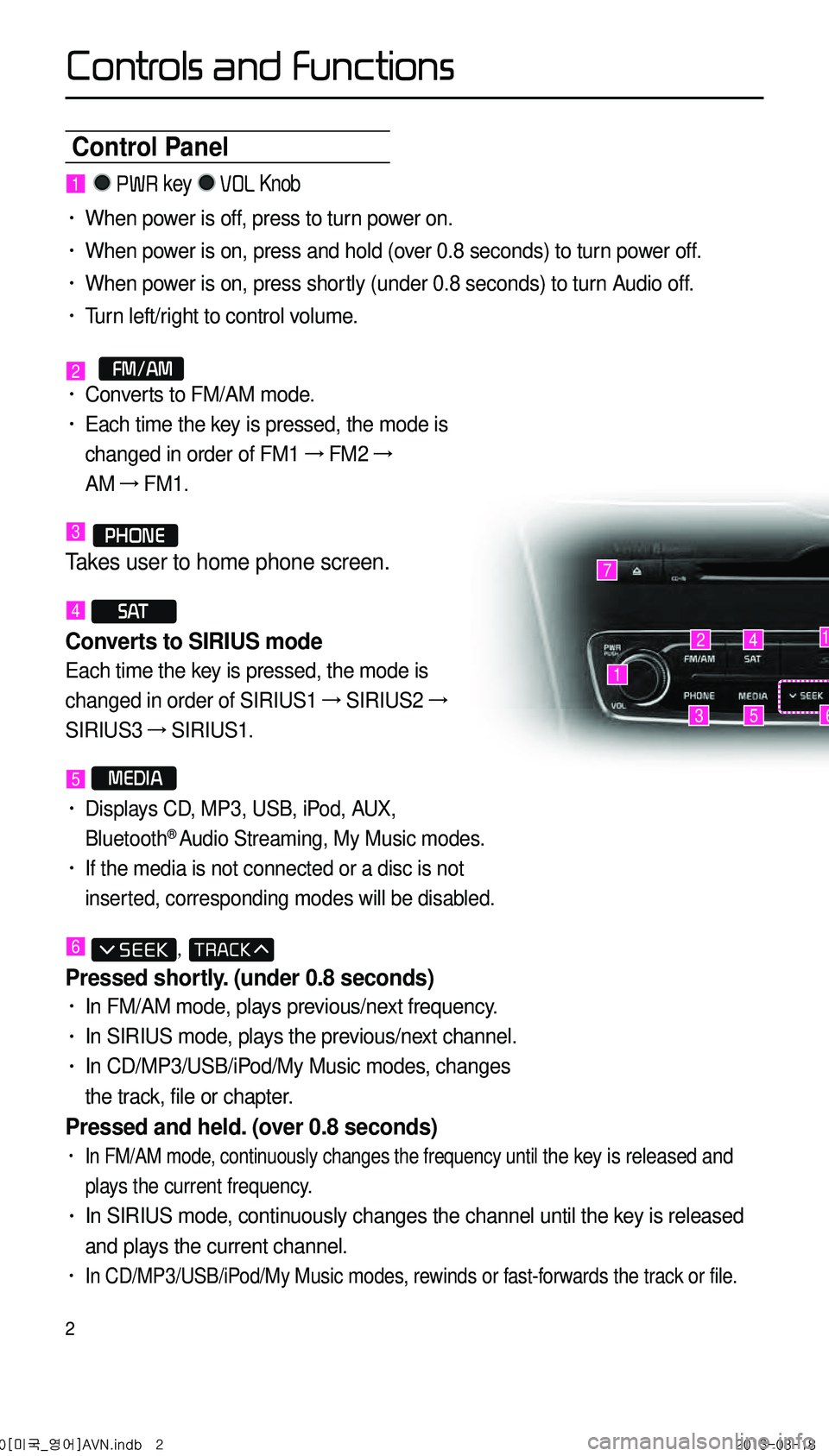
2
Control Panel
1
7
42
35
1
6
1 PWR key VOL Knob
• When power is off, press to turn power on.
• When power is on, press and hold (over 0.8 seconds) to turn power off.
• When power is on, press shortly (under 0.8 seconds) to turn Audio off.
• Turn left/right to control volume.
2 FM/AM• Converts to FM/AM mode.
• Each time the key is pressed, the mode is
changed in order of FM1 →
FM2 →
AM →
FM1.
3 PHONE
Takes user to home phone screen.
4 S AT
Converts to SIRIUS mode
Each time the key is pressed, the mode is
changed in order of SIRIUS1 →
SIRIUS2 →
SIRIUS3 →
SIRIUS1.
5 MEDIA
• Displays CD, MP3, USB, iPod, AUX,
Bluetooth® Audio Streaming, My Music modes.
• If the media is not connected or a disc is not
inserted, corresponding modes will be disabled.
6 ,
Pressed shortly. (under 0.8 seconds)
• In FM/AM mode, plays previous/next frequency.
• In SIRIUS mode, plays the previous/next channel.
• In CD/MP3/USB/iPod/My Music modes, changes
the track, file or chapter.
Pressed and held. (over 0.8 seconds)
• In FM/AM mode, continuously changes the frequency until the key is released and
plays the current frequency.
• In SIRIUS mode, continuously changes the channel until the key is released
and plays the current channel.
• In CD/MP3/USB/iPod/My Music modes, rewinds or fast-forwards the track or file.
0[미국_영어]AVN.indb 22013-03-18
Controls and Functions
Page 6 of 76
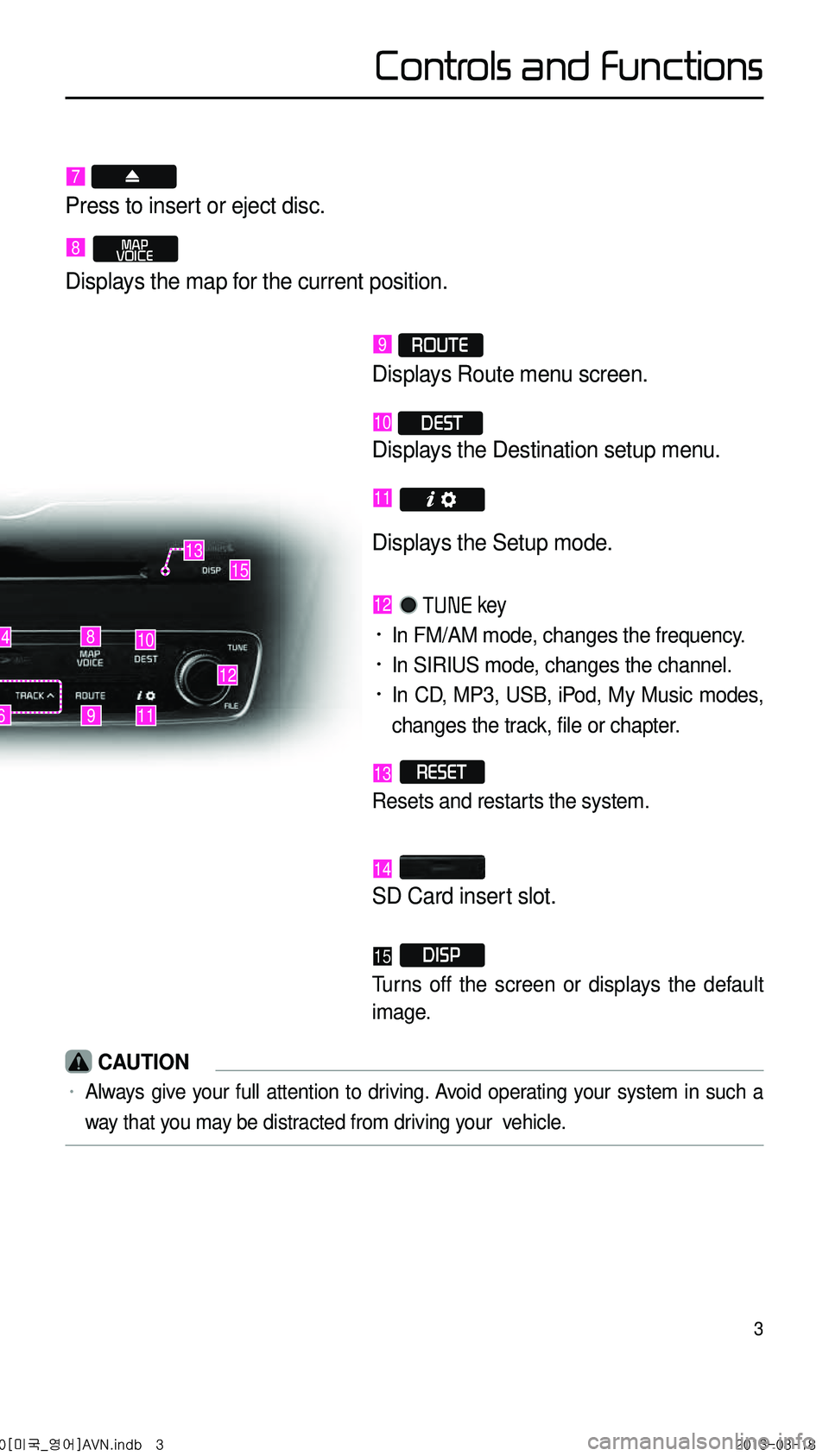
3
9
10
12
48
116
13
Controls and Functions
7
Press to insert or eject disc.
8 MAP
VOICE
Displays the map for the current position.
9 ROUTE
Displays Route menu screen.
10 DEST
Displays the Destination setup menu.
11
Displays the Setup mode.
12 TUNE key
• In FM/AM mode, changes the frequency.
• In SIRIUS mode, changes the channel.
• In CD, MP3, USB, iPod, My Music modes,
changes the track, file or chapter.
13 RESET
Resets and restarts the system.
14
SD Card insert slot.
15 DISP
Turns off the screen or displays the default
image.
CAUTION
• Always give your full attention to driving. Avoid operating your system in such a
way that you may be distracted from driving your vehicle.
15
0[미국_영어]AVN.indb 32013-03-18
Page 7 of 76
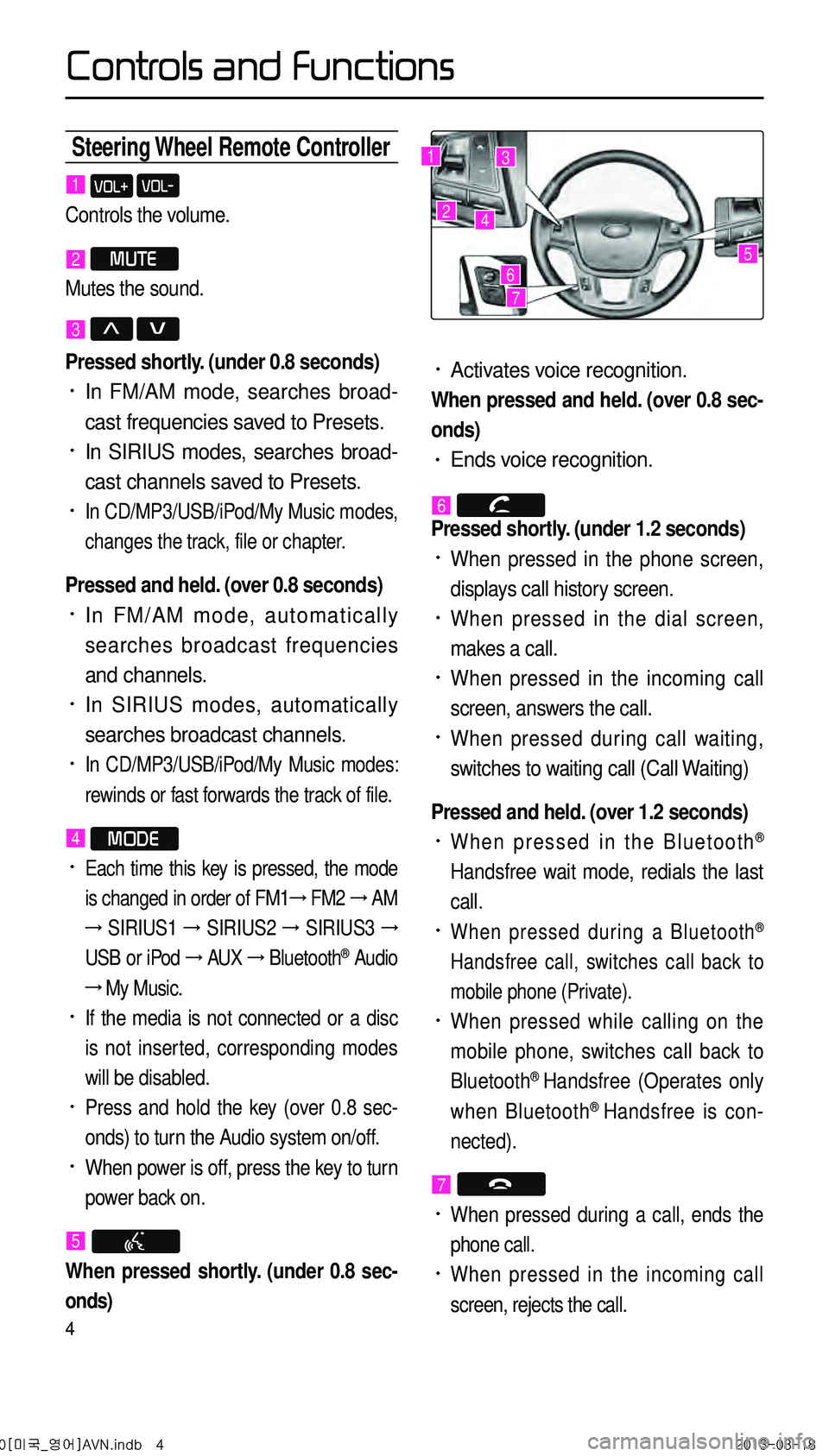
4
Steering Wheel Remote Controller
• Activates voice recognition.
When pressed and held. (over 0.8 sec-
onds)
• Ends voice recognition.
6
Pressed shortly. (under 1.2 seconds)
• When pressed in the phone screen,
displays call history screen.
• When pressed in the dial screen,
makes a call.
• When pressed in the incoming call
screen, answers the call.
• When pressed during call waiting,
switches to waiting call (Call Waiting)
Pressed and held. (over 1.2 seconds)
• When pressed in the Bluetooth®
Handsfree wait mode, redials the last
call.
• When pressed during a Bluetooth®
Handsfree call, switches call back to
mobile phone (Private).
• When pressed while calling on the
mobile phone, switches call back to
Bluetooth
® Handsfree (Operates only
when Bluetooth® Handsfree is con
-
nected).
7
• When pressed during a call, ends the
phone call.
• When pressed in the incoming call
screen, rejects the call.
1 VOL+ VOL-
Controls the volume.
2 MUTE
Mutes the sound.
3 Λ V
Pressed shortly. (under 0.8 seconds)
• In FM/AM mode, searches broad -
cast frequencies saved to Presets.
• In SIRIUS modes, searches broad -
cast channels saved to Presets.
• In CD/MP3/USB/iPod/My Music modes,
changes the track, file or chapter.
Pressed and held. (over 0.8 seconds)
• In FM/AM mode, automatically
searches broadcast frequencies
and channels.
• In SIRIUS modes, automatically
searches broadcast channels.
• In CD/MP3/USB/iPod/My Music modes:
rewinds or fast forwards the track of file.
4 MODE
• Each time this key is pressed, the mode
is changed in order of FM1 →
FM2 →
AM
→
SIRIUS1 →
SIRIUS2 →
SIRIUS3 →
USB or iPod →
AUX →
Bluetooth
® Audio
→ My Music.
• If the media is not connected or a disc
is not inserted, corresponding modes
will be disabled.
• Press and hold the key (over 0.8 sec -
onds) to turn the Audio system on/off.
• When power is off, press the key to turn
power back on.
5
When pressed shortly. (under 0.8 sec-
onds)
1
2
3
4
567
0[미국_영어]AVN.indb 42013-03-18
Controls and Functions
Page 8 of 76
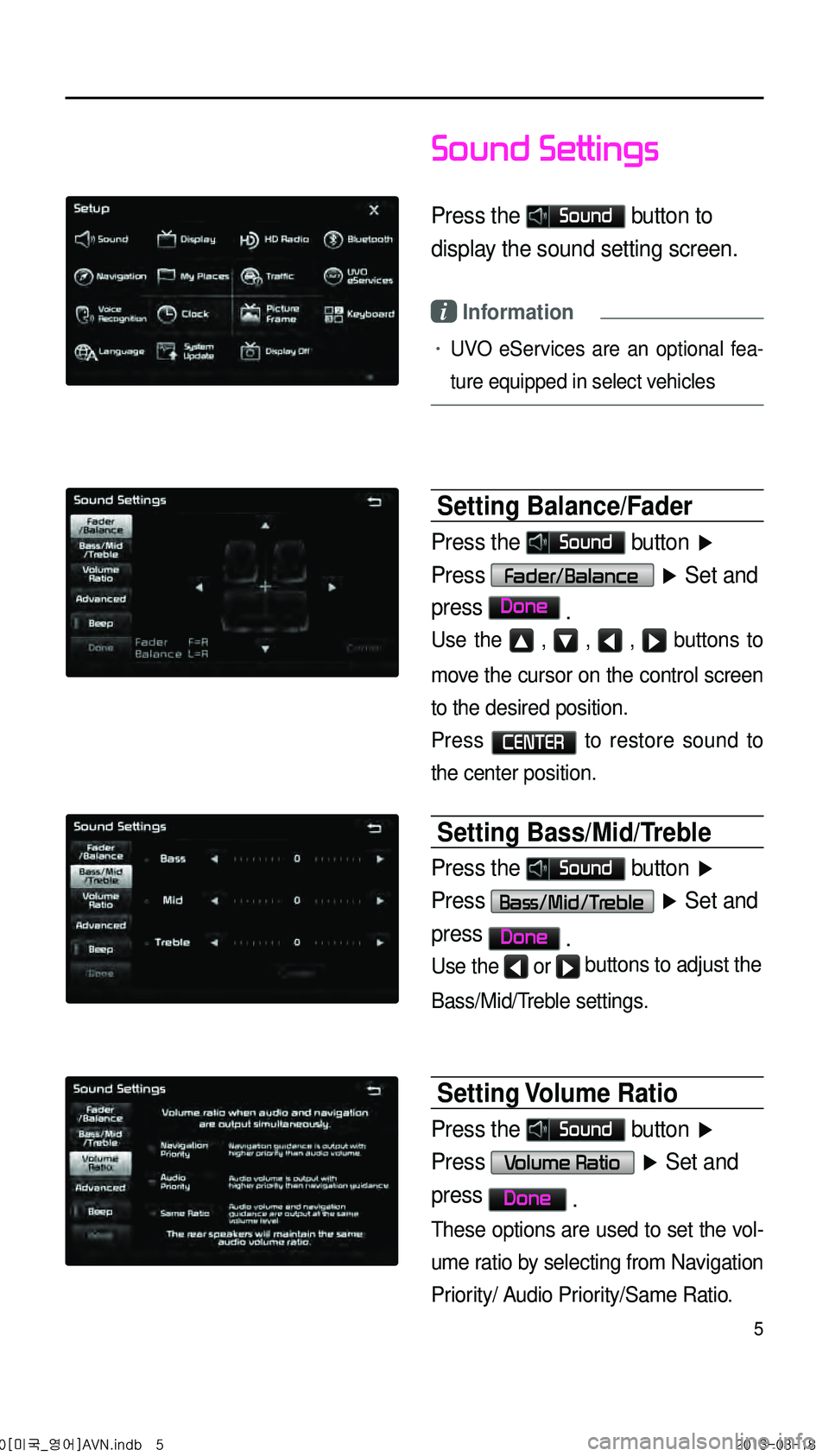
5
Sound Settings
Press the Sound button to
display the sound setting screen.
i Information
• UVO eServices are an optional fea-
ture equipped in select vehicles
Setting Balance/Fader
Press the Sound button ▶
Press Fader/Balance ▶ Set and
press
Done .
Use the ▲ , ▼ , ◀ , ▶ buttons to
move the cursor on the control screen
to the desired position.
Press
CENTER to restore sound to
the center position.
Setting Bass/Mid/Treble
Press the Sound button ▶
Press Bass/Mid/Treble ▶ Set and
press Done .
Use the ◀ or ▶ buttons to adjust the
Bass/Mid/Treble settings.
Setting Volume Ratio
Press the Sound button ▶
Press Volume Ratio ▶ Set and
press Done .
These options are used to set the vol -
ume ratio by selecting from Navigation
Priority/ Audio Priority/Same Ratio.
0[미국_영어]AVN.indb 52013-03-18
Page 9 of 76
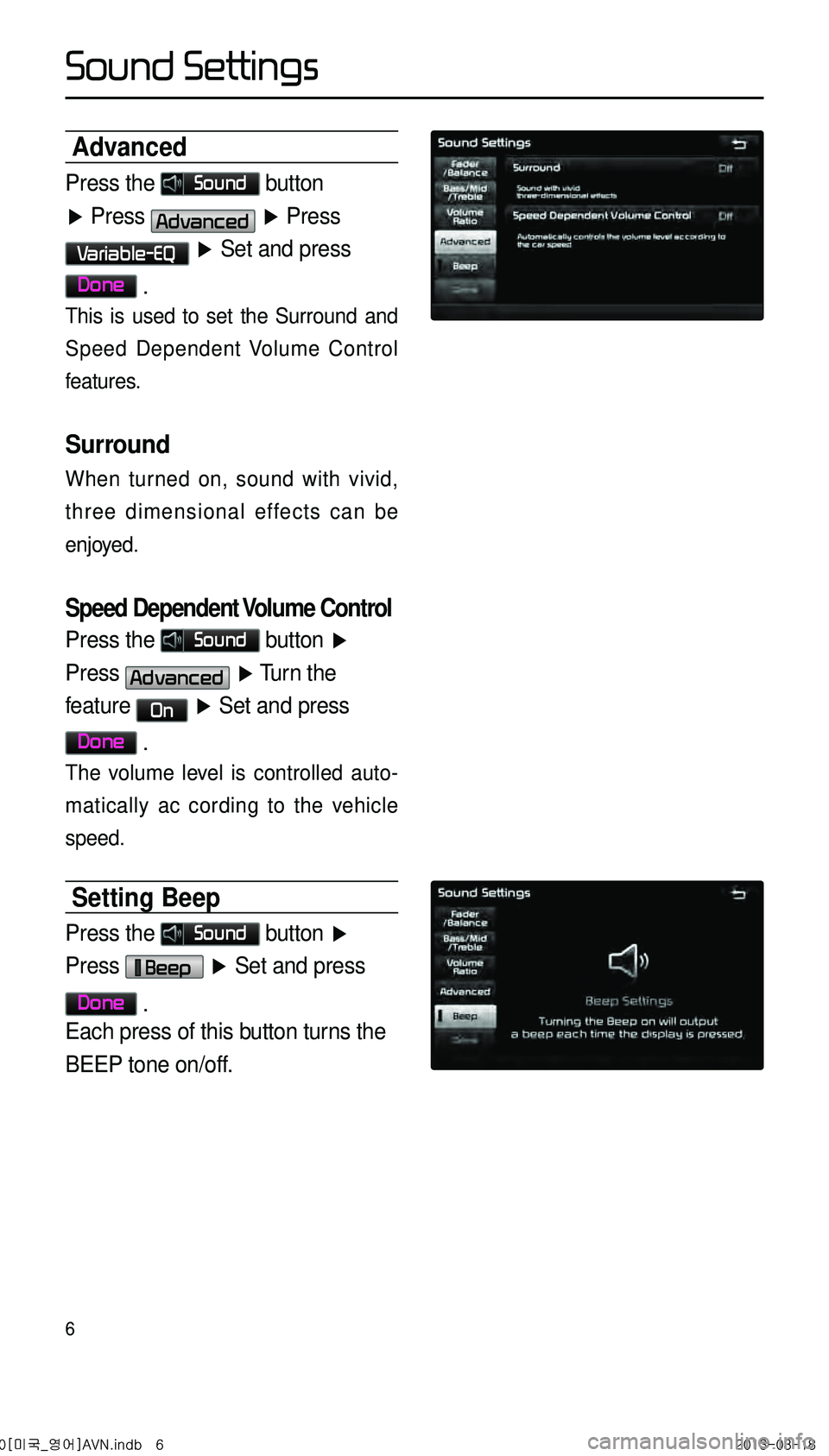
6
Advanced
Press the Sound button
▶ Press Advanced ▶ Press
Variable-EQ ▶ Set and press
Done .
This is used to set the Surround and
Speed Dependent Volume Control
features.
Surround
When turned on, sound with vivid,
three dimensional effects can be
enjoyed.
Speed Dependent Volume Control
Press the Sound button ▶
Press Advanced ▶ Turn the
feature On ▶ Set and press
Done .
The volume level is controlled auto -
matically ac cording to the vehicle
speed.
Setting Beep
Press the Sound button ▶
Press Beep ▶ Set and press
Done .
Each press of this button turns the
BEEP tone on/off.
0[미국_영어]AVN.indb 62013-03-18
Sound Settings
Page 10 of 76
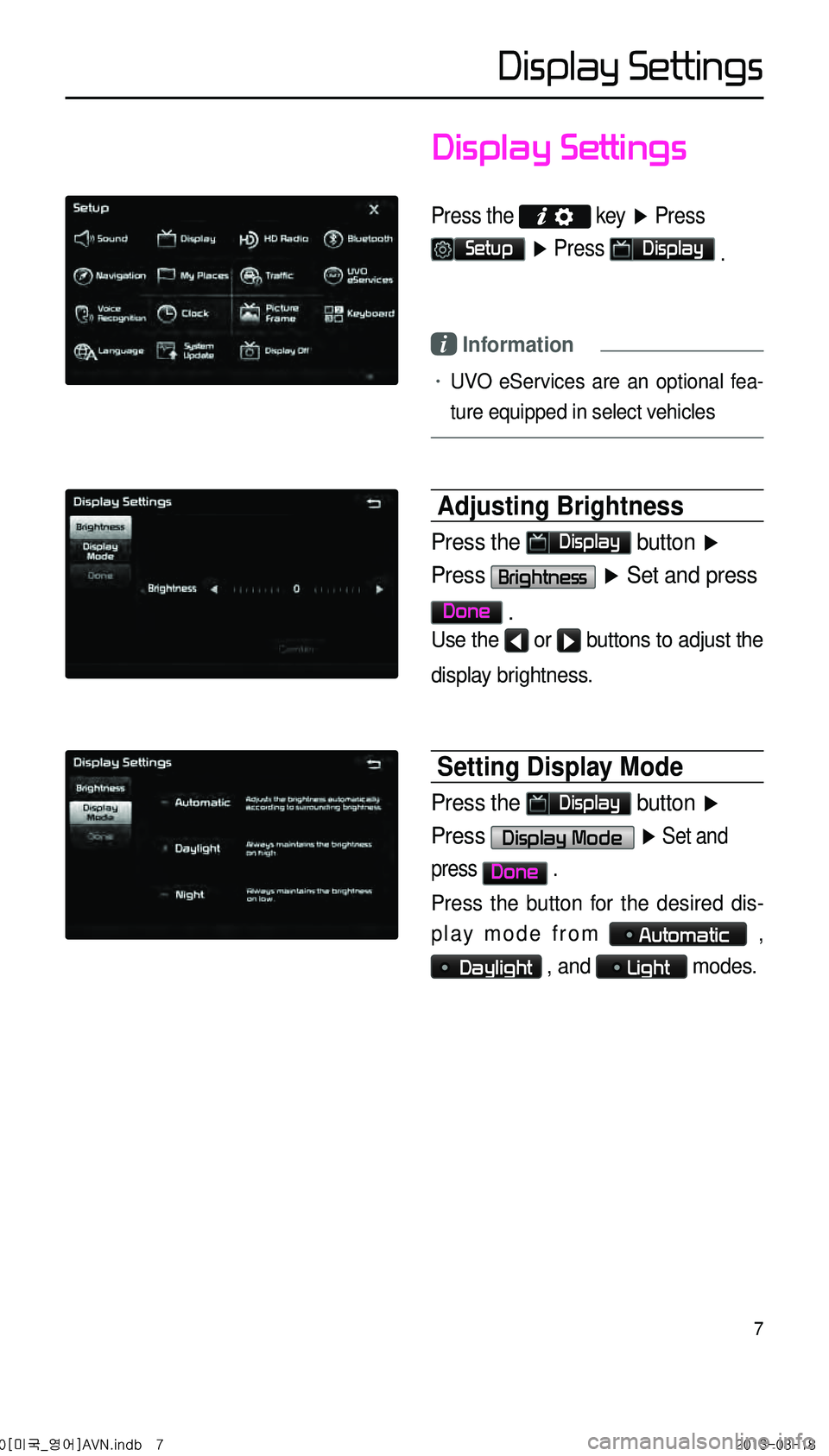
7
Display Settings
Press the key
▶ Press
Setup ▶ Press Display .
i Information
• UVO eServices are an optional fea -
ture equipped in select vehicles
Adjusting Brightness
Press the Display button ▶
Press Brightness ▶ Set and press
Done .
Use the ◀ or ▶ buttons to adjust the
display brightness.
Setting Display Mode
Press the Display button ▶
Press Display Mode ▶ Set and
press Done .
Press the button for the desired dis -
play mode from
Automatic ,
Daylight , and Light modes.
0[미국_영어]AVN.indb 72013-03-18
Display Settings