KIA CADENZA 2015 Navigation System Quick Reference Guide
Manufacturer: KIA, Model Year: 2015, Model line: CADENZA, Model: KIA CADENZA 2015Pages: 76, PDF Size: 6.73 MB
Page 41 of 76
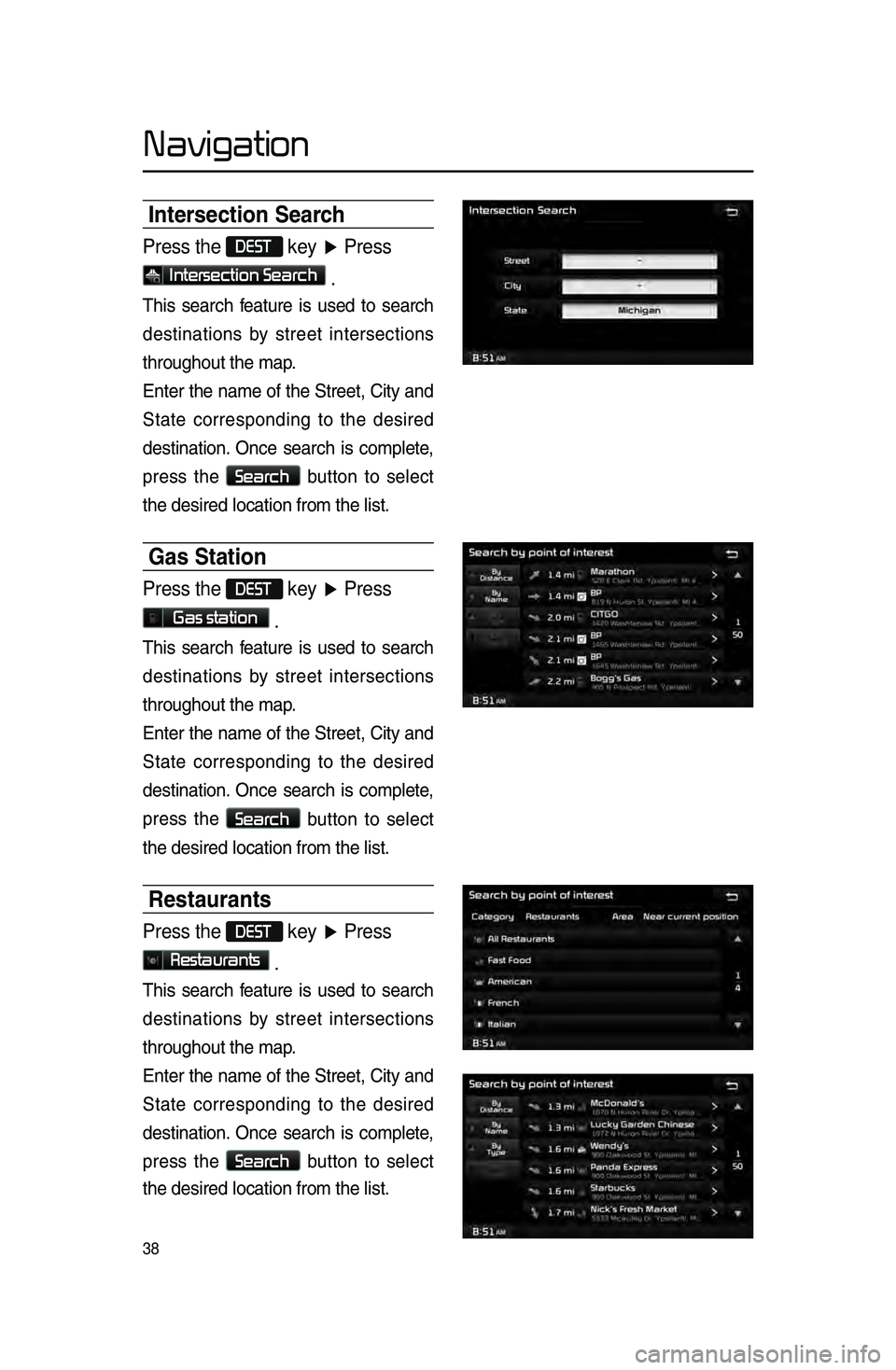
38
Intersection Search
Press the DEST key ▶ Press
Intersection Search .
This.search .f eature .is .used .to .search .
destinations
.
b
y .
street
.
intersections.
throughout
. the . map.
Enter
.
the
.
name
.
of
.
the
.
Street\f
.
City
.
and
.
S
tate .
c
orresponding .
t
o
.t
he
.d
esired
.
destination..Once
.
search
.
is
.
complete
\f .
press
.
the
.
Search.button .to .select.
the
.
desired
.
location
.
from . the . list.
Gas Station
Press the DEST key ▶ Press
Gas station .
This.search .f eature .is .used .to .search .
destinations
.
b
y .
street
.
intersections.
throughout
. the . map.
Enter
.
the
.
name
.
of
.
the
.
Street\f
.
City
.
and
.
S
tate .
c
orresponding .
t
o
.t
he
.d
esired
.
destination..Once
.
search
.
is
.
complete
\f .
press
.
the
.
Search.button .to .select.
the
.
desired
.
location
.
from . the . list.
Restaurants
Press the DEST key ▶ Press
Restaurants .
This.search .f eature .is .used .to .search .
destinations
.
b
y .
street
.
intersections.
throughout
. the . map.
Enter
.
the
.
name
.
of
.
the
.
Street\f
.
City
.
and
.
S
tate .
c
orresponding .
t
o
.t
he
.d
esired
.
destination..Once
.
search
.
is
.
complete
\f .
press
.
the
.
Search.button .to .select.
the
.
desired
.
location
.
from . the . list.
Navigation
Page 42 of 76
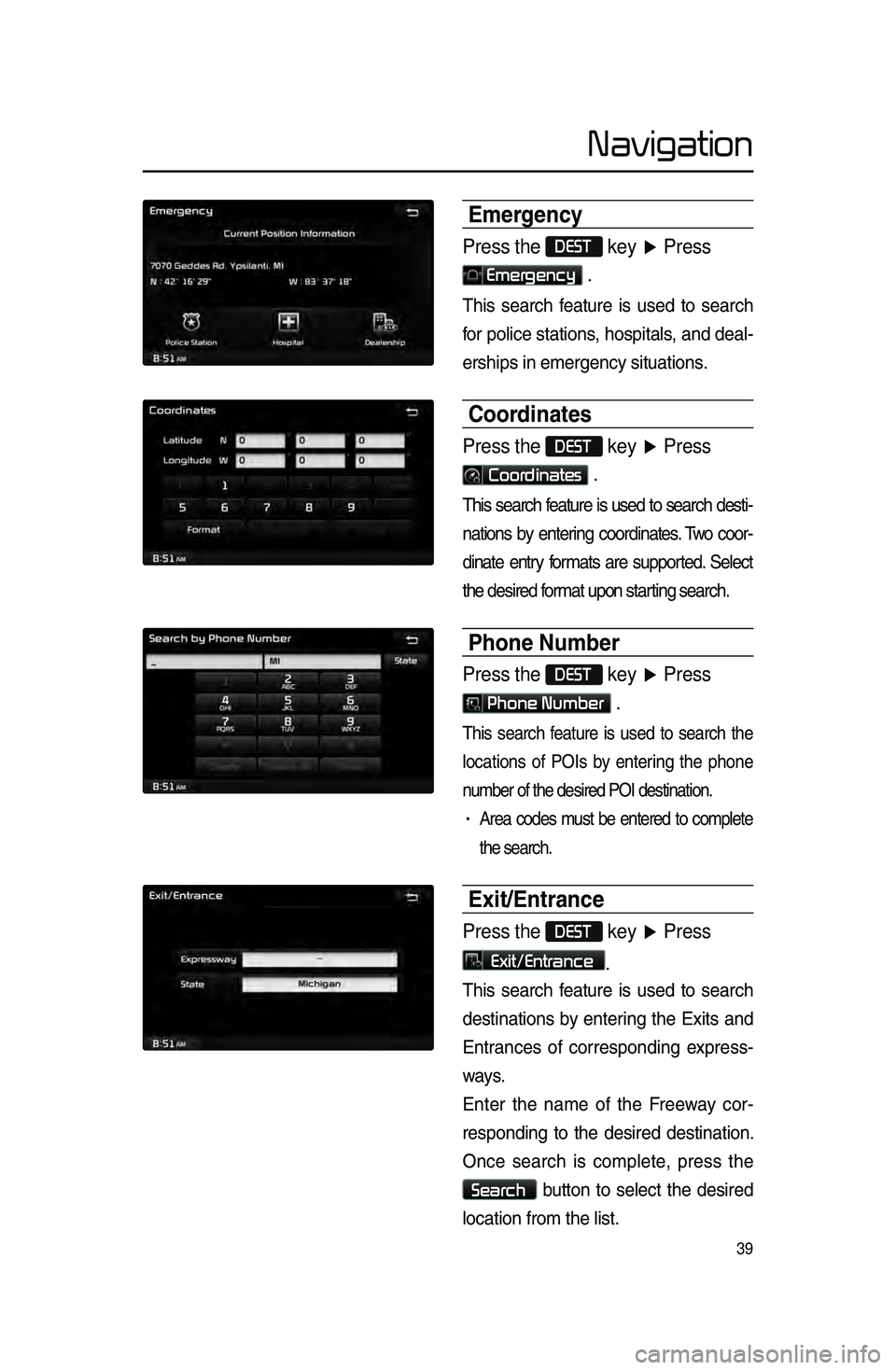
39
Emergency
Press the DEST key ▶ Press
Emergency .
This.search .f eature .is .used .to .search .
f
or .
police
.
stations
\f .
hospitals
\f .
and
.
deal\b
erships
.in.emergency.situations.
Coordinates
Press the DEST key ▶ Press
Coordinates .
This.search .feature .is .used .to .search .desti\b
nations
.by .enter ing .coordinates ..T wo .coor\b
dinate
.entry .f ormats .are .suppor ted..Select.
the
. desired . format . upon . starting . search.
Phone Number
Press the DEST key ▶ Press
Phone Number .
This.search .f eature .is .used .to .search .the.
locations
.
of
.
POIs
.
b
y .
enter
ing .
the
.
phone.
n
umber . of . the . desired . POI . destination.
.
• Area.codes.m ust .be .entered .to .complete .
the
. search.
Exit\fEntrance
Press the DEST key ▶ Press
Exit/Entrance.
This.search .f eature .is .used .to .search .
destinations
.
b
y .
enter
ing .
the
.
Exits
.
and
.
Entr
ances .
of
.
corresponding
.
e
xpress\b
ways.
Enter
.
the
.
name
.
of
.
the
.
F
reeway .
cor\b
responding
.to .the .desired .destination..
O
nce
.s
earch
.i
s
.c
omplete\f
.p
ress
.t
he
.
Search.button.to .select .the .desired .
location
.
from . the . list.
Navigation
Page 43 of 76
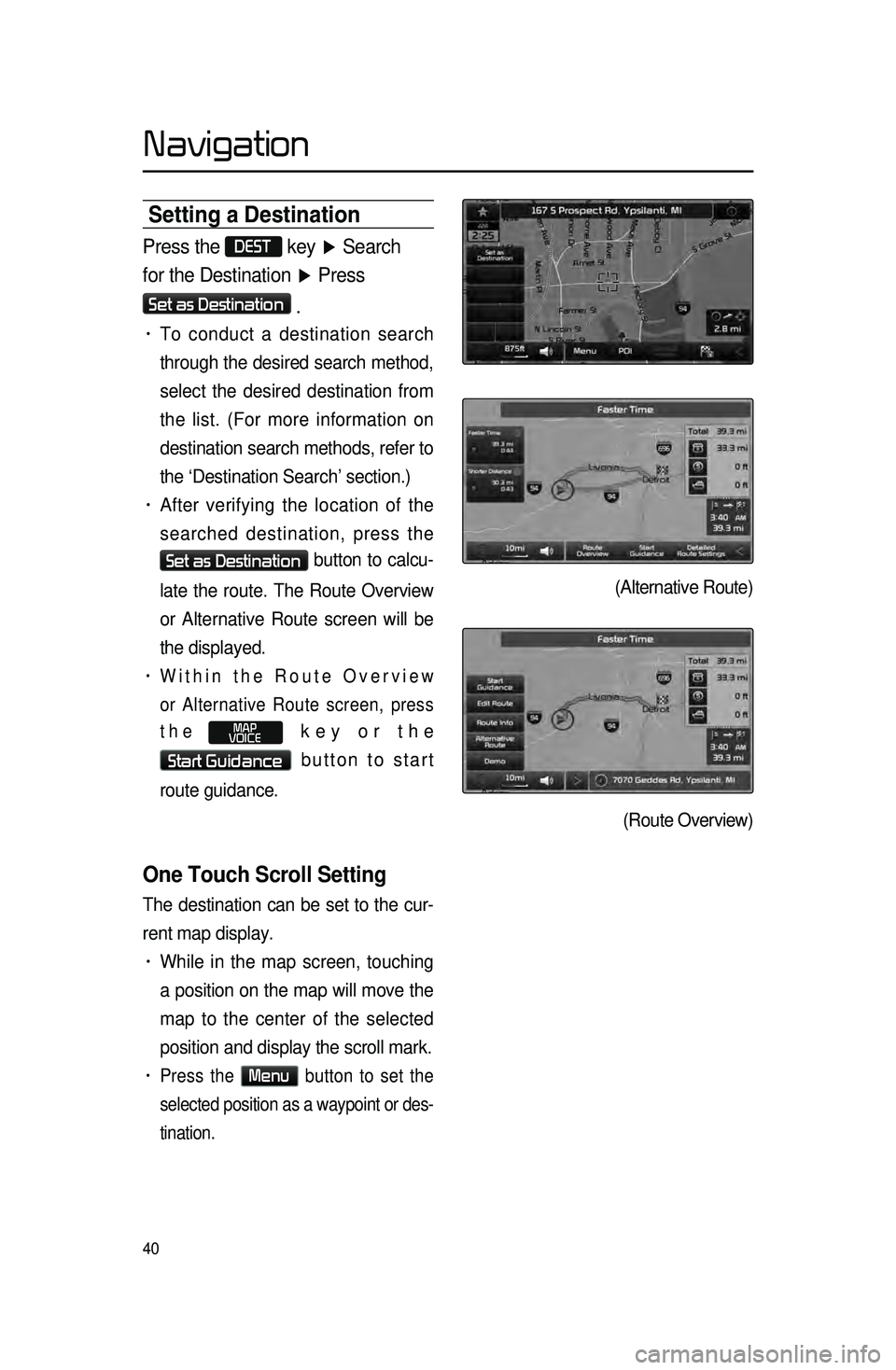
40
Setting a Destinati\con
Press the DEST key ▶ Search
for the Destination ▶ Press
Set as Destination
.
• To conduct a destination search
through the desired search method,
select the desired destination from
the list. (For more information on
destination search methods, refer to
the ‘Destination Search’ section.)
• After verifying the location of the
searched destination, press the
Set as Destination button to calcu-
late the route. The Route Overview
or Alternative Route screen will be
the displayed.
• Within the Route Overview
or Alternative Route screen, press
the
MAP
VOICE key or the
Start Guidance button to start
route guidance.
One Touch Scroll Setting
The destination can be set to the cur -
rent map display.
• While in the map screen, touching
a position on the map will move the
map to the center of the selected
position and display the scroll mark.
• Press the Menu button to set the
selected position as a waypoint or des -
tination.
(Alternative Route)
(Route Overview)
Navigation
Page 44 of 76
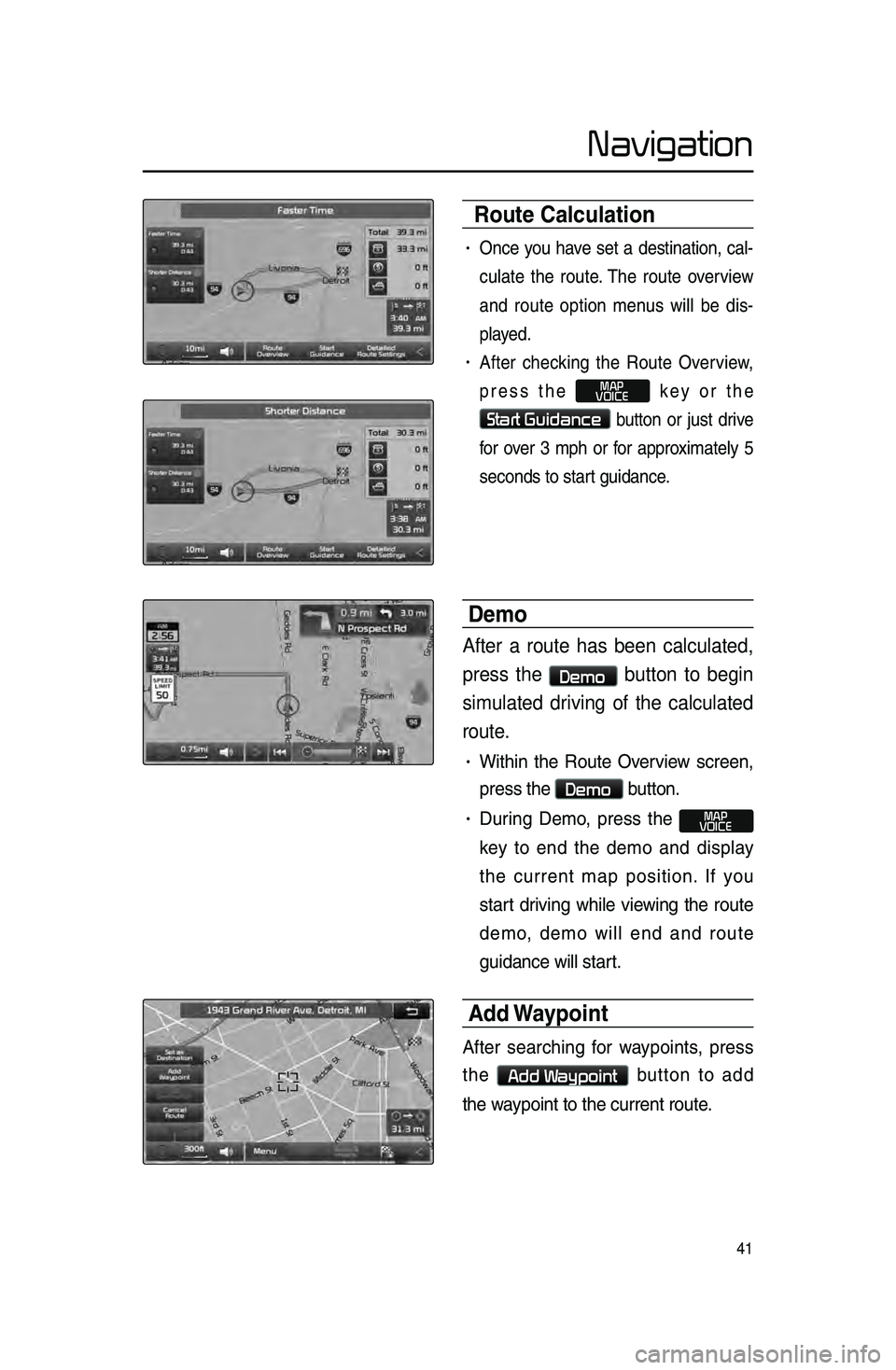
41
Route Calculation
• Once.you.ha ve .set .a .destination\f .cal\b
culate
.the .route ..The .route .o verview.
and
.
route
.
option
.
men
us .
will
.
be
.
dis\b
played.
• After.checking .the .Route .Ov erview\f.
press
.
the
.
MAP
VOICE.key .or .the.
Start Guidance.b
utton .or .just .dr ive .
f
or
.
o
ver
.
3
.
mph
.
or
.
f
or .
appro
ximately .
5
.
seconds
.
to
.
start
.
guidance.
Demo
After a route has been calculated,
press the
Demo button to begin
simulated driving of the calculated
route.
• Within.the .Route .Ov erview .screen\f.
press
. the .
Demo.button..
• During.Demo \f .press .the .MAP
VOICE.
k
ey
.
to
.
end
.
the
.
demo
.
and
.
displa
y
.
the
.
current
.
map
.
position..If
.
y
ou
.
star
t
.
dr
iving
.
while
.
vie
wing
.
the
.
route
.
demo
\f
.
demo
.
will
.
end
.
and
.
route.
guidance
.
will
.
start.
..
Add Waypoint
After.searching.f or.w aypoints\f.p ress.
the
.
Add Waypoint.button .to .add.
the
.
waypoint
.
to
.
the
.
current . route.
Navigation
Page 45 of 76
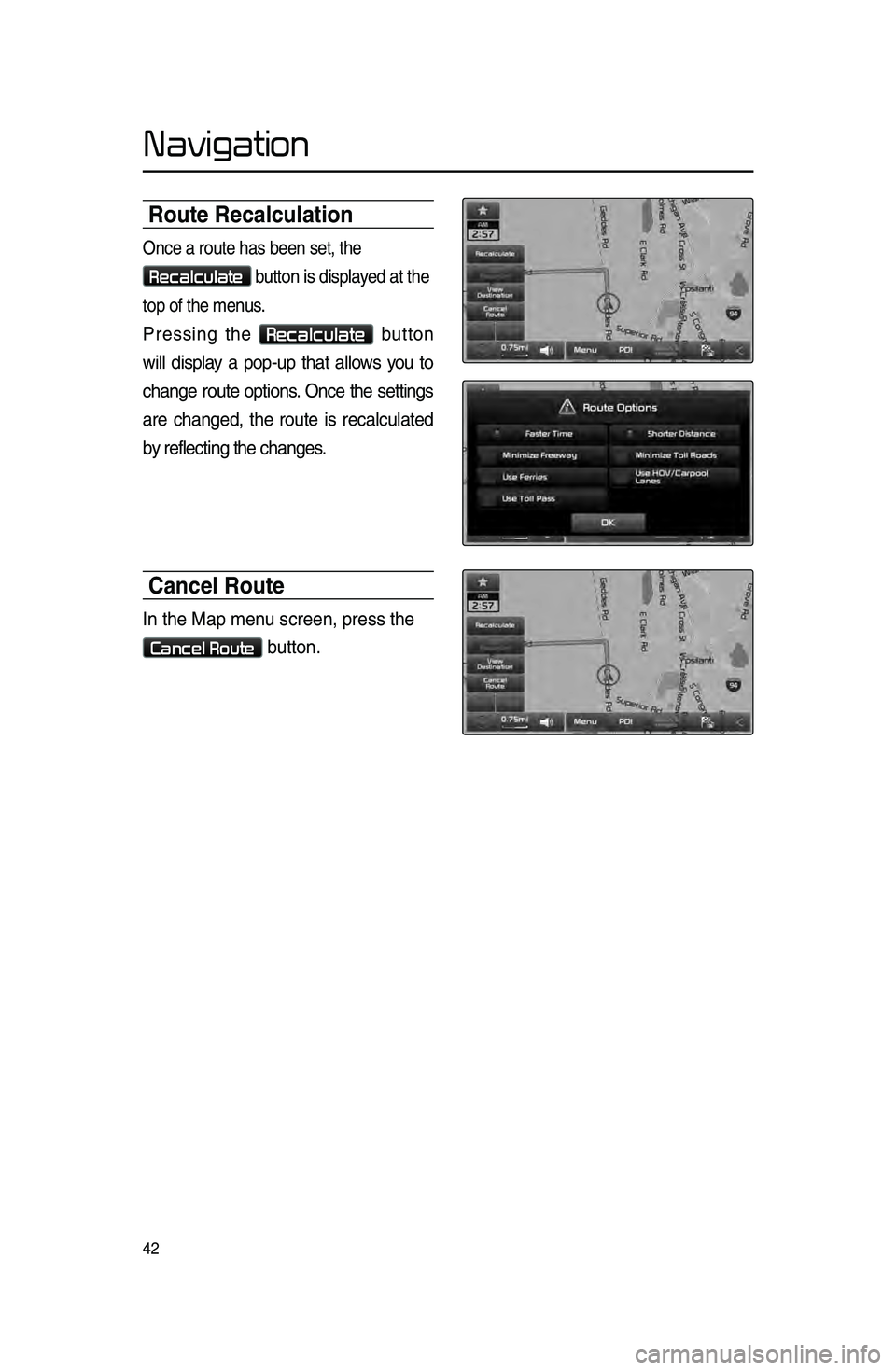
42
Route Recalculation\c
Once.a.route.has.been.set\f.the.
Recalculate.button.is.displayed.at.the.
top
.
of
.
the
.
menus.
Pressing.the .Recalculate.button.
will
.
displa
y
.
a
.
pop\bup
.
that
.
allo
ws .
y
ou .
to.
change
.
route
.
options
.
.Once
.
the
.
settings
.
are
.
changed\f
.
the
.
route
.
is
.
recalculated.
b
y
.
reflecting
.
the
.
changes.
Cancel Route
In.the.Map.menu.screen\f.press.the..
Cancel Route.button.
Navigation
Page 46 of 76
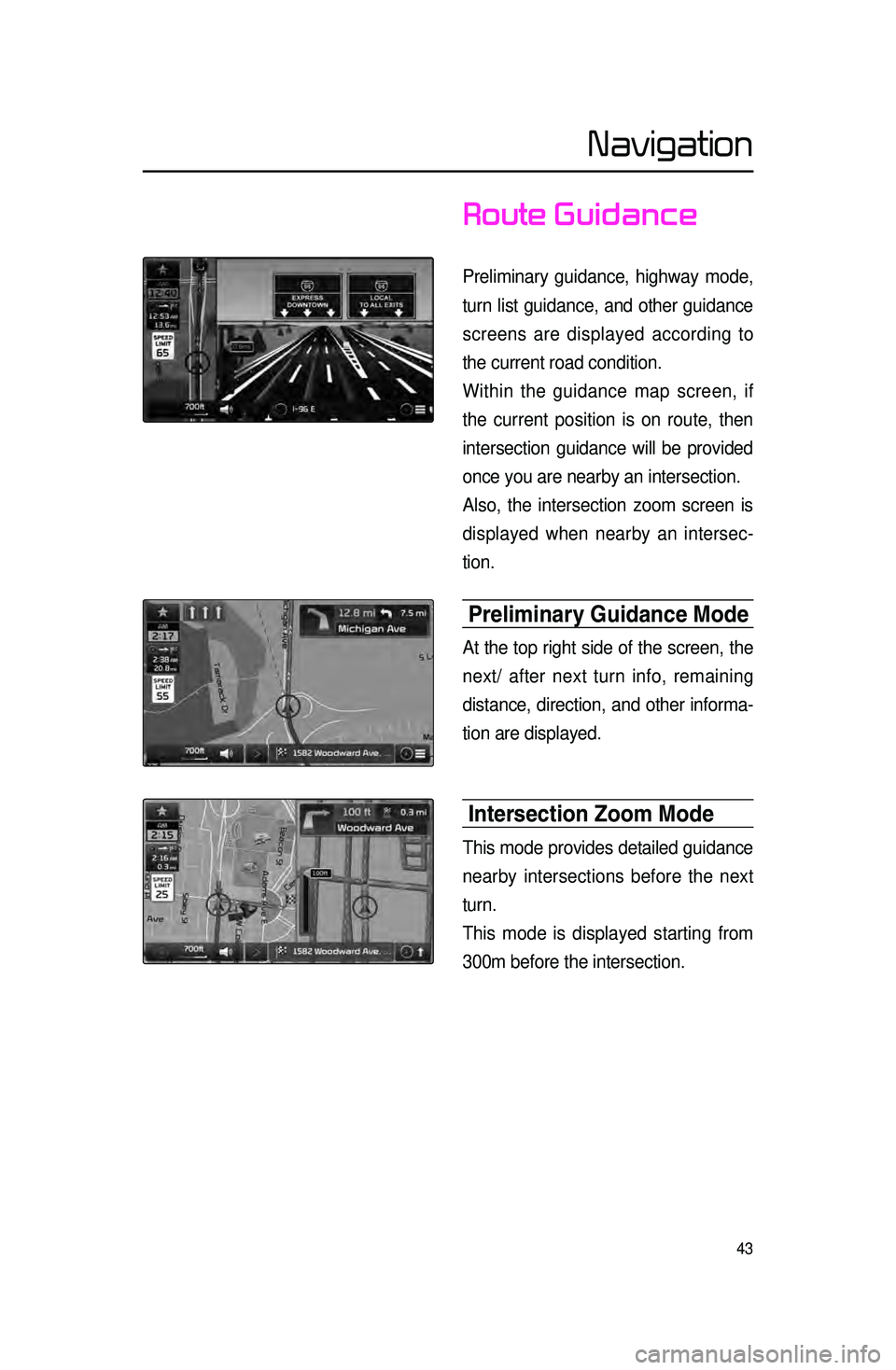
43
Route Guidance
Preliminary guidance, highway mode,
turn list guidance, and other guidance
screens are displayed according to
the current road condition.
Within the guidance map screen, if
the current position is on route, then
intersection guidance will be provided
once you are nearby an intersection.
Also, the intersection zoom screen is
displayed when nearby an intersec-
tion.
Preliminary Guidance \bode
At the top right side of the screen, the
next/ after next turn info, remaining
distance, direction, and other informa -
tion are displayed.
Intersection Zoom \bode
This mode provides detailed guidance
nearby intersections before the next
turn.
This mode is displayed starting from
300m before the intersection.
Navigation
Page 47 of 76
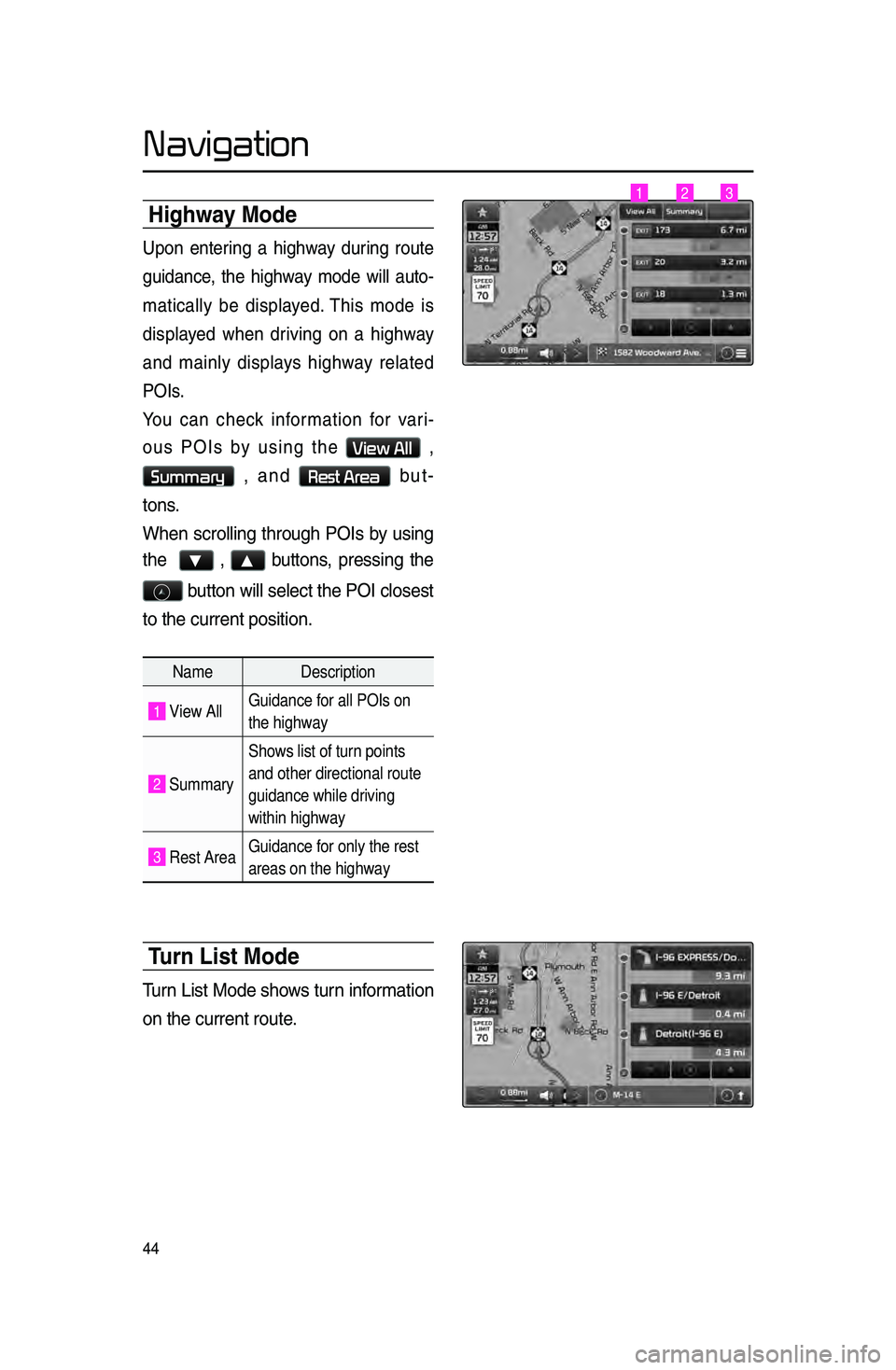
44
highway \bode
Upon.entering.a .highw ay .dur ing .route.
guidance
\f .
the
.
highw
ay .
mode
.
will
.
auto\b
matically
.be .displa yed..This .mode .is.
displa
yed .
when
.
dr
iving .
on
.
a
.
highw
ay
.
and
.
mainly
.
displa
ys .
highw
ay .
related.
POIs
.
.
Y
ou .
can
.
chec
k .
inf
ormation .
f
or .
v
ari\b
ous
.POIs .b y .using .the .View All.\f.
Summary.\f .and .Rest Area.but\b
tons.
When
.
scrolling
.
through
.
POIs
.
b
y .
using
.
the
. .
▼.\f.▲.buttons\f .pressing .the .
.b
utton . will . select . the . POI . closest.
to
.
the . current . position.
..
Turn List \bode
Turn.List.Mode.shows.turn.information.
on
. the . current . route.
Name Description
1 View AllGuidance for all POIs on
the highway
2 SummaryShows list of turn points
and other directional route
guidance while driving
within highway
3 Rest Area
Guidance for only the rest
areas on the highway
123
Navigation
Page 48 of 76
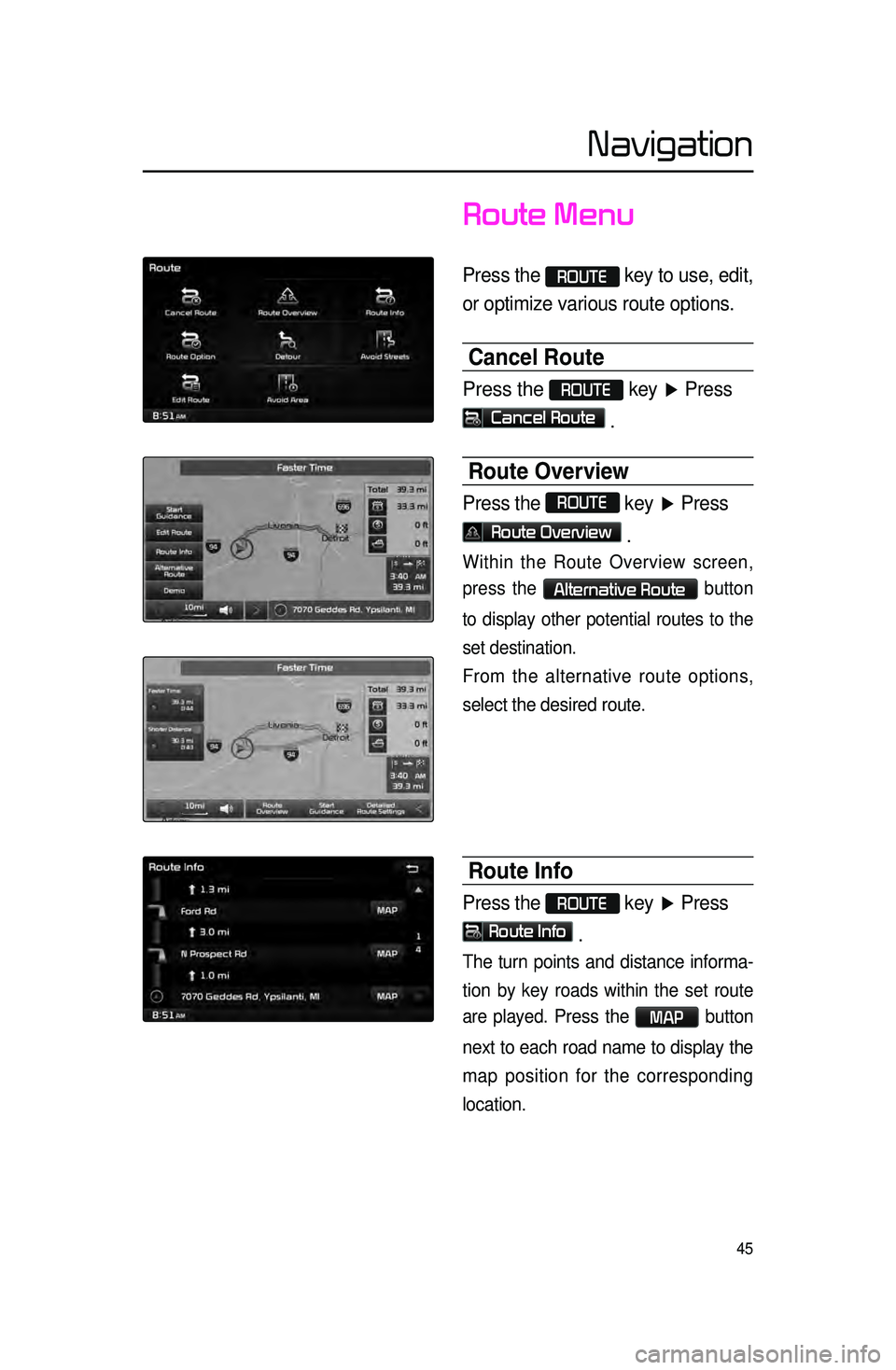
45
Route Menu
Press the ROUTE key to use, edit,
or optimize various route options.
Cancel Route
Press the ROUTE key ▶ Press
Cancel Route .
Route Overview
Press the ROUTE
key ▶ Press
Route Overview .
Within the Route Overview screen,
press the
Alternative Route button
to display other potential routes to the
set destination.
From the alternative route options,
select the desired route.
Route Info
Press the ROUTE key ▶ Press
Route Info
.
The turn points and distance informa-
tion
by key roads within the set route
are played.
Press the MAP button
next to each road name to display the
map position for the corresponding
location.
Navigation
Page 49 of 76
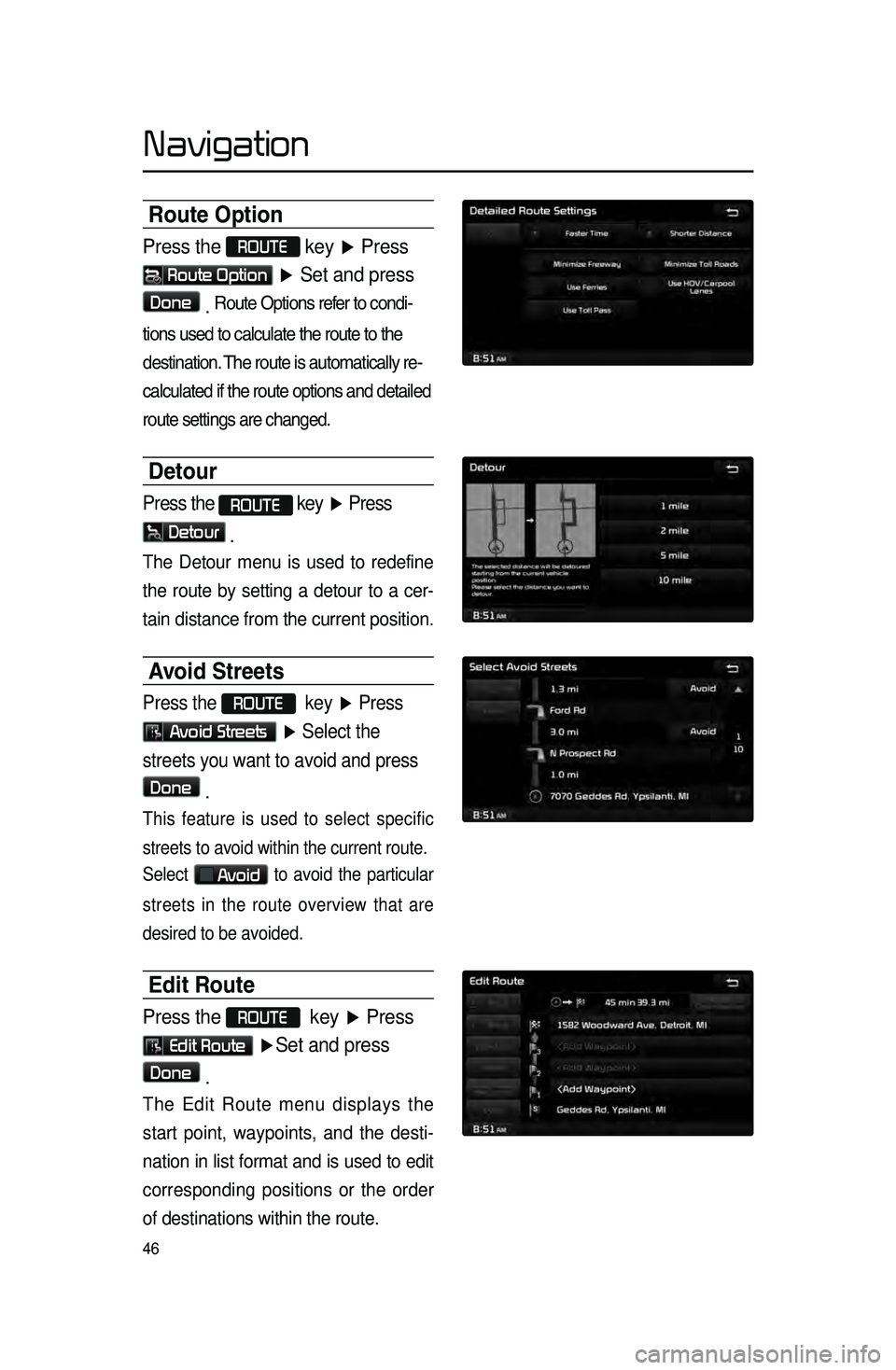
46
Route Option
Press the ROUTE
key ▶ Press
Route Option
▶ Set and press
Done
. Route.Options.refer.to.condi\b
tions
.used.to.calculate.the.route.to.the.
destination..The
. route . is . automatically . re\b
calculated
.if.the.route.options.and.detailed.
route
. settings . are . changed.
Detour
Press the ROUTE key ▶ Press
Detour
.
The Detour menu is used to redefine
the route by setting a detour to a cer -
tain distance from the current position.
Avoid Streets
Press the ROUTE key ▶ Press
Avoid Streets ▶ Select the
streets you want to avoid and press
Done .
This feature is used to select specific
streets to avoid within the current route.
Select
Avoid to avoid the particular
streets in the route overview that are
desired to be avoided.
Edit Route
Press the ROUTE key ▶ Press
Edit Route ▶ Set and press
Done
.
The Edit Route menu displays the
start point, waypoints, and the desti -
nation in list format and is used to edit
corresponding posit
ions or the order
of destinations within the route.
Navigation
Page 50 of 76
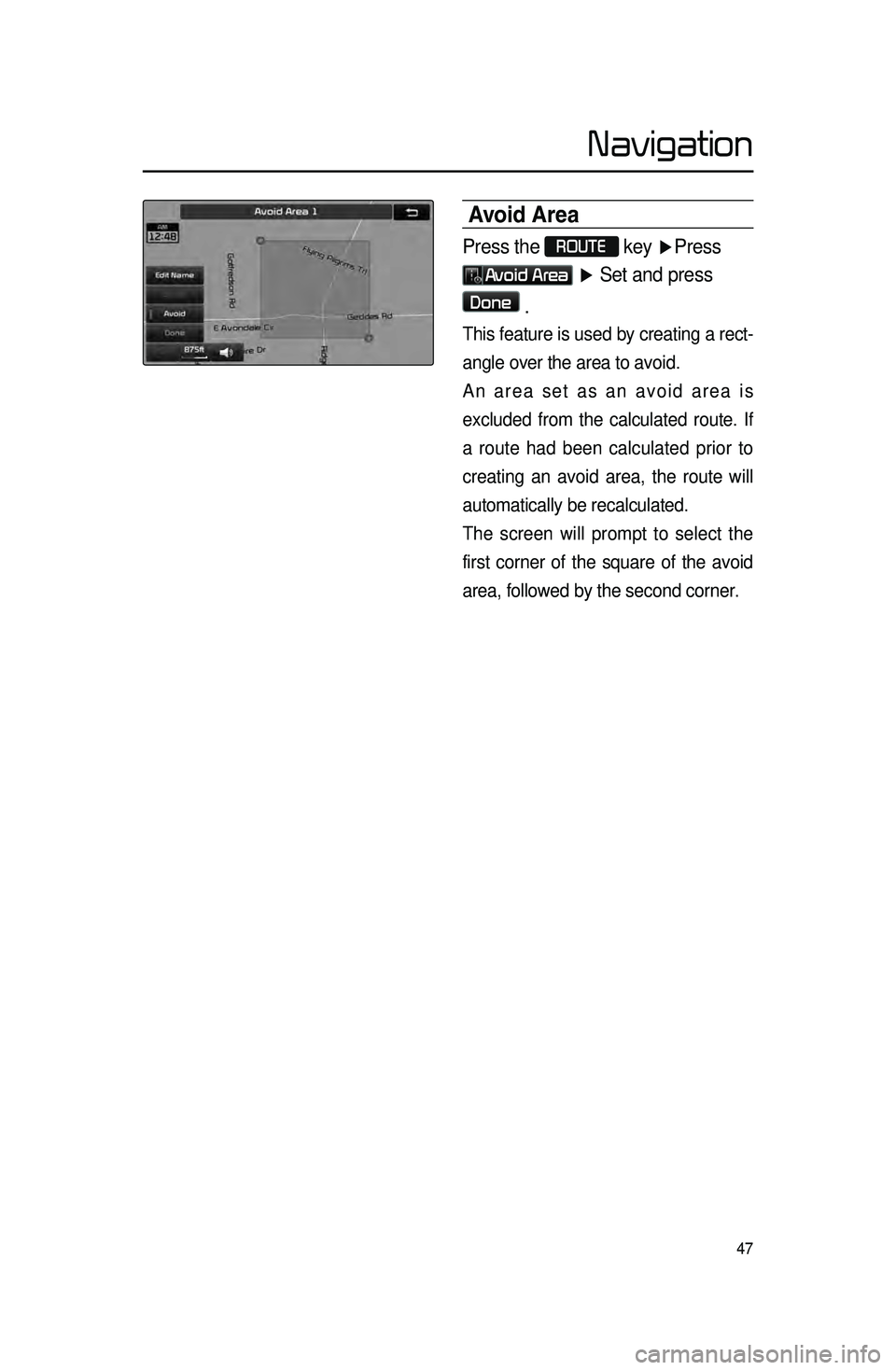
47
Avoid Area
Press the ROUTE
key ▶Press
Avoid Area ▶ Set and press
Done
.
This feature is used by creating a rect -
angle over the area to avoid.
A
n area set as an avoid area is
excluded from the calculated route. If
a route had been calculated prior to
creating an avoid area, the route will
automatically be recalculated.
The screen will prompt to select the
first corner of the square of the avoid
area, followed by the second corner.
Navigation