AUX KIA CADENZA 2017 Features and Functions Guide
[x] Cancel search | Manufacturer: KIA, Model Year: 2017, Model line: CADENZA, Model: KIA CADENZA 2017Pages: 58, PDF Size: 4.66 MB
Page 3 of 58
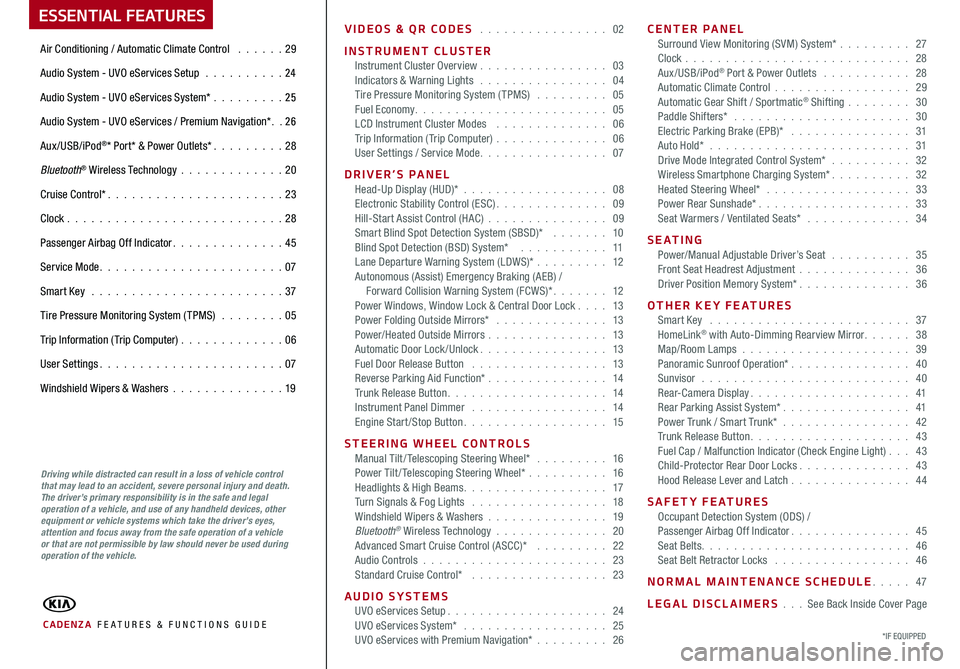
VIDEOS & QR CODES 02
INSTRUMENT CLUSTERInstrument Cluster Overview 03Indicators & Warning Lights 04Tire Pressure Monitoring System (TPMS) 05Fuel Economy 05LCD Instrument Cluster Modes 06Trip Information (Trip Computer) 06User Settings / Service Mode 07
DRIVER’S PANELHead-Up Display (HUD)* 08Electronic Stability Control (ESC) 09Hill-Start Assist Control (HAC) 09Smart Blind Spot Detection System (SBSD)* 10Blind Spot Detection (BSD) System* 11Lane Departure Warning System (LDWS)* 12Autonomous (Assist) Emergency Braking (AEB) / Forward Collision Warning System (FCWS)* 12Power Windows, Window Lock & Central Door Lock 13Power Folding Outside Mirrors* 13Power/Heated Outside Mirrors 13Automatic Door Lock /Unlock 13Fuel Door Release Button 13Reverse Parking Aid Function* 14Trunk Release Button 14Instrument Panel Dimmer 14Engine Start/Stop Button 15
STEERING WHEEL CONTROLSManual Tilt/ Telescoping Steering Wheel* 16Power Tilt/ Telescoping Steering Wheel* 16Headlights & High Beams 17Turn Signals & Fog Lights 18Windshield Wipers & Washers 19Bluetooth® Wireless Technology 20Advanced Smart Cruise Control (ASCC)* 22Audio Controls 23Standard Cruise Control* 23
AUDIO SYSTEMSUVO eServices Setup 24UVO eServices System* 25UVO eServices with Premium Navigation* 26
CENTER PANEL Surround View Monitoring (SVM) System* 27Clock 28Aux/USB/iPod® Port & Power Outlets 28Automatic Climate Control 29Automatic Gear Shift / Sportmatic® Shifting 30Paddle Shifters* 30Electric Parking Brake (EPB)* 31Auto Hold* 31Drive Mode Integrated Control System* 32Wireless Smartphone Charging System* 32Heated Steering Wheel* 33Power Rear Sunshade* 33Seat Warmers / Ventilated Seats* 34
S E AT I N GPower/Manual Adjustable Driver’s Seat 35Front Seat Headrest Adjustment 36Driver Position Memory System* 36
OTHER KEY FEATURESSmart Key 37HomeLink® with Auto-Dimming Rearview Mirror 38Map/Room Lamps 39Panoramic Sunroof Operation* 40Sunvisor 40Rear-Camera Display 41Rear Parking Assist System* 41Power Trunk / Smart Trunk* 42Trunk Release Button 43Fuel Cap / Malfunction Indicator (Check Engine Light) 43Child-Protector Rear Door Locks 43Hood Release Lever and Latch 44
SAFETY FEATURESOccupant Detection System (ODS) /Passenger Airbag Off Indicator 45Seat Belts 46Seat Belt Retractor Locks 46
NORMAL MAINTENANCE SCHEDULE 47
LEGAL DISCLAIMERS See Back Inside Cover Page
ESSENTIAL FEATURES
CADENZA FE ATURES & FUNCTIONS GUIDE
Air Conditioning / Automatic Climate Control 29
Audio System - UVO eServices Setup 24
Audio System - UVO eServices System* 25
Audio System - UVO eServices / Premium Navigation* 2 6
Aux/USB/iPod®* Port* & Power Outlets* 28
Bluetooth® Wireless Technology 20
Cruise Control* 23
Clock 28
Passenger Airbag Off Indicator 45
Service Mode 07
Smart Key 37
Tire Pressure Monitoring System (TPMS) 05
Trip Information (Trip Computer) 06
User Settings 07
Windshield Wipers & Washers 19
*IF EQUIPPED
Driving while distracted can result in a loss of vehicle control that may lead to an accident, severe personal injury and death. The driver’s primary responsibility is in the safe and legal operation of a vehicle, and use of any handheld devices, other equipment or vehicle systems which take the driver’s eyes, attention and focus away from the safe operation of a vehicle or that are not permissible by law should never be used during operation of the vehicle.
Page 27 of 58

25ALWAYS CHECK THE OWNER’S MANUAL FOR COMPLETE OPER ATING INFORMATION AND SAFET Y WARNINGS *IF EQUIPPED
UVO eServices System Videos To view a video on your mobile device, snap this QR Code or visit the listed website
Refer to page 2 for more information
QR CODE
www.KuTechVideos.com/audio/uvo3_eservices
UVO eServices System*
– FM/AM/SiriusXM®/Media (USB, iPod®, Aux, Bluetooth® Audio, My Music, Pandora®)
Your vehicle’s audio system may differ from that in the illustration. For further UVO eServices System operations, refer to the Car Multimedia System User's Manual. For other audio system information, refer to pages 23-26.
Sound Settings
To adjust the UVO eServices System sound settings:
1 Press the SETUP key on the audio control unit or the on-screen MENU button,
when in MEDIA mode
2 Select the on-screen SOUND button, or SOUND SET TINGS
3 Select the menu item (Position, Tone, Advanced, Default)
4 Use the onscreen buttons to adjust settings
5 Press the return button to save settings
•When using the voice command feature, wait for the system to BEEP before speaking the command •At any time, you can interrupt UVO eServices System Command Feedback by pressing the TALK button •Prolonged use of the UVO eServices System in ACC mode may drain the vehicle’s battery •A warning screen may appear periodically to remind users that the UVO eServices System should be operated when the engine is running to prevent battery discharge
QUICK TIPS
REMINDER: To help minimize driver distraction, some audio system functionalities have been modified while the vehicle is in Drive, Reverse or moved out of Park
Press to Power ON/OFF Rotate to adjust Volume
Press to enter PHONE Mode
Press to select FM/AM /SiriusXM® modes
Press to select MEDIA mode
Press to display SE TUP/Settings mode
Press to select previous/next Radio/SiriusXM® stations/Media tracks/ files Press and hold to move quickly through stations/tracks/files
Press to enter APPS/Info menu
Press to select UVO eServices mode
Rotate to change Radio/SiriusXM® Station/Media tracks/ files
Press and hold to reset the system settings
CD-INDISP
PWRPUSH
VOL TUNE
FILE
DEST
SEEK TRACK
MEDIA
FM/AM
PHONE S AT
MAP
VOICE
ROUTEMAP
CD-INDISP
PWRPUSH
VOL TUNE
FILE
DEST
SEEK TRACK
MEDIA
FM/AM
PHONE S AT
UVO
ROUTE
N AV
UVOCD-IN
DISP
PWRPUSH
VOL TUNE
FILE
TUNE
DEST
SEEK
TRACK PHONE
MAP
VOICE UVO
SETUP
SEEK
MEDIA
RADIO
MEDIA
FM/AM
PHONE S AT
MAP
VOICE
ROUTE
MAP
CD-INDISP
PWRPUSH
VOL TUNE
FILE
DEST
SEEK TRACK
MEDIA
FM/AM
PHONE S AT
UVO
ROUTE
VOL
POWER
PUSH
FILE
TUNETRACK
APPS/ UVOSETUP
SEEK
MEDIA PHONE
RADIOVOL
POWERPUSHB luetooth®
N AV
UVO
AUDIO SYSTEMS
Page 28 of 58
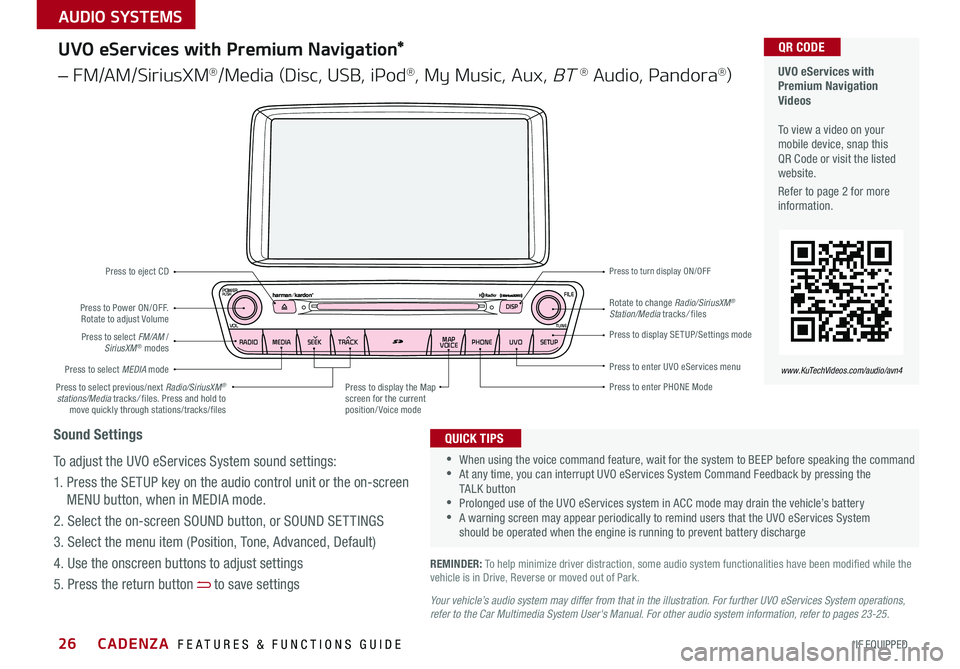
CADENZA FEATURES & FUNCTIONS GUIDE26*IF EQUIPPED
Your vehicle’s audio system may differ from that in the illustration. For further UVO eServices System operations, refer to the Car Multimedia System User's Manual. For other audio system information, refer to pages 23-25.
UVO eServices with Premium Navigation Videos To view a video on your mobile device, snap this QR Code or visit the listed website
Refer to page 2 for more information
QR CODE
www.KuTechVideos.com/audio/avn4
•When using the voice command feature, wait for the system to BEEP before speaking the command •At any time, you can interrupt UVO eServices System Command Feedback by pressing the TALK button •Prolonged use of the UVO eServices system in ACC mode may drain the vehicle’s battery •A warning screen may appear periodically to remind users that the UVO eServices System should be operated when the engine is running to prevent battery discharge
QUICK TIPS
UVO eServices with Premium Navigation*
– FM/AM/SiriusXM®/Media (Disc, USB, iPod®, My Music, Aux, BT ® Audio, Pandora®)
REMINDER: To help minimize driver distraction, some audio system functionalities have been modified while the vehicle is in Drive, Reverse or moved out of Park
Press to Power ON/OFF Rotate to adjust Volume
Press to enter PHONE Mode
Press to select FM/AM /SiriusXM® modes
Press to eject CD
Press to select MEDIA mode
Press to display SE TUP/Settings mode
Press to enter UVO eServices menu
Press to select previous/next Radio/SiriusXM® stations/Media tracks/ files Press and hold to move quickly through stations/tracks/files
Press to display the Map screen for the current position/ Voice mode
Rotate to change Radio/SiriusXM® Station/Media tracks/ files
Press to turn display ON/OFF
CD-INDISP
PWRPUSH
VOL TUNE
FILE
DEST
SEEK TRACK
MEDIA
FM/AM
PHONE S AT
MAP
VOICE
ROUTEMAP
CD-INDISP
PWRPUSH
VOL TUNE
FILE
DEST
SEEK TRACK
MEDIA
FM/AM
PHONE S AT
UVO
ROUTE
N AV
UVO
CD-IN
DISP
PWRPUSH
VOL TUNE
FILE
TUNE
DEST
SEEK
TRACK PHONE
MAP
VOICE UVO
SETUP
SEEK
MEDIA
RADIO
MEDIA
FM/AM
PHONE S AT
MAP
VOICE
ROUTE
MAP
CD-INDISP
PWRPUSH
VOL TUNE
FILE
DEST
SEEK TRACK
MEDIA
FM/AM
PHONE S AT
UVO
ROUTE
VOL
POWER
PUSH
FILE
TUNETRACK
APPS/ UVOSETUP
SEEK
MEDIA PHONE
RADIOVOL
POWERPUSHB luetooth®
N AV
UVO
Sound Settings
To adjust the UVO eServices System sound settings:
1 Press the SETUP key on the audio control unit or the on-screen
MENU button, when in MEDIA mode
2 Select the on-screen SOUND button, or SOUND SET TINGS
3 Select the menu item (Position, Tone, Advanced, Default)
4 Use the onscreen buttons to adjust settings
5 Press the return button to save settings
AUDIO SYSTEMS
Page 30 of 58
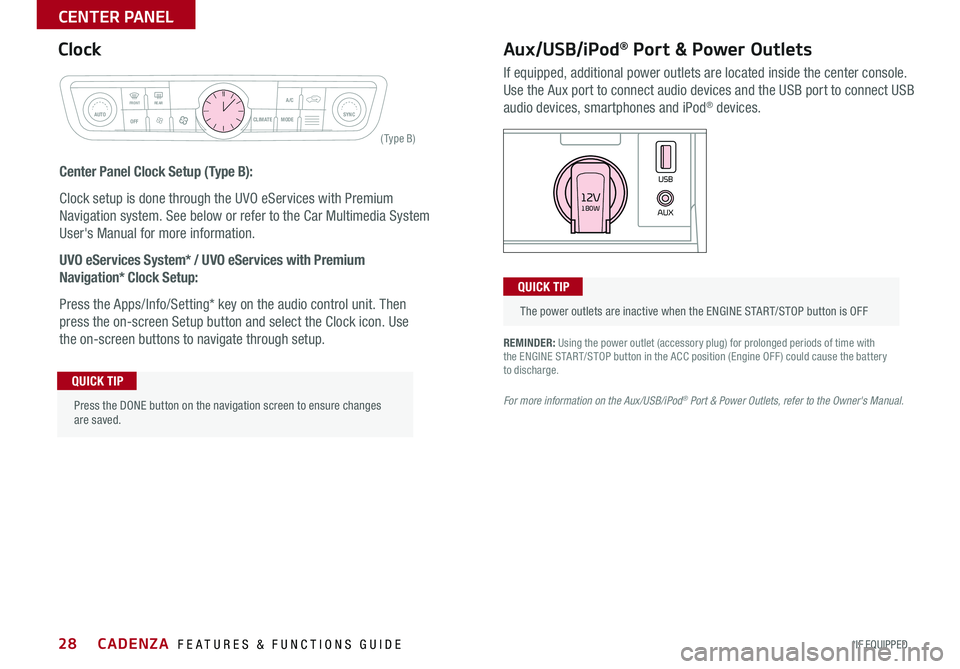
28
REMINDER: Using the power outlet (accessory plug) for prolonged periods of time with the ENGINE START/STOP button in the ACC position (Engine OFF ) could cause the battery to discharge
For more information on the Aux/USB/iPod® Port & Power Outlets, refer to the Owner's Manual.
Aux/USB/iPod® Port & Power Outlets
If equipped, additional power outlets are located inside the center console
Use the Aux port to connect audio devices and the USB port to connect USB
audio devices, smartphones and iPod® devices
Clock
Center Panel Clock Setup (Type B):
Clock setup is done through the UVO eServices with Premium
Navigation system See below or refer to the Car Multimedia System
User's Manual for more information
UVO eServices System* / UVO eServices with Premium
Navigation* Clock Setup:
Press the Apps/Info/Setting* key on the audio control unit Then
press the on-screen Setup button and select the Clock icon Use
the on-screen buttons to navigate through setup
CLIM AT EMODEA/C
SYNCAUTOFRONTREAR
OFF
AUXUSB180W12V
Press the DONE button on the navigation screen to ensure changes are saved
QUICK TIP
The power outlets are inactive when the ENGINE START/STOP button is OFF
QUICK TIP
Rear window defroster button
( Ty pe B)
CADENZA FEATURES & FUNCTIONS GUIDE
*IF EQUIPPED
CENTER PANEL
Page 34 of 58
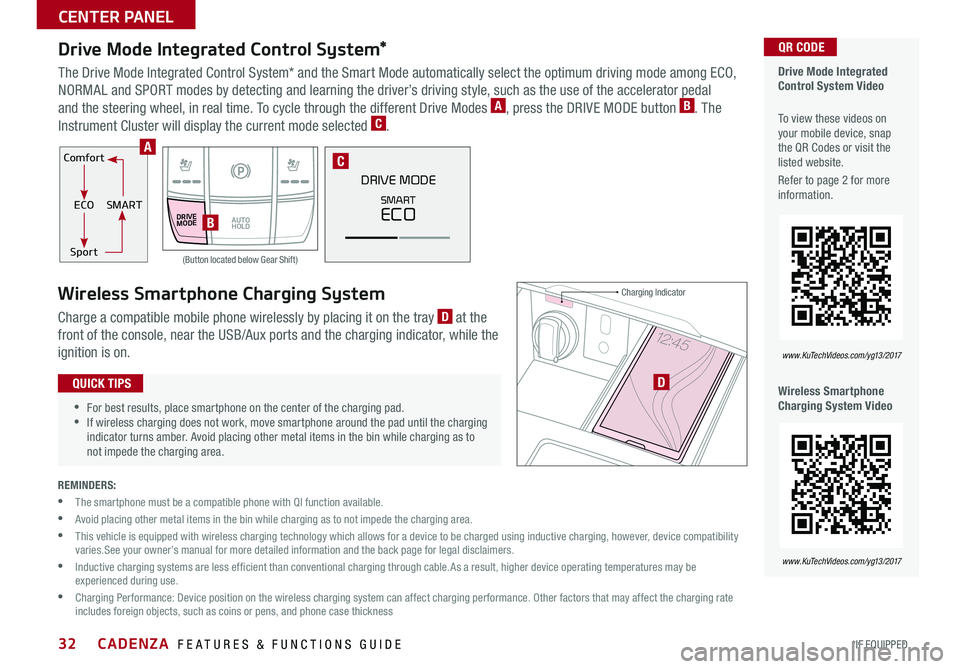
32
Comfort
ECOSMART
Sport
DRIVEMODEAUTO HOLD
DRIVE MODE
SMART
ECO
Drive Mode Integrated Control System*
The Drive Mode Integrated Control System* and the Smart Mode automatically select the optimum driving mode among ECO,
NORMAL and SPORT modes by detecting and learning the driver’s driving style, such as the use of the accelerator pedal
and the steering wheel, in real time To cycle through the different Drive Modes A, press the DRIVE MODE button B The
Instrument Cluster will display the current mode selected C
Wireless Smartphone Charging System
Charge a compatible mobile phone wirelessly by placing it on the tray D at the
front of the console, near the USB/Aux ports and the charging indicator, while the
ignition is on
REMINDERS:
• The smartphone must be a compatible phone with QI function available
• Avoid placing other metal items in the bin while charging as to not impede the charging area
• This vehicle is equipped with wireless charging technology which allows for a device to be charged using inductive charging, however, device compatibility varies See your owner’s manual for more detailed information and the back page for legal disclaimers
• Inductive charging systems are less ef ficient than conventional charging through cable As a result, higher device operating temperatures may be experienced during use
• Charging Performance: Device position on the wireless charging system can affect charging performance Other factors that may affect the charging rate includes foreign objects, such as coins or pens, and phone case thickness
Drive Mode Integrated Control System Video
To view these videos on your mobile device, snap the QR Codes or visit the listed website
Refer to page 2 for more information
Wireless Smartphone Charging System Video
QR CODE
www. KuTechVideo s.c om/yg13/2017
www. KuTechVideo s.c om/yg13/2017
B
C
•
•For best results, place smartphone on the center of the charging pad •If wireless charging does not work, move smartphone around the pad until the charging indicator turns amber Avoid placing other metal items in the bin while charging as to not impede the charging area
QUICK TIPS
A
D
Charging Indicator
(Button located below Gear Shift)
CADENZA FEATURES & FUNCTIONS GUIDE
*IF EQUIPPED
CENTER PANEL