battery KIA CADENZA 2017 Features and Functions Guide
[x] Cancel search | Manufacturer: KIA, Model Year: 2017, Model line: CADENZA, Model: KIA CADENZA 2017Pages: 58, PDF Size: 4.66 MB
Page 8 of 58
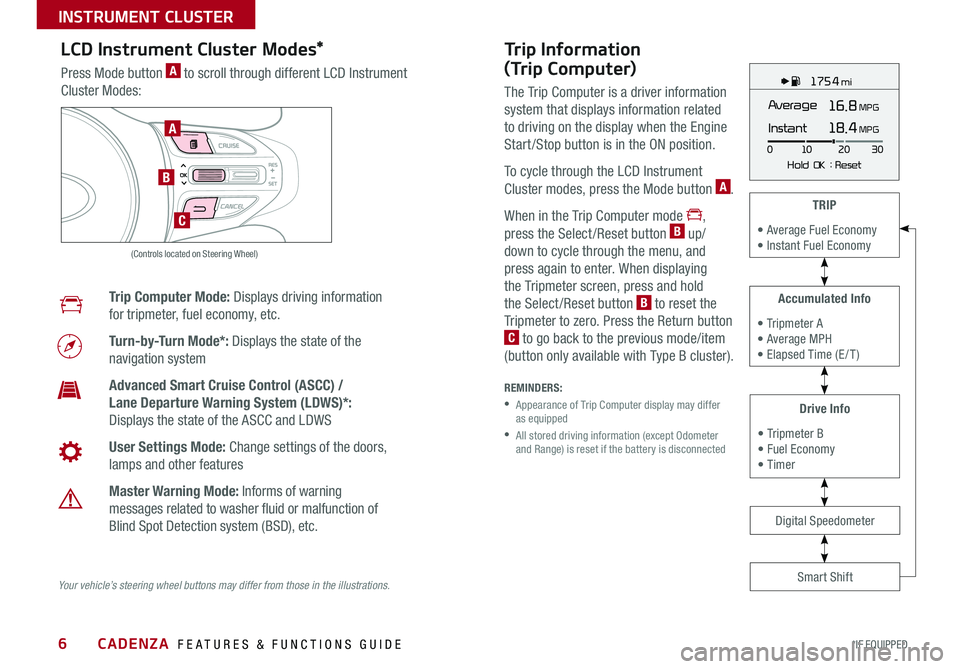
6
Trip Information
(Trip Computer)
The Trip Computer is a driver information
system that displays information related
to driving on the display when the Engine
Start /Stop button is in the ON position
To cycle through the LCD Instrument
Cluster modes, press the Mode button A
When in the Trip Computer mode ,
press the Select /Reset button B up/
down to cycle through the menu, and
press again to enter When displaying
the Tripmeter screen, press and hold
the Select /Reset button B to reset the
Tripmeter to zero Press the Return button
C to go back to the previous mode/item
(button only available with Type B cluster)
REMINDERS:
•
Appearance of Trip Computer display may differ as equipped
•
All stored driving information (except Odometer and Range) is reset if the battery is disconnected
LCD Instrument Cluster Modes*
Press Mode button A to scroll through different LCD Instrument
Cluster Modes:
Trip Computer Mode: Displays driving information
for tripmeter, fuel economy, etc
Turn-by-Turn Mode*: Displays the state of the
navigation system
Advanced Smart Cruise Control (ASCC) /
Lane Departure Warning System (LDWS)*:
Displays the state of the ASCC and LDWS
User Settings Mode: Change settings of the doors,
lamps and other features
Master Warning Mode: Informs of warning
messages related to washer fluid or malfunction of
Blind Spot Detection system (BSD), etc
Your vehicle’s steering wheel buttons may differ from those in the illustrations.
175 4 mi
16.8 MPGAverage
0 10
Hold OK : Reset20
30
Instant18.4 MPGA
B
C
(Controls located on Steering Wheel)
Drive Info
• Tripmeter B • Fuel Economy • Timer
Accumulated Info
• Tripmeter A • Average MPH • Elapsed Time (E / T )
TRIP
• Average Fuel Economy • Instant Fuel Economy
Smart Shift
Digital Speedometer
CADENZA FEATURES & FUNCTIONS GUIDE
*IF EQUIPPED
INSTRUMENT CLUSTER
Page 17 of 58
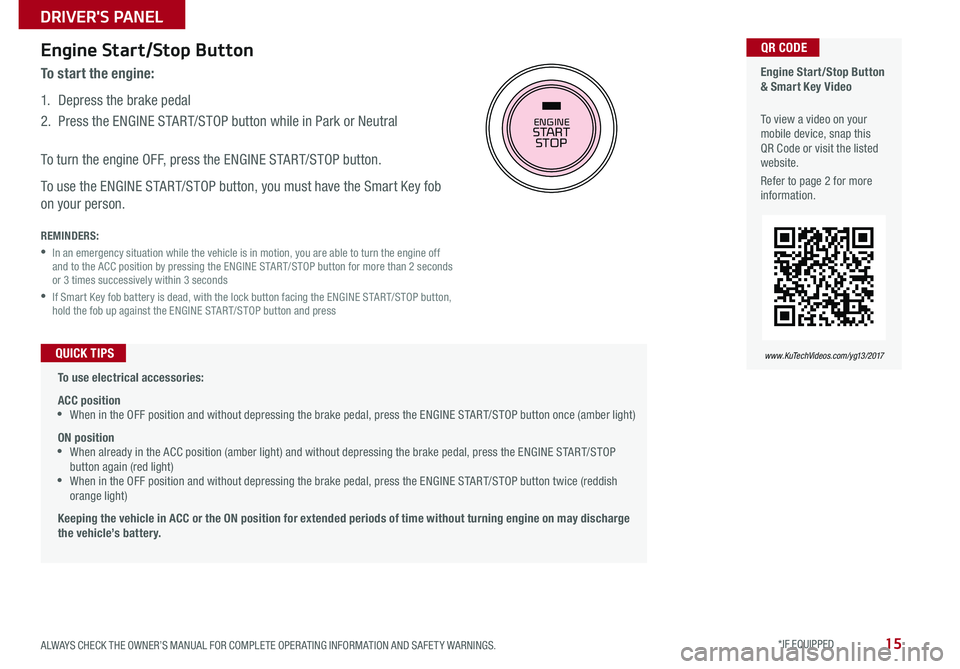
15
Engine Start/Stop Button
To start the engine:
1 Depress the brake pedal
2
Press the ENGINE START/STOP button while in Park or Neutral
To turn the engine OFF, press the ENGINE START/STOP button
To use the ENGINE START/STOP button, you must have the Smart Key fob
on your person
REMINDERS:
•
In an emergency situation while the vehicle is in motion, you are able to turn the engine off and to the ACC position by pressing the ENGINE START/STOP button for more than 2 seconds or 3 times successively within 3 seconds
•
If Smart Key fob battery is dead, with the lock button facing the ENGINE START/STOP button, hold the fob up against the ENGINE START/STOP button and press
Engine Start/Stop Button & Smart Key Video
To view a video on your mobile device, snap this QR Code or visit the listed website
Refer to page 2 for more information
QR CODE
www. KuTechVideo s.c om/yg13/2017 To use electrical accessories:
ACC position •When in the OFF position and without depressing the brake pedal, press the ENGINE START/STOP button once (amber light)
ON position •When already in the ACC position (amber light) and without depressing the brake pedal, press the ENGINE START/STOP button again (red light) •
When in the OFF position and without depressing the brake pedal, press the ENGINE START/STOP button twice (reddish orange light)
Keeping the vehicle in ACC or the ON position for extended periods of time without turning engine on may discharge the vehicle’s battery.
QUICK TIPS
ENGINESTART
STOP
ALWAYS CHECK THE OWNER’S MANUAL FOR COMPLETE OPER ATING INFORMATION AND SAFET Y WARNINGS. *IF EQUIPPED
DRIVER'S PANEL
Page 27 of 58

25ALWAYS CHECK THE OWNER’S MANUAL FOR COMPLETE OPER ATING INFORMATION AND SAFET Y WARNINGS *IF EQUIPPED
UVO eServices System Videos To view a video on your mobile device, snap this QR Code or visit the listed website
Refer to page 2 for more information
QR CODE
www.KuTechVideos.com/audio/uvo3_eservices
UVO eServices System*
– FM/AM/SiriusXM®/Media (USB, iPod®, Aux, Bluetooth® Audio, My Music, Pandora®)
Your vehicle’s audio system may differ from that in the illustration. For further UVO eServices System operations, refer to the Car Multimedia System User's Manual. For other audio system information, refer to pages 23-26.
Sound Settings
To adjust the UVO eServices System sound settings:
1 Press the SETUP key on the audio control unit or the on-screen MENU button,
when in MEDIA mode
2 Select the on-screen SOUND button, or SOUND SET TINGS
3 Select the menu item (Position, Tone, Advanced, Default)
4 Use the onscreen buttons to adjust settings
5 Press the return button to save settings
•When using the voice command feature, wait for the system to BEEP before speaking the command •At any time, you can interrupt UVO eServices System Command Feedback by pressing the TALK button •Prolonged use of the UVO eServices System in ACC mode may drain the vehicle’s battery •A warning screen may appear periodically to remind users that the UVO eServices System should be operated when the engine is running to prevent battery discharge
QUICK TIPS
REMINDER: To help minimize driver distraction, some audio system functionalities have been modified while the vehicle is in Drive, Reverse or moved out of Park
Press to Power ON/OFF Rotate to adjust Volume
Press to enter PHONE Mode
Press to select FM/AM /SiriusXM® modes
Press to select MEDIA mode
Press to display SE TUP/Settings mode
Press to select previous/next Radio/SiriusXM® stations/Media tracks/ files Press and hold to move quickly through stations/tracks/files
Press to enter APPS/Info menu
Press to select UVO eServices mode
Rotate to change Radio/SiriusXM® Station/Media tracks/ files
Press and hold to reset the system settings
CD-INDISP
PWRPUSH
VOL TUNE
FILE
DEST
SEEK TRACK
MEDIA
FM/AM
PHONE S AT
MAP
VOICE
ROUTEMAP
CD-INDISP
PWRPUSH
VOL TUNE
FILE
DEST
SEEK TRACK
MEDIA
FM/AM
PHONE S AT
UVO
ROUTE
N AV
UVOCD-IN
DISP
PWRPUSH
VOL TUNE
FILE
TUNE
DEST
SEEK
TRACK PHONE
MAP
VOICE UVO
SETUP
SEEK
MEDIA
RADIO
MEDIA
FM/AM
PHONE S AT
MAP
VOICE
ROUTE
MAP
CD-INDISP
PWRPUSH
VOL TUNE
FILE
DEST
SEEK TRACK
MEDIA
FM/AM
PHONE S AT
UVO
ROUTE
VOL
POWER
PUSH
FILE
TUNETRACK
APPS/ UVOSETUP
SEEK
MEDIA PHONE
RADIOVOL
POWERPUSHB luetooth®
N AV
UVO
AUDIO SYSTEMS
Page 28 of 58
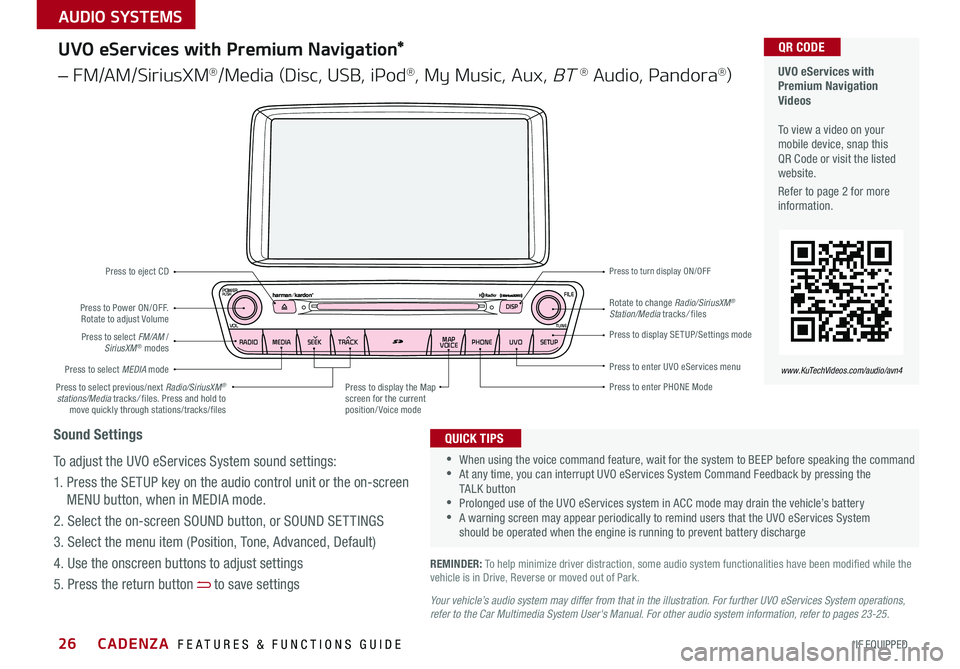
CADENZA FEATURES & FUNCTIONS GUIDE26*IF EQUIPPED
Your vehicle’s audio system may differ from that in the illustration. For further UVO eServices System operations, refer to the Car Multimedia System User's Manual. For other audio system information, refer to pages 23-25.
UVO eServices with Premium Navigation Videos To view a video on your mobile device, snap this QR Code or visit the listed website
Refer to page 2 for more information
QR CODE
www.KuTechVideos.com/audio/avn4
•When using the voice command feature, wait for the system to BEEP before speaking the command •At any time, you can interrupt UVO eServices System Command Feedback by pressing the TALK button •Prolonged use of the UVO eServices system in ACC mode may drain the vehicle’s battery •A warning screen may appear periodically to remind users that the UVO eServices System should be operated when the engine is running to prevent battery discharge
QUICK TIPS
UVO eServices with Premium Navigation*
– FM/AM/SiriusXM®/Media (Disc, USB, iPod®, My Music, Aux, BT ® Audio, Pandora®)
REMINDER: To help minimize driver distraction, some audio system functionalities have been modified while the vehicle is in Drive, Reverse or moved out of Park
Press to Power ON/OFF Rotate to adjust Volume
Press to enter PHONE Mode
Press to select FM/AM /SiriusXM® modes
Press to eject CD
Press to select MEDIA mode
Press to display SE TUP/Settings mode
Press to enter UVO eServices menu
Press to select previous/next Radio/SiriusXM® stations/Media tracks/ files Press and hold to move quickly through stations/tracks/files
Press to display the Map screen for the current position/ Voice mode
Rotate to change Radio/SiriusXM® Station/Media tracks/ files
Press to turn display ON/OFF
CD-INDISP
PWRPUSH
VOL TUNE
FILE
DEST
SEEK TRACK
MEDIA
FM/AM
PHONE S AT
MAP
VOICE
ROUTEMAP
CD-INDISP
PWRPUSH
VOL TUNE
FILE
DEST
SEEK TRACK
MEDIA
FM/AM
PHONE S AT
UVO
ROUTE
N AV
UVO
CD-IN
DISP
PWRPUSH
VOL TUNE
FILE
TUNE
DEST
SEEK
TRACK PHONE
MAP
VOICE UVO
SETUP
SEEK
MEDIA
RADIO
MEDIA
FM/AM
PHONE S AT
MAP
VOICE
ROUTE
MAP
CD-INDISP
PWRPUSH
VOL TUNE
FILE
DEST
SEEK TRACK
MEDIA
FM/AM
PHONE S AT
UVO
ROUTE
VOL
POWER
PUSH
FILE
TUNETRACK
APPS/ UVOSETUP
SEEK
MEDIA PHONE
RADIOVOL
POWERPUSHB luetooth®
N AV
UVO
Sound Settings
To adjust the UVO eServices System sound settings:
1 Press the SETUP key on the audio control unit or the on-screen
MENU button, when in MEDIA mode
2 Select the on-screen SOUND button, or SOUND SET TINGS
3 Select the menu item (Position, Tone, Advanced, Default)
4 Use the onscreen buttons to adjust settings
5 Press the return button to save settings
AUDIO SYSTEMS
Page 30 of 58
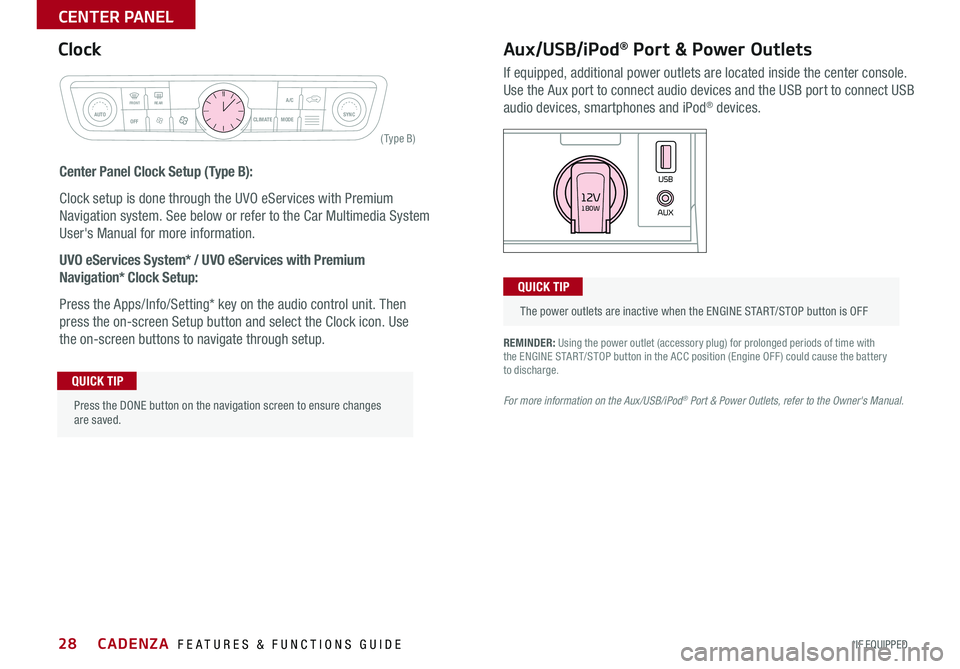
28
REMINDER: Using the power outlet (accessory plug) for prolonged periods of time with the ENGINE START/STOP button in the ACC position (Engine OFF ) could cause the battery to discharge
For more information on the Aux/USB/iPod® Port & Power Outlets, refer to the Owner's Manual.
Aux/USB/iPod® Port & Power Outlets
If equipped, additional power outlets are located inside the center console
Use the Aux port to connect audio devices and the USB port to connect USB
audio devices, smartphones and iPod® devices
Clock
Center Panel Clock Setup (Type B):
Clock setup is done through the UVO eServices with Premium
Navigation system See below or refer to the Car Multimedia System
User's Manual for more information
UVO eServices System* / UVO eServices with Premium
Navigation* Clock Setup:
Press the Apps/Info/Setting* key on the audio control unit Then
press the on-screen Setup button and select the Clock icon Use
the on-screen buttons to navigate through setup
CLIM AT EMODEA/C
SYNCAUTOFRONTREAR
OFF
AUXUSB180W12V
Press the DONE button on the navigation screen to ensure changes are saved
QUICK TIP
The power outlets are inactive when the ENGINE START/STOP button is OFF
QUICK TIP
Rear window defroster button
( Ty pe B)
CADENZA FEATURES & FUNCTIONS GUIDE
*IF EQUIPPED
CENTER PANEL
Page 39 of 58
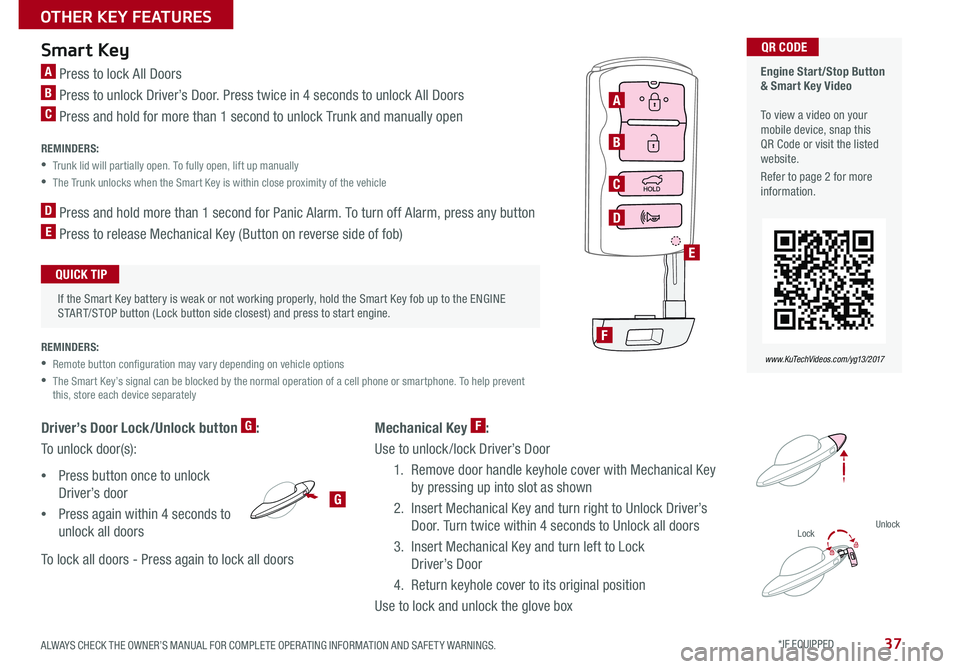
37
Smart Key
A Press to lock All Doors
B Press to unlock Driver’s Door Press twice in 4 seconds to unlock All Doors
C Press and hold for more than 1 second to unlock Trunk and manually open
REMINDERS:
•Trunk lid will partially open To fully open, lift up manually
•The Trunk unlocks when the Smart Key is within close proximity of the vehicle
D Press and hold more than 1 second for Panic Alarm To turn off Alarm, press any button
E Press to release Mechanical Key (Button on reverse side of fob)
REMINDERS:
•Remote button configuration may vary depending on vehicle options
•
The Smart Key’s signal can be blocked by the normal operation of a cell phone or smartphone To help prevent this, store each device separately
Engine Start/Stop Button & Smart Key Video To view a video on your mobile device, snap this QR Code or visit the listed website
Refer to page 2 for more information
QR CODE
www. KuTechVideo s.c om/yg13/2017
Driver’s Door Lock/Unlock button G:
To unlock door(s):
•Press button once to unlock
Driver’s door
•Press again within 4 seconds to
unlock all doors
To lock all doors - Press again to lock all doors
If the Smart Key battery is weak or not working properly, hold the Smart Key fob up to the ENGINE START/STOP button (Lock button side closest) and press to start engine
QUICK TIP
A
B
C
D
F
E
G
Lock
Mechanical Key F:
Use to unlock /lock Driver’s Door
1 Remove door handle keyhole cover with Mechanical Key
by pressing up into slot as shown
2 Insert Mechanical Key and turn right to Unlock Driver’s
Door Turn twice within 4 seconds to Unlock all doors
3 Insert Mechanical Key and turn left to Lock
Driver’s Door
4 Return keyhole cover to its original position
Use to lock and unlock the glove box
Unlock
ALWAYS CHECK THE OWNER’S MANUAL FOR COMPLETE OPER ATING INFORMATION AND SAFET Y WARNINGS. *IF EQUIPPED
OTHER KEY FEATURES
Page 41 of 58
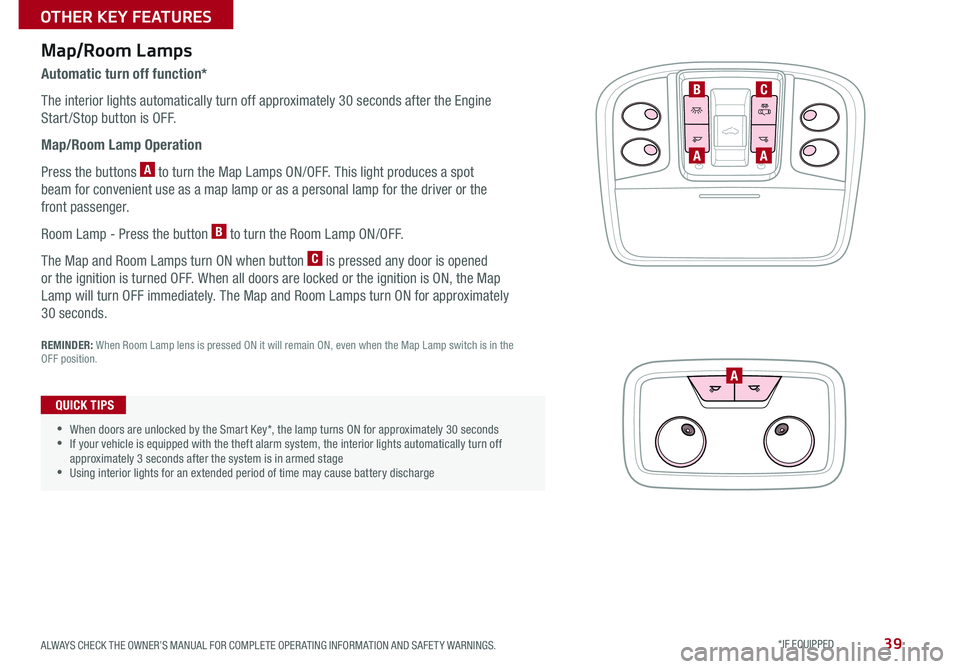
39
Map/Room Lamps
Automatic turn off function*
The interior lights automatically turn off approximately 30 seconds after the Engine
Start /Stop button is OFF
Map/Room Lamp Operation
Press the buttons A to turn the Map Lamps ON/OFF This light produces a spot
beam for convenient use as a map lamp or as a personal lamp for the driver or the
front passenger
Room Lamp - Press the button B to turn the Room Lamp ON/OFF
The Map and Room Lamps turn ON when button C is pressed any door is opened
or the ignition is turned OFF When all doors are locked or the ignition is ON, the Map
Lamp will turn OFF immediately The Map and Room Lamps turn ON for approximately
30 seconds
REMINDER: When Room Lamp lens is pressed ON it will remain ON, even when the Map Lamp switch is in the OFF position
•When doors are unlocked by the Smart Key*, the lamp turns ON for approximately 30 seconds •If your vehicle is equipped with the theft alarm system, the interior lights automatically turn off approximately 3 seconds after the system is in armed stage •Using interior lights for an extended period of time may cause battery discharge
QUICK TIPS
AA
A
BC
ALWAYS CHECK THE OWNER’S MANUAL FOR COMPLETE OPER ATING INFORMATION AND SAFET Y WARNINGS. *IF EQUIPPED
OTHER KEY FEATURES
Page 49 of 58
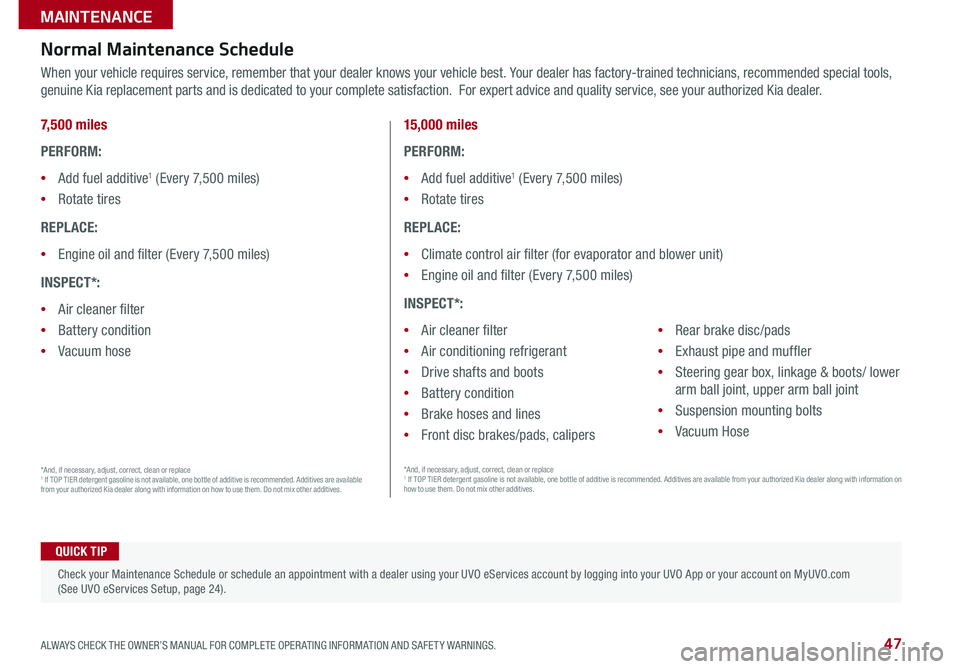
47ALWAYS CHECK THE OWNER’S MANUAL FOR COMPLETE OPER ATING INFORMATION AND SAFET Y WARNINGS *IF EQUIPPED
MAINTENANCE
7,500 miles
PERFORM:
•Add fuel additive1 (Every 7,500 miles)
•Rotate tires
REPLACE:
•Engine oil and filter (Every 7,500 miles)
INSPECT*:
•Air cleaner filter
•Battery condition
•Vacuum hose
Normal Maintenance Schedule
When your vehicle requires service, remember that your dealer knows your vehicle best Your dealer has factory-trained technicians, recommended special tools,
genuine Kia replacement parts and is dedicated to your complete satisfaction For expert advice and quality service, see your authorized Kia dealer
•
Check your Maintenance Schedule or schedule an appointment with a dealer using your UVO eServices account by logging into your UVO App or your account on MyUVO com (See UVO eServices Setup, page 24)
QUICK TIP
15,000 miles
PERFORM:
•Add fuel additive1 (Every 7,500 miles)
•Rotate tires
REPLACE:
•Climate control air filter (for evaporator and blower unit)
•Engine oil and filter (Every 7,500 miles)
INSPECT*:
•Air cleaner filter
•Air conditioning refrigerant
•Drive shafts and boots
•Battery condition
•Brake hoses and lines
•Front disc brakes/pads, calipers
•Rear brake disc/pads
•Exhaust pipe and muffler
•Steering gear box, linkage & boots/ lower
arm ball joint, upper arm ball joint
•Suspension mounting bolts
•Vacuum Hose
*And, if necessary, adjust, correct, clean or replace 1 If TOP TIER detergent gasoline is not available, one bottle of additive is recommended Additives are available from your authorized Kia dealer along with information on how to use them Do not mix other additives
*And, if necessary, adjust, correct, clean or replace 1 If TOP TIER detergent gasoline is not available, one bottle of additive is recommended Additives are available from your authorized Kia dealer along with information on how to use them Do not mix other additives
Page 50 of 58
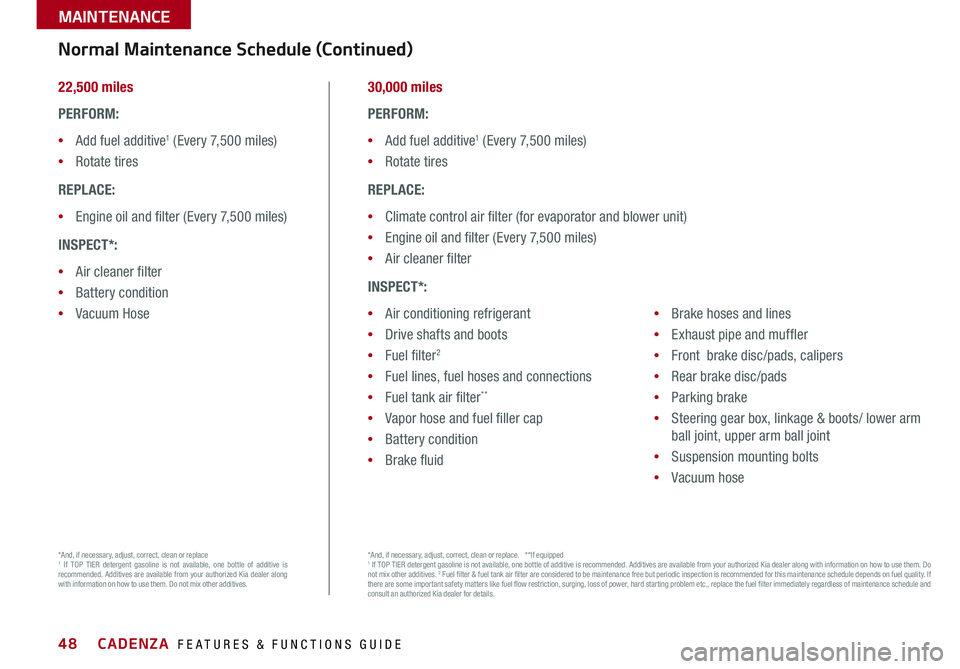
48
22,500 miles
PERFORM:
•Add fuel additive1 (Every 7,500 miles)
•Rotate tires
REPLACE:
•Engine oil and filter (Every 7,500 miles)
INSPECT*:
•Air cleaner filter
•Battery condition
•Vacuum Hose
30,000 miles
PERFORM:
•Add fuel additive1 (Every 7,500 miles)
•Rotate tires
REPLACE:
•Climate control air filter (for evaporator and blower unit)
•Engine oil and filter (Every 7,500 miles)
•Air cleaner filter
INSPECT*:
•Air conditioning refrigerant
•Drive shafts and boots
•Fuel filter2
•Fuel lines, fuel hoses and connections
•Fuel tank air filter**
•Vapor hose and fuel filler cap
•Battery condition
•Brake fluid
•Brake hoses and lines
•Exhaust pipe and muffler
•Front brake disc/pads, calipers
•Rear brake disc/pads
•Parking brake
•Steering gear box, linkage & boots/ lower arm
ball joint, upper arm ball joint
•Suspension mounting bolts
•Vacuum hose
Normal Maintenance Schedule (Continued)
*And, if necessary, adjust, correct, clean or replace1 If TOP TIER detergent gasoline is not available, one bottle of additive is recommended Additives are available from your authorized Kia dealer along with information on how to use them Do not mix other additives
*And, if necessary, adjust, correct, clean or replace * *If equipped 1 If TOP TIER detergent gasoline is not available, one bottle of additive is recommended Additives are available from your authorized Kia dealer along with information on how to use them Do not mix other additives 2 Fuel filter & fuel tank air filter are considered to be maintenance free but periodic inspection is recommended for this maintenance schedule depends on fuel quality If there are some important safety matters like fuel flow restriction, surging, loss of power, hard starting problem etc , replace the fuel filter immediately regardless of maintenance schedule and consult an authorized Kia dealer for details
CADENZA FEATURES & FUNCTIONS GUIDE
*IF EQUIPPED
MAINTENANCE
Page 51 of 58
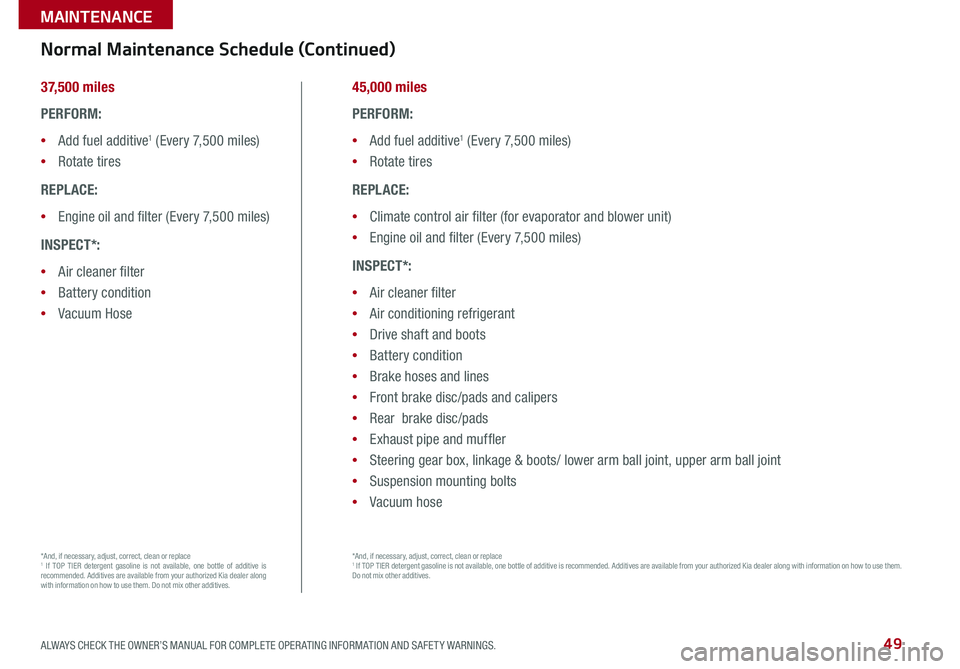
49
37,500 miles
PERFORM:
•Add fuel additive1 (Every 7,500 miles)
•Rotate tires
REPLACE:
•Engine oil and filter (Every 7,500 miles)
INSPECT*:
•Air cleaner filter
•Battery condition
•Vacuum Hose
Normal Maintenance Schedule (Continued)
45,000 miles
PERFORM:
•Add fuel additive1 (Every 7,500 miles)
•Rotate tires
REPLACE:
•Climate control air filter (for evaporator and blower unit)
•Engine oil and filter (Every 7,500 miles)
INSPECT*:
•Air cleaner filter
•Air conditioning refrigerant
•Drive shaft and boots
•Battery condition
•Brake hoses and lines
•Front brake disc/pads and calipers
•Rear brake disc/pads
•Exhaust pipe and muffler
•Steering gear box, linkage & boots/ lower arm ball joint, upper arm ball joint
•Suspension mounting bolts
•Vacuum hose *And, if necessary, adjust, correct, clean or replace 1 If TOP TIER detergent gasoline is not available, one bottle of additive is recommended Additives are available from your authorized Kia dealer along with information on how to use them Do not mix other additives
*And, if necessary, adjust, correct, clean or replace1 If TOP TIER detergent gasoline is not available, one bottle of additive is recommended Additives are available from your authorized Kia dealer along with information on how to use them Do not mix other additives
ALWAYS CHECK THE OWNER’S MANUAL FOR COMPLETE OPER ATING INFORMATION AND SAFET Y WARNINGS. *IF EQUIPPED
MAINTENANCE