center console KIA CADENZA 2017 Features and Functions Guide
[x] Cancel search | Manufacturer: KIA, Model Year: 2017, Model line: CADENZA, Model: KIA CADENZA 2017Pages: 58, PDF Size: 4.66 MB
Page 30 of 58
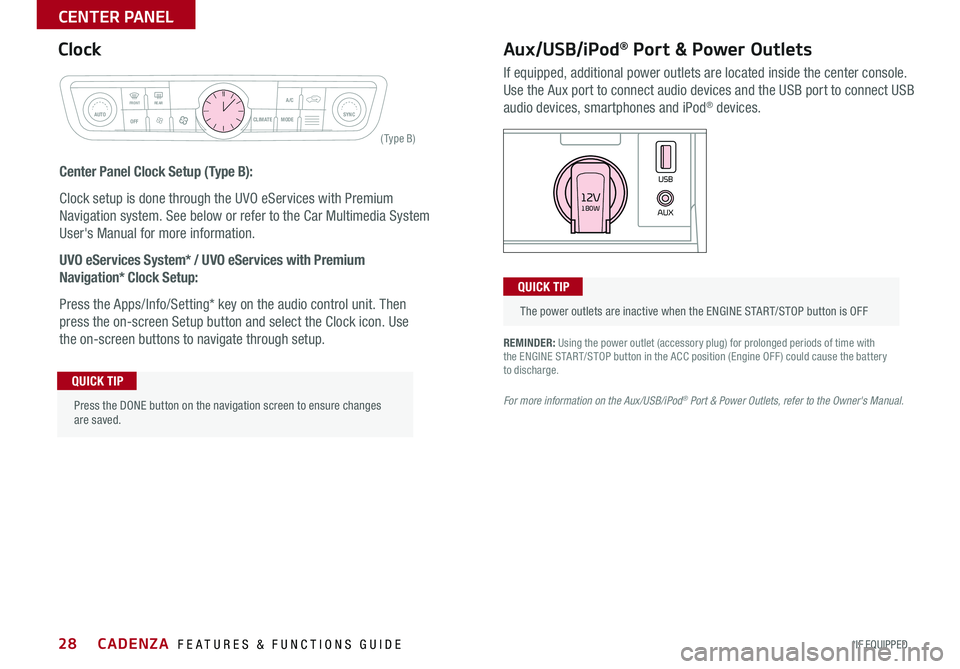
28
REMINDER: Using the power outlet (accessory plug) for prolonged periods of time with the ENGINE START/STOP button in the ACC position (Engine OFF ) could cause the battery to discharge
For more information on the Aux/USB/iPod® Port & Power Outlets, refer to the Owner's Manual.
Aux/USB/iPod® Port & Power Outlets
If equipped, additional power outlets are located inside the center console
Use the Aux port to connect audio devices and the USB port to connect USB
audio devices, smartphones and iPod® devices
Clock
Center Panel Clock Setup (Type B):
Clock setup is done through the UVO eServices with Premium
Navigation system See below or refer to the Car Multimedia System
User's Manual for more information
UVO eServices System* / UVO eServices with Premium
Navigation* Clock Setup:
Press the Apps/Info/Setting* key on the audio control unit Then
press the on-screen Setup button and select the Clock icon Use
the on-screen buttons to navigate through setup
CLIM AT EMODEA/C
SYNCAUTOFRONTREAR
OFF
AUXUSB180W12V
Press the DONE button on the navigation screen to ensure changes are saved
QUICK TIP
The power outlets are inactive when the ENGINE START/STOP button is OFF
QUICK TIP
Rear window defroster button
( Ty pe B)
CADENZA FEATURES & FUNCTIONS GUIDE
*IF EQUIPPED
CENTER PANEL
Page 34 of 58
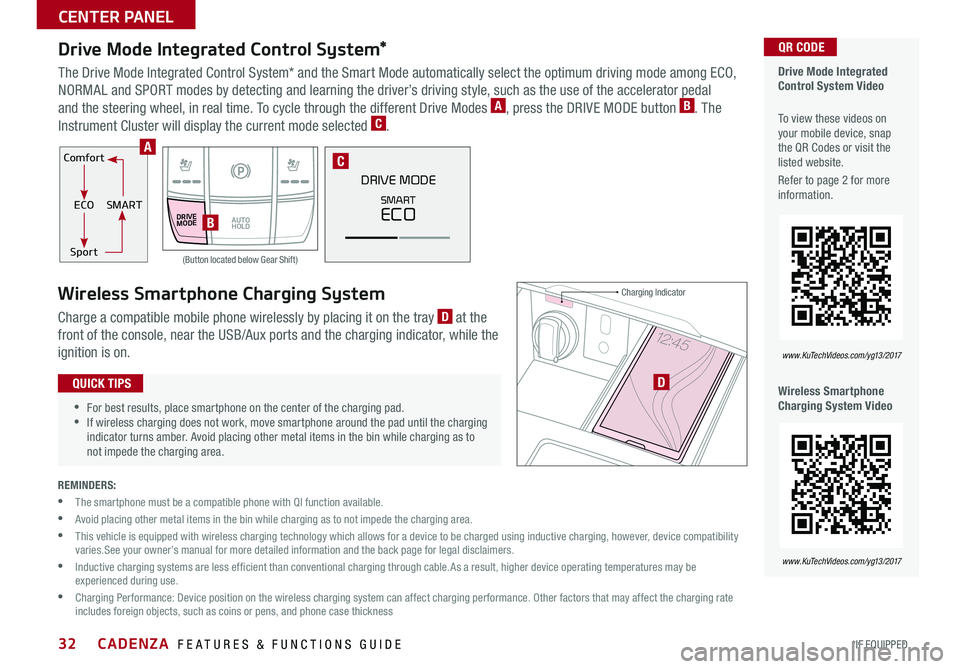
32
Comfort
ECOSMART
Sport
DRIVEMODEAUTO HOLD
DRIVE MODE
SMART
ECO
Drive Mode Integrated Control System*
The Drive Mode Integrated Control System* and the Smart Mode automatically select the optimum driving mode among ECO,
NORMAL and SPORT modes by detecting and learning the driver’s driving style, such as the use of the accelerator pedal
and the steering wheel, in real time To cycle through the different Drive Modes A, press the DRIVE MODE button B The
Instrument Cluster will display the current mode selected C
Wireless Smartphone Charging System
Charge a compatible mobile phone wirelessly by placing it on the tray D at the
front of the console, near the USB/Aux ports and the charging indicator, while the
ignition is on
REMINDERS:
• The smartphone must be a compatible phone with QI function available
• Avoid placing other metal items in the bin while charging as to not impede the charging area
• This vehicle is equipped with wireless charging technology which allows for a device to be charged using inductive charging, however, device compatibility varies See your owner’s manual for more detailed information and the back page for legal disclaimers
• Inductive charging systems are less ef ficient than conventional charging through cable As a result, higher device operating temperatures may be experienced during use
• Charging Performance: Device position on the wireless charging system can affect charging performance Other factors that may affect the charging rate includes foreign objects, such as coins or pens, and phone case thickness
Drive Mode Integrated Control System Video
To view these videos on your mobile device, snap the QR Codes or visit the listed website
Refer to page 2 for more information
Wireless Smartphone Charging System Video
QR CODE
www. KuTechVideo s.c om/yg13/2017
www. KuTechVideo s.c om/yg13/2017
B
C
•
•For best results, place smartphone on the center of the charging pad •If wireless charging does not work, move smartphone around the pad until the charging indicator turns amber Avoid placing other metal items in the bin while charging as to not impede the charging area
QUICK TIPS
A
D
Charging Indicator
(Button located below Gear Shift)
CADENZA FEATURES & FUNCTIONS GUIDE
*IF EQUIPPED
CENTER PANEL