change time KIA CADENZA 2017 Navigation System Quick Reference Guide
[x] Cancel search | Manufacturer: KIA, Model Year: 2017, Model line: CADENZA, Model: KIA CADENZA 2017Pages: 92, PDF Size: 2.62 MB
Page 61 of 92
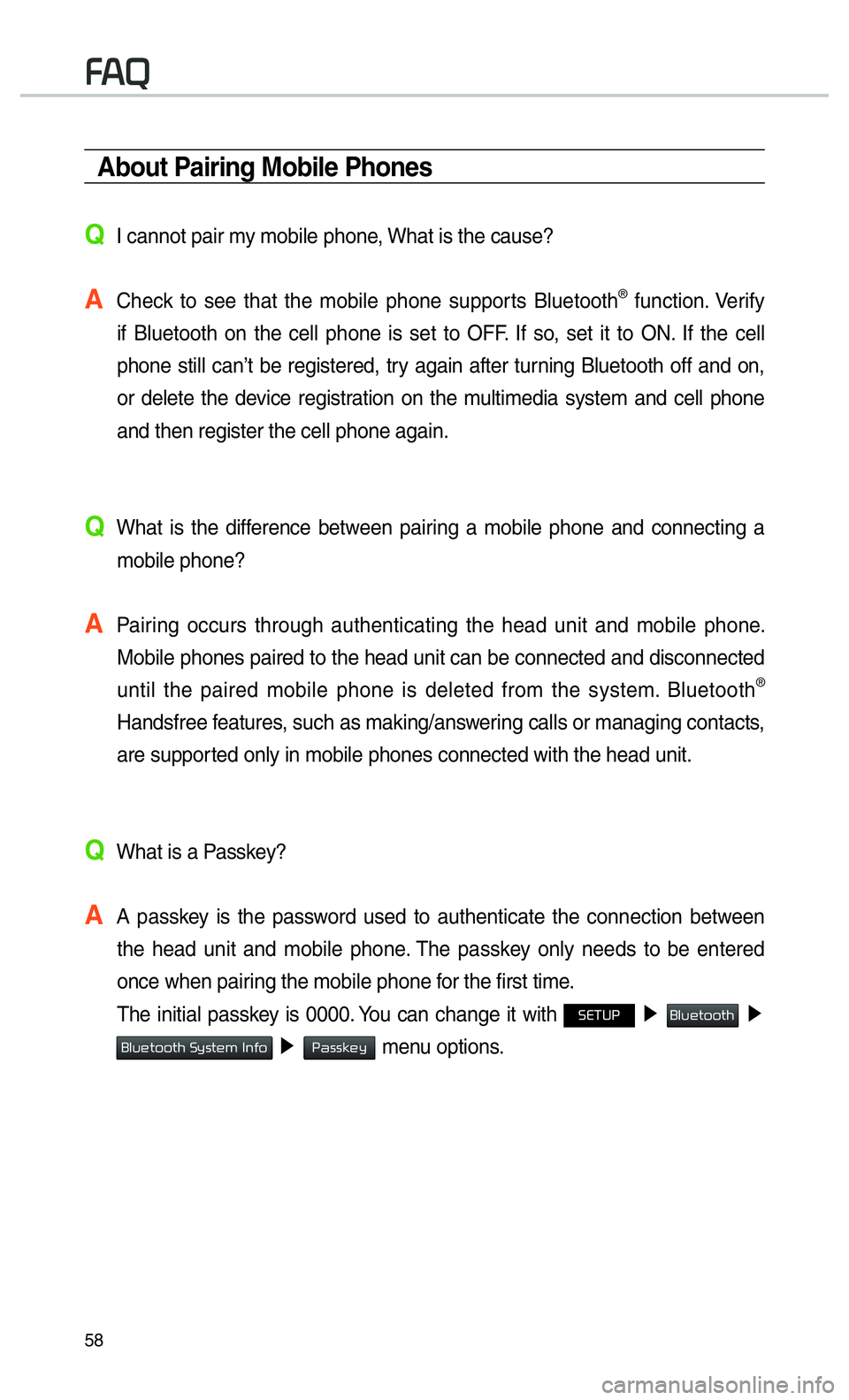
58
00290024
About Pairing Mobile Phones
QI cannot pair my mobile phone, What is the cause?
A
Check to see that the mobile phone supports Bluetooth® function. Verify
if Bluetooth on the cell phone is set to OFF. If so, set it to ON. If the cell
phone still can’t be registered, try again after turning Bluetooth off and on,
or delete the device registration on the multimedia system and cell phone
and then register the cell phone again.
Q
What is the difference between pairing a mobile phone and connecting a mobile phone?
A
Pairing occurs through authenticating the head unit and mobile phone. Mobile phones paired to the head unit can be connected and disconnected \
until the paired mobile phone is deleted from the system. Bluetooth
®
Handsfree features, such as making/answering calls or managing contacts,
are supported only in mobile phones connected with the head unit.
Q
What is a Passkey?
A
A passkey is the password used to authenticate the connection between
the head unit and mobile phone. The passkey only needs to be entered
once when pairing the mobile phone for the first time.
The initial passkey is 0000. You can change it with
00360028003700380033 ▶ 0025004F005800480057005200520057004B ▶
0025004F005800480057005200520057004B00030036005C00560057004800500003002C005100490052 ▶ 0033004400560056004E0048005C
menu options.
Page 79 of 92
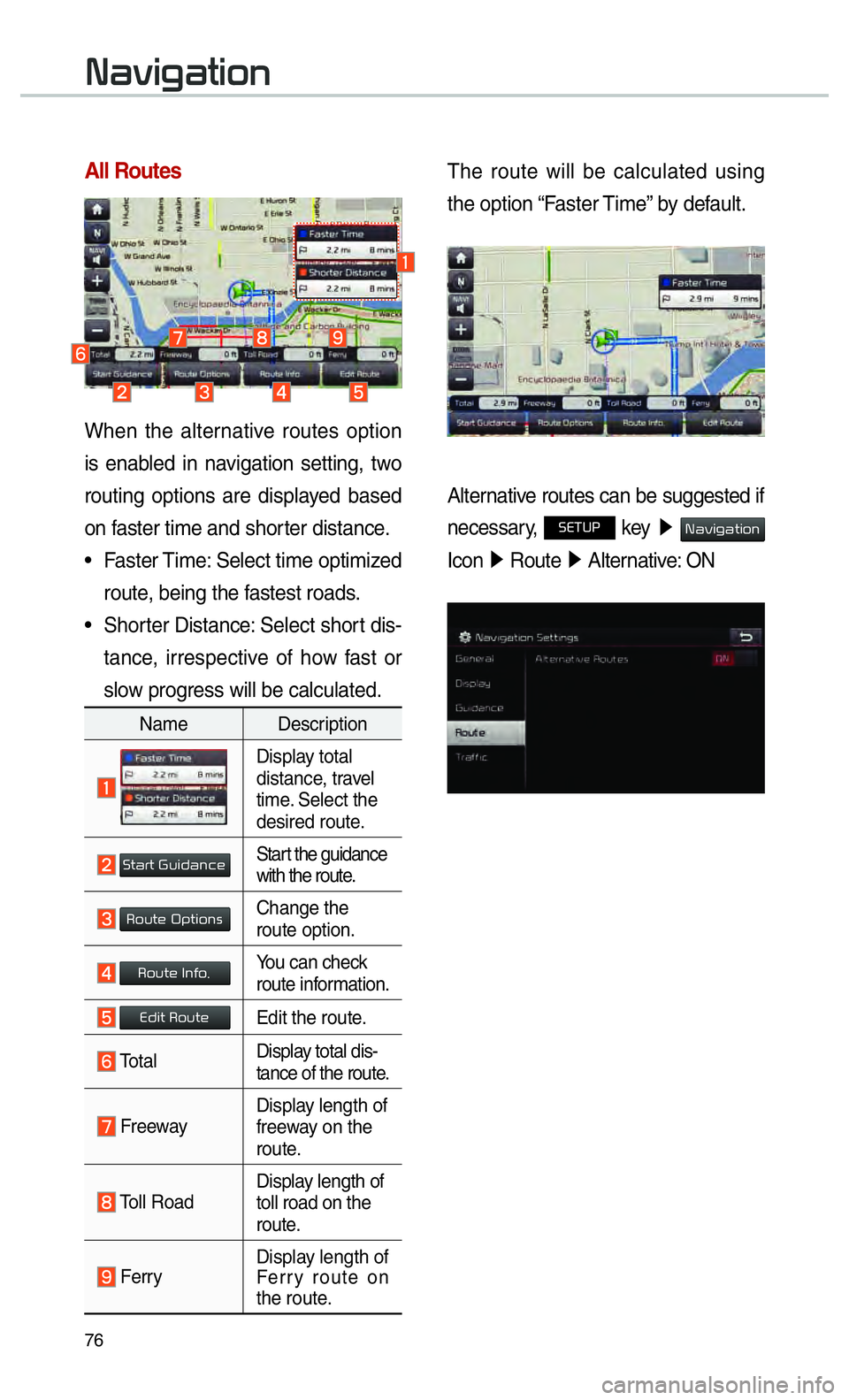
76
003100440059004C004A00440057004C00520051
All Routes
When the alternative routes option
is enabled in navigation setting, two
routing options are displayed based
on faster time and shorter distance.
• Faster Time: Select time optimized route, being the fastest roads.
• Shorter Distance: Select short dis- tance, irrespective of how fast or
slow progress will be calculated.
Name Description
Display total
distance, travel
time. Select the
desired route.
003600570044005500570003002A0058004C00470044005100460048Start the guidance
with the route.
003500520058005700480003003200530057004C005200510056Change the
route option.
003500520058005700480003002C0051004900520011You can check
route information.
00280047004C0057000300350052005800570048Edit the route.
Total Display total dis-
tance of the route.
Freeway Display length of
freeway on the
route.
Toll Road Display length of
toll road on the
route.
Ferry
Display length of
Ferry route on
the route.
The route will be calculated using
the option “Faster Time” by default.
Alternative routes can be suggested if
necessary,
00360028003700380033 key
05210003003100440059004C004A00440057004C005200510003
Icon 0521
Route 05210003
Alternative: ON
Page 82 of 92
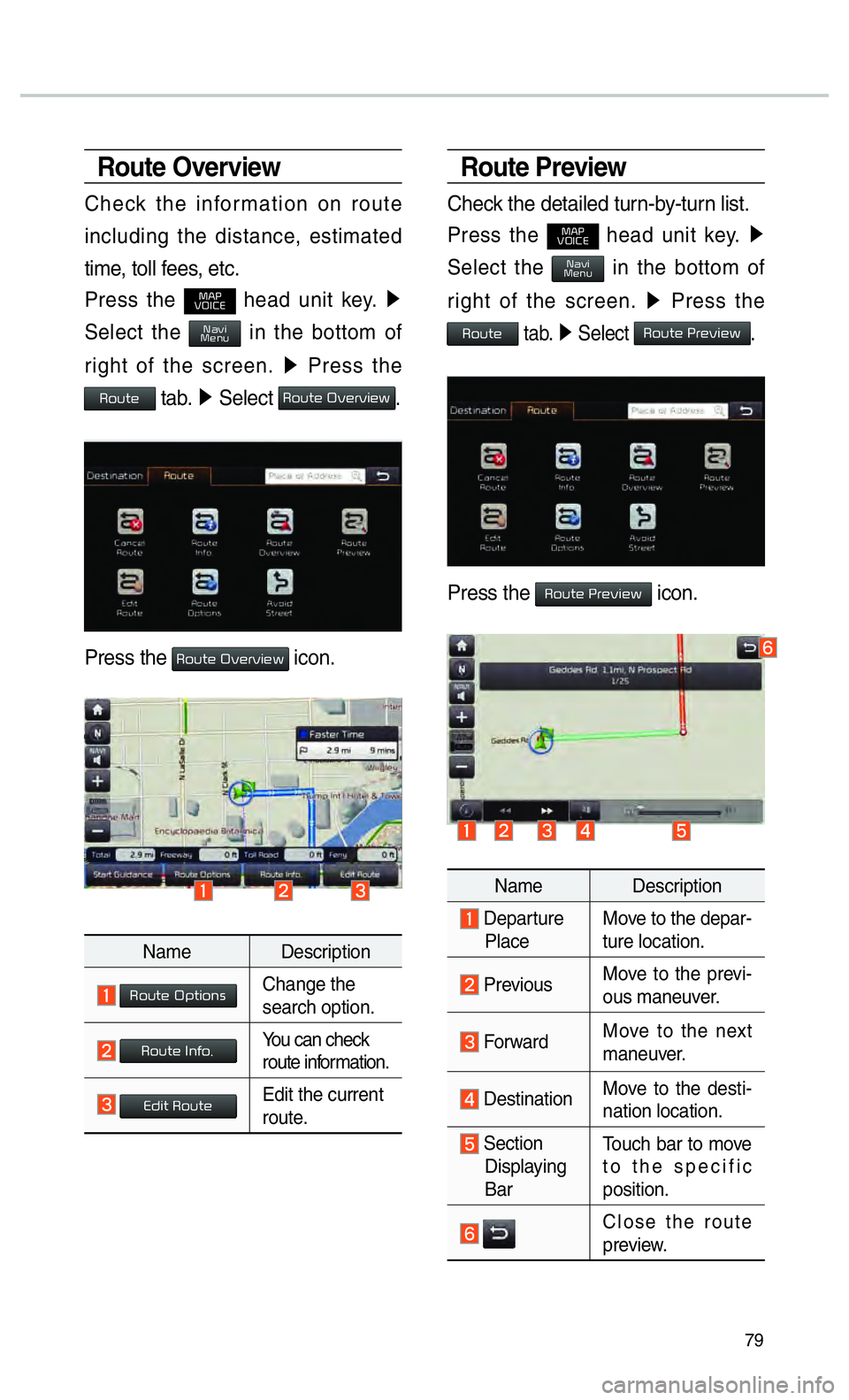
79
Route Overview
Check the information on route
including the distance, estimated
time, toll fees, etc.
Press the
003000240033
00390032002C00260028 head unit key. 0521
Select the 003100440059004C0030004800510058 in the bottom of
right of the screen. 0521
Press the
00350052005800570048 tab. 0521
Select 00350052005800570048000300320059004800550059004C0048005A.
Press the 00350052005800570048000300320059004800550059004C0048005A icon.
Name Description
003500520058005700480003003200530057004C005200510056Change the
search option.
003500520058005700480003002C0051004900520011You can check
route information.
00280047004C0057000300350052005800570048Edit the current
route.
Route Preview
Check the detailed turn-by-turn list.
Press the
003000240033
00390032002C00260028 head unit key. 0521
Select the 003100440059004C0030004800510058 in the bottom of
right of the screen. 0521
Press the
00350052005800570048 tab. 0521
Select 0035005200580057004800030033005500480059004C0048005A.
Press the 0035005200580057004800030033005500480059004C0048005A icon.
Name Description
Departure
Place Move to the depar-
ture location.
Previous
Move to the previ-
ous maneuver.
Forward Move to the next
maneuver.
DestinationMove to the desti-
nation location.
Section
Displaying
Bar Touch bar to move
to the specific
position.
Close the route
preview.
Page 85 of 92
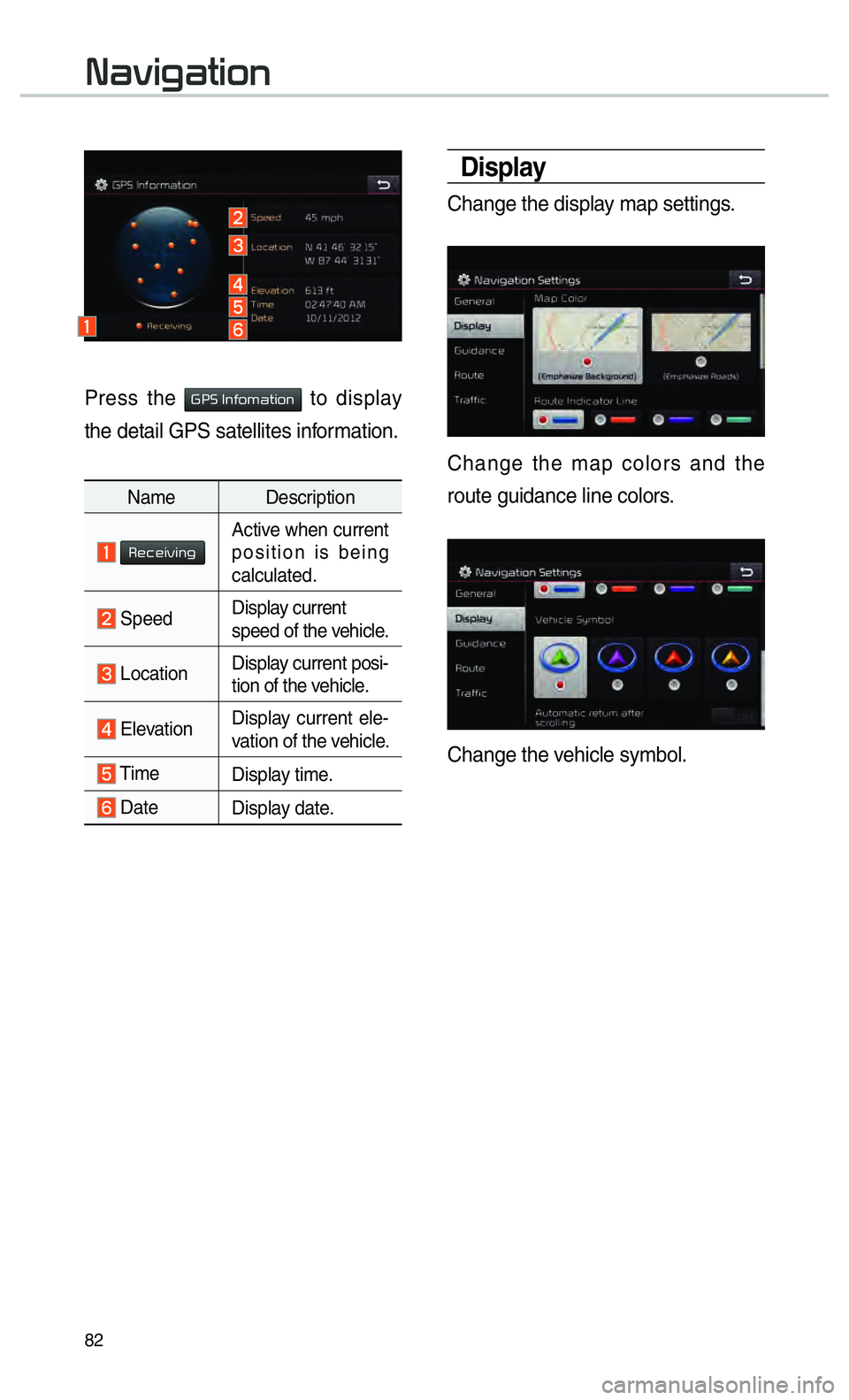
82
003100440059004C004A00440057004C00520051
Display
Change the display map settings.
Change the map colors and the
route guidance line colors.
Change the vehicle symbol.
Press the 002A003300360003002C005100490052005000440057004C00520051 to display
the detail GPS satellites information.
Name Description
0035004800460048004C0059004C0051004AActive when current
position is being
calculated.
Speed Display current
speed of the vehicle.
Location
Display current posi-
tion of the vehicle.
ElevationDisplay current ele-
vation of the vehicle.
Time
Display time.
DateDisplay date.
Page 86 of 92
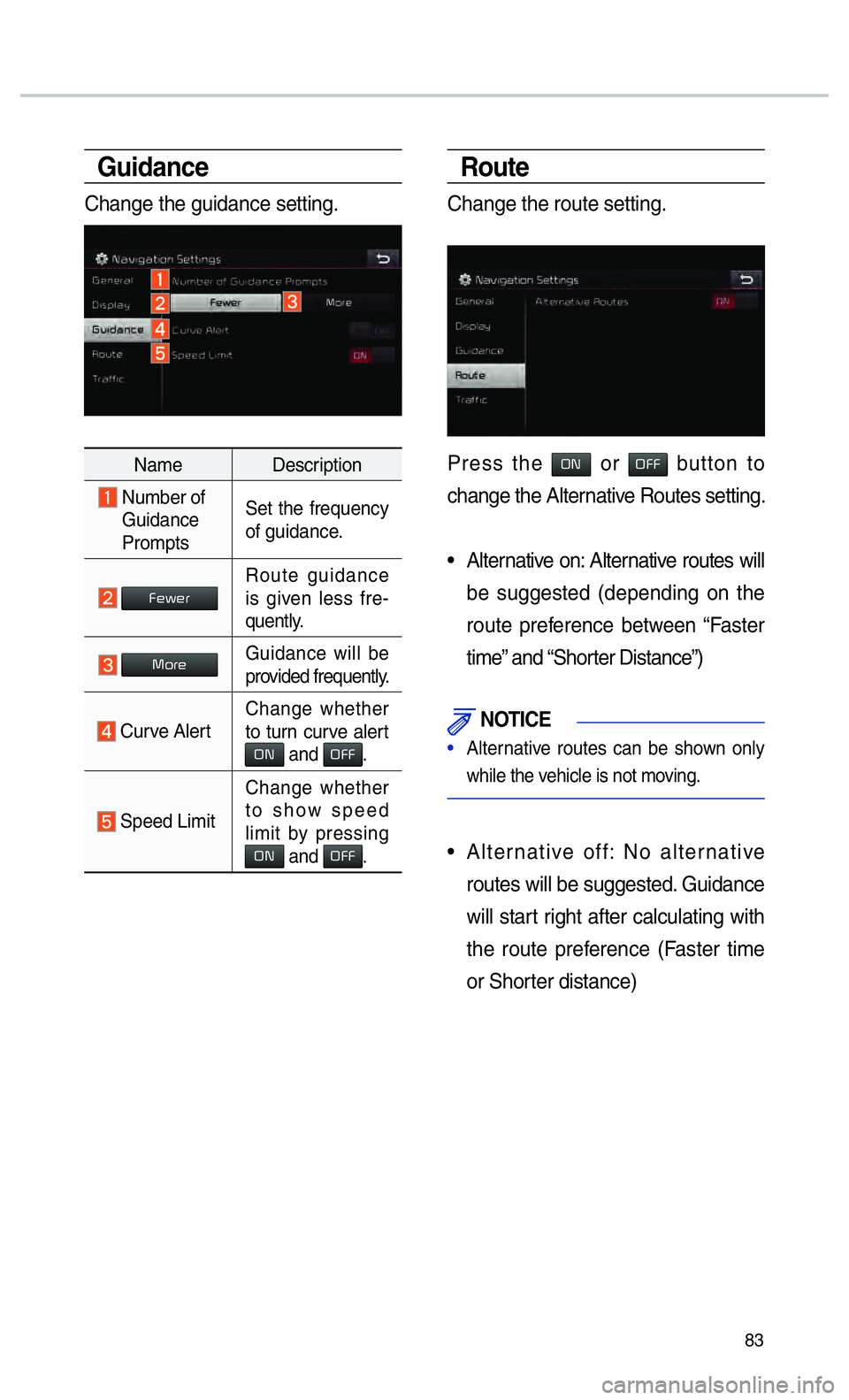
83
Route
Change the route setting.
Press the 003200310003 or 003200290029 button to
change the Alternative Routes setting.
• Alternative on: Alternative routes will be suggested (depending on the
route preference between “Faster
time” and “Shorter Distance”)
NOTICE
• Alternative routes can be shown only
while the vehicle is not mo
ving.
• Alternative off: No alternative
routes will be suggested. Guidance
will start right after calculating with
the route preference (Faster time
or Shorter distance)
Guidance
Change the guidance setting.
Name Description
Number of Guidance
Prompts Set the frequency
of guidance.
00290048005A00480055Route guidance
is given less fre-
quently.
0030005200550048
Guidance will be
provided frequently.
Curve Alert Change whether
to turn curve alert 00320031 and 003200290029.
Speed Limit Change whether
to show speed
limit by pressing
0032003120616E6420003200290029.