ECU KIA CADENZA 2017 Navigation System Quick Reference Guide
[x] Cancel search | Manufacturer: KIA, Model Year: 2017, Model line: CADENZA, Model: KIA CADENZA 2017Pages: 92, PDF Size: 2.62 MB
Page 39 of 92
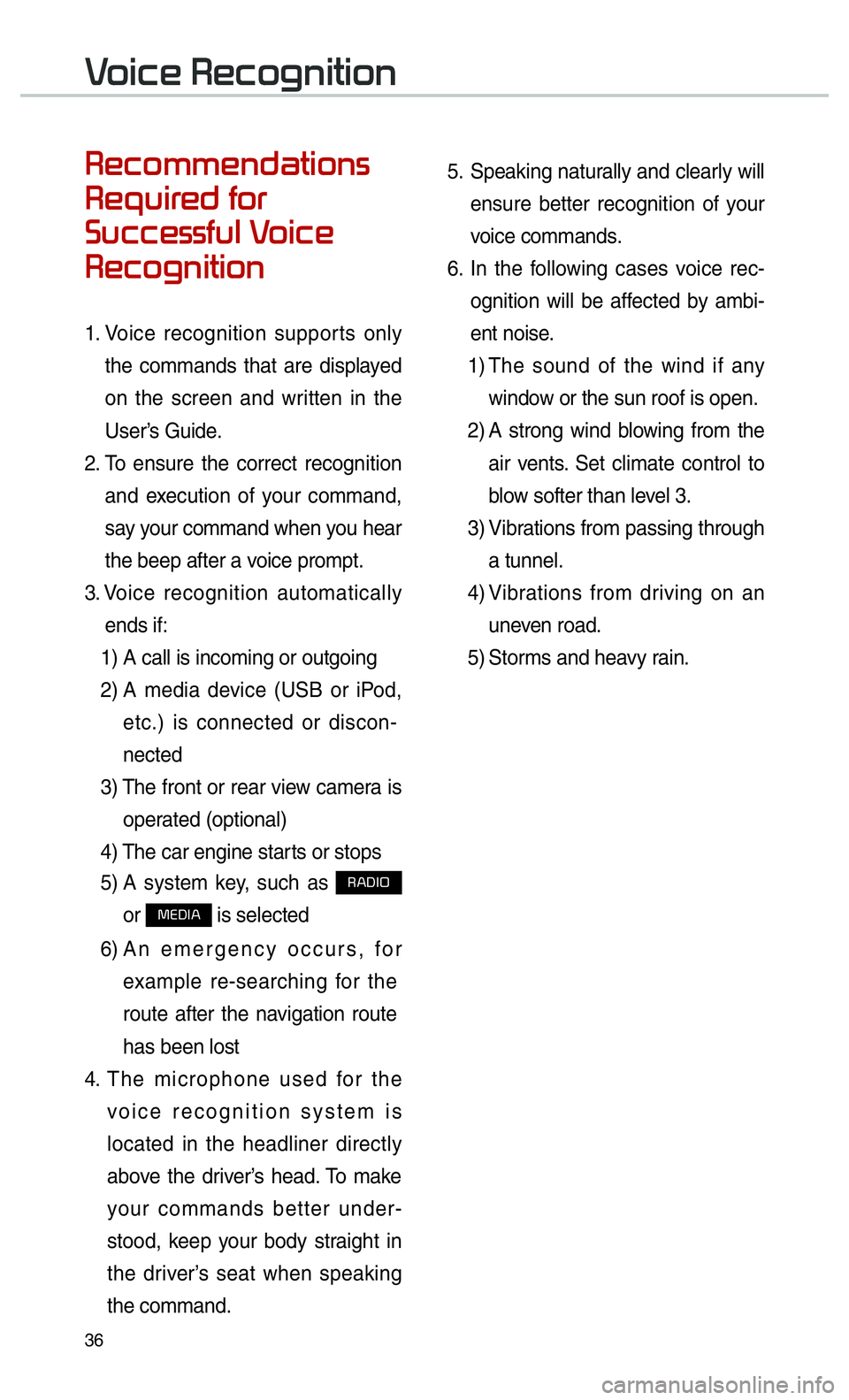
36
00350048004600520050005000480051004700440057004C0052005100560003
0035004800540058004C00550048004700030049005200550003
003600580046004600480056005600490058004F00030039
0035004800460052004A0051004C0057004C00520051
1. Voice recognition supports only
the commands that are displayed
on the screen and written in the
User’s Guide.
2. To ensure the correct recognition
and execution of your command,
say your command when you hear
the beep after a voice prompt.
3. Voice recognition automatically
ends if: 1) A call is incoming or outgoing
2) A media device (USB or iPod,
etc.) is connected or discon-
nected
3) The front or rear view camera is
operated (optional)
4) The car engine starts or stops
5) A system key, such as
003500240027002C0032
or
003000280027002C0024 is selected
6) An emergency occurs, for
example re-searching for the
route after the navigation route
has been lost
4. The microphone used for the
voice recognition system is
located in the headliner directly
above the driver’s head. To make
your commands better under-
stood, keep your body straight in
the driver’s seat when speaking
the command. 5.
Speaking naturally and clearly will
ensure better recognition of your
voice commands.
6. In the following cases voice rec-
ognition will be affected by ambi-
ent noise.
1) The sound of the wind if any
window or the sun roof is open.
2) A strong wind blowing from the
air vents. Set climate control to
blow softer than level 3.
3) Vibrations from passing through
a tunnel.
4) Vibrations from driving on an
uneven road.
5) Storms and heavy rain.
0039
Page 41 of 92
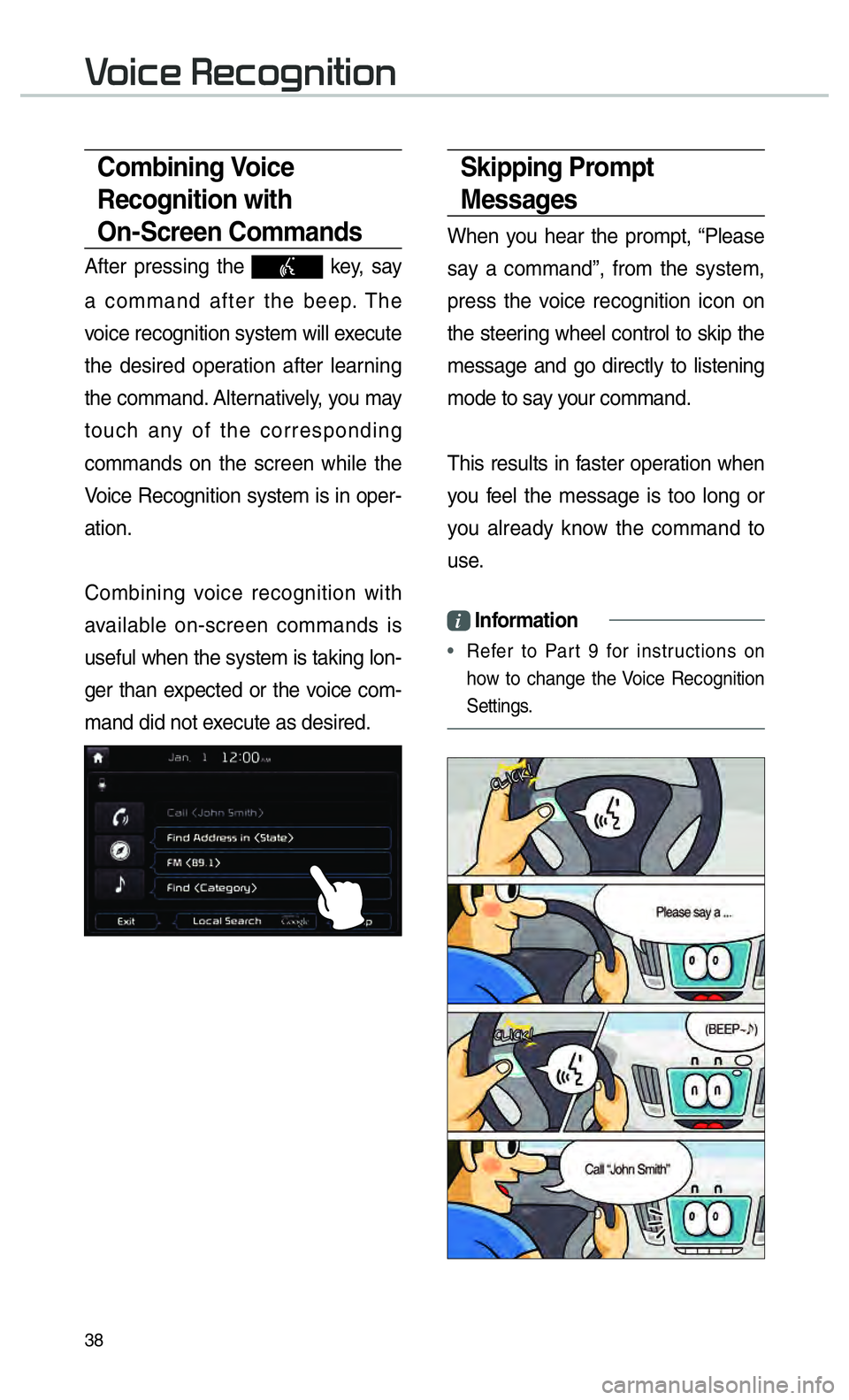
38
Skipping Prompt
Messages
When you hear the prompt, “Please
say a command”, from the system,
press the voice recognition icon on
the steering wheel control to skip the
message and go directly to listening
mode to say your command.
This results in faster operation when
you feel the message is too long or
you already know the command to
use.
i Information
•
Refer to Part 9 for instructions on
how to change the
Voice Recognition
Settings.
Combining Voice
Recognition with
On-Screen Commands
After pressing the key, say
a command after the beep. The
voice recognition system will execute
the desired operation after learning
the command. Alternatively, you may
touch any of the corresponding
commands on the screen while the
Voice Recognition system is in oper-
ation.
Combining voice recognition with
available on-screen commands is
useful when the system is taking lon-
ger than expected or the voice com-
mand did not execute as desired.
0039
Page 50 of 92
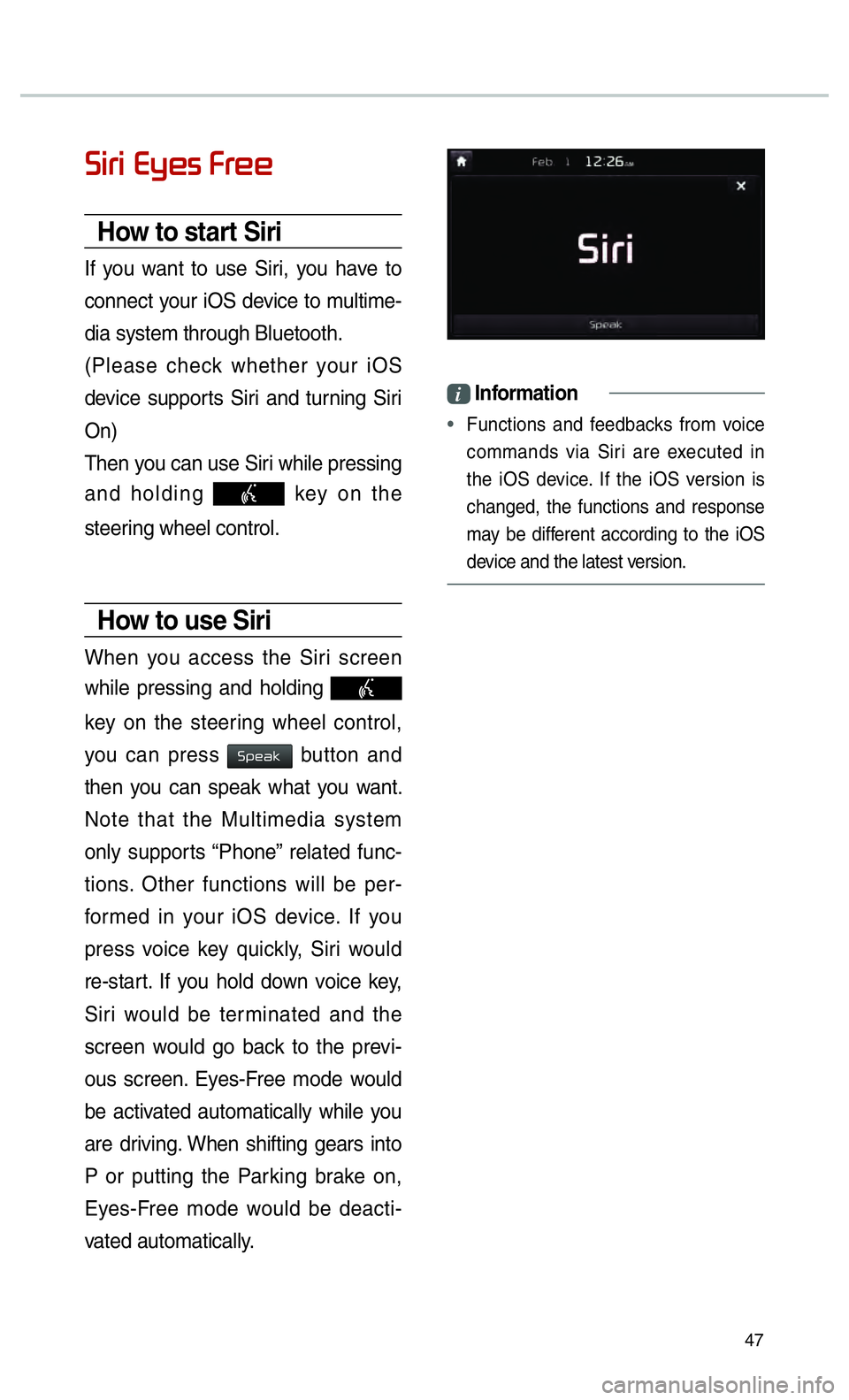
47
0036004C0055004C00030028005C0048005600030029005500480048
How to start Siri
If you want to use Siri, you have to
connect your iOS device to multime-
dia system through Bluetooth.
(Please check whether your iOS
device supports Siri and turning Siri
On)
Then you can use Siri while pressing
and holding
key on the
steering wheel control.
How to use Siri
When you access the Siri screen
while pressing and holding
key on the steering wheel control,
you can press
0036005300480044004E button and
then you can speak what you want.
Note that the Multimedia system
only supports “Phone” related func-
tions. Other functions will be per-
formed in your iOS device. If you
press voice key quickly, Siri would
re-start. If you hold down voice key,
Siri would be terminated and the
screen would go back to the previ-
ous screen. Eyes-Free mode would
be activated automatically while you
are driving. When shifting gears into
P or putting the Parking brake on,
Eyes-Free mode would be deacti-
vated automatically.
i Information
•
Functions and feedbacks from voice
commands via Siri are e
xecuted in
the iOS device. If the iOS version is
changed, the functions and response
may be different according to the iOS
device and the latest version.