radio controls KIA CADENZA 2017 Navigation System Quick Reference Guide
[x] Cancel search | Manufacturer: KIA, Model Year: 2017, Model line: CADENZA, Model: KIA CADENZA 2017Pages: 92, PDF Size: 2.62 MB
Page 4 of 92
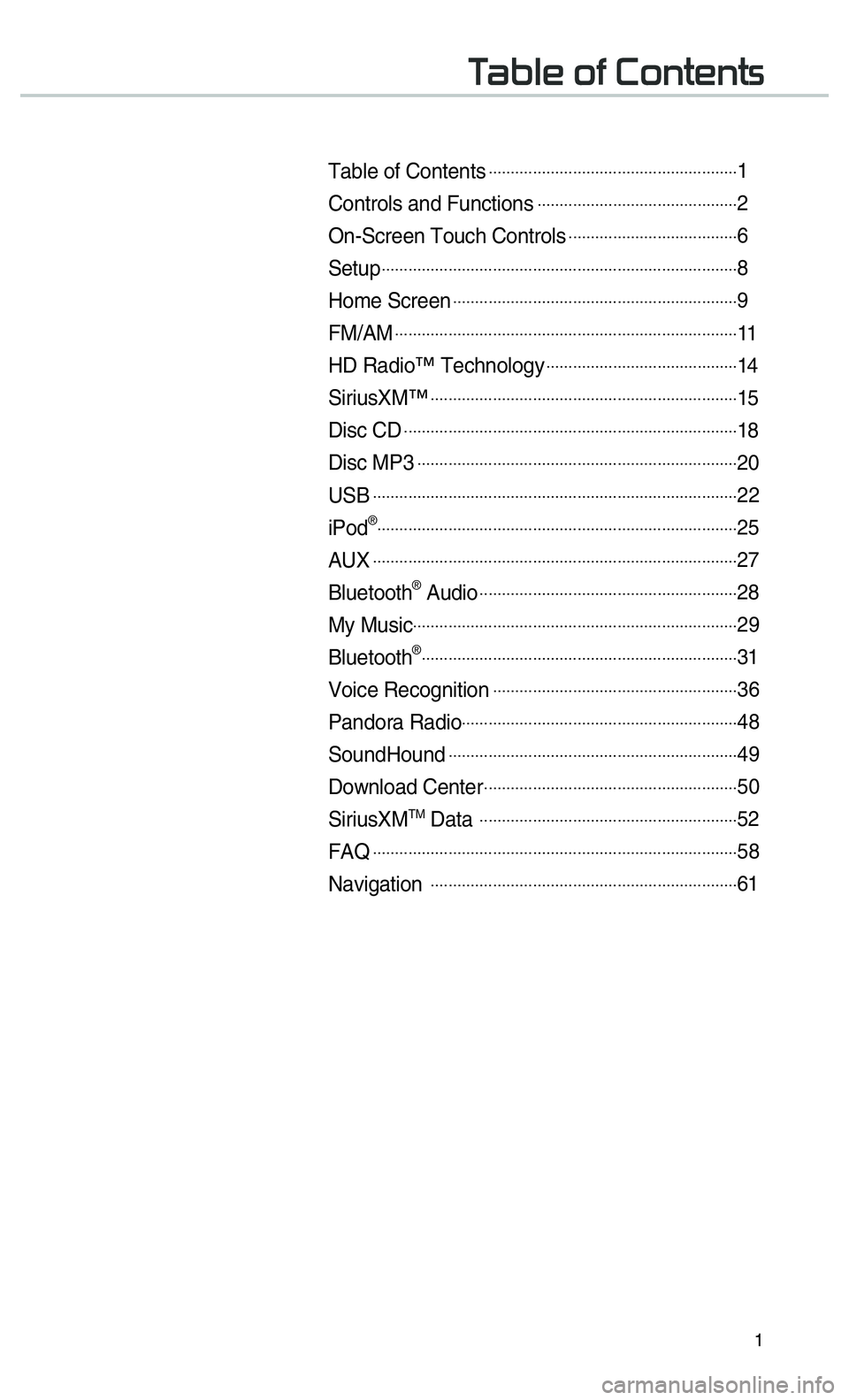
1
0037
Table of Contents ........................................................1
Controls and Functions .............................................2
On-Screen Touch Controls ......................................6
Setup .......................................................................\
.........8
Home Screen ................................................................9
FM/AM .......................................................................\
......11
HD Radio™ Technology ...........................................14
SiriusXM™ .....................................................................15
Disc CD .......................................................................\
....18
Disc MP3 .......................................................................\
.20
USB .......................................................................\
...........22
iPod® ........................................................................\
.........25
AUX .......................................................................\
...........27
Bluetooth® Audio ..........................................................28
My Music........................................................................\
.29
Bluetooth® .......................................................................31
Voice Recognition .......................................................36
Pandora Radio..............................................................48
SoundHound .................................................................49
Download Center .........................................................50
SiriusXMTM Data ..........................................................52
FAQ .......................................................................\
...........58
Navigation .....................................................................61
Page 12 of 92
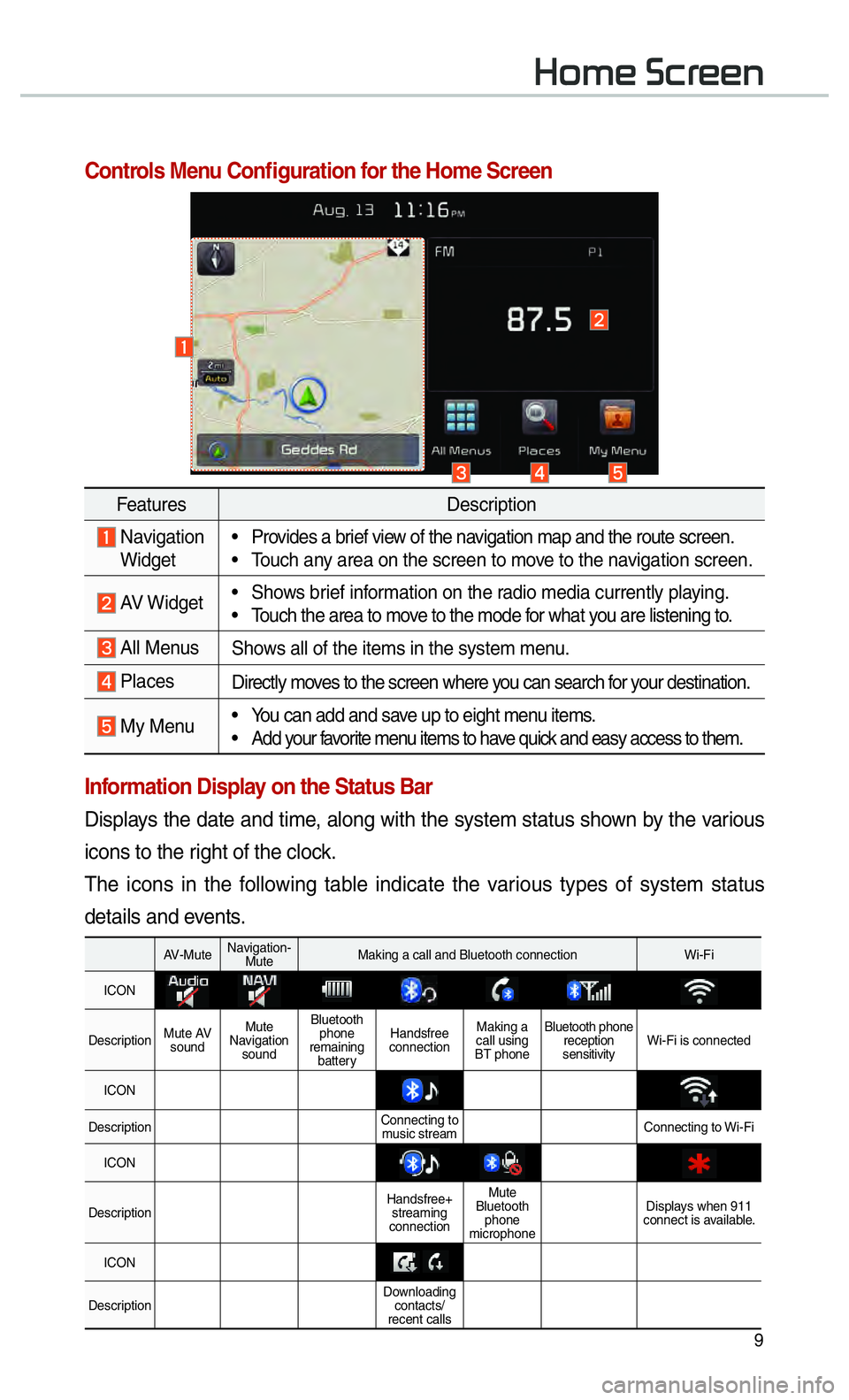
9
002B0052005000480003003600460055004800480051
Controls Menu Confi guration for the Home Screen
Information Display on the Status Bar
Displays the date and time, along with the system status shown by the various
icons to the right of the clock.
The icons in the following table indicate the various types of system status
details and events.
FeaturesDescription
Navigation
Widget • Provides a brief view of the navigation map and the route screen.
• Touch any area on the screen to move to the navigation screen.
AV Widget
• Shows brief information on the radio media currently playing.
• Touch the area to move to the mode for what you are listening to.
All Menus
Shows all of the items in the system menu.
PlacesDirectly moves to the screen where you can search for your destination.
My Menu• You can add and save up to eight menu items.
• Add your favorite menu items to have quick and easy access to them.
AV-Mute
Navigation-
Mute Making a call and Bluetooth connection Wi-Fi
ICON
Description Mute AV
sound Mute
Navigation sound Bluetooth
phone
remaining battery Handsfree
connection Making a
call using
BT phone Bluetooth phone
reception
sensitivity Wi-Fi is connected
ICON
Description Connecting to
music stream Connecting to Wi-Fi
ICON
Description Handsfree+
streaming
connection Mute
Bluetooth phone
microphone Displays when 911
connect is available.
ICON
Description Downloading
contacts/
recent calls
Page 14 of 92
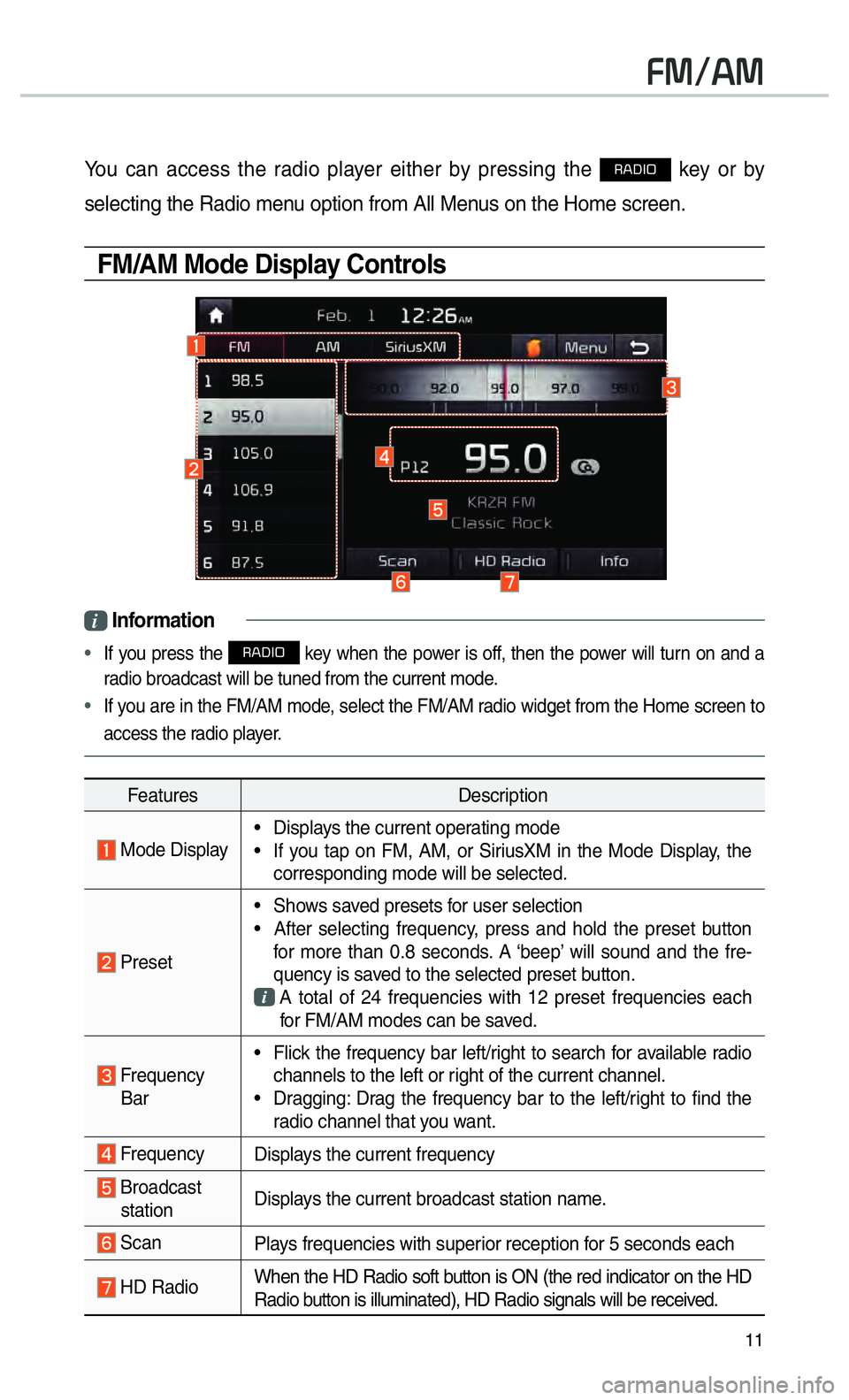
11
00290030001200240030
You can access the radio player either by pressing the 003500240027002C0032 key or by
selecting the Radio menu option from All Menus on the Home screen.
FM/AM Mode Display Controls
i Information
•
If you press the 003500240027002C0032 key when the power is off, then the power will turn on and a
radio broadcast will be tuned from the current mode.
• If you are in the FM/AM mode, select the FM/AM radio widget from the Home screen to
access the r adio pla
yer.
Features Description
Mode Display• Displays the current operating mode
• If you tap on FM, AM, or SiriusXM in the Mode Display, the
corresponding mode will be selected.
Preset • Shows saved presets for user selection
• After selecting frequency, press and hold the preset button
for more than 0.8 seconds. A ‘beep’ will sound and the fre-
quency is saved to the selected preset button.
A total of 24 frequencies with 12 preset frequencies each
for FM/AM modes can be saved.
Frequency Bar • Flick the frequency bar left/right to search for available radio
channels to the left or right of the current channel.
• Dragging: Drag the frequency bar to the left/right to find the radio channel that you want.
Frequency Displays the current frequency
Broadcast
station Displays the current broadcast station name.
Scan
Plays frequencies with superior reception for 5 seconds each
HD RadioWhen the HD Radio soft button is ON (the red indicator on the HD
Radio button is illuminated), HD Radio signals will be received.
Page 17 of 92
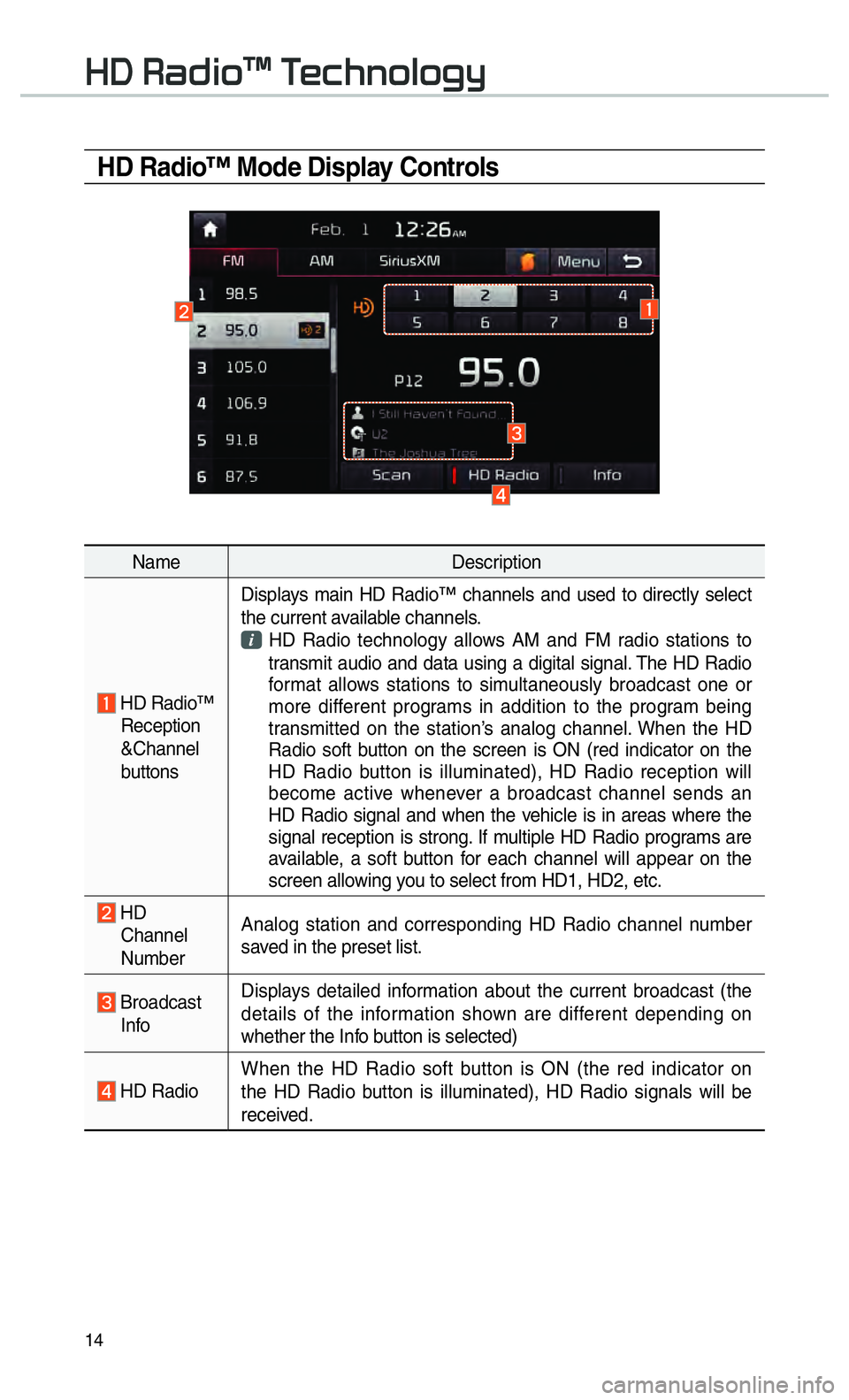
14
HD Radio™ Mode Display Controls
NameDescription
HD Radio™
Reception
&Channel
buttons Displays main HD Radio™ channels and used to directly select
the current available channels.
HD Radio technology allows AM and FM radio stations to
transmit audio and data using a digital signal. The HD Radio
format allows stations to simultaneously broadcast one or
more different programs in addition to the program being
transmitted on the station’s analog channel. When the HD
Radio soft button on the screen is ON (red indicator on the
HD Radio button is illuminated), HD Radio reception will
become active whenever a broadcast channel sends an
HD Radio signal and when the vehicle is in areas where the
signal reception is strong. If multiple HD Radio programs are
available, a soft button for each channel will appear on the
screen allowing you to select from HD1, HD2, etc.
HD Channel
Number Analog station and corresponding HD Radio channel number
saved in the preset list.
Broadcast
Info Displays detailed information about the current broadcast (the
details of the information shown are different depending on
whether the Info button is selected)
HD Radio
When the HD Radio soft button is ON (the red indicator on
the HD Radio button is illuminated), HD Radio signals will be
received.
002B00270003003500440047004C0052043000030037
Page 18 of 92
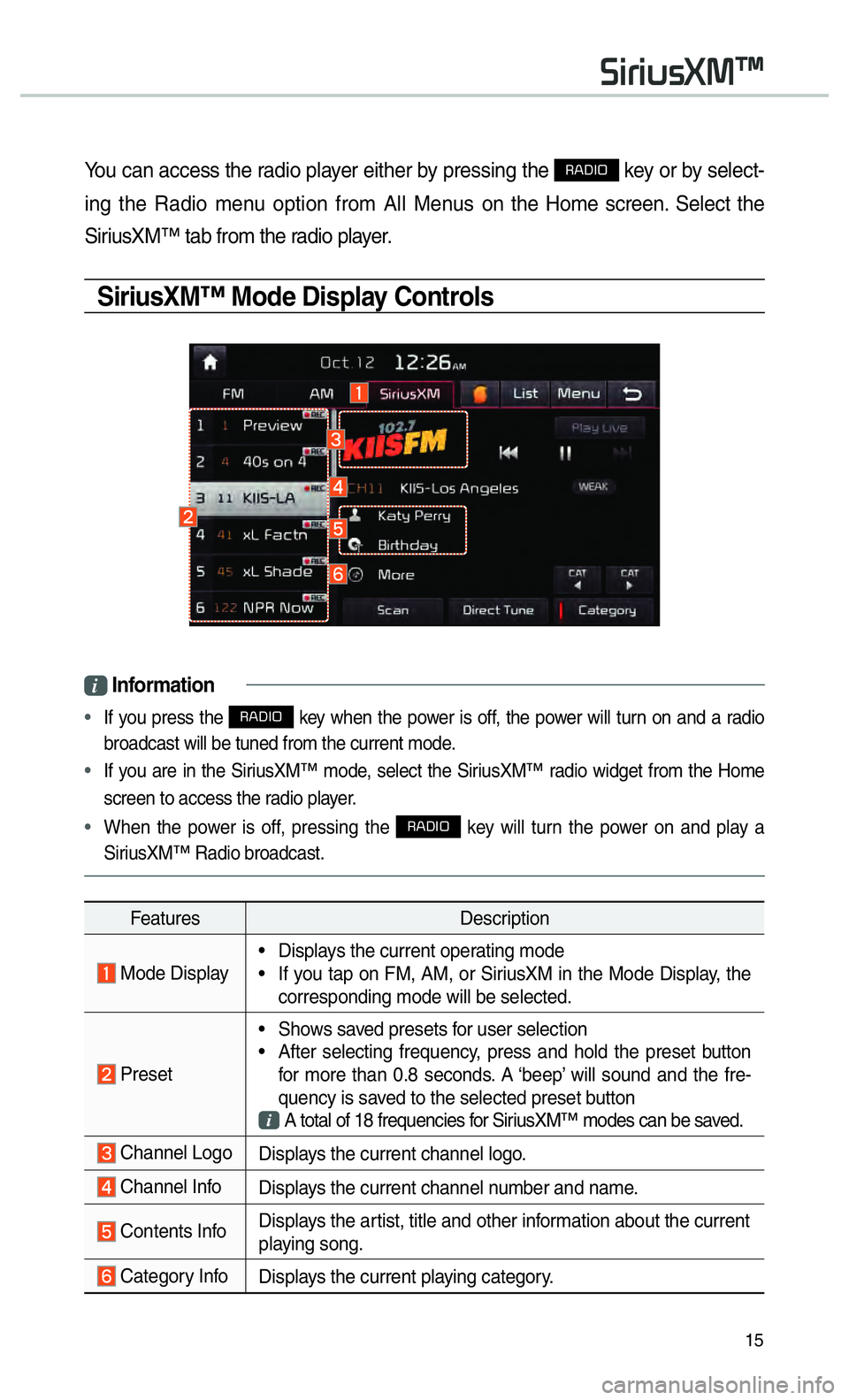
15
You can access the radio player either by pressing the 003500240027002C0032 key or by select-
ing the Radio menu option from All Menus on the Home screen. Select the
SiriusXM™ tab from the radio player.
SiriusXM™ Mode Display Controls
i Information
•
If you press the 003500240027002C0032 key when the power is off, the power will turn on and a radio
broadcast will be tuned from the current mode.
• If you are in the SiriusXM™ mode, select the SiriusXM™ radio widget from the Home
screen to access the r adio pla
yer.
• When the power is off, pressing the
003500240027002C0032 key will turn the power on and play a
SiriusXM™ Radio broadcast.
Features Description
Mode Display• Displays the current operating mode
• If you tap on FM, AM, or SiriusXM in the Mode Display, the
corresponding mode will be selected.
Preset • Shows saved presets for user selection
• After selecting frequency, press and hold the preset button
for more than 0.8 seconds. A ‘beep’ will sound and the fre-
quency is saved to the selected preset button
A total of 18 frequencies for SiriusXM™ modes can be saved.
Channel Logo
Displays the current channel logo.
Channel InfoDisplays the current channel number and name.
Contents InfoDisplays the artist, title and other information about the current
playing song.
Category Info
Displays the current playing category.
0036004C0055004C00580056003B00300430
Page 51 of 92
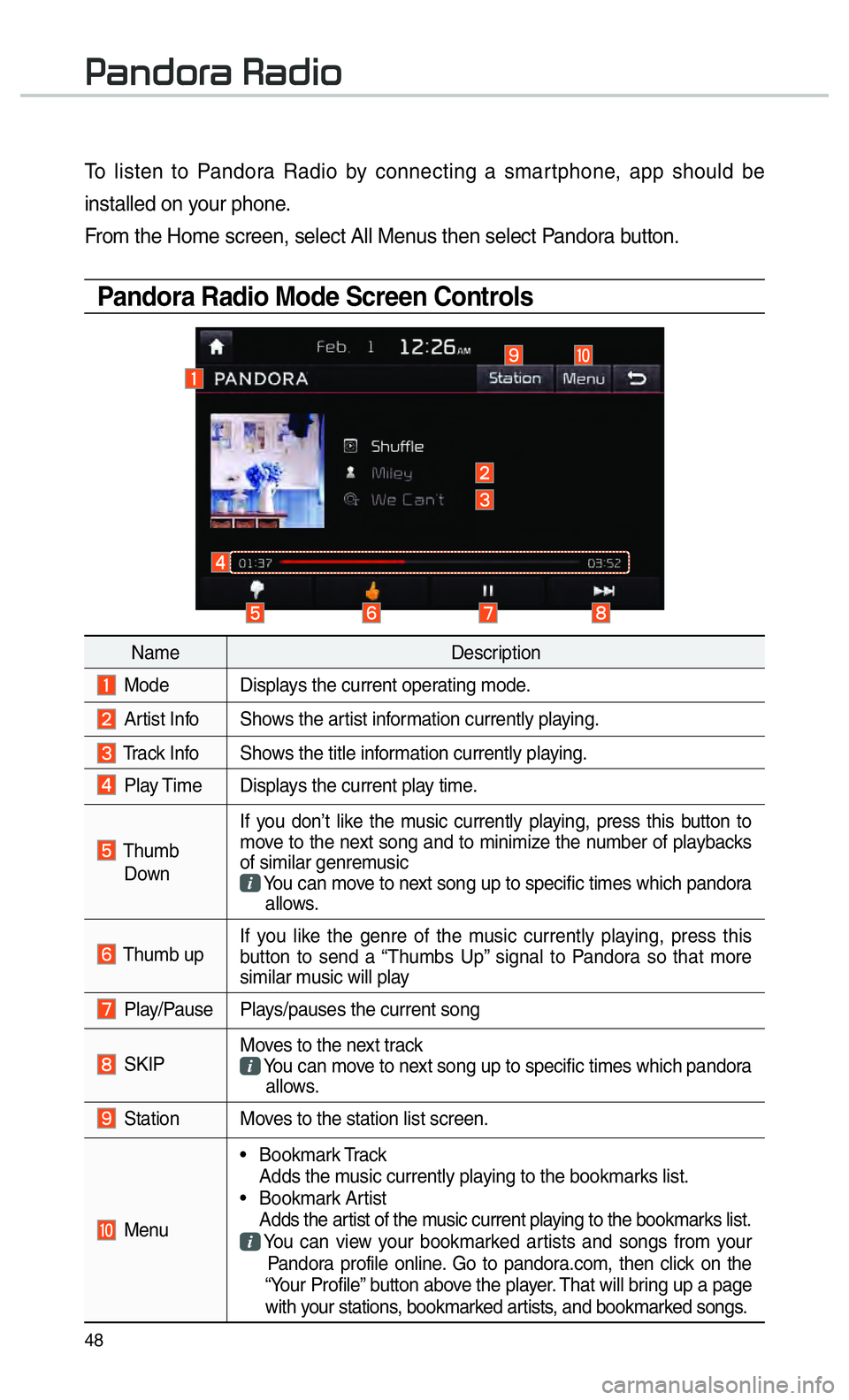
48
To listen to Pandora Radio by connecting a smartphone, app should be
installed on your phone.
From the Home screen, select All Menus then select Pandora button.
Pandora Radio Mode Screen Controls
00330044005100470052005500440003003500440047004C0052
NameDescription
Mode Displays the current operating mode.
Artist Info Shows the artist information currently playing.
Track Info Shows the title information currently playing.
Play Time Displays the current play time.
Thumb
Down If you don’t like the music currently playing, press this button to
move to the next song and to minimize the number of playbacks
of similar genremusic
You can move to next song up to specific times which pandora
allows.
Thumb up If you like the genre of the music currently playing, press this
button to send a “Thumbs Up” signal to Pandora so that more
similar music will play
Play/Pause Plays/pauses the current song
SKIP Moves to the next track
You can move to next song up to specific times which pandora
allows.
Station Moves to the station list screen.
Menu • Bookmark Track
Adds the music currently playing to the bookmarks list.
• Bookmark Artist Adds the artist of the music current playing to the bookmarks list. You can view your bookmarked artists and songs from your
Pandora profile online. Go to pandora.com, then click on the
“Your Profile” button above the player. That will bring up a page
with your stations, bookmarked artists, and bookmarked songs.
Page 52 of 92
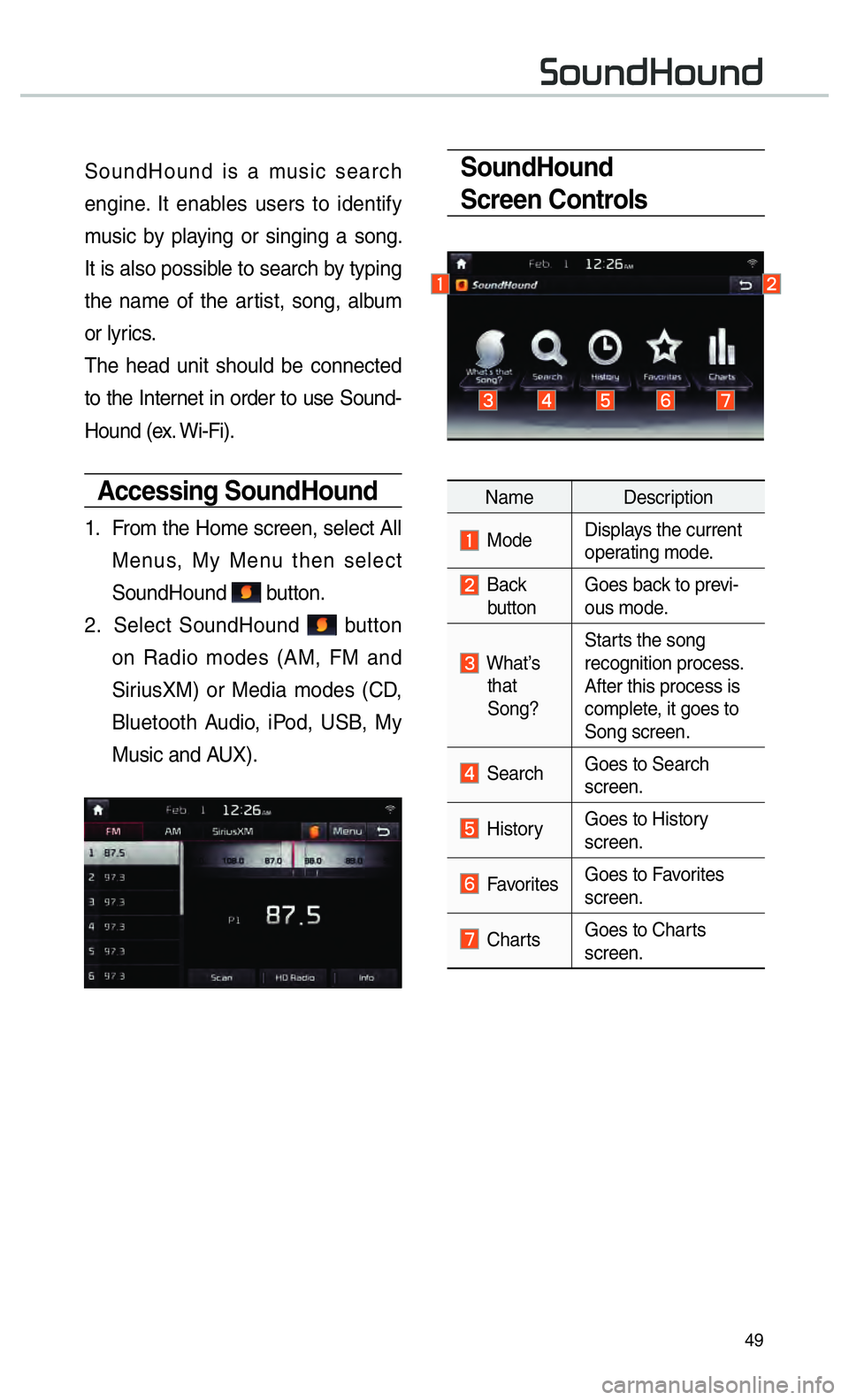
49
SoundHound
Screen Controls
Name Description
ModeDisplays the current
operating mode.
Back
button Goes back to previ-
ous mode.
What’s
that
Song? Starts the song
recognition process.
After this process is
complete, it goes to
Song screen.
Search
Goes to Search
screen.
HistoryGoes to History
screen.
Favorites Goes to Favorites
screen.
Charts Goes to Charts
screen.
SoundHound is a music search
engine. It enables users to identify
music by playing or singing a song.
It is also possible to search by typing
the name of the artist, song, album
or lyrics.
The head unit should be connected
to the Internet in order to use Sound-
Hound (ex. Wi-Fi).
Accessing SoundHound
1.
From the Home screen, select All
Menus, My Menu then select
SoundHound
button.
2. Select SoundHound
button
on Radio modes (AM, FM and
SiriusXM) or Media modes (CD,
Bluetooth Audio, iPod, USB, My
Music and AUX).
00360052005800510047002B0052005800510047