light KIA CADENZA 2018 Features and Functions Guide
[x] Cancel search | Manufacturer: KIA, Model Year: 2018, Model line: CADENZA, Model: KIA CADENZA 2018Pages: 58, PDF Size: 4.33 MB
Page 17 of 58
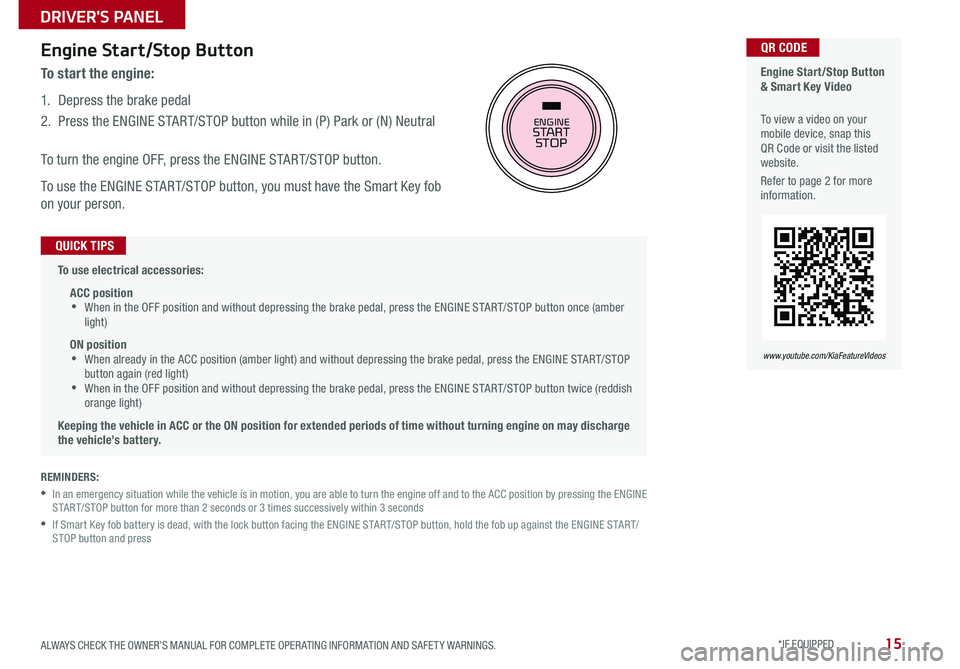
15
Engine Start/Stop Button & Smart Key Video
To view a video on your mobile device, snap this QR Code or visit the listed website
Refer to page 2 for more information
QR CODE
www.youtube.com/KiaFeatureVideos
ENGINESTART
STOP
REMINDERS:
•
In an emergency situation while the vehicle is in motion, you are able to turn the engine off and to the ACC position by pressing the ENGINE START/STOP button for more than 2 seconds or 3 times successively within 3 seconds
•
If Smart Key fob battery is dead, with the lock button facing the ENGINE START/STOP button, hold the fob up against the ENGINE START/STOP button and press
Engine Start/Stop Button
To start the engine:
1 Depress the brake pedal
2
Press the ENGINE START/STOP button while in (P) Park or (N) Neutral
To turn the engine OFF, press the ENGINE START/STOP button
To use the ENGINE START/STOP button, you must have the Smart Key fob
on your person
To use electrical accessories:
ACC position •When in the OFF position and without depressing the brake pedal, press the ENGINE START/STOP button once (amber light)
ON position •When already in the ACC position (amber light) and without depressing the brake pedal, press the ENGINE START/STOP button again (red light) •
When in the OFF position and without depressing the brake pedal, press the ENGINE START/STOP button twice (reddish orange light)
Keeping the vehicle in ACC or the ON position for extended periods of time without turning engine on may discharge the vehicle’s battery.
QUICK TIPS
ALWAYS CHECK THE OWNER’S MANUAL FOR COMPLETE OPER ATING INFORMATION AND SAFET Y WARNINGS. *IF EQUIPPED
DRIVER'S PANEL
Page 19 of 58
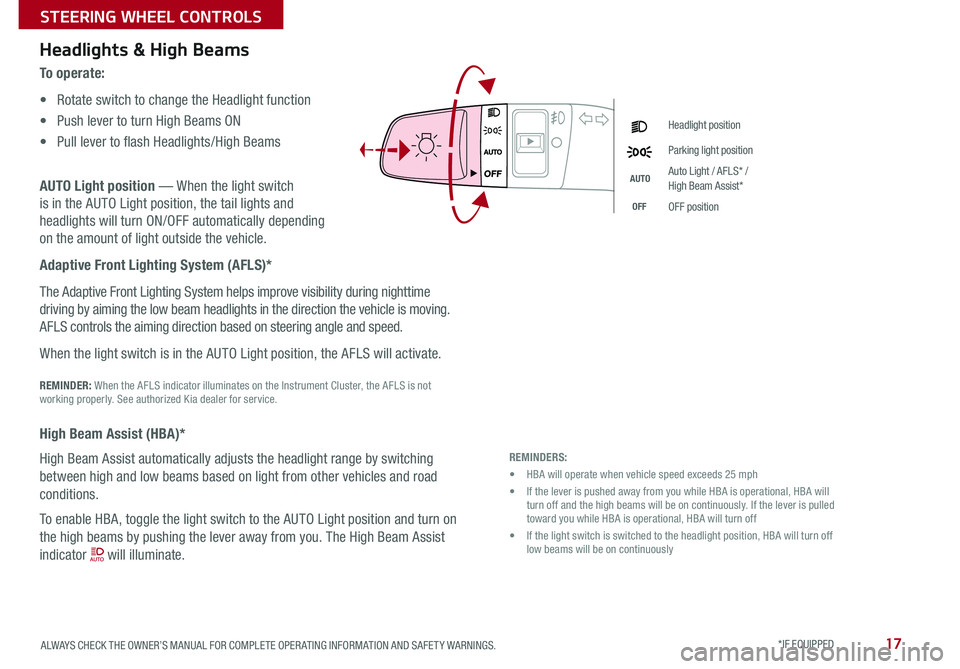
17
Headlight position
Parking light position
AUTOAuto Light / AFLS* / High Beam Assist*
OFFOFF position
REMINDERS:
• HBA will operate when vehicle speed exceeds 25 mph
• If the lever is pushed away from you while HBA is operational, HBA will turn off and the high beams will be on continuously If the lever is pulled toward you while HBA is operational, HBA will turn off
• If the light switch is switched to the headlight position, HBA will turn off low beams will be on continuously
Headlights & High Beams
To o p e r a t e :
• Rotate switch to change the Headlight function
• Push lever to turn High Beams ON
• Pull lever to flash Headlights/High Beams
AUTO Light position — When the light switch
is in the AUTO Light position, the tail lights and
headlights will turn ON/OFF automatically depending
on the amount of light outside the vehicle
Adaptive Front Lighting System (AFLS)*
The Adaptive Front Lighting System helps improve visibility during nighttime
driving by aiming the low beam headlights in the direction the vehicle is moving
AFLS controls the aiming direction based on steering angle and speed
When the light switch is in the AUTO Light position, the AFLS will activate
REMINDER: When the AFLS indicator illuminates on the Instrument Cluster, the AFLS is not working properly See authorized Kia dealer for service
High Beam Assist (HBA)*
High Beam Assist automatically adjusts the headlight range by switching
between high and low beams based on light from other vehicles and road
conditions
To enable HBA, toggle the light switch to the AUTO Light position and turn on
the high beams by pushing the lever away from you The High Beam Assist
indicator will illuminate
ALWAYS CHECK THE OWNER’S MANUAL FOR COMPLETE OPER ATING INFORMATION AND SAFET Y WARNINGS. *IF EQUIPPED
STEERING WHEEL CONTROLS
Page 20 of 58
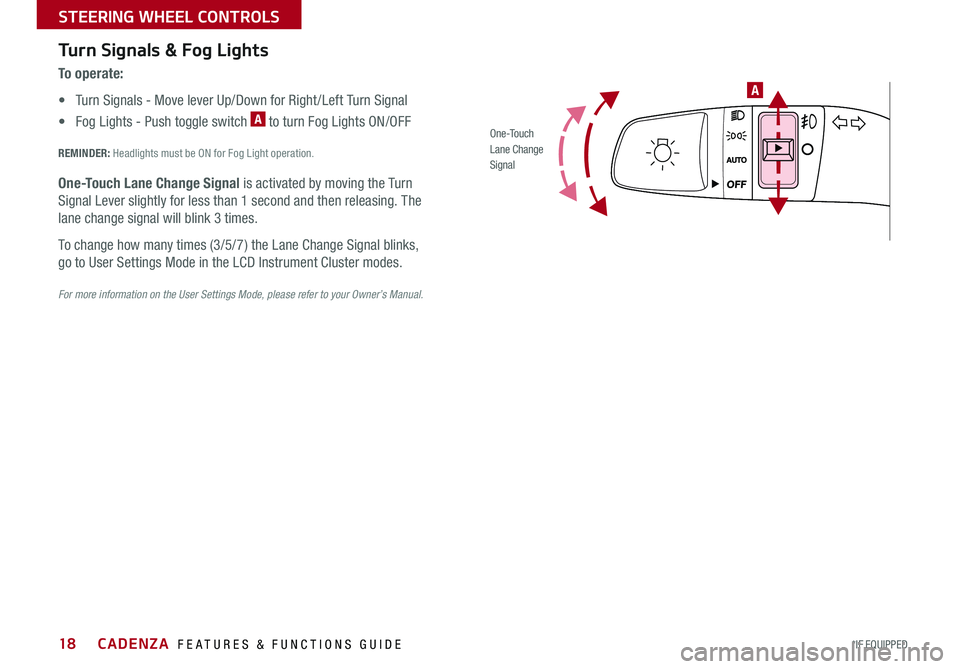
18
A
O ne -To u chLane ChangeSignal
Turn Signals & Fog Lights
To o p e r a t e :
• Turn Signals - Move lever Up/Down for Right /Left Turn Signal
• Fog Lights - Push toggle switch A to turn Fog Lights ON/OFF
REMINDER: Headlights must be ON for Fog Light operation
One-Touch Lane Change Signal is activated by moving the Turn
Signal Lever slightly for less than 1 second and then releasing The
lane change signal will blink 3 times
To change how many times (3/5/7) the Lane Change Signal blinks,
go to User Settings Mode in the LCD Instrument Cluster modes
For more information on the User Settings Mode, please refer to your Owner’s Manual.
CADENZA FEATURES & FUNCTIONS GUIDE
*IF EQUIPPED
STEERING WHEEL CONTROLS
Page 24 of 58
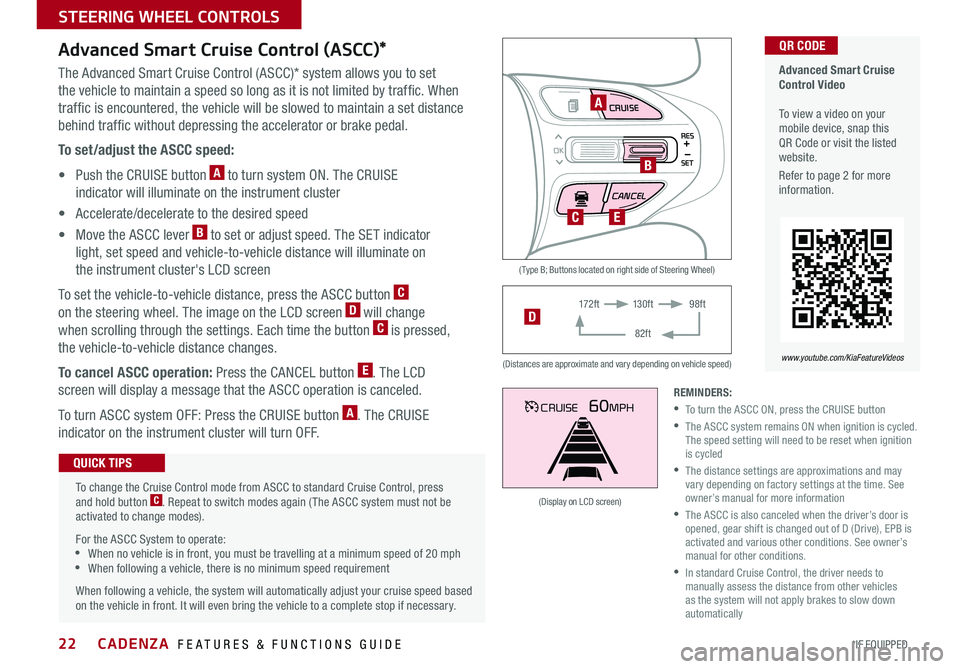
22
MODE CRUISE
CANCEL
RES
OK
SET
CRUISE60MPH
( Type B; Buttons located on right side of Steering Wheel)
(Distances are approximate and vary depending on vehicle speed)
(Display on LCD screen)
Advanced Smart Cruise Control Video To view a video on your mobile device, snap this QR Code or visit the listed website
Refer to page 2 for more information
QR CODE
www.youtube.com/KiaFeatureVideos
A
B
CE
17 2 f t13 0 f t
82ft
98ftD
Advanced Smart Cruise Control (ASCC)*
The Advanced Smart Cruise Control (ASCC)* system allows you to set
the vehicle to maintain a speed so long as it is not limited by traffic When
traffic is encountered, the vehicle will be slowed to maintain a set distance
behind traffic without depressing the accelerator or brake pedal
To set/adjust the ASCC speed:
• Push the CRUISE button A to turn system ON The CRUISE
indicator will illuminate on the instrument cluster
• Accelerate/decelerate to the desired speed
• Move the ASCC lever B to set or adjust speed The SET indicator
light, set speed and vehicle-to-vehicle distance will illuminate on
the instrument cluster's LCD screen
To set the vehicle-to-vehicle distance, press the ASCC button C
on the steering wheel The image on the LCD screen D will change
when scrolling through the settings Each time the button C is pressed,
the vehicle-to-vehicle distance changes
To cancel ASCC operation: Press the CANCEL button E The LCD
screen will display a message that the ASCC operation is canceled
To turn ASCC system OFF: Press the CRUISE button A The CRUISE
indicator on the instrument cluster will turn OFF
To change the Cruise Control mode from ASCC to standard Cruise Control, press and hold button C Repeat to switch modes again ( The ASCC system must not be activated to change modes)
For the ASCC System to operate: •When no vehicle is in front, you must be travelling at a minimum speed of 20 mph •When following a vehicle, there is no minimum speed requirement
When following a vehicle, the system will automatically adjust your cruise speed based on the vehicle in front It will even bring the vehicle to a complete stop if necessary
QUICK TIPS
REMINDERS:
•To turn the ASCC ON, press the CRUISE button
•
The ASCC system remains ON when ignition is cycled The speed setting will need to be reset when ignition is cycled
•
The distance settings are approximations and may vary depending on factory settings at the time See owner’s manual for more information
•
The ASCC is also canceled when the driver’s door is opened, gear shift is changed out of D (Drive), EPB is activated and various other conditions See owner’s manual for other conditions
•
In standard Cruise Control, the driver needs to manually assess the distance from other vehicles as the system will not apply brakes to slow down automatically
CADENZA FEATURES & FUNCTIONS GUIDE
*IF EQUIPPED
STEERING WHEEL CONTROLS
Page 26 of 58
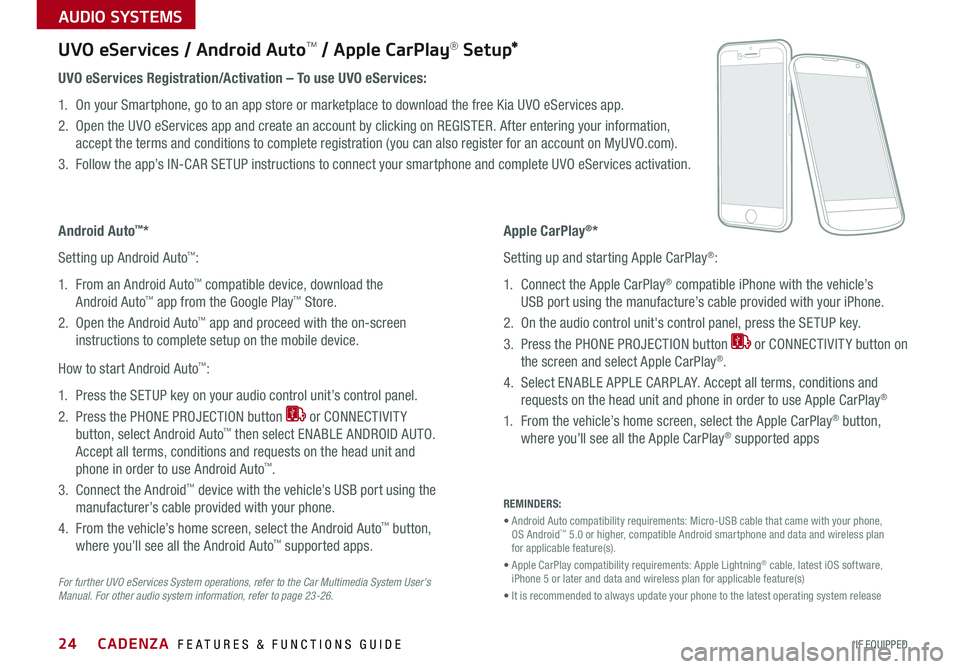
CADENZA FEATURES & FUNCTIONS GUIDE24*IF EQUIPPED
For further UVO eServices System operations, refer to the Car Multimedia System User's Manual. For other audio system information, refer to page 23-26.
UVO eServices / Android AutoTM / Apple CarPlay® S e tup*
Android Auto™*
Setting up Android Auto™:
1 From an Android Auto™ compatible device, download the
Android Auto™ app from the Google Play™ Store
2 Open the Android Auto™ app and proceed with the on-screen
instructions to complete setup on the mobile device
How to start Android Auto™:
1 Press the SETUP key on your audio control unit’s control panel
2 Press the PHONE PROJECTION button or CONNECTIVIT Y
button, select Android Auto™ then select ENABLE ANDROID AUTO
Accept all terms, conditions and requests on the head unit and
phone in order to use Android Auto™
3 Connect the Android™ device with the vehicle’s USB port using the
manufacturer’s cable provided with your phone
4 From the vehicle’s home screen, select the Android Auto™ button,
where you’ll see all the Android Auto™ supported apps
REMINDERS:
• Android Auto compatibility requirements: Micro-USB cable that came with your phone, OS Android™ 5 0 or higher, compatible Android smartphone and data and wireless plan for applicable feature(s)
• Apple CarPlay compatibility requirements: Apple Lightning® cable, latest iOS software, iPhone 5 or later and data and wireless plan for applicable feature(s)
• It is recommended to always update your phone to the latest operating system release
UVO eServices Registration/Activation – To use UVO eServices:
1 On your Smartphone, go to an app store or marketplace to download the free Kia UVO eServices app
2 Open the UVO eServices app and create an account by clicking on REGISTER After entering your information,
accept the terms and conditions to complete registration (you can also register for an account on MyUVO com)
3 Follow the app’s IN-CAR SETUP instructions to connect your smartphone and complete UVO eServices activation
Apple CarPlay®*
Setting up and starting Apple CarPlay®:
1 Connect the Apple CarPlay® compatible iPhone with the vehicle’s
USB port using the manufacture’s cable provided with your iPhone
2 On the audio control unit's control panel, press the SETUP key
3 Press the PHONE PROJECTION button or CONNECTIVIT Y button on
the screen and select Apple CarPlay®
4 Select ENABLE APPLE CARPL AY Accept all terms, conditions and
requests on the head unit and phone in order to use Apple CarPlay®
1 From the vehicle’s home screen, select the Apple CarPlay® button,
where you’ll see all the Apple CarPlay® supported apps
AUDIO SYSTEMS
Page 30 of 58
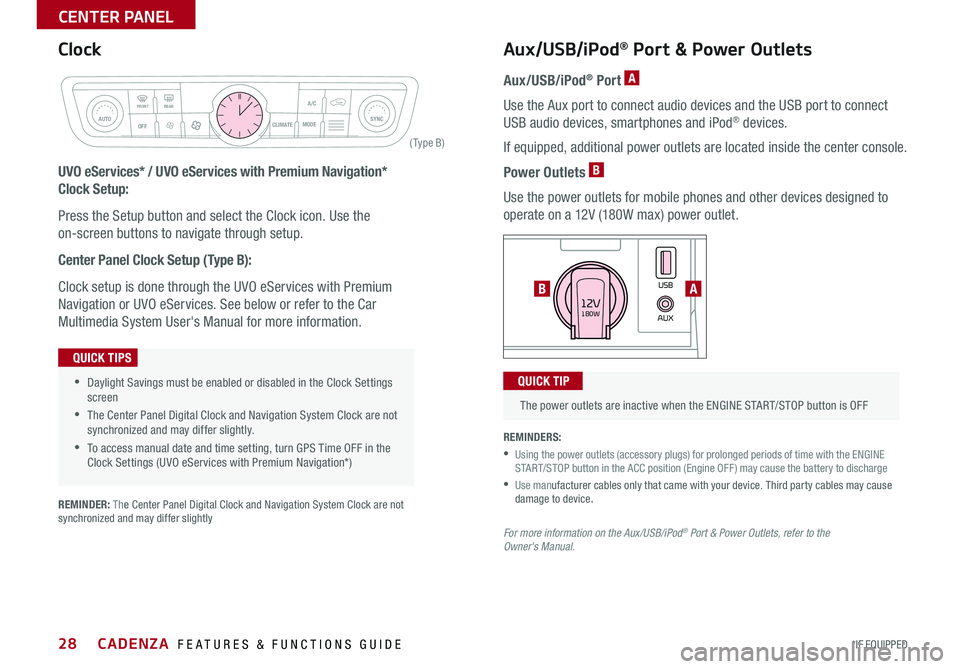
28
CLIM AT EMODEA/C
SYNCAUTOFRONTREAR
OFF
AUXUSB180W12V
Rear window defroster button
( Ty pe B)
Aux/USB/iPod® Port & Power Outlets
Aux/USB/iPod® Port A
Use the Aux port to connect audio devices and the USB port to connect
USB audio devices, smartphones and iPod® devices
If equipped, additional power outlets are located inside the center console
Power Outlets B
Use the power outlets for mobile phones and other devices designed to
operate on a 12V (180W max) power outlet
UVO eServices* / UVO eServices with Premium Navigation*
Clock Setup:
Press the Setup button and select the Clock icon Use the
on-screen buttons to navigate through setup
Center Panel Clock Setup (Type B):
Clock setup is done through the UVO eServices with Premium
Navigation or UVO eServices See below or refer to the Car
Multimedia System User's Manual for more information
The power outlets are inactive when the ENGINE START/STOP button is OFF
QUICK TIP
REMINDERS:
•
Using the power outlets (accessory plugs) for prolonged periods of time with the ENGINE START/STOP button in the ACC position (Engine OFF ) may cause the battery to discharge
• Use manufacturer cables only that came with your device Third party cables may cause damage to device.
For more information on the Aux/USB/iPod® Port & Power Outlets, refer to the Owner's Manual.
REMINDER: The Center Panel Digital Clock and Navigation System Clock are not synchronized and may differ slightly
AB
•Daylight Savings must be enabled or disabled in the Clock Settings screen
•The Center Panel Digital Clock and Navigation System Clock are not synchronized and may differ slightly
•To access manual date and time setting, turn GPS Time OFF in the Clock Settings (UVO eServices with Premium Navigation*)
QUICK TIPS
Clock
CADENZA FEATURES & FUNCTIONS GUIDE
*IF EQUIPPED
CENTER PANEL
Page 33 of 58

31
Auto-Hold*
Auto-Hold temporarily maintains the
vehicle at a standstill even if the brake
pedal is released Auto-Hold can be
turned ON/OFF using the AUTO HOLD
switch B on the driver’s panel Before
Auto-Hold will operate, the driver’s
door, engine hood and trunk must be
closed, and the driver’s seat belt must
be fastened
The Auto Hold indicator on the
Instrument Cluster has four states:
White: Standby - With vehicle at a
standstill, and AUTO HOLD switch B
turned ON, the indicator will illuminate
white While driving the vehicle (vehicle
is not at a standstill), the Auto-Hold
indicator will remain white
Green: Engaged - When coming to a complete stop by depressing the
brake pedal, the Auto-Hold indicator changes from white to green
OFF (not illuminated) - The indicator will turn OFF when the AUTO
HOLD switch B is manually turned OFF or when the EPB is manually
turned ON
Yellow: Malfunction - When the indicator is illuminated yellow, there
may be a system malfunction Take your vehicle to a local Kia dealer
Electric Parking Brake (EPB) Video
To view a video on your mobile device, snap this QR Code or visit the listed website
Refer to page 2 for more information
QR CODE
www.youtube.com/KiaFeatureVideos
(Buttons located below Gear Shift)
DRIVE
MODEAUTO HOLD
A
B
•When leaving your keys with parking lot attendants or valet, make sure to inform them how to operate the EPB
•If parked on a steep incline, pull up the EPB switch for more than 3 seconds for a firmer EPB application
•Pull up and hold EPB switch again to increase brake pressure if parked on a decline or incline
QUICK TIPS
Electric Parking Brake (EPB)*
The Electric Parking Brake (EPB) system utilizes
an electric motor to engage the parking brake
Applying the Parking Brake
Depress the brake pedal and pull up the
EPB switch A Ensure that the indicator light
is illuminated on the instrument cluster
Releasing the Parking Brake
The EPB will automatically release when the shifter is placed in Reverse or Drive
To release EPB manually, depress the brake pedal, then press the EPB switch A, with the ignition switch in the ON position Ensure that the indicator light
i s O F F
REMINDERS:
•EPB will not release unless the hood, trunk and all doors are closed and seat belts are fastened
•
As a bulb check, the EPB malfunction indicator will illuminate for approximately 3 seconds when the ignition switch is turned ON
•
If the warning light does not illuminate temporarily, or continues to remain lit, take your vehicle to an authorized Kia dealer and have the system checked
•
The EPB should not be operated while the vehicle is moving, unless there is an emergency situation
•
A click or electric brake motor sound may be heard while operating or releasing the EPB, but these conditions are normal and indicate that the EPB is functioning properly
ALWAYS CHECK THE OWNER’S MANUAL FOR COMPLETE OPER ATING INFORMATION AND SAFET Y WARNINGS. *IF EQUIPPED
CENTER PANEL
Page 40 of 58

38
ABCDEFG
HomeLink® with Auto-Dimming Rearview Mirror
A HomeLink® button
B HomeLink® button
C Indicator light
D HomeLink® button
E Glare detection sensor
F Automatic dimming ON/OFF
G Compass control button
The HomeLink® / Auto-Dimming Rearview Mirror is designed to reduce
glare from a vehicle’s headlights located in the rear and also connect up
to three electronic transmitters into one location
REMINDER: Mirror indicator light C will illuminate when automatic dimming is ON
•You can reprogram a single HomeLink® button by repeating Step 2 •Erasing programmed buttons will delete all trained transmitters
QUICK TIPS
How to Sync Transmitter with HomeLink®
If programming for the first time, begin with Step 1 (repeating this step will
delete all information)
To program non-rolling and rolling code garage door openers and other devices:
1 Press and hold the left A and center D buttons simultaneously until the
indicator light C begins to flash (to reprogram buttons, skip this step)
2 Press and hold the desired button A, B or D and hold the button on the
transmitter while it is approximately 1 to 3 inches away from the mirror
The HomeLink® Indicator light C will flash rapidly once the frequency
signal has been successfully programmed
To finish programming rolling code garage door openers, complete these steps:
1 Locate the “learn” or “smart” button on the garage door’s motor head
unit Press and release the button and complete Step 4 within 30 seconds
2 Firmly press and release the programmed HomeLink® button up to three times
Operating HomeLink®:
Press one of the programmed HomeLink® buttons
Erasing programmed buttons:
Press and hold the left A and center D buttons simultaneously for
approximately 20 seconds, and then release both buttons within 30 seconds
If your garage door opener was manufactured in 2011 or later, and you’re unable to program your vehicle’s HomeLink® system, you may need to purchase a HomeLink Repeater Kit. For more information, go to www.HomeLink.com or call (800) 355-3515.
CADENZA FEATURES & FUNCTIONS GUIDE
*IF EQUIPPED
OTHER KEY FEATURES
Page 41 of 58
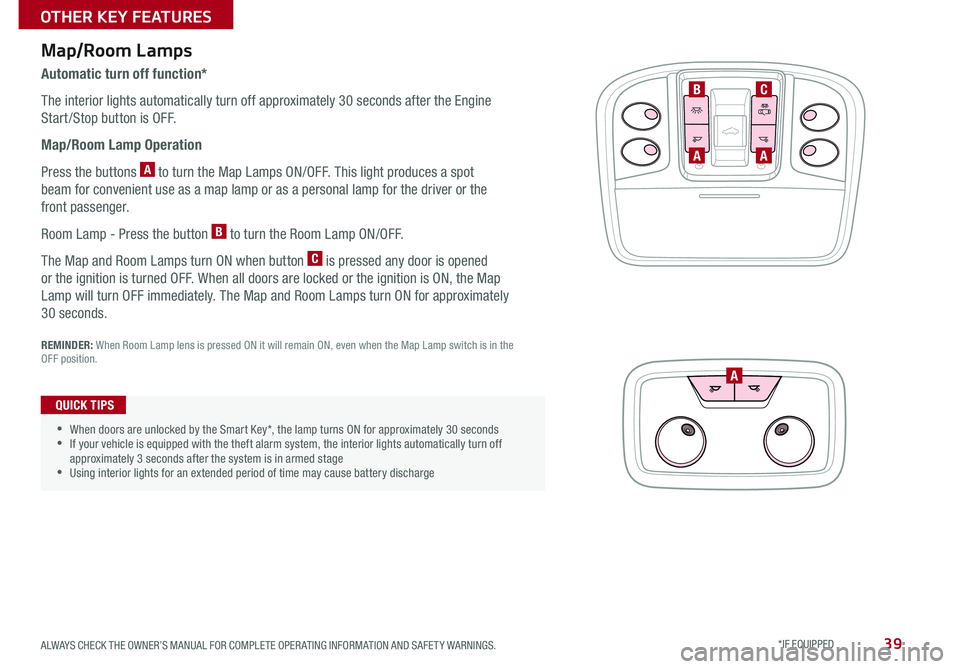
39
AA
A
BC
Map/Room Lamps
Automatic turn off function*
The interior lights automatically turn off approximately 30 seconds after the Engine
Start /Stop button is OFF
Map/Room Lamp Operation
Press the buttons A to turn the Map Lamps ON/OFF This light produces a spot
beam for convenient use as a map lamp or as a personal lamp for the driver or the
front passenger
Room Lamp - Press the button B to turn the Room Lamp ON/OFF
The Map and Room Lamps turn ON when button C is pressed any door is opened
or the ignition is turned OFF When all doors are locked or the ignition is ON, the Map
Lamp will turn OFF immediately The Map and Room Lamps turn ON for approximately
30 seconds
REMINDER: When Room Lamp lens is pressed ON it will remain ON, even when the Map Lamp switch is in the OFF position
•When doors are unlocked by the Smart Key*, the lamp turns ON for approximately 30 seconds •If your vehicle is equipped with the theft alarm system, the interior lights automatically turn off approximately 3 seconds after the system is in armed stage •Using interior lights for an extended period of time may cause battery discharge
QUICK TIPS
ALWAYS CHECK THE OWNER’S MANUAL FOR COMPLETE OPER ATING INFORMATION AND SAFET Y WARNINGS. *IF EQUIPPED
OTHER KEY FEATURES
Page 42 of 58

40
A
Panoramic Sunroof Operation*
The Sunroof and Sunshade operation is controlled through a multidirectional
switch/lever A The ignition needs to be in the ON position to operate the
sunroof/sunshade
Slide the Sunshade and Sunroof:
• Auto Open: Slide lever backward to the farthest position and release
• Auto Close: Slide the lever forward to the farthest position and release
Slide the Sunshade:
• Auto Open: Slide the lever partially backward to the first detent position
• Auto Close: Slide the lever forward to the farthest position
Slide the Sunroof (with Sunshade open):
• Open: Slide the lever backward and release
• Auto Close: Slide the lever forward to the first detent position or pull the
lever downward
Tilt the Sunroof:
• Raise: Push lever upward
• Lower: Pull lever downward
• Auto Close Sunroof and Sunshade: Slide the lever forward to the
farthest position
REMINDERS:
•Sunshade needs to remain OPEN while sunroof is open and vehicle is moving
•Sunshade cannot slide when it is in the tilt position or tilt while in an open or slide position
To stop the Sunroof/Sunshade at any position, push or pull the Sunroof control lever in any direction
QUICK TIP
Sunvisor
Use the Sunvisor to shield direct light through the front or side
windows Slide the Sunvisor out and adjust as needed
REMINDERS:
•Do not operate the vehicle if Sunvisor is impairing your visibility
•Sunvisor may not shield all direct light
•The Sunvisor may impair visibility if not adjusted properly
•
Be aware of seating position when adjusting or swinging Sunvisor around to or from the front or side windows
CADENZA FEATURES & FUNCTIONS GUIDE
*IF EQUIPPED
OTHER KEY FEATURES