display KIA CADENZA 2018 Features and Functions Guide
[x] Cancel search | Manufacturer: KIA, Model Year: 2018, Model line: CADENZA, Model: KIA CADENZA 2018Pages: 58, PDF Size: 4.33 MB
Page 3 of 58
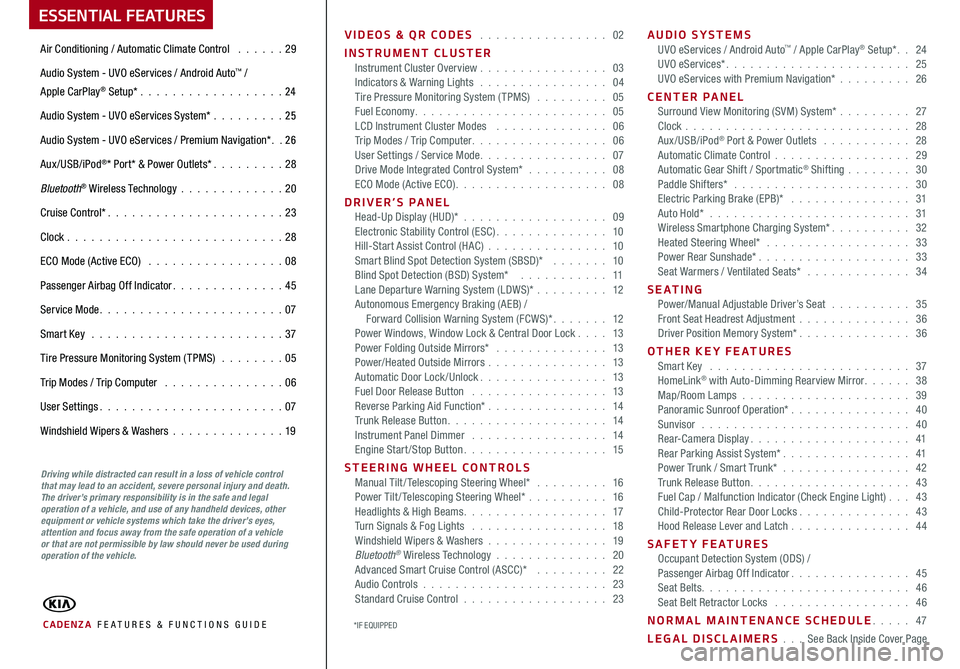
ESSENTIAL FEATURES
CADENZA FE ATURES & FUNCTIONS GUIDE
Air Conditioning / Automatic Climate Control 29
Audio System - UVO eServices / Android Auto™ /
Apple CarPlay® Setup* 24
Audio System - UVO eServices System* 25
Audio System - UVO eServices / Premium Navigation* 2 6
Aux/USB/iPod®* Port* & Power Outlets* 28
Bluetooth® Wireless Technology 20
Cruise Control* 23
Clock 28
ECO Mode (Active ECO) 08
Passenger Airbag Off Indicator 45
Service Mode 07
Smart Key 37
Tire Pressure Monitoring System (TPMS) 05
Trip Modes / Trip Computer 06
User Settings 07
Windshield Wipers & Washers 19
Driving while distracted can result in a loss of vehicle control that may lead to an accident, severe personal injury and death. The driver’s primary responsibility is in the safe and legal operation of a vehicle, and use of any handheld devices, other equipment or vehicle systems which take the driver’s eyes, attention and focus away from the safe operation of a vehicle or that are not permissible by law should never be used during operation of the vehicle.
VIDEOS & QR CODES 02
INSTRUMENT CLUSTERInstrument Cluster Overview 03Indicators & Warning Lights 04Tire Pressure Monitoring System (TPMS) 05Fuel Economy 05LCD Instrument Cluster Modes 06Trip Modes / Trip Computer 06User Settings / Service Mode 07Drive Mode Integrated Control System* 08ECO Mode (Active ECO) 08
DRIVER’S PANELHead-Up Display (HUD)* 09Electronic Stability Control (ESC) 10Hill-Start Assist Control (HAC) 10Smart Blind Spot Detection System (SBSD)* 10Blind Spot Detection (BSD) System* 11Lane Departure Warning System (LDWS)* 12Autonomous Emergency Braking (AEB) / Forward Collision Warning System (FCWS)* 12Power Windows, Window Lock & Central Door Lock 13Power Folding Outside Mirrors* 13Power/Heated Outside Mirrors 13Automatic Door Lock /Unlock 13Fuel Door Release Button 13Reverse Parking Aid Function* 14Trunk Release Button 14Instrument Panel Dimmer 14Engine Start/Stop Button 15
STEERING WHEEL CONTROLSManual Tilt/ Telescoping Steering Wheel* 16Power Tilt/ Telescoping Steering Wheel* 16Headlights & High Beams 17Turn Signals & Fog Lights 18Windshield Wipers & Washers 19Bluetooth® Wireless Technology 20Advanced Smart Cruise Control (ASCC)* 22Audio Controls 23Standard Cruise Control 23
AUDIO SYSTEMSUVO eServices / Android Auto™ / Apple CarPlay® Setup* 24UVO eServices* 25UVO eServices with Premium Navigation* 26
CENTER PANEL Surround View Monitoring (SVM) System* 27Clock 28Aux/USB/iPod® Port & Power Outlets 28Automatic Climate Control 29Automatic Gear Shift / Sportmatic® Shifting 30Paddle Shifters* 30Electric Parking Brake (EPB)* 31Auto Hold* 31Wireless Smartphone Charging System* 32Heated Steering Wheel* 33Power Rear Sunshade* 33Seat Warmers / Ventilated Seats* 34
S E AT I N GPower/Manual Adjustable Driver’s Seat 35Front Seat Headrest Adjustment 36Driver Position Memory System* 36
OTHER KEY FEATURESSmart Key 37HomeLink® with Auto-Dimming Rearview Mirror 38Map/Room Lamps 39Panoramic Sunroof Operation* 40Sunvisor 40Rear-Camera Display 41Rear Parking Assist System* 41Power Trunk / Smart Trunk* 42Trunk Release Button 43Fuel Cap / Malfunction Indicator (Check Engine Light) 43Child-Protector Rear Door Locks 43Hood Release Lever and Latch 44
SAFETY FEATURESOccupant Detection System (ODS) /Passenger Airbag Off Indicator 45Seat Belts 46Seat Belt Retractor Locks 46
NORMAL MAINTENANCE SCHEDULE 47
LEGAL DISCLAIMERS See Back Inside Cover Page*IF EQUIPPED
Page 7 of 58
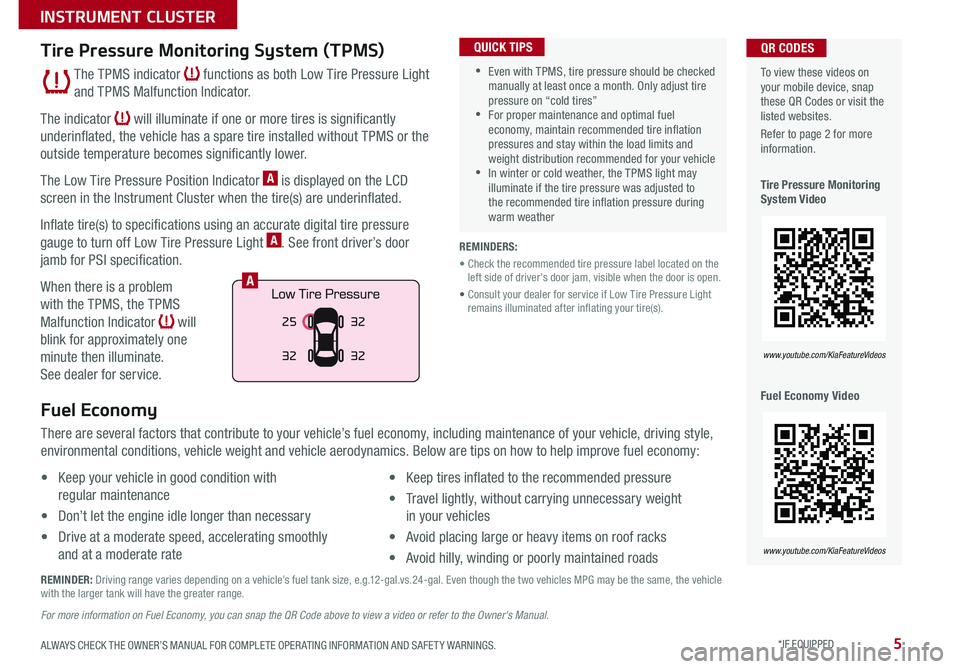
5
To view these videos on your mobile device, snap these QR Codes or visit the listed websites
Refer to page 2 for more information
Tire Pressure Monitoring System Video
Fuel Economy Video
QR CODES
www.youtube.com/KiaFeatureVideos
www.youtube.com/KiaFeatureVideos
Tire Pressure Monitoring System (TPMS)
The TPMS indicator functions as both Low Tire Pressure Light
and TPMS Malfunction Indicator
The indicator will illuminate if one or more tires is significantly
underinflated, the vehicle has a spare tire installed without TPMS or the
outside temperature becomes significantly lower
The Low Tire Pressure Position Indicator A is displayed on the LCD
screen in the Instrument Cluster when the tire(s) are underinflated
Inflate tire(s) to specifications using an accurate digital tire pressure
gauge to turn off Low Tire Pressure Light A See front driver’s door
jamb for PSI specification
When there is a problem
with the TPMS, the TPMS
Malfunction Indicator will
blink for approximately one
minute then illuminate
See dealer for service
•Even with TPMS, tire pressure should be checked manually at least once a month Only adjust tire pressure on “cold tires” •For proper maintenance and optimal fuel economy, maintain recommended tire inflation pressures and stay within the load limits and weight distribution recommended for your vehicle •In winter or cold weather, the TPMS light may illuminate if the tire pressure was adjusted to the recommended tire inflation pressure during warm weather
QUICK TIPS
REMINDERS:
• Check the recommended tire pressure label located on the left side of driver's door jam, visible when the door is open
• Consult your dealer for service if Low Tire Pressure Light remains illuminated after inflating your tire(s)
Fuel Economy
There are several factors that contribute to your vehicle’s fuel economy, including maintenance of your vehicle, driving style,
environmental conditions, vehicle weight and vehicle aerodynamics Below are tips on how to help improve fuel economy:
• Keep your vehicle in good condition with
regular maintenance
• Don’t let the engine idle longer than necessary
• Drive at a moderate speed, accelerating smoothly
and at a moderate rate
• Keep tires inflated to the recommended pressure
• Travel lightly, without carrying unnecessary weight
in your vehicles
• Avoid placing large or heavy items on roof racks
• Avoid hilly, winding or poorly maintained roads
REMINDER: Driving range varies depending on a vehicle’s fuel tank size, e g 12-gal vs 24-gal Even though the two vehicles MPG may be the same, the vehicle with the larger tank will have the greater range
For more information on Fuel Economy, you can snap the QR Code above to view a video or refer to the Owner's Manual.
25
3232
32
A
ALWAYS CHECK THE OWNER’S MANUAL FOR COMPLETE OPER ATING INFORMATION AND SAFET Y WARNINGS. *IF EQUIPPED
INSTRUMENT CLUSTER
Page 8 of 58
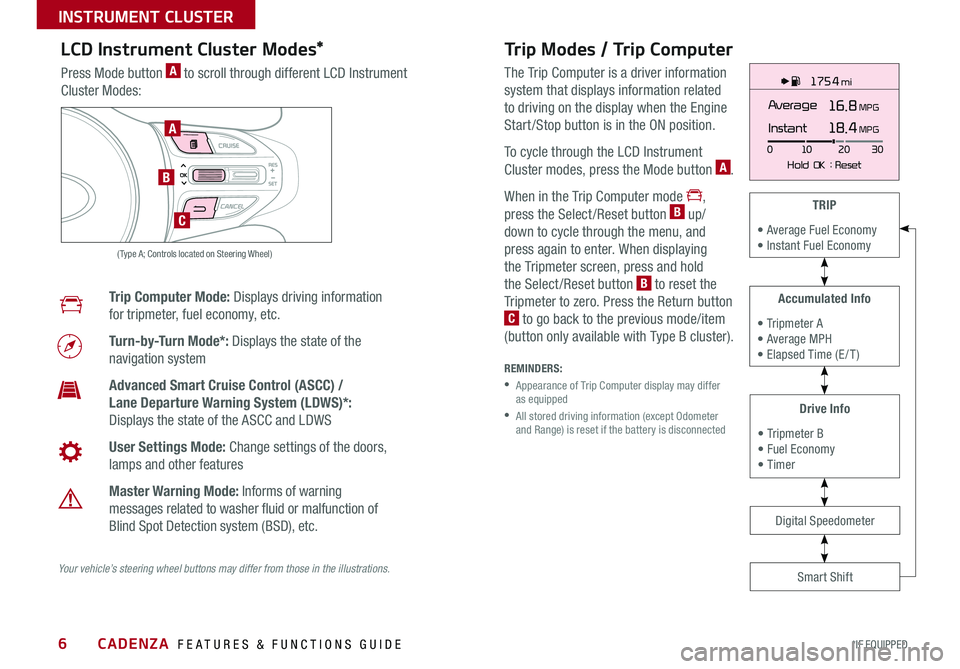
CADENZA FEATURES & FUNCTIONS GUIDE6*IF EQUIPPED
175 4 mi
16.8 MPGAverage
0 10
Hold OK : Reset20
30
Instant18.4 MPGA
B
C
( Type A; Controls located on Steering Wheel)
Drive Info
• Tripmeter B • Fuel Economy • Timer
Accumulated Info
• Tripmeter A • Average MPH • Elapsed Time (E / T )
TRIP
• Average Fuel Economy • Instant Fuel Economy
Smart Shift
Digital Speedometer
LCD Instrument Cluster Modes*
Press Mode button A to scroll through different LCD Instrument
Cluster Modes:
Trip Computer Mode: Displays driving information
for tripmeter, fuel economy, etc
Turn-by-Turn Mode*: Displays the state of the
navigation system
Advanced Smart Cruise Control (ASCC) /
Lane Departure Warning System (LDWS)*:
Displays the state of the ASCC and LDWS
User Settings Mode: Change settings of the doors,
lamps and other features
Master Warning Mode: Informs of warning
messages related to washer fluid or malfunction of
Blind Spot Detection system (BSD), etc
Your vehicle’s steering wheel buttons may differ from those in the illustrations.
Trip Modes / Trip Computer
The Trip Computer is a driver information
system that displays information related
to driving on the display when the Engine
Start /Stop button is in the ON position
To cycle through the LCD Instrument
Cluster modes, press the Mode button A
When in the Trip Computer mode ,
press the Select /Reset button B up/
down to cycle through the menu, and
press again to enter When displaying
the Tripmeter screen, press and hold
the Select /Reset button B to reset the
Tripmeter to zero Press the Return button
C to go back to the previous mode/item
(button only available with Type B cluster)
REMINDERS:
•
Appearance of Trip Computer display may differ as equipped
•
All stored driving information (except Odometer and Range) is reset if the battery is disconnected
INSTRUMENT CLUSTER
Page 9 of 58
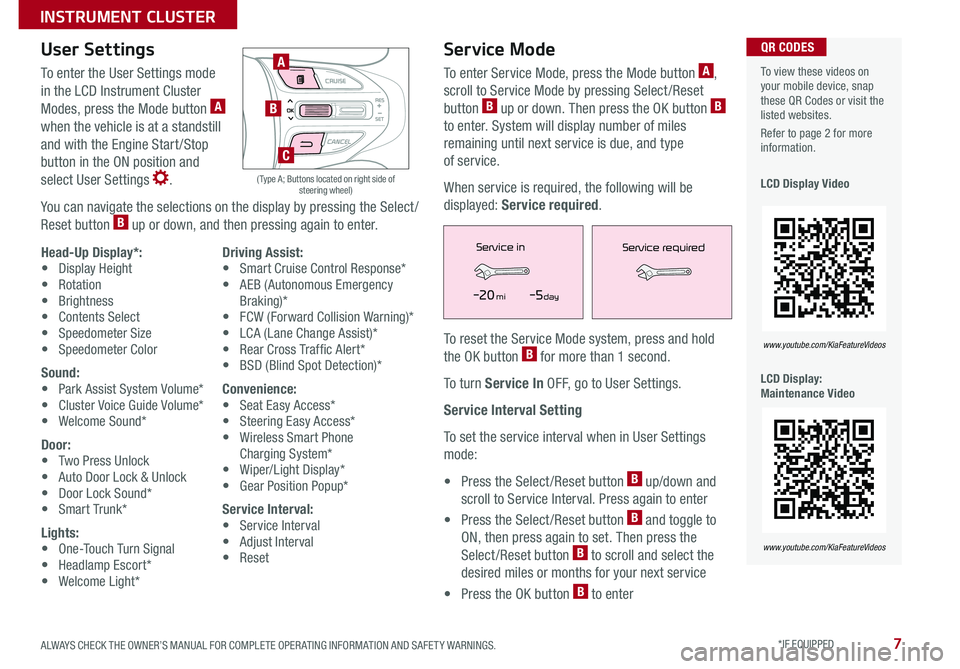
7ALWAYS CHECK THE OWNER’S MANUAL FOR COMPLETE OPER ATING INFORMATION AND SAFET Y WARNINGS *IF EQUIPPED
To view these videos on your mobile device, snap these QR Codes or visit the listed websites
Refer to page 2 for more information
LCD Display Video
LCD Display: Maintenance Video
QR CODES
www.youtube.com/KiaFeatureVideos
www.youtube.com/KiaFeatureVideos
User Settings
To enter the User Settings mode
in the LCD Instrument Cluster
Modes, press the Mode button A
when the vehicle is at a standstill
and with the Engine Start /Stop
button in the ON position and
select User Settings
You can navigate the selections on the display by pressing the Select /
Reset button B up or down, and then pressing again to enter
A
B
( Type A; Buttons located on right side of steering wheel)
C
Head-Up Display*:• Display Height• Rotation• Brightness• Contents Select• Speedometer Size• Speedometer Color
Sound:• Park Assist System Volume*• Cluster Voice Guide Volume*• Welcome Sound*
Door:• Two Press Unlock• Auto Door Lock & Unlock• Door Lock Sound*• Smart Trunk*
Lights:• One-Touch Turn Signal• Headlamp Escort*• Welcome Light*
Driving Assist:• Smart Cruise Control Response*• AEB (Autonomous Emergency Braking)*• FCW (Forward Collision Warning)*• LCA (Lane Change Assist)*• Rear Cross Traffic Alert* • BSD (Blind Spot Detection)*
Convenience:• Seat Easy Access*• Steering Easy Access*• Wireless Smart Phone Charging System*• Wiper/Light Display*• Gear Position Popup*
Service Interval:• Service Interval• Adjust Interval• Reset
Service Mode
To enter Service Mode, press the Mode button A,
scroll to Service Mode by pressing Select /Reset
button B up or down Then press the OK button B
to enter System will display number of miles
remaining until next service is due, and type
of service
When service is required, the following will be
displayed: Service required
To reset the Service Mode system, press and hold
the OK button B for more than 1 second
To turn Service In OFF, go to User Settings
Service Interval Setting
To set the service interval when in User Settings
mode:
• Press the Select /Reset button B up/down and
scroll to Service Interval Press again to enter
• Press the Select /Reset button B and toggle to
ON, then press again to set Then press the
Select /Reset button B to scroll and select the
desired miles or months for your next service
• Press the OK button B to enter
Service in
-20 mi-5 day
Service required
Service in
-20 mi-5 day
Service required
INSTRUMENT CLUSTER
Page 10 of 58
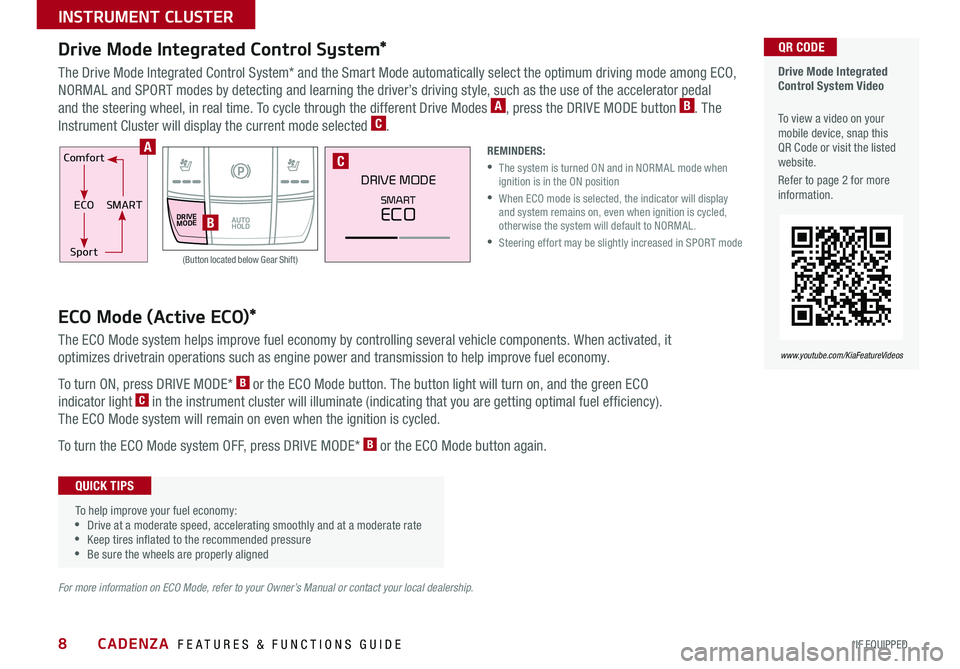
CADENZA FEATURES & FUNCTIONS GUIDE8*IF EQUIPPED
Comfort
ECOSMART
Sport
DRIVEMODEAUTO HOLD
DRIVE MODE
SMART
ECO
Drive Mode Integrated Control System*
The Drive Mode Integrated Control System* and the Smart Mode automatically select the optimum driving mode among ECO,
NORMAL and SPORT modes by detecting and learning the driver’s driving style, such as the use of the accelerator pedal
and the steering wheel, in real time To cycle through the different Drive Modes A, press the DRIVE MODE button B The
Instrument Cluster will display the current mode selected C
REMINDERS:
•
The system is turned ON and in NORMAL mode when ignition is in the ON position
•
When ECO mode is selected, the indicator will display and system remains on, even when ignition is cycled, otherwise the system will default to NORMAL
•Steering effort may be slightly increased in SPORT mode
Drive Mode Integrated Control System Video
To view a video on your mobile device, snap this QR Code or visit the listed website
Refer to page 2 for more information
QR CODE
www.youtube.com/KiaFeatureVideos
B
CA
(Button located below Gear Shift)
ECO Mode (Active ECO)*
The ECO Mode system helps improve fuel economy by controlling several vehicle components When activated, it
optimizes drivetrain operations such as engine power and transmission to help improve fuel economy
To turn ON, press DRIVE MODE* B or the ECO Mode button The button light will turn on, and the green ECO
indicator light C in the instrument cluster will illuminate (indicating that you are getting optimal fuel efficiency)
The ECO Mode system will remain on even when the ignition is cycled
To turn the ECO Mode system OFF, press DRIVE MODE* B or the ECO Mode button again
To help improve your fuel economy: •Drive at a moderate speed, accelerating smoothly and at a moderate rate •Keep tires inflated to the recommended pressure •Be sure the wheels are properly aligned
QUICK TIPS
For more information on ECO Mode, refer to your Owner’s Manual or contact your local dealership.
INSTRUMENT CLUSTER
Page 11 of 58
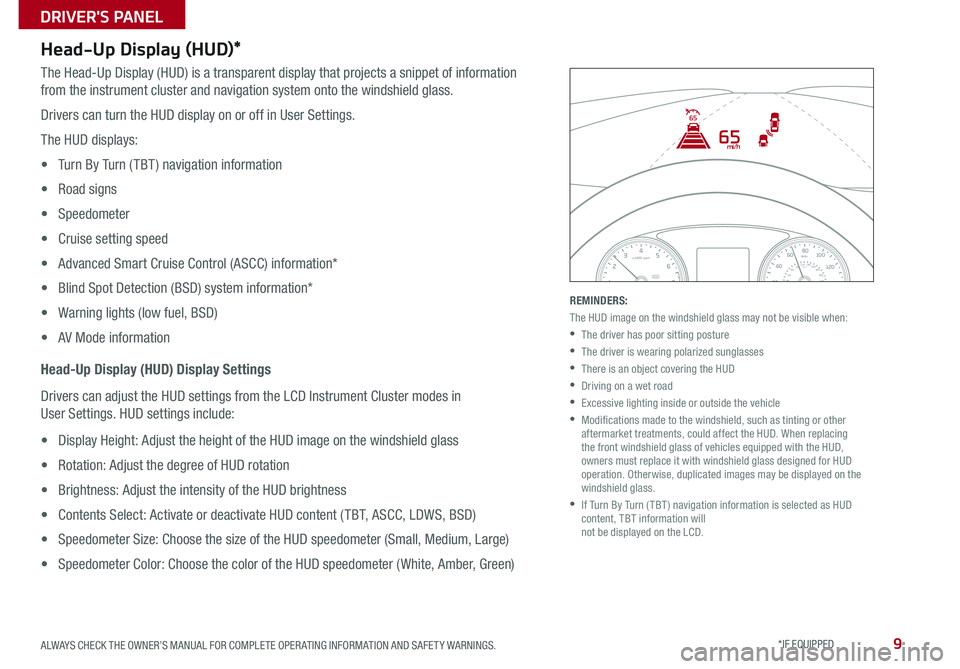
9ALWAYS CHECK THE OWNER’S MANUAL FOR COMPLETE OPER ATING INFORMATION AND SAFET Y WARNINGS *IF EQUIPPED
Head-Up Display (HUD)*
The Head-Up Display (HUD) is a transparent display that projects a snippet of information
from the instrument cluster and navigation system onto the windshield glass
Drivers can turn the HUD display on or off in User Settings
The HUD displays:
• Turn By Turn ( TBT ) navigation information
• Road signs
• Speedometer
• Cruise setting speed
• Advanced Smart Cruise Control (ASCC) information*
• Blind Spot Detection (BSD) system information*
• Warning lights (low fuel, BSD)
• AV Mode information
Head-Up Display (HUD) Display Settings
Drivers can adjust the HUD settings from the LCD Instrument Cluster modes in
User Settings HUD settings include:
• Display Height: Adjust the height of the HUD image on the windshield glass
• Rotation: Adjust the degree of HUD rotation
• Brightness: Adjust the intensity of the HUD brightness
• Contents Select: Activate or deactivate HUD content ( TBT, ASCC, LDWS, BSD)
• Speedometer Size: Choose the size of the HUD speedometer (Small, Medium, Large)
• Speedometer Color: Choose the color of the HUD speedometer ( White, Amber, Green)
REMINDERS:
The HUD image on the windshield glass may not be visible when:
•
The driver has poor sitting posture
•The driver is wearing polarized sunglasses
•
There is an object covering the HUD
•Driving on a wet road
•Excessive lighting inside or outside the vehicle
•
Modifications made to the windshield, such as tinting or other aftermarket treatments, could affect the HUD When replacing the front windshield glass of vehicles equipped with the HUD, owners must replace it with windshield glass designed for HUD operation Otherwise, duplicated images may be displayed on the windshield glass
•
If Turn By Turn ( TBT ) navigation information is selected as HUD content, TBT information will not be displayed on the LCD
65
65
mi/h
0
1C
EF
H
2 3
4x1000 rpm5
6
7
800
20
40
60
80
180
200220
240
260100 120km/hMPH140
160
20
40 60
80
100
120
140
1 60ECOSPORT
DRIVER'S PANEL
Page 14 of 58
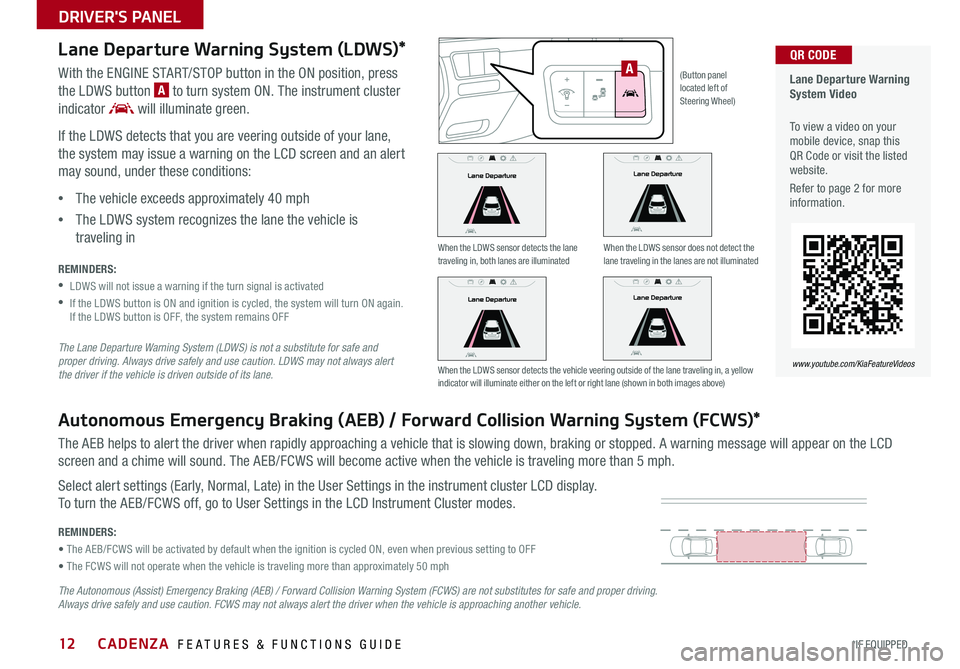
12
Lane Departure Warning System Video
To view a video on your mobile device, snap this QR Code or visit the listed website
Refer to page 2 for more information
QR CODE
www.youtube.com/KiaFeatureVideos
When the LDWS sensor detects the lane traveling in, both lanes are illuminatedWhen the LDWS sensor does not detect the lane traveling in the lanes are not illuminated
When the LDWS sensor detects the vehicle veering outside of the lane traveling in, a yellow indicator will illuminate either on the left or right lane (shown in both images above)
(Button panel located left of Steering Wheel)
A
Lane Departure Warning System (LDWS)*
With the ENGINE START/STOP button in the ON position, press
the LDWS button A to turn system ON The instrument cluster
indicator will illuminate green
If the LDWS detects that you are veering outside of your lane,
the system may issue a warning on the LCD screen and an alert
may sound, under these conditions:
•The vehicle exceeds approximately 40 mph
•The LDWS system recognizes the lane the vehicle is
traveling in
REMINDERS:
•LDWS will not issue a warning if the turn signal is activated
•
If the LDWS button is ON and ignition is cycled, the system will turn ON again If the LDWS button is OFF, the system remains OFF
The Lane Departure Warning System (LDWS) is not a substitute for safe and proper driving. Always drive safely and use caution. LDWS may not always alert the driver if the vehicle is driven outside of its lane.
Autonomous Emergency Braking (AEB) / Forward Collision Warning System (FCWS)*
The AEB helps to alert the driver when rapidly approaching a vehicle that is slowing down, braking or stopped A warning message will appear on the LCD
screen and a chime will sound The AEB/FCWS will become active when the vehicle is traveling more than 5 mph
Select alert settings (Early, Normal, Late) in the User Settings in the instrument cluster LCD display
To turn the AEB/FCWS off, go to User Settings in the LCD Instrument Cluster modes
REMINDERS:
• The AEB/FCWS will be activated by default when the ignition is cycled ON, even when previous setting to OFF
• The FCWS will not operate when the vehicle is traveling more than approximately 50 mph
The Autonomous (Assist) Emergency Braking (AEB) / Forward Collision Warning System (FCWS) are not substitutes for safe and proper driving. Always drive safely and use caution. FCWS may not always alert the driver when the vehicle is approaching another vehicle.
CADENZA FEATURES & FUNCTIONS GUIDE
*IF EQUIPPED
DRIVER'S PANEL
Page 23 of 58

21
Voice Recognition Tips Video* To view a video on your mobile device, snap this QR Code or visit the listed website
Refer to page 2 for more information
QR CODE
www.youtube.com/KiaFeatureVideos
Voice Recognition and Phone Contact Tips
To help optimize the Bluetooth® Wireless
Technology Voice Recognition system, below
are some tips and reminders Improve the
performance by making a few simple changes to
your phone contacts:
•Use full names (first and last names) vs short
or single-syllable names (“John Smith” vs
“Dad," “Smith Residence” vs “Home”)
•Avoid using special characters, emoji’s or
hyphenated names (@, &, #, /, -, *, +, etc )
•Avoid using acronyms (“In Case of
Emergency” vs “ICE”) or words with all
capital letters
•Spell words completely, no abbreviations
(“Doctor Smith” vs “Dr Smith”)
The system may have difficulty understanding
some accents or uncommon names Below are
other tips to optimize using the voice recognition
• When placing a call, speak in a natural, moderate tone, with clear pronunciation The system may have trouble recognizing commands if you speak too soft or too loud
• Always wait for the beep before speaking any commands
• Close windows and sunroof and turn off A /C - Open windows, sunroof, weather (wind/rain), or an A /C fan operating at higher speeds can interfere with Voice Recognition
• Press the talk button and say “Help” to get a list of available commands
QUICK TIPS
Bluetooth® Wireless Technology (continued)
Pairing a Phone
For instructions on how to pair a phone, refer to the Car Multimedia
System User's Manual or your vehicle’s Quick Start Guide
How to Place a Call
When using the voice command feature, wait for the system BEEP
before speaking the command
There are two options for placing a call in the UVO eServices and
UVO eServices with Premium Navigation*:
•O p t i o n 1: Press the Receive/Place Call button C (displays
the keypad or call history)
•Option 2: Press the Talk button A Then say the command
“Call Name” or “Dial Number,” followed by phone book name
or number
During the pairing process, be sure to accept the connection requests on the phone for phonebook download and to allow acceptance of all future Bluetooth® connection requests
QUICK TIP
ALWAYS CHECK THE OWNER’S MANUAL FOR COMPLETE OPER ATING INFORMATION AND SAFET Y WARNINGS. *IF EQUIPPED
STEERING WHEEL CONTROLS
Page 24 of 58
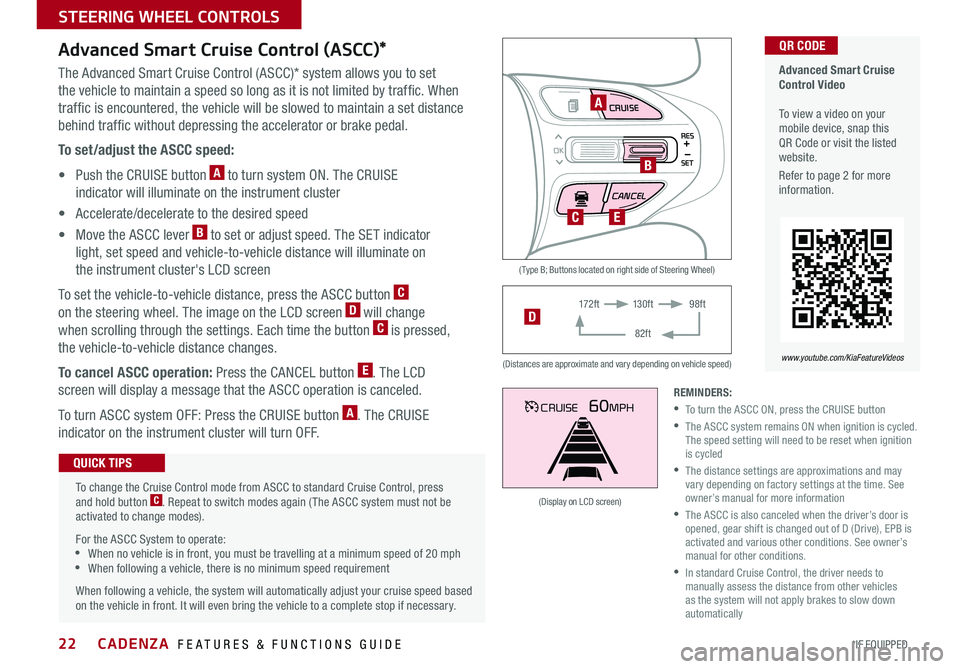
22
MODE CRUISE
CANCEL
RES
OK
SET
CRUISE60MPH
( Type B; Buttons located on right side of Steering Wheel)
(Distances are approximate and vary depending on vehicle speed)
(Display on LCD screen)
Advanced Smart Cruise Control Video To view a video on your mobile device, snap this QR Code or visit the listed website
Refer to page 2 for more information
QR CODE
www.youtube.com/KiaFeatureVideos
A
B
CE
17 2 f t13 0 f t
82ft
98ftD
Advanced Smart Cruise Control (ASCC)*
The Advanced Smart Cruise Control (ASCC)* system allows you to set
the vehicle to maintain a speed so long as it is not limited by traffic When
traffic is encountered, the vehicle will be slowed to maintain a set distance
behind traffic without depressing the accelerator or brake pedal
To set/adjust the ASCC speed:
• Push the CRUISE button A to turn system ON The CRUISE
indicator will illuminate on the instrument cluster
• Accelerate/decelerate to the desired speed
• Move the ASCC lever B to set or adjust speed The SET indicator
light, set speed and vehicle-to-vehicle distance will illuminate on
the instrument cluster's LCD screen
To set the vehicle-to-vehicle distance, press the ASCC button C
on the steering wheel The image on the LCD screen D will change
when scrolling through the settings Each time the button C is pressed,
the vehicle-to-vehicle distance changes
To cancel ASCC operation: Press the CANCEL button E The LCD
screen will display a message that the ASCC operation is canceled
To turn ASCC system OFF: Press the CRUISE button A The CRUISE
indicator on the instrument cluster will turn OFF
To change the Cruise Control mode from ASCC to standard Cruise Control, press and hold button C Repeat to switch modes again ( The ASCC system must not be activated to change modes)
For the ASCC System to operate: •When no vehicle is in front, you must be travelling at a minimum speed of 20 mph •When following a vehicle, there is no minimum speed requirement
When following a vehicle, the system will automatically adjust your cruise speed based on the vehicle in front It will even bring the vehicle to a complete stop if necessary
QUICK TIPS
REMINDERS:
•To turn the ASCC ON, press the CRUISE button
•
The ASCC system remains ON when ignition is cycled The speed setting will need to be reset when ignition is cycled
•
The distance settings are approximations and may vary depending on factory settings at the time See owner’s manual for more information
•
The ASCC is also canceled when the driver’s door is opened, gear shift is changed out of D (Drive), EPB is activated and various other conditions See owner’s manual for other conditions
•
In standard Cruise Control, the driver needs to manually assess the distance from other vehicles as the system will not apply brakes to slow down automatically
CADENZA FEATURES & FUNCTIONS GUIDE
*IF EQUIPPED
STEERING WHEEL CONTROLS
Page 27 of 58

25ALWAYS CHECK THE OWNER’S MANUAL FOR COMPLETE OPER ATING INFORMATION AND SAFET Y WARNINGS *IF EQUIPPED
UVO eServices Videos To view a video on your mobile device, snap this QR Code or visit the listed website
Refer to page 2 for more information
QR CODE
www.youtube.com/KiaFeatureVideos
UVO eServices*
FM/AM/SiriusXM®/Media (USB, iPod®, Aux, Bluetooth® Audio, My Music)
Your vehicle’s audio system may differ from that in the illustration. For further UVO eServices operations, refer to the Car Multimedia System User's Manual. For other audio system information, refer to pages 23-26.
Sound Settings
To adjust the UVO eServices sound settings:
1 Press the SETUP key on the audio control unit or the on-screen
ALL MENUS button
2 Select the on-screen SOUND button, or SOUND SET TINGS
3 Select the menu item (Position, Priority, Tone, Advanced, Default)
4 Use the onscreen buttons to adjust settings
5 Press the return button to save settings
•Navigation may be available when connected to Android Auto or Apple CarPlay supported smartphones
•When using the voice command feature, wait for the system to BEEP before speaking the command
•At any time, you can interrupt Command Feedback by pressing the TALK button
•Prolonged use of the audio control unit in ACC mode may drain the vehicle’s battery
•A warning screen may appear periodically to remind users that the UVO eServices should be operated when the engine is running to prevent battery discharge
QUICK TIPS
REMINDER: To help minimize driver distraction, some audio system functionalities have been modified while the vehicle is in Drive, Reverse or moved out of Park
Press to Power ON/OFF Rotate to adjust Volume
Press to enter PHONE Mode
Press to select FM/AM /SiriusXM® modes
Press to select MEDIA mode
Press to display SE TUP/Settings mode
Press to select previous/next Radio/SiriusXM® stations/Media tracks/ files Press and hold to move quickly through stations/tracks/files
Press to enter APPS/Info menu
Press to select UVO eServices mode
Rotate to change Radio/SiriusXM® Station/Media tracks/ files
Press and hold to reset the system settings
CD-INDISP
PWRPUSH
VOL TUNE
FILE
DEST
SEEK TRACK
MEDIA
FM/AM
PHONE S AT
MAP
VOICE
ROUTEMAP
CD-INDISP
PWRPUSH
VOL TUNE
FILE
DEST
SEEK TRACK
MEDIA
FM/AM
PHONE S AT
UVO
ROUTE
N AV
UVOCD-IN
DISP
PWRPUSH
VOL TUNE
FILE
TUNE
DEST
SEEK
TRACK PHONE
MAP
VOICE UVO
SETUP
SEEK
MEDIA
RADIO
MEDIA
FM/AM
PHONE S AT
MAP
VOICE
ROUTE
MAP
CD-INDISP
PWRPUSH
VOL TUNE
FILE
DEST
SEEK TRACK
MEDIA
FM/AM
PHONE S AT
UVO
ROUTE
VOL
POWER
PUSH
FILE
TUNETRACK
APPS/ UVOSETUP
SEEK
MEDIA PHONE
RADIOVOL
POWERPUSHB luetooth®
N AV
UVO
AUDIO SYSTEMS