change time KIA CADENZA 2019 Features and Functions Guide
[x] Cancel search | Manufacturer: KIA, Model Year: 2019, Model line: CADENZA, Model: KIA CADENZA 2019Pages: 54, PDF Size: 4.36 MB
Page 2 of 54
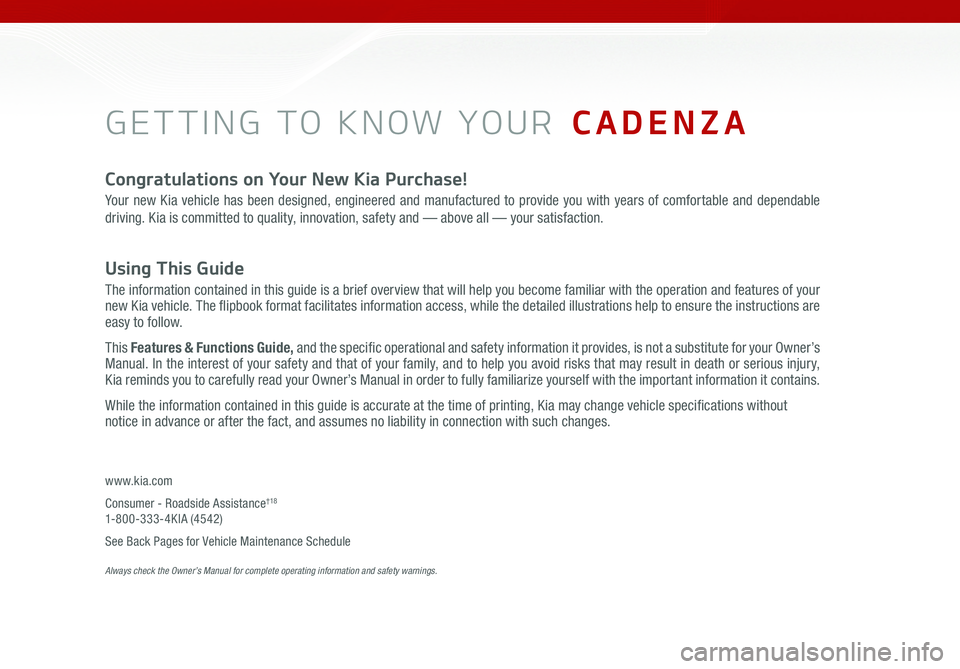
GETTING TO KNOW YOUR CADENZA
Congratulations on Your New Kia Purchase!
Your new Kia vehicle has been designed, engineered and manufactured to provide you with years of comfortable and dependable
driving. Kia is committed to quality, innovation, safety and — above all — your satisfaction.
Using This Guide
The information contained in this guide is a brief overview that will help you become familiar with the operation and features of your
new Kia vehicle. The flipbook format facilitates information access, while the detailed illustrations help to ensure the instructions are
easy to follow.
This Features & Functions Guide, and the specific operational and safety information it provides, is not a substitute for your Owner’s
Manual. In the interest of your safety and that of your family, and to help you avoid risks that may result in death or serious injury,
Kia reminds you to carefully read your Owner’s Manual in order to fully familiarize yourself with the important information it contains.
While the information contained in this guide is accurate at the time of printing, Kia may change vehicle specifications without
notice in advance or after the fact, and assumes no liability in connection with such changes.
www.kia.com
Consumer - Roadside Assistance
†18
1-800-333-4KIA (4542)
See Back Pages for Vehicle Maintenance Schedule
Always check the Owner’s Manual for complete operating information and safety warnings.
Page 8 of 54
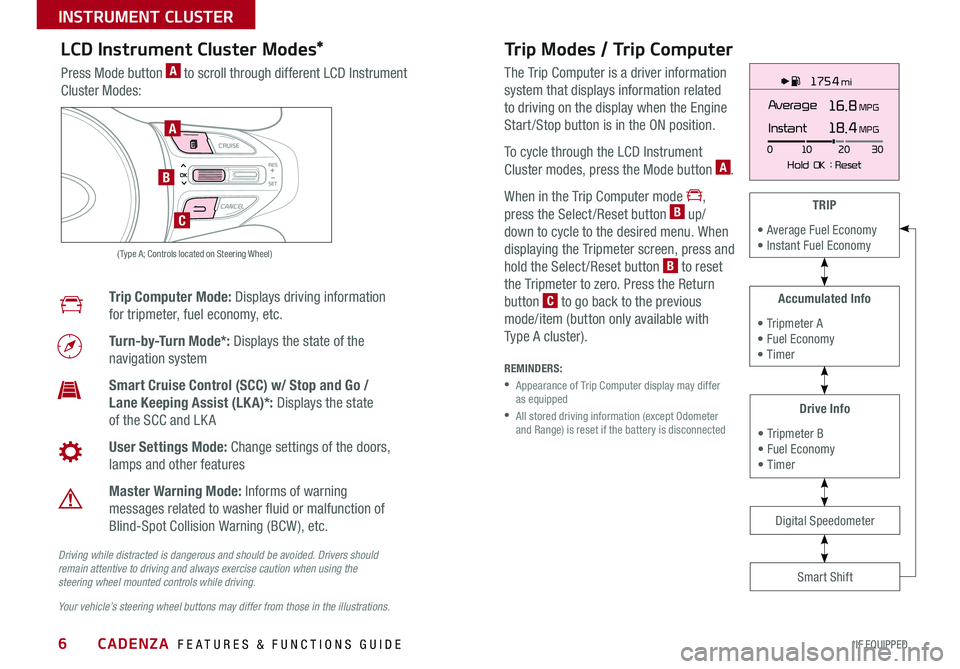
CADENZA FEATURES & FUNCTIONS GUIDE6*IF EQUIPPED
175 4 mi
16.8 MPGAverage
0 10
Hold OK : Reset20
30
Instant18.4 MPGA
B
C
( Type A; Controls located on Steering Wheel)
Drive Info
• Tripmeter B • Fuel Economy • Timer
Accumulated Info
• Tripmeter A • Fuel Economy • Timer
TRIP
• Average Fuel Economy • Instant Fuel Economy
Smart Shift
Digital Speedometer
LCD Instrument Cluster Modes*
Press Mode button A to scroll through different LCD Instrument
Cluster Modes:
Trip Computer Mode: Displays driving information
for tripmeter, fuel economy, etc
Turn-by-Turn Mode*: Displays the state of the
navigation system
Smart Cruise Control (SCC) w/ Stop and Go /
Lane Keeping Assist (LK A)*: Displays the state
of the SCC and LK A
User Settings Mode: Change settings of the doors,
lamps and other features
Master Warning Mode: Informs of warning
messages related to washer fluid or malfunction of
Blind-Spot Collision Warning (BCW ), etc
Your vehicle’s steering wheel buttons may differ from those in the illustrations.
Driving while distracted is dangerous and should be avoided. Drivers should remain attentive to driving and always exercise caution when using the steering wheel mounted controls while driving.
Trip Modes / Trip Computer
The Trip Computer is a driver information
system that displays information related
to driving on the display when the Engine
Start /Stop button is in the ON position
To cycle through the LCD Instrument
Cluster modes, press the Mode button A
When in the Trip Computer mode ,
press the Select /Reset button B up/
down to cycle to the desired menu When
displaying the Tripmeter screen, press and
hold the Select /Reset button B to reset
the Tripmeter to zero Press the Return
button C to go back to the previous
mode/item (button only available with
Type A cluster)
REMINDERS:
•
Appearance of Trip Computer display may differ as equipped
•
All stored driving information (except Odometer and Range) is reset if the battery is disconnected
INSTRUMENT CLUSTER
Page 17 of 54
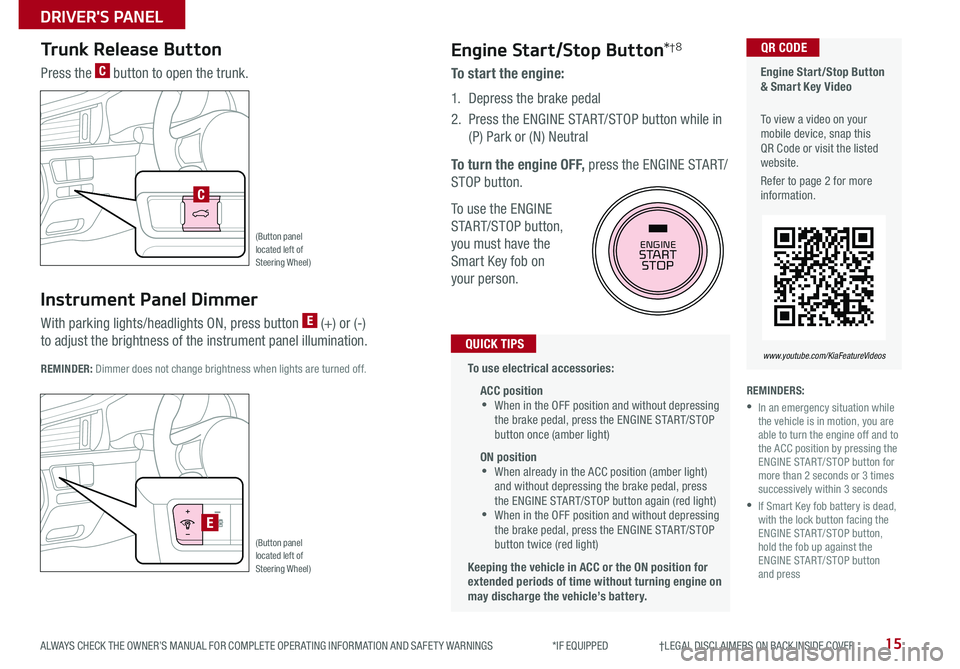
15ALWAYS CHECK THE OWNER’S MANUAL FOR COMPLETE OPER ATING INFORMATION AND SAFET Y WARNINGS *IF EQUIPPED †LEGAL DISCL AIMERS ON BACK INSIDE COVER
Engine Start/Stop Button & Smart Key Video
To view a video on your mobile device, snap this QR Code or visit the listed website
Refer to page 2 for more information
QR CODE
www.youtube.com/KiaFeatureVideos
(Button panel located left of Steering Wheel)
(Button panel located left of Steering Wheel)
E
C
REMINDERS:
•
In an emergency situation while the vehicle is in motion, you are able to turn the engine off and to the ACC position by pressing the ENGINE START/STOP button for more than 2 seconds or 3 times successively within 3 seconds
•
If Smart Key fob battery is dead, with the lock button facing the ENGINE START/STOP button, hold the fob up against the ENGINE START/STOP button and press
Instrument Panel Dimmer
With parking lights/headlights ON, press button E (+) or (-)
to adjust the brightness of the instrument panel illumination REMINDER: Dimmer does not change brightness when lights are turned off
Trunk Release Button
Press the C button to open the trunk
Engine Start/Stop Button*†8
To start the engine:
1 Depress the brake pedal
2
Press the ENGINE START/STOP button while in
(P) Park or (N) Neutral
To turn the engine OFF, press the ENGINE START/
STOP button
To use the ENGINE
START/STOP button,
you must have the
Smart Key fob on
your person
To use electrical accessories:
ACC position •When in the OFF position and without depressing the brake pedal, press the ENGINE START/STOP button once (amber light)
ON position •When already in the ACC position (amber light) and without depressing the brake pedal, press the ENGINE START/STOP button again (red light) •
When in the OFF position and without depressing the brake pedal, press the ENGINE START/STOP button twice (red light)
Keeping the vehicle in ACC or the ON position for extended periods of time without turning engine on may discharge the vehicle’s battery.
QUICK TIPS
ENGINESTART
STOP
DRIVER'S PANEL
Page 19 of 54
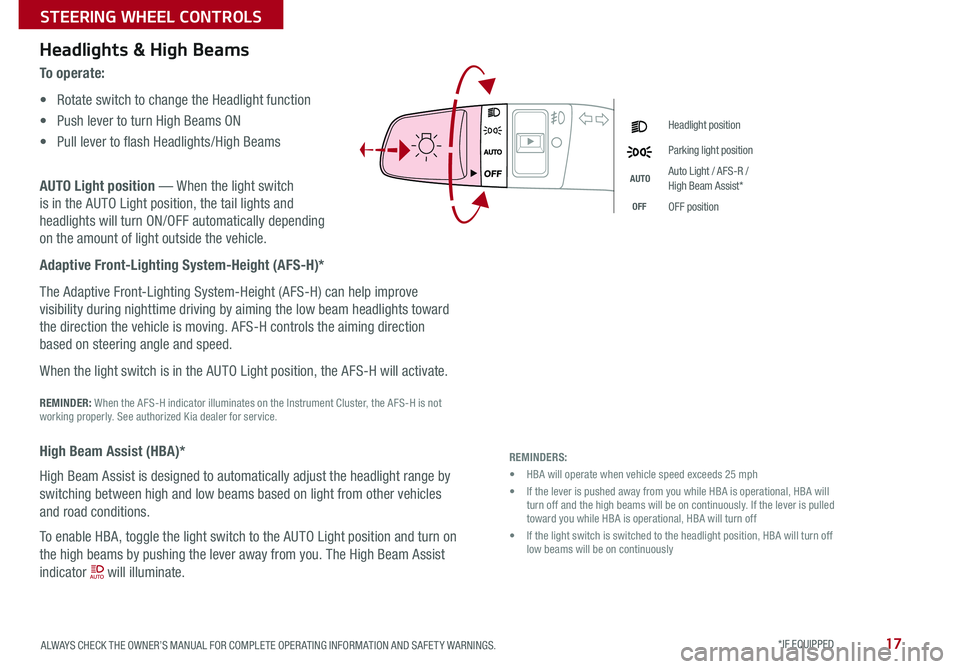
17ALWAYS CHECK THE OWNER’S MANUAL FOR COMPLETE OPER ATING INFORMATION AND SAFET Y WARNINGS *IF EQUIPPED
Headlight position
Parking light position
AUTOAuto Light / AFS-R / High Beam Assist*
OFFOFF position
REMINDERS:
• HBA will operate when vehicle speed exceeds 25 mph
• If the lever is pushed away from you while HBA is operational, HBA will turn off and the high beams will be on continuously If the lever is pulled toward you while HBA is operational, HBA will turn off
• If the light switch is switched to the headlight position, HBA will turn off low beams will be on continuously
Headlights & High Beams
To o p e r a t e :
• Rotate switch to change the Headlight function
• Push lever to turn High Beams ON
• Pull lever to flash Headlights/High Beams
AUTO Light position — When the light switch
is in the AUTO Light position, the tail lights and
headlights will turn ON/OFF automatically depending
on the amount of light outside the vehicle
Adaptive Front-Lighting System-Height (AFS-H)*
The Adaptive Front-Lighting System-Height (AFS-H) can help improve
visibility during nighttime driving by aiming the low beam headlights toward
the direction the vehicle is moving AFS-H controls the aiming direction
based on steering angle and speed
When the light switch is in the AUTO Light position, the AFS-H will activate
REMINDER: When the AFS-H indicator illuminates on the Instrument Cluster, the AFS-H is not working properly See authorized Kia dealer for service
High Beam Assist (HBA)*
High Beam Assist is designed to automatically adjust the headlight range by
switching between high and low beams based on light from other vehicles
and road conditions
To enable HBA, toggle the light switch to the AUTO Light position and turn on
the high beams by pushing the lever away from you The High Beam Assist
indicator will illuminate
STEERING WHEEL CONTROLS
Page 20 of 54
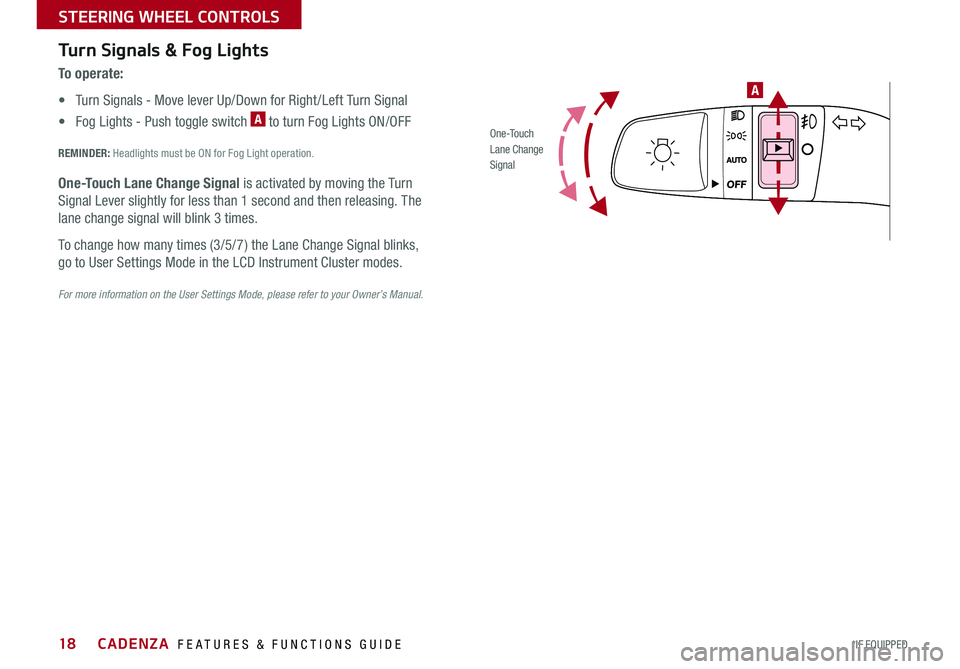
18
A
O ne -To u chLane ChangeSignal
Turn Signals & Fog Lights
To o p e r a t e :
• Turn Signals - Move lever Up/Down for Right /Left Turn Signal
• Fog Lights - Push toggle switch A to turn Fog Lights ON/OFF
REMINDER: Headlights must be ON for Fog Light operation
One-Touch Lane Change Signal is activated by moving the Turn
Signal Lever slightly for less than 1 second and then releasing The
lane change signal will blink 3 times
To change how many times (3/5/7) the Lane Change Signal blinks,
go to User Settings Mode in the LCD Instrument Cluster modes
For more information on the User Settings Mode, please refer to your Owner’s Manual.
CADENZA FEATURES & FUNCTIONS GUIDE
*IF EQUIPPED
STEERING WHEEL CONTROLS
Page 23 of 54

21ALWAYS CHECK THE OWNER’S MANUAL FOR COMPLETE OPER ATING INFORMATION AND SAFET Y WARNINGS *IF EQUIPPED †LEGAL DISCL AIMERS ON BACK INSIDE COVER
Voice Recognition Tips Video* To view a video on your mobile device, snap this QR Code or visit the listed website
Refer to page 2 for more information
QR CODE
www.youtube.com/KiaFeatureVideos
Voice Recognition and Phone Contact Tips
To help optimize the Bluetooth® Wireless
Technology Voice Recognition system, below
are some tips and reminders Improve the
performance by making a few simple changes to
your phone contacts:
•Use full names (first and last names) vs short
or single-syllable names (“John Smith” vs
“Dad," “Smith Residence” vs “Home”)
•Avoid using special characters, emoji’s or
hyphenated names (@, &, #, /, -, *, +, etc )
•Avoid using acronyms (“In Case of
Emergency” vs “ICE”) or words with all
capital letters
•Spell words completely, no abbreviations
(“Doctor Smith” vs “Dr Smith”)
The system may have difficulty understanding
some accents or uncommon names Below are
other tips to optimize using the voice recognition
• When placing a call, speak in a natural, moderate tone, with clear pronunciation The system may have trouble recognizing commands if you speak too soft or too loud
• Always wait for the beep before speaking any commands
• Close windows and sunroof and turn off A /C - Open windows, sunroof, weather (wind/rain), or an A /C fan operating at higher speeds can interfere with Voice Recognition
• Press the talk button and say “Help” to get a list of available commands
QUICK TIPS
Bluetooth® Wireless Technology*†5,24 (continued)
Pairing a Phone
For instructions on how to pair a phone, refer to the Car Multimedia
System User's Manual or your vehicle’s Quick Start Guide
How to Place a Call
When using the voice command feature, wait for the system BEEP
before speaking the command
There are two options for placing a call:
•O p t i o n 1: Press the Receive/Place Call button C (displays
the keypad or call history)
•Option 2: Press the Talk button A Then say the command
“Call {name}” or “Dial {number}”, followed by contact name
or number
During the pairing process, be sure to accept the connection requests on the phone for phonebook download and to allow acceptance of all future Bluetooth® connection requests
QUICK TIP
STEERING WHEEL CONTROLS
Page 24 of 54
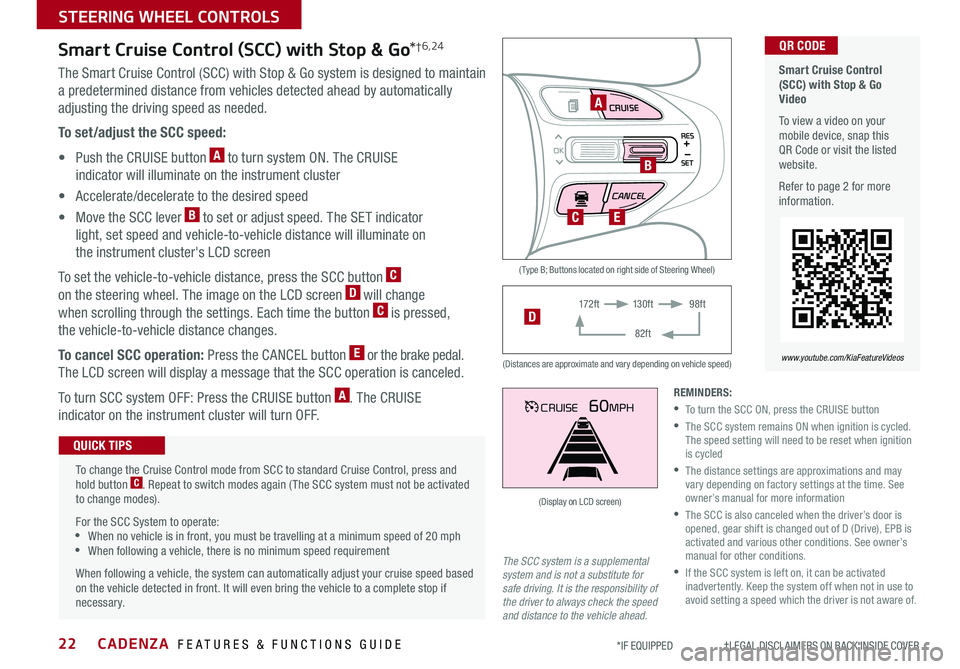
CADENZA FEATURES & FUNCTIONS GUIDE22*IF EQUIPPED †LEGAL DISCL AIMERS ON BACK INSIDE COVER
MODE CRUISE
CANCEL
RES
OK
SET
CRUISE60MPH
( Type B; Buttons located on right side of Steering Wheel)
(Distances are approximate and vary depending on vehicle speed)
(Display on LCD screen)
Smart Cruise Control (SCC) with Stop & Go Video
To view a video on your mobile device, snap this QR Code or visit the listed website
Refer to page 2 for more information
QR CODE
www.youtube.com/KiaFeatureVideos
A
B
CE
17 2 f t13 0 f t
82ft
98ftD
Smart Cruise Control (SCC) with Stop & Go*†6,24
The Smart Cruise Control (SCC) with Stop & Go system is designed to maintain
a predetermined distance from vehicles detected ahead by automatically
adjusting the driving speed as needed
To set/adjust the SCC speed:
• Push the CRUISE button A to turn system ON The CRUISE
indicator will illuminate on the instrument cluster
• Accelerate/decelerate to the desired speed
• Move the SCC lever B to set or adjust speed The SET indicator
light, set speed and vehicle-to-vehicle distance will illuminate on
the instrument cluster's LCD screen
To set the vehicle-to-vehicle distance, press the SCC button C
on the steering wheel The image on the LCD screen D will change
when scrolling through the settings Each time the button C is pressed,
the vehicle-to-vehicle distance changes
To cancel SCC operation: Press the CANCEL button E or the brake pedal
The LCD screen will display a message that the SCC operation is canceled
To turn SCC system OFF: Press the CRUISE button A The CRUISE
indicator on the instrument cluster will turn OFF
To change the Cruise Control mode from SCC to standard Cruise Control, press and hold button C Repeat to switch modes again ( The SCC system must not be activated to change modes)
For the SCC System to operate: •When no vehicle is in front, you must be travelling at a minimum speed of 20 mph •When following a vehicle, there is no minimum speed requirement
When following a vehicle, the system can automatically adjust your cruise speed based on the vehicle detected in front It will even bring the vehicle to a complete stop if necessary
QUICK TIPS
REMINDERS:
•To turn the SCC ON, press the CRUISE button
•
The SCC system remains ON when ignition is cycled The speed setting will need to be reset when ignition is cycled
•
The distance settings are approximations and may vary depending on factory settings at the time See owner’s manual for more information
•
The SCC is also canceled when the driver’s door is opened, gear shift is changed out of D (Drive), EPB is activated and various other conditions See owner’s manual for other conditions
•
If the SCC system is left on, it can be activated inadvertently Keep the system off when not in use to avoid setting a speed which the driver is not aware of
The SCC system is a supplemental system and is not a substitute for safe driving. It is the responsibility of the driver to always check the speed and distance to the vehicle ahead.
STEERING WHEEL CONTROLS
Page 27 of 54
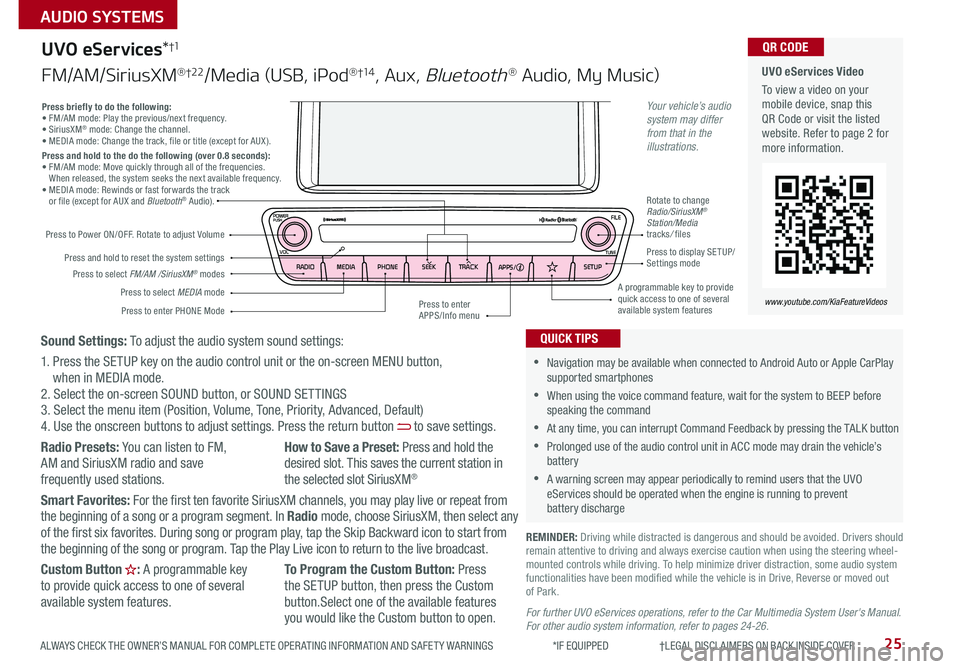
ALWAYS CHECK THE OWNER’S MANUAL FOR COMPLETE OPER ATING INFORMATION AND SAFET Y WARNINGS *IF EQUIPPED †LEGAL DISCL AIMERS ON BACK INSIDE COVER25
UVO eServices Video
To view a video on your mobile device, snap this QR Code or visit the listed website Refer to page 2 for more information
QR CODE
www.youtube.com/KiaFeatureVideos
UVO eServices*†1
FM/AM/SiriusXM®†2 2/Media (USB, iPod®†1 4, Aux, Bluetooth® Audio, My Music)
•Navigation may be available when connected to Android Auto or Apple CarPlay supported smartphones
•When using the voice command feature, wait for the system to BEEP before speaking the command
•At any time, you can interrupt Command Feedback by pressing the TALK button
•Prolonged use of the audio control unit in ACC mode may drain the vehicle’s battery
•A warning screen may appear periodically to remind users that the UVO eServices should be operated when the engine is running to prevent battery discharge
QUICK TIPS
REMINDER: Driving while distracted is dangerous and should be avoided Drivers should remain attentive to driving and always exercise caution when using the steering wheel-mounted controls while driving To help minimize driver distraction, some audio system functionalities have been modified while the vehicle is in Drive, Reverse or moved out of Park
Press to Power ON/OFF Rotate to adjust Volume
Press to enter PHONE Mode
Press to select FM/AM /SiriusXM® modes
Press to select MEDIA mode
Press to display SE TUP/Settings mode
Press briefly to do the following:• FM/AM mode: Play the previous/next frequency • SiriusXM® mode: Change the channel • MEDIA mode: Change the track, file or title (except for AUX ) Press and hold to the do the following (over 0.8 seconds):• FM/AM mode: Move quickly through all of the frequencies When released, the system seeks the next available frequency • MEDIA mode: Rewinds or fast forwards the track or file (except for AUX and Bluetooth® Audio)
Press to enter APPS/Info menu
A programmable key to provide quick access to one of several available system features
Rotate to change Radio/SiriusXM® Station/Media tracks/ files
Press and hold to reset the system settings
CD-INDISP
PWRPUSH
VOL TUNE
FILE
DEST
SEEK TRACK
MEDIA
FM/AM
PHONE S AT
MAP
VOICE
ROUTEMAP
CD-INDISP
PWRPUSH
VOL TUNE
FILE
DEST
SEEK TRACK
MEDIA
FM/AM
PHONE S AT
UVO
ROUTE
N AV
UVOCD-IN
DISP
PWRPUSH
VOL TUNE
FILE
TUNE
DEST
SEEK
TRACK MAP
VOICE N
AV SETUP
SEEK
MEDIA
RADIO
MEDIA
FM/AM
PHONE S AT
MAP
VOICE
ROUTE
MAP
CD-INDISP
PWRPUSH
VOL TUNE
FILE
DEST
SEEK TRACK
MEDIA
FM/AM
PHONE S AT
UVO
ROUTE
VOL
POWER
PUSH
FILE
TUNETRACK
SETUP
SEEK
MEDIA PHONE
RADIOVOL
POWERPUSHB luetooth®
N AV
UVO
APPS/
Sound Settings: To adjust the audio system sound settings:
1 Press the SETUP key on the audio control unit or the on-screen MENU button, when in MEDIA mode 2 Select the on-screen SOUND button, or SOUND SET TINGS3 Select the menu item (Position, Volume, Tone, Priority, Advanced, Default)4 Use the onscreen buttons to adjust settings Press the return button to save settings
Radio Presets: You can listen to FM, AM and SiriusXM radio and save frequently used stations
How to Save a Preset: Press and hold the desired slot This saves the current station in the selected slot SiriusXM®
Smart Favorites: For the first ten favorite SiriusXM channels, you may play live or repeat from the beginning of a song or a program segment In Radio mode, choose SiriusXM, then select any of the first six favorites During song or program play, tap the Skip Backward icon to start from the beginning of the song or program Tap the Play Live icon to return to the live broadcast
Custom Button : A programmable key to provide quick access to one of several available system features
To Program the Custom Button: Press the SETUP button, then press the Custom button Select one of the available features you would like the Custom button to open For further UVO eServices operations, refer to the Car Multimedia System User's Manual. For other audio system information, refer to pages 24-26.
Your vehicle’s audio system may differ from that in the illustrations.
AUDIO SYSTEMS
Page 28 of 54
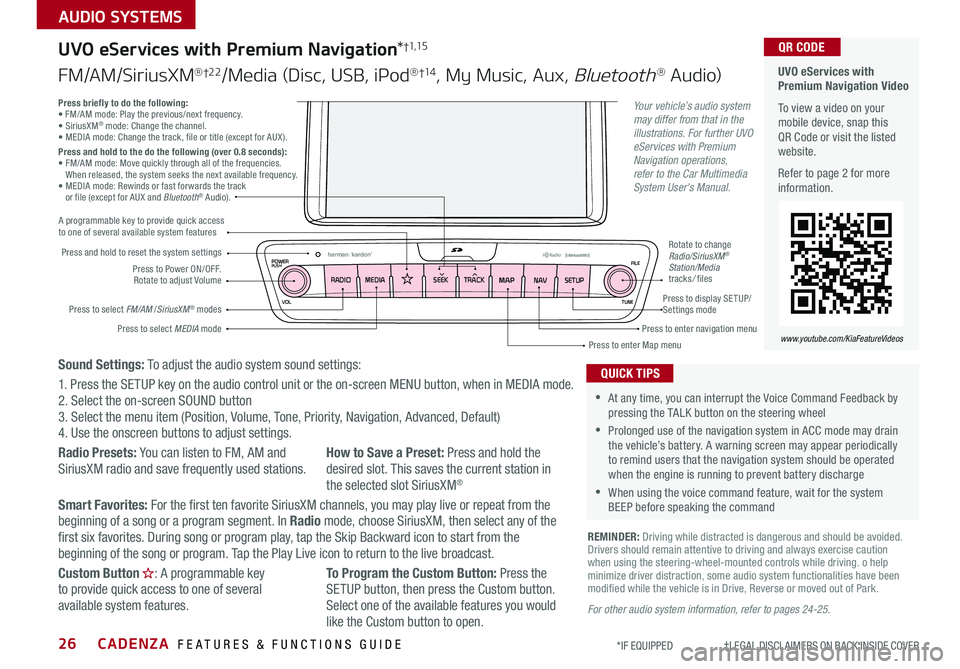
CADENZA FEATURES & FUNCTIONS GUIDE26*IF EQUIPPED †LEGAL DISCL AIMERS ON BACK INSIDE COVER
CD-INDISP
PWRPUSH
VOLTUNE
FILE
DEST
SEEK TRACK
MEDIA
FM/AM
PHONE S AT
MAP
VOICE
ROUTEMAP
CD-INDISP
PWRPUSH
VOL TUNE
FILE
DEST
SEEK TRACK
MEDIA
FM/AM
PHONE S AT
UVO
ROUTE
N AV
UVO
FILE
TUNE
VOL
TRACKMAPSEEK
MEDIA
RADIO
POWERPUSHN AV SETUP
UVO eServices with Premium Navigation Video
To view a video on your mobile device, snap this QR Code or visit the listed website
Refer to page 2 for more information
QR CODE
www.youtube.com/KiaFeatureVideos
Press to Power ON/OFF Rotate to adjust Volume
A programmable key to provide quick access to one of several available system features
Press to enter Map menu
Press to select FM/AM /SiriusXM® modes
Press and hold to reset the system settings
Press to select MEDIA mode
Press to display SE TUP/ Settings mode
Press to enter navigation menu
Rotate to change Radio/SiriusXM® Station/Media tracks/ files
UVO eServices with Premium Navigation*†1,15
FM/AM/SiriusXM®†2 2/Media (Disc, USB, iPod®†1 4, My Music, Aux, Bluetooth® Au d io)
For other audio system information, refer to pages 24-25.
Press briefly to do the following:• FM/AM mode: Play the previous/next frequency • SiriusXM® mode: Change the channel • MEDIA mode: Change the track, file or title (except for AUX ) Press and hold to the do the following (over 0.8 seconds):• FM/AM mode: Move quickly through all of the frequencies When released, the system seeks the next available frequency • MEDIA mode: Rewinds or fast forwards the track or file (except for AUX and Bluetooth® Audio)
Your vehicle’s audio system may differ from that in the illustrations. For further UVO eServices with Premium Navigation operations, refer to the Car Multimedia System User's Manual.
Sound Settings: To adjust the audio system sound settings:
1 Press the SETUP key on the audio control unit or the on-screen MENU button, when in MEDIA mode 2 Select the on-screen SOUND button 3 Select the menu item (Position, Volume, Tone, Priority, Navigation, Advanced, Default)4 Use the onscreen buttons to adjust settings
Radio Presets: You can listen to FM, AM and SiriusXM radio and save frequently used stations How to Save a Preset: Press and hold the desired slot This saves the current station in the selected slot SiriusXM®
Smart Favorites: For the first ten favorite SiriusXM channels, you may play live or repeat from the beginning of a song or a program segment In Radio mode, choose SiriusXM, then select any of the first six favorites During song or program play, tap the Skip Backward icon to start from the beginning of the song or program Tap the Play Live icon to return to the live broadcast
Custom Button : A programmable key to provide quick access to one of several available system features
To Program the Custom Button: Press the SETUP button, then press the Custom button Select one of the available features you would like the Custom button to open
REMINDER: Driving while distracted is dangerous and should be avoided Drivers should remain attentive to driving and always exercise caution when using the steering-wheel-mounted controls while driving o help minimize driver distraction, some audio system functionalities have been modified while the vehicle is in Drive, Reverse or moved out of Park
•At any time, you can interrupt the Voice Command Feedback by pressing the TALK button on the steering wheel
•Prolonged use of the navigation system in ACC mode may drain the vehicle’s battery A warning screen may appear periodically to remind users that the navigation system should be operated when the engine is running to prevent battery discharge
•When using the voice command feature, wait for the system BEEP before speaking the command
QUICK TIPS
AUDIO SYSTEMS
Page 51 of 54
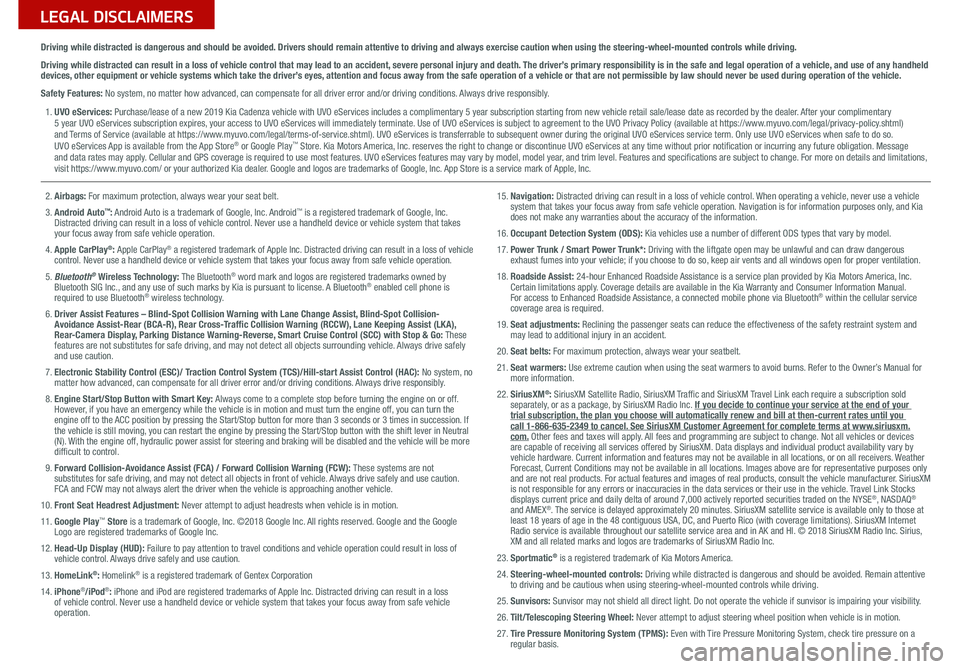
LEGAL DISCLAIMERSSales Consultant: ______________________________________________________________ Date: ____________________
Sales Manager: ________________________________________________________________ Date: ____________________
Customer: _____________________________________________________________________ Date: ____________________
Driving while distracted is dangerous and should be avoided. Drivers should remain attentive to driving and always exercise caution when using the steering-wheel-mounted controls while dri\
ving.
Driving while distracted can result in a loss of vehicle control that may lead to an accident, severe personal injury and death. The driver’s primary responsibility is in the safe and legal operation of a vehicle, and use of any handheld
devices, other equipment or vehicle systems which take the driver’s eyes, attention and focus away from the safe operation of a vehicle or that are not permissible by law should never be used during operation of the vehicle.
Safety Features: No system, no matter how advanced, can compensate for all driver error and/or driving conditions. Always drive responsibly.
1. UVO eServices: Purchase/lease of a new 2019 Kia Cadenza vehicle with UVO eServices includes a complimentary 5 year subscription starting from new vehicle retail sale/lease date as recorded by the dealer. After your complimentary
5 year UVO eServices subscription expires, your access to UVO eServices will immediately terminate. Use of UVO eServices is subject to agreement to the UVO Privacy Policy (available at https://www.myuvo.com/legal/privacy-policy.shtml)
and Terms of Service (available at https://www.myuvo.com/legal/terms-of-service.shtml). UVO eServices is transferrable to subsequent owner during the original UVO eServices service term. Only use UVO eServices when safe to do so.
UVO eServices App is available from the App Store
® or Google Play™ Store. Kia Motors America, Inc. reserves the right to change or discontinue UVO eServices at any time without prior notification or incurring any future obligation. Message
and data rates may apply. Cellular and GPS coverage is required to use most features. UVO eServices features may vary by model, model year, and trim level. Features and specifications are subject to change. For more on details and limitations,
visit https://www.myuvo.com/ or your authorized Kia dealer. Google and logos are trademarks of Google, Inc. App Store is a service mark of Apple, Inc.
2. Airbags: For maximum protection, always wear your seat belt.
3. Android Auto
™: Android Auto is a trademark of Google, Inc. Android™ is a registered trademark of Google, Inc.
Distracted driving can result in a loss of vehicle control. Never use a handheld device or vehicle system that takes
your focus away from safe vehicle operation.
4. Apple CarPlay
®: Apple CarPlay® a registered trademark of Apple Inc. Distracted driving can result in a loss of vehicle
control. Never use a handheld device or vehicle system that takes your focus away from safe vehicle operation.
5. Bluetooth
® Wireless Technology: The Bluetooth® word mark and logos are registered trademarks owned by
Bluetooth SIG Inc., and any use of such marks by Kia is pursuant to license. A Bluetooth® enabled cell phone is
required to use Bluetooth® wireless technology.
6. Driver Assist Features – Blind-Spot Collision Warning with Lane Change Assist, Blind-Spot Collision-
Avoidance Assist-Rear (BCA-R), Rear Cross-Traffic Collision Warning (RCCW), Lane Keeping Assist (LKA),
Rear-Camera Display, Parking Distance Warning-Reverse, Smart Cruise Control (SCC) with Stop & Go: These
features are not substitutes for safe driving, and may not detect all objects surrounding vehicle. Always drive safely
and use caution.
7. Electronic Stability Control (ESC)/ Traction Control System (TCS)/Hill-start Assist Control (HAC): No system, no
matter how advanced, can compensate for all driver error and/or driving conditions. Always drive responsibly.
8. Engine Start/Stop Button with Smart Key: Always come to a complete stop before turning the engine on or off.
However, if you have an emergency while the vehicle is in motion and must turn the engine off, you can turn the
engine off to the ACC position by pressing the Start/Stop button for more than 3 seconds o\
r 3 times in succession. If
the vehicle is still moving, you can restart the engine by pressing the Start/Stop button with the s\
hift lever in Neutral
(N). With the engine off, hydraulic power assist for steering and braking will be disabled and the vehicle will be more
difficult to control.
9. Forward Collision-Avoidance Assist (FCA) / Forward Collision Warning (FCW): These systems are not
substitutes for safe driving, and may not detect all objects in front of vehicle. Always drive safely and use caution.
FCA and FCW may not always alert the driver when the vehicle is approaching another vehicle.
10. Front Seat Headrest Adjustment: Never attempt to adjust headrests when vehicle is in motion.
11. Google Play
™ Store is a trademark of Google, Inc. ©2018 Google Inc. All rights reserved. Google and the Google
Logo are registered trademarks of Google Inc.
12. Head-Up Display (HUD): Failure to pay attention to travel conditions and vehicle operation could result in loss of
vehicle control. Always drive safely and use caution.
13. HomeLink
®: Homelink® is a registered trademark of Gentex Corporation
14. iPhone®/iPod®: iPhone and iPod are registered trademarks of Apple Inc. Distracted driving can result in a loss
of vehicle control. Never use a handheld device or vehicle system that takes your focus away from safe vehicle
operation.
15. Navigation: Distracted driving can result in a loss of vehicle control. When operating a vehicle, never use a vehicle
system that takes your focus away from safe vehicle operation. Navigation is for information purposes only, and Kia
does not make any warranties about the accuracy of the information.
16. Occupant Detection System (ODS): Kia vehicles use a number of different ODS types that vary by model.
17. Power Trunk / Smart Power Trunk*: Driving with the liftgate open may be unlawful and can draw dangerous
exhaust fumes into your vehicle; if you choose to do so, keep air vents and all windows open for proper ventilation.
18. Roadside Assist: 24-hour Enhanced Roadside Assistance is a service plan provided by Kia Motors America, Inc.
Certain limitations apply. Coverage details are available in the Kia Warranty and Consumer Information Manual.
For access to Enhanced Roadside Assistance, a connected mobile phone via Bluetooth
® within the cellular service
coverage area is required.
19. Seat adjustments: Reclining the passenger seats can reduce the effectiveness of the safety restraint system and
may lead to additional injury in an accident.
20. Seat belts: For maximum protection, always wear your seatbelt.
21. Seat warmers: Use extreme caution when using the seat warmers to avoid burns. Refer to the Owner’s Manual for
more information.
22. SiriusXM
®: SiriusXM Satellite Radio, SiriusXM Traffic and SiriusXM Travel Link each require a subscription sold
separately, or as a package, by SiriusXM Radio Inc. If you decide to continue your service at the end of your
trial subscription, the plan you choose will automatically renew and bill at then-current r\
ates until you
call 1-866-635-2349 to cancel. See SiriusXM Customer Agreement for complete terms at www.siriusxm.
com. Other fees and taxes will apply. All fees and programming are subject to change. Not all vehicles or devices
are capable of receiving all services offered by SiriusXM. Data displays and individual product availability vary by
vehicle hardware. Current information and features may not be available in all locations, or on all receivers. Weather
Forecast, Current Conditions may not be available in all locations. Images above are for representative purposes only
and are not real products. For actual features and images of real products, consult the vehicle manufacturer. SiriusXM
is not responsible for any errors or inaccuracies in the data services or their use in the vehicle. Travel Link Stocks
displays current price and daily delta of around 7,000 actively reported\
securities traded on the NYSE
®, NASDAQ®
and AMEX®. The service is delayed approximately 20 minutes. SiriusXM satellite service is available only to those at
least 18 years of age in the 48 contiguous USA, DC, and Puerto Rico (with coverage limitations). SiriusXM Internet
Radio service is available throughout our satellite service area and in AK and HI. © 2018 SiriusXM Radio Inc. Sirius,
XM and all related marks and logos are trademarks of SiriusXM Radio Inc.
23. Sportmatic
® is a registered trademark of Kia Motors America.
24. Steering-wheel-mounted controls: Driving while distracted is dangerous and should be avoided. Remain attentive
to driving and be cautious when using steering-wheel-mounted controls wh\
ile driving.
25. Sunvisors: Sunvisor may not shield all direct light. Do not operate the vehicle if sunvisor is impairing your visibility.
26. Tilt/Telescoping Steering Wheel: Never attempt to adjust steering wheel position when vehicle is in motion.
27. Tire Pressure Monitoring System (TPMS): Even with Tire Pressure Monitoring System, check tire pressure on a
regular basis.