lane assist KIA CADENZA 2019 Features and Functions Guide
[x] Cancel search | Manufacturer: KIA, Model Year: 2019, Model line: CADENZA, Model: KIA CADENZA 2019Pages: 54, PDF Size: 4.36 MB
Page 3 of 54
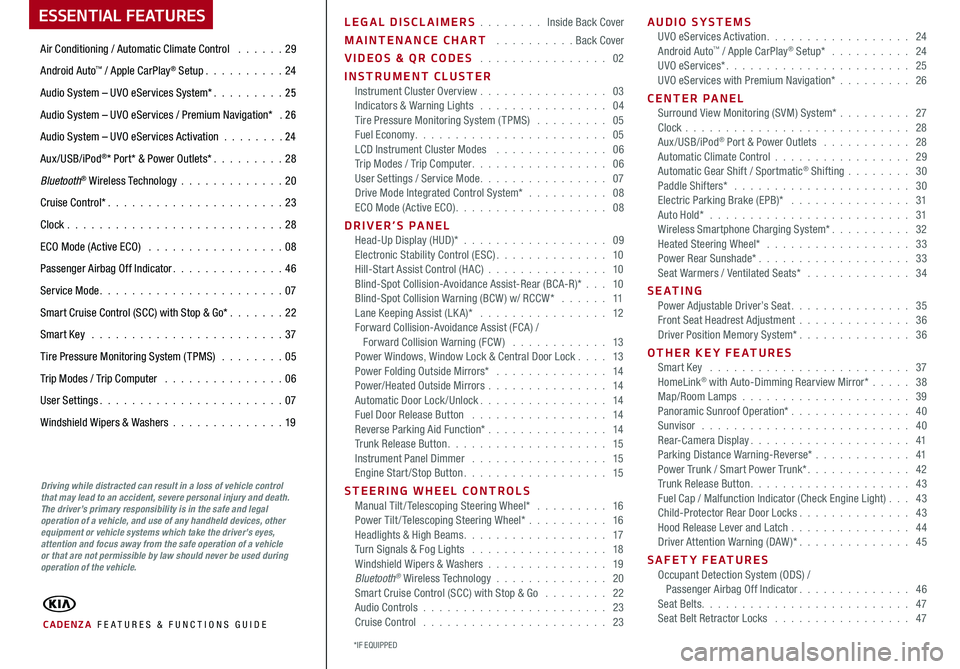
ESSENTIAL FEATURES
CADENZA FE ATURES & FUNCTIONS GUIDE
Air Conditioning / Automatic Climate Control 29
Android Auto™ / Apple CarPlay® Setup 24
Audio System – UVO eServices System* 25
Audio System – UVO eServices / Premium Navigation* 2 6
Audio System – UVO eServices Activation 24
Aux/USB/iPod®* Port* & Power Outlets* 28
Bluetooth® Wireless Technology 20
Cruise Control* 23
Clock 28
ECO Mode (Active ECO) 08
Passenger Airbag Off Indicator 46
Service Mode 07
Smart Cruise Control (SCC) with Stop & Go* 22
Smart Key 37
Tire Pressure Monitoring System (TPMS) 05
Trip Modes / Trip Computer 06
User Settings 07
Windshield Wipers & Washers 19
Driving while distracted can result in a loss of vehicle control that may lead to an accident, severe personal injury and death. The driver’s primary responsibility is in the safe and legal operation of a vehicle, and use of any handheld devices, other equipment or vehicle systems which take the driver’s eyes, attention and focus away from the safe operation of a vehicle or that are not permissible by law should never be used during operation of the vehicle.
LEGAL DISCLAIMERS Inside Back Cover
MAINTENANCE CHART Back Cover
VIDEOS & QR CODES 02
INSTRUMENT CLUSTERInstrument Cluster Overview 03Indicators & Warning Lights 04Tire Pressure Monitoring System (TPMS) 05Fuel Economy 05LCD Instrument Cluster Modes 06Trip Modes / Trip Computer 06User Settings / Service Mode 07Drive Mode Integrated Control System* 08ECO Mode (Active ECO) 08
DRIVER’S PANELHead-Up Display (HUD)* 09Electronic Stability Control (ESC) 10Hill-Start Assist Control (HAC) 10Blind-Spot Collision-Avoidance Assist-Rear (BCA-R)* 10Blind-Spot Collision Warning (BCW ) w/ RCCW* 11Lane Keeping Assist (LK A)* 12Forward Collision-Avoidance Assist (FCA) / Forward Collision Warning (FCW ) 13Power Windows, Window Lock & Central Door Lock 13Power Folding Outside Mirrors* 14Power/Heated Outside Mirrors 14Automatic Door Lock /Unlock 14Fuel Door Release Button 14Reverse Parking Aid Function* 14Trunk Release Button 15Instrument Panel Dimmer 15Engine Start/Stop Button 15
STEERING WHEEL CONTROLSManual Tilt/ Telescoping Steering Wheel* 16Power Tilt/ Telescoping Steering Wheel* 16Headlights & High Beams 17Turn Signals & Fog Lights 18Windshield Wipers & Washers 19Bluetooth® Wireless Technology 20Smart Cruise Control (SCC) with Stop & Go 22Audio Controls 23Cruise Control 23
AUDIO SYSTEMSUVO eServices Activation 24Android Auto™ / Apple CarPlay® Setup* 24UVO eServices* 25UVO eServices with Premium Navigation* 26
CENTER PANEL Surround View Monitoring (SVM) System* 27Clock 28Aux/USB/iPod® Port & Power Outlets 28Automatic Climate Control 29Automatic Gear Shift / Sportmatic® Shifting 30Paddle Shifters* 30Electric Parking Brake (EPB)* 31Auto Hold* 31Wireless Smartphone Charging System* 32Heated Steering Wheel* 33Power Rear Sunshade* 33Seat Warmers / Ventilated Seats* 34
S E AT I N GPower Adjustable Driver’s Seat 35Front Seat Headrest Adjustment 36Driver Position Memory System* 36
OTHER KEY FEATURESSmart Key 37HomeLink® with Auto-Dimming Rearview Mirror* 38Map/Room Lamps 39Panoramic Sunroof Operation* 40Sunvisor 40Rear-Camera Display 41Parking Distance Warning-Reverse* 41Power Trunk / Smart Power Trunk* 42Trunk Release Button 43Fuel Cap / Malfunction Indicator (Check Engine Light) 43Child-Protector Rear Door Locks 43Hood Release Lever and Latch 44Driver Attention Warning (DAW)* 45
SAFETY FEATURESOccupant Detection System (ODS) / Passenger Airbag Off Indicator 46Seat Belts 47Seat Belt Retractor Locks 47
*IF EQUIPPED
Page 6 of 54
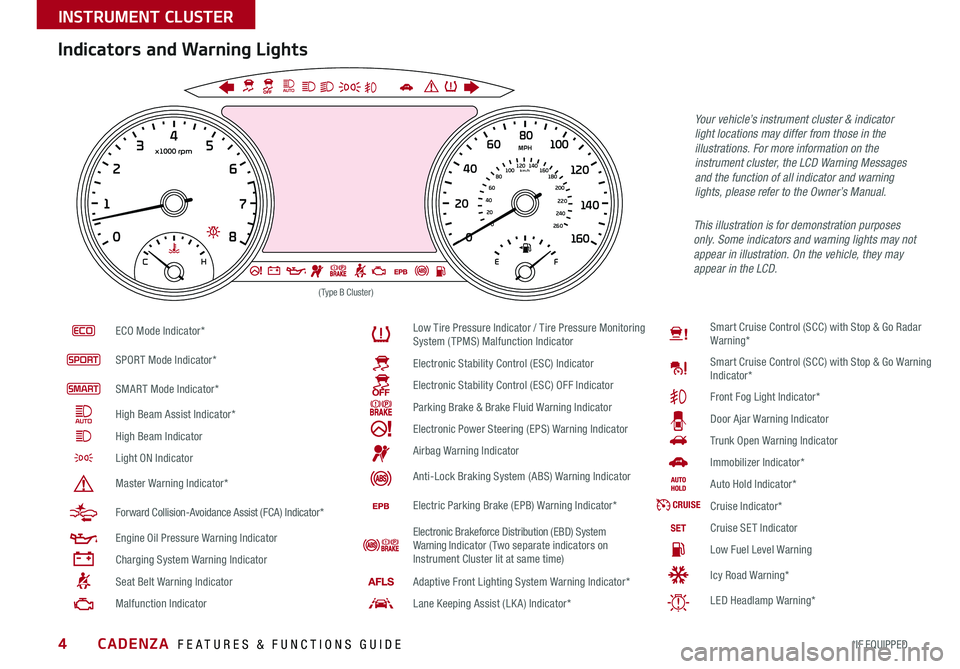
CADENZA FEATURES & FUNCTIONS GUIDE4*IF EQUIPPED
ECO Mode Indicator*
SPORT Mode Indicator*
SMART Mode Indicator*
High Beam Assist Indicator*
High Beam Indicator
Light ON Indicator
Master Warning Indicator*
Forward Collision-Avoidance Assist (FCA) Indicator*
Engine Oil Pressure Warning Indicator
Charging System Warning Indicator
Seat Belt Warning Indicator
Malfunction Indicator
Low Tire Pressure Indicator / Tire Pressure Monitoring System (TPMS) Malfunction Indicator
Electronic Stability Control (ESC) Indicator
Electronic Stability Control (ESC) OFF Indicator
Parking Brake & Brake Fluid Warning Indicator
Electronic Power Steering (EPS) Warning Indicator
Airbag Warning Indicator
Anti-Lock Braking System (ABS) Warning Indicator
Electric Parking Brake (EPB) Warning Indicator*
Electronic Brakeforce Distribution (EBD) System Warning Indicator (Two separate indicators on Instrument Cluster lit at same time)
Adaptive Front Lighting System Warning Indicator*
Lane Keeping Assist (LK A) Indicator*
Smart Cruise Control (SCC) with Stop & Go Radar Warning*
Smart Cruise Control (SCC) with Stop & Go Warning Indicator*
Front Fog Light Indicator*
Door Ajar Warning Indicator
Trunk Open Warning Indicator
Immobilizer Indicator*
Auto Hold Indicator*
CRUISECruise Indicator*
Cruise SET Indicator
Low Fuel Level Warning
Icy Road Warning*
LED Headlamp Warning*
Your vehicle’s instrument cluster & indicator light locations may differ from those in the illustrations. For more information on the instrument cluster, the LCD Warning Messages and the function of all indicator and warning lights, please refer to the Owner’s Manual.
0
1
C
EF
H
2 3
4
x1000 rpm5
6
7
8
00
20
40 60
80
180
200
220
240
260
100
120
km/h
MPH
140
160
2040
60
80
100
120
1 40
1 60
(Type B Cluster)
Indicators and Warning Lights
This illustration is for demonstration purposes only. Some indicators and warning lights may not appear in illustration. On the vehicle, they may appear in the LCD.
INSTRUMENT CLUSTER
Page 8 of 54
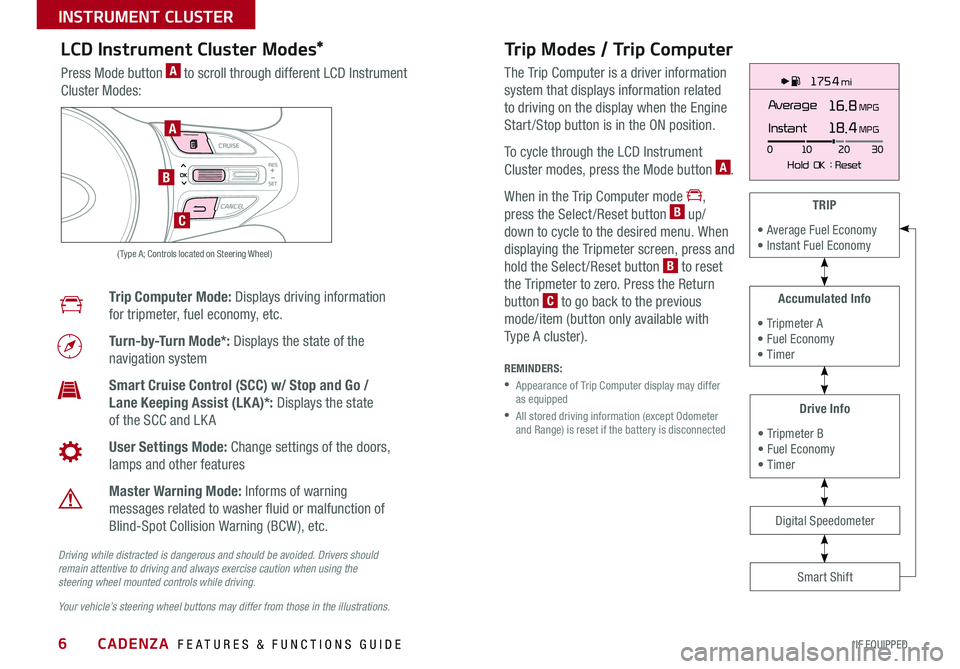
CADENZA FEATURES & FUNCTIONS GUIDE6*IF EQUIPPED
175 4 mi
16.8 MPGAverage
0 10
Hold OK : Reset20
30
Instant18.4 MPGA
B
C
( Type A; Controls located on Steering Wheel)
Drive Info
• Tripmeter B • Fuel Economy • Timer
Accumulated Info
• Tripmeter A • Fuel Economy • Timer
TRIP
• Average Fuel Economy • Instant Fuel Economy
Smart Shift
Digital Speedometer
LCD Instrument Cluster Modes*
Press Mode button A to scroll through different LCD Instrument
Cluster Modes:
Trip Computer Mode: Displays driving information
for tripmeter, fuel economy, etc
Turn-by-Turn Mode*: Displays the state of the
navigation system
Smart Cruise Control (SCC) w/ Stop and Go /
Lane Keeping Assist (LK A)*: Displays the state
of the SCC and LK A
User Settings Mode: Change settings of the doors,
lamps and other features
Master Warning Mode: Informs of warning
messages related to washer fluid or malfunction of
Blind-Spot Collision Warning (BCW ), etc
Your vehicle’s steering wheel buttons may differ from those in the illustrations.
Driving while distracted is dangerous and should be avoided. Drivers should remain attentive to driving and always exercise caution when using the steering wheel mounted controls while driving.
Trip Modes / Trip Computer
The Trip Computer is a driver information
system that displays information related
to driving on the display when the Engine
Start /Stop button is in the ON position
To cycle through the LCD Instrument
Cluster modes, press the Mode button A
When in the Trip Computer mode ,
press the Select /Reset button B up/
down to cycle to the desired menu When
displaying the Tripmeter screen, press and
hold the Select /Reset button B to reset
the Tripmeter to zero Press the Return
button C to go back to the previous
mode/item (button only available with
Type A cluster)
REMINDERS:
•
Appearance of Trip Computer display may differ as equipped
•
All stored driving information (except Odometer and Range) is reset if the battery is disconnected
INSTRUMENT CLUSTER
Page 9 of 54
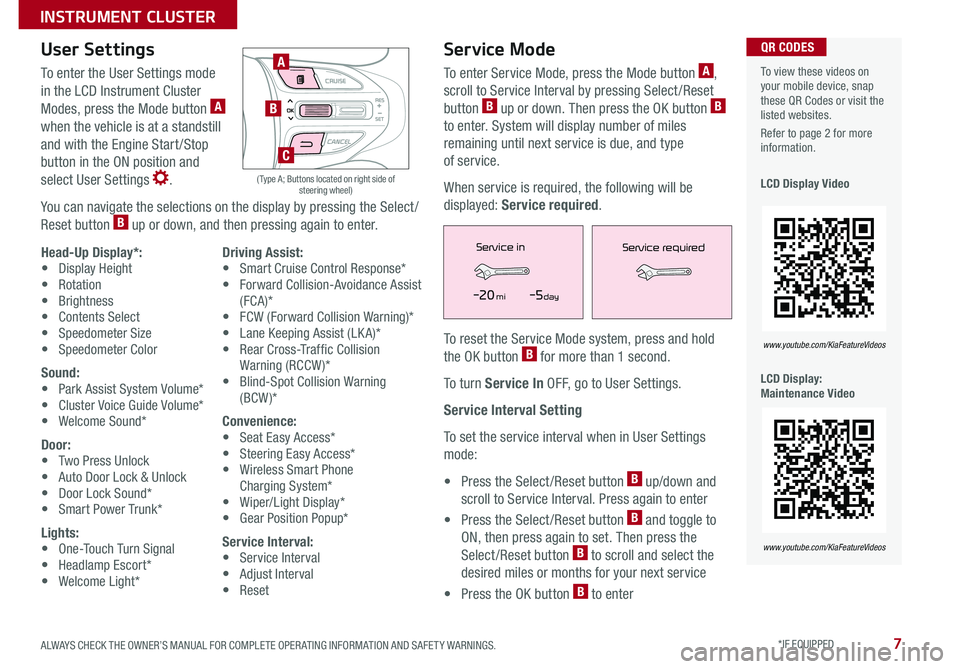
7ALWAYS CHECK THE OWNER’S MANUAL FOR COMPLETE OPER ATING INFORMATION AND SAFET Y WARNINGS *IF EQUIPPED
To view these videos on your mobile device, snap these QR Codes or visit the listed websites
Refer to page 2 for more information
LCD Display Video
LCD Display: Maintenance Video
QR CODES
www.youtube.com/KiaFeatureVideos
www.youtube.com/KiaFeatureVideos
User Settings
To enter the User Settings mode
in the LCD Instrument Cluster
Modes, press the Mode button A
when the vehicle is at a standstill
and with the Engine Start /Stop
button in the ON position and
select User Settings
You can navigate the selections on the display by pressing the Select /
Reset button B up or down, and then pressing again to enter
A
B
( Type A; Buttons located on right side of steering wheel)
C
Head-Up Display*:• Display Height• Rotation• Brightness• Contents Select• Speedometer Size• Speedometer Color
Sound:• Park Assist System Volume*• Cluster Voice Guide Volume*• Welcome Sound*
Door:• Two Press Unlock• Auto Door Lock & Unlock• Door Lock Sound*• Smart Power Trunk*
Lights:• One-Touch Turn Signal• Headlamp Escort*• Welcome Light*
Driving Assist:• Smart Cruise Control Response*• Forward Collision-Avoidance Assist (FCA)*• FCW (Forward Collision Warning)*• Lane Keeping Assist (LK A)* • Rear Cross-Traffic Collision Warning (RCCW )* • Blind-Spot Collision Warning (BCW )*
Convenience:• Seat Easy Access*• Steering Easy Access*• Wireless Smart Phone Charging System*• Wiper/Light Display*• Gear Position Popup*
Service Interval:• Service Interval• Adjust Interval• Reset
Service Mode
To enter Service Mode, press the Mode button A,
scroll to Service Interval by pressing Select /Reset
button B up or down Then press the OK button B
to enter System will display number of miles
remaining until next service is due, and type
of service
When service is required, the following will be
displayed: Service required
To reset the Service Mode system, press and hold
the OK button B for more than 1 second
To turn Service In OFF, go to User Settings
Service Interval Setting
To set the service interval when in User Settings
mode:
• Press the Select /Reset button B up/down and
scroll to Service Interval Press again to enter
• Press the Select /Reset button B and toggle to
ON, then press again to set Then press the
Select /Reset button B to scroll and select the
desired miles or months for your next service
• Press the OK button B to enter
Service in
-20 mi-5 day
Service required
Service in
-20 mi-5 day
Service required
INSTRUMENT CLUSTER
Page 12 of 54
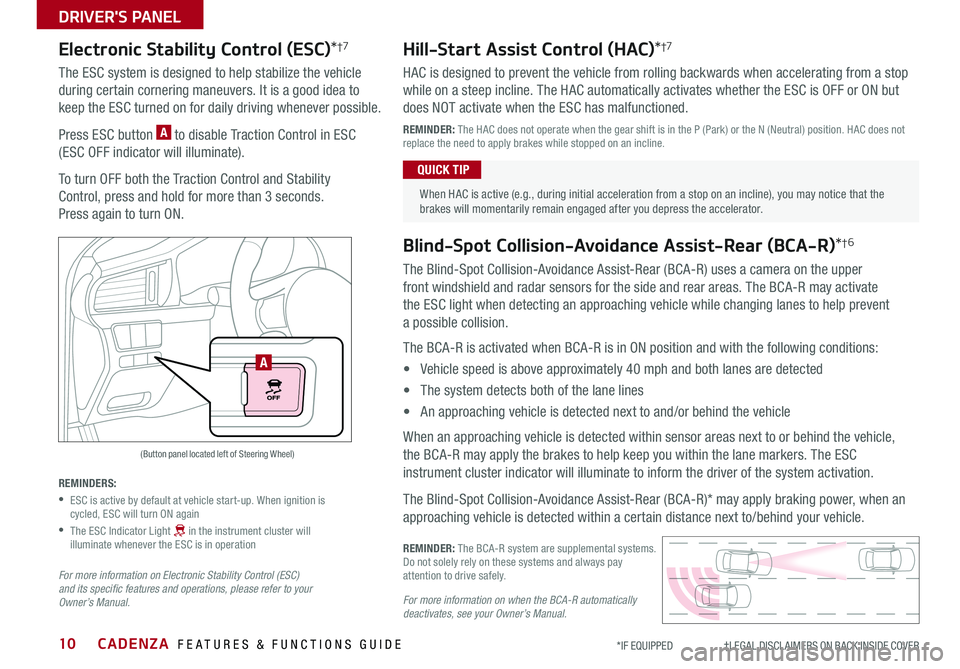
CADENZA FEATURES & FUNCTIONS GUIDE10*IF EQUIPPED †LEGAL DISCL AIMERS ON BACK INSIDE COVER
(Button panel located left of Steering Wheel)
A
Electronic Stability Control (ESC)*†7
The ESC system is designed to help stabilize the vehicle
during certain cornering maneuvers It is a good idea to
keep the ESC turned on for daily driving whenever possible
Press ESC button A to disable Traction Control in ESC
(ESC OFF indicator will illuminate)
To turn OFF both the Traction Control and Stability
Control, press and hold for more than 3 seconds
Press again to turn ON
REMINDERS:
•
ESC is active by default at vehicle start-up When ignition is cycled, ESC will turn ON again
•
The ESC Indicator Light in the instrument cluster will illuminate whenever the ESC is in operation
For more information on Electronic Stability Control (ESC) and its specific features and operations, please refer to your Owner’s Manual.
Hill-Start Assist Control (HAC)*†7
HAC is designed to prevent the vehicle from rolling backwards when accelerating from a stop
while on a steep incline The HAC automatically activates whether the ESC is OFF or ON but
does NOT activate when the ESC has malfunctioned
REMINDER: The HAC does not operate when the gear shift is in the P (Park) or the N (Neutral) position HAC does not replace the need to apply brakes while stopped on an incline
When HAC is active (e g , during initial acceleration from a stop on an incline), you may notice that the brakes will momentarily remain engaged after you depress the accelerator
QUICK TIP
Blind-Spot Collision-Avoidance Assist-Rear (BCA-R)*†6
The Blind-Spot Collision-Avoidance Assist-Rear (BCA-R) uses a camera on the upper
front windshield and radar sensors for the side and rear areas The BCA-R may activate
the ESC light when detecting an approaching vehicle while changing lanes to help prevent
a possible collision
The BCA-R is activated when BCA-R is in ON position and with the following conditions:
• Vehicle speed is above approximately 40 mph and both lanes are detected
• The system detects both of the lane lines
• An approaching vehicle is detected next to and/or behind the vehicle
When an approaching vehicle is detected within sensor areas next to or behind the vehicle,
the BCA-R may apply the brakes to help keep you within the lane markers The ESC
instrument cluster indicator will illuminate to inform the driver of the system activation
The Blind-Spot Collision-Avoidance Assist-Rear (BCA-R)* may apply braking power, when an
approaching vehicle is detected within a certain distance next to/behind your vehicle
REMINDER: The BCA-R system are supplemental systems Do not solely rely on these systems and always pay attention to drive safely
For more information on when the BCA-R automatically deactivates, see your Owner’s Manual.
DRIVER'S PANEL
Page 14 of 54
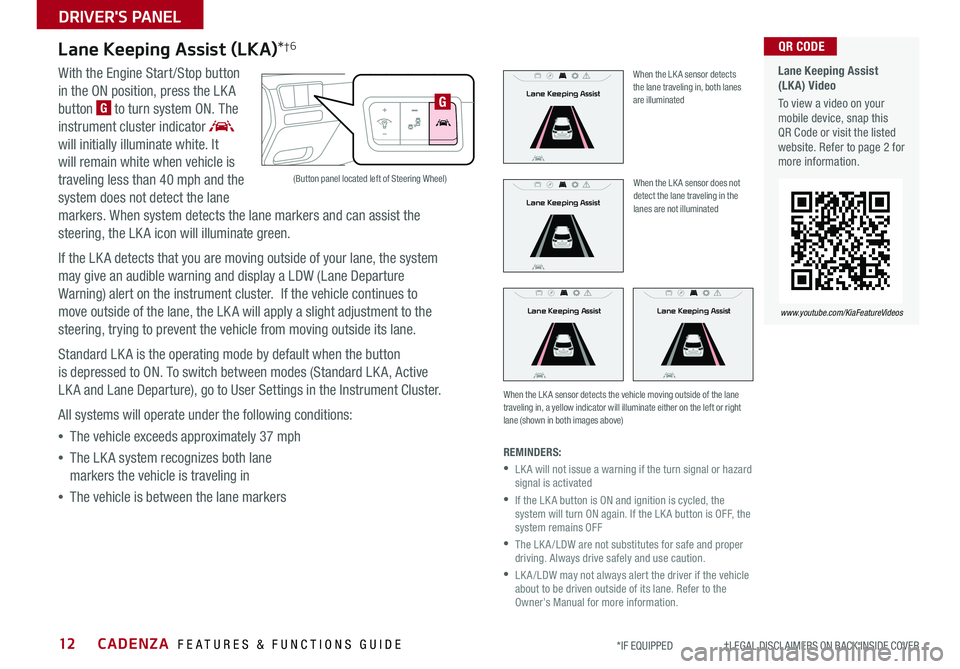
CADENZA FEATURES & FUNCTIONS GUIDE12*IF EQUIPPED †LEGAL DISCL AIMERS ON BACK INSIDE COVER
Lane Keeping Assist (LKA)*†6
With the Engine Start /Stop button
in the ON position, press the LK A
button G to turn system ON The
instrument cluster indicator
will initially illuminate white It
will remain white when vehicle is
traveling less than 40 mph and the
system does not detect the lane
markers When system detects the lane markers and can assist the
steering, the LK A icon will illuminate green
If the LK A detects that you are moving outside of your lane, the system
may give an audible warning and display a LDW (Lane Departure
Warning) alert on the instrument cluster If the vehicle continues to
move outside of the lane, the LK A will apply a slight adjustment to the
steering, trying to prevent the vehicle from moving outside its lane
Standard LK A is the operating mode by default when the button
is depressed to ON To switch between modes (Standard LK A, Active
LK A and Lane Departure), go to User Settings in the Instrument Cluster
All systems will operate under the following conditions:
•The vehicle exceeds approximately 37 mph
•The LK A system recognizes both lane
markers the vehicle is traveling in
•The vehicle is between the lane markers
When the LK A sensor does not detect the lane traveling in the lanes are not illuminated
When the LK A sensor detects the vehicle moving outside of the lane traveling in, a yellow indicator will illuminate either on the left or right lane (shown in both images above)
Lane Keeping AssistLane Keeping Assist
Lane Keeping Assist
Lane Keeping Assist
Lane Keeping Assist
Lane Keeping Assist
Lane Keeping AssistLane Keeping Assist
Lane Keeping AssistLane Keeping Assist
Lane Keeping Assist
Lane Keeping Assist
Lane Keeping Assist
Lane Keeping Assist
Lane Keeping AssistLane Keeping Assist
When the LK A sensor detects the lane traveling in, both lanes are illuminated
REMINDERS:
•
LK A will not issue a warning if the turn signal or hazard signal is activated
•
If the LK A button is ON and ignition is cycled, the system will turn ON again If the LK A button is OFF, the system remains OFF
•
The LK A /LDW are not substitutes for safe and proper driving Always drive safely and use caution
•
LK A /LDW may not always alert the driver if the vehicle about to be driven outside of its lane Refer to the Owner’s Manual for more information
Lane Keeping Assist (LKA) Video
To view a video on your mobile device, snap this QR Code or visit the listed website Refer to page 2 for more information
QR CODE
www.youtube.com/KiaFeatureVideos
(Button panel located left of Steering Wheel)
G
DRIVER'S PANEL
Page 47 of 54
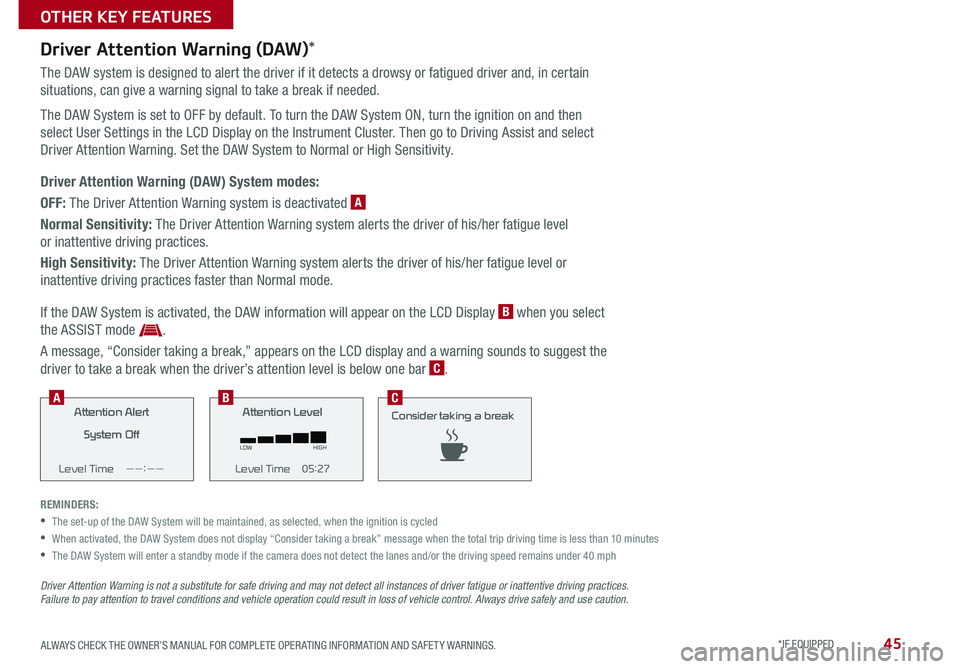
45ALWAYS CHECK THE OWNER’S MANUAL FOR COMPLETE OPER ATING INFORMATION AND SAFET Y WARNINGS *IF EQUIPPED
OTHER KEY FEATURES
Driver Attention Warning (DAW)*
The DAW system is designed to alert the driver if it detects a drowsy or fatigued driver and, in certain
situations, can give a warning signal to take a break if needed
The DAW System is set to OFF by default To turn the DAW System ON, turn the ignition on and then
select User Settings in the LCD Display on the Instrument Cluster Then go to Driving Assist and select
Driver Attention Warning Set the DAW System to Normal or High Sensitivity
Driver Attention Warning (DAW) System modes:
OFF: The Driver Attention Warning system is deactivated A
Normal Sensitivity: The Driver Attention Warning system alerts the driver of his/her fatigue level
or inattentive driving practices
High Sensitivity: The Driver Attention Warning system alerts the driver of his/her fatigue level or
inattentive driving practices faster than Normal mode
If the DAW System is activated, the DAW information will appear on the LCD Display B when you select
the ASSIST mode
A message, “Consider taking a break,” appears on the LCD display and a warning sounds to suggest the
driver to take a break when the driver’s attention level is below one bar C
REMINDERS:
•The set-up of the DAW System will be maintained, as selected, when the ignition is cycled
•
When activated, the DAW System does not display “Consider taking a break” message when the total trip driving time is less than 10 minutes
•
The DAW System will enter a standby mode if the camera does not detect the lanes and/or the driving speed remains under 40 mph
Attention Alert
System Off
Level Time ——:——Attention Level
LOW HIGH
Level Time 05:27 Attention Level
LOW
HIGH
Level Time 05:27
Consider taking a break
22.4
°C4025km
Attention Alert System Off
Level Time ——:——Attention Level
LOW HIGH
Level Time 05:27
Attention Level
LOWHIGH
Level Time 05:27
Consider taking a break
22.4
°C4025km
Attention Alert System Off
Level Time ——:—— Attention Level
LOW
HIGH
Level Time 05:27
Attention Level
LOWHIGH
Level Time 05:27
Consider taking a break
22.4 °C4025km
BCA
Driver Attention Warning is not a substitute for safe driving and may not detect all instances of driver fatigue or inattentive driving practices. Failure to pay attention to travel conditions and vehicle operation could result in loss of vehicle control. Always drive safely and use caution.
Page 51 of 54
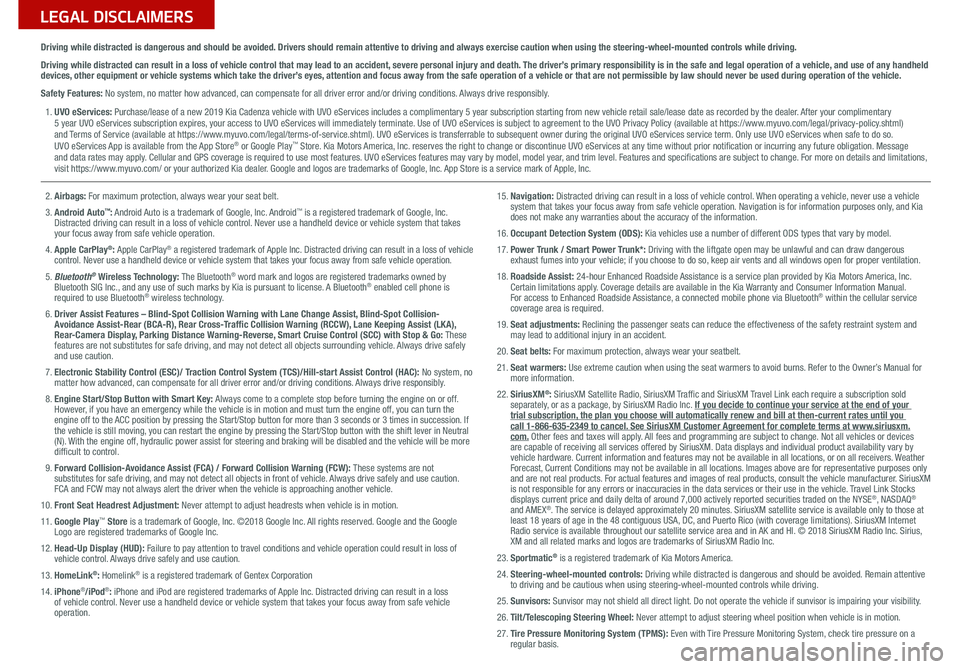
LEGAL DISCLAIMERSSales Consultant: ______________________________________________________________ Date: ____________________
Sales Manager: ________________________________________________________________ Date: ____________________
Customer: _____________________________________________________________________ Date: ____________________
Driving while distracted is dangerous and should be avoided. Drivers should remain attentive to driving and always exercise caution when using the steering-wheel-mounted controls while dri\
ving.
Driving while distracted can result in a loss of vehicle control that may lead to an accident, severe personal injury and death. The driver’s primary responsibility is in the safe and legal operation of a vehicle, and use of any handheld
devices, other equipment or vehicle systems which take the driver’s eyes, attention and focus away from the safe operation of a vehicle or that are not permissible by law should never be used during operation of the vehicle.
Safety Features: No system, no matter how advanced, can compensate for all driver error and/or driving conditions. Always drive responsibly.
1. UVO eServices: Purchase/lease of a new 2019 Kia Cadenza vehicle with UVO eServices includes a complimentary 5 year subscription starting from new vehicle retail sale/lease date as recorded by the dealer. After your complimentary
5 year UVO eServices subscription expires, your access to UVO eServices will immediately terminate. Use of UVO eServices is subject to agreement to the UVO Privacy Policy (available at https://www.myuvo.com/legal/privacy-policy.shtml)
and Terms of Service (available at https://www.myuvo.com/legal/terms-of-service.shtml). UVO eServices is transferrable to subsequent owner during the original UVO eServices service term. Only use UVO eServices when safe to do so.
UVO eServices App is available from the App Store
® or Google Play™ Store. Kia Motors America, Inc. reserves the right to change or discontinue UVO eServices at any time without prior notification or incurring any future obligation. Message
and data rates may apply. Cellular and GPS coverage is required to use most features. UVO eServices features may vary by model, model year, and trim level. Features and specifications are subject to change. For more on details and limitations,
visit https://www.myuvo.com/ or your authorized Kia dealer. Google and logos are trademarks of Google, Inc. App Store is a service mark of Apple, Inc.
2. Airbags: For maximum protection, always wear your seat belt.
3. Android Auto
™: Android Auto is a trademark of Google, Inc. Android™ is a registered trademark of Google, Inc.
Distracted driving can result in a loss of vehicle control. Never use a handheld device or vehicle system that takes
your focus away from safe vehicle operation.
4. Apple CarPlay
®: Apple CarPlay® a registered trademark of Apple Inc. Distracted driving can result in a loss of vehicle
control. Never use a handheld device or vehicle system that takes your focus away from safe vehicle operation.
5. Bluetooth
® Wireless Technology: The Bluetooth® word mark and logos are registered trademarks owned by
Bluetooth SIG Inc., and any use of such marks by Kia is pursuant to license. A Bluetooth® enabled cell phone is
required to use Bluetooth® wireless technology.
6. Driver Assist Features – Blind-Spot Collision Warning with Lane Change Assist, Blind-Spot Collision-
Avoidance Assist-Rear (BCA-R), Rear Cross-Traffic Collision Warning (RCCW), Lane Keeping Assist (LKA),
Rear-Camera Display, Parking Distance Warning-Reverse, Smart Cruise Control (SCC) with Stop & Go: These
features are not substitutes for safe driving, and may not detect all objects surrounding vehicle. Always drive safely
and use caution.
7. Electronic Stability Control (ESC)/ Traction Control System (TCS)/Hill-start Assist Control (HAC): No system, no
matter how advanced, can compensate for all driver error and/or driving conditions. Always drive responsibly.
8. Engine Start/Stop Button with Smart Key: Always come to a complete stop before turning the engine on or off.
However, if you have an emergency while the vehicle is in motion and must turn the engine off, you can turn the
engine off to the ACC position by pressing the Start/Stop button for more than 3 seconds o\
r 3 times in succession. If
the vehicle is still moving, you can restart the engine by pressing the Start/Stop button with the s\
hift lever in Neutral
(N). With the engine off, hydraulic power assist for steering and braking will be disabled and the vehicle will be more
difficult to control.
9. Forward Collision-Avoidance Assist (FCA) / Forward Collision Warning (FCW): These systems are not
substitutes for safe driving, and may not detect all objects in front of vehicle. Always drive safely and use caution.
FCA and FCW may not always alert the driver when the vehicle is approaching another vehicle.
10. Front Seat Headrest Adjustment: Never attempt to adjust headrests when vehicle is in motion.
11. Google Play
™ Store is a trademark of Google, Inc. ©2018 Google Inc. All rights reserved. Google and the Google
Logo are registered trademarks of Google Inc.
12. Head-Up Display (HUD): Failure to pay attention to travel conditions and vehicle operation could result in loss of
vehicle control. Always drive safely and use caution.
13. HomeLink
®: Homelink® is a registered trademark of Gentex Corporation
14. iPhone®/iPod®: iPhone and iPod are registered trademarks of Apple Inc. Distracted driving can result in a loss
of vehicle control. Never use a handheld device or vehicle system that takes your focus away from safe vehicle
operation.
15. Navigation: Distracted driving can result in a loss of vehicle control. When operating a vehicle, never use a vehicle
system that takes your focus away from safe vehicle operation. Navigation is for information purposes only, and Kia
does not make any warranties about the accuracy of the information.
16. Occupant Detection System (ODS): Kia vehicles use a number of different ODS types that vary by model.
17. Power Trunk / Smart Power Trunk*: Driving with the liftgate open may be unlawful and can draw dangerous
exhaust fumes into your vehicle; if you choose to do so, keep air vents and all windows open for proper ventilation.
18. Roadside Assist: 24-hour Enhanced Roadside Assistance is a service plan provided by Kia Motors America, Inc.
Certain limitations apply. Coverage details are available in the Kia Warranty and Consumer Information Manual.
For access to Enhanced Roadside Assistance, a connected mobile phone via Bluetooth
® within the cellular service
coverage area is required.
19. Seat adjustments: Reclining the passenger seats can reduce the effectiveness of the safety restraint system and
may lead to additional injury in an accident.
20. Seat belts: For maximum protection, always wear your seatbelt.
21. Seat warmers: Use extreme caution when using the seat warmers to avoid burns. Refer to the Owner’s Manual for
more information.
22. SiriusXM
®: SiriusXM Satellite Radio, SiriusXM Traffic and SiriusXM Travel Link each require a subscription sold
separately, or as a package, by SiriusXM Radio Inc. If you decide to continue your service at the end of your
trial subscription, the plan you choose will automatically renew and bill at then-current r\
ates until you
call 1-866-635-2349 to cancel. See SiriusXM Customer Agreement for complete terms at www.siriusxm.
com. Other fees and taxes will apply. All fees and programming are subject to change. Not all vehicles or devices
are capable of receiving all services offered by SiriusXM. Data displays and individual product availability vary by
vehicle hardware. Current information and features may not be available in all locations, or on all receivers. Weather
Forecast, Current Conditions may not be available in all locations. Images above are for representative purposes only
and are not real products. For actual features and images of real products, consult the vehicle manufacturer. SiriusXM
is not responsible for any errors or inaccuracies in the data services or their use in the vehicle. Travel Link Stocks
displays current price and daily delta of around 7,000 actively reported\
securities traded on the NYSE
®, NASDAQ®
and AMEX®. The service is delayed approximately 20 minutes. SiriusXM satellite service is available only to those at
least 18 years of age in the 48 contiguous USA, DC, and Puerto Rico (with coverage limitations). SiriusXM Internet
Radio service is available throughout our satellite service area and in AK and HI. © 2018 SiriusXM Radio Inc. Sirius,
XM and all related marks and logos are trademarks of SiriusXM Radio Inc.
23. Sportmatic
® is a registered trademark of Kia Motors America.
24. Steering-wheel-mounted controls: Driving while distracted is dangerous and should be avoided. Remain attentive
to driving and be cautious when using steering-wheel-mounted controls wh\
ile driving.
25. Sunvisors: Sunvisor may not shield all direct light. Do not operate the vehicle if sunvisor is impairing your visibility.
26. Tilt/Telescoping Steering Wheel: Never attempt to adjust steering wheel position when vehicle is in motion.
27. Tire Pressure Monitoring System (TPMS): Even with Tire Pressure Monitoring System, check tire pressure on a
regular basis.
Page 52 of 54
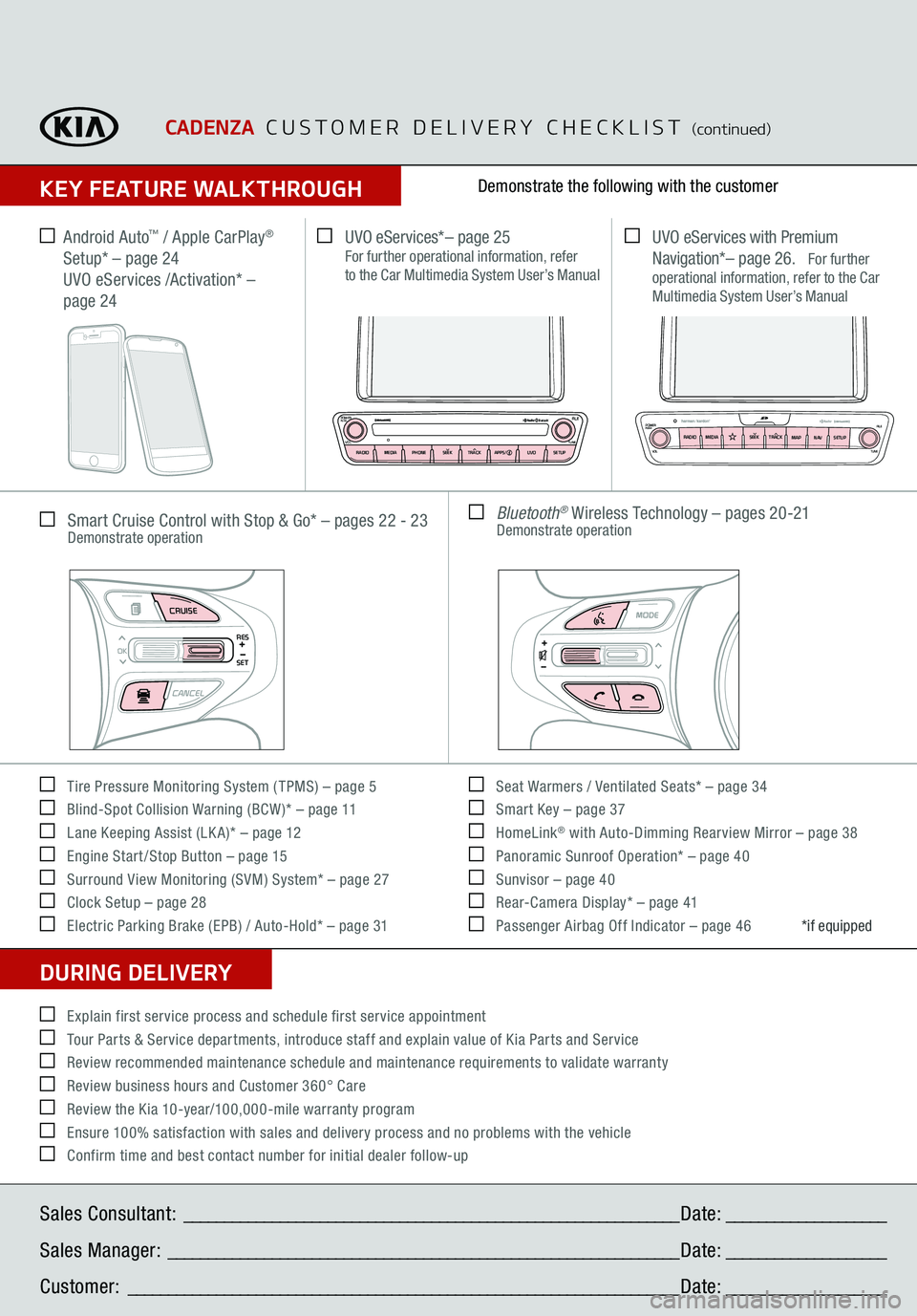
CADENZA CUSTOMER DELIVERY CHECKLIST
(continued)
KEY FEATURE WALKTHROUGHDURING DELIVERY Tire Pressure Monitoring System ( TPMS) – page 5 Blind-Spot Collision Warning (BCW )* – page 11 Lane Keeping Assist (LK A)* – page 12 Engine Start /Stop Button – page 15 Surround View Monitoring (SVM) System* – page 27 Clock Setup – page 28 Electric Parking Brake (EPB) / Auto-Hold* – page 31
Seat Warmers / Ventilated Seats* – page 34 Smart Key – page 37 HomeLink
® with Auto-Dimming Rearview Mirror – page 38
Panoramic Sunroof Operation* – page 40 Sunvisor – page 40 Rear-Camera Display* – page 41 Passenger Airbag Off Indicator – page 46Demonstrate the following with the customer
*if equipped
Explain first service process and schedule first service appointment Tour Parts & Service departments, introduce staff and explain value of Kia Parts and Service Review recommended maintenance schedule and maintenance requirements to validate warranty Review business hours and Customer 360° Care Review the Kia 10-year/100,000-mile warranty program Ensure 100% satisfaction with sales and delivery process and no problems with the vehicle Confirm time and best contact number for initial dealer follow-up Smart Cruise Control with Stop & Go* – pages 22 - 23 Demonstrate operation
UVO eServices*– page 25 For further operational information, refer
to the Car Multimedia System User’s Manual
UVO eServices with Premium
Navigation *– page 26.
For further
operational information, refer to the Car
Multimedia System User’s Manual
Bluetooth
® Wireless Technology – pages 20-21
Demonstrate operation
Sales Consultant: ______________________________________________________________ Date: ____________________
Sales Manager: ________________________________________________________________ Date: ____________________
Customer: _____________________________________________________________________ Date: ____________________
MODE
CRUISECANCEL
RES
OKSET
CD-IN
DISP
PWRPUSHVOL TUNE
FILE
DEST
SEEK TRACK
MEDIA
FM/AM
PHONE S AT
MAP
VOICE
ROUTE
MAP
CD-IN
DISP
PWRPUSHVOL TUNE
FILE
DEST
SEEK TRACK
MEDIA
FM/AM
PHONE S AT
UVO
ROUTE
N AV
UVO
CD-IN
DISP
PWRPUSHVOL TUNE
FILETUNE
DEST
SEEK
TRACK PHONE
MAP
VOICE UVO
SETUP
SEEK
MEDIA
RADIO
MEDIA
FM/AM
PHONE S AT
MAP
VOICE
ROUTE
MAP
CD-IN
DISP
PWRPUSHVOL TUNE
FILE
DEST
SEEK TRACK
MEDIA
FM/AM
PHONE S AT
UVO
ROUTE
VOL
POWERPUSH
FILETUNE
TRACK
APPS/ UVOSETUP
SEEK
MEDIA PHONE
RADIO
VOLPOWERPUSH
B luetooth®
N AV
UVO
CD-IN
DISP
PWRPUSHVOL TUNE
FILE
DEST
SEEK TRACK
MEDIA
FM/AM
PHONE S AT
MAP
VOICE
ROUTE
MAP
CD-IN
DISP
PWRPUSHVOL TUNE
FILE
DEST
SEEK TRACK
MEDIA
FM/AM
PHONE S AT
UVO
ROUTE
N AV
UVO
FILE
TUNE
VOL
TRACK
MAP
SEEK
MEDIA
RADIO
POWERPUSH
N AV SETUP
Android Auto
™ / Apple CarPlay
®
Setup* – page 24
UVO eServices /Activation* –
page 24