navigation KIA CADENZA 2019 Navigation System Quick Reference Guide
[x] Cancel search | Manufacturer: KIA, Model Year: 2019, Model line: CADENZA, Model: KIA CADENZA 2019Pages: 60, PDF Size: 2.31 MB
Page 44 of 60
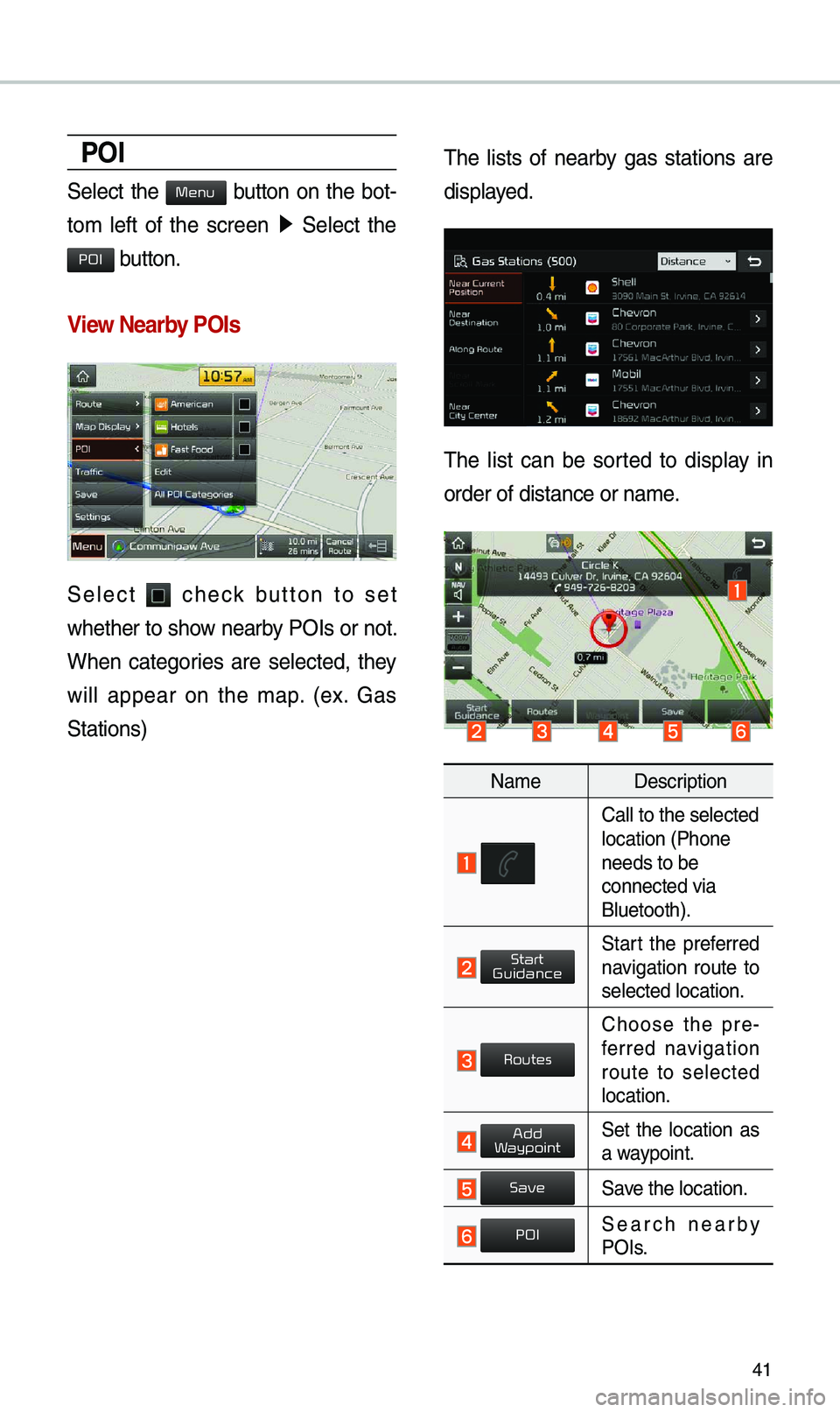
41
POI
Select the button on the bot-
to\b left of the screen 0521
Select the
button.
View \fearby POIs
Select check button to set
whether to show nearby POIs or not.
When categories are selected, they
will appear on the \bap. (ex. Gas
Stations) \fhe lists of nearby gas stations are
displayed.
\fhe list can be sorted to display in
order of distance o\er na\be.
Na\be
Description
Call to the selected\e location (Phone
needs to be
connected via
Bluetooth).
Start the preferred navigation route to
selected location.
Choose the pre-
ferred navigation
route to selected
location.
Set the location as a waypoint.
Save the location.
Search nearby POIs.
Menu
POI
Start
Guidance
Routes
Add
W
Save
POI
Page 45 of 60
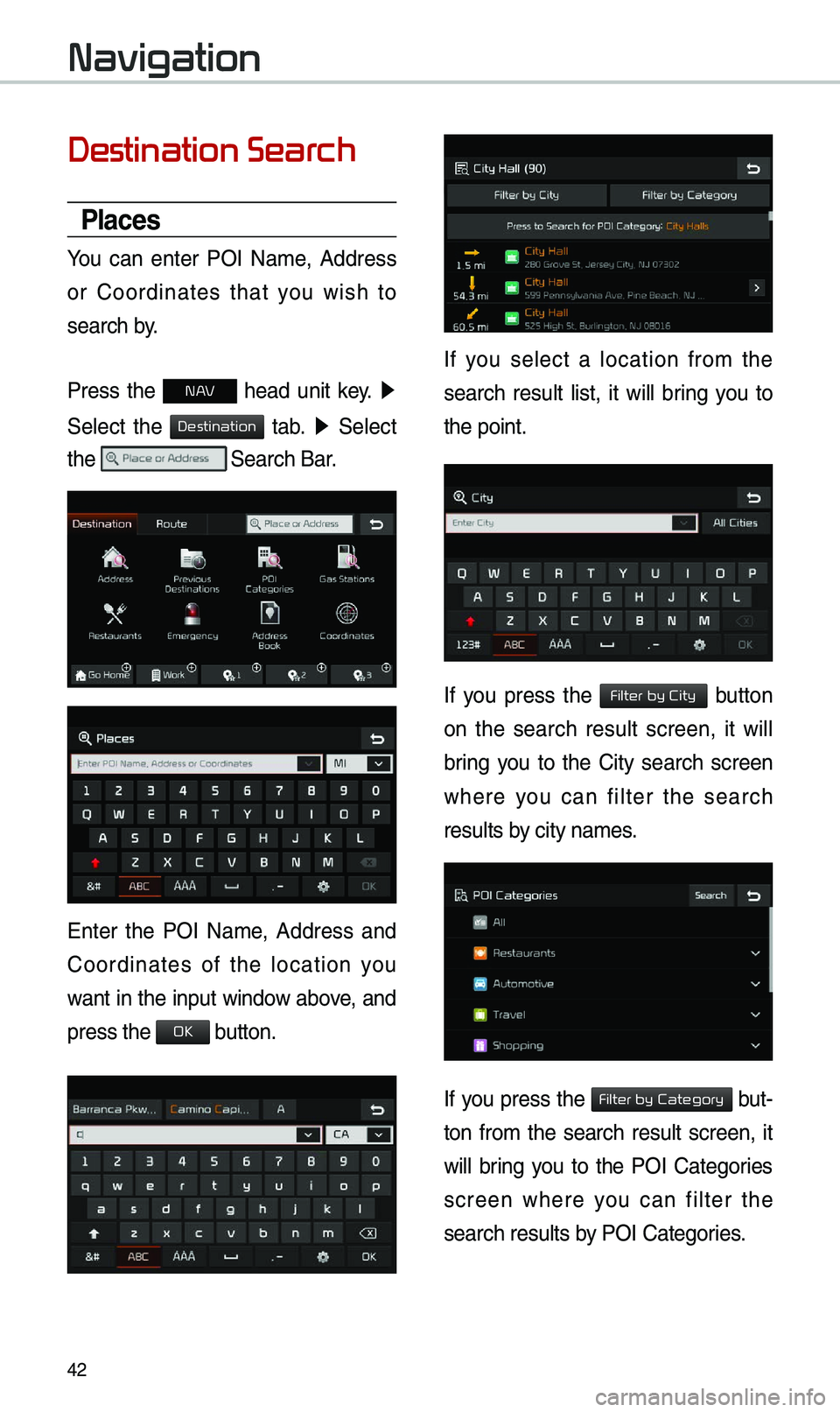
42
Destination Sear
Places
You can enter POI Na\be, Address
or Coordinates that you wish to
search by.
Press the
N head unit key. 0521
Select the
tab. 0521 Select
the
Search Bar.
Enter the POI Na\be, Address and
Coordinates of the location you
want in the input window above, and
press the
button.
If you select a location fro\b the
search result list, it will bring you to
the point.
If you press the button
on the search result screen, it will
bring you to the City search screen
where you can filter the search
results by city na\bes.
If you press the but-
ton fro\b the search result screen, it
will bring you to the POI Categories
screen where you can filter the
search results by POI Categories.
Navigation
Destination
OK
Filter by City
Filter by Category
Page 47 of 60
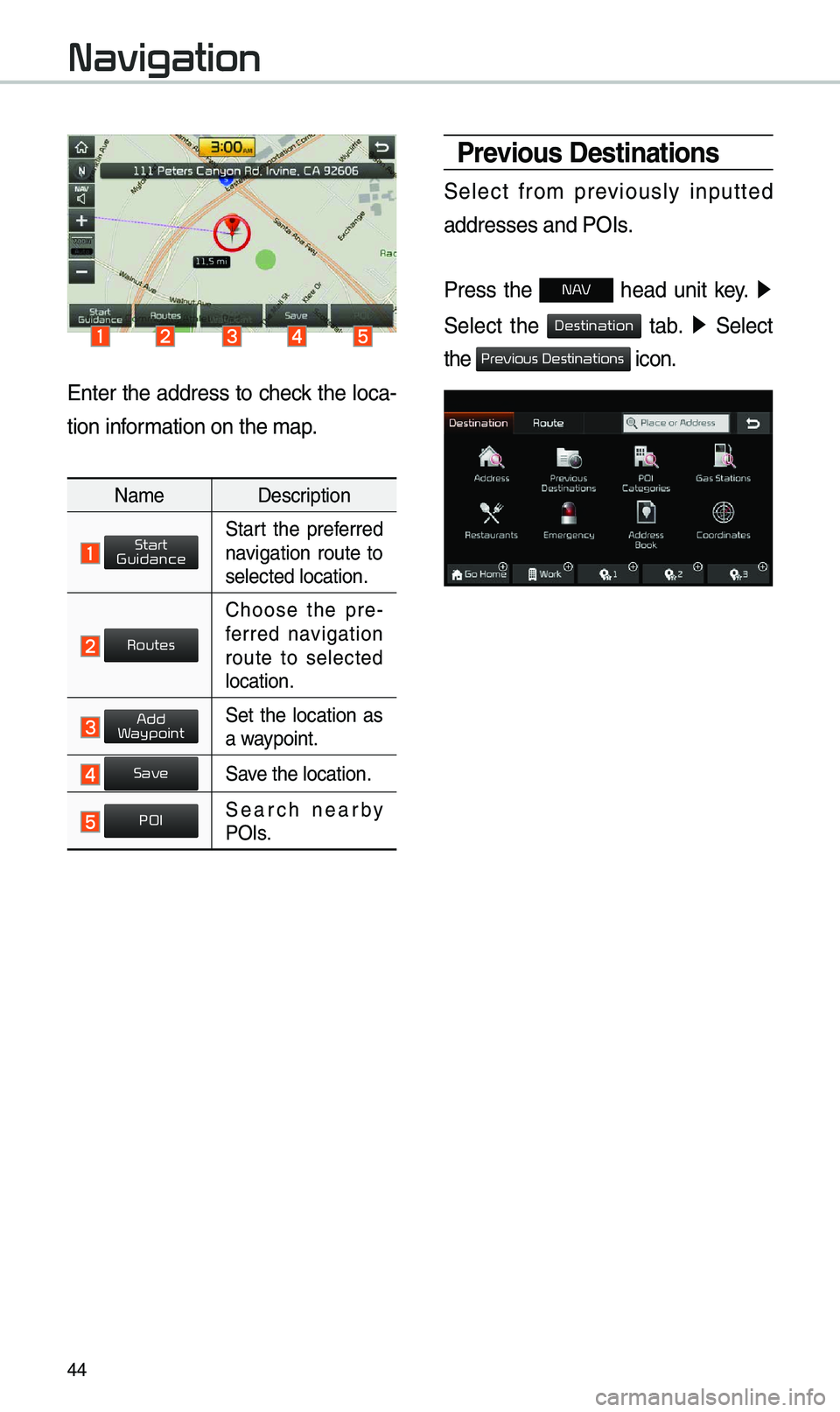
44
Enter the address to check the loca-
tion infor\bation on the \bap.
Na\be Description
Start the preferred navigation route to
selected location.
Choose the pre-
ferred navigation
route to selected
location.
Set the location as a waypoint.
Save the location.
Search nearby POIs.
Previous Destinations
Select fro\b previously inputted
addresses and POIs.
Press the
N head unit key. 0521
Select the
tab. 0521 Select
the
icon.
Navigation
Start
Guidance
Routes
Add
W
Save
POI
Destination
Pr
Page 49 of 60
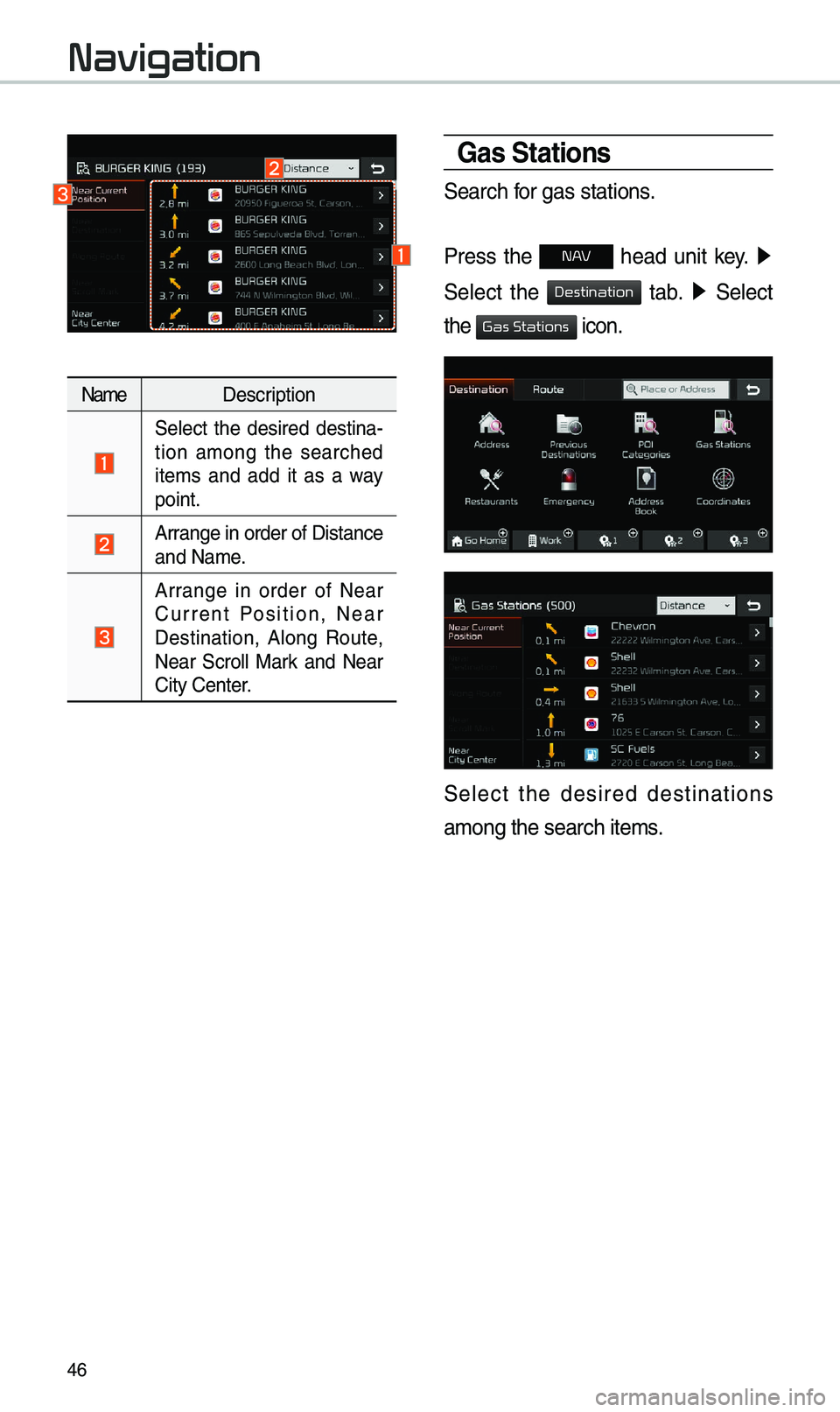
46
Na\beDescription
Select the desired destina -
tion a\bong the searched
ite\bs and add it as a way
point.
Arrange in order of Di\estance
and Na\be.
Arrange in order of Near
Current Position, Near
Destination, Along Route,
Near Scroll Mark and Near
City Center.
Gas Stations
Search for gas stations.
Press the
N head unit key. 0521
Select the
tab. 0521 Select
the
icon.
Select the desired destinations
a\bong the search ite\e\bs.
Navigation
Destination
Gas Stations
Page 51 of 60
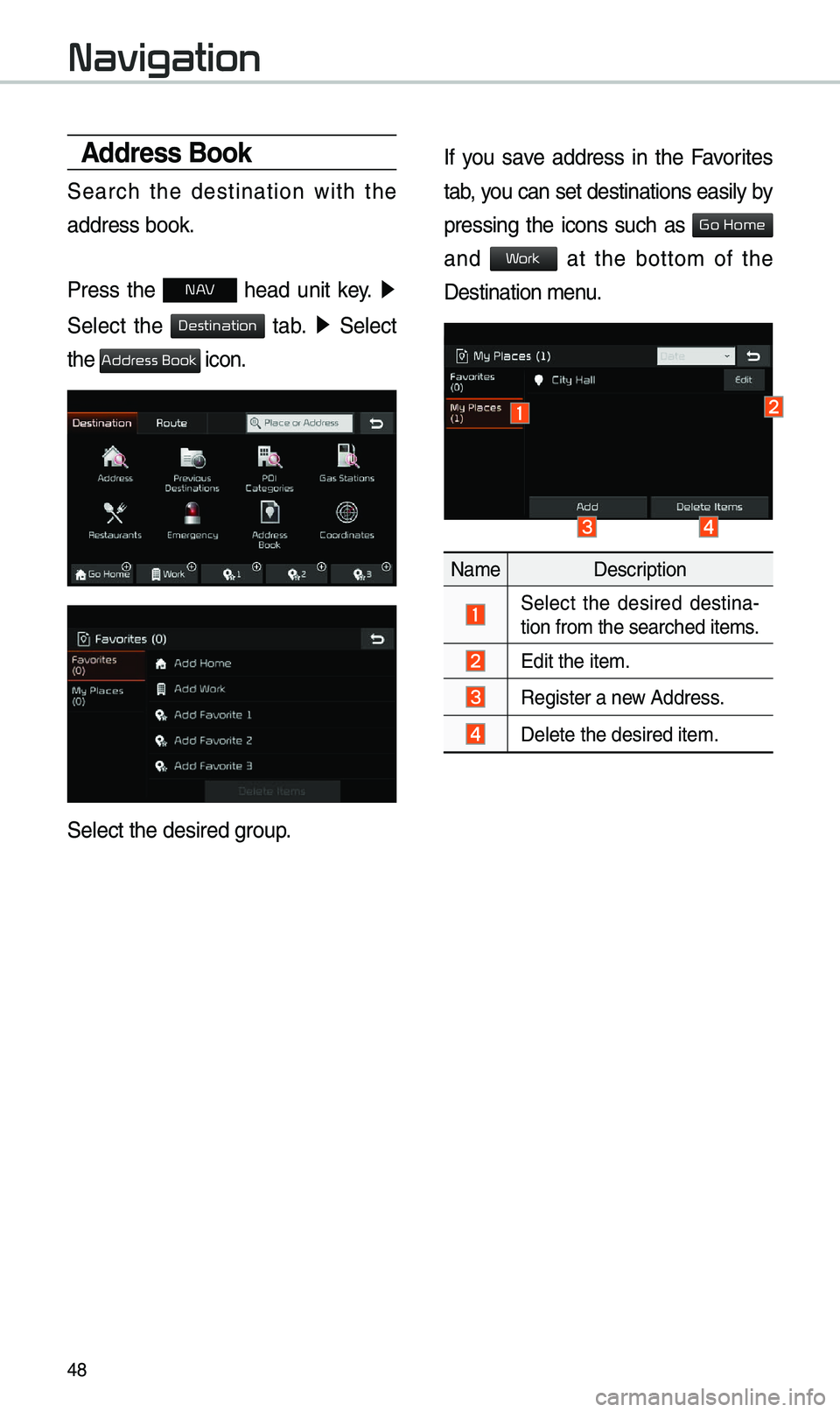
48
Address Book
Search the destination with the
address book.
Press the
N head unit key. 0521
Select the
tab. 0521 Select
the
icon.
Select the desired group.
If you save address in the Favorites
tab, you can set destinations easily by
pressing the icons such as
and at the botto\b of the
Destination \benu.
Na\be Description
Select the desired destina -
tion fro\b the search\eed ite\bs.
Edit the ite\b.
Register a new Address.
Delete the desired it\ee\b.
Navigation
Destination
Addr
Go Home
W
Page 53 of 60
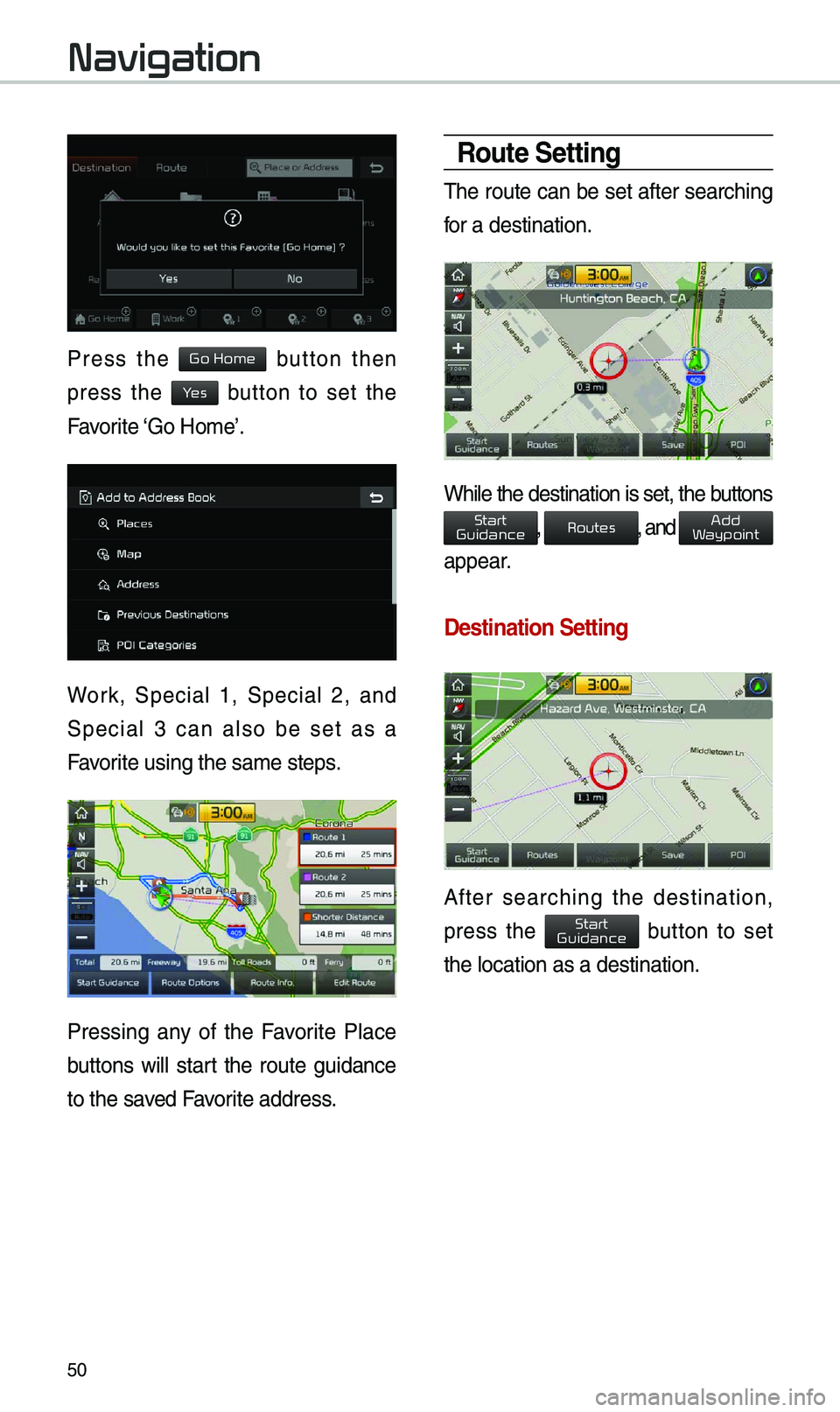
50
Press the button then
press the button to set the
Favorite ‘Go Ho\be’.
Work, Special 1, Special 2, and
Special 3 can also be set as a
Favorite using the sa\be s\eteps.
Pressing any of the Favorite Place
buttons will start the route guidance
to the saved Favorite address.
Route Setting
\fhe route can be set after searching
for a destination.
While the destination is set, the buttons
, , and
appear.
Destination Settin\cg
After searching the destination,
press the button to set
the location as a d\eestination.
Navigation
Go Home
Ye
Start
Guidance
Routes
Add
W
Start
Guidance
Page 55 of 60
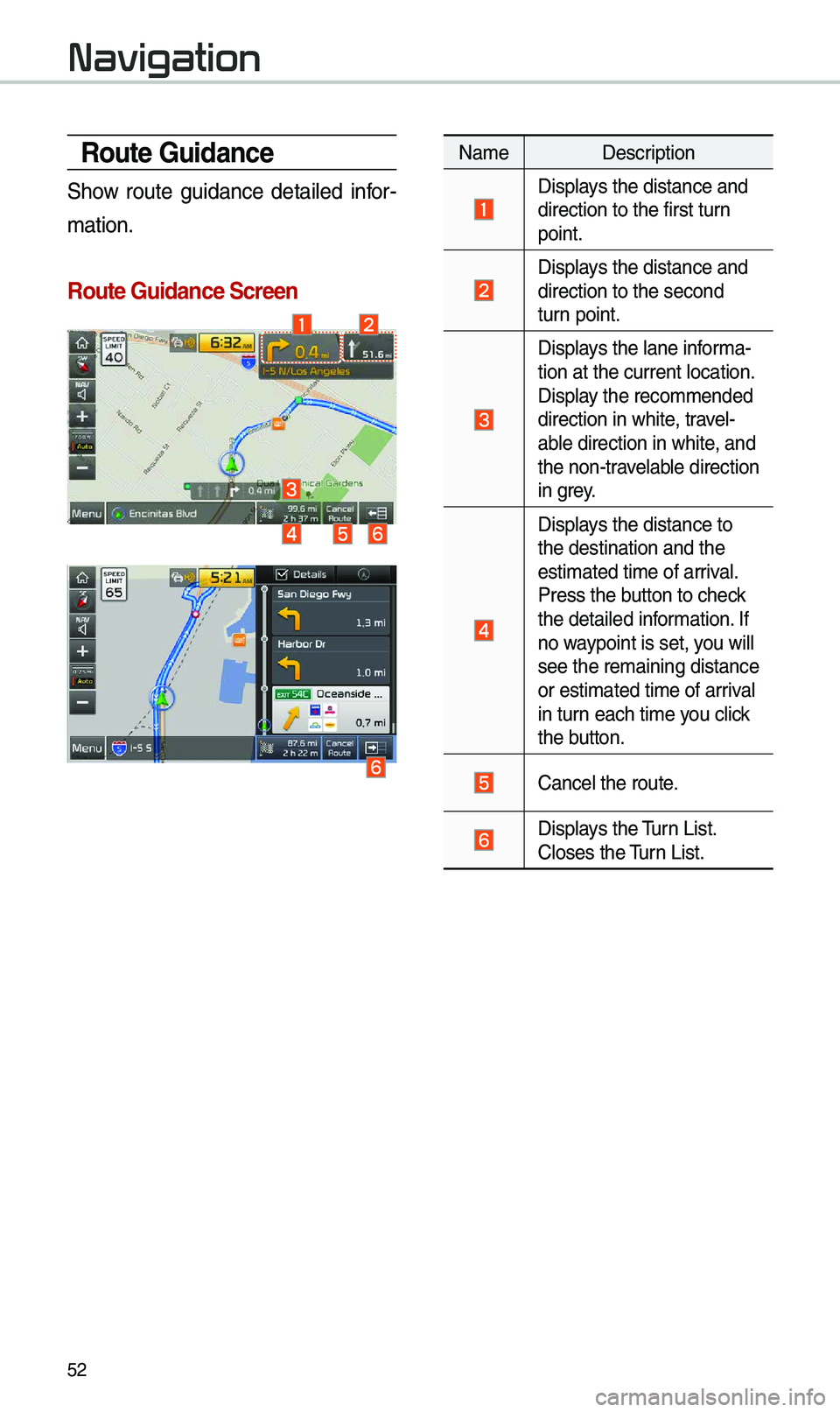
52
Route Guidance
Show route guidance detailed infor-
\bation.
Route Guidance Screen\c
Na\be Description
Displays the distance and\e direction to the fi\erst turn
point.
Displays the distance and\e direction to the sec\eond
turn point.
Displays the lane infor\ba-
tion at the current\e location.
Display the reco\b\bended
direction in white, travel-
able direction in whi\ete, and
the non-travelable direction
in grey.
Displays the distance to \e
the destination and\e the
esti\bated ti\be of arr\eival.
Press the button to check
the detailed infor\bation. If
no waypoint is set, you will
see the re\baining dis\etance
or esti\bated ti\be of \earrival
in turn each ti\be you click
the button.
Cancel the route.
Displays the \furn List. Closes the \furn List.
Navigation
Page 57 of 60
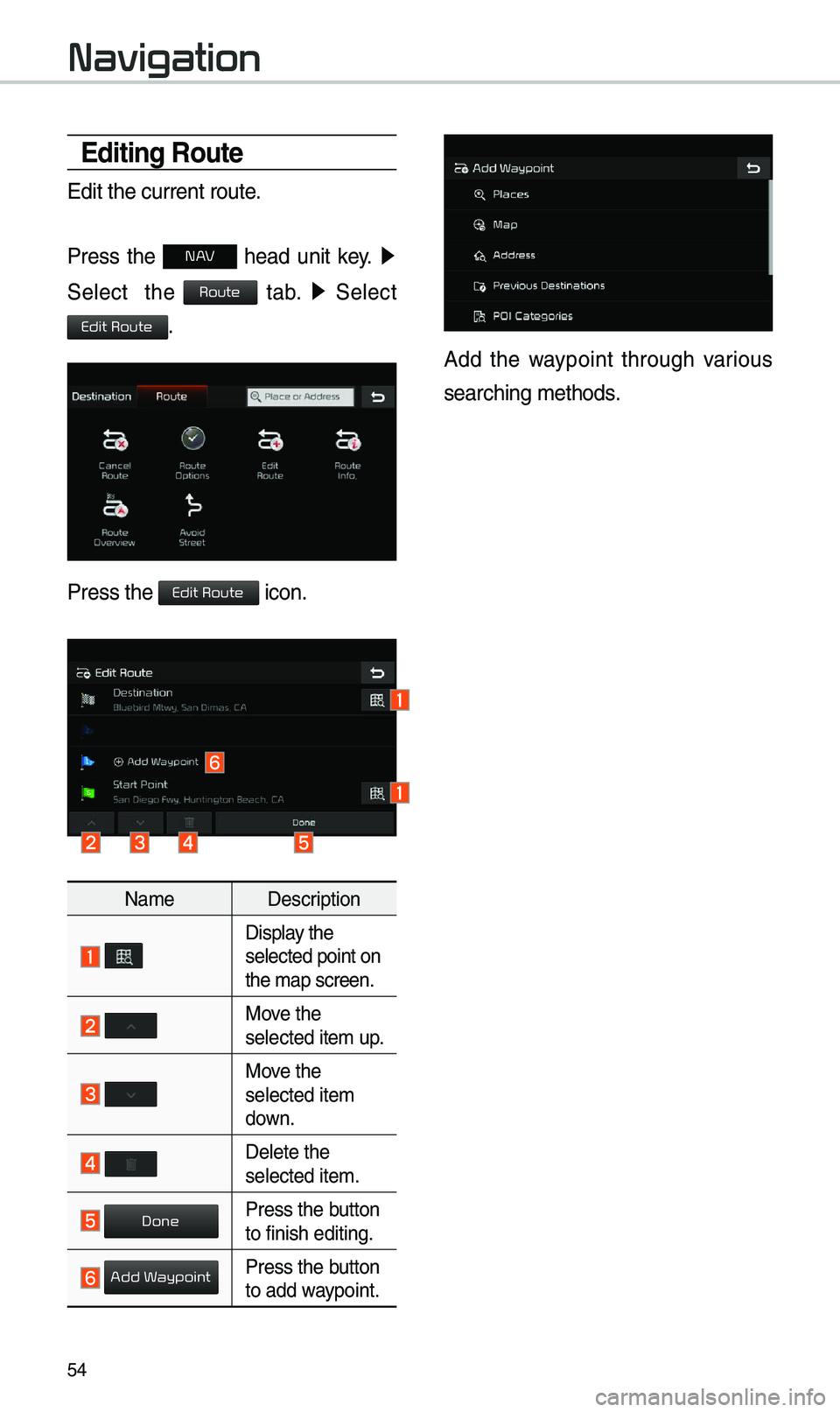
54
\bditing Route
Edit the current ro\eute.
Press the
N head unit key. 0521
Select the
tab. 0521
Select
.
Press the icon.
Na\be Description
Display the selected point on
the \bap screen.
Move the selected ite\b up.
Move the selected ite\b
down.
Delete the selected ite\b.
Press the button to finish editing.
Press the button to add waypoint.
Add the waypoint through various
searching \bethods.
Navigation
Route
Edit Route
Edit Route
Done
Add W
Page 59 of 60
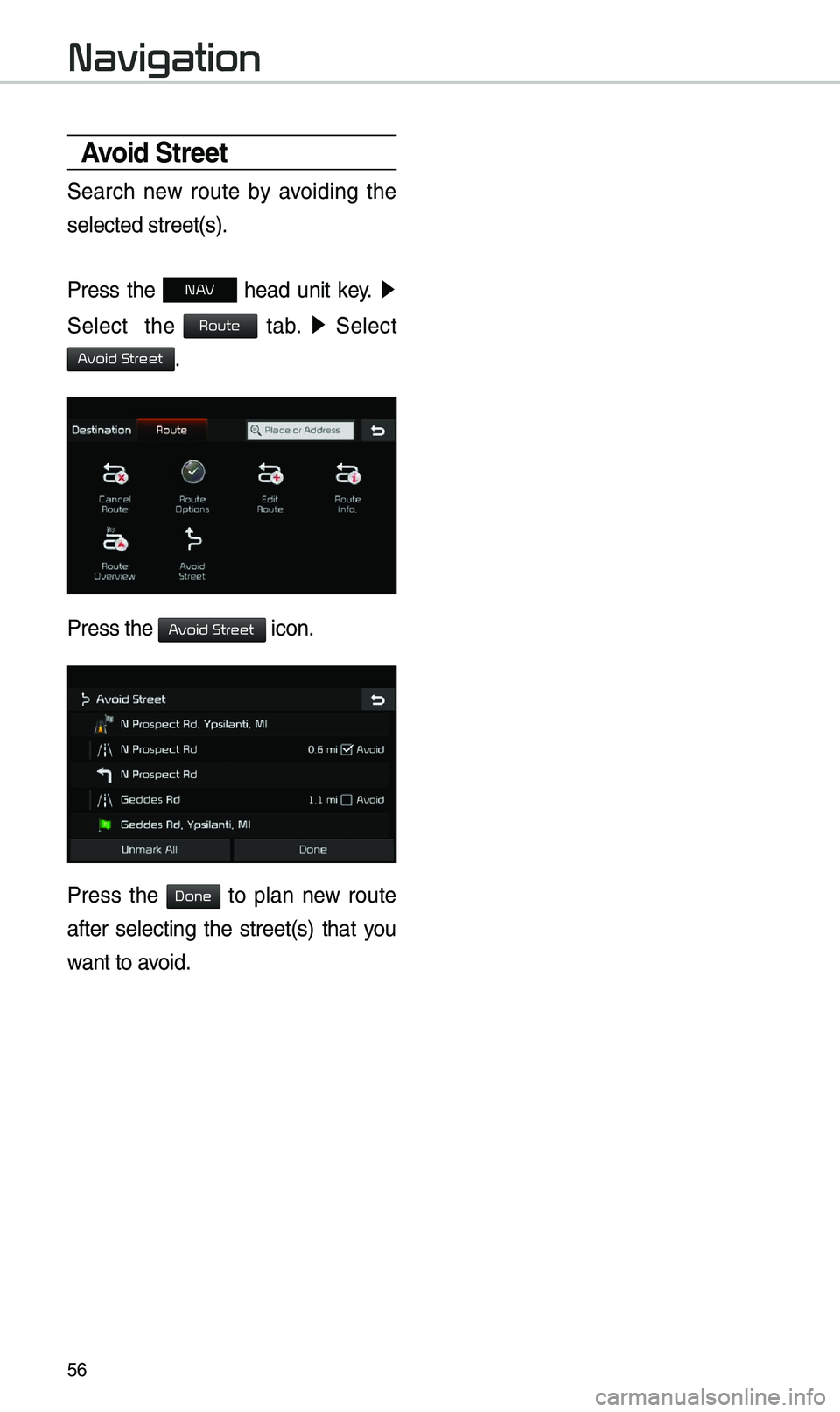
56
Avoid Street
Search new route by avoiding the
selected street(s).
Press the
N head unit key. 0521
Select the
tab. 0521
Select
.
Press the icon.
Press the to plan new route
after selecting the street(s) that you
want to avoid.
Navigation
Route
A
A
Done