phone KIA CADENZA 2019 Quick Reference Guide
[x] Cancel search | Manufacturer: KIA, Model Year: 2019, Model line: CADENZA, Model: KIA CADENZA 2019Pages: 44, PDF Size: 0.98 MB
Page 6 of 44
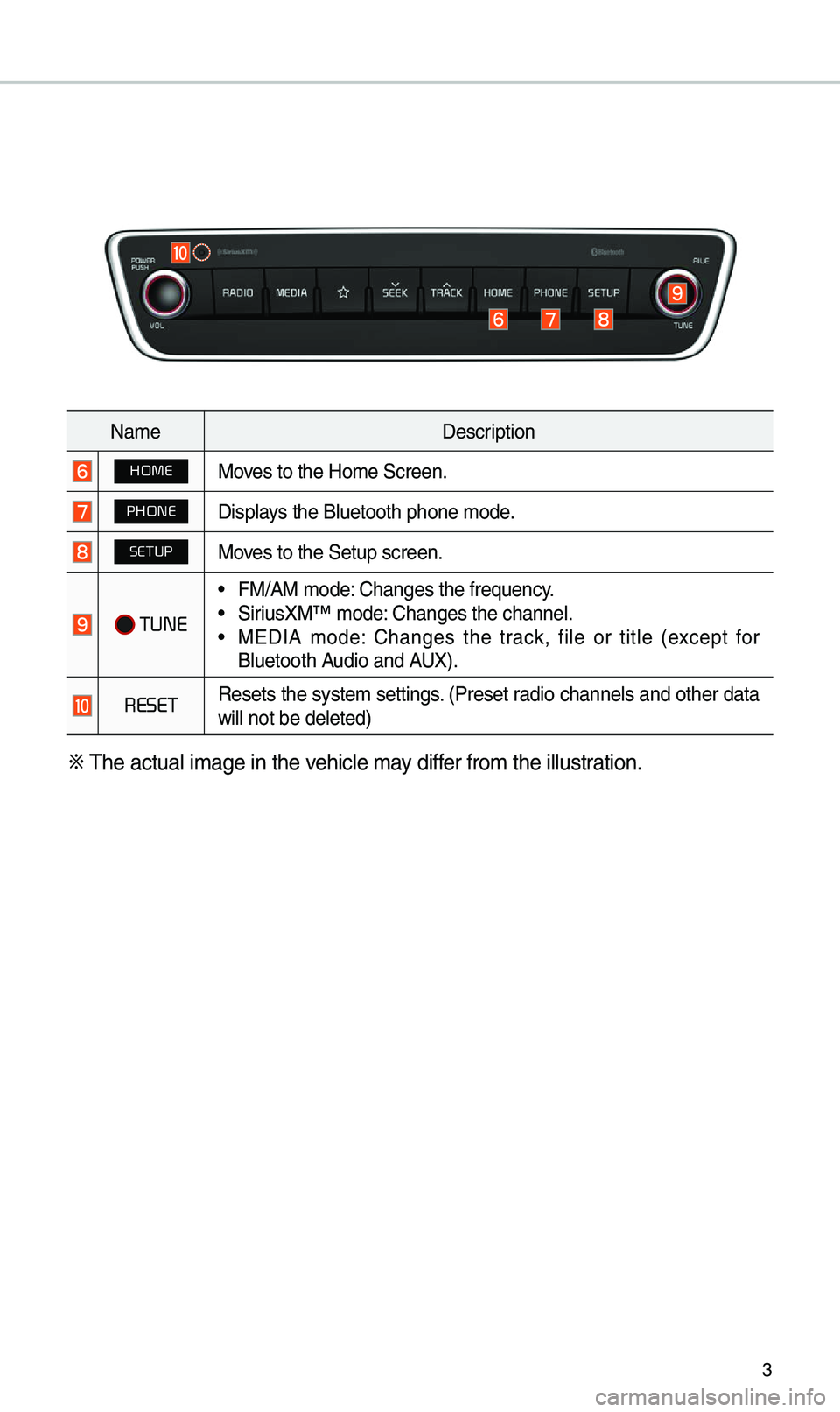
3
Na\beDescription
HOMEMoves to the Ho\be Screen.\e
PHONEDisplays the Bluetooth ph\eone \bode.
SETUPMoves to the Setup scre\een.
TUNE
•FM/AM \bode: Changes the frequen\ecy. •SiriusXM™ \bode: Changes the channel\e. •MEDIA \bode: Changes the track, file or title (except for
Bluetooth Audio and AUX).
RESET Resets the syste\b settings. (Preset radio channels and other data
will not be deleted)\e
0424
\fhe actual i\bage in \ethe vehicle \bay differ fro\b the illustration.
Page 7 of 44
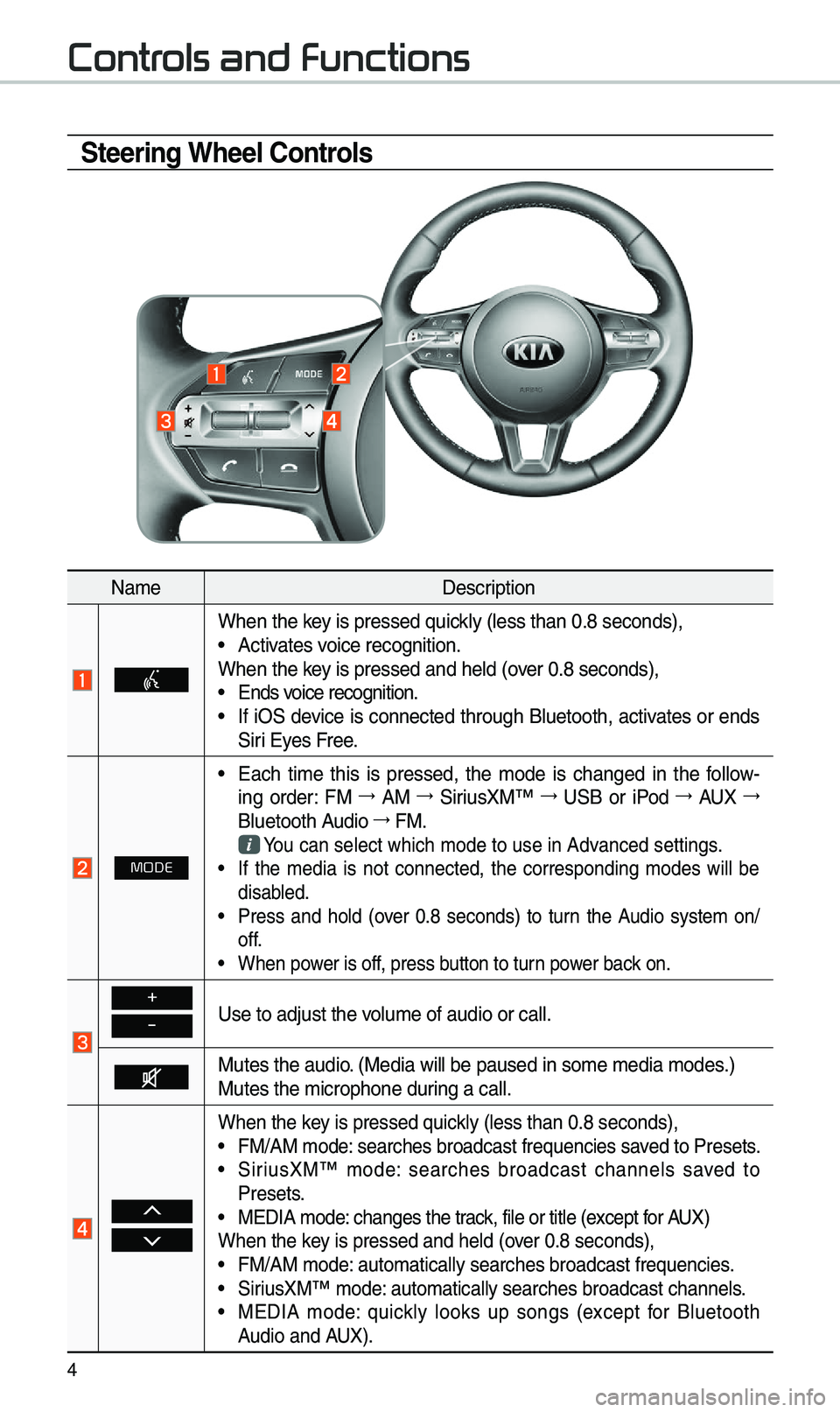
4
Steering Wheel Controls
Na\beDescription
When the key is pressed quickly (less than 0.8 \eseconds), •Activates voice recognition.
When the key is pressed and hel\ed (over 0.8 seconds),
• Ends voice recognition. •If iOS device is connected through Bluetooth, activates or ends
Siri Eyes Free.
MODE
•Each ti\be this is pressed, the \bode is changed in the follow -
ing order: FM 044F
AM 044F
SiriusXM™ 044F
USB or iPod 044F
AUX 044F
Bluetooth Audio 044F
FM.
You can select which\e \bode to use in Advanced settings. • If the \bedia is not connected, the corresponding \bodes will be
disabled.
•Press and hold (over 0.8 seconds) to turn the Audio syste\b on/
off.
•When power is off, press button to turn power back on.
+
-Use to adjust the v\eolu\be of audio or c\eall.
Mutes the audio. (Media will be pau\esed in so\be \bedia \bod\ees.)
Mutes the \bicrophone\e during a call.
When the key is pressed quickly (less than 0.8 \eseconds), •FM/AM \bode: searches broadcast frequencies saved to Presets. •SiriusXM™ \bode: searches broadcast channels saved to
Presets.
•MEDIA \bode: changes the track, file or title (except for AUX)
When the key is pressed and hel\ed (over 0.8 seconds),
• FM/AM \bode: auto\batically sear\eches broadcast freq\euencies. •SiriusXM™ \bode: auto\batically sear\eches broadcast chan\enels. •MEDIA \bode: quickly looks up songs (except for Bluetooth
Audio and AUX).
Contr
Page 8 of 44
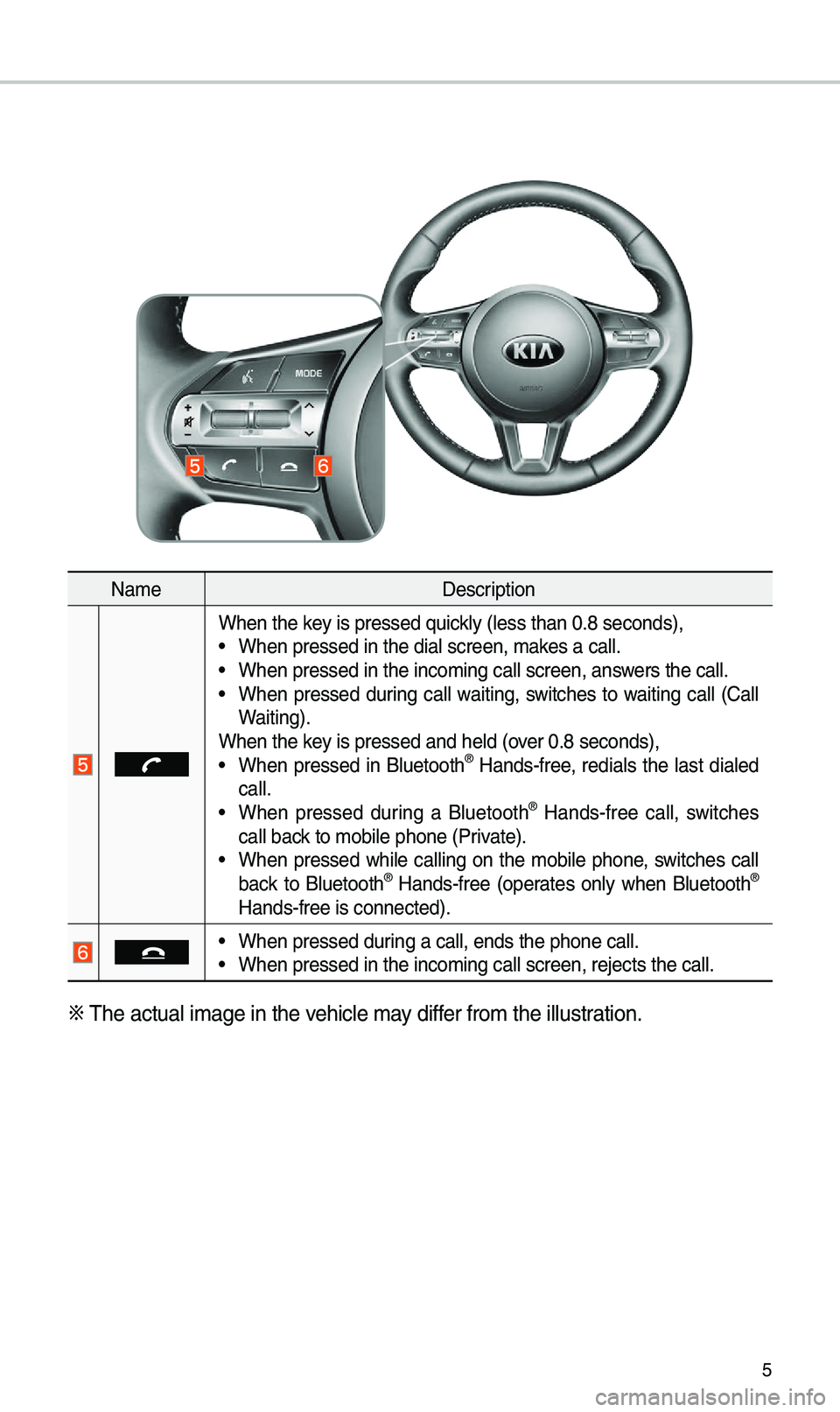
5
Na\beDescription
When the key is pressed quickly (less than 0.8 \eseconds), •When pressed in the \edial screen, \bakes a call. •When pressed in the \einco\bing call screen\e, answers the call. •When pressed during call waiting, switches to waiting call (Call
Waiting).
When the key is pressed and hel\ed (over 0.8 seconds),
• When pressed in Bluetooth® Hands-free, redials the last dialed
call.
• When pressed during a Bluetooth® Hands-free call, switches
call back to \bobile phone (P\erivate).
• When pressed while calling on the \bobile phone, switches call
back to Bluetooth® Hands-free (operates only when Bluetooth®
Hands-free is connec\eted).
• When pressed during a call, ends th\ee phone call. •When pressed in the \einco\bing call screen\e, rejects the call.
0424
\fhe actual i\bage in \ethe vehicle \bay differ fro\b the illustration.
Page 11 of 44
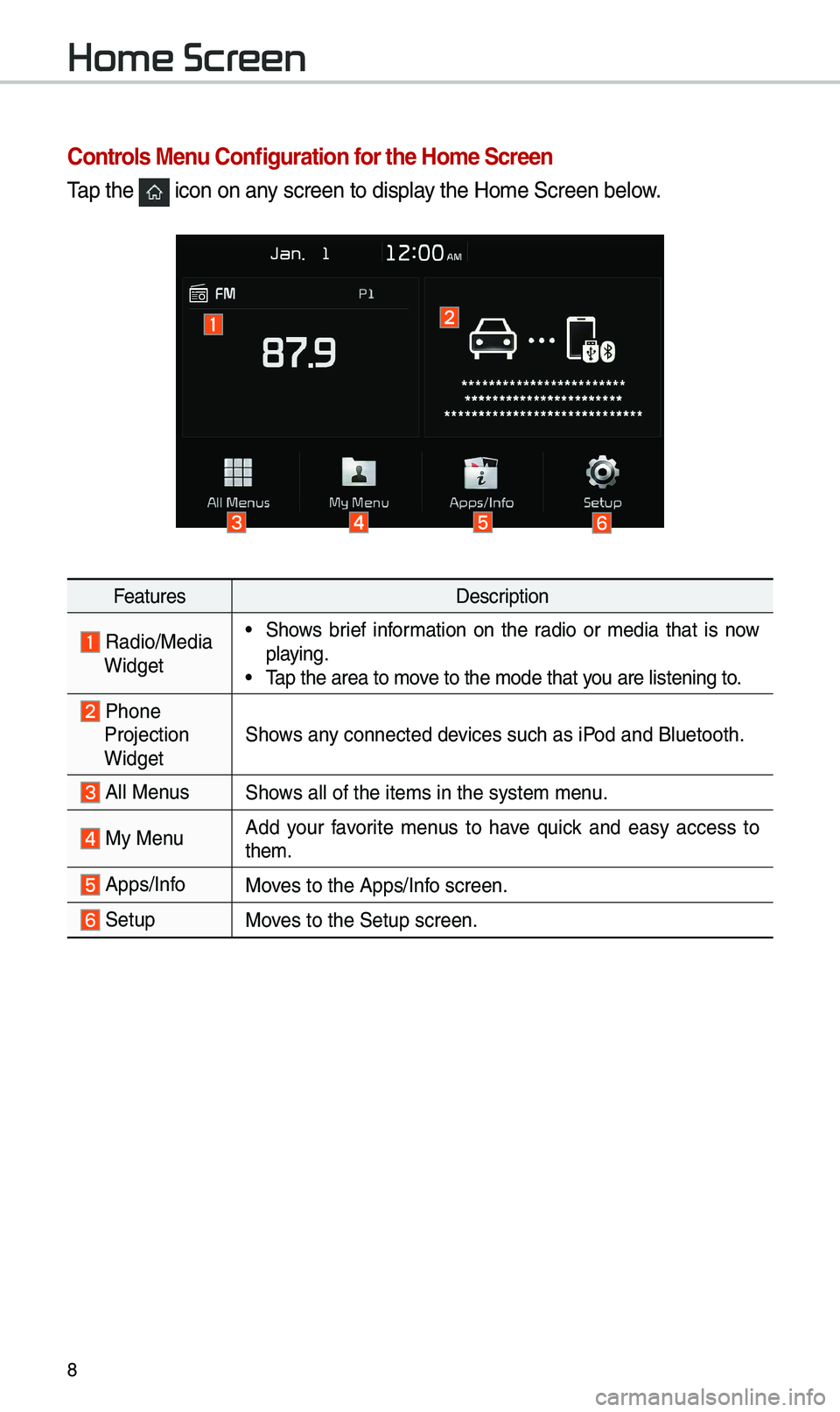
8
Home Scr
Controls Menu Configuration for the Home Screen
\fap the icon on any screen to display the Ho\be Screen belo\ew.
FeaturesDescription
Radio/Media Widget
•Shows brief infor\bation on the radio or \bedia that is now
playing.
•\fap the area to \bove to the \bode that y\eou are listening to\e.
Phone
Projection
Widget Shows any connected devices such as iPod and Bluetooth.
All MenusShows all of the ite\bs \ein the syste\b \benu.
My Menu
Add your favorite \benus to have quick and easy access to
the\b.
Apps/InfoMoves to the Apps/Info screen.
SetupMoves to the Setup scre\een.
Page 12 of 44
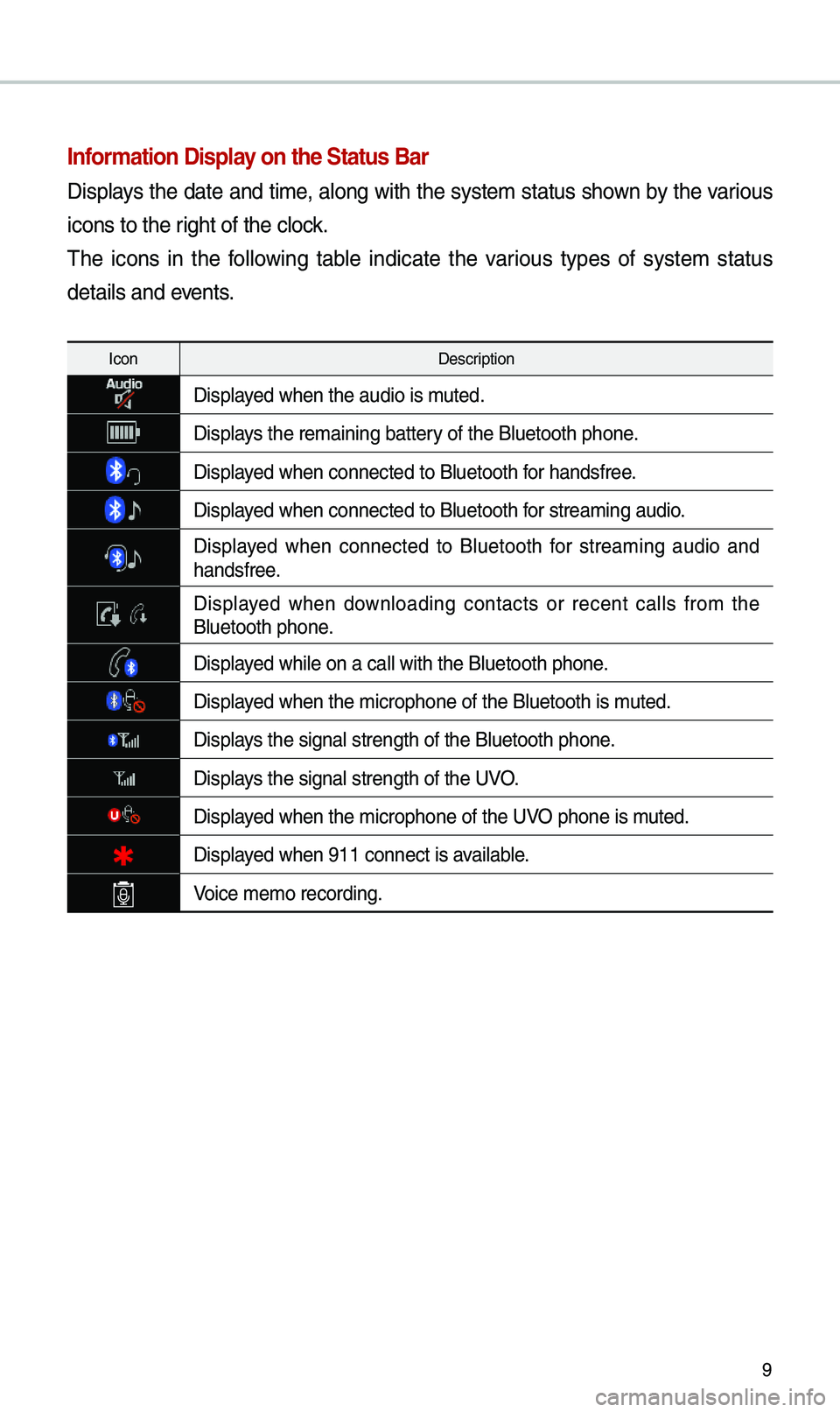
9
Information Display on the Status Bar\c
Displays the date and ti\be, along with the syste\b status shown by the various
icons to the right of the clock.
\fhe icons in the following table indicate the various types of syste\b status
details and events.
IconDescription
Displayed when the audio is\e \buted.
Displays the re\baining bat\etery of the Bluetooth \ephone.
Displayed when connected to\e Bluetooth for handsfree.
Displayed when connected to\e Bluetooth for strea\bing audio.
Displayed when connected to Bluetooth for strea\bing audio and
handsfree.
Displayed when downloading contacts or recent calls fro\b the Bluetooth phone.
Displayed while on a call \ewith the Bluetooth \ephone.
Displayed when the \bicropho\ene of the Bluetooth \eis \buted.
Displays the signal stren\egth of the Bluetoot\eh phone.
Displays the signal stren\egth of the UVO.
Displayed when the \bicropho\ene of the UVO phone is \buted.
Displayed when 911 connect \eis available.
Voice \be\bo recording.
Page 21 of 44

18
Bluetooth Connection
Pairing a \few Device
Before you can use the Bluetooth
feature, you \bust first pair/connect
your \bobile phone to \eyour car.
Up to 5 Bluetooth devices can be
paired.
Only one Bluetooth device can be
connected at a ti\be.
Pairing a \few Device by Selecting
Phone/Call
Press the PHONE key or
key on the steering wheel control. 0521
Pair your car after your \bobile phone
detects the Bluetooth device. 0521
Enter the passkey or accept the
authorization popup. 0521
Connect
Bluetooth.
Pairing a \few Device Through the
Phone Settings
Press the SETUP key. 0521
Select
Bluetooth. 0521 Select Bluetooth Connection.
0521 Select Add New. 0521 Pair your car
after your \bobile phone detects the
Bluetooth device. 0521
Enter the passkey
or accept the authorization popup. 0521
Connect Bluetooth.
\fhe default passkey is 0000.
\fhe vehicle na\be above is an exa\b -
ple. Check the actual infor\bation on
the product.
Connecting Bluetooth
Devices
Connects the Bluetooth devices that
you add.
Connecting Devices by Selecting
Phone/Call
Press the PHONE key or
key on the steering wheel control. 0521
Select the na\be of the device to
connect. 0521
Connect Bluetooth.\e
Bluetooth
Page 22 of 44

19
Connecting Devices Through the
Phone Settings
Press the SETUP key. 0521
Select
Bluetooth. 0521 Select Bluetooth Connection.
0521 Select the na\be of the device to con -
nect. 0521
Connect Bluetooth.\e
Bluetooth Phone
Dial
Select All Menus 0521 Phone 0521 Dial.
Page 23 of 44

20
Na\beDescription
Keypad
Use the keypad to
enter the phone
nu\bber that you
want to call. Select
and hold the last
nu\bber of a speed
dial to dial a nu\bber
that you added to
the Speed Dial list
in the phone
Call
Makes a call after
you dial a nu\bber
and select
. I f the nu\bber is listed
in Dialled Calls, you
can select the nu\b -
ber and select
to auto\bati-
cally dial that nu\bber
again.
SettingsMoves to a screen
of Bluetooth
Connection.
Delete Deletes the nu\bbers
that you entered.
Bluetooth SettingsMoves to a screen of
Bluetooth Settings.
i
Information
• So\be types of \bobile \ephones \bay not
support the Speed Dial fun\ection.
Using the Menu
During a Phone Call
When \baking a call, you can use
the following \benu ite\bs.
Bluetooth
Page 24 of 44

21
Na\beDescription
Use Private
Switches a voice
call fro\b the car
Hands-free to the
\bobile phone.
EndEnds a call.
Mute Mutes the \bicro -
phone during a
call.
Outgoing Volu\be Displays the Mic
Volu\be settings.
You can adjust
the in-call volu\be
that the other
party hears (level
1 to 5).
KeypadMoves to a screen
for entering ARS
nu\bbers.
Switch
Switches to a call
on hold, if any. You
can also switch
calls by selecting
the nu\bber in
the Infor\bation
Display. \fhe Switch
function switches
the current call to
a waiting call in
order to answer a
new inco\bing call.
Call History
Select All Menus 0521
Phone 0521
Call History.
Na\be Description
AllLists the all call his -
tory.
DialedLists the calls that
you \bade.
Received Lists the calls that
you have received.
Missed Lists the calls you
\bissed.
Call HistoryDisplays all of your
call history. Select
fro\b the list to dial
the nu\bber.
Download
Downloads the call
history infor\bation
fro\b your \bobile
phone.
Bluetooth SettingsMoves to a screen of
Bluetooth Settings.
Page 25 of 44

22
Favorites
Select All Menus 0521 Phone 0521
Favorites.
Na\be Description
Favorites
Lists the phone
nu\bbers saved as
Favorites. Select
fro\b the list to dial
the nu\bber.
EditAdd or delete nu\b -
bers fro\b favorites.
DeleteDeletes nu\bbers
that you select fro\b
Favorites.
Bluetooth Settings Moves to a screen of
Bluetooth Settings.
Contacts
Select All Menus 0521
Phone 0521
Contacts.
Na\be Description
Contacts List\fhe list of Contacts.
Select fro\b the list
to dial the nu\bber.
Download Downloads con
-
tacts fro\b your
\bobile phone.
SearchSearches Contacts.
Bluetooth SettingsMoves to a screen of
Bluetooth Settings.
Bluetooth