lane assist KIA CARNIVAL 2023 Features and Functions Guide
[x] Cancel search | Manufacturer: KIA, Model Year: 2023, Model line: CARNIVAL, Model: KIA CARNIVAL 2023Pages: 64, PDF Size: 6.99 MB
Page 4 of 64
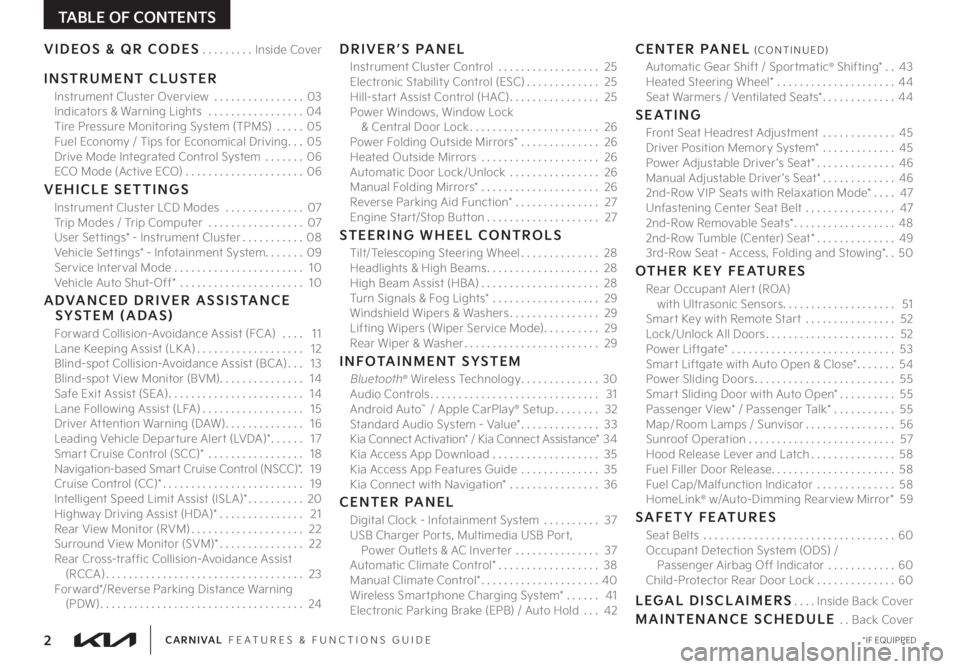
TABLE OF CONTENTS
VIDEOS & QR CODES .........Inside Cover
INSTRUMENT CLUSTER
Instrument Cluster Overview ................03Indicators & Warning Lights .................04Tire Pressure Monitoring System (TPMS) .....05Fuel Economy / Tips for Economical Driving ...05Drive Mode Integrated Control System .......06ECO Mode (Active ECO) .....................06
VEHICLE SETTINGS
Instrument Cluster LCD Modes ..............07Trip Modes / Trip Computer .................07User Settings* - Instrument Cluster ...........08Vehicle Settings* - Infotainment System. . . . . . . 09Service Interval Mode ....................... 10Vehicle Auto Shut-Off* ...................... 10
ADVANCED DRIVER ASSISTANCE SYSTEM (ADAS)
Forward Collision-Avoidance Assist (FCA) .... 11Lane Keeping Assist (LK A) ................... 12Blind-spot Collision-Avoidance Assist (BCA) ... 13Blind-spot View Monitor (BVM) ............... 14Safe Exit Assist (SEA) ........................ 14Lane Following Assist (LFA) .................. 15Driver Attention Warning (DAW) .............. 16Leading Vehicle Departure Alert (LVDA)* ...... 17Smart Cruise Control (SCC)* ................. 18Navigation-based Smart Cruise Control (NSCC)* . 19Cruise Control (CC)* ......................... 19Intelligent Speed Limit Assist (ISL A)* .......... 20Highway Driving Assist (HDA)* ............... 21Rear View Monitor (RVM) .................... 22Surround View Monitor (SVM)* ............... 22Rear Cross-traffic Collision-Avoidance Assist (RCCA) ................................... 23Forward*/Reverse Parking Distance Warning (PDW) .................................... 24
DRIVER’S PANEL
Instrument Cluster Control .................. 25Electronic Stability Control (ESC) ............. 25Hill-start Assist Control (HAC) ................ 25Power Windows, Window Lock & Central Door Lock ....................... 26Power Folding Outside Mirrors* .............. 26Heated Outside Mirrors ..................... 26Automatic Door Lock/Unlock ................ 26Manual Folding Mirrors* ..................... 26Reverse Parking Aid Function* ............... 27Engine Start/Stop Button .................... 27
STEERING WHEEL CONTROLS
Tilt/Telescoping Steering Wheel .............. 28Headlights & High Beams .................... 28High Beam Assist (HBA) ..................... 28Turn Signals & Fog Lights* ................... 29Windshield Wipers & Washers ................ 29Lifting Wipers (Wiper Service Mode) .......... 29Rear Wiper & Washer ........................ 29
INFOTAINMENT SYSTEM
Bluetooth® Wireless Technology .............. 30Audio Controls .............................. 31Android Auto™ / Apple CarPlay® Setup ........ 32Standard Audio System - Value* .............. 33Kia Connect Activation* / Kia Connect Assistance* 34 Kia Access App Download ................... 35Kia Access App Features Guide .............. 35Kia Connect with Navigation* ................ 36
CENTER PANEL
Digital Clock - Infotainment System .......... 37USB Charger Ports, Multimedia USB Port, Power Outlets & AC Inverter ............... 37Automatic Climate Control* .................. 38Manual Climate Control* ..................... 40Wireless Smartphone Charging System* ...... 41Electronic Parking Brake (EPB) / Auto Hold ... 42
CENTER PANEL (CONTINUED)
Automatic Gear Shift / Sportmatic® Shifting* . . 43Heated Steering Wheel* ..................... 44Seat Warmers / Ventilated Seats* ............. 44
SEATING
Front Seat Headrest Adjustment ............. 45Driver Position Memory System* ............. 45Power Adjustable Driver ’s Seat* ..............46Manual Adjustable Driver ’s Seat* .............46 2nd-Row VIP Seats with Relaxation Mode* .... 47Unfastening Center Seat Belt ................ 47 2nd-Row Removable Seats* .................. 48 2nd-Row Tumble (Center) Seat* .............. 49 3rd-Row Seat - Access, Folding and Stowing* . . 50
OTHER KEY FEATURES
Rear Occupant Alert (ROA) with Ultrasonic Sensors .................... 51Smart Key with Remote Start ................ 52Lock/Unlock All Doors ....................... 52Power Liftgate* ............................. 53Smart Liftgate with Auto Open & Close* ....... 54Power Sliding Doors ......................... 55Smart Sliding Door with Auto Open* .......... 55Passenger View* / Passenger Talk* ........... 55Map / Room Lamps / Sunvisor ................ 56Sunroof Operation .......................... 57Hood Release Lever and Latch ............... 58Fuel Filler Door Release ...................... 58Fuel Cap/Malfunction Indicator .............. 58HomeLink® w/Auto-Dimming Rearview Mirror* 59
SAFETY FEATURES
Seat Belts .................................. 60Occupant Detection System (ODS) / Passenger Airbag Off Indicator ............60Child-Protector Rear Door Lock ..............60
LEGAL DISCLAIMERS ....Inside Back Cover
MAINTENANCE SCHEDULE . .Back Cover
*IF EQUIPPED2CARNIVAL FEATURES & FUNCTIONS GUIDE
Page 6 of 64
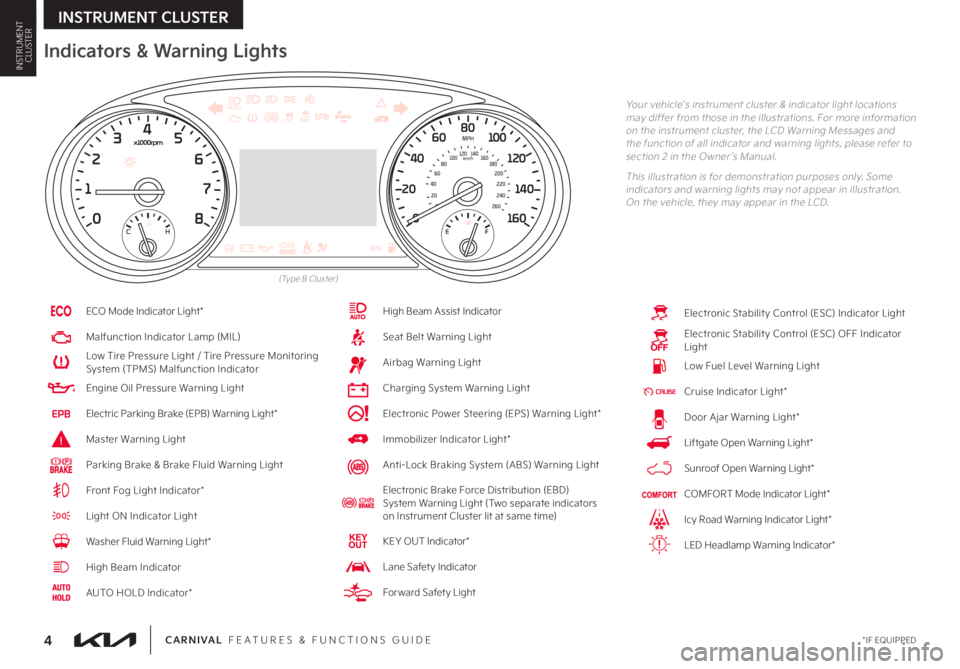
*IF EQUIPPED4CARNIVAL FEATURES & FUNCTIONS GUIDE
Indicators & Warning Lights
Your vehicle’s instrument cluster & indicator light locations may differ from those in the illustrations. For more information on the instrument cluster, the LCD Warning Messages and the function of all indicator and warning lights, please refer to section 2 in the Owner ’s Manual.
This illustration is for demonstration purposes only. Some indicators and warning lights may not appear in illustration. On the vehicle, they may appear in the LCD.
ECO Mode Indicator Light*
Malfunction Indicator Lamp (MIL)
Low Tire Pressure Light / Tire Pressure Monitoring System (TPMS) Malfunction Indicator
Engine Oil Pressure Warning Light
Electric Parking Brake (EPB) Warning Light*
Master Warning Light
Parking Brake & Brake Fluid Warning Light
Front Fog Light Indicator*
Light ON Indicator Light
Washer Fluid Warning Light*
High Beam Indicator
AUTO HOLD Indicator*
High Beam Assist Indicator
Seat Belt Warning Light
Airbag Warning Light
Charging System Warning Light
Electronic Power Steering (EPS) Warning Light*
Immobilizer Indicator Light*
Anti-Lock Braking System (ABS) Warning Light
Electronic Brake Force Distribution (EBD) System Warning Light (Two separate indicators on Instrument Cluster lit at same time)
KEY OUT Indicator*
Lane Safet y Indicator
For ward Safet y Light
Electronic Stabilit y Control (ESC) Indicator Light
Electronic Stabilit y Control (ESC) OFF Indicator Light
Low Fuel Level Warning Light
Cruise Indicator Light*
Door Ajar Warning Light*
Liftgate Open Warning Light*
Sunroof Open Warning Light*
COMFORT Mode Indicator Light*
Icy Road Warning Indicator Light*
LED Headlamp Warning Indicator*
CHE F
505
EPBAUTO
(Type B Cluster)
INSTRUMENT CLUSTER
INSTRUMENTCLUSTER
Page 9 of 64
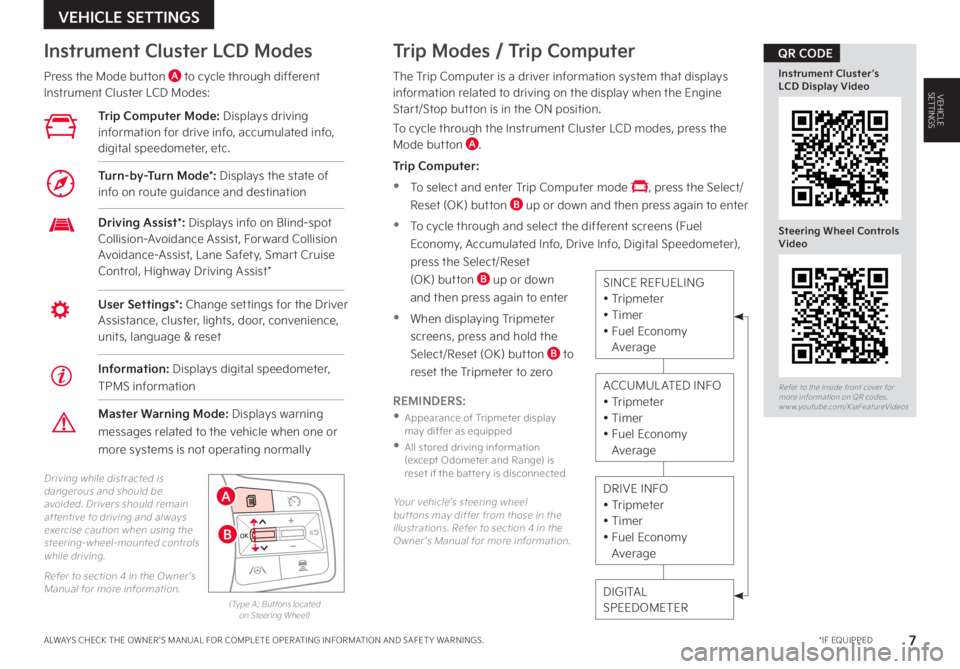
7
Your vehicle’s steering wheel but tons may differ from those in the illustrations. Refer to section 4 in the Owner ’s Manual for more information.
Driving while distracted is dangerous and should be avoided. Drivers should remain at tentive to driving and always exercise caution when using the steering-wheel-mounted controls while driving.
Refer to section 4 in the Owner ’s Manual for more information.(Type A; But tons located on Steering Wheel)
Trip Modes / Trip Computer
The Trip Computer is a driver information system that displays information related to driving on the display when the Engine Start/Stop button is in the ON position.
To cycle through the Instrument Cluster LCD modes, press the Mode button A.
Trip Computer:
•To select and enter Trip Computer mode , press the Select/
Reset (OK) button B up or down and then press again to enter
•To cycle through and select the different screens (Fuel
Economy, Accumulated Info, Drive Info, Digital Speedometer),
press the Select/Reset
(OK) button B up or down
and then press again to enter
•When displaying Tripmeter
screens, press and hold the
Select/Reset (OK) button B to
reset the Tripmeter to zero
REMINDERS:
•
Appearance of Tripmeter display may differ as equipped
•
All stored driving information (except Odometer and Range) is reset if the bat ter y is disconnected
Instrument Cluster LCD Modes
Press the Mode button A to cycle through different Instrument Cluster LCD Modes:
User Settings*: Change settings for the Driver Assistance, cluster, lights, door, convenience, units, language & reset
Driving Assist*: Displays info on Blind-spot Collision-Avoidance Assist, Forward Collision Avoidance-Assist, Lane Safety, Smart Cruise Control, Highway Driving Assist*
Master Warning Mode: Displays warning
messages related to the vehicle when one or
more systems is not operating normally
Trip Computer Mode: Displays driving information for drive info, accumulated info, digital speedometer, etc.
Turn-by-Turn Mode*: Displays the state of info on route guidance and destination
DIGITALSPEEDOMETER
DRIVE INFO• Tripmeter• Timer• Fuel Economy Average
ACCUMULATED INFO• Tripmeter • Timer• Fuel Economy Average
SINCE REFUELING• Tripmeter• Timer• Fuel Economy Average
*IF EQUIPPEDALWAYS CHECK THE OWNER ’S MANUAL FOR COMPLETE OPER ATING INFORMATION AND SAFET Y WARNINGS.
VEHICLE SETTINGS
MODE
MODE
MODE
MODE
MODE
MODE MODE
MODE
MODE
OKOK
OK
OK
OK
OK
OK
OK
Drive mode (Return button) Cruise Control
Bluetooth Eco L FA
User Settings
HDA
Audio LV DA MSLA - ISLA
MODE
Smart Cruise Control
OK
ROA
MODE
HDA
OK
OK
A
B
Refer to the inside front cover for more information on QR codes.www.youtube.com/KiaFeatureVideos
Instrument Cluster’s LCD Display Video
Steering Wheel Controls Video
QR CODE
Information: Displays digital speedometer,
TPMS information
VEHICLESETTINGS
Page 10 of 64
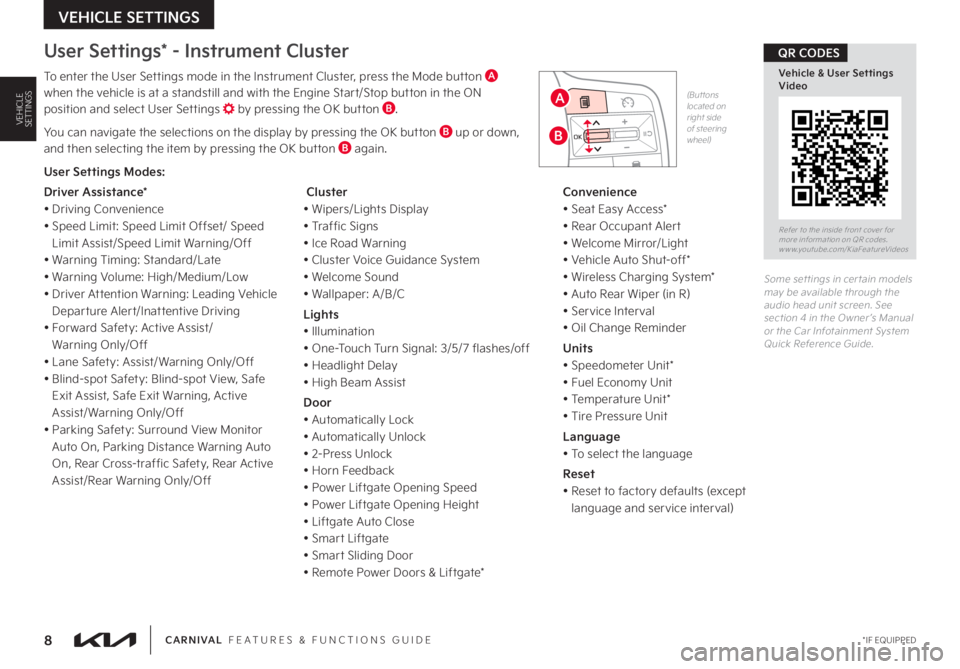
8
User Settings* - Instrument Cluster
To enter the User Settings mode in the Instrument Cluster, press the Mode button A when the vehicle is at a standstill and with the Engine Start/Stop button in the ON position and select User Settings by pressing the OK button B.
You can navigate the selections on the display by pressing the OK button B up or down, and then selecting the item by pressing the OK button B again.
MODE
MODE
MODE
MODE
MODE
MODE MODE
MODE
MODE
OKOK
OK
OK
OK
OK
OK
OK
Drive mode (Return button)Cruise Control
Bluetooth Eco L FA
User Settings
HDA
Audio LV DA MSLA - ISLA
MODE
Smart Cruise Control
OK
ROA
MODE
HDA
OK
OK
Some set tings in cer tain models may be available through the audio head unit screen. See section 4 in the Owner ’s Manual or the Car Infotainment System Quick Reference Guide.
CARNIVAL FEATURES & FUNCTIONS GUIDE*IF EQUIPPED
VEHICLE SETTINGS
Refer to the inside front cover for more information on QR codes.www.youtube.com/KiaFeatureVideos
Vehicle & User Settings Video
QR CODES
A
B
User Settings Modes:
Driver Assistance*
• Driving Convenience
• Speed Limit: Speed Limit Offset/ Speed
Limit Assist/Speed Limit Warning/Off
• Warning Timing: Standard/Late
• Warning Volume: High/Medium/Low
• Driver Attention Warning: Leading Vehicle
Departure Alert/Inattentive Driving
• Forward Safety: Active Assist/
Warning Only/Off
• Lane Safety: Assist/ Warning Only/Off
• Blind-spot Safety: Blind-spot View, Safe
Exit Assist, Safe Exit Warning, Active
Assist/ Warning Only/Off
• Parking Safety: Surround View Monitor
Auto On, Parking Distance Warning Auto
On, Rear Cross-traffic Safety, Rear Active
Assist/Rear Warning Only/Off
Cluster
• Wipers/Lights Display
• Traffic Signs
• Ice Road Warning
• Cluster Voice Guidance System
• Welcome Sound
• Wallpaper: A/B/C
Lights
• Illumination
• One-Touch Turn Signal: 3/5/7 flashes/off
• Headlight Delay
• High Beam Assist
Door
• Automatically Lock
• Automatically Unlock
• 2-Press Unlock
• Horn Feedback
• Power Liftgate Opening Speed
• Power Liftgate Opening Height
• Liftgate Auto Close
• Smart Liftgate
• Smart Sliding Door
• Remote Power Doors & Liftgate*
Convenience
• Seat Easy Access*
• Rear Occupant Alert
• Welcome Mirror/Light
• Vehicle Auto Shut-off*
• Wireless Charging System*
• Auto Rear Wiper (in R)
• Service Interval
• Oil Change Reminder
Units
• Speedometer Unit*
• Fuel Economy Unit
• Temperature Unit*
• Tire Pressure Unit
Language
• To select the language
Reset
• Reset to factory defaults (except
language and service interval)
(Buttons located on right side of steering wheel)
VEHICLESETTINGS
Page 11 of 64
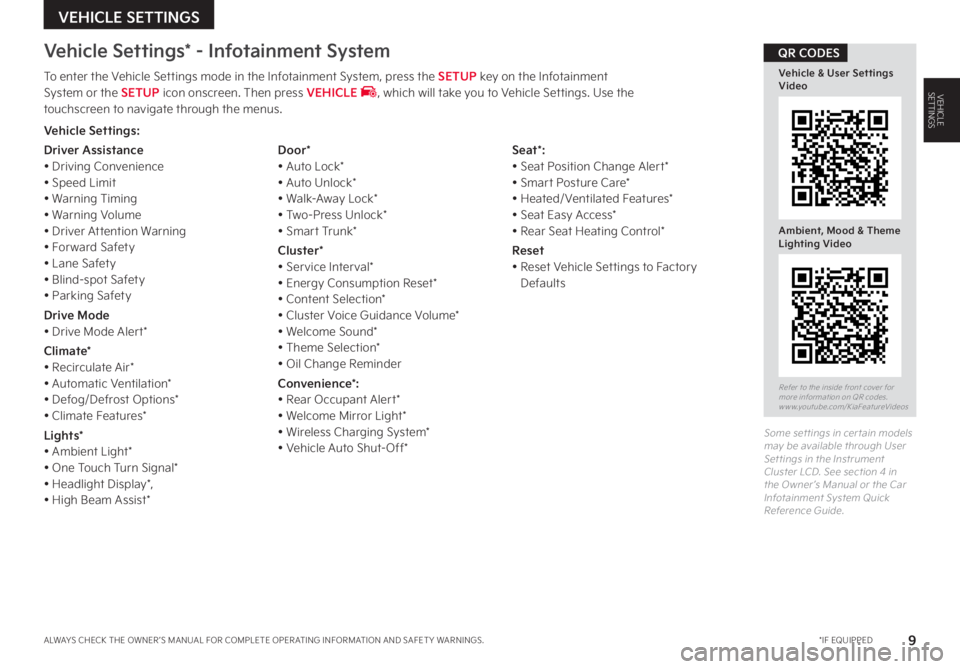
Vehicle Settings* - Infotainment System
To enter the Vehicle Settings mode in the Infotainment System, press the SETUP key on the Infotainment System or the SETUP icon onscreen. Then press VEHICLE , which will take you to Vehicle Settings. Use the touchscreen to navigate through the menus.
Some set tings in cer tain models may be available through User Set tings in the Instrument Cluster LCD. See section 4 in the Owner ’s Manual or the Car Infotainment System Quick Reference Guide.
VEHICLE SETTINGS
Refer to the inside front cover for more information on QR codes.www.youtube.com/KiaFeatureVideos
9*IF EQUIPPEDALWAYS CHECK THE OWNER ’S MANUAL FOR COMPLETE OPER ATING INFORMATION AND SAFET Y WARNINGS.
Vehicle & User Settings Video
Ambient, Mood & Theme Lighting Video
QR CODES
Vehicle Settings:
Driver Assistance• Driving Convenience• Speed Limit• Warning Timing• Warning Volume• Driver Attention Warning• Forward Safety• Lane Safety• Blind-spot Safety• Parking Safety
Drive Mode• Drive Mode Alert*
Climate*• Recirculate Air*• Automatic Ventilation*• Defog/Defrost Options*• Climate Features*
Lights*• Ambient Light*• One Touch Turn Signal*• Headlight Display*, • High Beam Assist*
Door*• Auto Lock*• Auto Unlock*• Walk-Away Lock*• Two-Press Unlock*• Smart Trunk*
Cluster*• Service Interval*• Energy Consumption Reset*• Content Selection*• Cluster Voice Guidance Volume* • Welcome Sound*• Theme Selection*• Oil Change Reminder
Convenience*: • Rear Occupant Alert*• Welcome Mirror Light*• Wireless Charging System*• Vehicle Auto Shut-Off*
Seat*: • Seat Position Change Alert*• Smart Posture Care*• Heated/Ventilated Features*• Seat Easy Access*• Rear Seat Heating Control*
Reset• Reset Vehicle Settings to Factory Defaults
VEHICLESETTINGS
Page 13 of 64
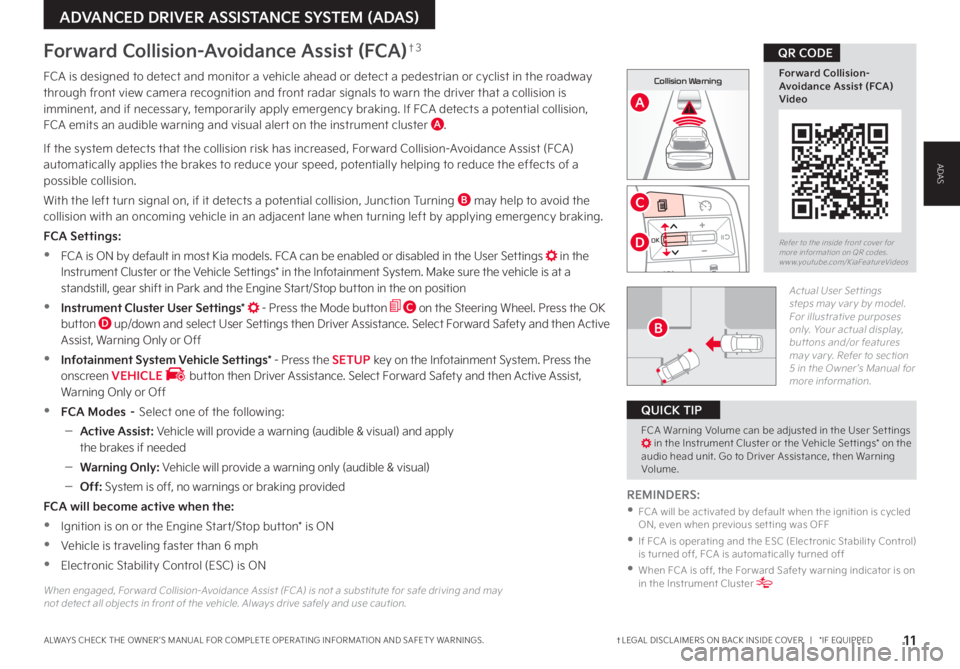
0mph
0 KMH020 4060
202 m100 kWh/ 100m96%Lv 1READY66°F
2 72m
CHG
PWR
Collision Warning
0mph
0 KMH
020 4060
202 m100 kWh/ 100m96%Lv 1READY66°F
2 72m
CHG
PWR
Emergency Braking
†LEGAL DISCL AIMERS ON BACK INSIDE COVER | *IF EQUIPPEDALWAYS CHECK THE OWNER ’S MANUAL FOR COMPLETE OPER ATING INFORMATION AND SAFET Y WARNINGS. 11
ADVANCED DRIVER ASSISTANCE SYSTEM (ADAS)
MODE
MODE
MODE
MODE
MODE
MODE MODE
MODE
MODE
OKOK
OK
OK
OK
OK
OK
OK
Drive mode (Return button)
Cruise Control
Bluetooth Eco L FA
User Settings
HDA
Audio LV DA MSLA - ISLA
MODE
Smart Cruise Control
OK
ROA
MODE
HDA
OK
OK
Forward Collision-Avoidance Assist (FCA)†3
FCA is designed to detect and monitor a vehicle ahead or detect a pedestrian or cyclist in the roadway through front view camera recognition and front radar signals to warn the driver that a collision is imminent, and if necessary, temporarily apply emergency braking. If FCA detects a potential collision, FCA emits an audible warning and visual alert on the instrument cluster A.
If the system detects that the collision risk has increased, Forward Collision-Avoidance Assist (FCA) automatically applies the brakes to reduce your speed, potentially helping to reduce the effects of a possible collision.
With the left turn signal on, if it detects a potential collision, Junction Turning B may help to avoid the collision with an oncoming vehicle in an adjacent lane when turning left by applying emergency braking.
FCA Settings:
•FCA is ON by default in most Kia models. FCA can be enabled or disabled in the User Settings in the Instrument Cluster or the Vehicle Settings* in the Infotainment System. Make sure the vehicle is at a standstill, gear shift in Park and the Engine Start/Stop button in the on position
•Instrument Cluster User Settings* - Press the Mode button C on the Steering Wheel. Press the OK button D up/down and select User Settings then Driver Assistance. Select Forward Safety and then Active Assist, Warning Only or Off
•Infotainment System Vehicle Settings* - Press the SETUP key on the Infotainment System. Press the onscreen VEHICLE button then Driver Assistance. Select Forward Safety and then Active Assist, Warning Only or Off
•FCA Modes – Select one of the following:
–Active Assist: Vehicle will provide a warning (audible & visual) and apply the brakes if needed
–Warning Only: Vehicle will provide a warning only (audible & visual)
–Off: System is off, no warnings or braking provided
FCA will become active when the:
•Ignition is on or the Engine Start/Stop button* is ON
•Vehicle is traveling faster than 6 mph
•Electronic Stability Control (ESC) is ON
When engaged, For ward Collision-Avoidance Assist (FCA) is not a substitute for safe driving and may not detect all objects in front of the vehicle. Always drive safely and use caution.
REMINDERS:
•
FCA will be activated by default when the ignition is cycled ON, even when previous set ting was OFF
•
If FCA is operating and the ESC (Electronic Stabilit y Control) is turned off, FCA is automatically turned off
•
When FCA is off, the For ward Safet y warning indicator is on in the Instrument Cluster
A
C
D
FCA Warning Volume can be adjusted in the User Set tings in the Instrument Cluster or the Vehicle Set tings* on the audio head unit. Go to Driver Assistance, then Warning Volume.
QUICK TIP
Refer to the inside front cover for more information on QR codes.www.youtube.com/KiaFeatureVideos
Forward Collision- Avoidance Assist (FCA)Video
QR CODE
B
Actual User Set tings steps may var y by model. For illustrative purposes only. Your actual display, but tons and/or features may var y. Refer to section 5 in the Owner ’s Manual for more information.
ADAS
Page 14 of 64
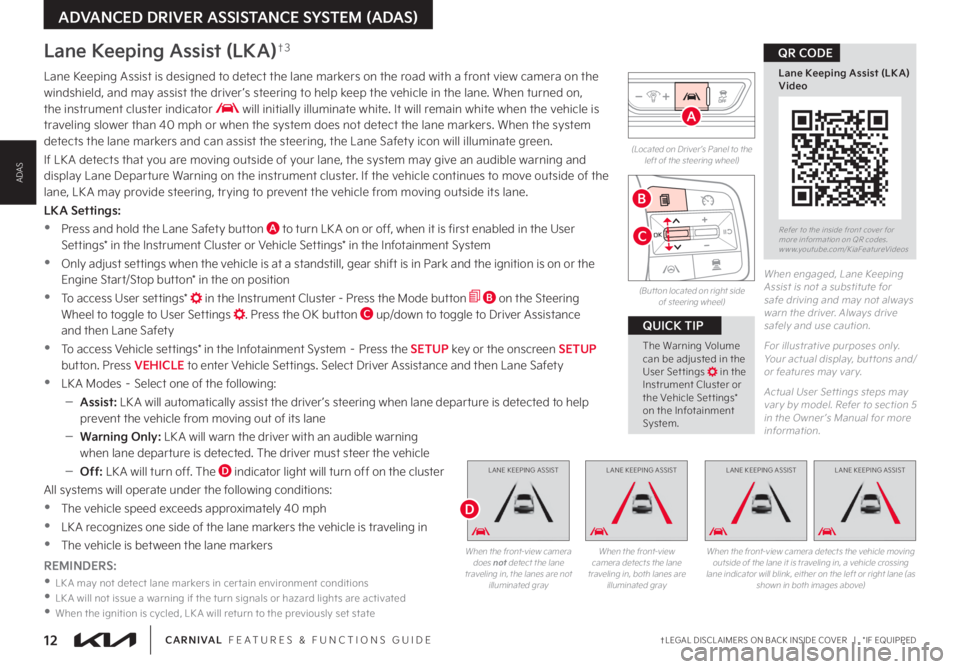
†LEGAL DISCL AIMERS ON BACK INSIDE COVER | *IF EQUIPPED12CARNIVAL FEATURES & FUNCTIONS GUIDE
L ANE KEEPING ASSISTL ANE KEEPING ASSISTL ANE KEEPING ASSIST
(Located on Driver ’s Panel to the left of the steering wheel)
(But ton located on right side of steering wheel)
When engaged, Lane Keeping Assist is not a substitute for safe driving and may not always warn the driver. Always drive safely and use caution.
For illustrative purposes only. Your actual display, but tons and/or features may var y.
Actual User Set tings steps may var y by model. Refer to section 5 in the Owner ’s Manual for more information.
Lane Keeping Assist (LKA)†3
Lane Keeping Assist is designed to detect the lane markers on the road with a front view camera on the windshield, and may assist the driver ’s steering to help keep the vehicle in the lane. When turned on, the instrument cluster indicator will initially illuminate white. It will remain white when the vehicle is traveling slower than 40 mph or when the system does not detect the lane markers. When the system detects the lane markers and can assist the steering, the Lane Safety icon will illuminate green.
If LK A detects that you are moving outside of your lane, the system may give an audible warning and display Lane Departure Warning on the instrument cluster. If the vehicle continues to move outside of the lane, LK A may provide steering, trying to prevent the vehicle from moving outside its lane.
LKA Settings:
•Press and hold the Lane Safety button A to turn LK A on or off, when it is first enabled in the User Settings* in the Instrument Cluster or Vehicle Settings* in the Infotainment System
•Only adjust settings when the vehicle is at a standstill, gear shift is in Park and the ignition is on or the Engine Start/Stop button* in the on position
•To access User settings* in the Instrument Cluster - Press the Mode button B on the Steering Wheel to toggle to User Settings . Press the OK button C up/down to toggle to Driver Assistance and then Lane Safety
•To access Vehicle settings* in the Infotainment System – Press the SETUP key or the onscreen SETUP button. Press VEHICLE to enter Vehicle Settings. Select Driver Assistance and then Lane Safety
•LK A Modes – Select one of the following:
–Assist: LK A will automatically assist the driver ’s steering when lane departure is detected to help prevent the vehicle from moving out of its lane
–Warning Only: LK A will warn the driver with an audible warning when lane departure is detected. The driver must steer the vehicle
–Off: LK A will turn off. The D indicator light will turn off on the cluster
All systems will operate under the following conditions:
•The vehicle speed exceeds approximately 40 mph
•
LK A recognizes one side of the lane markers the vehicle is traveling in
•
The vehicle is between the lane markersWhen the front-view camera does not detect the lane traveling in, the lanes are not illuminated gray
When the front-view camera detects the lane traveling in, both lanes are illuminated gray
L ANE KEEPING ASSIST
When the front-view camera detects the vehicle moving outside of the lane it is traveling in, a vehicle crossing lane indicator will blink, either on the left or right lane (as shown in both images above)
Refer to the inside front cover for more information on QR codes.www.youtube.com/KiaFeatureVideos
Lane Keeping Assist (LK A) Video
QR CODE
A
D
REMINDERS:
•LK A may not detect lane markers in cer tain environment conditions •
LK A will not issue a warning if the turn signals or hazard lights are activated •
When the ignition is cycled, LK A will return to the previously set state
The Warning Volume can be adjusted in the User Set tings in the Instrument Cluster or the Vehicle Set tings* on the Infotainment System.
QUICK TIP
MODE
MODE
MODE
MODE
MODE
MODE MODE
MODE
MODE
OKOK
OK
OK
OK
OK
OK
OK
Drive mode (Return button)Cruise Control
Bluetooth Eco L FA
User Settings
HDA
Audio LV DA MSLA - ISLA
MODE
Smart Cruise Control
OK
ROA
MODE
HDA
OK
OK
B
C
ADVANCED DRIVER ASSISTANCE SYSTEM (ADAS)
ADAS
Page 15 of 64
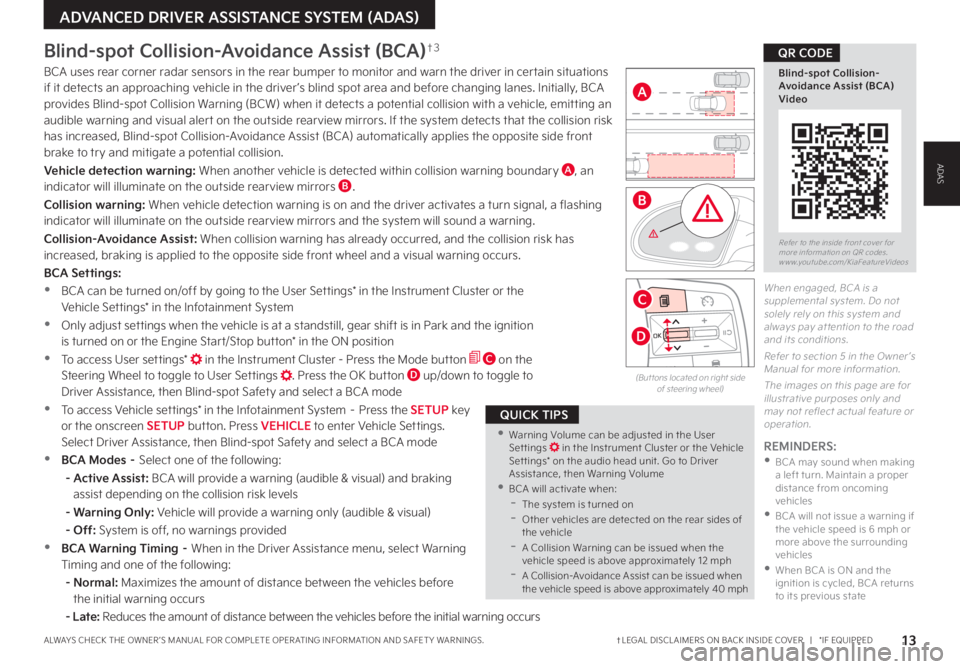
†LEGAL DISCL AIMERS ON BACK INSIDE COVER | *IF EQUIPPEDALWAYS CHECK THE OWNER ’S MANUAL FOR COMPLETE OPER ATING INFORMATION AND SAFET Y WARNINGS. 13
Blind-spot Collision-Avoidance Assist (BCA)†3
BCA uses rear corner radar sensors in the rear bumper to monitor and warn the driver in certain situations if it detects an approaching vehicle in the driver ’s blind spot area and before changing lanes. Initially, BCA provides Blind-spot Collision Warning (BCW) when it detects a potential collision with a vehicle, emitting an audible warning and visual alert on the outside rearview mirrors. If the system detects that the collision risk has increased, Blind-spot Collision-Avoidance Assist (BCA) automatically applies the opposite side front brake to try and mitigate a potential collision.
Vehicle detection warning: When another vehicle is detected within collision warning boundary A, an indicator will illuminate on the outside rearview mirrors B.
Collision warning: When vehicle detection warning is on and the driver activates a turn signal, a flashing indicator will illuminate on the outside rearview mirrors and the system will sound a warning.
Collision-Avoidance Assist: When collision warning has already occurred, and the collision risk has
increased, braking is applied to the opposite side front wheel and a visual warning occurs.
BCA Settings:
•BCA can be turned on/off by going to the User Settings* in the Instrument Cluster or the Vehicle Settings* in the Infotainment System
•Only adjust settings when the vehicle is at a standstill, gear shift is in Park and the ignition is turned on or the Engine Start/Stop button* in the ON position
•To access User settings* in the Instrument Cluster - Press the Mode button C on the Steering Wheel to toggle to User Settings . Press the OK button D up/down to toggle to Driver Assistance, then Blind-spot Safety and select a BCA mode
•To access Vehicle settings* in the Infotainment System – Press the SETUP key or the onscreen SETUP button. Press VEHICLE to enter Vehicle Settings. Select Driver Assistance, then Blind-spot Safety and select a BCA mode
•BCA Modes – Select one of the following:
- Active Assist: BCA will provide a warning (audible & visual) and braking assist depending on the collision risk levels
- Warning Only: Vehicle will provide a warning only (audible & visual)
- Off: System is off, no warnings provided
•BCA Warning Timing – When in the Driver Assistance menu, select Warning
Timing and one of the following:
- Normal: Maximizes the amount of distance between the vehicles before the initial warning occurs
- Late: Reduces the amount of distance between the vehicles before the initial warning occurs
REMINDERS: •
BCA may sound when making a left turn. Maintain a proper distance from oncoming vehicles •
BCA will not issue a warning if the vehicle speed is 6 mph or more above the surrounding vehicles •
When BCA is ON and the ignition is cycled, BCA returns to its previous state
When engaged, BCA is a supplemental system. Do not solely rely on this system and always pay at tention to the road and its conditions.
Refer to section 5 in the Owner ’s Manual for more information.
The images on this page are for illustrative purposes only and may not reflect actual feature or operation.
MODE
MODE
MODE
MODE
MODE
MODE MODE
MODE
MODE
OKOK
OK
OK
OK
OK
OK
OK
Drive mode (Return button) Cruise Control
Bluetooth Eco L FA
User Settings
HDA
Audio LV DA MSLA - ISLA
MODE
Smart Cruise Control
OK
ROA
MODE
HDA
OK
OK
(But tons located on right side of steering wheel)
Refer to the inside front cover for more information on QR codes.www.youtube.com/KiaFeatureVideos
Blind-spot Collision-Avoidance Assist (BCA)Video
QR CODE
•Warning Volume can be adjusted in the User Set tings in the Instrument Cluster or the Vehicle Set tings* on the audio head unit. Go to Driver Assistance, then Warning Volume •BCA will activate when: -The system is turned on -
Other vehicles are detected on the rear sides of the vehicle -A Collision Warning can be issued when the vehicle speed is above approximately 12 mph -A Collision-Avoidance Assist can be issued when the vehicle speed is above approximately 40 mph
QUICK TIPS
A
B
C
D
ADVANCED DRIVER ASSISTANCE SYSTEM (ADAS)
ADAS
Page 17 of 64
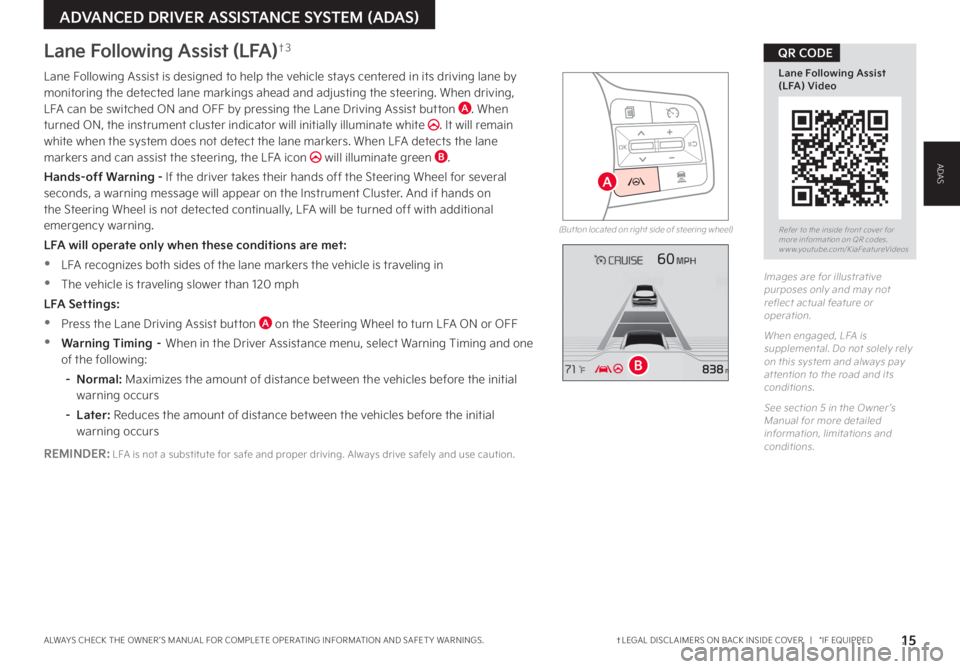
†LEGAL DISCL AIMERS ON BACK INSIDE COVER | *IF EQUIPPEDALWAYS CHECK THE OWNER ’S MANUAL FOR COMPLETE OPER ATING INFORMATION AND SAFET Y WARNINGS. 15
Lane Following Assist (LFA)†3
Lane Following Assist is designed to help the vehicle stays centered in its driving lane by monitoring the detected lane markings ahead and adjusting the steering. When driving, LFA can be switched ON and OFF by pressing the Lane Driving Assist button A. When turned ON, the instrument cluster indicator will initially illuminate white . It will remain white when the system does not detect the lane markers. When LFA detects the lane markers and can assist the steering, the LFA icon will illuminate green B.
Hands-off Warning - If the driver takes their hands off the Steering Wheel for several seconds, a warning message will appear on the Instrument Cluster. And if hands on the Steering Wheel is not detected continually, LFA will be turned off with additional emergency warning.
LFA will operate only when these conditions are met:
•LFA recognizes both sides of the lane markers the vehicle is traveling in
•
The vehicle is traveling slower than 120 mph
LFA Settings:
•Press the Lane Driving Assist button A on the Steering Wheel to turn LFA ON or OFF
•Warning Timing – When in the Driver Assistance menu, select Warning Timing and one of the following:
- Normal: Maximizes the amount of distance between the vehicles before the initial warning occurs
- Later: Reduces the amount of distance between the vehicles before the initial warning occurs
REMINDER: LFA is not a substitute for safe and proper driving. Always drive safely and use caution.
Images are for illustrative purposes only and may not reflect actual feature or operation.
When engaged, LFA is supplemental. Do not solely rely on this system and always pay at tention to the road and its conditions.
See section 5 in the Owner ’s Manual for more detailed information, limitations and conditions.
Refer to the inside front cover for more information on QR codes.www.youtube.com/KiaFeatureVideos
Lane Following Assist (LFA) Video
QR CODE
(But ton located on right side of steering wheel)
MODE
MODE
MODE
MODE
MODE
MODE MODE
MODE
MODE
OKOK
OK
OK
OK
OK
OK
OK
Drive mode (Return button) Cruise Control
Bluetooth Eco L FA
User Settings
HDA
Audio LV DA MSLA - ISLA
MODE
Smart Cruise Control
OK
ROA
MODE
HDA
OK
OK
A
B
ADVANCED DRIVER ASSISTANCE SYSTEM (ADAS)
ADAS
Page 18 of 64
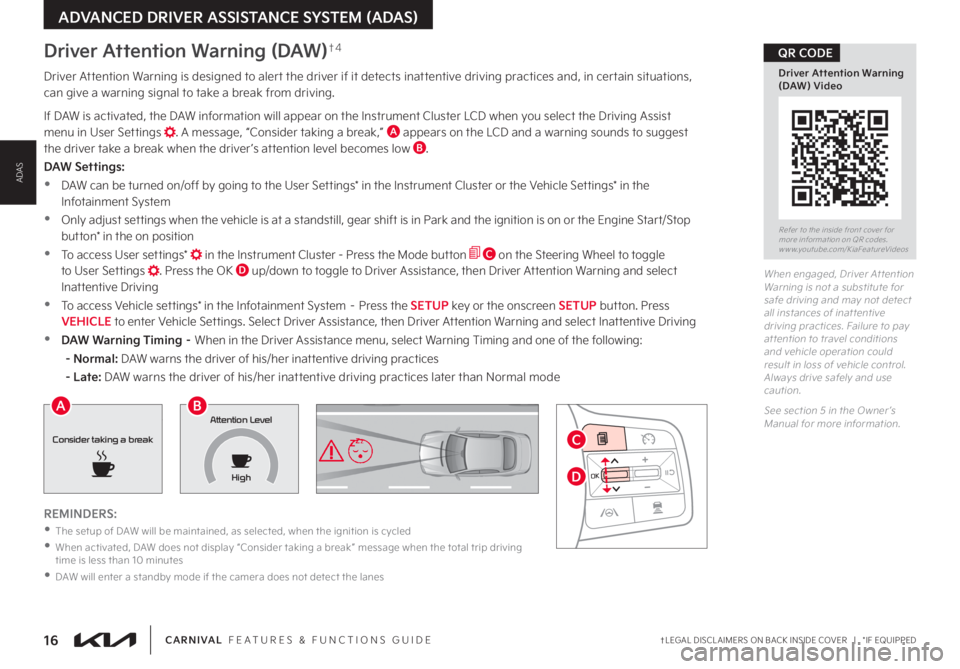
†LEGAL DISCL AIMERS ON BACK INSIDE COVER | *IF EQUIPPED16CARNIVAL FEATURES & FUNCTIONS GUIDE
When engaged, Driver At tention Warning is not a substitute for safe driving and may not detect all instances of inat tentive driving practices. Failure to pay at tention to travel conditions and vehicle operation could result in loss of vehicle control. Always drive safely and use caution.
See section 5 in the Owner ’s Manual for more information.
REMINDERS:
•
The setup of DAW will be maintained, as selected, when the ignition is cycled
•
When activated, DAW does not display “Consider taking a break ” message when the total trip driving time is less than 10 minutes
•
DAW will enter a standby mode if the camera does not detect the lanes
Driver Attention Warning (DAW)†4
Driver Attention Warning is designed to alert the driver if it detects inattentive driving practices and, in certain situations, can give a warning signal to take a break from driving.
If DAW is activated, the DAW information will appear on the Instrument Cluster LCD when you select the Driving Assist menu in User Settings . A message, “Consider taking a break,” A appears on the LCD and a warning sounds to suggest the driver take a break when the driver ’s attention level becomes low B.
DAW Settings:
•DAW can be turned on/off by going to the User Settings* in the Instrument Cluster or the Vehicle Settings* in the Infotainment System
•Only adjust settings when the vehicle is at a standstill, gear shift is in Park and the ignition is on or the Engine Start/Stop button* in the on position
•To access User settings* in the Instrument Cluster - Press the Mode button C on the Steering Wheel to toggle to User Settings . Press the OK D up/down to toggle to Driver Assistance, then Driver Attention Warning and select Inattentive Driving
•To access Vehicle settings* in the Infotainment System – Press the SETUP key or the onscreen SETUP button. Press VEHICLE to enter Vehicle Settings. Select Driver Assistance, then Driver Attention Warning and select Inattentive Driving
•DAW Warning Timing – When in the Driver Assistance menu, select Warning Timing and one of the following:
- Normal: DAW warns the driver of his/her inattentive driving practices
- Late: DAW warns the driver of his/her inattentive driving practices later than Normal mode
MODE
MODE
MODE
MODE
MODE
MODE MODE
MODE
MODE
OKOK
OK
OK
OK
OK
OK
OK
Drive mode (Return button) Cruise Control
Bluetooth Eco L FA
User Settings
HDA
Audio LV DA MSLA - ISLA
MODE
Smart Cruise Control
OK
ROA
MODE
HDA
OK
OK
Consider taking a break
Attention Level
HighAB
C
D
Refer to the inside front cover for more information on QR codes.www.youtube.com/KiaFeatureVideos
Driver Attention Warning (DAW) Video
QR CODE
ADVANCED DRIVER ASSISTANCE SYSTEM (ADAS)
ADAS