navigation KIA EV6 2022 Navigation System Quick Reference Guide
[x] Cancel search | Manufacturer: KIA, Model Year: 2022, Model line: EV6, Model: KIA EV6 2022Pages: 380, PDF Size: 13.49 MB
Page 145 of 380

5-19
3 After editing the route, press Calculate.
4 Select the updated route and then press Start Guidance.
Deleting a waypoint
You can delete a waypoint from the route.
1 On the Navigation Menu screen, press Edit Route.
2 Select a waypoint to delete from the route and then press .
3 To search the route again after removing the waypoint, press Calculate.
4 Select the updated route and then press Start Guidance.
Changing the route search option
You can change the route search option.
1 On the Navigation Menu screen, press Route Options.
2 Select a route and press Route Avoid Options.
Page 146 of 380

5-20
3 Select the search option and press Recalculate.
A
To access the online user's manual on the Route Options screen, press >
User's
Manual on Web (QR Code) and then scan the displayed QR code.
A
Available options may differ depending on the vehicle model and specifications.
Avoiding specific zones
You can resume routing after excluding the specified roads such as congested roads or roads
under construction.
1 On the Navigation Menu screen, press Route Overview.
2 Press Route Info. / Avoid.
AThe screen may differ depending on the vehicle model and specifications.
3 Select the roads to avoid and press Avoid the Selected Road.
4 Press Yes .
Page 147 of 380

5-21
5 Select the updated route and then press Start Guidance.
A
When there is any zone under construction ahead on the way, you are prompted to
confirm whether or not to exclude the zone from the route. To avoid the zone, press Yes
to resume routing.
Searching for restaurants
1 On the Navigation Menu screen, press POI Categories >
Restaurants.
A
Available icons and their arrangement may differ depending on the vehicle model
and specifications.
2 Select a destination from the search result.
A
To sort the search results in a different order, press on the attribute to toggle between
options.
3 Check the location of the destination and then press Set as Destination.
4 Select a route and press Start Guidance.
Page 148 of 380

5-22
Searching for emergency services
1 On the Navigation Menu screen, press POI Categories.
AAvailable icons and their arrangement may differ depending on the vehicle model
and specifications.
2 Select the type of emergency service.
3 Select a destination from the search result.
A
To sort the search results in a different order, press on the attribute to toggle between
options.
4 Check the location of the destination and then press Set as Destination.
5 Select a route and press Start Guidance.
Page 149 of 380

5-23
Using saved favorite places
After registering the current location or frequently visited places, you can easily set any of
them as a destination.
Saving a searched place as a favorite place
You can search and register the desired place.
1 On the Navigation Menu screen, press Saved Places.
AAvailable icons and their arrangement may differ depending on the vehicle model
and specifications.
2 On the Saved Places screen, press Saved Places.
A
To access the online user's manual on the Saved Places screen, press >
User's
Manual on Web (QR Code) and then scan the displayed QR code.
3 Press Add.
Page 151 of 380
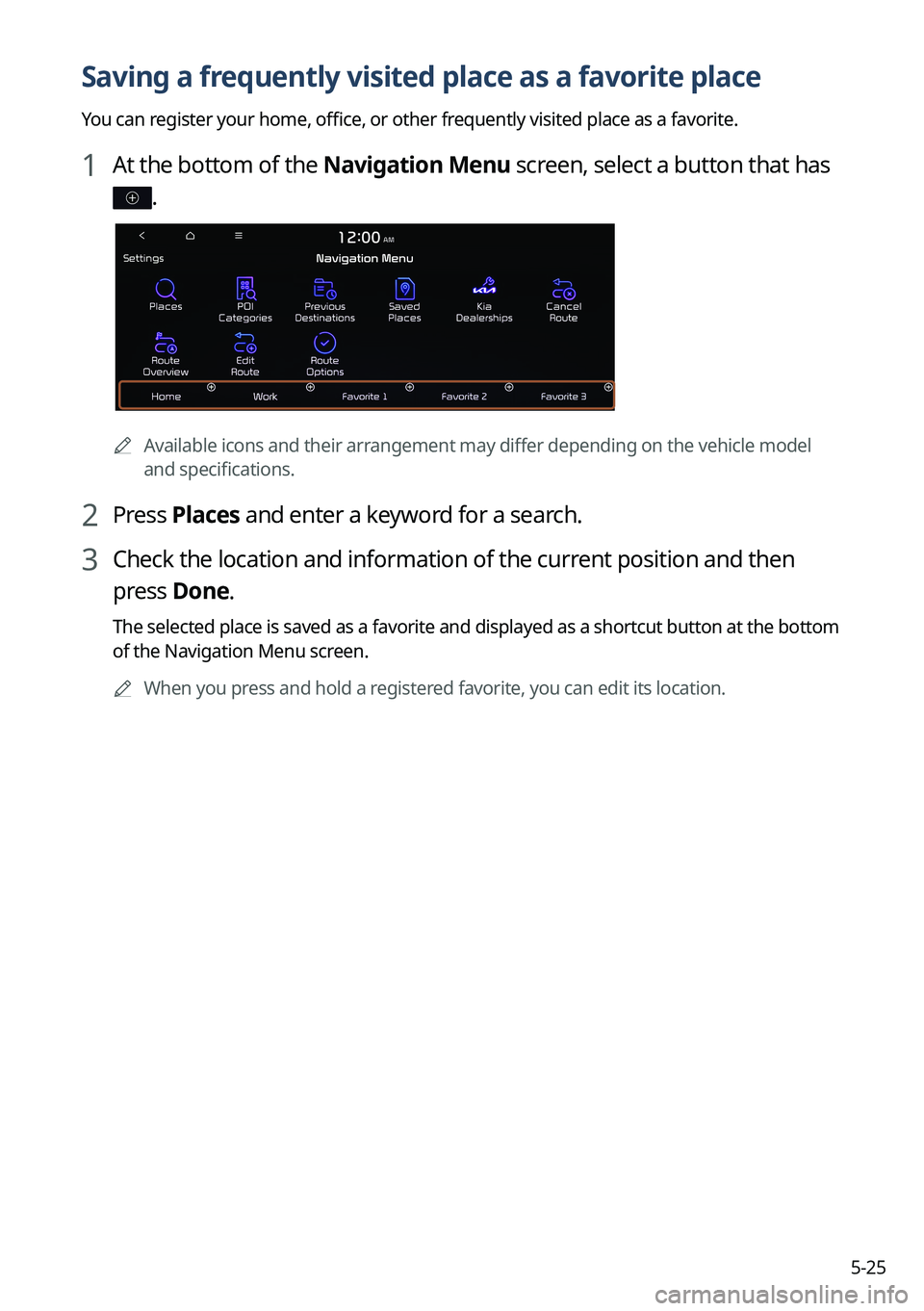
5-25
Saving a frequently visited place as a favorite place
You can register your home, office, or other frequently visited place as a favorite.
1 At the bottom of the Navigation Menu screen, select a button that has
.
AAvailable icons and their arrangement may differ depending on the vehicle model
and specifications.
2 Press Places and enter a keyword for a search.
3 Check the location and information of the current position and then
press Done.
The selected place is saved as a favorite and displayed as a shortcut button at the bottom
of the Navigation Menu screen.
A
When you press and hold a registered favorite, you can edit its location.
Page 152 of 380
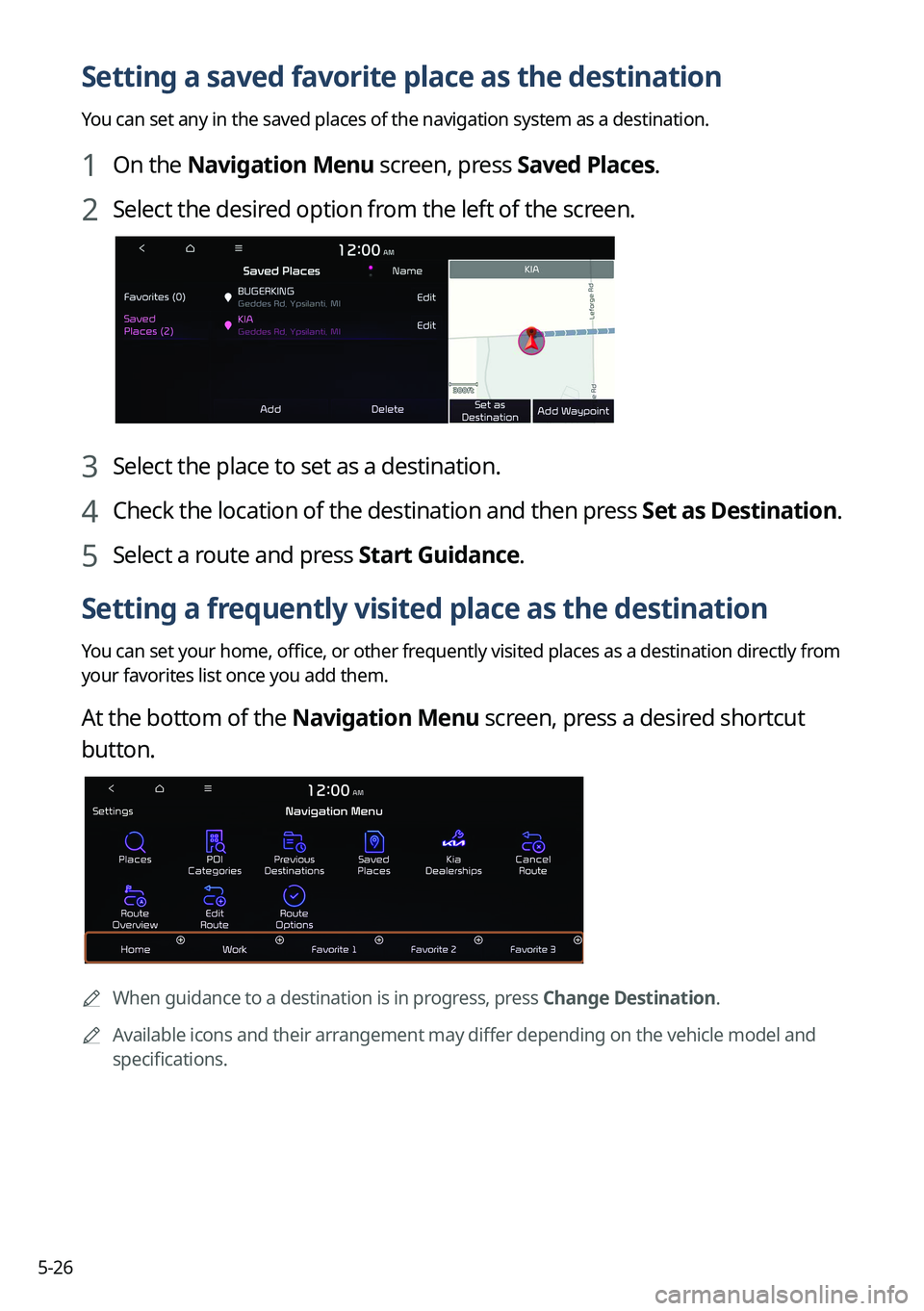
5-26
Setting a saved favorite place as the destination
You can set any in the saved places of the navigation system as a destination.
1 On the Navigation Menu screen, press Saved Places.
2 Select the desired option from the left of the screen.
3 Select the place to set as a destination.
4 Check the location of the destination and then press Set as Destination.
5 Select a route and press Start Guidance.
Setting a frequently visited place as the destination
You can set your home, office, or other frequently visited places as a destination directly from
your favorites list once you add them.
At the bottom of the Navigation Menu screen, press a desired shortcut
button.
A
When guidance to a destination is in progress, press Change Destination.
A
Available icons and their arrangement may differ depending on the vehicle model and
specifications.
Page 153 of 380

5-27
Editing information about a saved favorite place
You can change information or properties of a registered location.
1 On the Navigation Menu screen, press Saved Places.
2 Select an option that contains the destination you want from the left of
the screen.
3 Press Edit next to the place for changing information.
4 After changing the information, press Save.
Deleting a saved favorite place
1 On the Navigation Menu screen, press Saved Places.
2 Select the desired group.
3 Among the registered favorite places, select a place to delete and press
Delete.
4 Select the destination(s) to delete and press Delete.
Page 154 of 380
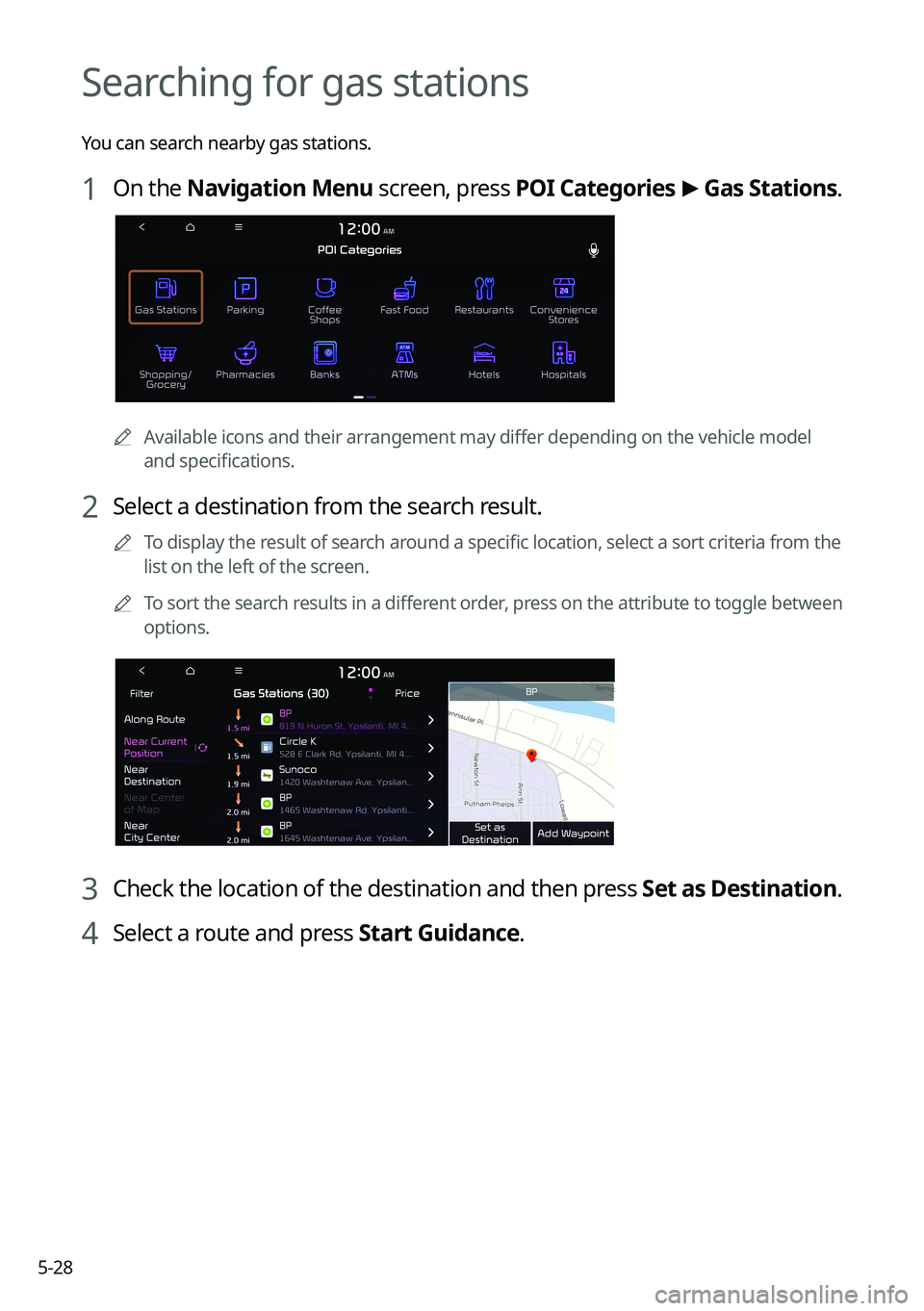
5-28
Searching for gas stations
You can search nearby gas stations.
1 On the Navigation Menu screen, press POI Categories >
Gas Station s.
A
Available icons and their arrangement may differ depending on the vehicle model
and specifications.
2 Select a destination from the search result.
A
To display the result of search around a specific location, select a sort criteria from the
list on the left of the screen.
A
To sort the search results in a different order, press on the attribute to toggle between
options.
3 Check the location of the destination and then press Set as Destination.
4 Select a route and press Start Guidance.
Page 155 of 380

5-29
Searching for EV (Electric Vehicle) charging
stations
(EV only)
You can search nearby charging stations.
1 On the Navigation Menu screen, press POI Categories >
EV Charging
Stations.
A Available icons and their arrangement may differ depending on the vehicle model
and specifications.
2 Select a destination from the search result.
A
To display the result of search around a specific location, select a sort criteria from the
list on the left of the screen.
A
To sort the search results in a different order, press on the attribute to toggle between
options.
3 Check the location of the destination and then press Set as Destination.
4 Select a route and press Start Guidance.