tailgate KIA FORTE 2023 Navigation System Quick Reference Guide
[x] Cancel search | Manufacturer: KIA, Model Year: 2023, Model line: FORTE, Model: KIA FORTE 2023Pages: 324, PDF Size: 10.59 MB
Page 49 of 324
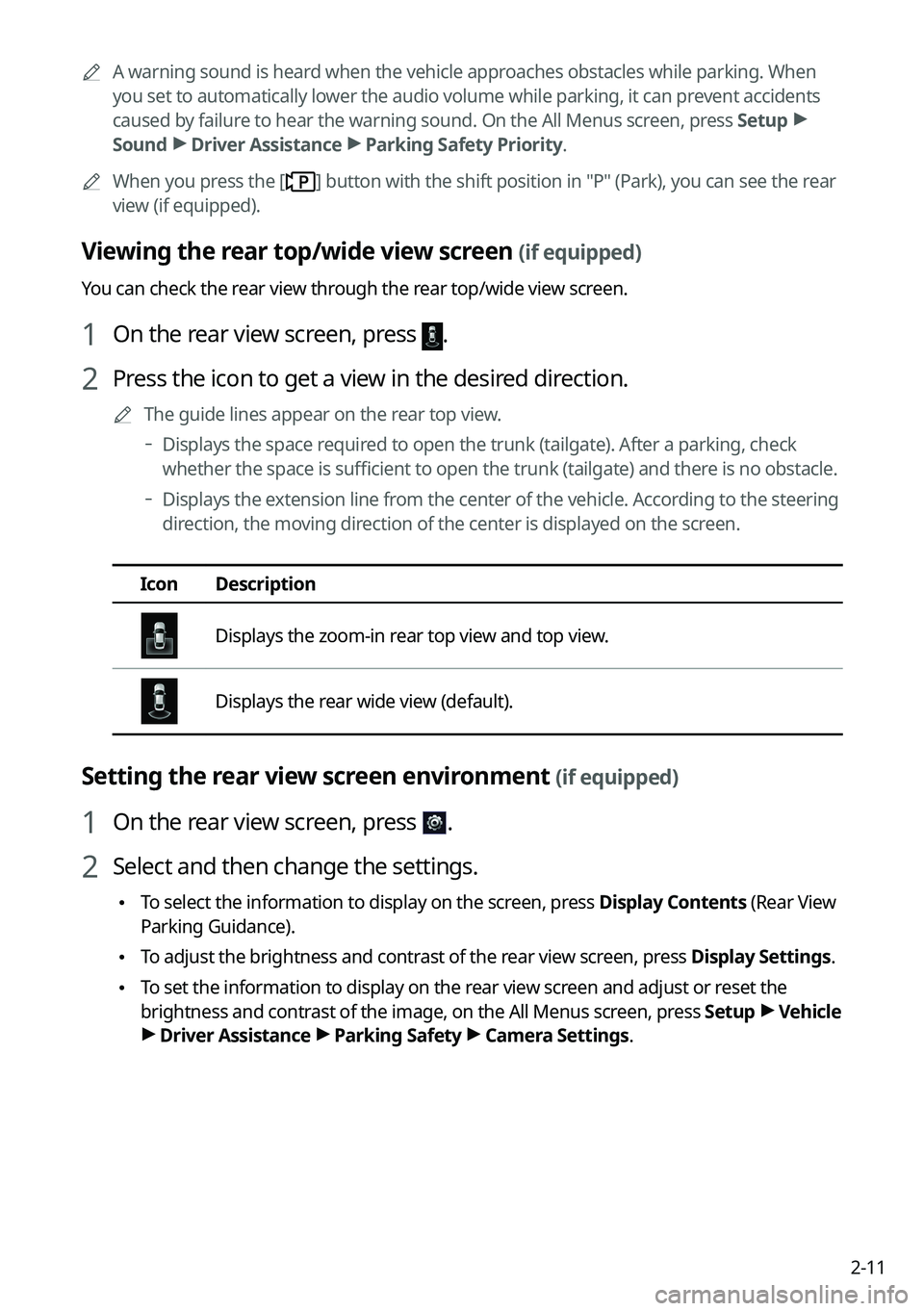
2-11
A
A warning sound is heard when the vehicle approaches obstacles while parking. When
you set to automatically lower the audio volume while parking, it can prevent accidents
caused by failure to hear the warning sound. On the All Menus screen, press Setup >
Sound >
Driver Assistance >
Parking Safety Priority.
A
When you press the [
] button with the shift position in "P" (Park), you can see the rear
view (if equipped).
Viewing the rear top/wide view screen (if equipped)
You can check the rear view through the rear top/wide view screen.
1 On the rear view screen, press .
2 Press the icon to get a view in the desired direction.
A
The guide lines appear on the rear top view.
Displays the space required to open the trunk (tailgate). After a parking, check
whether the space is sufficient to open the trunk (tailgate) and there is no obstacle.
Displays the extension line from the center of the vehicle. According to the steering
direction, the moving direction of the center is displayed on the screen.
Icon
Description
Displays the zoom-in rear top view and top view.
Displays the rear wide view (default).
Setting the rear view screen environment (if equipped)
1 On the rear view screen, press .
2 Select and then change the settings.
•To select the information to display on the screen, press Display Contents (Rear View
Parking Guidance).
•To adjust the brightness and contrast of the rear view screen, press Display Settings.
•To set the information to display on the rear view screen and adjust or reset the
brightness and contrast of the image, on the All Menus screen, press Setup >
Vehicle
> Driver Assistance >
Parking Safety >
Camera Settings.
Page 50 of 324
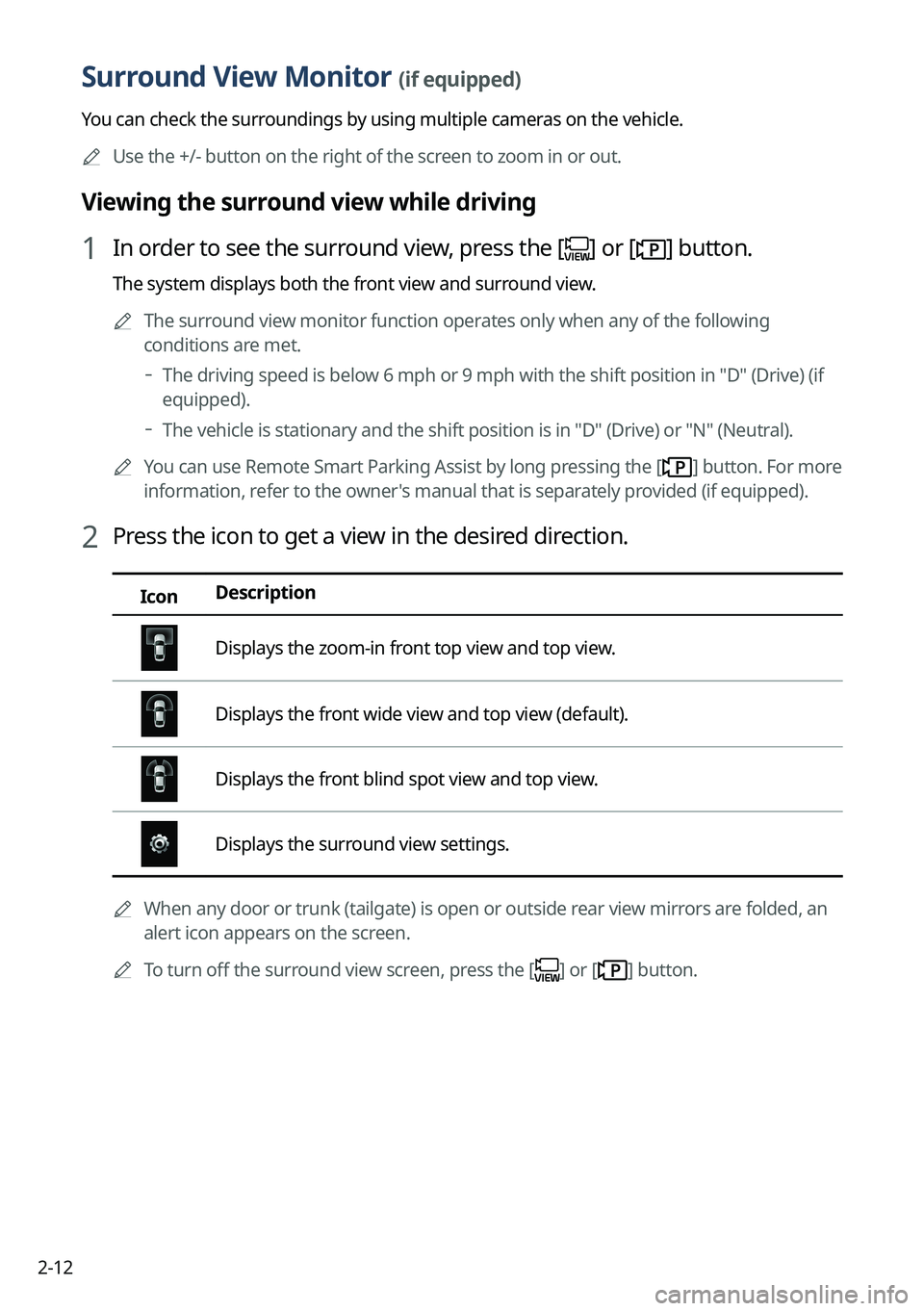
2-12
Surround View Monitor (if equipped)
You can check the surroundings by using multiple cameras on the vehicle.
A
Use the +/- button on the right of the screen to zoom in or out.
Viewing the surround view while driving
1 In order to see the surround view, press the [] or [] button.
The system displays both the front view and surround view.
A
The surround view monitor function operates only when any of the following
conditions are met.
The driving speed is below 6 mph or 9 mph with the shift position in "D" (Drive) (if
equipped).
The vehicle is stationary and the shift position is in "D" (Drive) or "N" (Neutral).
A
You can use Remote Smart Parking Assist by long pressing the [
] button. For more
information, refer to the owner's manual that is separately provided (if equipped).
2 Press the icon to get a view in the desired direction.
Icon Description
Displays the zoom-in front top view and top view.
Displays the front wide view and top view (default).
Displays the front blind spot view and top view.
Displays the surround view settings.
A
When any door or trunk (tailgate) is open or outside rear view mirrors are folded, an
alert icon appears on the screen.
A
To turn off the surround view screen, press the [
] or [] button.