start stop button KIA K5 2021 Features and Functions Guide
[x] Cancel search | Manufacturer: KIA, Model Year: 2021, Model line: K5, Model: KIA K5 2021Pages: 58, PDF Size: 4.9 MB
Page 4 of 58
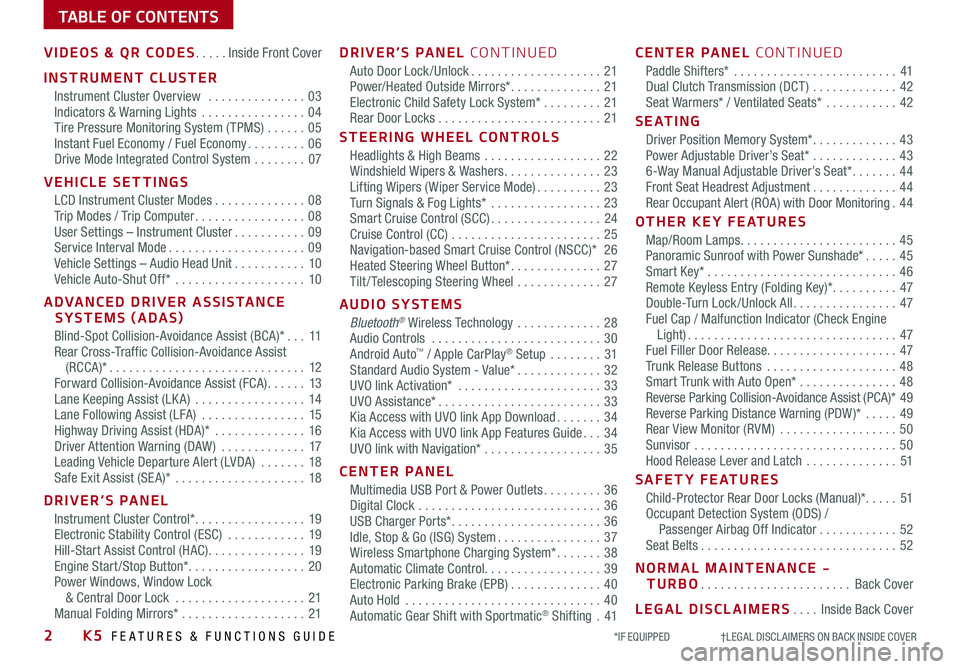
TABLE OF CONTENTS
VIDEOS & QR CODES .....Inside Front Cover
INSTRUMENT CLUSTER
Instrument Cluster Overview ...............03Indicators & Warning Lights ................04Tire Pressure Monitoring System ( TPMS) ......05Instant Fuel Economy / Fuel Economy .........06Drive Mode Integrated Control System ........07
VEHICLE SETTINGS
LCD Instrument Cluster Modes ..............08Trip Modes / Trip Computer .................08User Settings – Instrument Cluster ...........09Service Interval Mode .....................09Vehicle Settings – Audio Head Unit ...........10Vehicle Auto-Shut Off* ....................10
ADVANCED DRIVER ASSISTANCE SYSTEMS (ADAS)
Blind-Spot Collision-Avoidance Assist (BCA)* ...11Rear Cross-Traffic Collision-Avoidance Assist (RCCA)* ..............................12Forward Collision-Avoidance Assist (FCA) ......13Lane Keeping Assist (LK A) .................14Lane Following Assist (LFA) ................15Highway Driving Assist (HDA)* ..............16Driver Attention Warning (DAW ) .............17Leading Vehicle Departure Alert (LVDA) .......18Safe Exit Assist (SE A)* ....................18
DRIVER’S PANEL
Instrument Cluster Control* .................19Electronic Stability Control (ESC) ............19Hill-Start Assist Control (HAC) ...............19Engine Start /Stop Button* ..................20Power Windows, Window Lock & Central Door Lock ....................21Manual Folding Mirrors* ...................21
DRIVER’S PANEL CONTINUED
Auto Door Lock /Unlock ....................21Power/Heated Outside Mirrors* ..............21Electronic Child Safety Lock System* .........21Rear Door Locks .........................21
STEERING WHEEL CONTROLS
Headlights & High Beams ..................22Windshield Wipers & Washers ...............23Lifting Wipers ( Wiper Service Mode) ..........23Turn Signals & Fog Lights* .................23Smart Cruise Control (SCC) .................24Cruise Control (CC) .......................25 Navigation-based Smart Cruise Control (NSCC)* 26Heated Steering Wheel Button* ..............27Tilt / Telescoping Steering Wheel .............27
AUDIO SYSTEMS
Bluetooth® Wireless Technology .............28 Audio Controls ..........................30 Android Auto™ / Apple CarPlay® Setup ........31Standard Audio System - Value* .............32UVO link Activation* ......................33UVO Assistance* .........................33Kia Access with UVO link App Download .......34Kia Access with UVO link App Features Guide ...34UVO link with Navigation* ..................35
CENTER PANEL
Multimedia USB Port & Power Outlets .........36Digital Clock ............................36USB Charger Ports* .......................36Idle, Stop & Go (ISG) System ................37Wireless Smartphone Charging System* .......38Automatic Climate Control. . . . . . . . . . . . . . . . . . 39Electronic Parking Brake (EPB) ..............40Auto Hold ..............................40Automatic Gear Shift with Sportmatic® Shifting .41
CENTER PANEL CONTINUED
Paddle Shifters* .........................41Dual Clutch Transmission (DCT ) .............42Seat Warmers* / Ventilated Seats* ...........42
S E AT I N G
Driver Position Memory System* .............43Power Adjustable Driver’s Seat* .............436-Way Manual Adjustable Driver’s Seat* .......44Front Seat Headrest Adjustment .............44Rear Occupant Alert (ROA) with Door Monitoring .44
OTHER KEY FEATURES
Map/Room Lamps ........................45Panoramic Sunroof with Power Sunshade* .....45Smart Key* .............................46Remote Keyless Entry (Folding Key)* ..........47Double-Turn Lock /Unlock All ................47Fuel Cap / Malfunction Indicator (Check Engine Light) ................................47Fuel Filler Door Release. . . . . . . . . . . . . . . . . . . . 47Trunk Release Buttons ....................48Smart Trunk with Auto Open* ...............48Reverse Parking Collision-Avoidance Assist (PCA)* 49Reverse Parking Distance Warning (PDW )* .....49Rear View Monitor (RVM) ..................50Sunvisor ...............................50Hood Release Lever and Latch ..............51
SAFETY FEATURES
Child-Protector Rear Door Locks (Manual)* .....51Occupant Detection System (ODS) / Passenger Airbag Off Indicator ............52Seat Belts ..............................52
NORMAL MAINTENANCE - TURBO .......................Back Cover
LEGAL DISCLAIMERS ....Inside Back Cover
2K5 FEATURES & FUNCTIONS GUIDE*IF EQUIPPED †LEGAL DISCL AIMERS ON BACK INSIDE COVER
Page 10 of 58
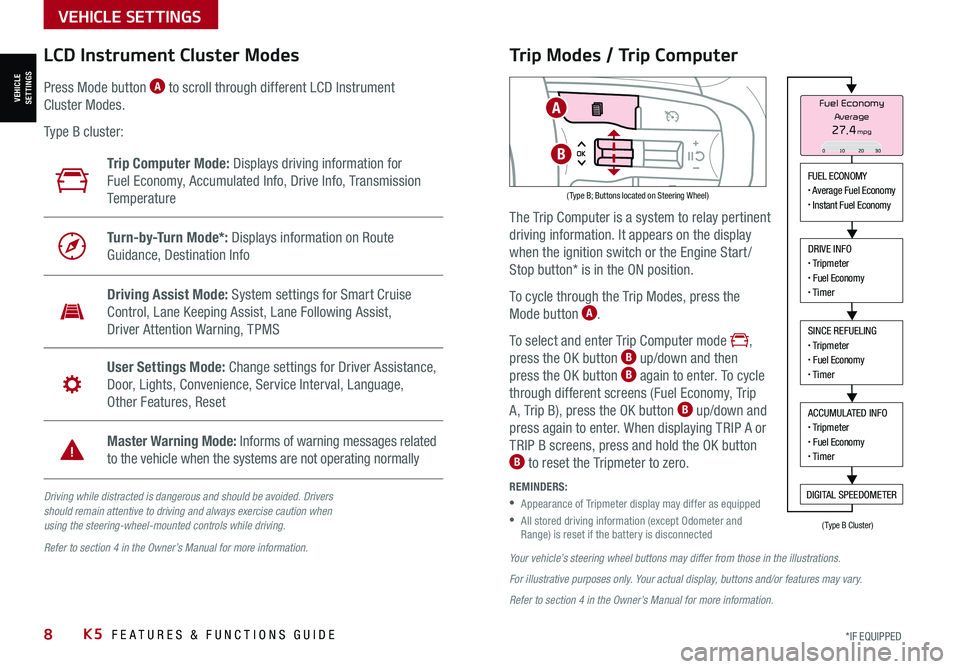
8*IF EQUIPPED K5 FEATURES & FUNCTIONS GUIDE
VEHICLE SETTINGS
VEHICLESETTINGS
Driving while distracted is dangerous and should be avoided. Drivers should remain attentive to driving and always exercise caution when using the steering-wheel-mounted controls while driving.
Refer to section 4 in the Owner’s Manual for more information.
LCD Instrument Cluster Modes
( Type B; Buttons located on Steering Wheel)
Trip Computer Mode: Displays driving information for
Fuel Economy, Accumulated Info, Drive Info, Transmission
Te m p e r a t u r e
Turn-by-Turn Mode*: Displays information on Route
Guidance, Destination Info
Driving Assist Mode: System settings for Smart Cruise
Control, Lane Keeping Assist, Lane Following Assist,
Driver Attention Warning, TPMS
User Settings Mode: Change settings for Driver Assistance,
Door, Lights, Convenience, Service Interval, Language,
Other Features, Reset
Master Warning Mode: Informs of warning messages related
to the vehicle when the systems are not operating normally
Press Mode button A to scroll through different LCD Instrument
Cluster Modes.
Type B cluster:
Your vehicle’s steering wheel buttons may differ from those in the illustrations.
For illustrative purposes only. Your actual display, buttons and/or features may vary.
Refer to section 4 in the Owner’s Manual for more information.
Trip Modes / Trip Computer
The Trip Computer is a system to relay pertinent
driving information. It appears on the display
when the ignition switch or the Engine Start /
Stop button* is in the ON position.
To cycle through the Trip Modes, press the
Mode button A.
To select and enter Trip Computer mode ,
press the OK button B up/down and then
press the OK button B again to enter. To cycle
through different screens (Fuel Economy, Trip
A, Trip B), press the OK button B up/down and
press again to enter. When displaying TRIP A or
TRIP B screens, press and hold the OK button B to reset the Tripmeter to zero.
REMINDERS:
•
Appearance of Tripmeter display may differ as equipped
•
All stored driving information (except Odometer and Range) is reset if the battery is disconnected
FUEL ECONOMY• Average Fuel Economy• Instant Fuel Economy
DRIVE INFO• Tripmeter• Fuel Economy• Timer
SINCE REFUELING• Tripmeter• Fuel Economy• Timer
ACCUMULATED INFO• Tripmeter• Fuel Economy• Timer
DIGITAL SPEEDOMETER
Fuel Economy
27.4mpgAverage
0 10 2030
(Type B Cluster)
A
B
Page 11 of 58
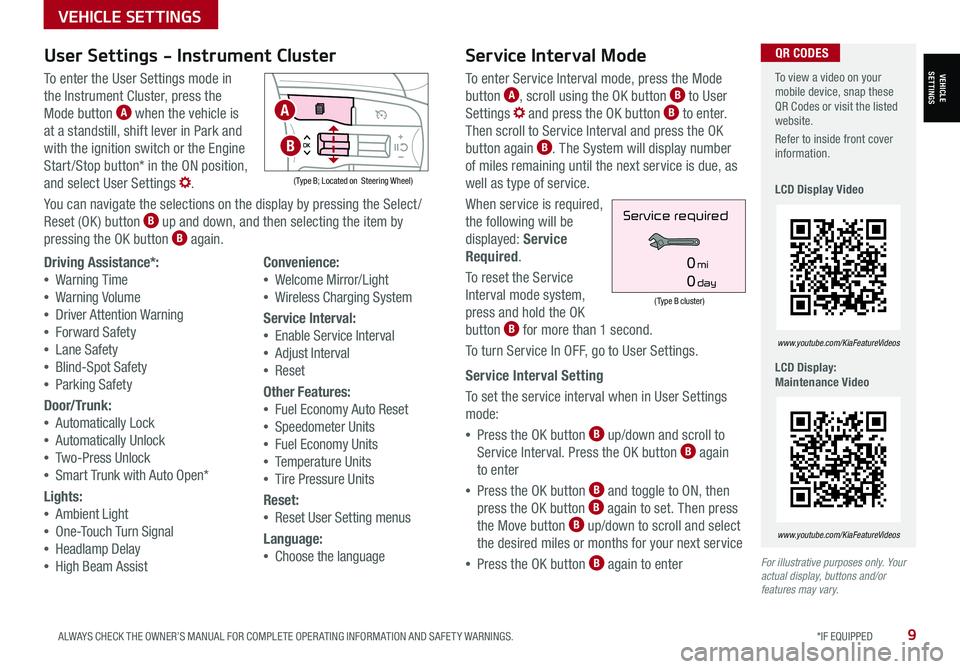
9ALWAYS CHECK THE OWNER’S MANUAL FOR COMPLETE OPER ATING INFORMATION AND SAFET Y WARNINGS. *IF EQUIPPED
VEHICLE SETTINGS
VEHICLESETTINGS
For illustrative purposes only. Your actual display, buttons and/or features may vary.
To view a video on your mobile device, snap these QR Codes or visit the listed website.
Refer to inside front cover information.
LCD Display Video
LCD Display: Maintenance Video
www.youtube.com/KiaFeatureVideos
www.youtube.com/KiaFeatureVideos
QR CODESService Interval Mode
To enter Service Interval mode, press the Mode
button A, scroll using the OK button B to User
Settings and press the OK button B to enter.
Then scroll to Service Interval and press the OK
button again B. The System will display number
of miles remaining until the next service is due, as
well as type of service.
When service is required,
the following will be
displayed: Service
Required.
To reset the Service
Interval mode system,
press and hold the OK
button B for more than 1 second.
To turn Service In OFF, go to User Settings.
Service Interval Setting
To set the service interval when in User Settings
mode:
•Press the OK button B up/down and scroll to
Service Interval. Press the OK button B again
to enter
•Press the OK button B and toggle to ON, then
press the OK button B again to set. Then press
the Move button B up/down to scroll and select
the desired miles or months for your next service
•Press the OK button B again to enter
(Type B cluster)
Service required
0mi
0day
User Settings - Instrument Cluster
To enter the User Settings mode in
the Instrument Cluster, press the
Mode button A when the vehicle is
at a standstill, shift lever in Park and
with the ignition switch or the Engine
Start /Stop button* in the ON position,
and select User Settings .
You can navigate the selections on the display by pressing the Select /
Reset (OK ) button B up and down, and then selecting the item by
pressing the OK button B again.
( Type B; Located on Steering Wheel)
Driving Assistance*:
•Warning Time
•Warning Volume
•Driver Attention Warning
•Forward Safety
•Lane Safety
•Blind-Spot Safety
•Parking Safety
Door/Trunk:
•Automatically Lock
•Automatically Unlock
•Two-Press Unlock
•Smart Trunk with Auto Open*
Lights:
•Ambient Light
•One-Touch Turn Signal
•Headlamp Delay
•High Beam Assist
Convenience:
•Welcome Mirror/Light
•Wireless Charging System
Service Interval:
•
Enable Service Interval
• Adjust Interval
• Reset
Other Features:
•
Fuel Economy Auto Reset
•Speedometer Units
•Fuel Economy Units
•Temperature Units
•Tire Pressure Units
Reset:
•
Reset User Setting menus
Language:
•
Choose the language
A
B
Page 15 of 58
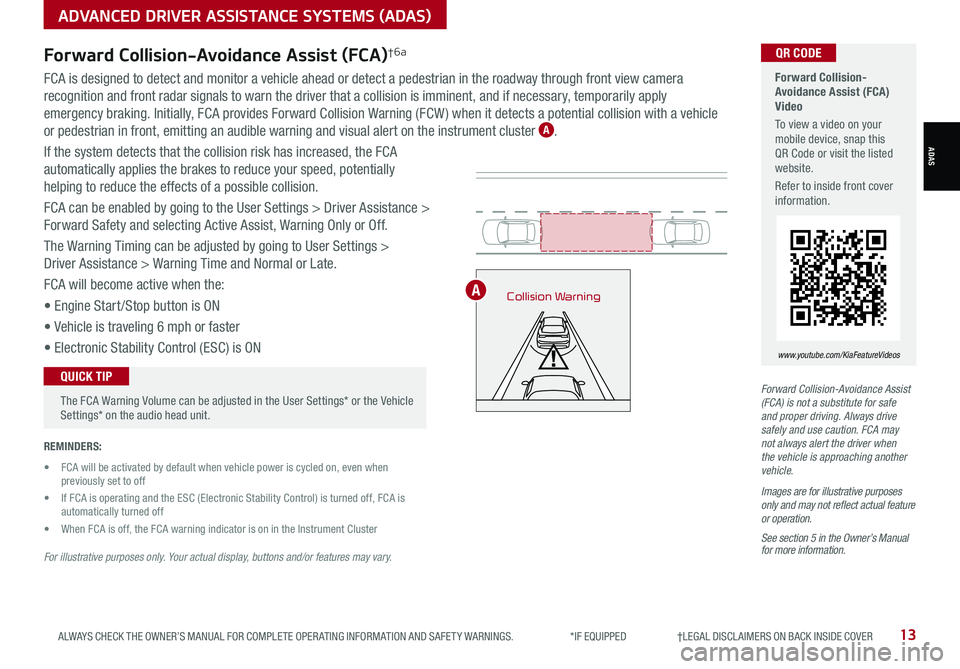
ALWAYS CHECK THE OWNER’S MANUAL FOR COMPLETE OPER ATING INFORMATION AND SAFET Y WARNINGS. *IF EQUIPPED †LEGAL DISCL AIMERS ON BACK INSIDE COVER13
Collision Warning
Forward Collision-Avoidance Assist (FCA)Video
To view a video on your mobile device, snap this QR Code or visit the listed website.
Refer to inside front cover information.
www.youtube.com/KiaFeatureVideos
QR CODEForward Collision-Avoidance Assist (FCA)†6a
FCA is designed to detect and monitor a vehicle ahead or detect a pedestrian in the roadway through front view camera
recognition and front radar signals to warn the driver that a collision is imminent, and if necessary, temporarily apply
emergency braking. Initially, FCA provides Forward Collision Warning (FCW ) when it detects a potential collision with a vehicle
or pedestrian in front, emitting an audible warning and visual alert on the instrument cluster A.
If the system detects that the collision risk has increased, the FCA
automatically applies the brakes to reduce your speed, potentially
helping to reduce the effects of a possible collision.
FCA can be enabled by going to the User Settings > Driver Assistance >
Forward Safety and selecting Active Assist, Warning Only or Off.
The Warning Timing can be adjusted by going to User Settings >
Driver Assistance > Warning Time and Normal or Late.
FCA will become active when the:
• Engine Start /Stop button is ON
• Vehicle is traveling 6 mph or faster
• Electronic Stability Control (ESC) is ON
Forward Collision-Avoidance Assist (FCA) is not a substitute for safe and proper driving. Always drive safely and use caution. FCA may not always alert the driver when the vehicle is approaching another vehicle.
Images are for illustrative purposes only and may not reflect actual feature or operation.
See section 5 in the Owner’s Manual for more information.
REMINDERS:
• FCA will be activated by default when vehicle power is cycled on, even when previously set to off
• If FCA is operating and the ESC (Electronic Stability Control) is turned off, FCA is automatically turned off
• When FCA is of f, the FCA warning indicator is on in the Instrument Cluster
For illustrative purposes only. Your actual display, buttons and/or features may vary.
The FCA Warning Volume can be adjusted in the User Settings* or the Vehicle Settings* on the audio head unit.
QUICK TIP
A
ADVANCED DRIVER ASSISTANCE SYSTEMS (ADAS)
ADAS
Page 16 of 58
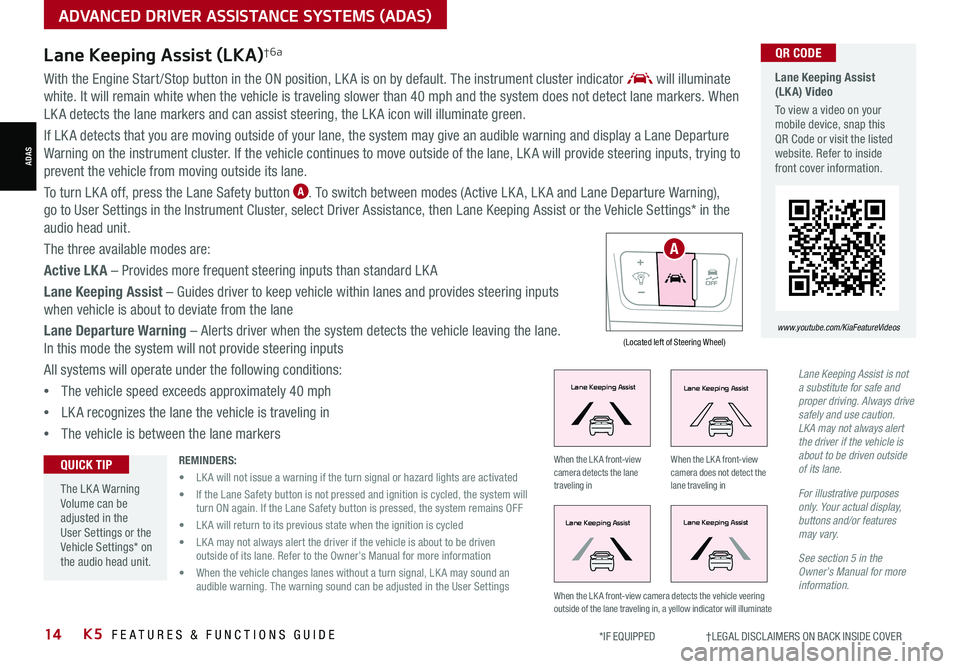
14*IF EQUIPPED †LEGAL DISCL AIMERS ON BACK INSIDE COVERK5 FEATURES & FUNCTIONS GUIDE
With the Engine Start /Stop button in the ON position, LK A is on by default. The instrument cluster indicator will illuminate
white. It will remain white when the vehicle is traveling slower than 40 mph and the system does not detect lane markers. When
LK A detects the lane markers and can assist steering, the LK A icon will illuminate green.
If LK A detects that you are moving outside of your lane, the system may give an audible warning and display a Lane Departure
Warning on the instrument cluster. If the vehicle continues to move outside of the lane, LK A will provide steering inputs, trying to
prevent the vehicle from moving outside its lane.
To turn LK A off, press the Lane Safety button A. To switch between modes (Active LK A, LK A and Lane Departure Warning),
go to User Settings in the Instrument Cluster, select Driver Assistance, then Lane Keeping Assist or the Vehicle Settings* in the
audio head unit.
The three available modes are:
Active LKA – Provides more frequent steering inputs than standard LK A
Lane Keeping Assist – Guides driver to keep vehicle within lanes and provides steering inputs
when vehicle is about to deviate from the lane
Lane Departure Warning – Alerts driver when the system detects the vehicle leaving the lane.
In this mode the system will not provide steering inputs
All systems will operate under the following conditions:
•The vehicle speed exceeds approximately 40 mph
•LK A recognizes the lane the vehicle is traveling in
•The vehicle is between the lane markers
Lane Keeping Assist (LKA) Video
To view a video on your mobile device, snap this QR Code or visit the listed website. Refer to inside front cover information.
www.youtube.com/KiaFeatureVideos
QR CODE
(Located left of Steering Wheel)
Lane Keeping AssistLane Keeping Assist
Lane Keeping AssistLane Keeping Assist
Lane Keeping AssistLane Keeping Assist
Lane Keeping AssistLane Keeping Assist
Lane Keeping AssistLane Keeping Assist
Lane Keeping AssistLane Keeping Assist
Lane Keeping AssistLane Keeping Assist
Lane Keeping AssistLane Keeping Assist
When the LK A front-view camera detects the lane traveling in
When the LK A front-view camera does not detect the lane traveling in
When the LK A front-view camera detects the vehicle veering outside of the lane traveling in, a yellow indicator will illuminate
Lane Keeping Assist (LKA)†6a
Lane Keeping Assist is not a substitute for safe and proper driving. Always drive safely and use caution. LKA may not always alert the driver if the vehicle is about to be driven outside of its lane.
For illustrative purposes only. Your actual display, buttons and/or features may vary.
See section 5 in the Owner’s Manual for more information.
REMINDERS:
• LK A will not issue a warning if the turn signal or hazard lights are activated
• If the Lane Safety button is not pressed and ignition is cycled, the system will turn ON again. If the Lane Safety button is pressed, the system remains OFF
• LK A will return to its previous state when the ignition is cycled
• LK A may not always alert the driver if the vehicle is about to be driven outside of its lane. Refer to the Owner’s Manual for more information
• When the vehicle changes lanes without a turn signal, LK A may sound an audible warning. The warning sound can be adjusted in the User Settings
The LK A Warning Volume can be adjusted in the User Settings or the Vehicle Settings* on the audio head unit.
QUICK TIP
A
ADVANCED DRIVER ASSISTANCE SYSTEMS (ADAS)
ADAS
Page 20 of 58
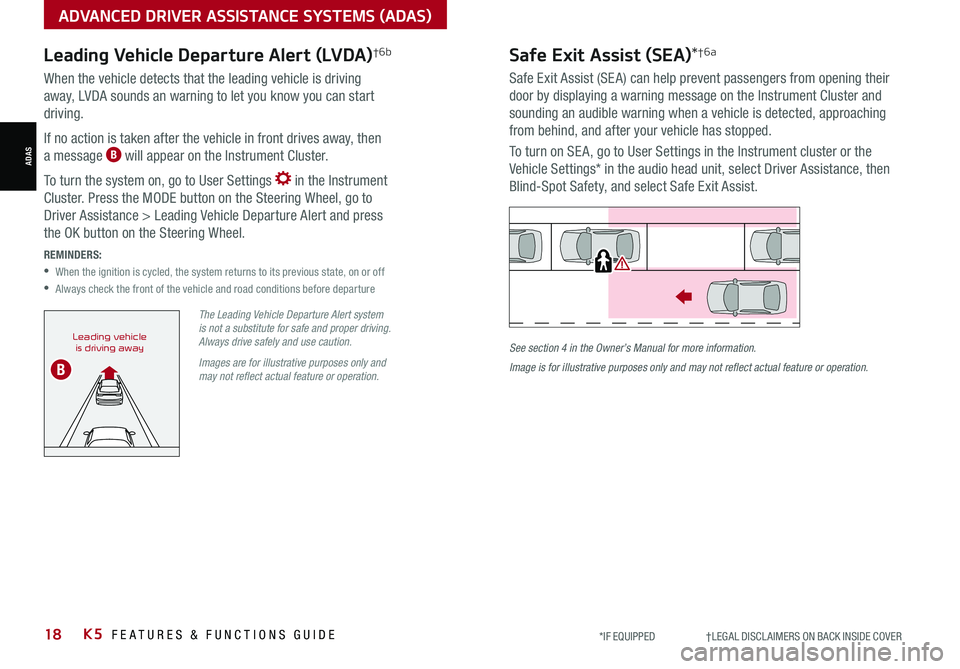
18*IF EQUIPPED †LEGAL DISCL AIMERS ON BACK INSIDE COVERK5 FEATURES & FUNCTIONS GUIDE
Safe Exit Assist (SEA)*†6a
Safe Exit Assist (SE A) can help prevent passengers from opening their
door by displaying a warning message on the Instrument Cluster and
sounding an audible warning when a vehicle is detected, approaching
from behind, and after your vehicle has stopped.
To turn on SE A, go to User Settings in the Instrument cluster or the
Vehicle Settings* in the audio head unit, select Driver Assistance, then
Blind-Spot Safety, and select Safe Exit Assist.
See section 4 in the Owner’s Manual for more information.
Image is for illustrative purposes only and may not reflect actual feature or operation.
Watch for traffic
Leading Vehicle Departure Alert (LVDA)†6b
When the vehicle detects that the leading vehicle is driving
away, LVDA sounds an warning to let you know you can start
driving.
If no action is taken after the vehicle in front drives away, then
a message B will appear on the Instrument Cluster.
To turn the system on, go to User Settings in the Instrument
Cluster. Press the MODE button on the Steering Wheel, go to
Driver Assistance > Leading Vehicle Departure Alert and press
the OK button on the Steering Wheel.
REMINDERS:
•
When the ignition is cycled, the system returns to its previous state, on or off
•Always check the front of the vehicle and road conditions before departure
The Leading Vehicle Departure Alert system is not a substitute for safe and proper driving. Always drive safely and use caution.
Images are for illustrative purposes only and may not reflect actual feature or operation.
Leading vehicleis driving away
B
ADVANCED DRIVER ASSISTANCE SYSTEMS (ADAS)
ADAS
Page 21 of 58
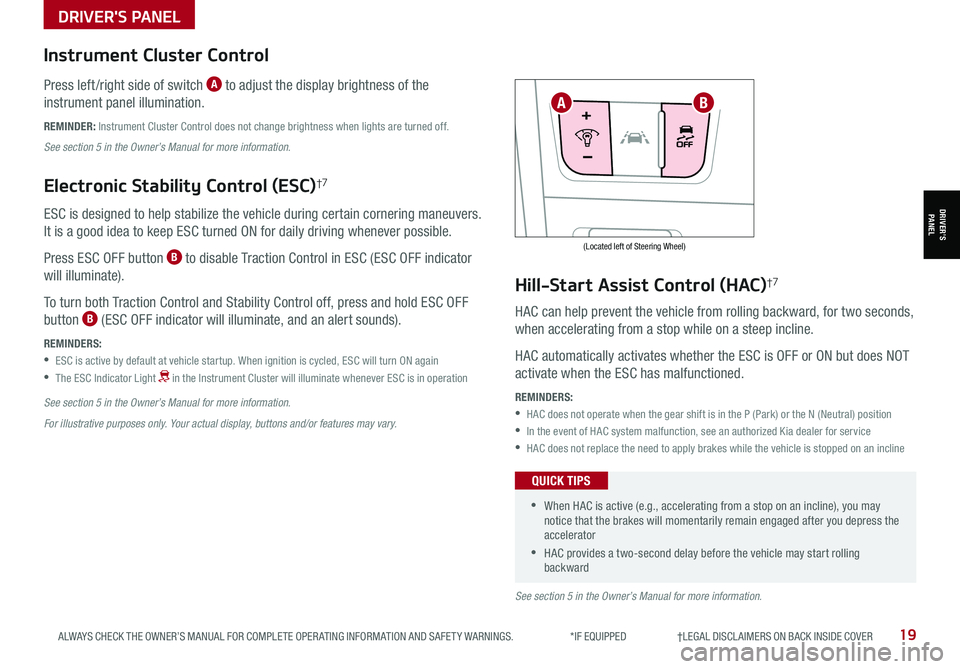
19ALWAYS CHECK THE OWNER’S MANUAL FOR COMPLETE OPER ATING INFORMATION AND SAFET Y WARNINGS. *IF EQUIPPED †LEGAL DISCL AIMERS ON BACK INSIDE COVER
(Located left of Steering Wheel)
Instrument Cluster Control
Press left /right side of switch A to adjust the display brightness of the
instrument panel illumination.
REMINDER: Instrument Cluster Control does not change brightness when lights are turned off.
See section 5 in the Owner’s Manual for more information.
Electronic Stability Control (ESC)†7
ESC is designed to help stabilize the vehicle during certain cornering maneuvers.
It is a good idea to keep ESC turned ON for daily driving whenever possible.
Press ESC OFF button B to disable Traction Control in ESC (ESC OFF indicator
will illuminate).
To turn both Traction Control and Stability Control off, press and hold ESC OFF
button B (ESC OFF indicator will illuminate, and an alert sounds).
REMINDERS:
•ESC is active by default at vehicle startup. When ignition is cycled, ESC will turn ON again
•
The ESC Indicator Light in the Instrument Cluster will illuminate whenever ESC is in operation
See section 5 in the Owner’s Manual for more information.
For illustrative purposes only. Your actual display, buttons and/or features may vary.
Hill-Start Assist Control (HAC)†7
HAC can help prevent the vehicle from rolling backward, for two seconds,
when accelerating from a stop while on a steep incline.
HAC automatically activates whether the ESC is OFF or ON but does NOT
activate when the ESC has malfunctioned.
REMINDERS:
•HAC does not operate when the gear shift is in the P (Park) or the N (Neutral) position
•In the event of HAC system malfunction, see an authorized Kia dealer for service
•HAC does not replace the need to apply brakes while the vehicle is stopped on an incline
•When HAC is active (e.g., accelerating from a stop on an incline), you may notice that the brakes will momentarily remain engaged after you depress the accelerator
•HAC provides a two-second delay before the vehicle may start rolling backward
QUICK TIPS
AB
See section 5 in the Owner’s Manual for more information.
DRIVER'S PANEL
DRIVER’SPANEL
Page 22 of 58
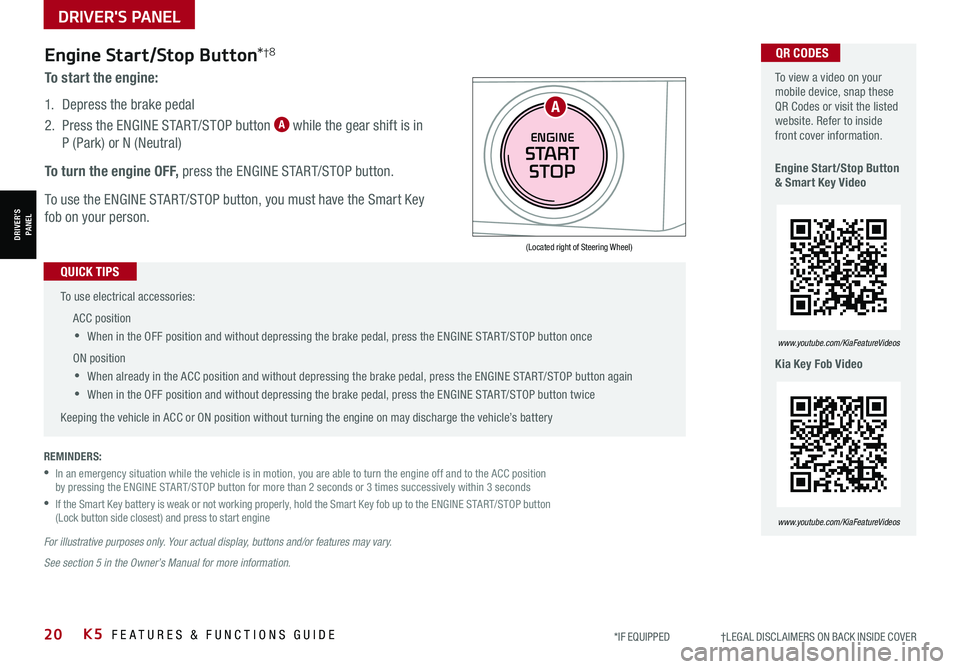
20K5 FEATURES & FUNCTIONS GUIDE*IF EQUIPPED †LEGAL DISCL AIMERS ON BACK INSIDE COVER
(Located right of Steering Wheel)
Engine Start/Stop Button*†8
To start the engine:
1. Depress the brake pedal
2.
Press the ENGINE START/STOP button A while the gear shift is in
P (Park) or N (Neutral)
To turn the engine OFF, press the ENGINE START/STOP button.
To use the ENGINE START/STOP button, you must have the Smart Key
fob on your person.
REMINDERS:
•
In an emergency situation while the vehicle is in motion, you are able to turn the engine off and to the ACC position by pressing the ENGINE START/STOP button for more than 2 seconds or 3 times successively within 3 seconds
•
If the Smart Key battery is weak or not working properly, hold the Smart Key fob up to the ENGINE START/STOP button (Lock button side closest) and press to start engine
For illustrative purposes only. Your actual display, buttons and/or features may vary.
See section 5 in the Owner’s Manual for more information.
To use electrical accessories:
ACC position
•When in the OFF position and without depressing the brake pedal, press the ENGINE START/STOP button once
ON position
•When already in the ACC position and without depressing the brake pedal, press the ENGINE START/STOP button again
•
When in the OFF position and without depressing the brake pedal, press the ENGINE START/STOP button twice
Keeping the vehicle in ACC or ON position without turning the engine on may discharge the vehicle’s battery
QUICK TIPS
To view a video on your mobile device, snap these QR Codes or visit the listed website. Refer to inside front cover information.
Engine Start/Stop Button & Smart Key Video
Kia Key Fob Video
www.youtube.com/KiaFeatureVideos
www.youtube.com/KiaFeatureVideos
QR CODES
ENGINE
START
STOP
A
DRIVER'S PANEL
DRIVER’SPANEL
Page 24 of 58
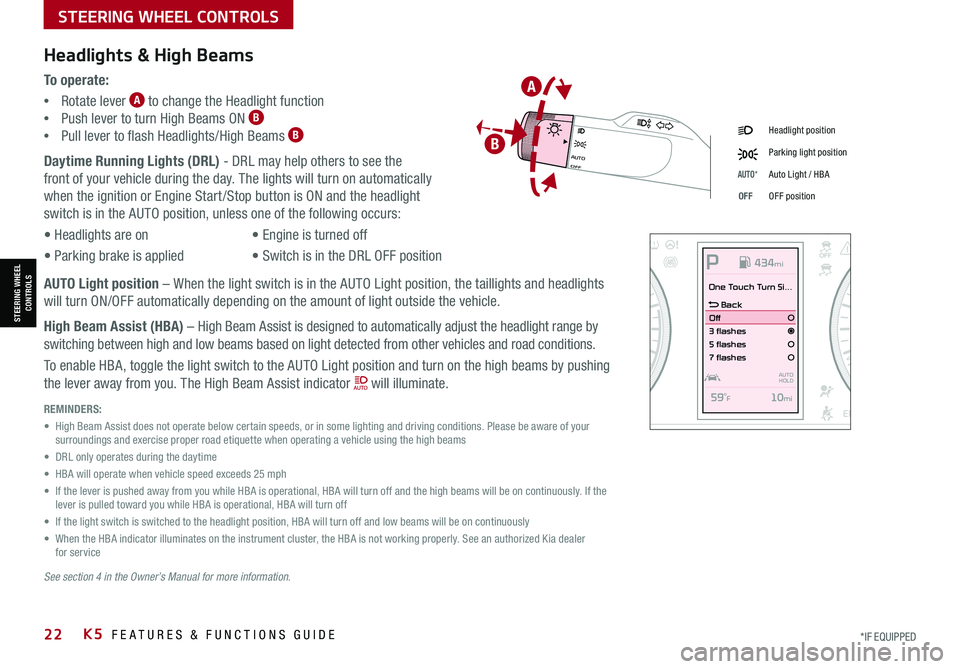
STEERING WHEEL CONTROLS
STEERING WHEEL CONTROLS
*IF EQUIPPED22K5 FEATURES & FUNCTIONS GUIDE
Daytime Running Lights (DRL) - DRL may help others to see the
front of your vehicle during the day. The lights will turn on automatically
when the ignition or Engine Start /Stop button is ON and the headlight
switch is in the AUTO position, unless one of the following occurs:
• Headlights are on
• Parking brake is applied
• Engine is turned off
• Switch is in the DRL OFF position
Headlight position
Parking light position
AUTO*Auto Light / HBA
OFFOFF position
Headlights & High Beams
To o p e r a t e :
•Rotate lever A to change the Headlight function
•Push lever to turn High Beams ON B
•Pull lever to flash Headlights/High Beams B
REMINDERS:
• High Beam Assist does not operate below certain speeds, or in some lighting and driving conditions. Please be aware of your surroundings and exercise proper road etiquette when operating a vehicle using the high beams
• DRL only operates during the daytime
• HBA will operate when vehicle speed exceeds 25 mph
• If the lever is pushed away from you while HBA is operational, HBA will turn off and the high beams will be on continuously. If the lever is pulled toward you while HBA is operational, HBA will turn off
• If the light switch is switched to the headlight position, HBA will turn off and low beams will be on continuously
• When the HBA indicator illuminates on the instrument cluster, the HBA is not working properly. See an authorized Kia dealer for service
See section 4 in the Owner’s Manual for more information.
AUTO Light position – When the light switch is in the AUTO Light position, the taillights and headlights
will turn ON/OFF automatically depending on the amount of light outside the vehicle.
High Beam Assist (HBA) – High Beam Assist is designed to automatically adjust the headlight range by
switching between high and low beams based on light detected from other vehicles and road conditions.
To enable HBA, toggle the light switch to the AUTO Light position and turn on the high beams by pushing
the lever away from you. The High Beam Assist indicator will illuminate.
OFFAUTO
OFFAUTO
0
20
40 60
80
100
120
140
160
180
200
220
240
260
0
1 2
3
4
5
6
7
8km/h
EPB
C H
x1000rpm
0
20 40
60
80
100
120
1 40
1 60
E
F
MPHP
One Touch Turn Si...
Back
Off
3 flashes
5 flashes
7 flashes
59
Page 26 of 58
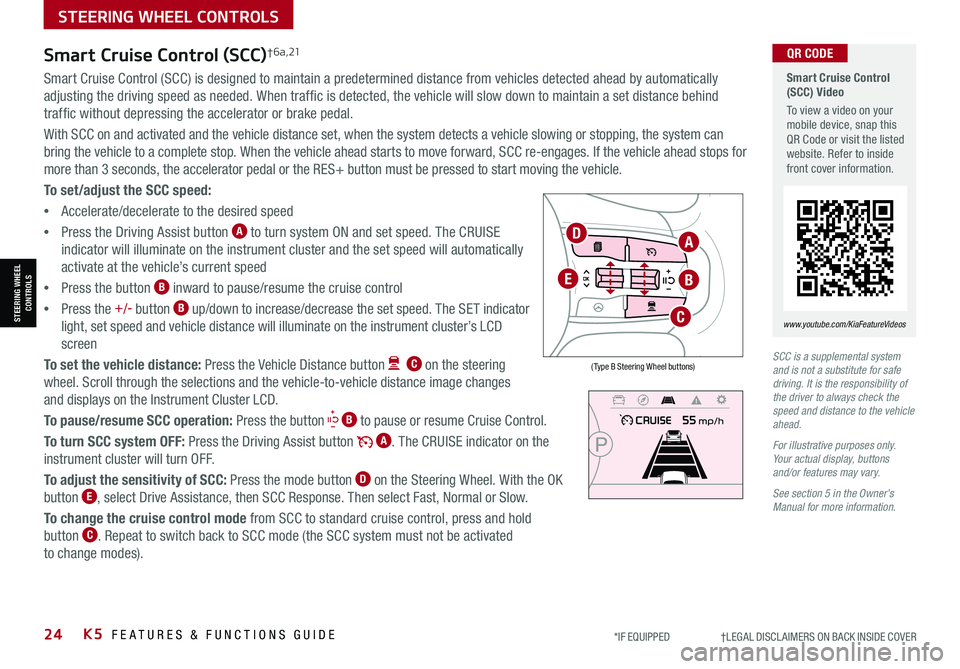
24K5 FEATURES & FUNCTIONS GUIDE
STEERING WHEEL CONTROLS
STEERING WHEEL CONTROLS
*IF EQUIPPED †LEGAL DISCL AIMERS ON BACK INSIDE COVER
Smart Cruise Control (SCC) Video
To view a video on your mobile device, snap this QR Code or visit the listed website. Refer to inside front cover information.
www.youtube.com/KiaFeatureVideos
QR CODE
SCC is a supplemental system and is not a substitute for safe driving. It is the responsibility of the driver to always check the speed and distance to the vehicle ahead.
For illustrative purposes only. Your actual display, buttons and/or features may vary.
See section 5 in the Owner’s Manual for more information.
Smart Cruise Control (SCC)† 6 a , 21
Smart Cruise Control (SCC) is designed to maintain a predetermined distance from vehicles detected ahead by automatically
adjusting the driving speed as needed. When traffic is detected, the vehicle will slow down to maintain a set distance behind
traffic without depressing the accelerator or brake pedal.
With SCC on and activated and the vehicle distance set, when the system detects a vehicle slowing or stopping, the system can
bring the vehicle to a complete stop. When the vehicle ahead starts to move forward, SCC re-engages. If the vehicle ahead stops for
more than 3 seconds, the accelerator pedal or the RES+ button must be pressed to start moving the vehicle.
To set/adjust the SCC speed:
•Accelerate/decelerate to the desired speed
•Press the Driving Assist button A to turn system ON and set speed. The CRUISE
indicator will illuminate on the instrument cluster and the set speed will automatically
activate at the vehicle’s current speed
•Press the button B inward to pause/resume the cruise control
•Press the +/- button B up/down to increase/decrease the set speed. The SET indicator
light, set speed and vehicle distance will illuminate on the instrument cluster’s LCD
screen
To set the vehicle distance: Press the Vehicle Distance button C on the steering
wheel. Scroll through the selections and the vehicle-to-vehicle distance image changes
and displays on the Instrument Cluster LCD.
To pause/resume SCC operation: Press the button B to pause or resume Cruise Control.
To turn SCC system OFF: Press the Driving Assist button A. The CRUISE indicator on the
instrument cluster will turn OFF.
To adjust the sensitivity of SCC: Press the mode button D on the Steering Wheel. With the OK
button E, select Drive Assistance, then SCC Response. Then select Fast, Normal or Slow.
To change the cruise control mode from SCC to standard cruise control, press and hold
button C. Repeat to switch back to SCC mode (the SCC system must not be activated
to change modes).
( Type B Steering Wheel buttons)
A
B
C
D
E