USB port KIA K5 2022 Quick Start Guide Base Audio
[x] Cancel search | Manufacturer: KIA, Model Year: 2022, Model line: K5, Model: KIA K5 2022Pages: 156, PDF Size: 4.12 MB
Page 73 of 156
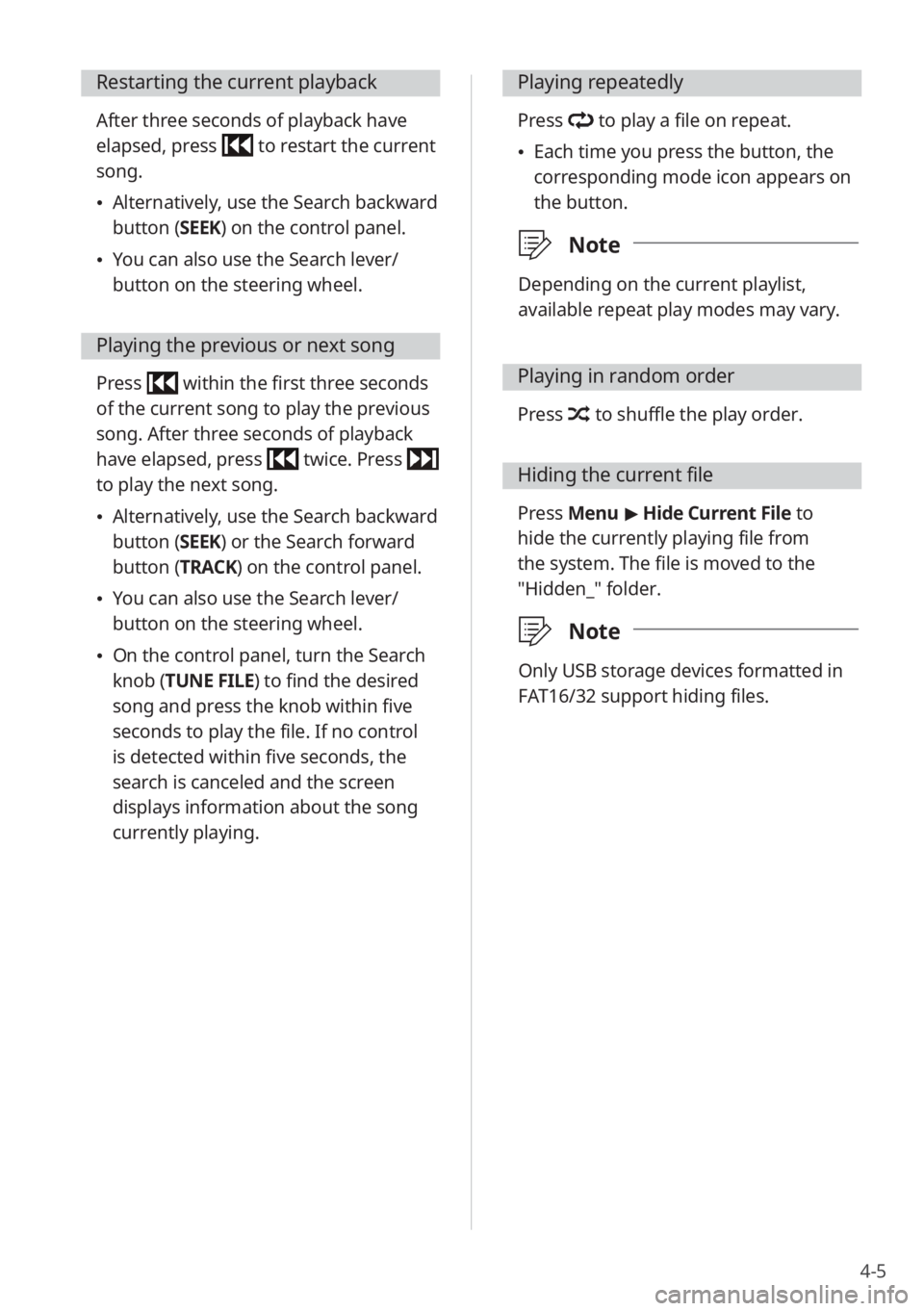
4-5
Restarting the current playback
After three seconds of playback have
elapsed, press
to restart the current
song.
\225Alternatively, use the Search backward
button (SEEK) on the control panel.
\225You can also use the Search lever/
button on the steering wheel.
Playing the previous or next song
Press within the first three seconds
of the current song to play the previous
song. After three seconds of playback
have elapsed, press
twice. Press
to play the next song.
\225Alternatively, use the Search backward
button (SEEK) or the Search forward
button (TRACK) on the control panel.
\225You can also use the Search lever/
button on the steering wheel.
\225On the control panel, turn the Search
knob (TUNE FILE) to find the desired
song and press the knob within five
seconds to play the file. If no control
is detected within five seconds, the
search is canceled and the screen
displays information about the song
currently playing.
Playing repeatedly
Press to play a file on repeat.
\225Each time you press the button, the
corresponding mode icon appears on
the button.
\333 Note
Depending on the current playlist,
available repeat play modes may vary.
Playing in random order
Press to shuffle the play order.
Hiding the current file
Press Menu > Hide Current File to
hide the currently playing file from
the system. The file is moved to the
″Hidden_″ folder.
\333 Note
Only USB storage devices formatted in
FAT16/32 support hiding files.
Page 75 of 156
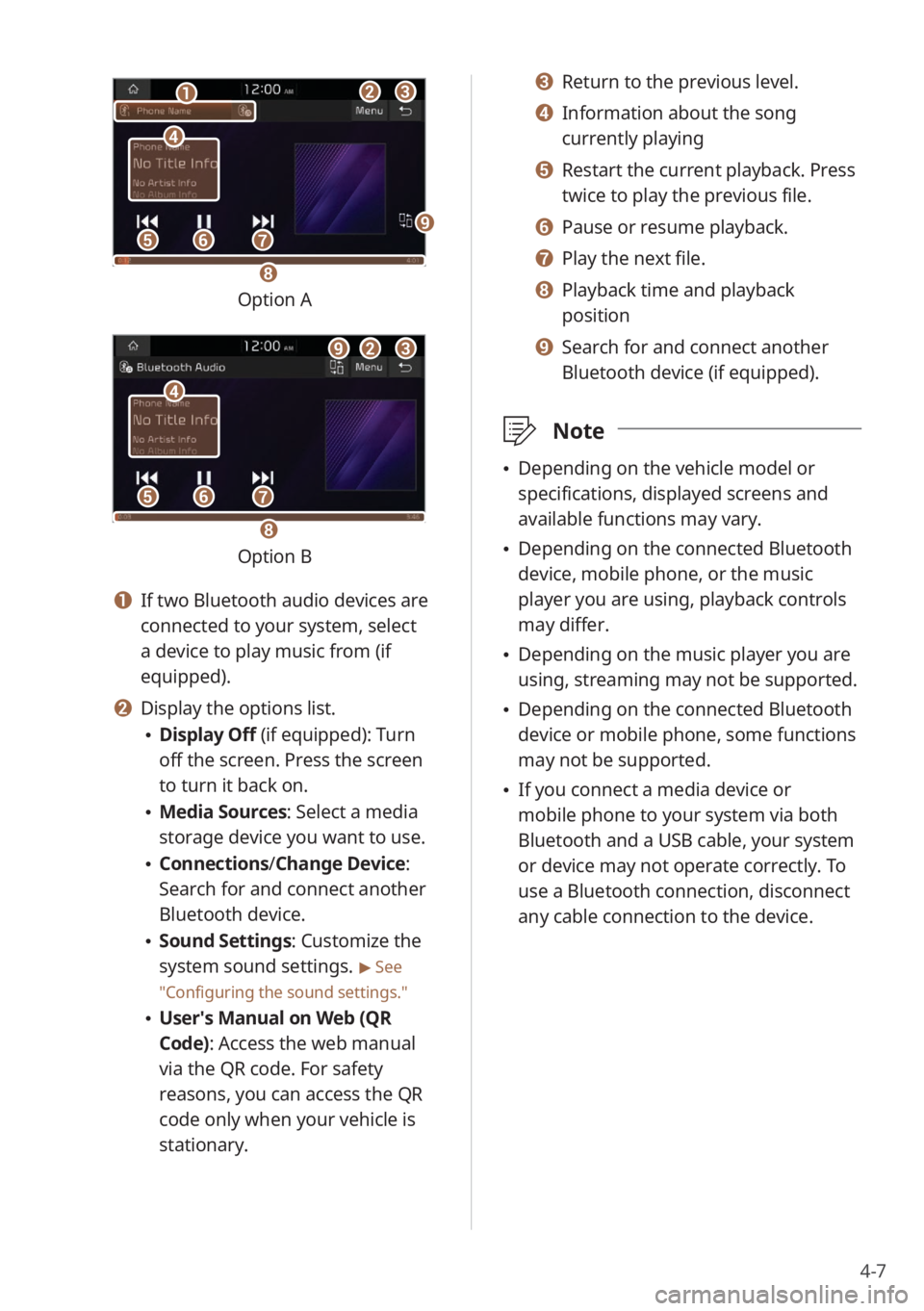
4-7
bbcc
eeffgg
dd
aa
hh
ii
Option A
bbcc
eeffgg
dd
ii
hh
Option B
a a If two Bluetooth audio devices are
connected to your system, select
a device to play music from (if
equipped).
b b Display the options list.
\225Display Off (if equipped): Turn
off the screen. Press the screen
to turn it back on.
\225Media Sources: Select a media
storage device you want to use.
\225Connections /Change Device:
Search for and connect another
Bluetooth device.
\225 Sound Settings: Customize the
system sound settings.
> See
″ Configuring the sound settings.″
\225 User′s Manual on Web (QR
Code): Access the web manual
via the QR code. For safety
reasons, you can access the QR
code only when your vehicle is
stationary.
c c Return to the previous level.
d d Information about the song
currently playing
e e Restart the current playback. Press
twice to play the previous file.
f f Pause or resume playback.
g g Play the next file.
h h Playback time and playback
position
i i Search for and connect another
Bluetooth device (if equipped).
\333 Note
\225Depending on the vehicle model or
specifications, displayed screens and
available functions may vary.
\225Depending on the connected Bluetooth
device, mobile phone, or the music
player you are using, playback controls
may differ.
\225Depending on the music player you are
using, streaming may not be supported.
\225Depending on the connected Bluetooth
device or mobile phone, some functions
may not be supported.
\225If you connect a media device or
mobile phone to your system via both
Bluetooth and a USB cable, your system
or device may not operate correctly. To
use a Bluetooth connection, disconnect
any cable connection to the device.
Page 129 of 156
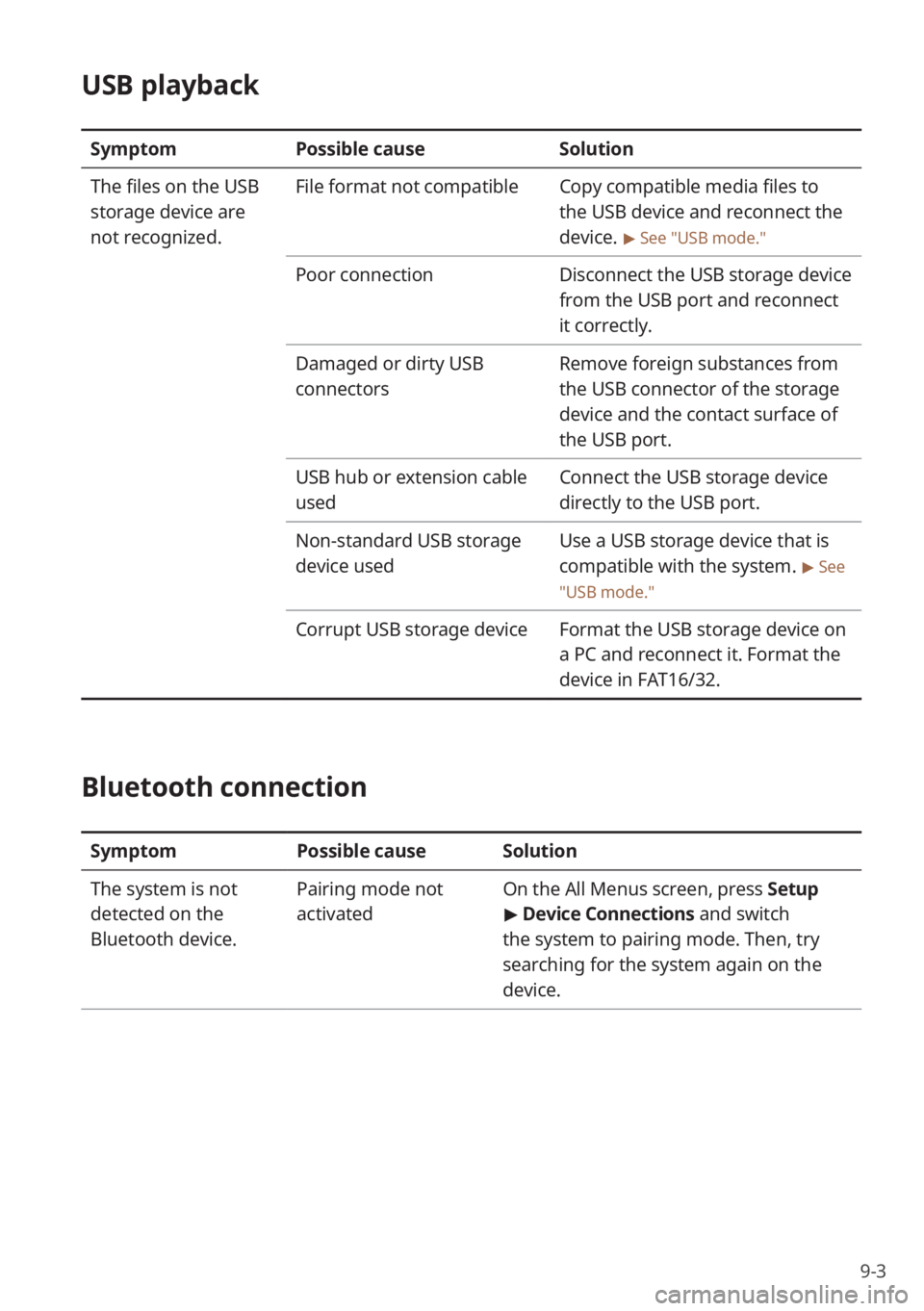
9-3
USB playback
SymptomPossible cause Solution
The files on the USB
storage device are
not recognized. File format not compatible
Copy compatible media files to
the USB device and reconnect the
device.
> See ″USB mode.″
Poor connectionDisconnect the USB storage device
from the USB port and reconnect
it correctly.
Damaged or dirty USB
connectors Remove foreign substances from
the USB connector of the storage
device and the contact surface of
the USB port.
USB hub or extension cable
used Connect the USB storage device
directly to the USB port.
Non-standard USB storage
device used Use a USB storage device that is
compatible with the system.
> See
″ USB mode.″
Corrupt USB storage device Format the USB storage device on
a PC and reconnect it. Format the
device in FAT16/32.
Bluetooth connection
SymptomPossible causeSolution
The system is not
detected on the
Bluetooth device. Pairing mode not
activated
On the
All Menus screen, press Setup
> Device Connections and switch
the system to pairing mode. Then, try
searching for the system again on the
device.
Page 130 of 156
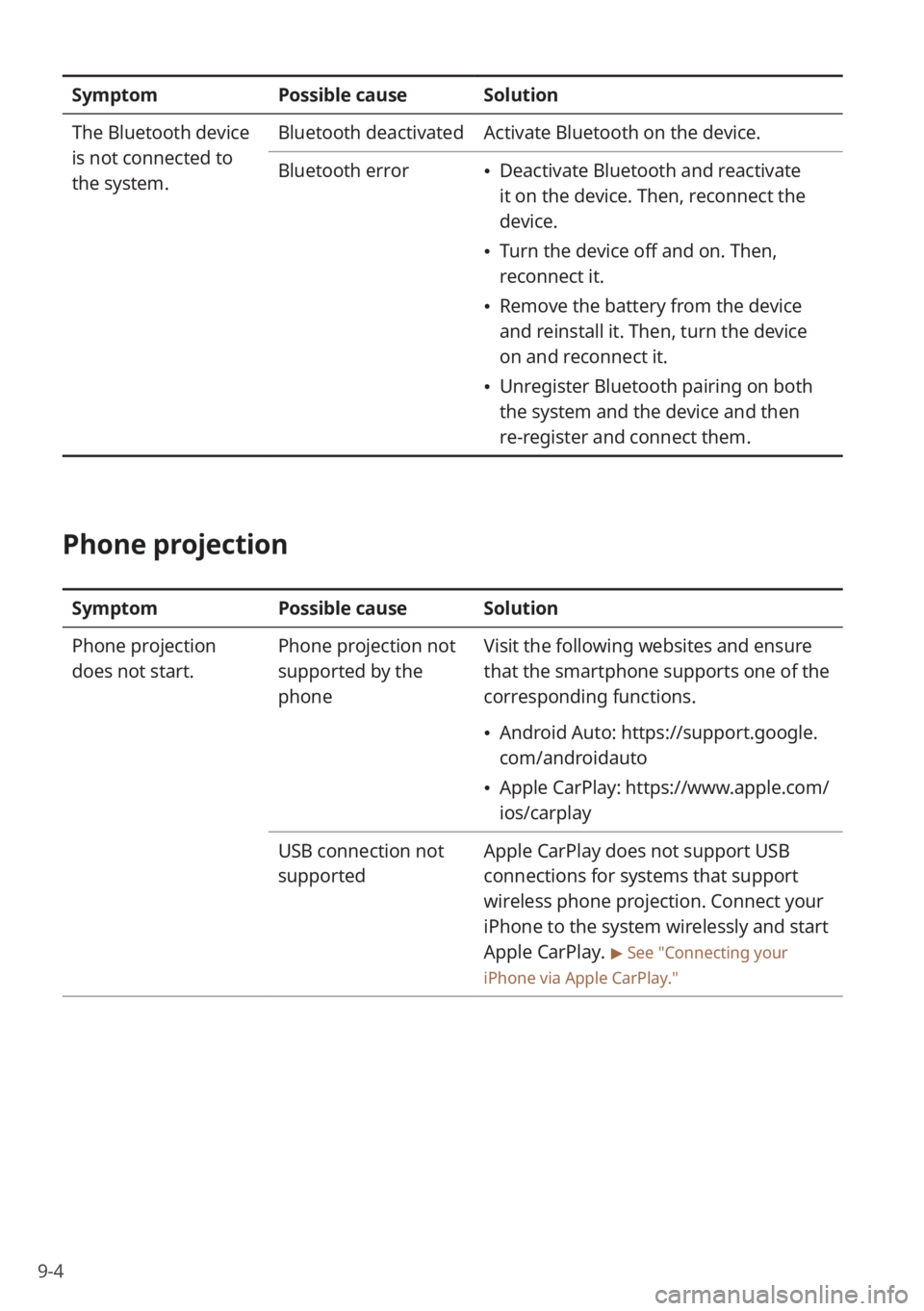
9-4
SymptomPossible causeSolution
The Bluetooth device
is not connected to
the system. Bluetooth deactivated
Activate Bluetooth on the device.
Bluetooth error
\225 Deactivate Bluetooth and reactivate
it on the device. Then, reconnect the
device.
\225Turn the device off and on. Then,
reconnect it.
\225Remove the battery from the device
and reinstall it. Then, turn the device
on and reconnect it.
\225Unregister Bluetooth pairing on both
the system and the device and then
re-register and connect them.
Phone projection
Symptom Possible causeSolution
Phone projection
does not start. Phone projection not
supported by the
phoneVisit the following websites and ensure
that the smartphone supports one of the
corresponding functions.
\225
Android Auto: https://support.google.
com/androidauto
\225Apple CarPlay: https://www.apple.com/
ios/carplay
USB connection not
supported Apple CarPlay does not support USB
connections for systems that support
wireless phone projection. Connect your
iPhone to the system wirelessly and start
Apple CarPlay.
> See ″Connecting your
iPhone via Apple CarPlay .″
Page 131 of 156
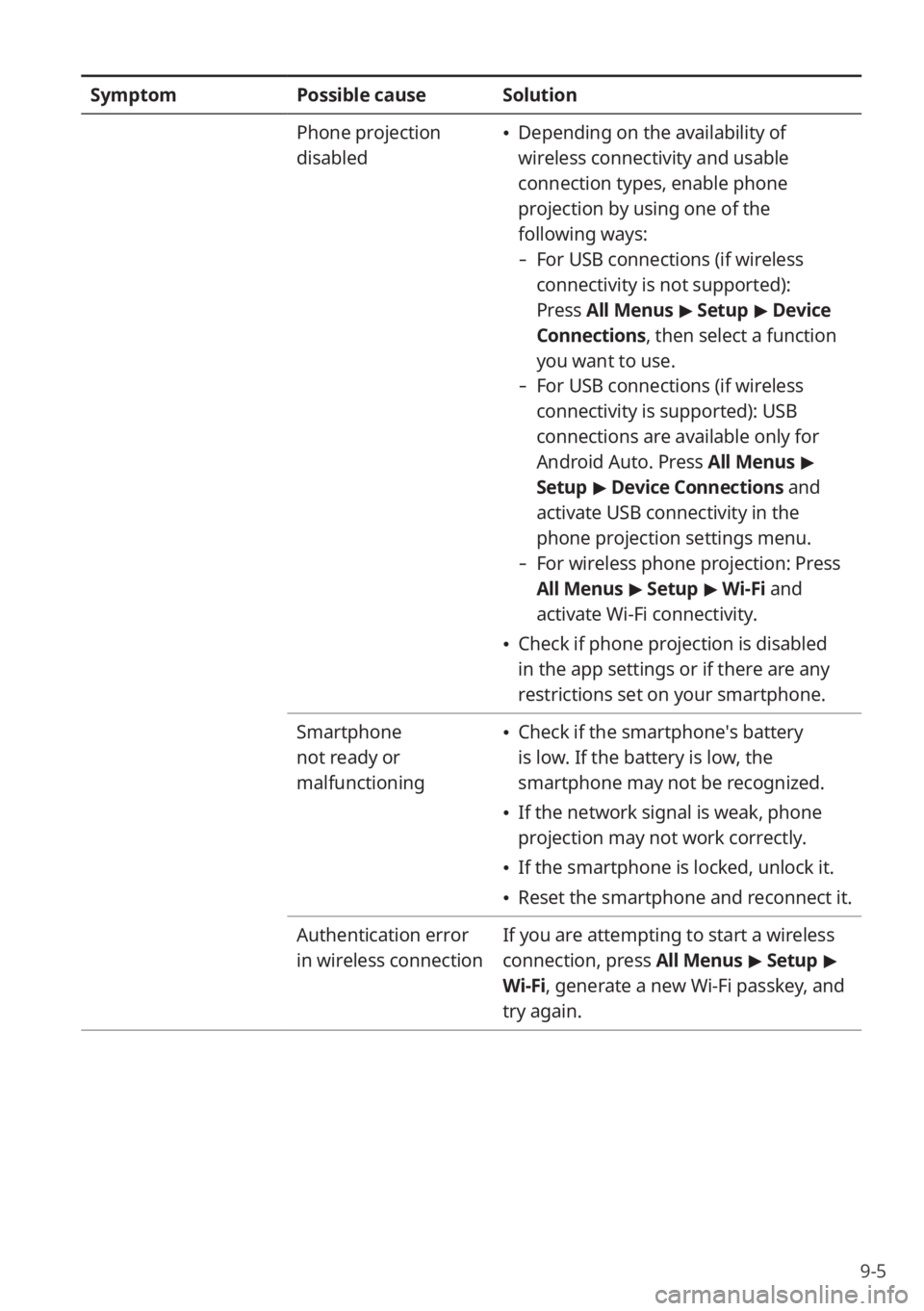
9-5
SymptomPossible causeSolution
Phone projection
disabled
\225 Depending on the availability of
wireless connectivity and usable
connection types, enable phone
projection by using one of the
following ways:
- For USB connections (if wireless
connectivity is not supported):
Press All Menus > Setup > Device
Connections , then select a function
you want to use.
- For USB connections (if wireless
connectivity is supported): USB
connections are available only for
Android Auto. Press All Menus >
Setup > Device Connections and
activate USB connectivity in the
phone projection settings menu.
- For wireless phone projection: Press
All Menus > Setup > Wi-Fi and
activate Wi-Fi connectivity.
\225 Check if phone projection is disabled
in the app settings or if there are any
restrictions set on your smartphone.
Smartphone
not ready or
malfunctioning
\225 Check if the smartphone′s battery
is low. If the battery is low, the
smartphone may not be recognized.
\225If the network signal is weak, phone
projection may not work correctly.
\225If the smartphone is locked, unlock it.
\225Reset the smartphone and reconnect it.
Authentication error
in wireless connection If you are attempting to start a wireless
connection, press All Menus
> Setup >
Wi-Fi, generate a new Wi-Fi passkey, and
try again.
Page 138 of 156
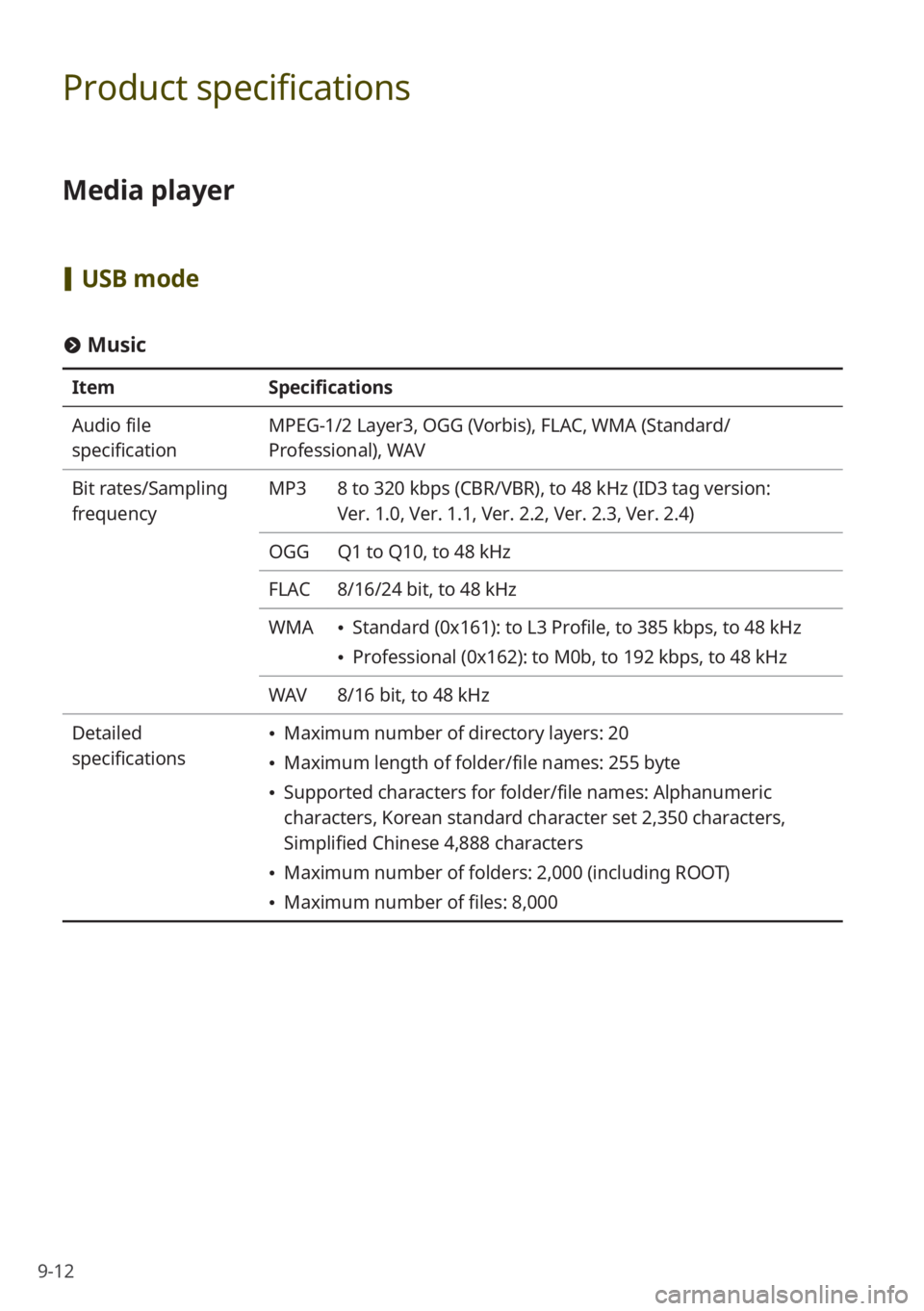
9-12
Product specifications
Media player
[USB mode
# Music
Item Specifications
Audio file
specification MPEG-1/2 Layer3, OGG (Vorbis), FLAC, WMA (Standard/
Professional), WAV
Bit rates/Sampling
frequency MP3
8 to 320 kbps (CBR/VBR), to 48 kHz (ID3 tag version:
Ver. 1.0, Ver. 1.1, Ver. 2.2, Ver. 2.3, Ver. 2.4)
OGG Q1 to Q10, to 48 kHz
FLAC 8/16/24 bit, to 48 kHz
WMA
\225 Standard (0x161): to L3 Profile, to 385 kbps, to 48 kHz
\225Professional (0x162): to M0b, to 192 kbps, to 48 kHz
WAV 8/16 bit, to 48 kHz
Detailed
specifications
\225 Maximum number of directory layers: 20
\225Maximum length of folder/file names: 255 byte
\225Supported characters for folder/file names: Alphanumeric
characters, Korean standard character set 2,350 characters,
Simplified Chinese 4,888 characters
\225Maximum number of folders: 2,000 (including ROOT)
\225Maximum number of files: 8,000
Page 139 of 156
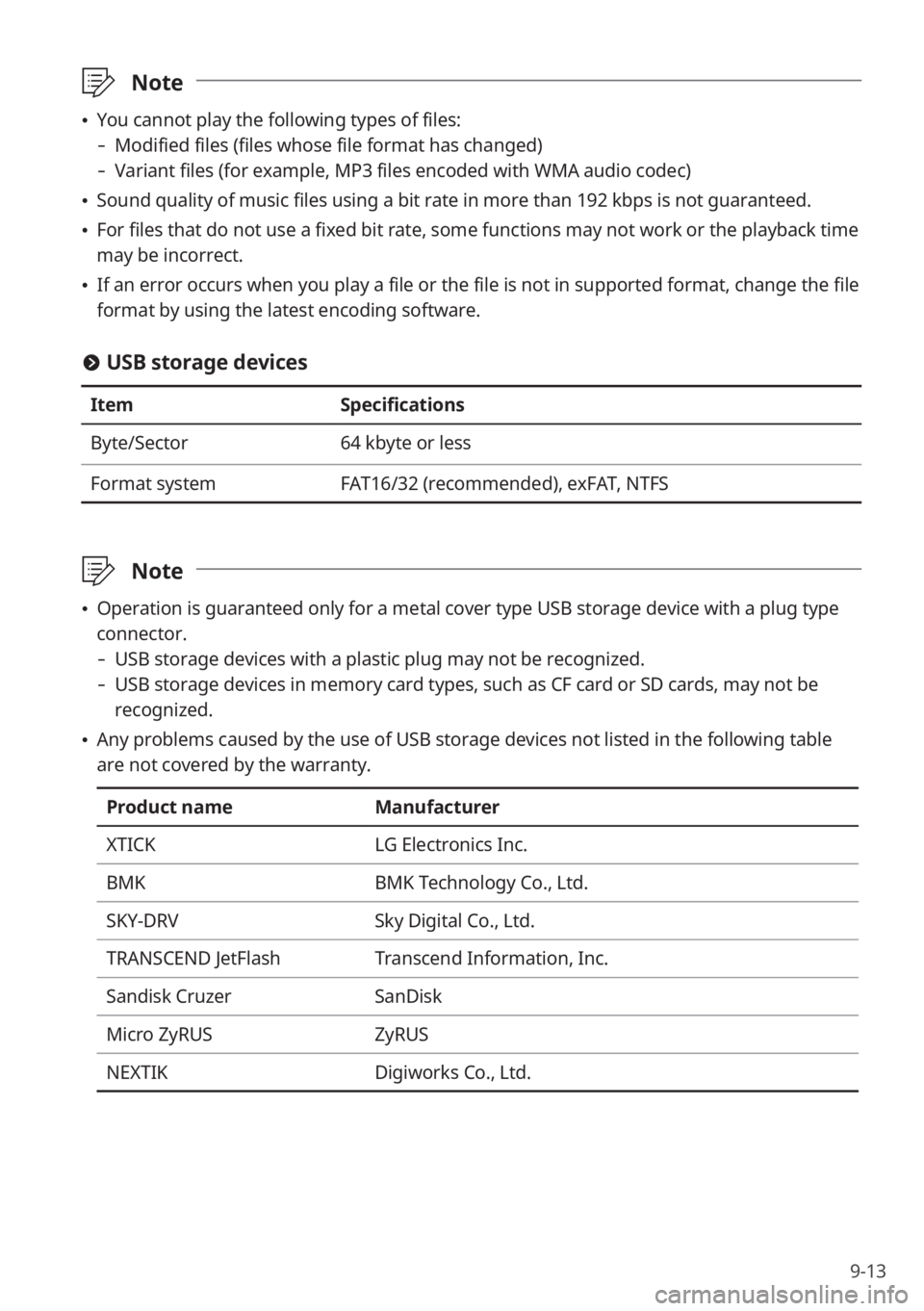
9-13
\333Note
\225You cannot play the following types of files:
- Modified files (files whose file format has changed)
-Variant files (for example, MP3 files encoded with WMA audio codec)
\225Sound quality of music files using a bit rate in more than 192 kbps is not guaranteed.
\225For files that do not use a fixed bit rate, some functions may not work or the playback time
may be incorrect.
\225If an error occurs when you play a file or the file is not in supported format, change the file
format by using the latest encoding software.
# USB storage devices
Item Specifications
Byte/Sector 64 kbyte or less
Format system FAT16/32 (recommended), exFAT, NTFS
\333Note
\225Operation is guaranteed only for a metal cover type USB storage device with a plug type
connector.
- USB storage devices with a plastic plug may not be recognized.
-USB storage devices in memory card types, such as CF card or SD cards, may not be
recognized.
\225Any problems caused by the use of USB storage devices not listed in the following table
are not covered by the warranty.
Product name Manufacturer
XTICK LG Electronics Inc.
BMK BMK Technology Co., Ltd.
SKY-DRV Sky Digital Co., Ltd.
TRANSCEND JetFlash Transcend Information, Inc.
Sandisk Cruzer SanDisk
Micro ZyRUS ZyRUS
NEXTIK Digiworks Co., Ltd.
Page 140 of 156
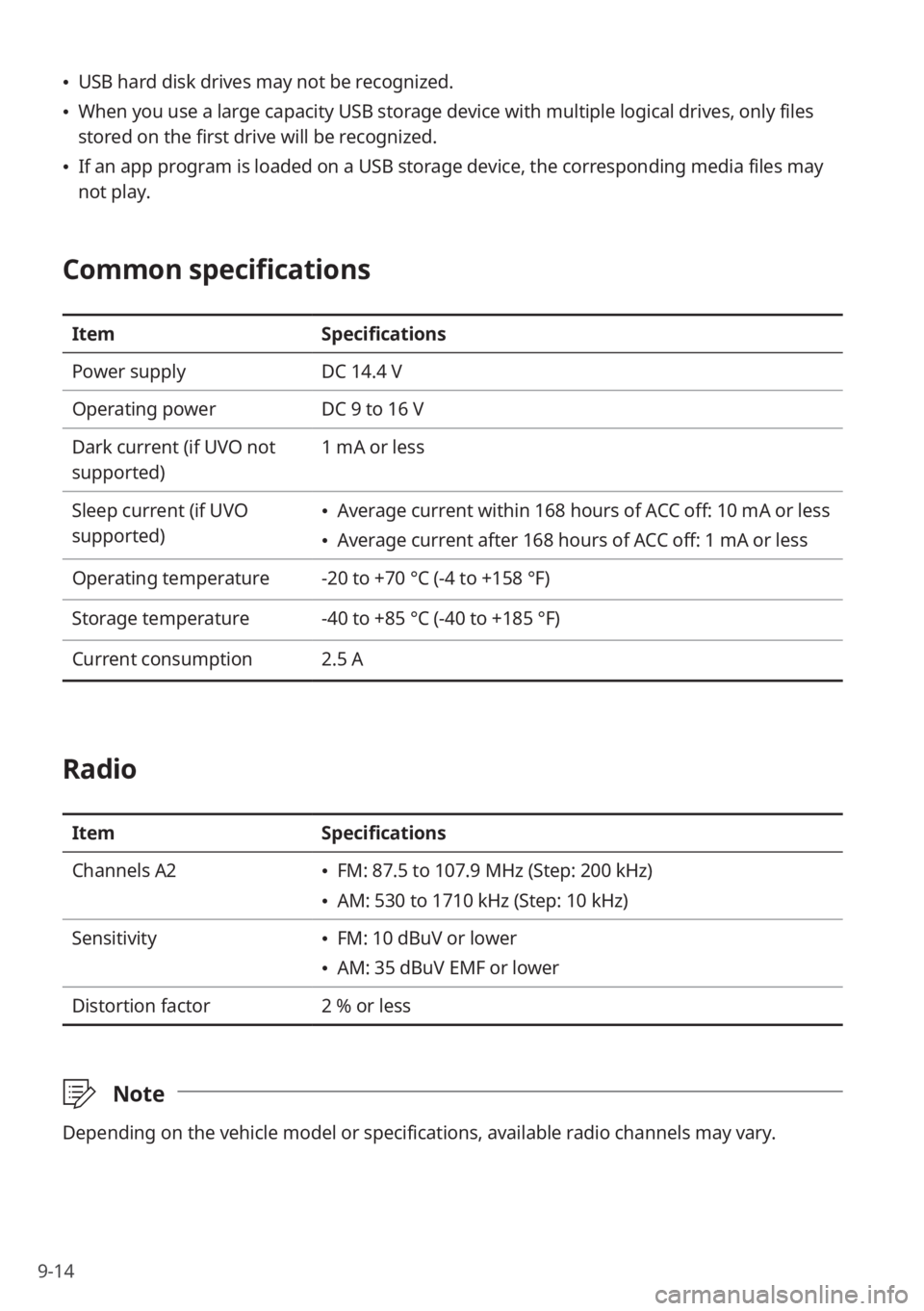
9-14
\225USB hard disk drives may not be recognized.
\225When you use a large capacity USB storage device with multiple logical drives, only files
stored on the first drive will be recognized.
\225If an app program is loaded on a USB storage device, the corresponding media files may
not play.
Common specifications
Item Specifications
Power supply DC 14.4 V
Operating power DC 9 to 16 V
Dark current (if UVO not
supported) 1 mA or less
Sleep current (if UVO
supported)
\225 Average current within 168 hours of ACC off: 10 mA or less
\225Average current after 168 hours of ACC off: 1 mA or less
Operating temperature -20 to +70 °C (-4 to +158 °F)
Storage temperature -40 to +85 °C (-40 to +185 °F)
Current consumption 2.5 A
Radio
ItemSpecifications
Channels A2
\225 FM: 87.5 to 107.9 MHz (Step: 200 kHz)
\225AM: 530 to 1710 kHz (Step: 10 kHz)
Sensitivity
\225 FM: 10 dBuV or lower
\225AM: 35 dBuV EMF or lower
Distortion factor 2 % or less
\333Note
Depending on the vehicle model or specifications, available radio channels may vary.
Page 147 of 156
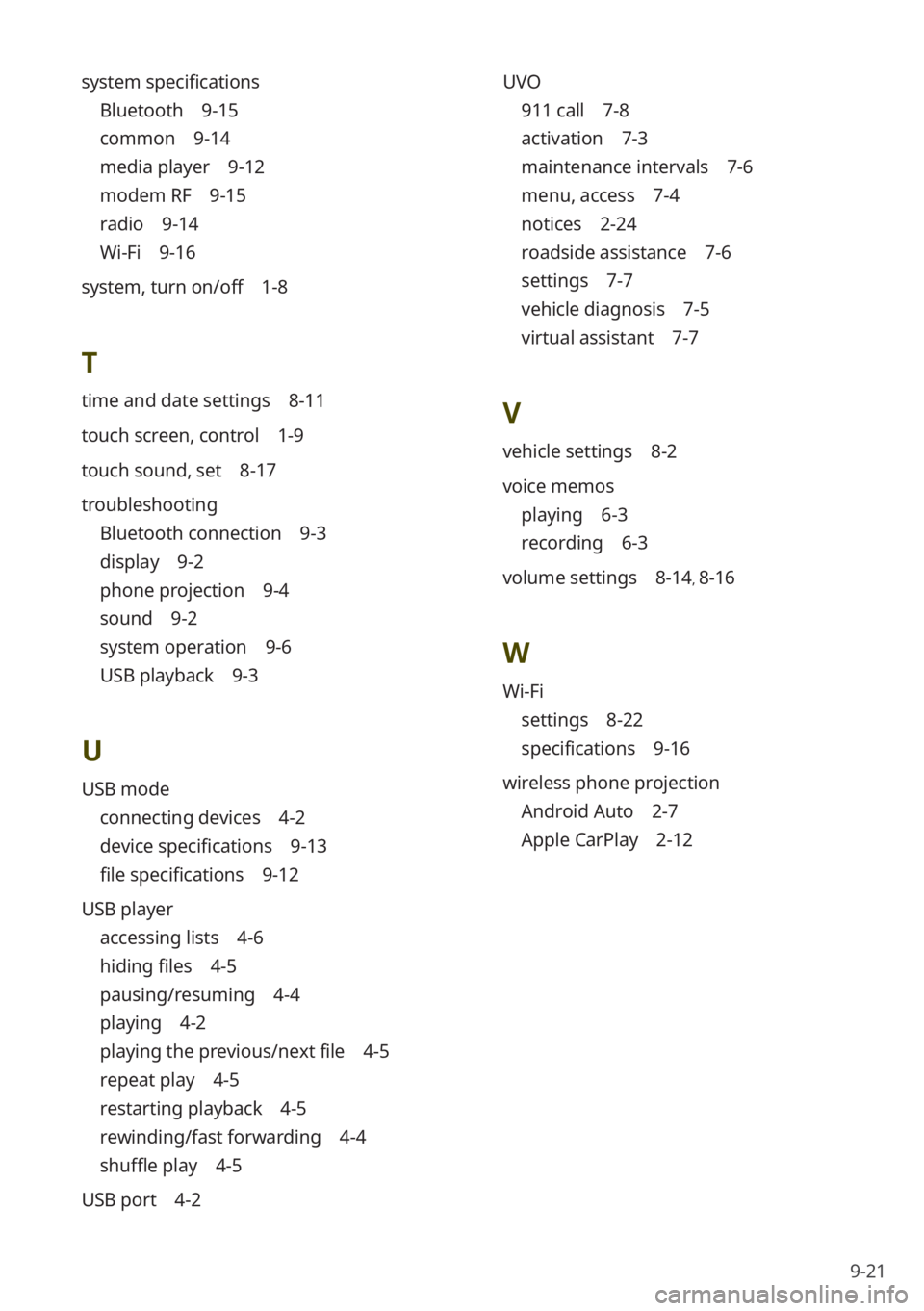
9-21
UVO
911 call 7-8
activation 7-3
maintenance intervals 7-6
menu, access 7-4
notices 2-24
roadside assistance 7-6
settings 7-7
vehicle diagnosis 7-5
virtual assistant 7-7
V
vehicle settings 8-2
voice memos
playing 6-3
recording 6-3
volume settings 8-14, 8-16
W
Wi-Fi
settings 8-22
specifications 9-16
wireless phone projection
Android Auto 2-7
Apple CarPlay 2-12
system specifications
Bluetooth 9-15
common 9-14
media player 9-12
modem RF 9-15
radio 9-14
Wi-Fi 9-16
system, turn on/off 1-8
T
time and date settings 8-11
touch screen, control 1-9
touch sound, set 8-17
troubleshooting
Bluetooth connection 9-3
display 9-2
phone projection 9-4
sound 9-2
system operation 9-6
USB playback 9-3
U
USB mode
connecting devices 4-2
device specifications 9-13
file specifications 9-12
USB player
accessing lists 4-6
hiding files 4-5
pausing/resuming 4-4
playing 4-2
playing the previous/next file 4-5
repeat play 4-5
restarting playback 4-5
rewinding/fast forwarding 4-4
shuffle play 4-5
USB port 4-2