service KIA K5 2023 Features and Functions Guide
[x] Cancel search | Manufacturer: KIA, Model Year: 2023, Model line: K5, Model: KIA K5 2023Pages: 56, PDF Size: 4.98 MB
Page 3 of 56
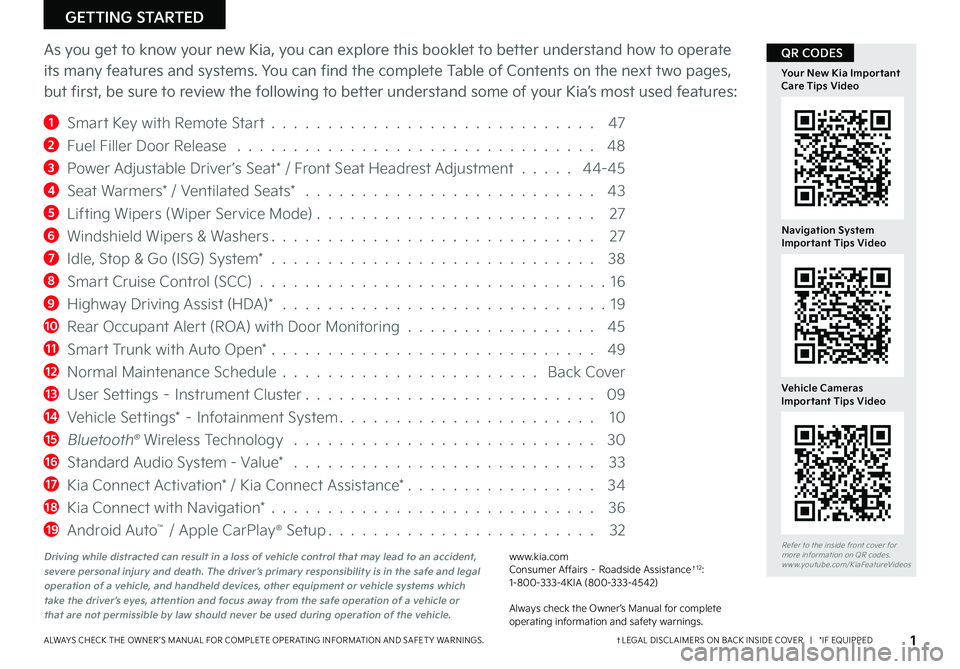
ALWAYS CHECK THE OWNER ’S MANUAL FOR COMPLETE OPER ATING INFORMATION AND SAFET Y WARNINGS.
GETTING STARTED
As you get to know your new Kia, you can explore this booklet to better understand how to operate
its many features and systems. You can find the complete Table of Contents on the next two pages,
but first, be sure to review the following to better understand some of your Kia’s most used features:
1 Smart Key with Remote Start . . . . . . . . . . . . . . . . . . . . . . . . . . . . . 47
2 Fuel Filler Door Release . . . . . . . . . . . . . . . . . . . . . . . . . . . . . . . . 48
3 Power Adjustable Driver’s Seat* / Front Seat Headrest Adjustment . . . . . 44-45
4 Seat Warmers* / Ventilated Seats* . . . . . . . . . . . . . . . . . . . . . . . . . . 43
5 Lifting Wipers (Wiper Service Mode) . . . . . . . . . . . . . . . . . . . . . . . . . 27
6 Windshield Wipers & Washers . . . . . . . . . . . . . . . . . . . . . . . . . . . . . 27
7 Idle, Stop & Go (ISG) System* . . . . . . . . . . . . . . . . . . . . . . . . . . . . . 38
8 Smart Cruise Control (SCC) . . . . . . . . . . . . . . . . . . . . . . . . . . . . . . .16
9 Highway Driving Assist (HDA)* . . . . . . . . . . . . . . . . . . . . . . . . . . . . . 19
10 Rear Occupant Alert (ROA) with Door Monitoring . . . . . . . . . . . . . . . . . 45
11 Smart Trunk with Auto Open* . . . . . . . . . . . . . . . . . . . . . . . . . . . . . 49
12 Normal Maintenance Schedule . . . . . . . . . . . . . . . . . . . . . . . Back Cover
13 User Settings – Instrument Cluster . . . . . . . . . . . . . . . . . . . . . . . . . . 09
14 Vehicle Settings* – Infotainment System . . . . . . . . . . . . . . . . . . . . . . . 10
15 Bluetooth® Wireless Technology . . . . . . . . . . . . . . . . . . . . . . . . . . . 30
16 Standard Audio System - Value* . . . . . . . . . . . . . . . . . . . . . . . . . . . 33
17 Kia Connect Activation* / Kia Connect Assistance* . . . . . . . . . . . . . . . . . 34
18 Kia Connect with Navigation* . . . . . . . . . . . . . . . . . . . . . . . . . . . . . 36
19 Android Auto™ / Apple CarPlay® Setup . . . . . . . . . . . . . . . . . . . . . . . . 32
†LEGAL DISCL AIMERS ON BACK INSIDE COVER | *IF EQUIPPED1
Refer to the inside front cover for more information on QR codes.www.youtube.com/KiaFeatureVideos
Navigation System Important Tips Video
Your New Kia Important Care Tips Video
Vehicle Cameras Important Tips Video
QR CODES
Driving while distracted can result in a loss of vehicle control that may lead to an accident, severe personal injury and death. The driver’s primary responsibility is in the safe and legal operation of a vehicle, and handheld devices, other equipment or vehicle systems which take the driver’s eyes, attention and focus away from the safe operation of a vehicle or that are not permissible by law should never be used during operation of the vehicle.
www.kia.com Consumer Affairs – Roadside Assistance†12: 1-800-333-4KIA (800-333-4542)
Always check the Owner’s Manual for complete operating information and safety warnings.
Page 4 of 56
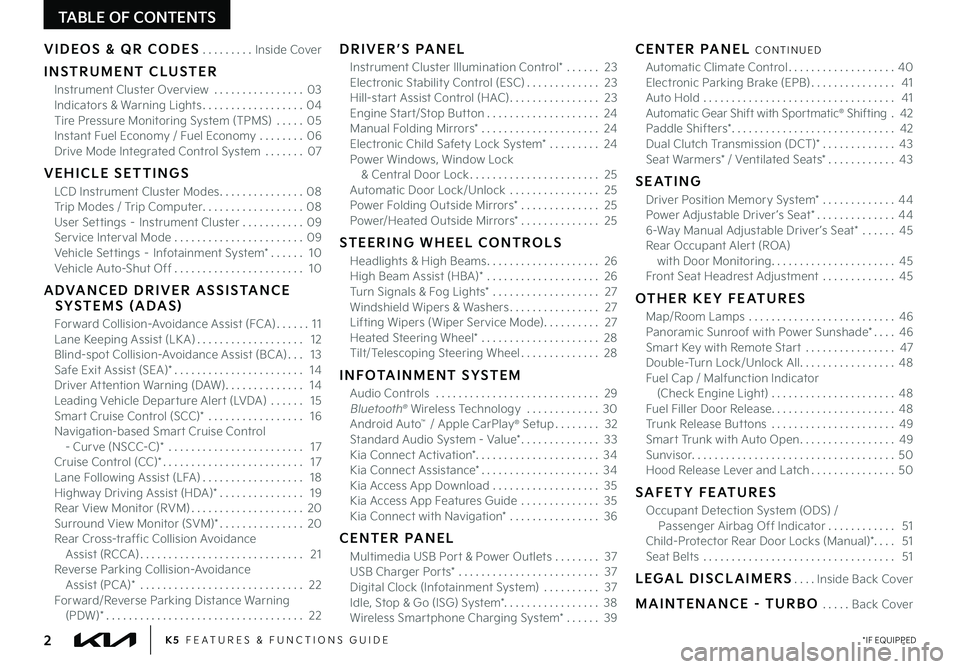
TABLE OF CONTENTS
VIDEOS & QR CODES .........Inside Cover
INSTRUMENT CLUSTER
Instrument Cluster Overview ................03Indicators & Warning Lights ..................04Tire Pressure Monitoring System (TPMS) ..... 05Instant Fuel Economy / Fuel Economy ........06Drive Mode Integrated Control System .......07
VEHICLE SETTINGS
LCD Instrument Cluster Modes ...............08Trip Modes / Trip Computer ..................08User Settings – Instrument Cluster ...........09Service Interval Mode .......................09Vehicle Settings – Infotainment System* ...... 10Vehicle Auto-Shut Off ....................... 10
ADVANCED DRIVER ASSISTANCE SYSTEMS (ADAS)
Forward Collision-Avoidance Assist (FCA) ...... 11Lane Keeping Assist (LK A) ................... 12Blind-spot Collision-Avoidance Assist (BCA) ... 13Safe Exit Assist (SEA)* ....................... 14Driver Attention Warning (DAW) .............. 14Leading Vehicle Departure Alert (LVDA) ...... 15Smart Cruise Control (SCC)* ................. 16Navigation-based Smart Cruise Control - Curve (NSCC-C)* ........................ 17Cruise Control (CC)* ......................... 17Lane Following Assist (LFA) .................. 18Highway Driving Assist (HDA)* ............... 19Rear View Monitor (RVM) ....................20Surround View Monitor (SVM)* ...............20Rear Cross-traffic Collision Avoidance Assist (RCCA) ............................. 21Reverse Parking Collision-Avoidance Assist (PCA)* ............................. 22Forward/Reverse Parking Distance Warning (PDW)* ................................... 22
DRIVER’S PANEL
Instrument Cluster Illumination Control* ...... 23Electronic Stability Control (ESC) ............. 23Hill-start Assist Control (HAC) ................ 23Engine Start/Stop Button .................... 24Manual Folding Mirrors* ..................... 24Electronic Child Safety Lock System* ......... 24Power Windows, Window Lock & Central Door Lock ....................... 25Automatic Door Lock/Unlock ................ 25Power Folding Outside Mirrors* .............. 25Power/Heated Outside Mirrors* .............. 25
STEERING WHEEL CONTROLS
Headlights & High Beams .................... 26High Beam Assist (HBA)* .................... 26Turn Signals & Fog Lights* ................... 27Windshield Wipers & Washers ................ 27Lifting Wipers (Wiper Service Mode) .......... 27Heated Steering Wheel* ..................... 28Tilt/Telescoping Steering Wheel .............. 28
INFOTAINMENT SYSTEM
Audio Controls ............................. 29 Bluetooth® Wireless Technology ............. 30 Android Auto™ / Apple CarPlay® Setup ........ 32Standard Audio System - Value* .............. 33Kia Connect Activation* ...................... 34Kia Connect Assistance* ..................... 34Kia Access App Download ................... 35Kia Access App Features Guide .............. 35Kia Connect with Navigation* ................ 36
CENTER PANEL
Multimedia USB Port & Power Outlets ........ 37USB Charger Ports* ......................... 37Digital Clock (Infotainment System) .......... 37Idle, Stop & Go (ISG) System* ................. 38Wireless Smartphone Charging System* ...... 39
CENTER PANEL CONTINUED
Automatic Climate Control ................... 40Electronic Parking Brake (EPB) ............... 41Auto Hold .................................. 41Automatic Gear Shift with Sportmatic® Shifting . 42Paddle Shifters* ............................. 42Dual Clutch Transmission (DCT)* ............. 43Seat Warmers* / Ventilated Seats* ............ 43
SEATING
Driver Position Memory System* .............44Power Adjustable Driver ’s Seat* ..............446-Way Manual Adjustable Driver ’s Seat* ......45Rear Occupant Alert (ROA) with Door Monitoring ...................... 45Front Seat Headrest Adjustment .............45
OTHER KEY FEATURES
Map/Room Lamps .......................... 46Panoramic Sunroof with Power Sunshade* .... 46Smart Key with Remote Start ................ 47Double-Turn Lock/Unlock All ................. 48Fuel Cap / Malfunction Indicator (Check Engine Light) ...................... 48Fuel Filler Door Release ...................... 48Trunk Release Buttons ...................... 49Smart Trunk with Auto Open .................49Sunvisor .................................... 50Hood Release Lever and Latch ............... 50
SAFETY FEATURES
Occupant Detection System (ODS) / Passenger Airbag Off Indicator ............ 51Child-Protector Rear Door Locks (Manual)*. . . . 51Seat Belts .................................. 51
LEGAL DISCLAIMERS ....Inside Back Cover
MAINTENANCE - TURBO .....Back Cover
*IF EQUIPPED2K5 FEATURES & FUNCTIONS GUIDE
Page 7 of 56
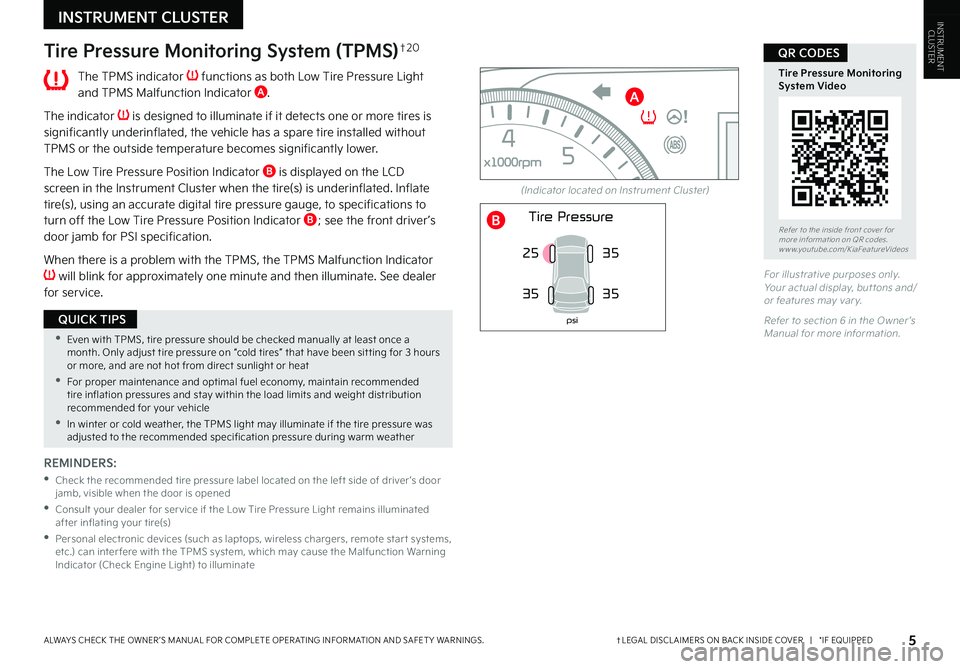
†LEGAL DISCL AIMERS ON BACK INSIDE COVER | *IF EQUIPPEDALWAYS CHECK THE OWNER ’S MANUAL FOR COMPLETE OPER ATING INFORMATION AND SAFET Y WARNINGS.
Tire Pressure Monitoring System (TPMS)†2 0
The TPMS indicator functions as both Low Tire Pressure Light and TPMS Malfunction Indicator A.
The indicator is designed to illuminate if it detects one or more tires is significantly underinflated, the vehicle has a spare tire installed without TPMS or the outside temperature becomes significantly lower.
The Low Tire Pressure Position Indicator B is displayed on the LCD screen in the Instrument Cluster when the tire(s) is underinflated. Inflate tire(s), using an accurate digital tire pressure gauge, to specifications to turn off the Low Tire Pressure Position Indicator B; see the front driver ’s door jamb for PSI specification.
When there is a problem with the TPMS, the TPMS Malfunction Indicator will blink for approximately one minute and then illuminate. See dealer for service.
REMINDERS:
•
Check the recommended tire pressure label located on the left side of driver ’s door jamb, visible when the door is opened
•
Consult your dealer for ser vice if the Low Tire Pressure Light remains illuminated after inflating your tire(s)
•
Personal electronic devices (such as laptops, wireless chargers, remote star t systems, etc.) can inter fere with the TPMS system, which may cause the Malfunction Warning Indicator (Check Engine Light) to illuminate
(Indicator located on Instrument Cluster)
INSTRUMENT CLUSTER
•Even with TPMS, tire pressure should be checked manually at least once a month. Only adjust tire pressure on “cold tires” that have been sit ting for 3 hours or more, and are not hot from direct sunlight or heat
•For proper maintenance and optimal fuel economy, maintain recommended tire inflation pressures and stay within the load limits and weight distribution recommended for your vehicle
•In winter or cold weather, the TPMS light may illuminate if the tire pressure was adjusted to the recommended specification pressure during warm weather
QUICK TIPS
Refer to the inside front cover for more information on QR codes.www.youtube.com/KiaFeatureVideos
Tire Pressure Monitoring System Video
QR CODES
5
0
20
40 60
80
100
120
140
160
180
200
220
240
260
0
1 2
3
4
5
6
7
8
km/h
EPB
C H
x1000rpm
0
20 40
60
80
100
120
1 40
1 60
E
F
MPH
Tire Pressure
35
25
35
psi
35
A
B
For illustrative purposes only. Your actual display, but tons and/or features may var y.
Refer to section 6 in the Owner ’s Manual for more information.
INSTRUMENTCLUSTER
Page 10 of 56
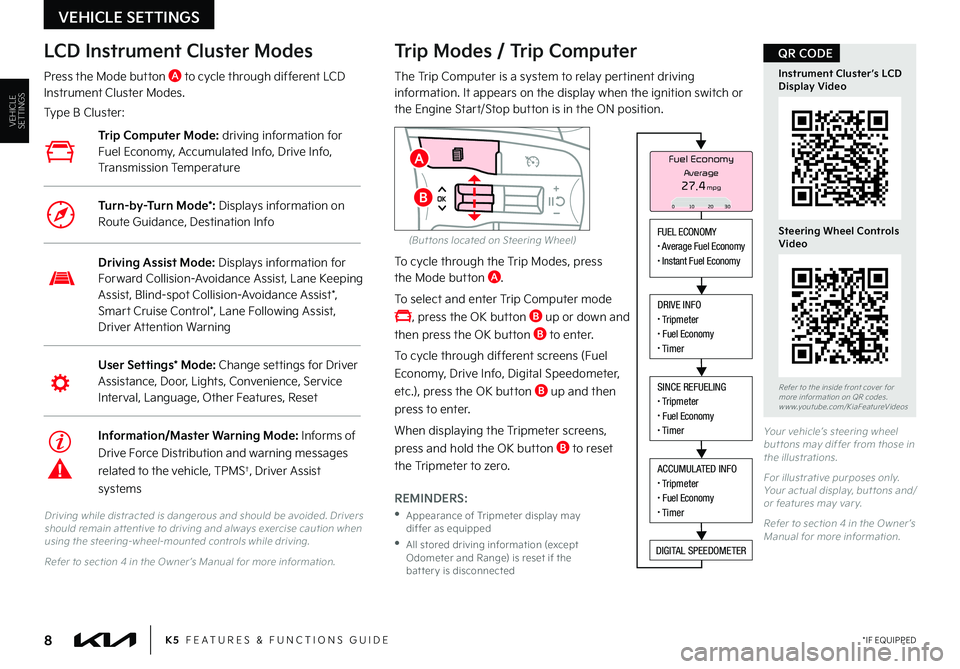
8
Refer to the inside front cover for more information on QR codes.www.youtube.com/KiaFeatureVideos
Instrument Cluster’s LCD Display Video
Steering Wheel Controls Video
QR CODE
K5 FEATURES & FUNCTIONS GUIDE*IF EQUIPPED
Your vehicle’s steering wheel but tons may differ from those in the illustrations.
For illustrative purposes only. Your actual display, but tons and/or features may var y.
Refer to section 4 in the Owner ’s Manual for more information.
Driving while distracted is dangerous and should be avoided. Drivers should remain at tentive to driving and always exercise caution when using the steering-wheel-mounted controls while driving.
Refer to section 4 in the Owner ’s Manual for more information.
Trip Modes / Trip Computer
The Trip Computer is a system to relay pertinent driving information. It appears on the display when the ignition switch or the Engine Start/Stop button is in the ON position.
To cycle through the Trip Modes, press the Mode button A.
To select and enter Trip Computer mode
, press the OK button B up or down and
then press the OK button B to enter.
To cycle through different screens (Fuel
Economy, Drive Info, Digital Speedometer,
etc.), press the OK button B up and then
press to enter.
When displaying the Tripmeter screens,
press and hold the OK button B to reset
the Tripmeter to zero.
REMINDERS:
•
Appearance of Tripmeter display may differ as equipped
•
All stored driving information (except Odometer and Range) is reset if the bat ter y is disconnected
LCD Instrument Cluster Modes
Press the Mode button A to cycle through different LCD Instrument Cluster Modes.
Type B Cluster:
User Settings* Mode: Change settings for Driver Assistance, Door, Lights, Convenience, Service Interval, Language, Other Features, Reset
Driving Assist Mode: Displays information for Forward Collision-Avoidance Assist, Lane Keeping Assist, Blind-spot Collision-Avoidance Assist*, Smart Cruise Control*, Lane Following Assist, Driver Attention Warning
Information/Master Warning Mode: Informs of
Drive Force Distribution and warning messages
related to the vehicle, TPMS†, Driver Assist
systems
Trip Computer Mode: driving information for Fuel Economy, Accumulated Info, Drive Info, Transmission Temperature
Turn-by-Turn Mode*: Displays information on Route Guidance, Destination Info
VEHICLE SETTINGS
FUEL ECONOMY• Average Fuel Economy• Instant Fuel Economy
DRIVE INFO• Tripmeter• Fuel Economy• Timer
SINCE REFUELING• Tripmeter• Fuel Economy• Timer
ACCUMULATED INFO• Tripmeter• Fuel Economy• Timer
DIGITAL SPEEDOMETER
Fuel Economy
27.4mpgAverage
0 10 2030
A
B
VEHICLESETTINGS
(But tons located on Steering Wheel)
Page 11 of 56
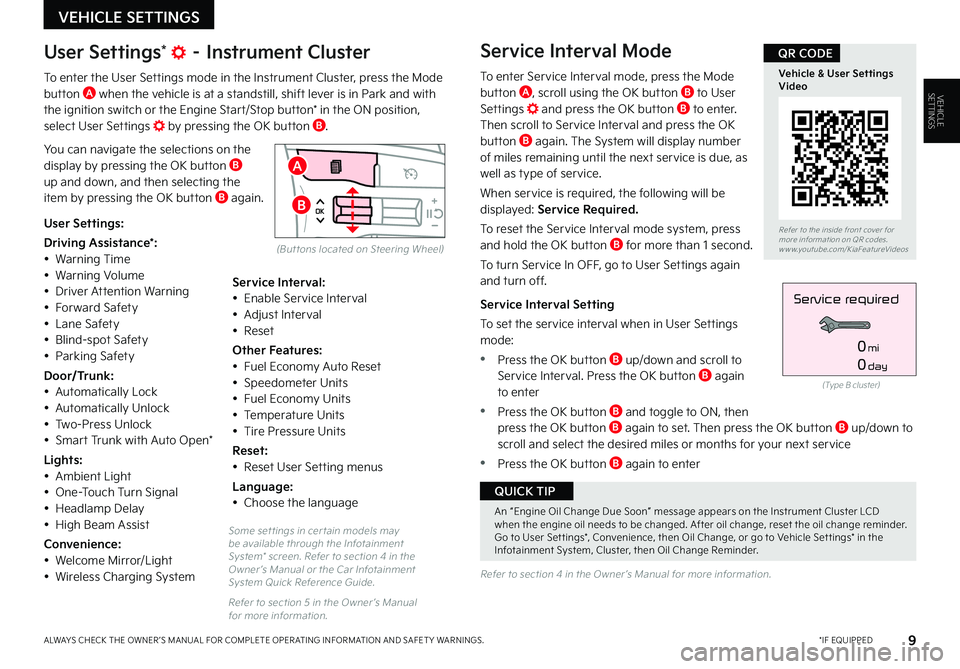
9
Some set tings in cer tain models may be available through the Infotainment System* screen. Refer to section 4 in the Owner ’s Manual or the Car Infotainment System Quick Reference Guide.
Refer to section 5 in the Owner ’s Manual for more information.
Refer to section 4 in the Owner ’s Manual for more information.
*IF EQUIPPEDALWAYS CHECK THE OWNER ’S MANUAL FOR COMPLETE OPER ATING INFORMATION AND SAFET Y WARNINGS.
VEHICLE SETTINGS
Refer to the inside front cover for more information on QR codes.www.youtube.com/KiaFeatureVideos
Vehicle & User Settings Video
QR CODE
A
B
User Settings* – Instrument Cluster
To enter the User Settings mode in the Instrument Cluster, press the Mode button A when the vehicle is at a standstill, shift lever is in Park and with the ignition switch or the Engine Start/Stop button* in the ON position, select User Settings by pressing the OK button B.
You can navigate the selections on the display by pressing the OK button B up and down, and then selecting the item by pressing the OK button B again.
Service Interval Mode
To enter Service Interval mode, press the Mode button A, scroll using the OK button B to User Settings and press the OK button B to enter. Then scroll to Service Interval and press the OK button B again. The System will display number of miles remaining until the next service is due, as well as type of service.
When service is required, the following will be displayed: Service Required.
To reset the Service Interval mode system, press and hold the OK button B for more than 1 second.
To turn Service In OFF, go to User Settings again and turn off.
Service Interval Setting
To set the service interval when in User Settings mode:
•Press the OK button B up/down and scroll to Service Interval. Press the OK button B again to enter
•Press the OK button B and toggle to ON, then press the OK button B again to set. Then press the OK but ton B up/down to scroll and select the desired miles or months for your next service
•Press the OK button B again to enter
User Settings:
Driving Assistance*:• Warning Time• Warning Volume• Driver Attention Warning• Forward Safety• Lane Safety• Blind-spot Safety• Parking Safety
Door/Trunk:• Automatically Lock• Automatically Unlock• Two-Press Unlock• Smart Trunk with Auto Open*
Lights:• Ambient Light• One-Touch Turn Signal• Headlamp Delay• High Beam Assist
Convenience:• Welcome Mirror/Light
• Wireless Charging System
Service Interval:• Enable Service Interval• Adjust Interval• Reset
Other Features:• Fuel Economy Auto Reset• Speedometer Units• Fuel Economy Units• Temperature Units• Tire Pressure Units
Reset:• Reset User Setting menus
Language:• Choose the language
(Type B cluster)
Service required
0mi
0day
VEHICLESETTINGS
(But tons located on Steering Wheel)
An “Engine Oil Change Due Soon” message appears on the Instrument Cluster LCD when the engine oil needs to be changed. After oil change, reset the oil change reminder. Go to User Set tings*, Convenience, then Oil Change, or go to Vehicle Set tings* in the Infotainment System, Cluster, then Oil Change Reminder.
QUICK TIP
Page 12 of 56
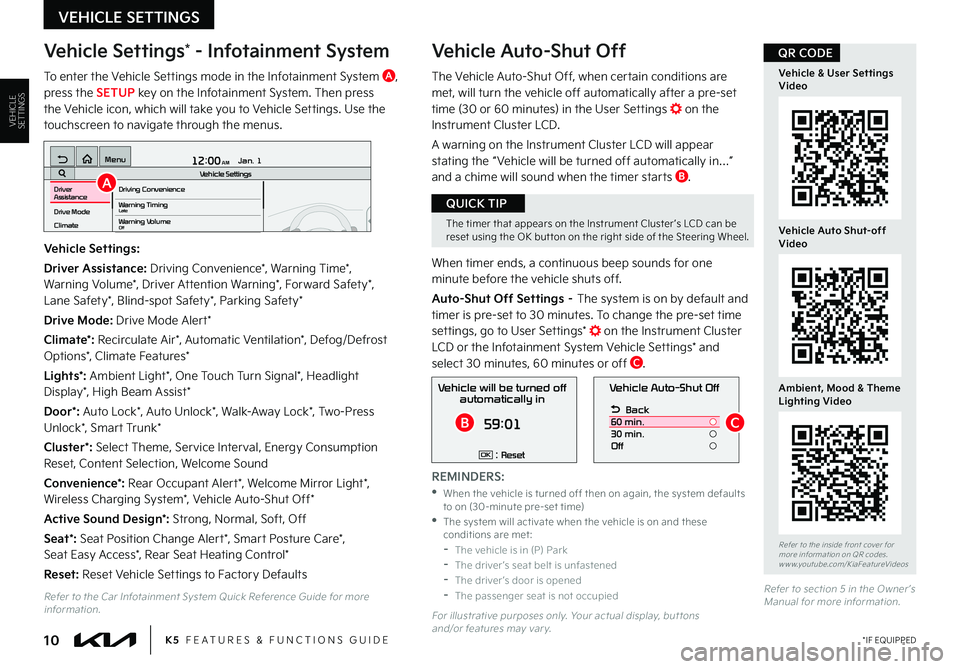
10
Vehicle Settings* - Infotainment System
To enter the Vehicle Settings mode in the Infotainment System A, press the SETUP key on the Infotainment System. Then press the Vehicle icon, which will take you to Vehicle Settings. Use the touchscreen to navigate through the menus.
Vehicle Auto-Shut Off
The Vehicle Auto-Shut Off, when certain conditions are met, will turn the vehicle off automatically after a pre-set time (30 or 60 minutes) in the User Settings on the Instrument Cluster LCD.
A warning on the Instrument Cluster LCD will appear stating the “ Vehicle will be turned off automatically in…” and a chime will sound when the timer starts B.
When timer ends, a continuous beep sounds for one minute before the vehicle shuts off.
Auto-Shut Off Settings – The system is on by default and timer is pre-set to 30 minutes. To change the pre-set time settings, go to User Settings* on the Instrument Cluster LCD or the Infotainment System Vehicle Settings* and select 30 minutes, 60 minutes or off C.
K5 FEATURES & FUNCTIONS GUIDE*IF EQUIPPED
VEHICLE SETTINGS
Vehicle Settings:
Driver Assistance: Driving Convenience*, Warning Time*, Warning Volume*, Driver Attention Warning*, Forward Safety*, Lane Safety*, Blind-spot Safety*, Parking Safety*
Drive Mode: Drive Mode Alert*
Climate*: Recirculate Air*, Automatic Ventilation*, Defog/Defrost Options*, Climate Features*
Lights*: Ambient Light*, One Touch Turn Signal*, Headlight Display*, High Beam Assist*
Door*: Auto Lock*, Auto Unlock*, Walk-Away Lock*, Two-Press Unlock*, Smart Trunk*
Cluster*: Select Theme, Service Interval, Energy Consumption Reset, Content Selection, Welcome Sound
Convenience*: Rear Occupant Alert*, Welcome Mirror Light*, Wireless Charging System*, Vehicle Auto-Shut Off*
Active Sound Design*: Strong, Normal, Soft, Off
Seat*: Seat Position Change Alert*, Smart Posture Care*, Seat Easy Access*, Rear Seat Heating Control*
Reset: Reset Vehicle Settings to Factory Defaults
12:00 AM Jan. 1
MenuVehicle SettingsDriving Convenience
Drive Mode
Climate
Lights
Driver
AssistanceWarning TimingLateWarning VolumeOffDriver Attention Warning
Vehicle Auto-Shut Off
Back
60 min.
30 min.
Off
Vehicle will be turned off automatically in
59:01
: ResetOK
A
BC
Refer to the inside front cover for more information on QR codes.www.youtube.com/KiaFeatureVideos
Vehicle & User Settings Video
Vehicle Auto Shut-off Video
Ambient, Mood & Theme Lighting Video
QR CODE
The timer that appears on the Instrument Cluster ’s LCD can be reset using the OK but ton on the right side of the Steering Wheel.
QUICK TIP
Refer to the Car Infotainment System Quick Reference Guide for more information.For illustrative purposes only. Your actual display, but tons and/or features may var y.
REMINDERS:
•
When the vehicle is turned off then on again, the system defaults to on (30-minute pre-set time) •
The system will activate when the vehicle is on and these conditions are met: -The vehicle is in (P) Park -The driver ’s seat belt is unfastened -The driver ’s door is opened -The passenger seat is not occupied
VEHICLESETTINGS
Refer to section 5 in the Owner ’s Manual for more information.
Page 29 of 56
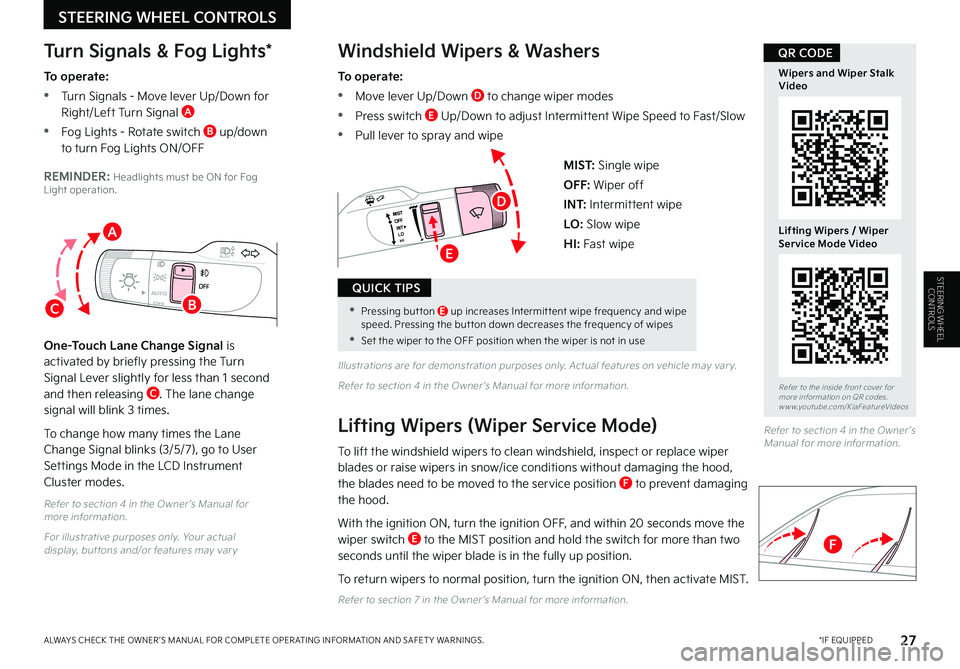
OFFOFFAUTO
AUTO
OFFOFFAUTO
AUTO
*IF EQUIPPEDALWAYS CHECK THE OWNER ’S MANUAL FOR COMPLETE OPER ATING INFORMATION AND SAFET Y WARNINGS. 27
MIST: Single wipe
OFF: Wiper off
I N T: Intermittent wipe
LO: Slow wipe
HI: Fast wipe
Refer to section 4 in the Owner ’s Manual for more information.
For illustrative purposes only. Your actual display, but tons and/or features may var y
Illustrations are for demonstration purposes only. Actual features on vehicle may var y.
Refer to section 4 in the Owner ’s Manual for more information.
Windshield Wipers & Washers
To operate:
•Move lever Up/Down D to change wiper modes
•Press switch E Up/Down to adjust Intermittent Wipe Speed to Fast/Slow
•Pull lever to spray and wipe
Lifting Wipers (Wiper Service Mode)
To lift the windshield wipers to clean windshield, inspect or replace wiper blades or raise wipers in snow/ice conditions without damaging the hood, the blades need to be moved to the service position F to prevent damaging the hood.
With the ignition ON, turn the ignition OFF, and within 20 seconds move the wiper switch E to the MIST position and hold the switch for more than two seconds until the wiper blade is in the fully up position.
To return wipers to normal position, turn the ignition ON, then activate MIST.
Refer to section 7 in the Owner ’s Manual for more information.
Turn Signals & Fog Lights*
To operate:
•Turn Signals - Move lever Up/Down for Right/Left Turn Signal A
•Fog Lights - Rotate switch B up/down to turn Fog Lights ON/OFF
REMINDER: Headlights must be ON for Fog Light operation.
One-Touch Lane Change Signal is activated by briefly pressing the Turn Signal Lever slightly for less than 1 second and then releasing C. The lane change signal will blink 3 times.
To change how many times the Lane Change Signal blinks (3/5/7), go to User
Settings Mode in the LCD Instrument Cluster modes.
STEERING WHEEL CONTROLS
Refer to section 4 in the Owner ’s Manual for more information.
•Pressing but ton E up increases Intermit tent wipe frequency and wipe speed. Pressing the but ton down decreases the frequency of wipes
•Set the wiper to the OFF position when the wiper is not in use
QUICK TIPS
C
A
B
Refer to the inside front cover for more information on QR codes.www.youtube.com/KiaFeatureVideos
Wipers and Wiper Stalk Video
Lifting Wipers / Wiper Service Mode Video
QR CODE
D
E
F
STEERING WHEEL CONTROLS
Page 36 of 56
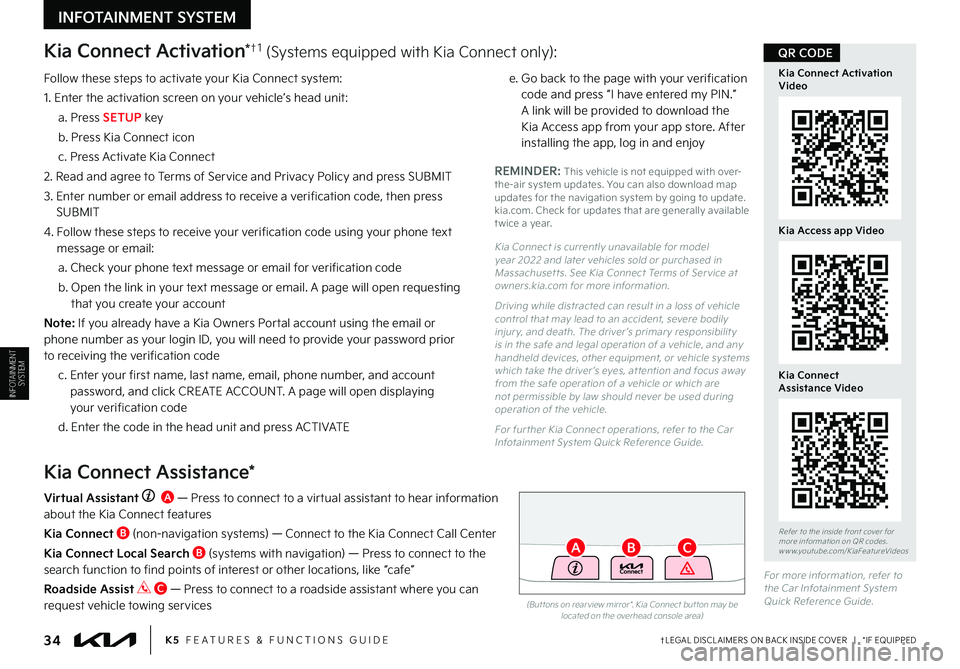
Kia Connect Activation*†1 (Systems equipped with Kia Connect only):
Follow these steps to activate your Kia Connect system:
1. Enter the activation screen on your vehicle’s head unit:
a. Press SETUP key
b. Press Kia Connect icon
c. Press Activate Kia Connect
2. Read and agree to Terms of Service and Privacy Policy and press SUBMIT
3. Enter number or email address to receive a verification code, then press SUBMIT
4. Follow these steps to receive your verification code using your phone text message or email:
a. Check your phone text message or email for verification code
b. Open the link in your text message or email. A page will open requesting that you create your account
N o t e : If you already have a Kia Owners Portal account using the email or phone number as your login ID, you will need to provide your password prior to receiving the verification code
c. Enter your first name, last name, email, phone number, and account password, and click CREATE ACCOUNT. A page will open displaying your verification code
d. Enter the code in the head unit and press ACTIVATE
e. Go back to the page with your verification code and press “I have entered my PIN.” A link will be provided to download the Kia Access app from your app store. After installing the app, log in and enjoy
REMINDER: This vehicle is not equipped with over-the-air system updates. Yo u can also download map updates for the navigation system by going to update.kia.com. Check for updates that are generally available t wice a year.
Kia Connect is currently unavailable for model year 2022 and later vehicles sold or purchased in Massachuset ts. See Kia Connect Terms of Ser vice at owners.kia.com for more information.
Driving while distracted can result in a loss of vehicle control that may lead to an accident, severe bodily injur y, and death. The driver ’s primar y responsibilit y is in the safe and legal operation of a vehicle, and any handheld devices, other equipment, or vehicle systems which take the driver ’s eyes, at tention and focus away from the safe operation of a vehicle or which are not permissible by law should never be used during operation of the vehicle.
For fur ther Kia Connect operations, refer to the Car Infotainment System Quick Reference Guide.
Kia Connect Assistance*
Virtual Assistant A — Press to connect to a virtual assistant to hear information about the Kia Connect features
Kia Connect B (non-navigation systems) — Connect to the Kia Connect Call Center
Kia Connect Local Search B (systems with navigation) — Press to connect to the search function to find points of interest or other locations, like “cafe”
Roadside Assist C — Press to connect to a roadside assistant where you can request vehicle towing services(But tons on rear view mirror*. Kia Connect but ton may be located on the overhead console area)
†LEGAL DISCL AIMERS ON BACK INSIDE COVER | *IF EQUIPPED34K5 FEATURES & FUNCTIONS GUIDE
Refer to the inside front cover for more information on QR codes.www.youtube.com/KiaFeatureVideos
Kia Access app Video
Kia Connect Activation Video
Kia Connect Assistance Video
QR CODE
BCA
For more information, refer to the Car Infotainment System Quick Reference Guide.
INFOTAINMENT
SYSTEM
INFOTAINMENT SYSTEM
Page 37 of 56

ALWAYS CHECK THE OWNER ’S MANUAL FOR COMPLETE OPER ATING INFORMATION AND SAFET Y WARNINGS. 35
Kia Access App Download
Go to an app marketplace to download the new Kia Access App. Once you download, make sure you register your vehicle and start an account (refer to Kia Connect Activation page). Get to know your new Kia and the available convenient features on the app.
Kia Access App Features Guide. Click this dynamic QR code to access the guide. Some phone’s operating systems may need to be updated to scan dynamic QR codes.
Download the Kia Access App by clicking this dynamic QR code. Some phone’s operating systems may need to be updated to scan dynamic QR codes.
2020 SOULMILEAGE722 mi.
355 miEst. RangeDOOR LOCKSREMOTE STARTFind My Car
Kia Access App Features Guide
The Kia Access App Features Guide helps you utilize the app to its full potential by detailing each feature and how to adjust various settings. Below are some of the topics included:
•Remote Commands
•Set Climate
•Schedule Climate
•Schedule Charge
•Schedule Service
•Dealer Settings
•Manage Vehicles and Profiles
Kia Access App Screen for illustrative purposes only. Actual App screen and functionalit y may var y.
For fur ther Kia Connect operations, refer to the Car Infotainment System Quick Reference Guide.
Kia Connect is currently unavailable for model year 2022 and later vehicles sold or purchased in Massachuset ts.
See Kia Connect Terms of Ser vice at owners.kia.com for more information.
Do not use remote climate control or remote star t if vehicle is in an enclosed area (e.g., closed garage) or a par tially enclosed area without ventilation. Close all doors leading from adjacent living areas to the vehicle area before executing a remote climate control or remote star t command.
QR CODES
•The smar tphone and vehicle need to be connected to a cellular net work with good wireless signal strength in order to use Kia Connect. If these conditions are not met, remote command may not execute or takes a long time. It will also effect voice commands
•
To use Remote Star t or Remote Star t with Climate Control feature, all doors, hood and trunk/liftgate must be closed and locked
•
Activate Remote Star t or Remote Star t with Climate Control feature at least 10 minutes before get ting into the vehicle, which will allow vehicle interior to reach a desired temperature. If the driver does not enter the vehicle within the 10 minutes, the Remote Star t will turn off the engine
•
The quickest way to obtain accurate vehicle status through the app is by pressing the refresh but ton on the app or refreshing the web page when using the customer web por tal
•In order to preser ve the vehicle bat ter y, Kia Connect will not turn on seven days after the last ignition was on. You will need to restar t the vehicle with a key fob in order to use Kia Connect again
QUICK TIPS
INFOTAINMENT SYSTEM
INFOTAINMENT
SYSTEM
Page 45 of 56
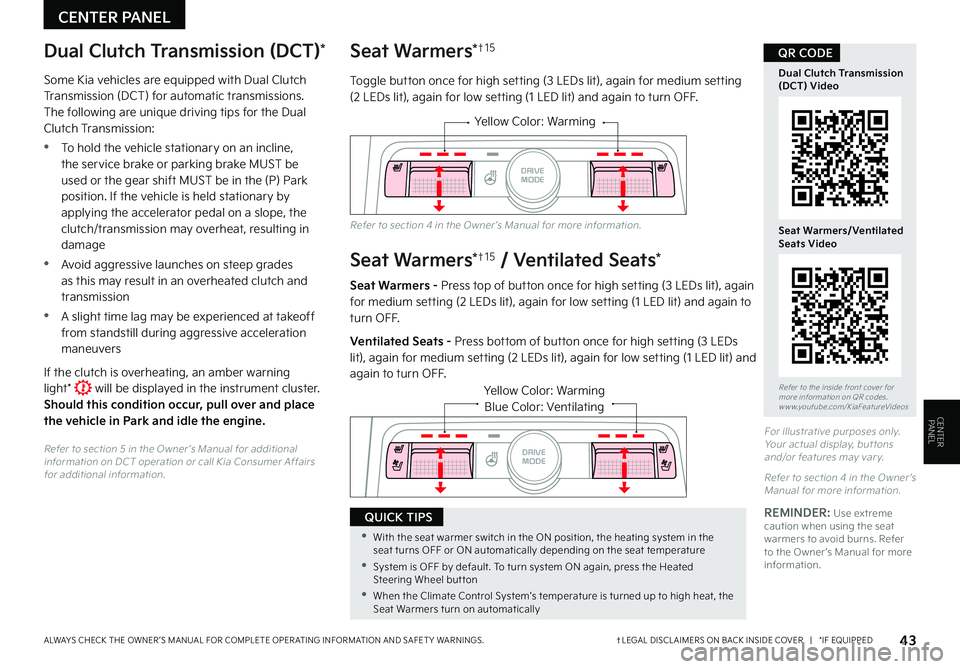
†LEGAL DISCL AIMERS ON BACK INSIDE COVER | *IF EQUIPPEDALWAYS CHECK THE OWNER ’S MANUAL FOR COMPLETE OPER ATING INFORMATION AND SAFET Y WARNINGS. 43
CENTER PANEL
Refer to the inside front cover for more information on QR codes.www.youtube.com/KiaFeatureVideos
Dual Clutch Transmission (DCT) Video
Seat Warmers/Ventilated Seats Video
QR CODESeat Warmers*†1 5
Toggle button once for high setting (3 LEDs lit), again for medium setting (2 LEDs lit), again for low setting (1 LED lit) and again to turn OFF.
Seat Warmers*†1 5 / Ventilated Seats*
Seat Warmers - Press top of button once for high setting (3 LEDs lit), again for medium setting (2 LEDs lit), again for low setting (1 LED lit) and again to turn OFF.
Ventilated Seats - Press bottom of button once for high setting (3 LEDs lit), again for medium set ting (2 LEDs lit), again for low set ting (1 LED lit) and again to turn OFF.
Yellow Color: Warming
AUTO
HOLD
DRIVE
MODE
OFF
VIEW
SHIFT
LOCK
RELEASE
P
R
N D
+
_
Yellow Color: WarmingBlue Color: Ventilating
AUTO
HOLD
OFF
VIEW
SHIFT
LOCK
RELEASE
P
R
N D
+
_
DRIVE
MODE
For illustrative purposes only. Your actual display, but tons and/or features may var y.
Refer to section 4 in the Owner ’s Manual for more information.
Refer to section 4 in the Owner ’s Manual for more information.
Dual Clutch Transmission (DCT)*
Some Kia vehicles are equipped with Dual Clutch Transmission (DCT) for automatic transmissions. The following are unique driving tips for the Dual Clutch Transmission:
•To hold the vehicle stationary on an incline, the service brake or parking brake MUST be used or the gear shift MUST be in the (P) Park position. If the vehicle is held stationary by applying the accelerator pedal on a slope, the clutch/transmission may overheat, resulting in damage
•Avoid aggressive launches on steep grades as this may result in an overheated clutch and transmission
•A slight time lag may be experienced at takeoff from standstill during aggressive acceleration maneuvers
If the clutch is overheating, an amber warning light* will be displayed in the instrument cluster. Should this condition occur, pull over and place the vehicle in Park and idle the engine.
Refer to section 5 in the Owner ’s Manual for additional information on DCT operation or call Kia Consumer Affairs for additional information.
•With the seat warmer switch in the ON position, the heating system in the seat turns OFF or ON automatically depending on the seat temperature
•System is OFF by default. To turn system ON again, press the Heated Steering Wheel but ton
•When the Climate Control System’s temperature is turned up to high heat, the Seat Warmers turn on automatically
QUICK TIPSREMINDER: Use extreme caution when using the seat warmers to avoid burns. Refer to the Owner ’s Manual for more information.
CENTERPANEL