phone KIA K900 2017 Features and Functions Guide
[x] Cancel search | Manufacturer: KIA, Model Year: 2017, Model line: K900, Model: KIA K900 2017Pages: 62, PDF Size: 6.38 MB
Page 4 of 62
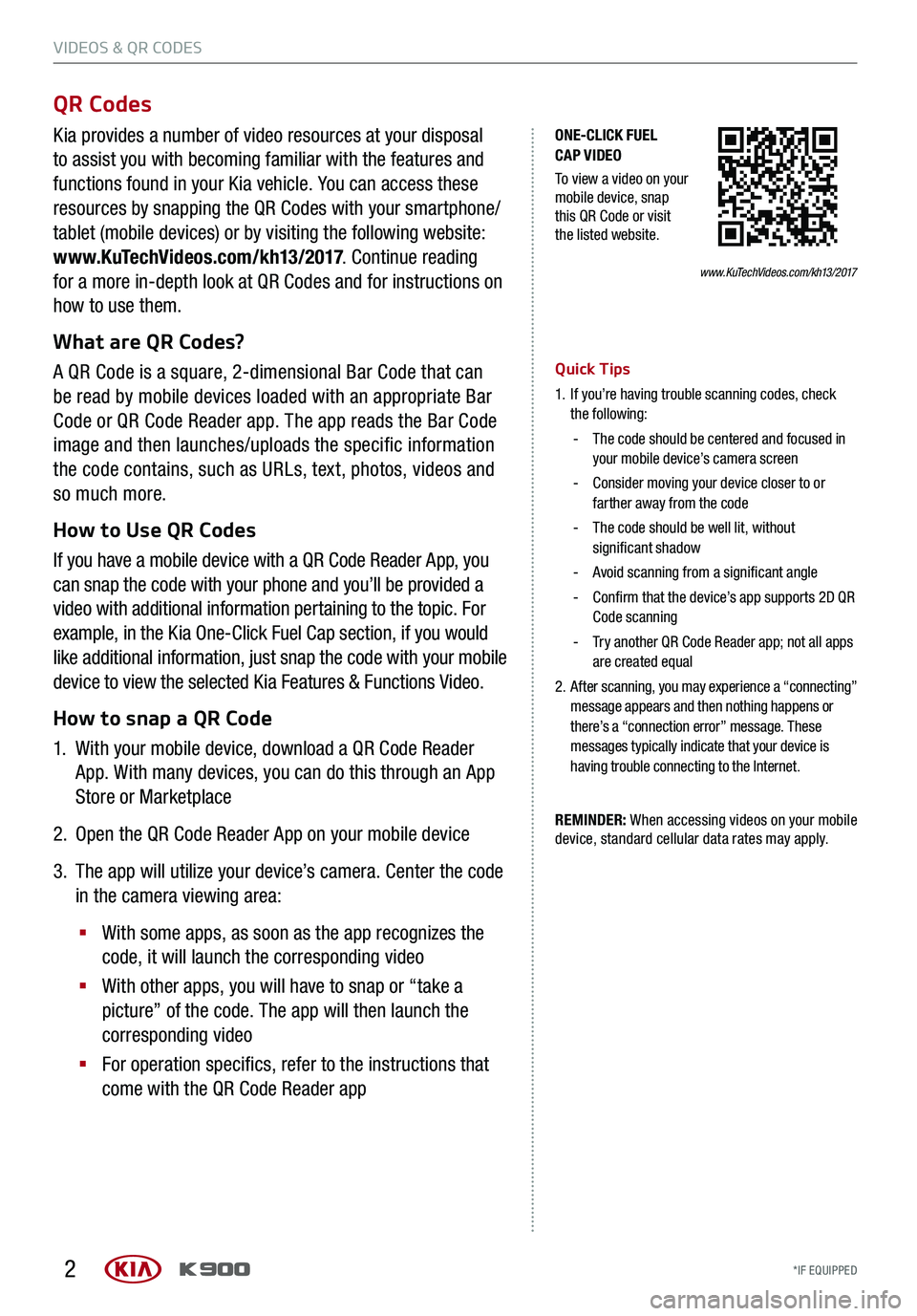
2
Kia provides a number of video resources at your disposal
to assist you with becoming familiar with the features and
functions found in your Kia vehicle. You can access these
resources by snapping the QR Codes with your smartphone/
tablet (mobile devices) or by visiting the following website:
www.KuTechVideos.com/kh13/2017. Continue reading
for a more in-depth look at QR Codes and for instructions on
how to use them.
What are QR Codes?
A QR Code is a square, 2-dimensional Bar Code that can
be read by mobile devices loaded with an appropriate Bar
Code or QR Code Reader app. The app reads the Bar Code
image and then launches/uploads the specific information
the code contains, such as URLs, text, photos, videos and
so much more.
How to Use QR Codes
If you have a mobile device with a QR Code Reader App, you
can snap the code with your phone and you’ll be provided a
video with additional information pertaining to the topic. For
example, in the Kia One-Click Fuel Cap section, if you would
like additional information, just snap the code with your mobile
device to view the selected Kia Features & Functions Video.
How to snap a QR Code
1. With your mobile device, download a QR Code Reader
App. With many devices, you can do this through an App
Store or Marketplace
2. Open the QR Code Reader App on your mobile device
3. The app will utilize your device’s camera. Center the code
in the camera viewing area:
§ With some apps, as soon as the app recognizes the
code, it will launch the corresponding video
§ With other apps, you will have to snap or “take a
picture” of the code. The app will then launch the
corresponding video
§ For operation specifics, refer to the instructions that
come with the QR Code Reader app
www.KuTechVideos.com/kh13/2017
ONE-CLICK FUEL
CAP VIDEO
To view a video on your
mobile device, snap
this QR Code or visit
the listed website.
Quick Tips
1. If you’re having trouble scanning codes, check the following:
- The code should be centered and focused in your mobile device’s camera screen
- Consider moving your device closer to or farther away from the code
- The code should be well lit, without
significant shadow
- Avoid scanning from a significant angle
- Confirm that the device’s app supports 2D QR Code scanning
- Try another QR Code Reader app; not all apps are created equal
2. After scanning, you may experience a “connecting” message appears and then nothing happens or
there’s a “connection error” message. These
messages typically indicate that your device is
having trouble connecting to the Internet.
QR Codes
REMINDER: When accessing videos on your mobile
device, standard cellular data rates may apply.
VIDEOS & QR CODES
*IF EQUIPPED
VIDEOS & QR CODES
*IF EQUIPPED
Page 22 of 62
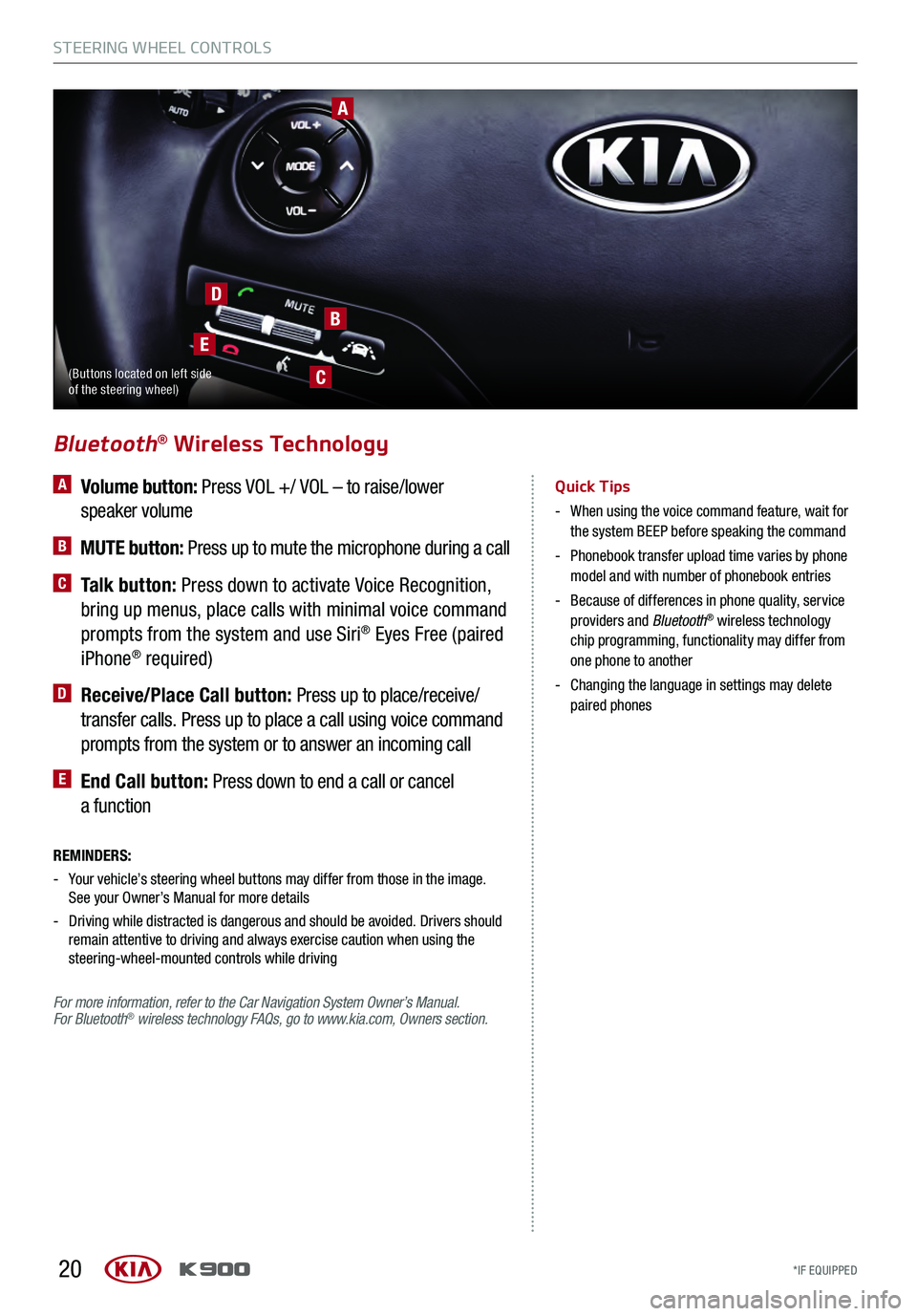
20
A Volume button: Press VOL +/ VOL – to raise/lower
speaker volume
B MUTE button: Press up to mute the microphone during a call
C Talk button: Press down to activate Voice Recognition,
bring up menus, place calls with minimal voice command
prompts from the system and use Siri
® Eyes Free (paired
iPhone® required)
D Receive/Place Call button: Press up to place/receive/
transfer calls. Press up to place a call using voice command
prompts from the system or to answer an incoming call
E End Call button: Press down to end a call or cancel
a function
Bluetooth® Wireless Technology
Quick Tips
- When using the voice command feature, wait for
the system BEEP before speaking the command
- Phonebook transfer upload time varies by phone
model and with number of phonebook entries
- Because of differences in phone quality, service
providers and Bluetooth® wireless technology
chip programming, functionality may differ from
one phone to another
- Changing the language in settings may delete
paired phones
REMINDERS:
- Your vehicle’s steering wheel buttons may differ from those in the image. See your Owner’s Manual for more details
- Driving while distracted is dangerous and should be avoided. Drivers should
remain attentive to driving and always exercise caution when using the
steering-wheel-mounted controls while driving
For more information, refer to the Car Navigation System Owner’s Manual.
For Bluetooth
® wireless technology FAQs, go to www.kia.com, Owners section.
A
B
C
D
E
(Buttons located on left side
of the steering wheel)
STEERING WHEEL CONTROLS
*IF EQUIPPED
STEERING WHEEL CONTROLS
*IF EQUIPPED
Page 23 of 62
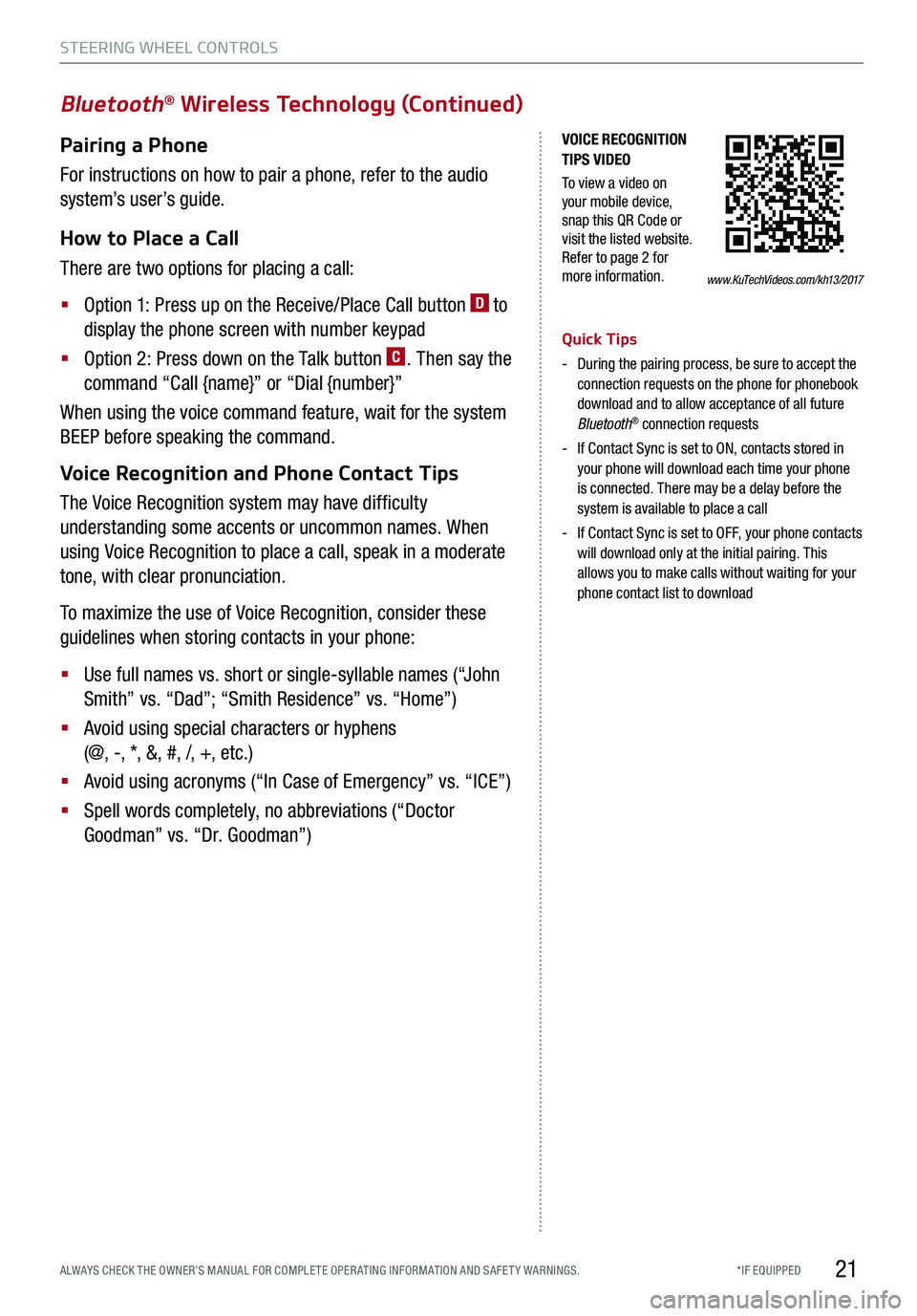
21
Bluetooth® Wireless Technology (Continued)
Pairing a Phone
For instructions on how to pair a phone, refer to the audio
system’s user’s guide.
How to Place a Call
There are two options for placing a call:
§
Option 1: Press up on the Receive/Place Call button D to
display the phone screen with number keypad
§
Option 2: Press down on the Talk button C. Then say the
command “Call {name}” or “Dial {number}”
When using the voice command feature, wait for the system
BEEP before speaking the command.
Voice Recognition and Phone Contact Tips
The Voice Recognition system may have difficulty
understanding some accents or uncommon names. When
using Voice Recognition to place a call, speak in a moderate
tone, with clear pronunciation.
To maximize the use of Voice Recognition, consider these
guidelines when storing contacts in your phone:
§
Use full names vs. short or single-syllable names (“John
Smith” vs. “Dad”; “Smith Residence” vs. “Home”)
§
Avoid using special characters or hyphens
(@, -, *, &, #, /, +, etc.)
§
Avoid using acronyms (“In Case of Emergency” vs. “ICE”)
§
Spell words completely, no abbreviations (“Doctor
Goodman” vs. “Dr. Goodman”)
Quick Tips
- During the pairing process, be sure to accept the
connection requests on the phone for phonebook
download and to allow acceptance of all future
Bluetooth
® connection requests
- If Contact Sync is set to ON, contacts stored in
your phone will download each time your phone
is connected. There may be a delay before the
system is available to place a call
- If Contact Sync is set to OFF, your phone contacts
will download only at the initial pairing. This
allows you to make calls without waiting for your
phone contact list to download
www.KuTechVideos.com/kh13/2017
VOICE RECOGNITION
TIPS VIDEO
To view a video on
your mobile device,
snap this QR Code or
visit the listed website.
Refer to page 2 for
more information.
STEERING WHEEL CONTROLS
*IF EQUIPPED
ALWAYS CHECK THE OWNER’S MANUAL FOR COMPLE TE OPER ATING INFORMATION AND SAFE T Y WARNINGS.
Page 24 of 62
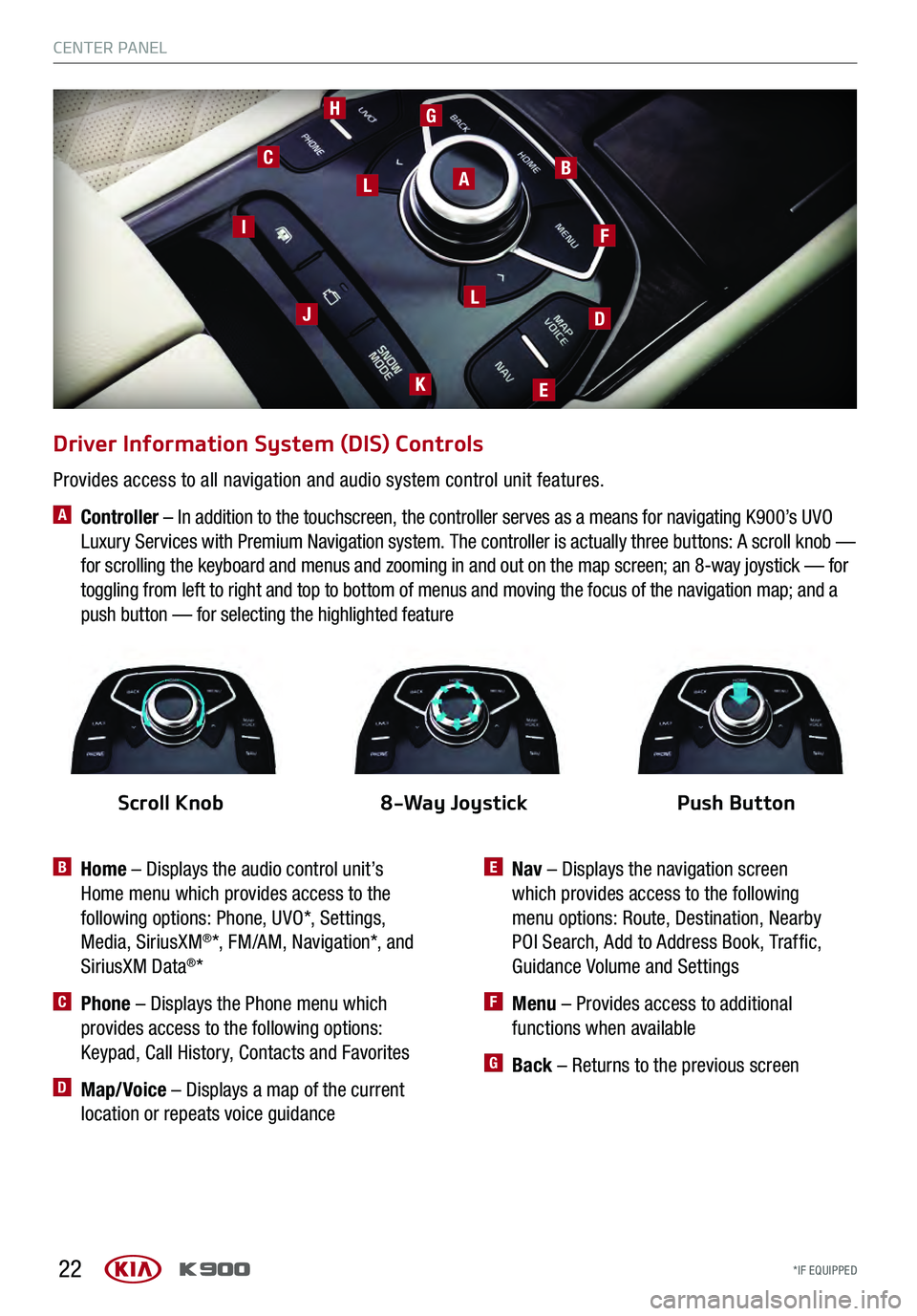
22
Driver Information System (DIS) Controls
B Home – Displays the audio control unit’s
Home menu which provides access to the
following options: Phone, UVO*, Settings,
Media, SiriusXM
®*, FM/AM, Navigation*, and
SiriusXM Data®*
C Phone – Displays the Phone menu which
provides access to the following options:
Keypad, Call History, Contacts and Favorites
D Map/Voice – Displays a map of the current
location or repeats voice guidance
ABC
D
E
F
J
HG
K
L
L
I
E Nav – Displays the navigation screen
which provides access to the following
menu options: Route, Destination, Nearby
POI Search, Add to Address Book, Traffic,
Guidance Volume and Settings
F Menu – Provides access to additional
functions when available
G Back – Returns to the previous screen
Provides access to all navigation and audio system control unit features.
A Controller – In addition to the touchscreen, the controller serves as a means for navigating K900’s UVO
Luxury Services with Premium Navigation system. The controller is actually three buttons: A scroll knob —
for scrolling the keyboard and menus and zooming in and out on the map screen; an 8-way joystick — for
toggling from left to right and top to bottom of menus and moving the focus of the navigation map; and a
push button — for selecting the highlighted feature
Scroll Knob8-Way Joystick Push Button
CENTER PANEL
*IF EQUIPPED
CENTER PANEL
*IF EQUIPPED
Page 27 of 62
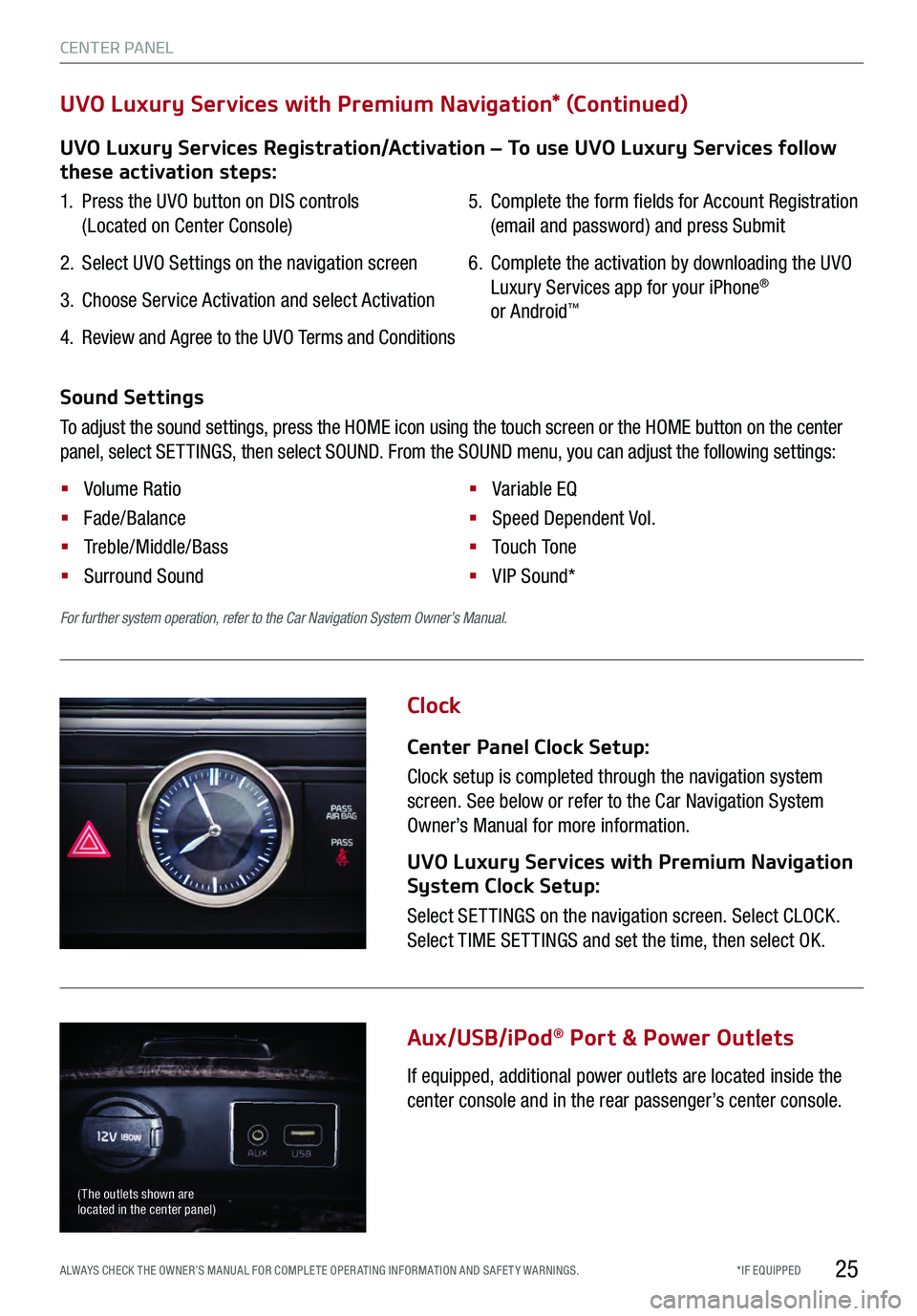
25
Clock
Aux/USB/iPod
® Port & Power Outlets
Center Panel Clock Setup:
Clock setup is completed through the navigation system
screen. See below or refer to the Car Navigation System
Owner’s Manual for more information.
UVO Luxury Services with Premium Navigation
System Clock Setup:
Select SET TINGS on the navigation screen. Select CLOCK.
Select TIME SET TINGS and set the time, then select OK.
If equipped, additional power outlets are located inside the
center console and in the rear passenger’s center console.
For further system operation, refer to the Car Navigation System Owner’s Manual.
( The outlets shown are
located in the center panel)
UVO Luxury Services Registration/Activation – To use UVO Luxury Services follow
these activation steps:
1. Press the UVO button on DIS controls
(Located on Center Console)
2. Select UVO Settings on the navigation screen
3. Choose Service Activation and select Activation
4. Review and Agree to the UVO Terms and Conditions
5. Complete the form fields for Account Registration
(email and password) and press Submit
6. Complete the activation by downloading the UVO
Luxury Services app for your iPhone®
or Android™
UVO Luxury Services with Premium Navigation* (Continued)
Sound Settings
To adjust the sound settings, press the HOME icon using the touch screen or the HOME button on the center
panel, select SET TINGS, then select SOUND. From the SOUND menu, you can adjust the following settings:
§ Volume Ratio
§
Fade/Balance
§ Treble/Middle/Bass
§
Surround Sound §
Variable EQ
§
Speed Dependent Vol.
§
To u ch To n e
§
VIP Sound*
CENTER PANEL
*IF EQUIPPED
ALWAYS CHECK THE OWNER’S MANUAL FOR COMPLE TE OPER ATING INFORMATION AND SAFE T Y WARNINGS.
Page 42 of 62
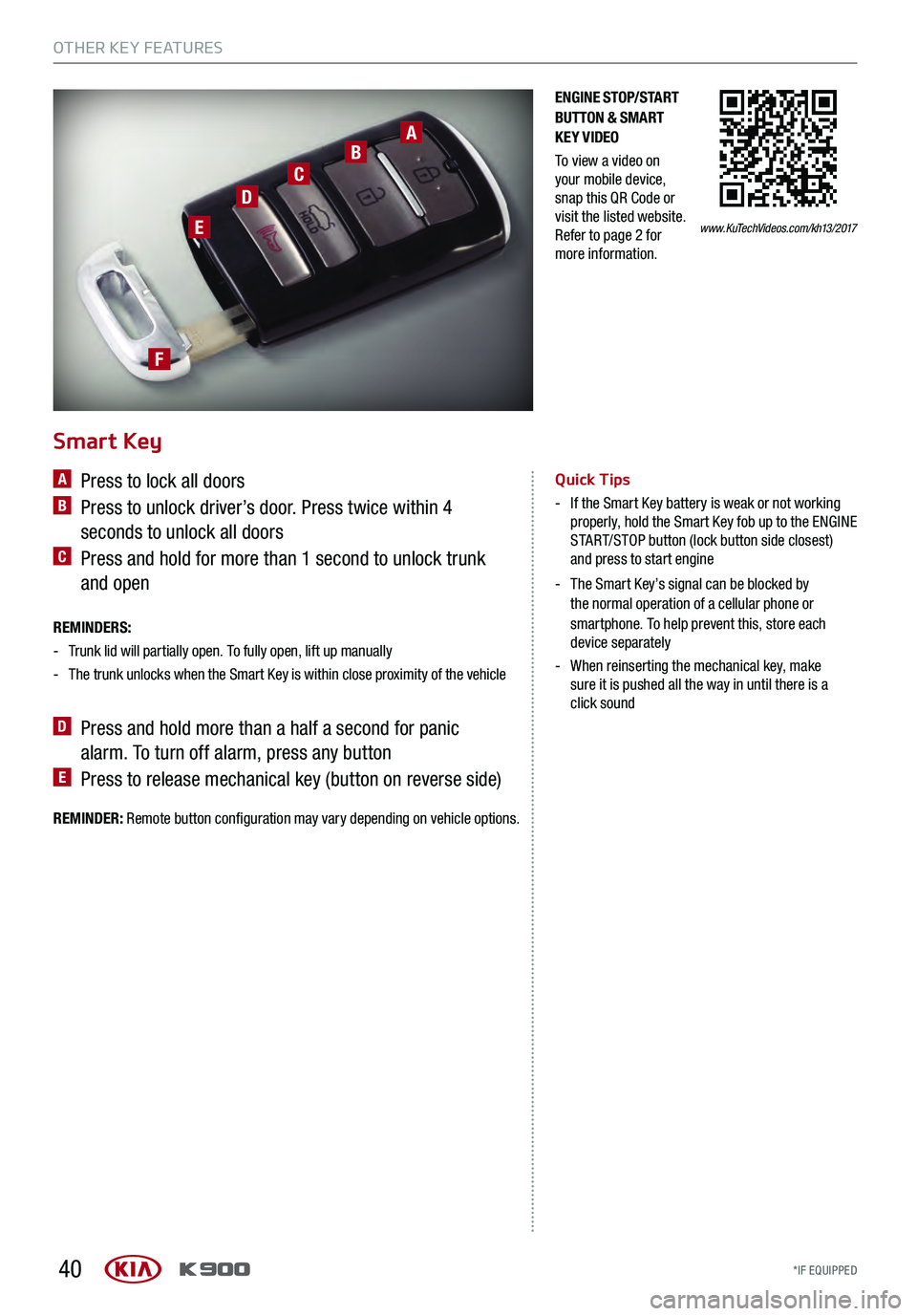
40
Smart Key
A Press to lock all doors
B Press to unlock driver’s door. Press twice within 4
seconds to unlock all doors
C Press and hold for more than 1 second to unlock trunk
and open
REMINDERS:
- Trunk lid will partially open. To fully open, lift up manually
-The trunk unlocks when the Smart Key is within close proximity of the vehicle
D Press and hold more than a half a second for panic
alarm. To turn off alarm, press any button
E Press to release mechanical key (button on reverse side)
www.KuTechVideos.com/kh13/2017
ENGINE STOP/START
BUTTON & SMART
KEY VIDEO
To view a video on
your mobile device,
snap this QR Code or
visit the listed website.
Refer to page 2 for
more information.
Quick Tips
- If the Smart Key battery is weak or not working properly, hold the Smart Key fob up to the ENGINE
START/STOP button (lock button side closest)
and press to start engine
- The Smart Key’s signal can be blocked by the normal operation of a cellular phone or
smartphone. To help prevent this, store each
device separately
- When reinserting the mechanical key, make
sure it is pushed all the way in until there is a
click sound
REMINDER: Remote button configuration may vary depending on vehicle options.
ABC
D
E
F
OTHER KEY FEATURES
*IF EQUIPPED
OTHER KEY FEATURES
*IF EQUIPPED
Page 59 of 62
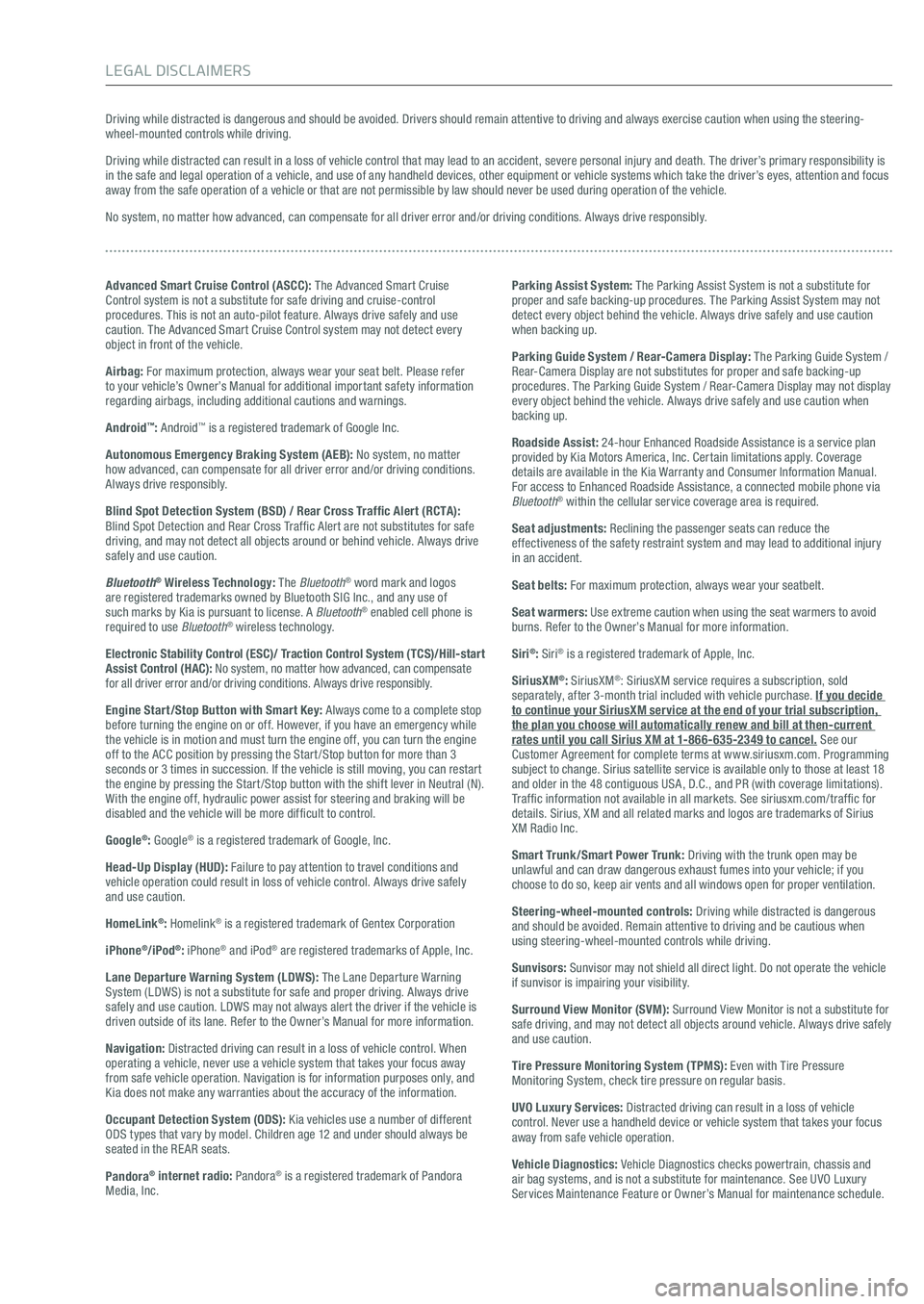
Driving while distracted is dangerous and should be avoided. Drivers should remain attentive to driving and always exercise caution when using the steering-wheel-mounted controls while driving.
Driving while distracted can result in a loss of vehicle control that may lead to an accident, severe personal injury and death. The driver’s primary responsibility is
in the safe and legal operation of a vehicle, and use of any handheld devices, other equipment or vehicle systems which take the driver’s eyes, attention and focus
away from the safe operation of a vehicle or that are not permissible by law should never be used during operation of the vehicle.
No system, no matter how advanced, can compensate for all driver error and/or driving conditions. Always drive responsibly.
Advanced Smart Cruise Control (ASCC): The Advanced Smart Cruise
Control system is not a substitute for safe driving and cruise-control
procedures. This is not an auto-pilot feature. Always drive safely and use
caution. The Advanced Smart Cruise Control system may not detect every
object in front of the vehicle.
Airbag: For maximum protection, always wear your seat belt. Please refer
to your vehicle’s Owner’s Manual for additional important safety information
regarding airbags, including additional cautions and warnings.
Android
™: Android™ is a registered trademark of Google Inc.
Autonomous Emergency Braking System (AEB): No system, no matter
how advanced, can compensate for all driver error and/or driving conditions.
Always drive responsibly.
Blind Spot Detection System (BSD) / Rear Cross Traffic Alert (RCTA):
Blind Spot Detection and Rear Cross Traf fic Alert are not substitutes for safe
driving, and may not detect all objects around or behind vehicle. Always drive
safely and use caution.
Bluetooth
® Wireless Technology: The Bluetooth® word mark and logos
are registered trademarks owned by Bluetooth SIG Inc., and any use of
such marks by Kia is pursuant to license. A Bluetooth
® enabled cell phone is
required to use Bluetooth® wireless technology.
Electronic Stability Control (ESC)/ Traction Control System ( TCS)/Hill-start
Assist Control (HAC): No system, no matter how advanced, can compensate
for all driver error and/or driving conditions. Always drive responsibly.
Engine Start/Stop Button with Smart Key: Always come to a complete stop
before turning the engine on or off. However, if you have an emergency while
the vehicle is in motion and must turn the engine off, you can turn the engine
off to the ACC position by pressing the Start /Stop button for more than 3
seconds or 3 times in succession. If the vehicle is still moving, you can restart
the engine by pressing the Start /Stop button with the shift lever in Neutral (N).
With the engine off, hydraulic power assist for steering and braking will be
disabled and the vehicle will be more dif ficult to control.
Google
®: Google® is a registered trademark of Google, Inc.
Head-Up Display (HUD): Failure to pay attention to travel conditions and
vehicle operation could result in loss of vehicle control. Always drive safely
and use caution.
HomeLink
®: Homelink® is a registered trademark of Gentex Corporation
iPhone
®/iPod®: iPhone® and iPod® are registered trademarks of Apple, Inc.
Lane Departure Warning System (LDWS): The Lane Departure Warning
System (LDWS) is not a substitute for safe and proper driving. Always drive
safely and use caution. LDWS may not always alert the driver if the vehicle is
driven outside of its lane. Refer to the Owner’s Manual for more information.
Navigation: Distracted driving can result in a loss of vehicle control. When
operating a vehicle, never use a vehicle system that takes your focus away
from safe vehicle operation. Navigation is for information purposes only, and
Kia does not make any warranties about the accuracy of the information.
Occupant Detection System (ODS): Kia vehicles use a number of different
ODS types that vary by model. Children age 12 and under should always be
seated in the RE AR seats.
Pandora
® internet radio: Pandora® is a registered trademark of Pandora
Media, Inc.
Parking Assist System: The Parking Assist System is not a substitute for
proper and safe backing-up procedures. The Parking Assist System may not
detect every object behind the vehicle. Always drive safely and use caution
when backing up.
Parking Guide System / Rear-Camera Display: The Parking Guide System /
Rear-Camera Display are not substitutes for proper and safe backing-up
procedures. The Parking Guide System / Rear-Camera Display may not display
every object behind the vehicle. Always drive safely and use caution when
backing up.
Roadside Assist: 24-hour Enhanced Roadside Assistance is a service plan
provided by Kia Motors America, Inc. Certain limitations apply. Coverage
details are available in the Kia Warranty and Consumer Information Manual.
For access to Enhanced Roadside Assistance, a connected mobile phone via
Bluetooth
® within the cellular service coverage area is required.
Seat adjustments: Reclining the passenger seats can reduce the
effectiveness of the safety restraint system and may lead to additional injury
in an accident.
Seat belts: For maximum protection, always wear your seatbelt.
Seat warmers: Use extreme caution when using the seat warmers to avoid
burns. Refer to the Owner’s Manual for more information.
Siri
®: Siri® is a registered trademark of Apple, Inc.
SiriusXM
®: SiriusXM®: SiriusXM service requires a subscription, sold
separately, after 3-month trial included with vehicle purchase. If you decide
to continue your SiriusXM service at the end of your trial subscription,
the plan you choose will automatically renew and bill at then-current
rates until you call Sirius XM at 1-866-635-2349 to cancel. See our
Customer Agreement for complete terms at www.siriusxm.com. Programming
subject to change. Sirius satellite service is available only to those at least 18
and older in the 48 contiguous USA, D.C., and PR (with coverage limitations).
Traf fic information not available in all markets. See siriusxm.com/traf fic for
details. Sirius, XM and all related marks and logos are trademarks of Sirius
XM Radio Inc.
Smart Trunk /Smart Power Trunk: Driving with the trunk open may be
unlawful and can draw dangerous exhaust fumes into your vehicle; if you
choose to do so, keep air vents and all windows open for proper ventilation.
Steering-wheel-mounted controls: Driving while distracted is dangerous
and should be avoided. Remain attentive to driving and be cautious when
using steering-wheel-mounted controls while driving.
Sunvisors: Sunvisor may not shield all direct light. Do not operate the vehicle
if sunvisor is impairing your visibility.
Surround View Monitor (SVM): Surround View Monitor is not a substitute for
safe driving, and may not detect all objects around vehicle. Always drive safely
and use caution.
Tire Pressure Monitoring System (TPMS): Even with Tire Pressure
Monitoring System, check tire pressure on regular basis.
UVO Luxury Services: Distracted driving can result in a loss of vehicle
control. Never use a handheld device or vehicle system that takes your focus
away from safe vehicle operation.
Vehicle Diagnostics: Vehicle Diagnostics checks powertrain, chassis and
air bag systems, and is not a substitute for maintenance. See UVO Luxury
Services Maintenance Feature or Owner’s Manual for maintenance schedule.
LEGAL DISCLAIMERS