steering wheel KIA K900 2017 Features and Functions Guide
[x] Cancel search | Manufacturer: KIA, Model Year: 2017, Model line: K900, Model: KIA K900 2017Pages: 62, PDF Size: 6.38 MB
Page 3 of 62
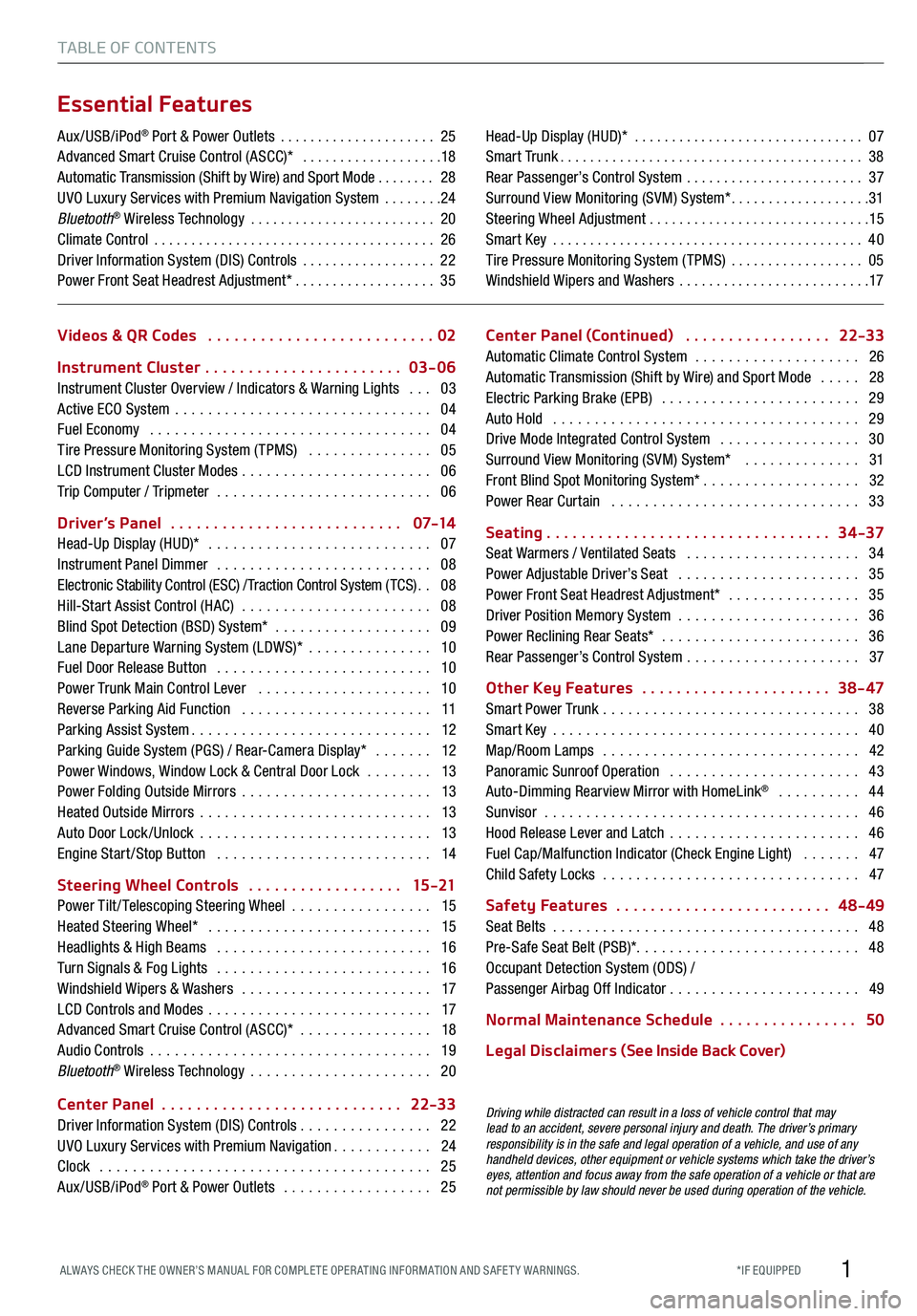
1
TABLE OF CONTENTS
Videos & QR Codes ..........................02
Instrument Cluster
.......................03-06
Instrument Cluster Overview / Indicators & Warning Lights ...03
Active ECO System ...............................04
Fuel Economy ..................................04
Tire Pressure Monitoring System (TPMS) ...............05
LCD Instrument Cluster Modes .......................06
Trip Computer / Tripmeter ..........................06
Driver’s Panel
...........................0 7-14
Head-Up Display (HUD)* ...........................07
Instrument Panel Dimmer ..........................08
Electronic Stability Control (ESC) / Traction Control System ( TCS) ..08
Hill-Start Assist Control (HAC) .......................08
Blind Spot Detection (BSD) System* ...................09
Lane Departure Warning System (LDWS)* ...............10
Fuel Door Release Button ..........................10
Power Trunk Main Control Lever .....................10
Reverse Parking Aid Function .......................11
Parking Assist System .............................12
Parking Guide System (PGS) / Rear-Camera Display* .......12
Power Windows, Window Lock & Central Door Lock ........13
Power Folding Outside Mirrors .......................13
Heated Outside Mirrors ............................13
Auto Door Lock /Unlock ............................13
Engine Start /Stop Button ..........................14
Steering Wheel Controls
..................15 -21
Power Tilt/ Telescoping Steering Wheel .................15
Heated Steering Wheel* ...........................15
Headlights & High Beams ..........................16
Turn Signals & Fog Lights ..........................16
Windshield Wipers & Washers .......................17
LCD Controls and Modes ...........................17
Advanced Smart Cruise Control (ASCC)* ................18
Audio Controls ..................................19
Bluetooth® Wireless Technology ......................20
Center Panel
............................22-33
Driver Information System (DIS) Controls ................ 22
UVO Luxury Services with Premium Navigation
............24
Clock ........................................25
Aux/USB/iPod® Port & Power Outlets ..................25 Center Panel (Continued)
.................22-33
Automatic Climate Control System ....................26
Automatic Transmission (Shift by Wire) and Sport Mode .....28
Electric Parking Brake (EPB) ........................29
Auto Hold .....................................29
Drive Mode Integrated Control System .................30
Surround View Monitoring (SVM) System* ..............31
Front Blind Spot Monitoring System* ...................32
Power Rear Curtain ..............................33
Seating
.................................34-37
Seat Warmers / Ventilated Seats .....................34
Power Adjustable Driver’s Seat ......................35
Power Front Seat Headrest Adjustment* ................35
Driver Position Memory System ......................36
Power Reclining Rear Seats* ........................ 36
Rear Passenger’s Control System ..................... 37
Other Key Features
......................38 - 47
Smart Power Trunk ...............................38
Smart Key .....................................40
Map/Room Lamps ...............................42
Panoramic Sunroof Operation .......................43
Auto-Dimming Rearview Mirror with HomeLink® .......... 44
Sunvisor ......................................46
Hood Release Lever and Latch .......................46
Fuel Cap/Malfunction Indicator (Check Engine Light) .......47
Child Safety Locks ...............................47
Safety Features
.........................48-49
Seat Belts .....................................48
Pre-Safe Seat Belt (PSB)* ........................... 48
Occupant Detection System (ODS) /
Passenger Airbag Off Indicator
....................... 49
Normal Maintenance Schedule
................50
L ega l D i sc la ime r s (See Inside Back Cover)
Driving while distracted can result in a loss of vehicle control that may
lead to an accident, severe personal injury and death. The driver’s primary
responsibility is in the safe and legal operation of a vehicle, and use of any
handheld devices, other equipment or vehicle systems which take the driver’s
eyes, attention and focus away from the safe operation of a vehicle or that are
not permissible by law should never be used during operation of the vehicle.
Aux/USB/iPod® Port & Power Outlets .....................25
Advanced Smart Cruise Control (ASCC)* ...................18
Automatic Transmission (Shift by Wire) and Sport Mode ........ 28
UVO Luxury Services with Premium Navigation System ........24
Bluetooth® Wireless Technology .........................20
Climate Control ......................................26
Driver Information System (DIS) Controls ..................22
Power Front Seat Headrest Adjustment* ...................35 Head-Up Display (HUD)*
...............................07
Smart Trunk .........................................38
Rear Passenger’s Control System ........................37
Surround View Monitoring (SVM) System* ...................31
Steering Wheel Adjustment ..............................15
Smart Key ..........................................40
Tire Pressure Monitoring System (TPMS) ..................05
Windshield Wipers and Washers ..........................17
Essential Features
*IF EQUIPPED
ALWAYS CHECK THE OWNER’S MANUAL FOR COMPLE TE OPER ATING INFORMATION AND SAFE T Y WARNINGS.
Page 8 of 62
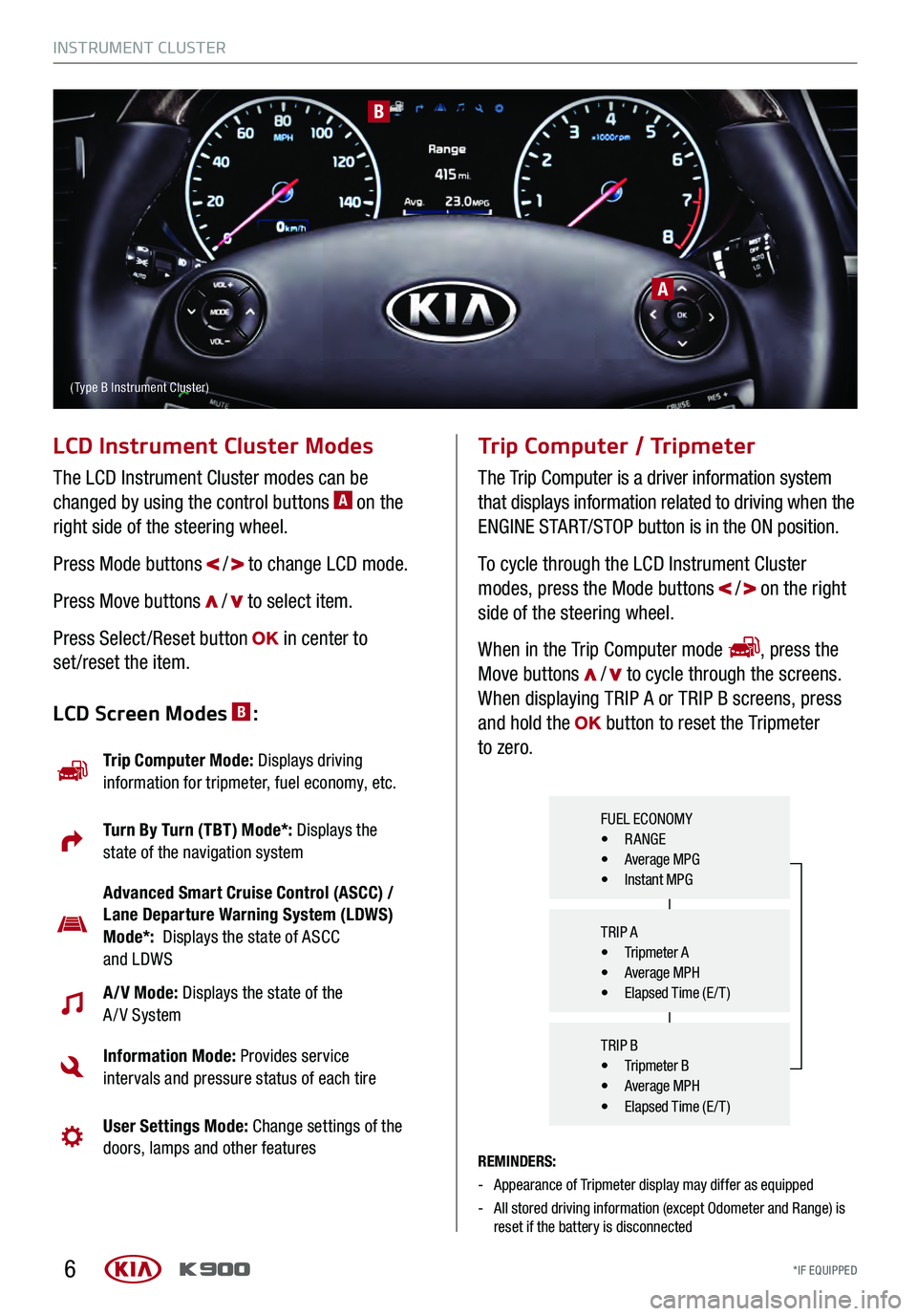
6
A
B
LCD Instrument Cluster Modes
The LCD Instrument Cluster modes can be
changed by using the control buttons A on the
right side of the steering wheel.
Press Mode buttons
/ to change LCD mode.
Press Move buttons
/ to select item.
Press Select /Reset button
in center to
set /reset the item.
REMINDERS:
- Appearance of Tripmeter display may differ as equipped
- All stored driving information (except Odometer and Range) is
reset if the battery is disconnected
Trip Computer / Tripmeter
The Trip Computer is a driver information system
that displays information related to driving when the
ENGINE START/STOP button is in the ON position.
To cycle through the LCD Instrument Cluster
modes, press the Mode buttons
/ on the right
side of the steering wheel.
When in the Trip Computer mode
, press the
Move buttons / to cycle through the screens.
When displaying TRIP A or TRIP B screens, press
and hold the
button to reset the Tripmeter
to zero.LCD Screen Modes B:
Trip Computer Mode: Displays driving
information for tripmeter, fuel economy, etc.
Turn By Turn (TBT) Mode*: Displays the
state of the navigation system
Advanced Smart Cruise Control (ASCC) /
Lane Departure Warning System (LDWS)
Mode*: Displays the state of ASCC
and LDWS
A/V Mode: Displays the state of the
A / V System
Information Mode: Provides service
intervals and pressure status of each tire
User Settings Mode: Change settings of the
doors, lamps and other features
FUEL ECONOMY• RANGE• Average MPG• Instant MPG
TRIP A
• Tripmeter A• Average MPH• Elapsed Time (E / T )
TRIP B
• Tripmeter B• Average MPH• Elapsed Time (E / T )
( Type B Instrument Cluster)
INSTRUMENT CLUSTER
*IF EQUIPPED
INSTRUMENT CLUSTER
*IF EQUIPPED
Page 9 of 62
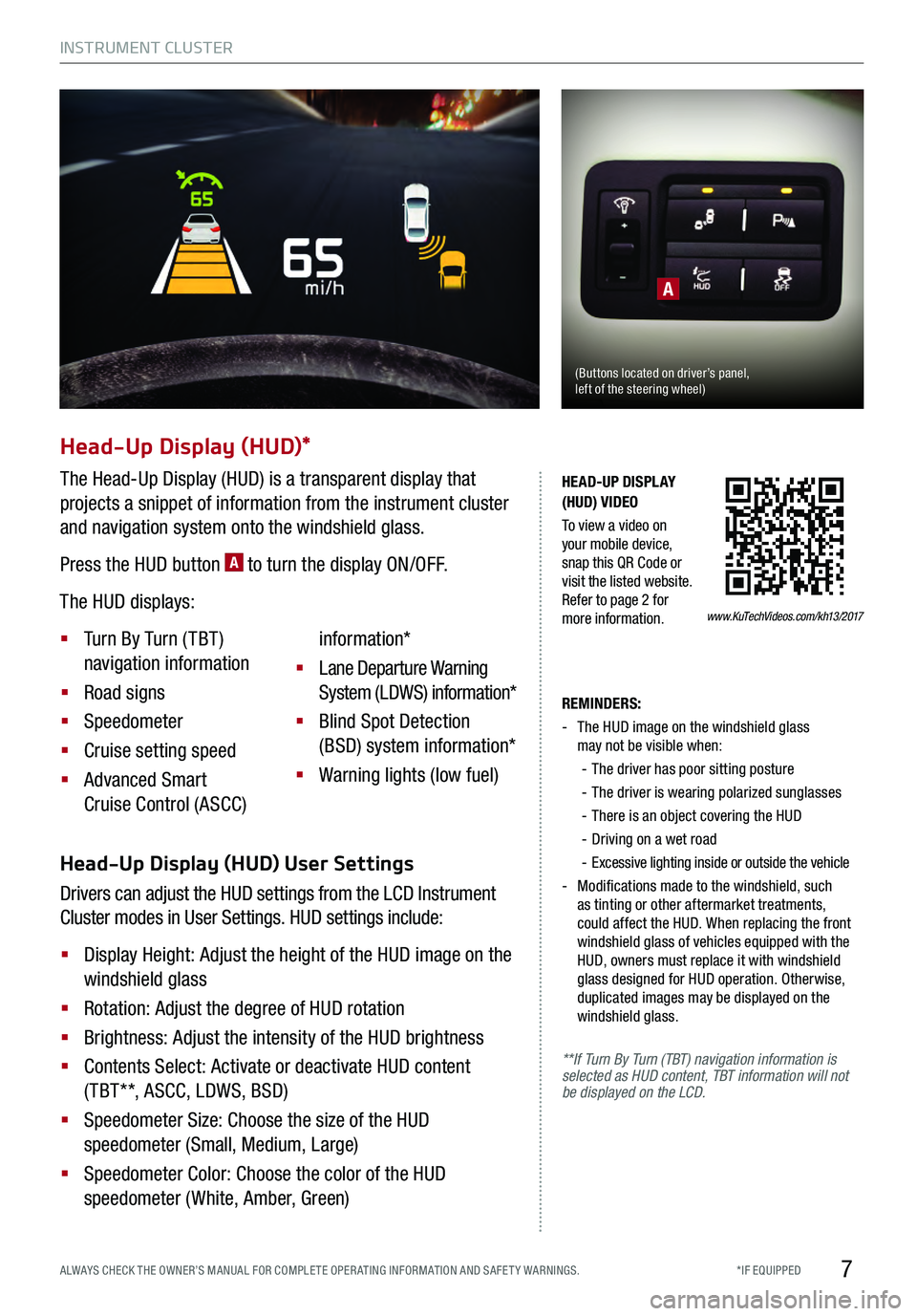
7
REMINDERS:
- The HUD image on the windshield glass
may not be visible when:
- The driver has poor sitting posture
- The driver is wearing polarized sunglasses
- There is an object covering the HUD
-Driving on a wet road
-Excessive lighting inside or outside the vehicle
- Modifications made to the windshield, such as tinting or other aftermarket treatments,
could affect the HUD. When replacing the front
windshield glass of vehicles equipped with the
HUD, owners must replace it with windshield
glass designed for HUD operation. Otherwise,
duplicated images may be displayed on the
windshield glass.
**If Turn By Turn (TBT) navigation information is
selected as HUD content, TBT information will not
be displayed on the LCD.
Head-Up Display (HUD) User Settings
Drivers can adjust the HUD settings from the LCD Instrument
Cluster modes in User Settings. HUD settings include:
§
Display Height: Adjust the height of the HUD image on the
windshield glass
§ Rotation: Adjust the degree of HUD rotation
§ Brightness: Adjust the intensity of the HUD brightness
§ Contents Select: Activate or deactivate HUD content
( TBT**, ASCC, LDWS, BSD)
§ Speedometer Size: Choose the size of the HUD
speedometer (Small, Medium, Large)
§ Speedometer Color: Choose the color of the HUD
speedometer (White, Amber, Green)
Head-Up Display (HUD)*
The Head-Up Display (HUD) is a transparent display that
projects a snippet of information from the instrument cluster
and navigation system onto the windshield glass.
Press the HUD button
A to turn the display ON/OFF.
The HUD displays:
§
Turn By Turn ( TBT )
navigation information
§
Road signs
§
Speedometer
§
Cruise setting speed
§
Advanced Smart
Cruise Control (ASCC) information*
§
Lane Departure Warning
System (LDWS) information*
§
Blind Spot Detection
(BSD) system information*
§
Warning lights (low fuel)
A
(Buttons located on driver’s panel, left of the steering wheel)
www.KuTechVideos.com/kh13/2017
HEAD-UP DISPLAY
(HUD) VIDEO
To view a video on
your mobile device,
snap this QR Code or
visit the listed website.
Refer to page 2 for
more information.
INSTRUMENT CLUSTER
*IF EQUIPPED
ALWAYS CHECK THE OWNER’S MANUAL FOR COMPLE TE OPER ATING INFORMATION AND SAFE T Y WARNINGS.
Page 10 of 62
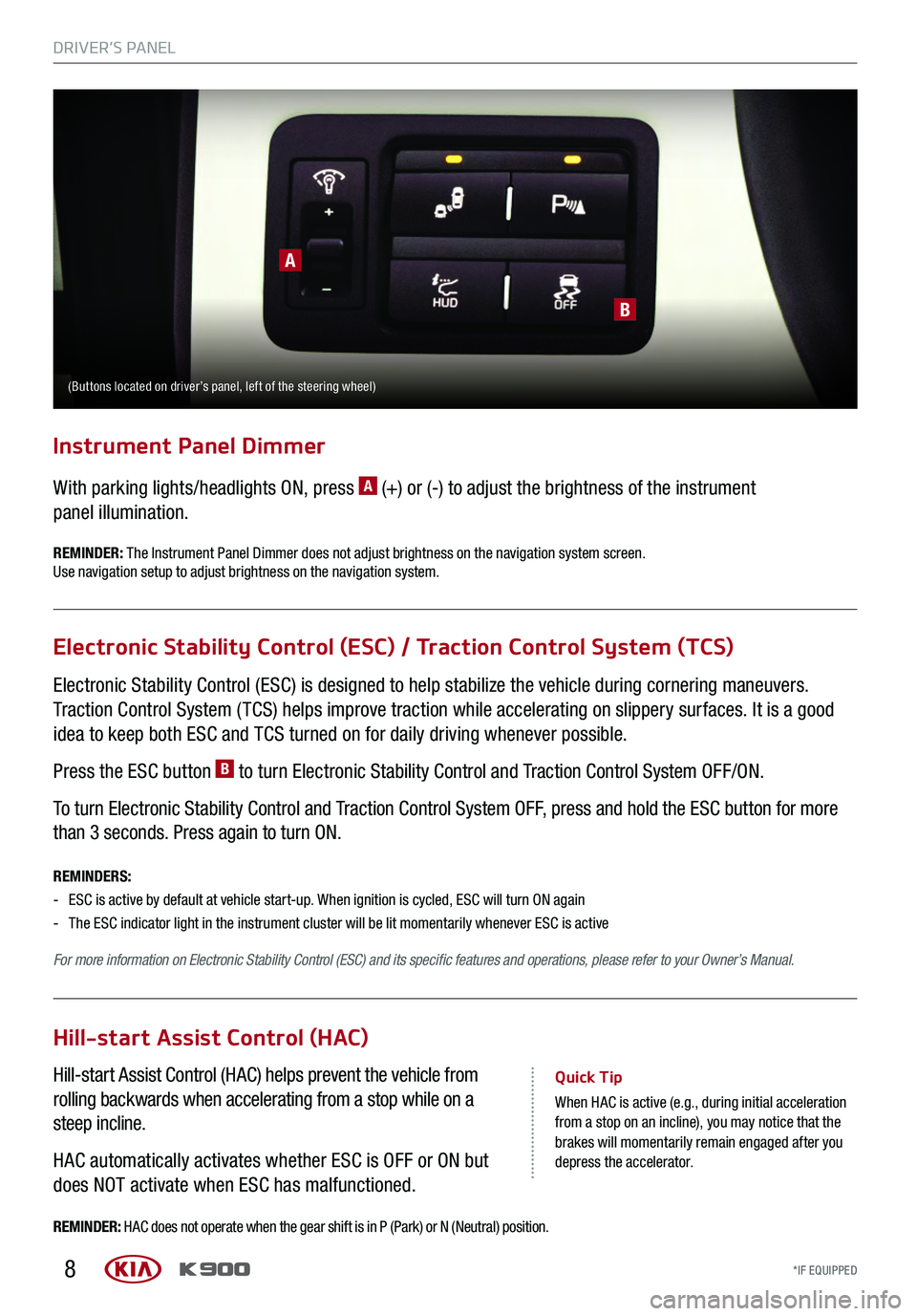
8
Electronic Stability Control (ESC) is designed to help stabilize the vehicle during cornering maneuvers.
Traction Control System ( TCS) helps improve traction while accelerating on slippery surfaces. It is a good
idea to keep both ESC and TCS turned on for daily driving whenever possible.
Press the ESC button
B to turn Electronic Stability Control and Traction Control System OFF/ON.
To turn Electronic Stability Control and Traction Control System OFF, press and hold the ESC button for more
than 3 seconds. Press again to turn ON.
Electronic Stability Control (ESC) / Traction Control System (TCS)
REMINDERS:
- ESC is active by default at vehicle start-up. When ignition is cycled, ESC will turn ON again
- The ESC indicator light in the instrument cluster will be lit momentarily whenever ESC is active
For more information on Electronic Stability Control (ESC) and its specific features and operations, please refer to your Owner’s Manual.
Hill-start Assist Control (HAC)
Hill-start Assist Control (HAC) helps prevent the vehicle from
rolling backwards when accelerating from a stop while on a
steep incline.
HAC automatically activates whether ESC is OFF or ON but
does NOT activate when ESC has malfunctioned.Quick Tip
When HAC is active (e.g., during initial acceleration from a stop on an incline), you may notice that the
brakes will momentarily remain engaged after you
depress the accelerator.
REMINDER: HAC does not operate when the gear shift is in P (Park) or N (Neutral) position.
With parking lights/headlights ON, press A (+) or (-) to adjust the brightness of the instrument
panel illumination.
Instrument Panel Dimmer
REMINDER: The Instrument Panel Dimmer does not adjust brightness on the navigation system screen.
Use navigation setup to adjust brightness on the navigation system.
A
B
(Buttons located on driver’s panel, left of the steering wheel)
DRIVER’S PANEL
*IF EQUIPPED
DRIVER’S PANEL
*IF EQUIPPED
Page 11 of 62
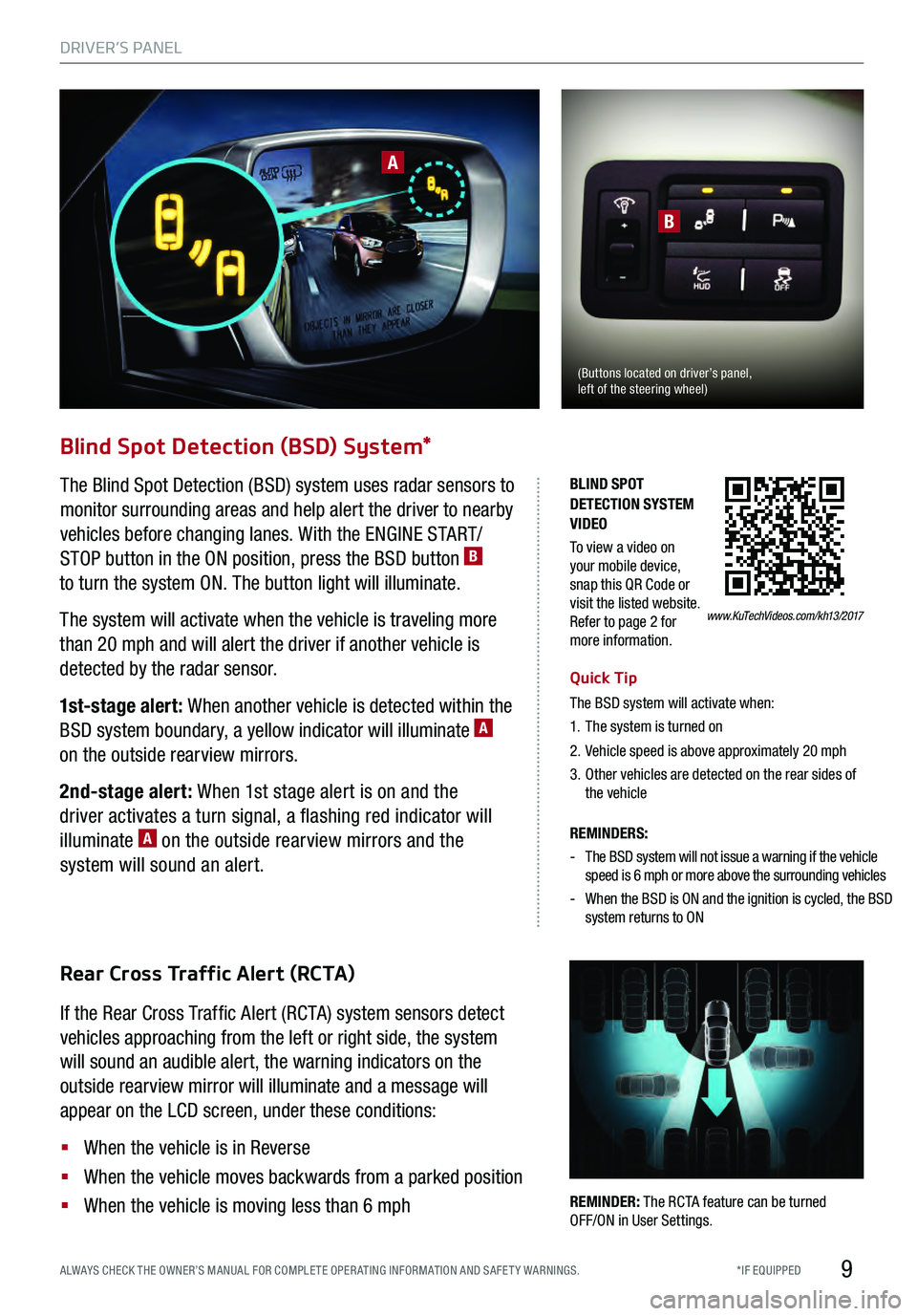
9
www.KuTechVideos.com/kh13/2017
BLIND SPOT
DETECTION SYSTEM
VIDEO
To view a video on
your mobile device,
snap this QR Code or
visit the listed website.
Refer to page 2 for
more information.
Blind Spot Detection (BSD) System*
The Blind Spot Detection (BSD) system uses radar sensors to
monitor surrounding areas and help alert the driver to nearby
vehicles before changing lanes. With the ENGINE START/
STOP button in the ON position, press the BSD button
B
to turn the system ON. The button light will illuminate.
The system will activate when the vehicle is traveling more
than 20 mph and will alert the driver if another vehicle is
detected by the radar sensor.
1st-stage alert: When another vehicle is detected within the
BSD system boundary, a yellow indicator will illuminate
A
on the outside rearview mirrors.
2nd-stage alert: When 1st stage alert is on and the
driver activates a turn signal, a flashing red indicator will
illuminate
A on the outside rearview mirrors and the
system will sound an alert.
Rear Cross Traffic Alert (RCTA)
If the Rear Cross Traffic Alert (RCTA) system sensors detect
vehicles approaching from the left or right side, the system
will sound an audible alert, the warning indicators on the
outside rearview mirror will illuminate and a message will
appear on the LCD screen, under these conditions:
§
When the vehicle is in Reverse
§
When the vehicle moves backwards from a parked position
§
When the vehicle is moving less than 6 mphREMINDER: The RCTA feature can be turned
OFF/ ON in User Settings .
A
B
Quick Tip
The BSD system will activate when:
1. The system is turned on
2. Vehicle speed is above approximately 20 mph
3. Other vehicles are detected on the rear sides of
the vehicle
REMINDERS:
- The BSD system will not issue a warning if the vehicle
speed is 6 mph or more above the surrounding vehicles
- When the BSD is ON and the ignition is cycled, the BSD
system returns to ON
(Buttons located on driver’s panel,
left of the steering wheel)
DRIVER’S PANEL
*IF EQUIPPED
ALWAYS CHECK THE OWNER’S MANUAL FOR COMPLE TE OPER ATING INFORMATION AND SAFE T Y WARNINGS.
Page 12 of 62
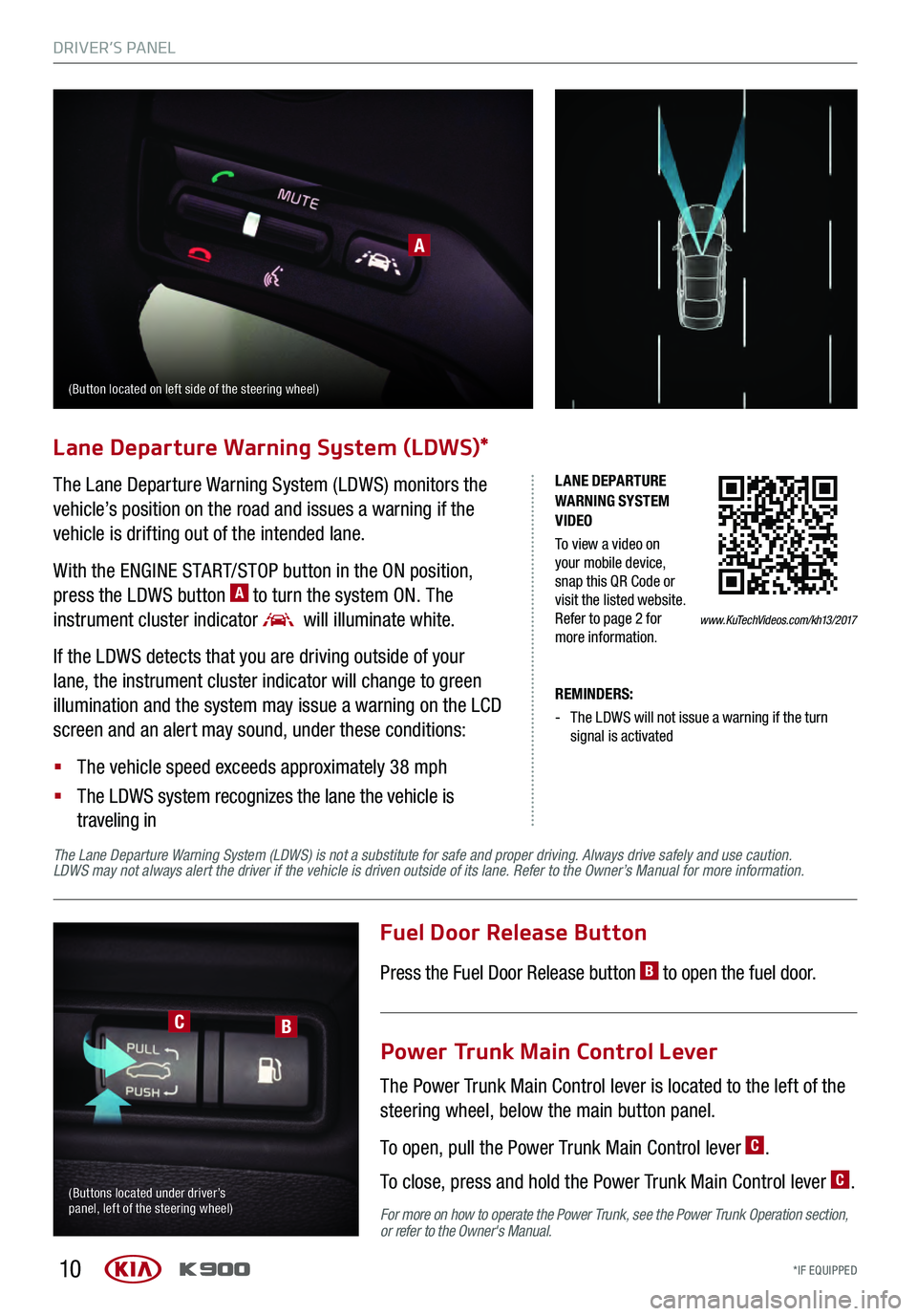
10
Lane Departure Warning System (LDWS)*
www.KuTechVideos.com/kh13/2017
LANE DEPARTURE
WARNING SYSTEM
VIDEO
To view a video on
your mobile device,
snap this QR Code or
visit the listed website.
Refer to page 2 for
more information.
A
REMINDERS:
- The LDWS will not issue a warning if the turn signal is activated
Power Trunk Main Control Lever
The Power Trunk Main Control lever is located to the left of the
steering wheel, below the main button panel.
To open, pull the Power Trunk Main Control lever
C.
To close, press and hold the Power Trunk Main Control lever
C.
Fuel Door Release Button
Press the Fuel Door Release button B to open the fuel door.
CB
(Buttons located under driver’s
panel, left of the steering wheel)
The Lane Departure Warning System (LDWS) monitors the
vehicle’s position on the road and issues a warning if the
vehicle is drifting out of the intended lane.
With the ENGINE START/STOP button in the ON position,
press the LDWS button
A to turn the system ON. The
instrument cluster indicator
will illuminate white.
If the LDWS detects that you are driving outside of your
lane, the instrument cluster indicator will change to green
illumination and the system may issue a warning on the LCD
screen and an alert may sound, under these conditions:
§
The vehicle speed exceeds approximately 38 mph
§
The LDWS system recognizes the lane the vehicle is
traveling in
For more on how to operate the Power Trunk, see the Power Trunk Operation section,
or refer to the Owner's Manual.
(Button located on left side of the steering wheel)
The Lane Departure Warning System (LDWS) is not a substitute for safe and proper driving. Always drive safely and use caution.
LDWS may not always alert the driver if the vehicle is driven outside of its lane. Refer to the Owner’s Manual for more information .
DRIVER’S PANEL
*IF EQUIPPED
DRIVER’S PANEL
*IF EQUIPPED
Page 14 of 62
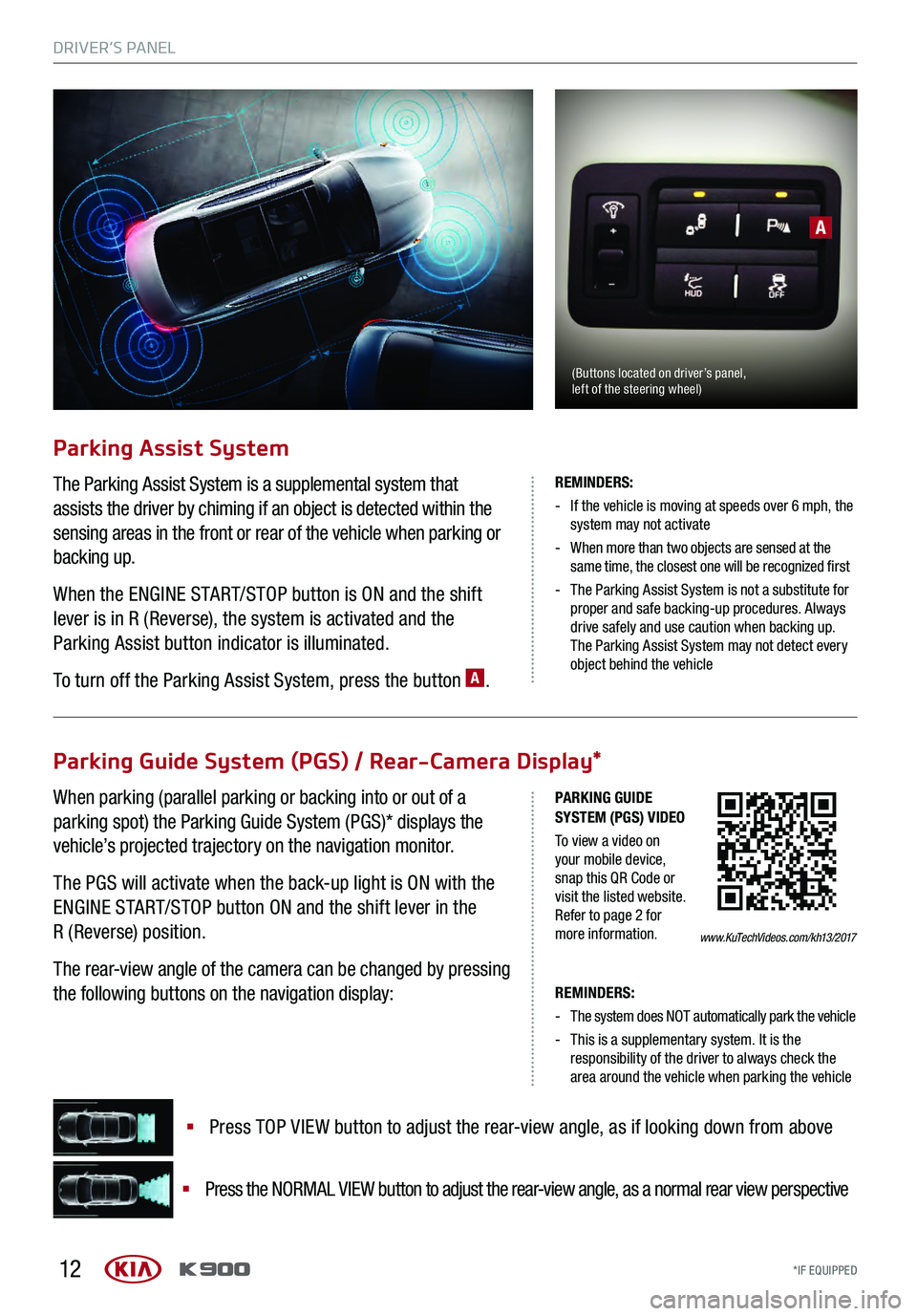
12
REMINDERS:
-The system does NOT automatically park the vehicle
- This is a supplementary system. It is the responsibility of the driver to always check the
area around the vehicle when parking the vehicle
Parking Guide System (PGS) / Rear-Camera Display*
§ Press TOP VIEW button to adjust the rear-view angle, as if looking down from above
§
Press the NORMAL VIEW button to adjust the rear-view angle, as a normal rear view perspective
www.KuTechVideos.com/kh13/2017
PARKING GUIDE
SYSTEM (PGS) VIDEO
To view a video on
your mobile device,
snap this QR Code or
visit the listed website.
Refer to page 2 for
more information.
The Parking Assist System is a supplemental system that
assists the driver by chiming if an object is detected within the
sensing areas in the front or rear of the vehicle when parking or
backing up.
When the ENGINE START/STOP button is ON and the shift
lever is in R (Reverse), the system is activated and the
Parking Assist button indicator is illuminated.
To turn off the Parking Assist System, press the button
A.
Parking Assist System
A
REMINDERS:
- If the vehicle is moving at speeds over 6 mph, the system may not activate
- When more than two objects are sensed at the same time, the closest one will be recognized first
- The Parking Assist System is not a substitute for proper and safe backing-up procedures. Always
drive safely and use caution when backing up.
The Parking Assist System may not detect every
object behind the vehicle
When parking (parallel parking or backing into or out of a
parking spot) the Parking Guide System (PGS)* displays the
vehicle’s projected trajectory on the navigation monitor.
The PGS will activate when the back-up light is ON with the
ENGINE START/STOP button ON and the shift lever in the
R (Reverse) position.
The rear-view angle of the camera can be changed by pressing
the following buttons on the navigation display:
(Buttons located on driver’s panel,
left of the steering wheel)
DRIVER’S PANEL
*IF EQUIPPED
DRIVER’S PANEL
*IF EQUIPPED
Page 17 of 62
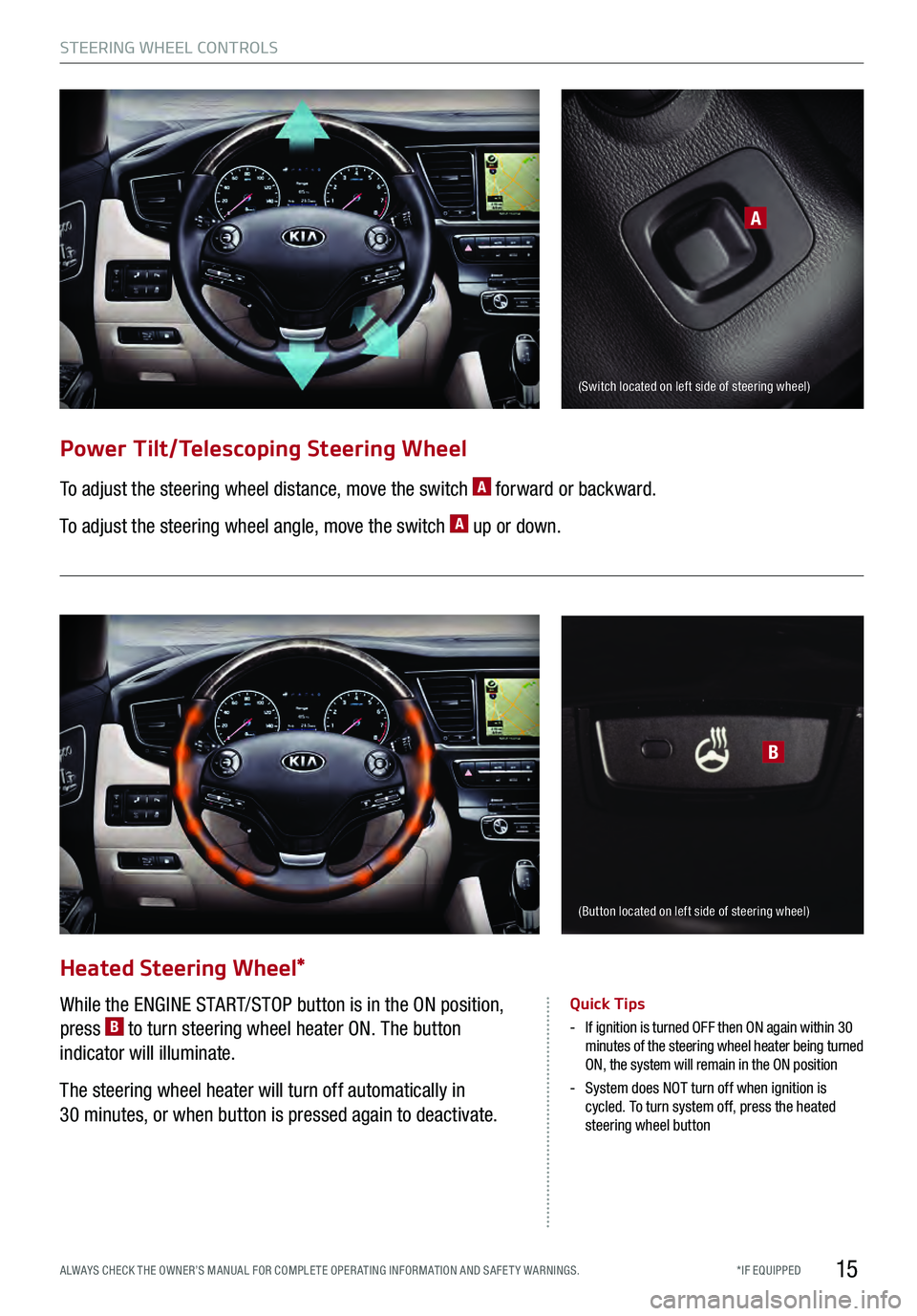
15
Power Tilt/Telescoping Steering Wheel
To adjust the steering wheel distance, move the switch A forward or backward.
To adjust the steering wheel angle, move the switch
A up or down.
A
B
(Switch located on left side of steering wheel)
Quick Tips
- If ignition is turned OFF then ON again within 30
minutes of the steering wheel heater being turned
ON, the system will remain in the ON position
- System does NOT turn off when ignition is
cycled. To turn system off, press the heated
steering wheel button
While the ENGINE START/STOP button is in the ON position,
press B to turn steering wheel heater ON. The button
indicator will illuminate.
The steering wheel heater will turn off automatically in
30 minutes, or when button is pressed again to deactivate.
Heated Steering Wheel*
(Button located on left side of steering wheel)
STEERING WHEEL CONTROLS
*IF EQUIPPED
ALWAYS CHECK THE OWNER’S MANUAL FOR COMPLE TE OPER ATING INFORMATION AND SAFE T Y WARNINGS.
Page 18 of 62
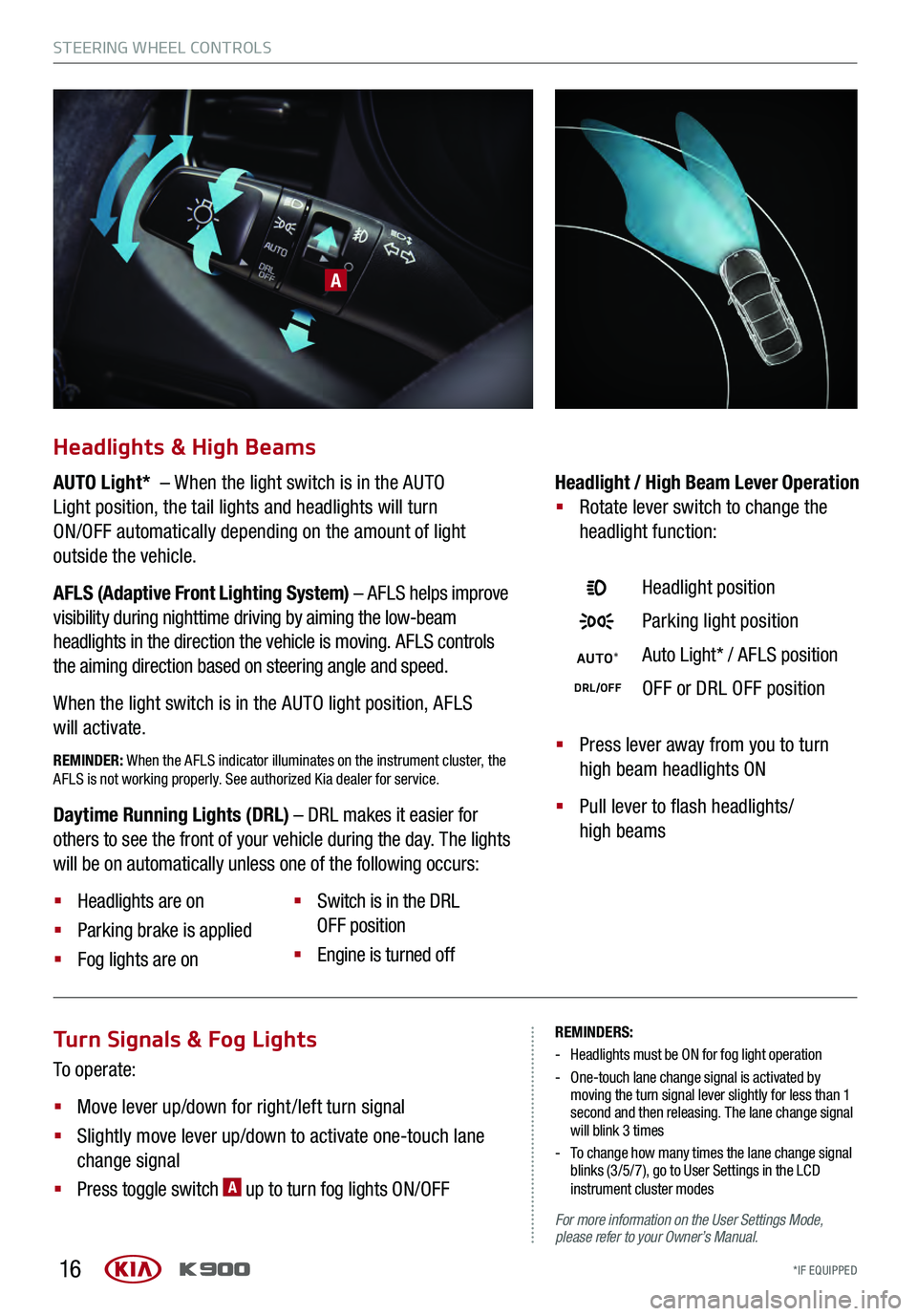
16
Turn Signals & Fog Lights
To operate:
§
Move lever up/down for right /left turn signal
§
Slightly move lever up/down to activate one-touch lane
change signal
§
Press toggle switch A up to turn fog lights ON/OFF
REMINDERS:
- Headlights must be ON for fog light operation
- One-touch lane change signal is activated by
moving the turn signal lever slightly for less than 1
second and then releasing. The lane change signal
will blink 3 times
- To change how many times the lane change signal blinks (3/5/7), go to User Settings in the LCD
instrument cluster modes
For more information on the User Settings Mode,
please refer to your Owner’s Manual.
A
Headlights & High Beams
AUTO Light* – When the light switch is in the AUTO
Light position, the tail lights and headlights will turn
ON/OFF automatically depending on the amount of light
outside the vehicle.
AFLS (Adaptive Front Lighting System) – AFLS helps improve
visibility during nighttime driving by aiming the low-beam
headlights in the direction the vehicle is moving. AFLS controls
the aiming direction based on steering angle and speed.
When the light switch is in the AUTO light position, AFLS
will activate.
REMINDER: When the AFLS indicator illuminates on the instrument cluster, the
AFLS is not working properly. See authorized Kia dealer for service.§ Press lever away from you to turn
high beam headlights ON
§
Pull lever to flash headlights/
high beams
Headlight / High Beam Lever Operation
§
Rotate lever switch to change the
headlight function:
Headlight position
Parking light position
AUTO *Auto Light* / AFLS position
DRL/OFFOFF or DRL OFF position
Daytime Running Lights (DRL) – DRL makes it easier for
others to see the front of your vehicle during the day. The lights
will be on automatically unless one of the following occurs:
§ Headlights are on
§ Parking brake is applied
§ Fog lights are on §
Switch is in the DRL
OFF position
§ Engine is turned off
STEERING WHEEL CONTROLS
*IF EQUIPPED
STEERING WHEEL CONTROLS
*IF EQUIPPED
Page 19 of 62
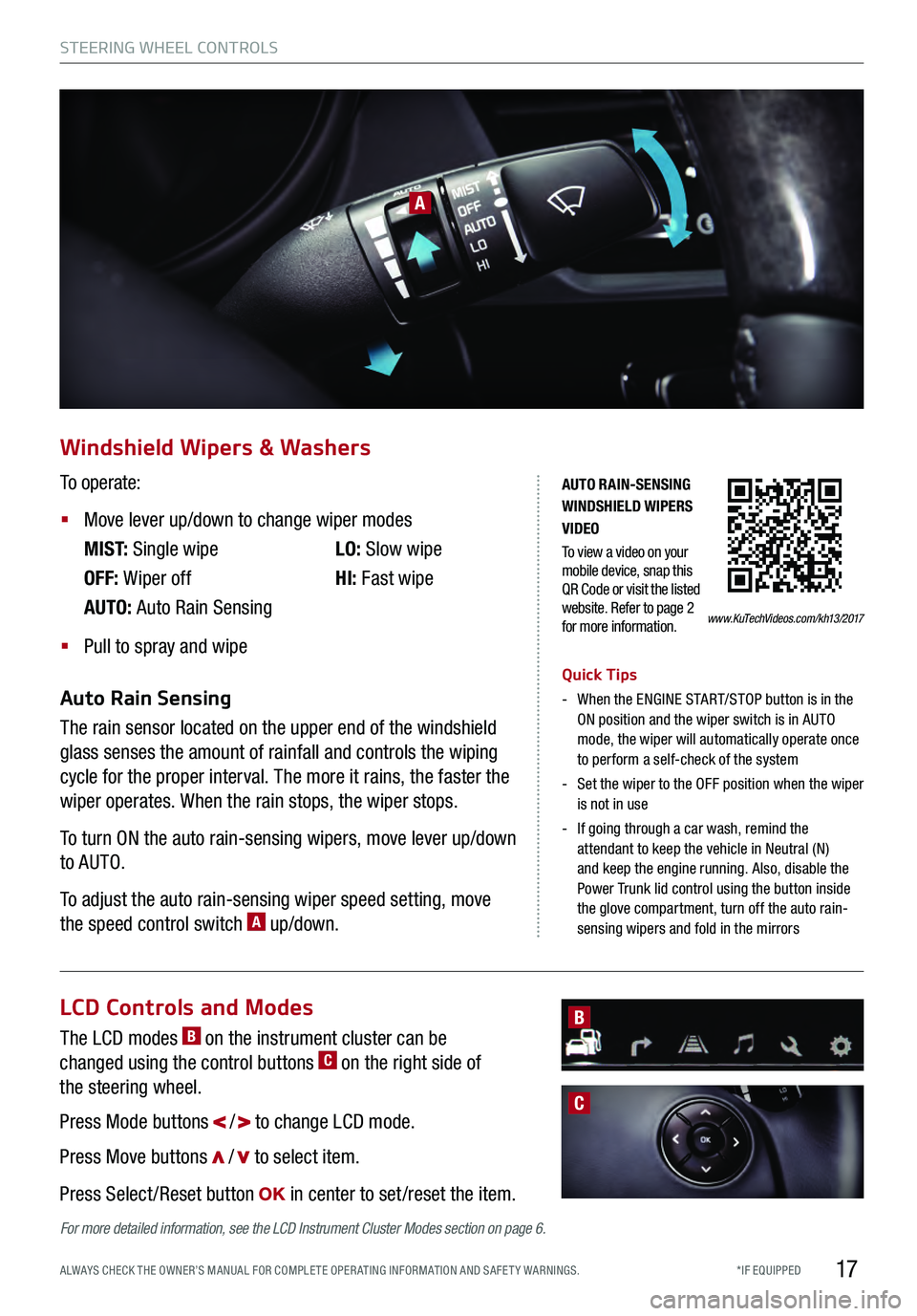
17
A
Windshield Wipers & Washers
To operate:
§
Move lever up/down to change wiper modes
M I S T: Single wipe
OFF: Wiper off
AUTO: Auto Rain Sensing LO:
Slow wipe
HI: Fast wipe
§
Pull to spray and wipe
Quick Tips
- When the ENGINE START/STOP button is in the
ON position and the wiper switch is in AUTO
mode, the wiper will automatically operate once
to perform a self-check of the system
- Set the wiper to the OFF position when the wiper
is not in use
- If going through a car wash, remind the
attendant to keep the vehicle in Neutral (N)
and keep the engine running. Also, disable the
Power Trunk lid control using the button inside
the glove compartment, turn off the auto rain-
sensing wipers and fold in the mirrors
Auto Rain Sensing
The rain sensor located on the upper end of the windshield
glass senses the amount of rainfall and controls the wiping
cycle for the proper interval. The more it rains, the faster the
wiper operates. When the rain stops, the wiper stops.
To turn ON the auto rain-sensing wipers, move lever up/down
to AUTO.
To adjust the auto rain-sensing wiper speed setting, move
the speed control switch
A up/down.
www.KuTechVideos.com/kh13/2017
AUTO RAIN-SENSING
WINDSHIELD WIPERS
VIDEO
To view a video on your
mobile device, snap this
QR Code or visit the listed
website. Refer to page 2
for more information.
LCD Controls and Modes
The LCD modes B on the instrument cluster can be
changed using the control buttons C on the right side of
the steering wheel.
Press Mode buttons
/ to change LCD mode.
Press Move buttons
/ to select item.
Press Select /Reset button
in center to set /reset the item.
C
B
For more detailed information, see the LCD Instrument Cluster Modes section on page 6.
STEERING WHEEL CONTROLS
*IF EQUIPPED
ALWAYS CHECK THE OWNER’S MANUAL FOR COMPLE TE OPER ATING INFORMATION AND SAFE T Y WARNINGS.