steering wheel KIA K900 2017 Features and Functions Guide
[x] Cancel search | Manufacturer: KIA, Model Year: 2017, Model line: K900, Model: KIA K900 2017Pages: 62, PDF Size: 6.38 MB
Page 20 of 62

18
The Advanced Smart Cruise Control (ASCC)* system allows
you to set the vehicle to maintain a speed so long as it is not
limited by traffic. When traffic is encountered, the vehicle will
be slowed to maintain a set distance behind traffic without
depressing the accelerator or brake pedal.
To set /adjust the ASCC speed:
§
Press the CRUISE button up A to turn system ON. The
CRUISE indicator will illuminate on the instrument cluster
§
Accelerate/decelerate to the desired speed
§
Press the RES+ / SET- button up/down B to set or
adjust speed
To set the vehicle-to-vehicle distance:
§ Press the ASCC button
C on the steering wheel.
§
Each time you press C the vehicle-to-vehicle distance
will change, indicated by the number of bars that appear
on the display
D
To turn the ASCC system OFF:
§
Press the CRUISE button up. The CRUISE indicator on the
instrument cluster will turn off and the LCD screen ASCC
image will show cancelled
Advanced Smart Cruise Control (ASCC)*
Quick Tips
The speed setting for the ASCC can be adjusted
under the following conditions:
- With no vehicle in front, you must be travelling at a minimum speed of 20 mph
- When following a vehicle, there is no minimum speed requirement
When following a vehicle, the system will
automatically adjust your cruise speed based on
the vehicle in front. It will even bring the vehicle to
a complete stop if necessary. If the vehicle remains
at a standstill for more than 3 seconds, you must
depress the accelerator pedal or press the
RES+/SET- button up/down to start the vehicle .
To change the cruise control mode from ASCC to
standard cruise control, press and hold button
C.
Repeat to switch back to ASCC mode. (The ASCC
system must not be activated to change modes).
www.KuTechVideos.com/kh13/2017
ADVANCED SMART
CRUISE CONTROL
(ASCC) VIDEO
To view a video on
your mobile device,
snap this QR Code or
visit the listed website.
Refer to page 2 for
more information.
REMINDERS:
- CRUISE indicator must be ON in order to
operate ASCC
- The cruise control system will not activate until the brake pedal has been depressed at least once
after ignition is ON or engine starting
C
BA
E65mphCRUISE
(Display on instrument cluster)
(Buttons located on right side of the steering wheel)
D
STEERING WHEEL CONTROLS
*IF EQUIPPED
STEERING WHEEL CONTROLS
*IF EQUIPPED
Page 21 of 62
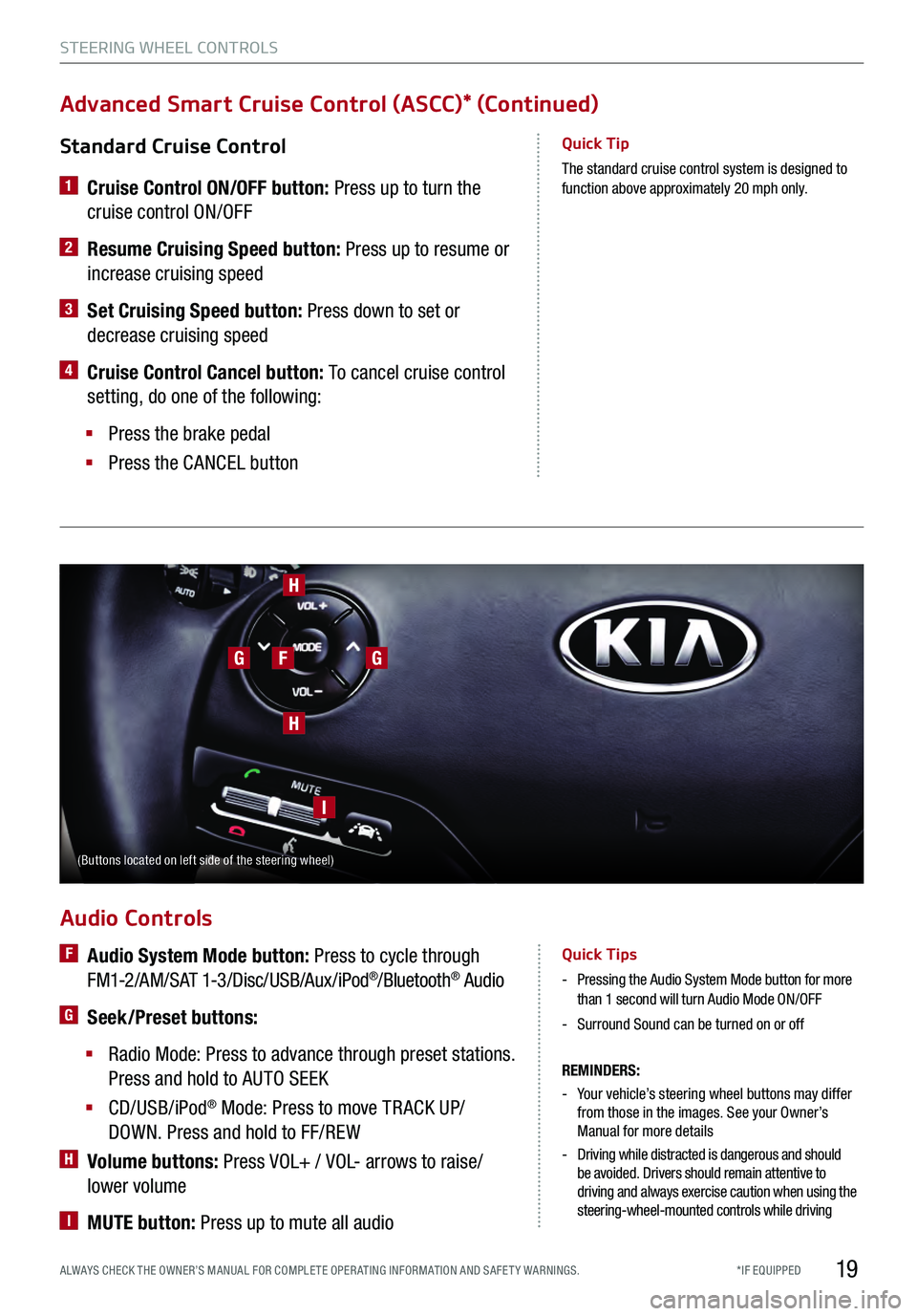
19
Standard Cruise Control
1 Cruise Control ON/OFF button: Press up to turn the
cruise control ON/OFF
2 Resume Cruising Speed button: Press up to resume or
increase cruising speed
3 Set Cruising Speed button: Press down to set or
decrease cruising speed
4 Cruise Control Cancel button: To cancel cruise control
setting, do one of the following:
§
Press the brake pedal
§
Press the CANCEL button
Quick Tip
The standard cruise control system is designed to function above approximately 20 mph only.
Advanced Smart Cruise Control (ASCC)* (Continued)
Audio Controls
REMINDERS:
- Your vehicle’s steering wheel buttons may differ from those in the images. See your Owner’s
Manual for more details
- Driving while distracted is dangerous and should be avoided. Drivers should remain attentive to
driving and always exercise caution when using the
steering-wheel-mounted controls while driving
F Audio System Mode button: Press to cycle through
FM1-2/AM/SAT 1-3/Disc/USB/Aux/iPod®/Bluetooth® Audio
G Seek/Preset buttons:
§
Radio Mode: Press to advance through preset stations.
Press and hold to AUTO SEEK
§
CD/USB/iPod® Mode: Press to move TR ACK UP/
DOWN. Press and hold to FF/REW
H Volume buttons: Press VOL+ / VOL- arrows to raise/
lower volume
I MUTE button: Press up to mute all audio
Quick Tips
- Pressing the Audio System Mode button for more than 1 second will turn Audio Mode ON/OFF
-Surround Sound can be turned on or off
H
G
H
I
GF
(Buttons located on left side of the steering wheel)
STEERING WHEEL CONTROLS
*IF EQUIPPED
ALWAYS CHECK THE OWNER’S MANUAL FOR COMPLE TE OPER ATING INFORMATION AND SAFE T Y WARNINGS.
Page 22 of 62
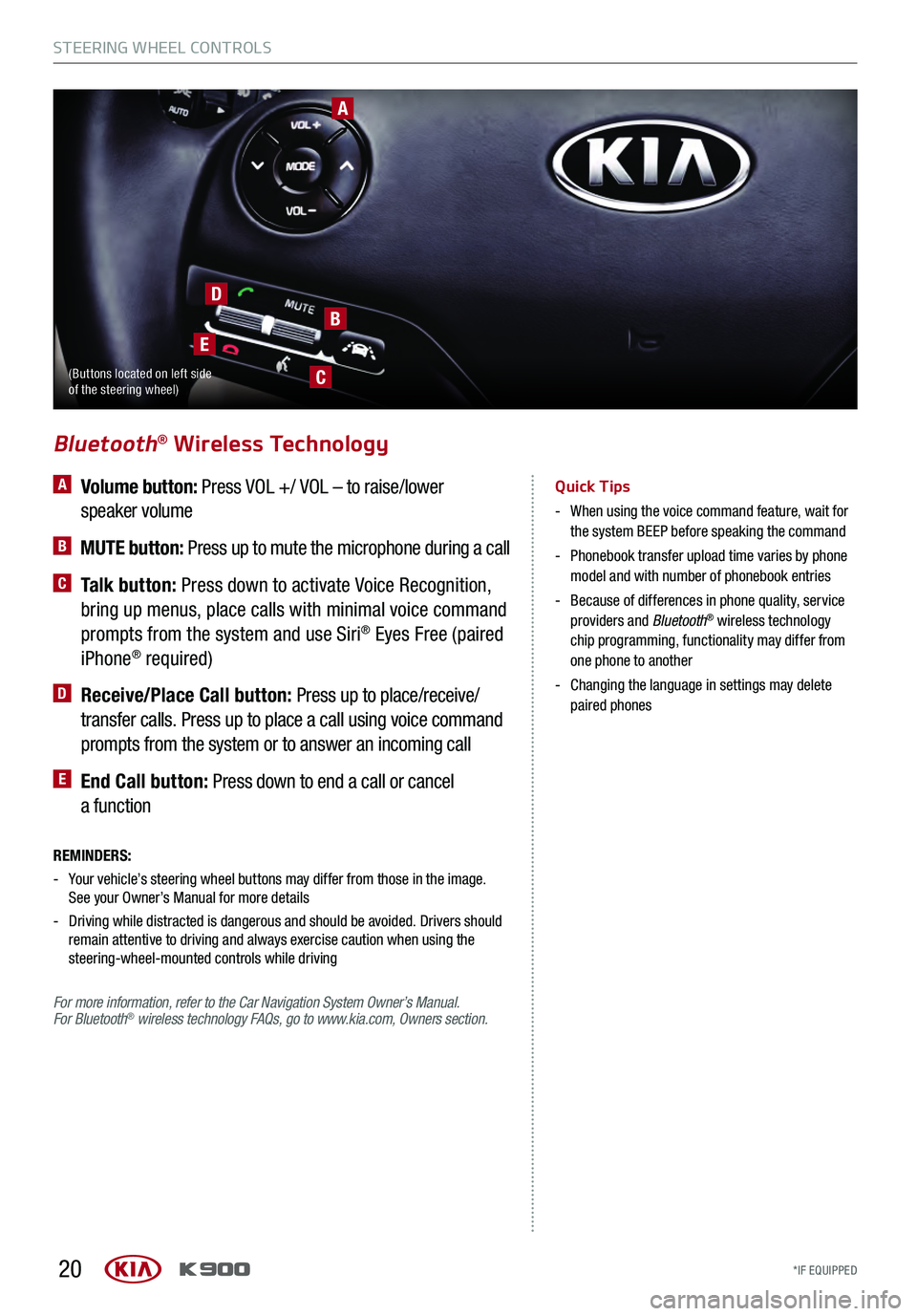
20
A Volume button: Press VOL +/ VOL – to raise/lower
speaker volume
B MUTE button: Press up to mute the microphone during a call
C Talk button: Press down to activate Voice Recognition,
bring up menus, place calls with minimal voice command
prompts from the system and use Siri
® Eyes Free (paired
iPhone® required)
D Receive/Place Call button: Press up to place/receive/
transfer calls. Press up to place a call using voice command
prompts from the system or to answer an incoming call
E End Call button: Press down to end a call or cancel
a function
Bluetooth® Wireless Technology
Quick Tips
- When using the voice command feature, wait for
the system BEEP before speaking the command
- Phonebook transfer upload time varies by phone
model and with number of phonebook entries
- Because of differences in phone quality, service
providers and Bluetooth® wireless technology
chip programming, functionality may differ from
one phone to another
- Changing the language in settings may delete
paired phones
REMINDERS:
- Your vehicle’s steering wheel buttons may differ from those in the image. See your Owner’s Manual for more details
- Driving while distracted is dangerous and should be avoided. Drivers should
remain attentive to driving and always exercise caution when using the
steering-wheel-mounted controls while driving
For more information, refer to the Car Navigation System Owner’s Manual.
For Bluetooth
® wireless technology FAQs, go to www.kia.com, Owners section.
A
B
C
D
E
(Buttons located on left side
of the steering wheel)
STEERING WHEEL CONTROLS
*IF EQUIPPED
STEERING WHEEL CONTROLS
*IF EQUIPPED
Page 23 of 62
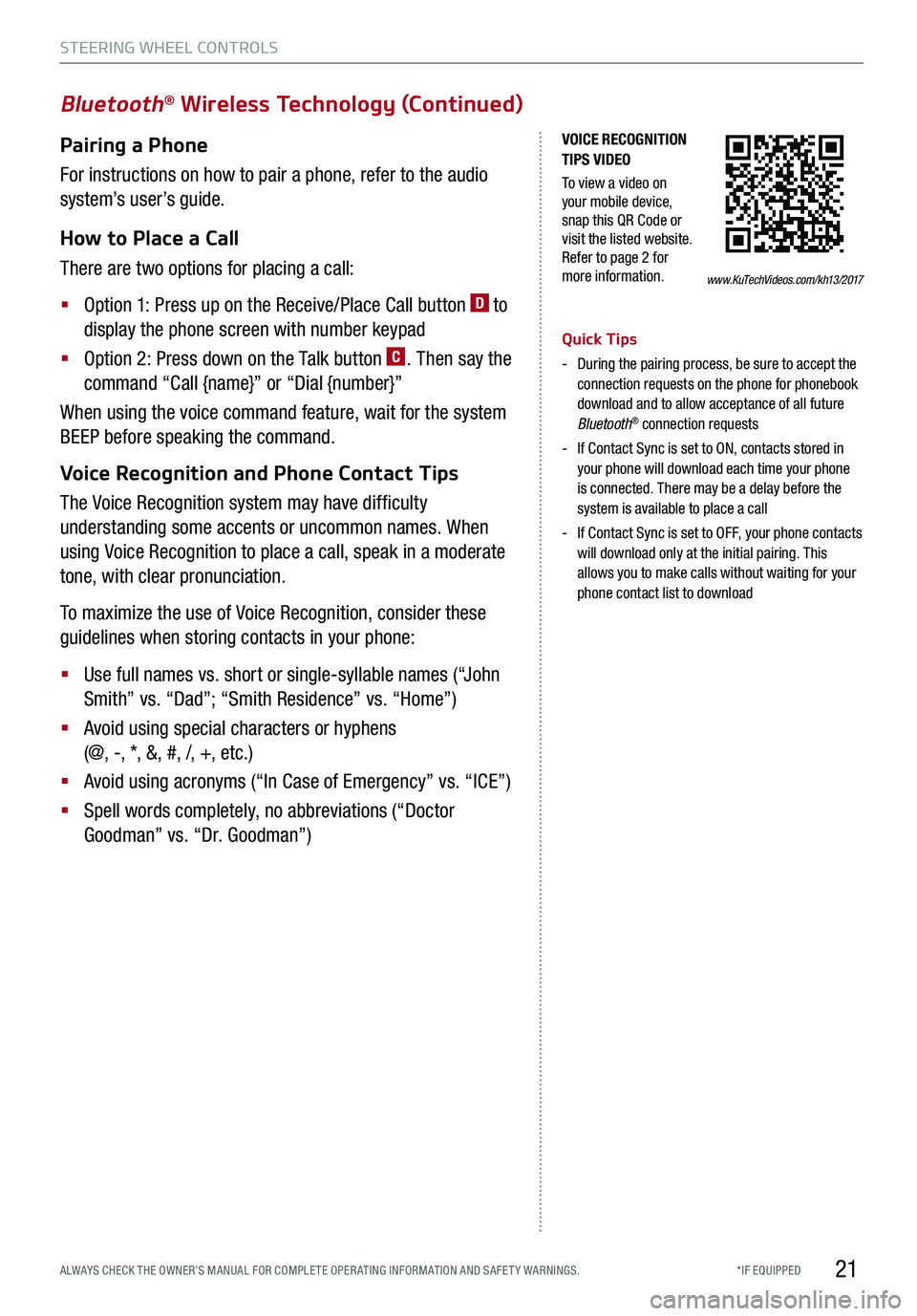
21
Bluetooth® Wireless Technology (Continued)
Pairing a Phone
For instructions on how to pair a phone, refer to the audio
system’s user’s guide.
How to Place a Call
There are two options for placing a call:
§
Option 1: Press up on the Receive/Place Call button D to
display the phone screen with number keypad
§
Option 2: Press down on the Talk button C. Then say the
command “Call {name}” or “Dial {number}”
When using the voice command feature, wait for the system
BEEP before speaking the command.
Voice Recognition and Phone Contact Tips
The Voice Recognition system may have difficulty
understanding some accents or uncommon names. When
using Voice Recognition to place a call, speak in a moderate
tone, with clear pronunciation.
To maximize the use of Voice Recognition, consider these
guidelines when storing contacts in your phone:
§
Use full names vs. short or single-syllable names (“John
Smith” vs. “Dad”; “Smith Residence” vs. “Home”)
§
Avoid using special characters or hyphens
(@, -, *, &, #, /, +, etc.)
§
Avoid using acronyms (“In Case of Emergency” vs. “ICE”)
§
Spell words completely, no abbreviations (“Doctor
Goodman” vs. “Dr. Goodman”)
Quick Tips
- During the pairing process, be sure to accept the
connection requests on the phone for phonebook
download and to allow acceptance of all future
Bluetooth
® connection requests
- If Contact Sync is set to ON, contacts stored in
your phone will download each time your phone
is connected. There may be a delay before the
system is available to place a call
- If Contact Sync is set to OFF, your phone contacts
will download only at the initial pairing. This
allows you to make calls without waiting for your
phone contact list to download
www.KuTechVideos.com/kh13/2017
VOICE RECOGNITION
TIPS VIDEO
To view a video on
your mobile device,
snap this QR Code or
visit the listed website.
Refer to page 2 for
more information.
STEERING WHEEL CONTROLS
*IF EQUIPPED
ALWAYS CHECK THE OWNER’S MANUAL FOR COMPLE TE OPER ATING INFORMATION AND SAFE T Y WARNINGS.
Page 25 of 62
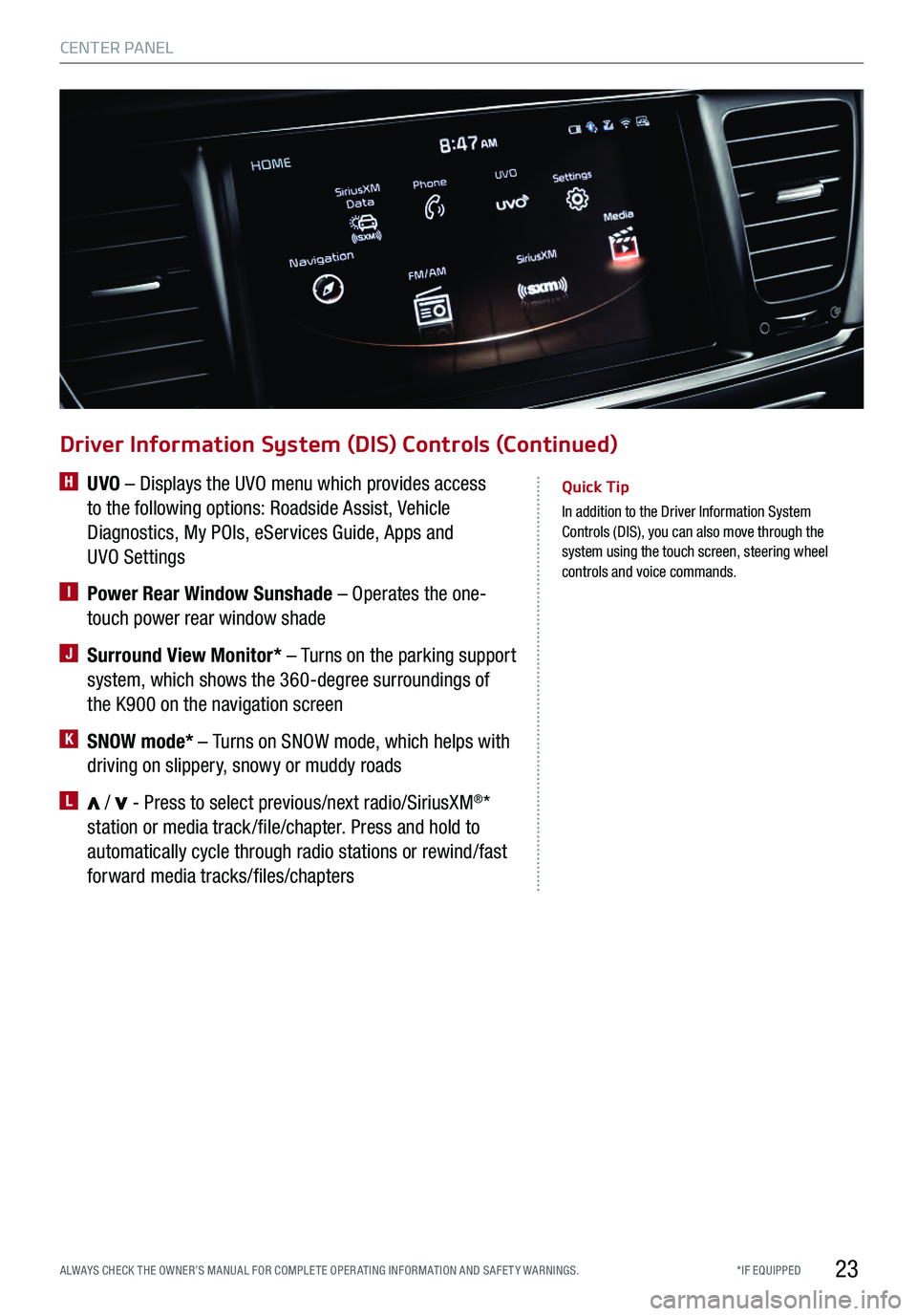
23
Quick Tip
In addition to the Driver Information System
Control s (DIS), you can also move through the
system using the touch screen, steering wheel
controls and voice commands.
Driver Information System (DIS) Controls (Continued)
H UVO – Displays the UVO menu which provides access
to the following options: Roadside Assist, Vehicle
Diagnostics, My POIs, eServices Guide, Apps and
UVO Settings
I Power Rear Window Sunshade – Operates the one-
touch power rear window shade
J Surround View Monitor* – Turns on the parking support
system, which shows the 360-degree surroundings of
the K900 on the navigation screen
K SNOW mode* – Turns on SNOW mode, which helps with
driving on slippery, snowy or muddy roads
L / - Press to select previous/next radio/SiriusXM®*
station or media track /file/chapter. Press and hold to
automatically cycle through radio stations or rewind/fast
forward media tracks/files/chapters
CENTER PANEL
*IF EQUIPPED
ALWAYS CHECK THE OWNER’S MANUAL FOR COMPLE TE OPER ATING INFORMATION AND SAFE T Y WARNINGS.
Page 38 of 62
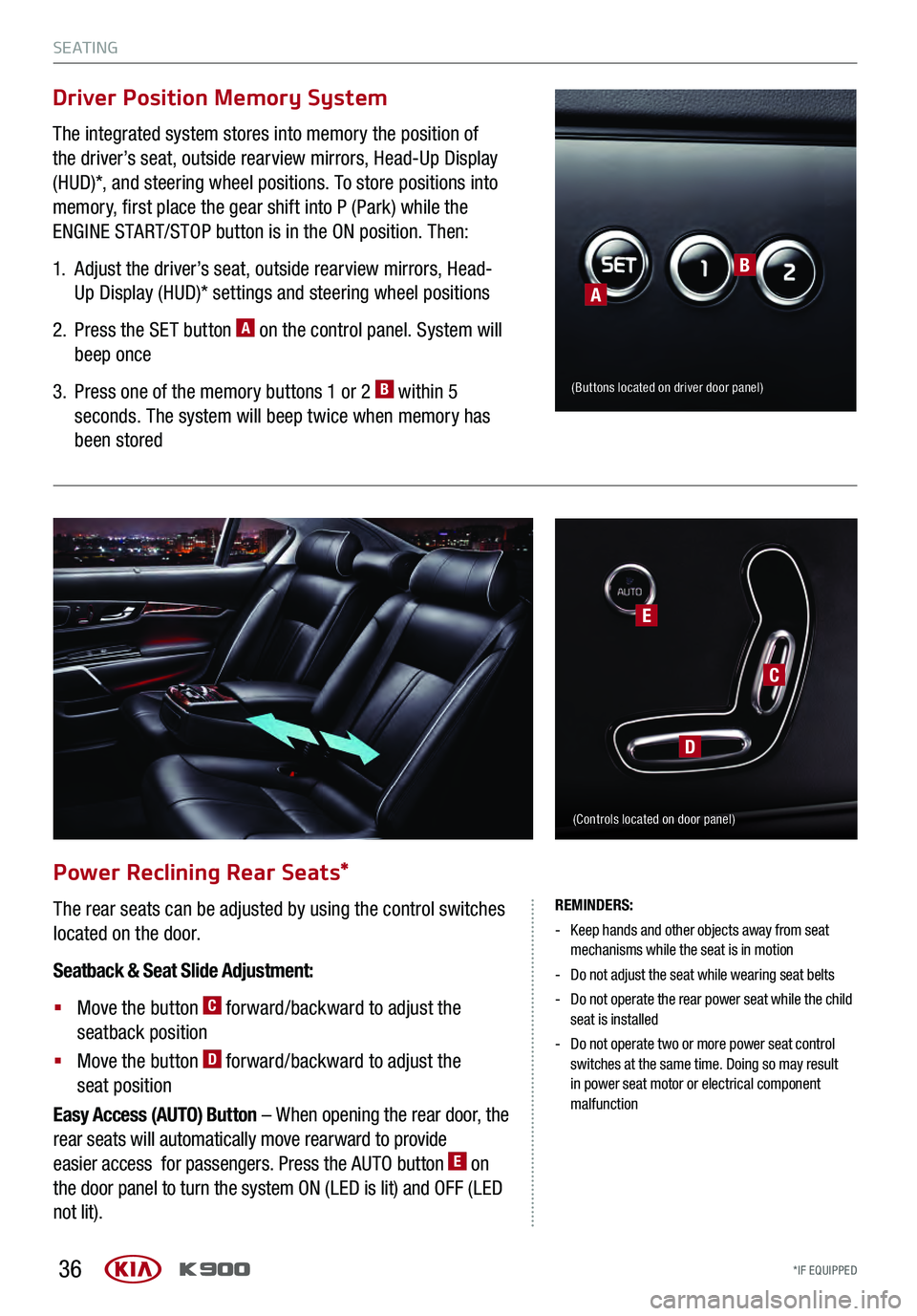
36
Power Reclining Rear Seats*
The rear seats can be adjusted by using the control switches
located on the door.
Seatback & Seat Slide Adjustment:
§
Move the button C forward/backward to adjust the
seatback position
§
Move the button D forward/backward to adjust the
seat position
Easy Access (AUTO) Button – When opening the rear door, the
rear seats will automatically move rearward to provide
easier access for passengers. Press the AUTO button
E on
the door panel to turn the system ON (LED is lit) and OFF (LED
not lit).
REMINDERS:
- Keep hands and other objects away from seat
mechanisms while the seat is in motion
- Do not adjust the seat while wearing seat belts
- Do not operate the rear power seat while the child
seat is installed
- Do not operate two or more power seat control
switches at the same time. Doing so may result
in power seat motor or electrical component
malfunction
C
D
E
(Controls located on door panel)
The integrated system stores into memory the position of
the driver’s seat, outside rearview mirrors, Head-Up Display
(HUD)*, and steering wheel positions. To store positions into
memory, first place the gear shift into P (Park) while the
ENGINE START/STOP button is in the ON position. Then:
1. Adjust the driver’s seat, outside rearview mirrors, Head-
Up Display (HUD)* settings and steering wheel positions
2. Press the SET button A on the control panel. System will
beep once
3. Press one of the memory buttons 1 or 2 B within 5
seconds. The system will beep twice when memory has
been stored
Driver Position Memory System
(Buttons located on driver door panel)
B
A
S E AT I N G
*IF EQUIPPED
S E AT I N G
*IF EQUIPPED
Page 41 of 62

39
P o w e r Tr u n k
The Power Trunk can be operated from several controls to
either open, close or lock the trunk. The Power Trunk Lock
button will close the trunk, lock all doors and trunk and then
arm the vehicle.
To turn the Power Trunk features ON, press the Power Trunk
Lid Control button to ON, located inside the glove box.
Driver’s Panel Power Trunk Main Control Lever – Located
to the left of the steering wheel, below the main button panel.
To open, pull the Power Trunk Main Control lever
A.
To close, press and hold the Power Trunk Main Control lever
A.
Power Trunk Close/Lock Buttons – Located underneath
the inside of the trunk lid.
To close trunk – Press the Trunk Close button
B.
To close trunk and lock and arm all doors/trunk, press the
Trunk Lock button
C.
Exterior Power Trunk Open Button – Located underneath
the outside of the trunk lid. To open, press the soft-touch
Power Trunk Open button.
Quick Tips
- The trunk must be unlocked before it can be
opened by the Trunk Release button
- The trunk unlocks automatically and then can be
opened manually when the Smart Key is within
close proximity to the vehicle
BC
www.KuTechVideos.com/kh13/2017
POWER TRUNK VIDEO
To view a video on your
mobile device, snap
this QR Code or visit the
listed website. Refer
to page 2 for more
information.
A
(Button located under driver’s
panel, left of the steering wheel)
REMINDERS:
- Power Trunk may be damaged if attempting to
open or close manually
- When not in use, keep the Trunk Lid Control
button in the OFF position
- If going through a car wash, remind the attendant
to keep the vehicle in Neutral (N) and keep the
engine running. Also, disable the Power Trunk
lid control using the button inside the glove
compartment, turn off the auto rain-sensing
wipers and fold in the mirrors
- Ensure all obstacles are out of the way of the
trunk lid when operating the Power Trunk
Smart Power Trunk (Continued)
OTHER KEY FEATURES
*IF EQUIPPED
ALWAYS CHECK THE OWNER’S MANUAL FOR COMPLE TE OPER ATING INFORMATION AND SAFE T Y WARNINGS.
Page 49 of 62
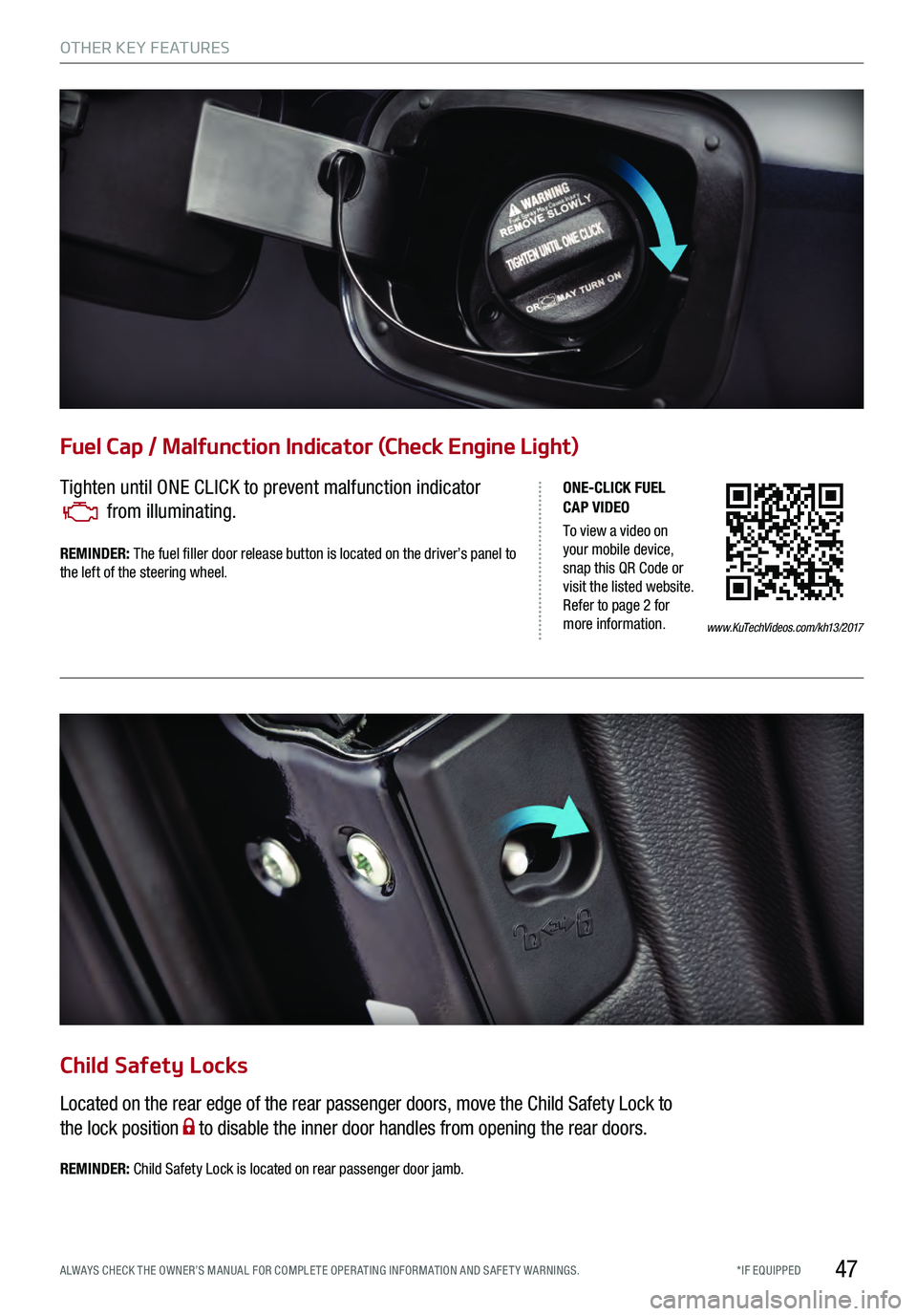
47
Fuel Cap / Malfunction Indicator (Check Engine Light)
Tighten until ONE CLICK to prevent malfunction indicator
from illuminating.
www.KuTechVideos.com/kh13/2017
ONE-CLICK FUEL
CAP VIDEO
To view a video on
your mobile device,
snap this QR Code or
visit the listed website.
Refer to page 2 for
more information.
REMINDER:
The fuel filler door release button is located on the driver’s panel to
the left of the steering wheel.
Child Safety Locks
Located on the rear edge of the rear passenger doors, move the Child Safety Lock to
the lock position
to disable the inner door handles from opening the rear doors.
REMINDER: Child Safety Lock is located on rear passenger door jamb.
OTHER KEY FEATURES
*IF EQUIPPED
ALWAYS CHECK THE OWNER’S MANUAL FOR COMPLE TE OPER ATING INFORMATION AND SAFE T Y WARNINGS.
Page 59 of 62
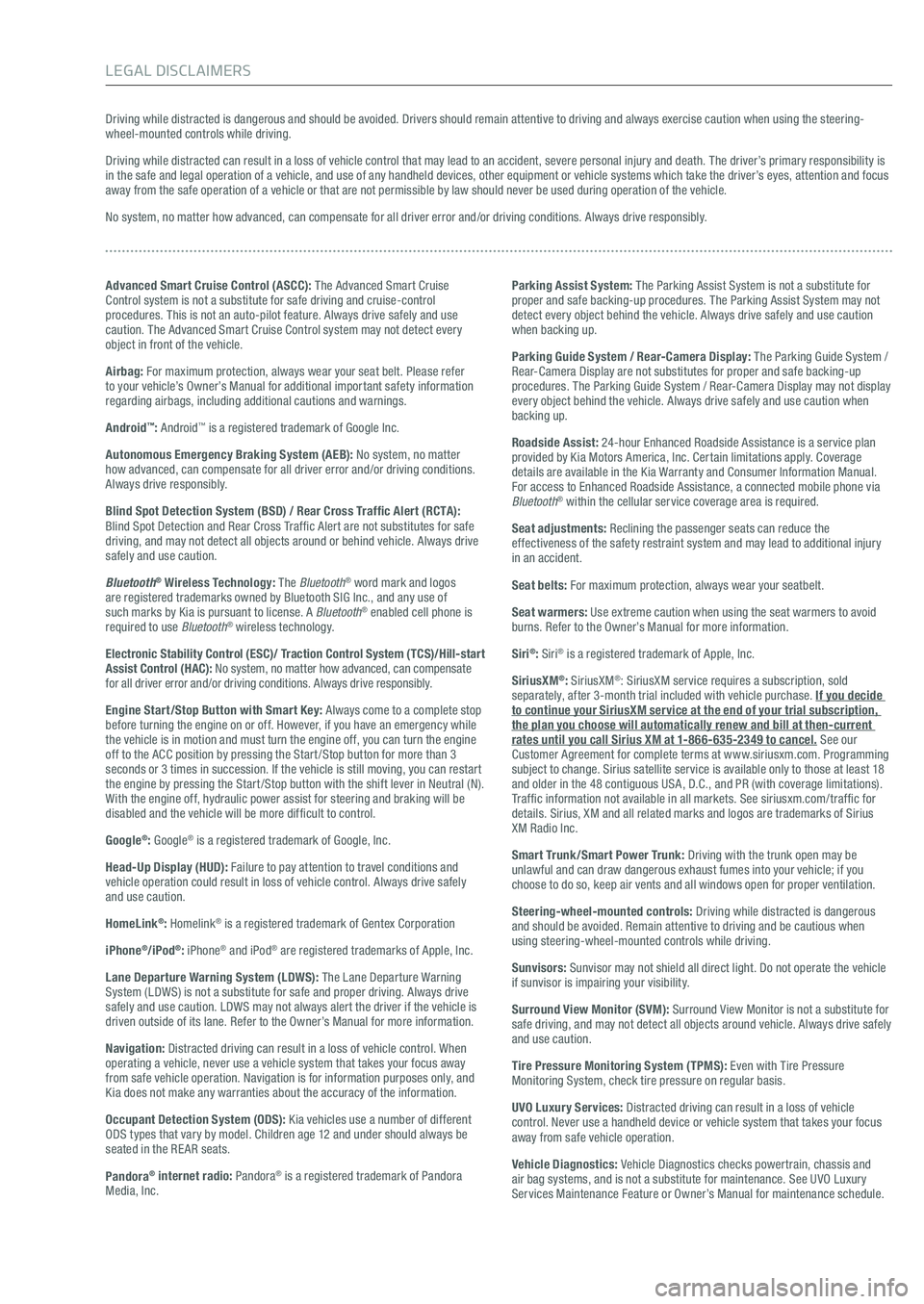
Driving while distracted is dangerous and should be avoided. Drivers should remain attentive to driving and always exercise caution when using the steering-wheel-mounted controls while driving.
Driving while distracted can result in a loss of vehicle control that may lead to an accident, severe personal injury and death. The driver’s primary responsibility is
in the safe and legal operation of a vehicle, and use of any handheld devices, other equipment or vehicle systems which take the driver’s eyes, attention and focus
away from the safe operation of a vehicle or that are not permissible by law should never be used during operation of the vehicle.
No system, no matter how advanced, can compensate for all driver error and/or driving conditions. Always drive responsibly.
Advanced Smart Cruise Control (ASCC): The Advanced Smart Cruise
Control system is not a substitute for safe driving and cruise-control
procedures. This is not an auto-pilot feature. Always drive safely and use
caution. The Advanced Smart Cruise Control system may not detect every
object in front of the vehicle.
Airbag: For maximum protection, always wear your seat belt. Please refer
to your vehicle’s Owner’s Manual for additional important safety information
regarding airbags, including additional cautions and warnings.
Android
™: Android™ is a registered trademark of Google Inc.
Autonomous Emergency Braking System (AEB): No system, no matter
how advanced, can compensate for all driver error and/or driving conditions.
Always drive responsibly.
Blind Spot Detection System (BSD) / Rear Cross Traffic Alert (RCTA):
Blind Spot Detection and Rear Cross Traf fic Alert are not substitutes for safe
driving, and may not detect all objects around or behind vehicle. Always drive
safely and use caution.
Bluetooth
® Wireless Technology: The Bluetooth® word mark and logos
are registered trademarks owned by Bluetooth SIG Inc., and any use of
such marks by Kia is pursuant to license. A Bluetooth
® enabled cell phone is
required to use Bluetooth® wireless technology.
Electronic Stability Control (ESC)/ Traction Control System ( TCS)/Hill-start
Assist Control (HAC): No system, no matter how advanced, can compensate
for all driver error and/or driving conditions. Always drive responsibly.
Engine Start/Stop Button with Smart Key: Always come to a complete stop
before turning the engine on or off. However, if you have an emergency while
the vehicle is in motion and must turn the engine off, you can turn the engine
off to the ACC position by pressing the Start /Stop button for more than 3
seconds or 3 times in succession. If the vehicle is still moving, you can restart
the engine by pressing the Start /Stop button with the shift lever in Neutral (N).
With the engine off, hydraulic power assist for steering and braking will be
disabled and the vehicle will be more dif ficult to control.
Google
®: Google® is a registered trademark of Google, Inc.
Head-Up Display (HUD): Failure to pay attention to travel conditions and
vehicle operation could result in loss of vehicle control. Always drive safely
and use caution.
HomeLink
®: Homelink® is a registered trademark of Gentex Corporation
iPhone
®/iPod®: iPhone® and iPod® are registered trademarks of Apple, Inc.
Lane Departure Warning System (LDWS): The Lane Departure Warning
System (LDWS) is not a substitute for safe and proper driving. Always drive
safely and use caution. LDWS may not always alert the driver if the vehicle is
driven outside of its lane. Refer to the Owner’s Manual for more information.
Navigation: Distracted driving can result in a loss of vehicle control. When
operating a vehicle, never use a vehicle system that takes your focus away
from safe vehicle operation. Navigation is for information purposes only, and
Kia does not make any warranties about the accuracy of the information.
Occupant Detection System (ODS): Kia vehicles use a number of different
ODS types that vary by model. Children age 12 and under should always be
seated in the RE AR seats.
Pandora
® internet radio: Pandora® is a registered trademark of Pandora
Media, Inc.
Parking Assist System: The Parking Assist System is not a substitute for
proper and safe backing-up procedures. The Parking Assist System may not
detect every object behind the vehicle. Always drive safely and use caution
when backing up.
Parking Guide System / Rear-Camera Display: The Parking Guide System /
Rear-Camera Display are not substitutes for proper and safe backing-up
procedures. The Parking Guide System / Rear-Camera Display may not display
every object behind the vehicle. Always drive safely and use caution when
backing up.
Roadside Assist: 24-hour Enhanced Roadside Assistance is a service plan
provided by Kia Motors America, Inc. Certain limitations apply. Coverage
details are available in the Kia Warranty and Consumer Information Manual.
For access to Enhanced Roadside Assistance, a connected mobile phone via
Bluetooth
® within the cellular service coverage area is required.
Seat adjustments: Reclining the passenger seats can reduce the
effectiveness of the safety restraint system and may lead to additional injury
in an accident.
Seat belts: For maximum protection, always wear your seatbelt.
Seat warmers: Use extreme caution when using the seat warmers to avoid
burns. Refer to the Owner’s Manual for more information.
Siri
®: Siri® is a registered trademark of Apple, Inc.
SiriusXM
®: SiriusXM®: SiriusXM service requires a subscription, sold
separately, after 3-month trial included with vehicle purchase. If you decide
to continue your SiriusXM service at the end of your trial subscription,
the plan you choose will automatically renew and bill at then-current
rates until you call Sirius XM at 1-866-635-2349 to cancel. See our
Customer Agreement for complete terms at www.siriusxm.com. Programming
subject to change. Sirius satellite service is available only to those at least 18
and older in the 48 contiguous USA, D.C., and PR (with coverage limitations).
Traf fic information not available in all markets. See siriusxm.com/traf fic for
details. Sirius, XM and all related marks and logos are trademarks of Sirius
XM Radio Inc.
Smart Trunk /Smart Power Trunk: Driving with the trunk open may be
unlawful and can draw dangerous exhaust fumes into your vehicle; if you
choose to do so, keep air vents and all windows open for proper ventilation.
Steering-wheel-mounted controls: Driving while distracted is dangerous
and should be avoided. Remain attentive to driving and be cautious when
using steering-wheel-mounted controls while driving.
Sunvisors: Sunvisor may not shield all direct light. Do not operate the vehicle
if sunvisor is impairing your visibility.
Surround View Monitor (SVM): Surround View Monitor is not a substitute for
safe driving, and may not detect all objects around vehicle. Always drive safely
and use caution.
Tire Pressure Monitoring System (TPMS): Even with Tire Pressure
Monitoring System, check tire pressure on regular basis.
UVO Luxury Services: Distracted driving can result in a loss of vehicle
control. Never use a handheld device or vehicle system that takes your focus
away from safe vehicle operation.
Vehicle Diagnostics: Vehicle Diagnostics checks powertrain, chassis and
air bag systems, and is not a substitute for maintenance. See UVO Luxury
Services Maintenance Feature or Owner’s Manual for maintenance schedule.
LEGAL DISCLAIMERS