ESP KIA K900 2019 Features and Functions Guide
[x] Cancel search | Manufacturer: KIA, Model Year: 2019, Model line: K900, Model: KIA K900 2019Pages: 64, PDF Size: 7.05 MB
Page 2 of 64
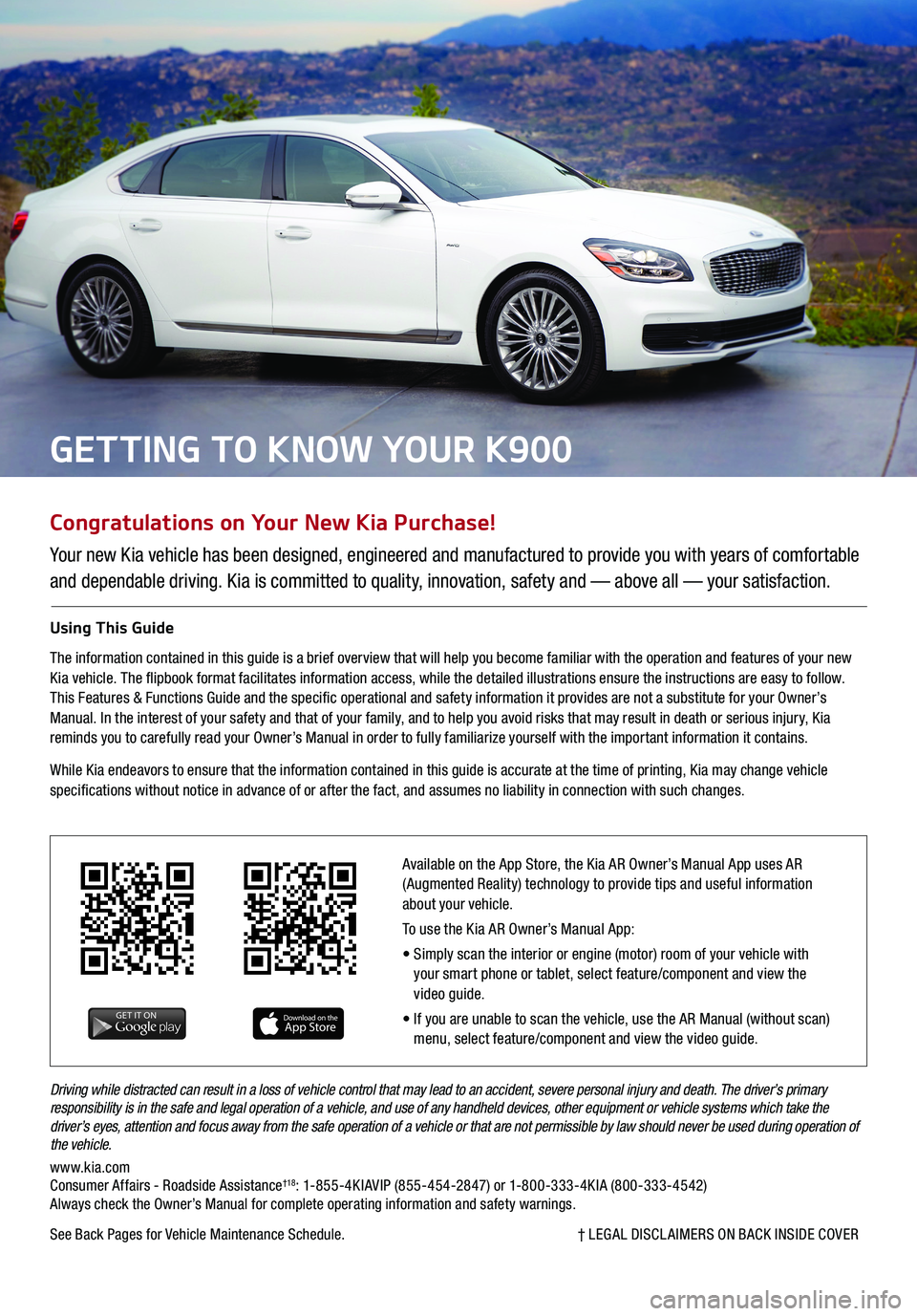
Congratulations on Your New Kia Purchase!
Your new Kia vehicle has been designed, engineered and manufactured to provide you with years of comfortable
and dependable driving. Kia is committed to quality, innovation, safety and — above all — your satisfaction.
Using This Guide
The information contained in this guide is a brief overview that will help you become familiar with the operation and features of your new Kia vehicle. The flipbook format facilitates information access, while the detailed illustrations ensure the instructions are easy to follow. This Features & Functions Guide and the specific operational and safety information it provides are not a substitute for your Owner’s Manual. In the interest of your safety and that of your family, and to help you avoid risks that may result in death or serious injury, Kia reminds you to carefully read your Owner’s Manual in order to fully familiarize yourself with the important information it contains.
While Kia endeavors to ensure that the information contained in this guide is accurate at the time of printing, Kia may change vehicle specifications without notice in advance of or after the fact, and assumes no liability in connection with such changes.
Driving while distracted can result in a loss of vehicle control that may lead to an accident, severe personal injury and death. The driver’s primary responsibility is in the safe and legal operation of a vehicle, and use of any handheld devices, other equipment or vehicle systems which take the driver’s eyes, attention and focus away from the safe operation of a vehicle or that are not permissible by law should never be used during operation of the vehicle.
www.kia.com Consumer Affairs - Roadside Assistance†18: 1-855-4KIAVIP (855-454-2847) or 1-800-333-4KIA (800-333-4542) Always check the Owner’s Manual for complete operating information and safety warnings.
See Back Pages for Vehicle Maintenance Schedule. † LEGAL DISCL AIMERS ON BACK INSIDE COVER
GETTING TO KNOW YOUR K900
Available on the App Store, the Kia AR Owner’s Manual App uses AR (Augmented Reality) technology to provide tips and useful information about your vehicle.
To use the Kia AR Owner’s Manual App:
• Simply scan the interior or engine (motor) room of your vehicle with your smart phone or tablet, select feature/component and view the video guide.
• If you are unable to scan the vehicle, use the AR Manual (without scan) menu, select feature/component and view the video guide.
Page 3 of 64
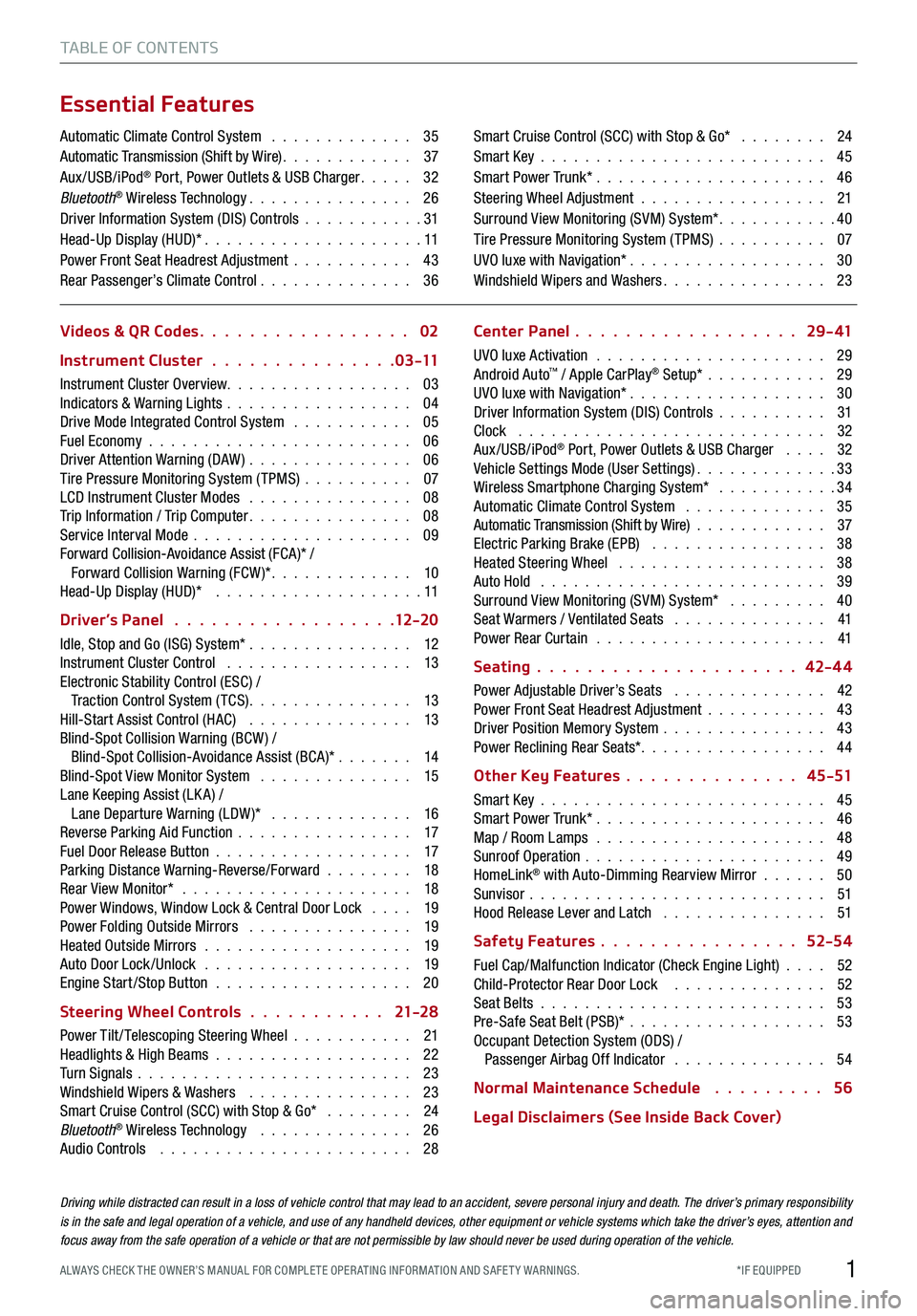
1*IF EQUIPPED ALWAYS CHECK THE OWNER’S MANUAL FOR COMPLE TE OPER ATING INFORMATION AND SAFE T Y WARNINGS.
TABLE OF CONTENTS
Essential Features
Automatic Climate Control System . . . . . . . . . . . . . 35Automatic Transmission (Shift by Wire) . . . . . . . . . . . . 37Aux/USB/iPod® Port, Power Outlets & USB Charger . . . . . 32Bluetooth® Wireless Technology . . . . . . . . . . . . . . . 26Driver Information System (DIS) Controls . . . . . . . . . . .31 Head-Up Display (HUD)* . . . . . . . . . . . . . . . . . . . . 11Power Front Seat Headrest Adjustment . . . . . . . . . . . 43Rear Passenger’s Climate Control . . . . . . . . . . . . . . 36
Smart Cruise Control (SCC) with Stop & Go* . . . . . . . . 24Smart Key . . . . . . . . . . . . . . . . . . . . . . . . . . 45Smart Power Trunk* . . . . . . . . . . . . . . . . . . . . . 46Steering Wheel Adjustment . . . . . . . . . . . . . . . . . 21Surround View Monitoring (SVM) System* . . . . . . . . . . .40Tire Pressure Monitoring System (TPMS) . . . . . . . . . . 07UVO luxe with Navigation* . . . . . . . . . . . . . . . . . . 30Windshield Wipers and Washers . . . . . . . . . . . . . . . 23
Videos & QR Codes 02
Instrument Cluster 0 3 -11
Instrument Cluster Overview . . . . . . . . . . . . . . . . . 03Indicators & Warning Lights . . . . . . . . . . . . . . . . . 04Drive Mode Integrated Control System . . . . . . . . . . . 05Fuel Economy . . . . . . . . . . . . . . . . . . . . . . . . 06Driver Attention Warning (DAW) . . . . . . . . . . . . . . . 06Tire Pressure Monitoring System (TPMS) . . . . . . . . . . 07LCD Instrument Cluster Modes . . . . . . . . . . . . . . . 08Trip Information / Trip Computer . . . . . . . . . . . . . . . 08Service Interval Mode . . . . . . . . . . . . . . . . . . . . 09Forward Collision-Avoidance Assist (FCA)* / Forward Collision Warning (FCW )* . . . . . . . . . . . . . 10Head-Up Display (HUD)* . . . . . . . . . . . . . . . . . . . 11
Driver’s Panel 12-2 0
Idle, Stop and Go (ISG) System* . . . . . . . . . . . . . . . 12Instrument Cluster Control . . . . . . . . . . . . . . . . . 13Electronic Stability Control (ESC) / Traction Control System ( TCS) . . . . . . . . . . . . . . . 13Hill-Start Assist Control (HAC) . . . . . . . . . . . . . . . 13Blind-Spot Collision Warning (BCW ) / Blind-Spot Collision-Avoidance Assist (BCA)* . . . . . . . 14Blind-Spot View Monitor System . . . . . . . . . . . . . . 15Lane Keeping Assist (LK A) / Lane Departure Warning (LDW )* . . . . . . . . . . . . . 16Reverse Parking Aid Function . . . . . . . . . . . . . . . . 17Fuel Door Release Button . . . . . . . . . . . . . . . . . . 17Parking Distance Warning-Reverse/Forward . . . . . . . . 18Rear View Monitor* . . . . . . . . . . . . . . . . . . . . . 18Power Windows, Window Lock & Central Door Lock . . . . 19Power Folding Outside Mirrors . . . . . . . . . . . . . . . 19Heated Outside Mirrors . . . . . . . . . . . . . . . . . . . 19Auto Door Lock /Unlock . . . . . . . . . . . . . . . . . . . 19Engine Start /Stop Button . . . . . . . . . . . . . . . . . . 20
Steering Wheel Controls 21-2 8
Power Tilt/ Telescoping Steering Wheel . . . . . . . . . . . 21Headlights & High Beams . . . . . . . . . . . . . . . . . . 22Turn Signals . . . . . . . . . . . . . . . . . . . . . . . . . 23Windshield Wipers & Washers . . . . . . . . . . . . . . . 23Smart Cruise Control (SCC) with Stop & Go* . . . . . . . . 24Bluetooth® Wireless Technology . . . . . . . . . . . . . . 26Audio Controls . . . . . . . . . . . . . . . . . . . . . . . 28
Center Panel 2 9 - 41
UVO luxe Activation . . . . . . . . . . . . . . . . . . . . . 29Android Auto™ / Apple CarPlay® Setup* . . . . . . . . . . . 29UVO luxe with Navigation* . . . . . . . . . . . . . . . . . . 30Driver Information System (DIS) Controls . . . . . . . . . . 31Clock . . . . . . . . . . . . . . . . . . . . . . . . . . . . 32Aux/USB/iPod® Port, Power Outlets & USB Charger . . . . 32Vehicle Settings Mode (User Settings) . . . . . . . . . . . . .33Wireless Smartphone Charging System* . . . . . . . . . . .34Automatic Climate Control System . . . . . . . . . . . . . 35Automatic Transmission (Shift by Wire) . . . . . . . . . . . . 37Electric Parking Brake (EPB) . . . . . . . . . . . . . . . . 38Heated Steering Wheel . . . . . . . . . . . . . . . . . . . 38Auto Hold . . . . . . . . . . . . . . . . . . . . . . . . . . 39Surround View Monitoring (SVM) System* . . . . . . . . . 40Seat Warmers / Ventilated Seats . . . . . . . . . . . . . . 41Power Rear Curtain . . . . . . . . . . . . . . . . . . . . . 41
Seating 42-4 4
Power Adjustable Driver’s Seats . . . . . . . . . . . . . . 42Power Front Seat Headrest Adjustment . . . . . . . . . . . 43Driver Position Memory System . . . . . . . . . . . . . . . 43Power Reclining Rear Seats*. . . . . . . . . . . . . . . . . 44
Other Key Features 4 5 -51
Smart Key . . . . . . . . . . . . . . . . . . . . . . . . . . 45Smart Power Trunk* . . . . . . . . . . . . . . . . . . . . . 46Map / Room Lamps . . . . . . . . . . . . . . . . . . . . . 48Sunroof Operation . . . . . . . . . . . . . . . . . . . . . . 49HomeLink® with Auto-Dimming Rearview Mirror . . . . . . 50Sunvisor . . . . . . . . . . . . . . . . . . . . . . . . . . . 51Hood Release Lever and Latch . . . . . . . . . . . . . . . 51
Safety Features 52-54
Fuel Cap/Malfunction Indicator (Check Engine Light) . . . . 52Child-Protector Rear Door Lock . . . . . . . . . . . . . . 52Seat Belts . . . . . . . . . . . . . . . . . . . . . . . . . . 53Pre-Safe Seat Belt (PSB)* . . . . . . . . . . . . . . . . . . 53Occupant Detection System (ODS) / Passenger Airbag Off Indicator . . . . . . . . . . . . . . 54
Normal Maintenance Schedule 56
Legal Disclaimers (See Inside Back Cover)
Driving while distracted can result in a loss of vehicle control that may lead to an accident, severe personal injury and death. The driver’s primary responsibility is in the safe and legal operation of a vehicle, and use of any handheld devices, other equipment or vehicle systems which take the driver’s eyes, attention and focus away from the safe operation of a vehicle or that are not permissible by law should never be used during operation of the vehicle.
Page 4 of 64
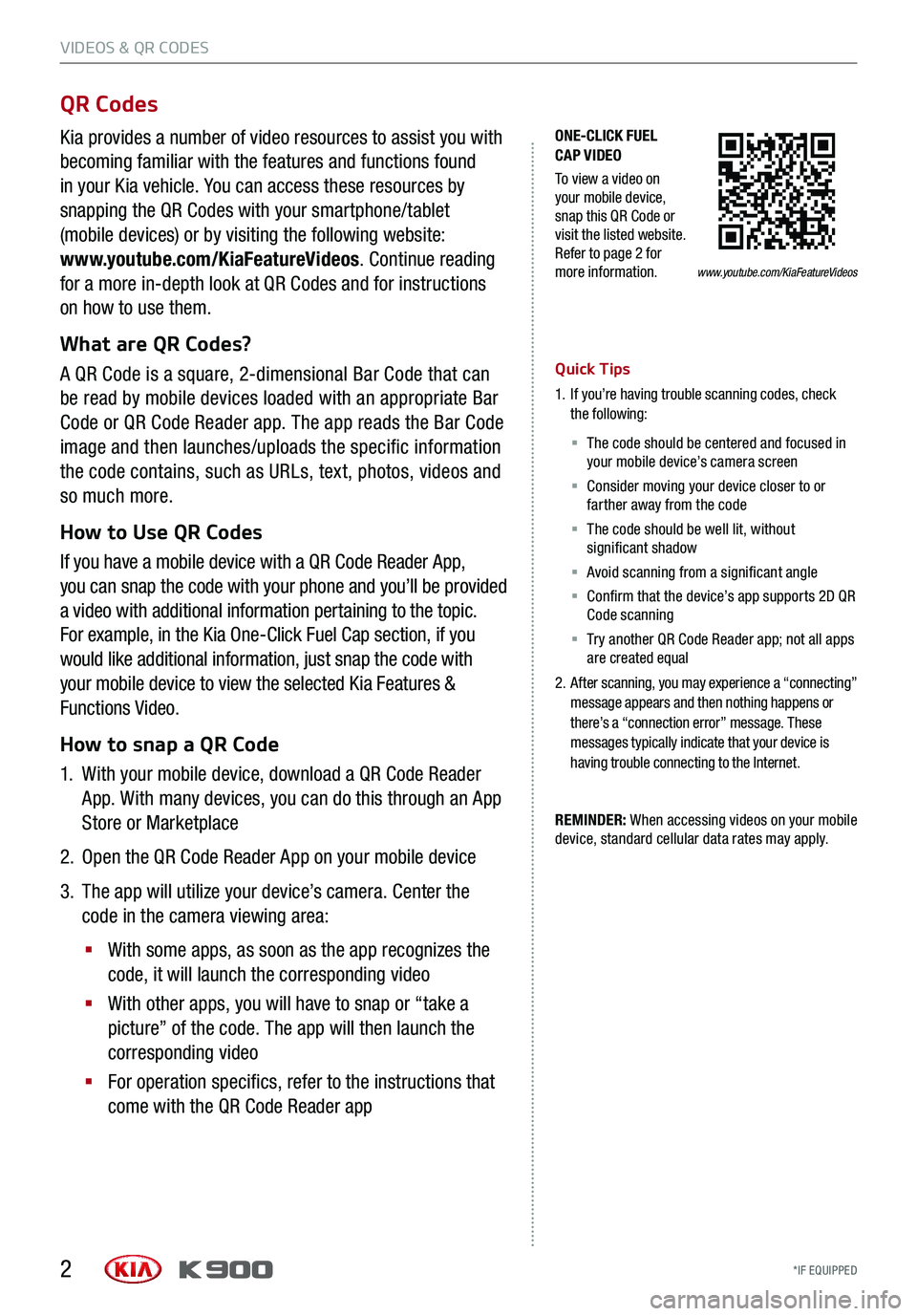
VIDEOS & QR CODES
*IF EQUIPPED 2
ONE-CLICK FUEL CAP VIDEO
To view a video on your mobile device, snap this QR Code or visit the listed website. Refer to page 2 for more information.
QR Codes
Kia provides a number of video resources to assist you with
becoming familiar with the features and functions found
in your Kia vehicle. You can access these resources by
snapping the QR Codes with your smartphone/tablet
(mobile devices) or by visiting the following website:
www.youtube.com/KiaFeatureVideos. Continue reading
for a more in-depth look at QR Codes and for instructions
on how to use them.
What are QR Codes?
A QR Code is a square, 2-dimensional Bar Code that can
be read by mobile devices loaded with an appropriate Bar
Code or QR Code Reader app. The app reads the Bar Code
image and then launches/uploads the specific information
the code contains, such as URLs, text, photos, videos and
so much more.
How to Use QR Codes
If you have a mobile device with a QR Code Reader App,
you can snap the code with your phone and you’ll be provided
a video with additional information pertaining to the topic.
For example, in the Kia One-Click Fuel Cap section, if you
would like additional information, just snap the code with
your mobile device to view the selected Kia Features &
Functions Video.
How to snap a QR Code
1.
With your mobile device, download a QR Code Reader
App. With many devices, you can do this through an App
Store or Marketplace
2. Open the QR Code Reader App on your mobile device
3.
The app will utilize your device’s camera. Center the
code in the camera viewing area:
§
With some apps, as soon as the app recognizes the
code, it will launch the corresponding video
§
With other apps, you will have to snap or “take a
picture” of the code. The app will then launch the
corresponding video
§
For operation specifics, refer to the instructions that
come with the QR Code Reader app
Quick Tips
1.
If you’re having trouble scanning codes, check the following:
§ The code should be centered and focused in your mobile device’s camera screen
§ Consider moving your device closer to or farther away from the code
§ The code should be well lit, without significant shadow
§ Avoid scanning from a significant angle
§ Confirm that the device’s app supports 2D QR Code scanning
§ Tr y another QR Code Reader app; not all apps are created equal
2.
After scanning, you may experience a “connecting” message appears and then nothing happens or there’s a “connection error” message. These messages typically indicate that your device is having trouble connecting to the Internet.
REMINDER: When accessing videos on your mobile device, standard cellular data rates may apply.
www.youtube.com/KiaFeatureVideos
Page 12 of 64
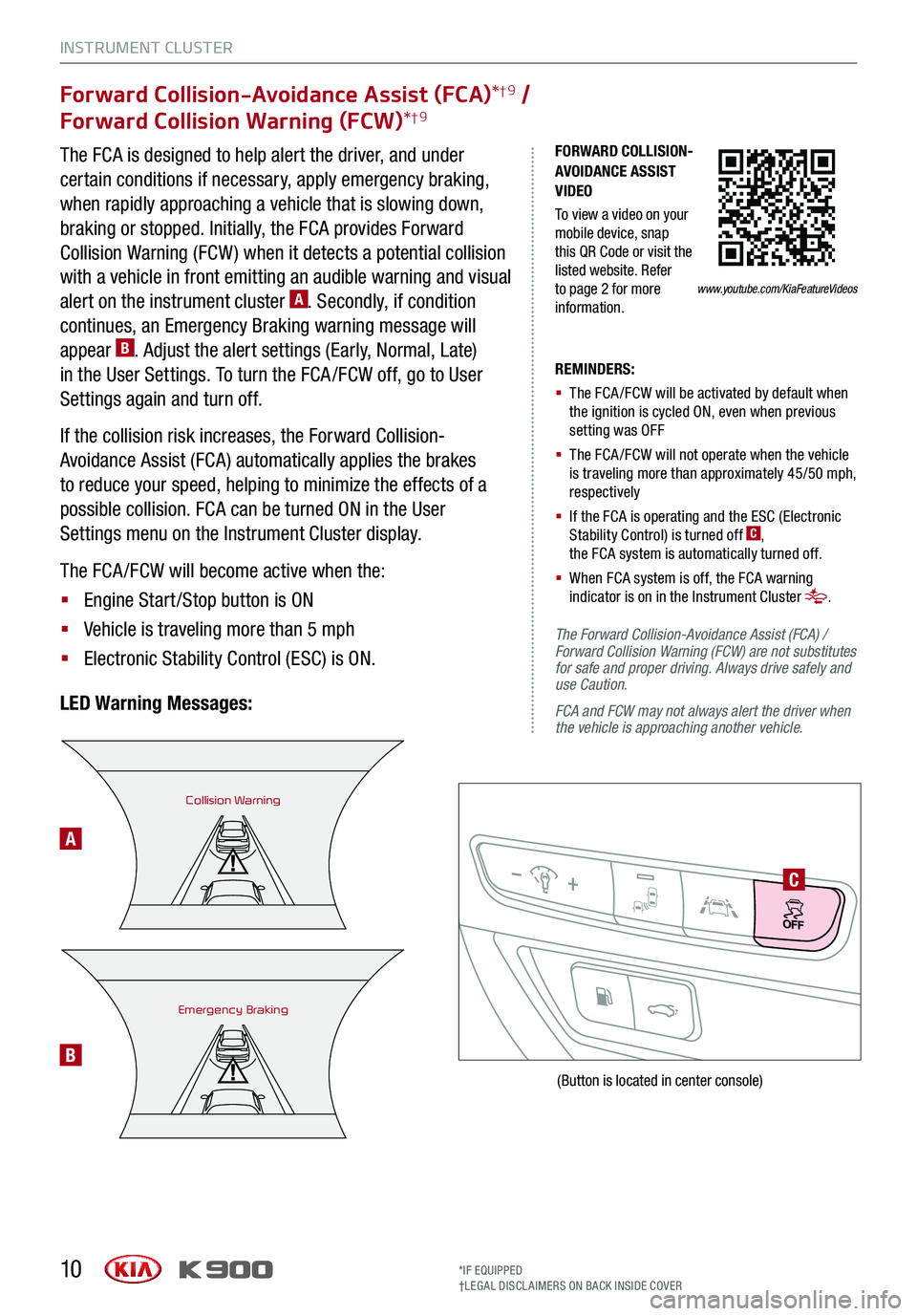
INSTRUMENT CLUSTER
10
Forward Collision-Avoidance Assist (FCA)*†9 /
Forward Collision Warning (FCW)*†9
The FCA is designed to help alert the driver, and under
certain conditions if necessary, apply emergency braking,
when rapidly approaching a vehicle that is slowing down,
braking or stopped. Initially, the FCA provides Forward
Collision Warning (FCW ) when it detects a potential collision
with a vehicle in front emitting an audible warning and visual
alert on the instrument cluster A. Secondly, if condition
continues, an Emergency Braking warning message will
appear B. Adjust the alert settings (Early, Normal, Late)
in the User Settings. To turn the FCA /FCW off, go to User
Settings again and turn off.
If the collision risk increases, the Forward Collision-
Avoidance Assist (FCA) automatically applies the brakes
to reduce your speed, helping to minimize the effects of a
possible collision. FCA can be turned ON in the User
Settings menu on the Instrument Cluster display.
The FCA /FCW will become active when the:
§ Engine Start /Stop button is ON
§ Vehicle is traveling more than 5 mph
§ Electronic Stability Control (ESC) is ON.
LED Warning Messages:
REMINDERS:
§ The FCA /FCW will be activated by default when the ignition is cycled ON, even when previous setting was OFF
§ The FCA /FCW will not operate when the vehicle is traveling more than approximately 45/50 mph, respectively
§ If the FCA is operating and the ESC (Electronic Stability Control) is turned off C, the FCA system is automatically turned off.
§ When FCA system is off, the FCA warning indicator is on in the Instrument Cluster .
The Forward Collision-Avoidance Assist (FCA) / Forward Collision Warning (FCW) are not substitutes for safe and proper driving. Always drive safely and use Caution.
FCA and FCW may not always alert the driver when the vehicle is approaching another vehicle.
Collision Warning
Emergency Braking
C
A
B
(Button is located in center console)
*IF EQUIPPED†LEG AL DISCL AIMERS ON BACK INSIDE COVER
FORWARD COLLISION-AVOIDANCE ASSIST VIDEO
To view a video on your mobile device, snap this QR Code or visit the listed website. Refer to page 2 for more information.www.youtube.com/KiaFeatureVideos
Page 26 of 64
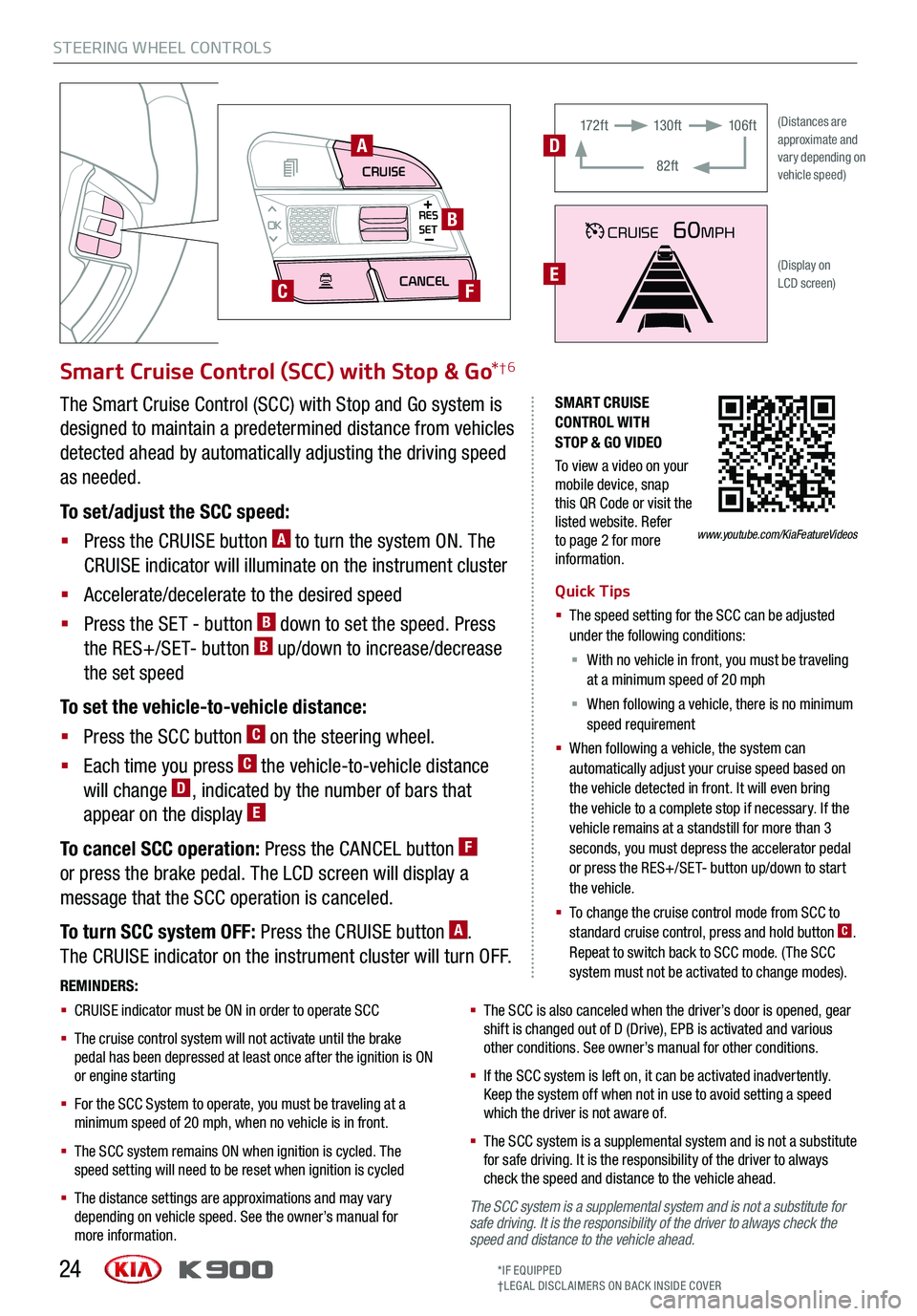
STEERING WHEEL CONTROLS
24
CRUISECANCEL
RES
OKSET
SMART CRUISE CONTROL WITH STOP & GO VIDEO
To view a video on your mobile device, snap this QR Code or visit the listed website. Refer to page 2 for more information.
A
B
CF
Smart Cruise Control (SCC) with Stop & Go*†6
Quick Tips
§ The speed setting for the SCC can be adjusted under the following conditions:
§ With no vehicle in front, you must be traveling at a minimum speed of 20 mph
§ When following a vehicle, there is no minimum speed requirement
§ When following a vehicle, the system can automatically adjust your cruise speed based on the vehicle detected in front. It will even bring the vehicle to a complete stop if necessary. If the vehicle remains at a standstill for more than 3 seconds, you must depress the accelerator pedal or press the RES+/SET- button up/down to start the vehicle.
§ To change the cruise control mode from SCC to standard cruise control, press and hold button C. Repeat to switch back to SCC mode. (The SCC system must not be activated to change modes).REMINDERS:
§ CRUISE indicator must be ON in order to operate SCC
§
The cruise control system will not activate until the brake pedal has been depressed at least once after the ignition is ON or engine starting
§
For the SCC System to operate, you must be traveling at a minimum speed of 20 mph, when no vehicle is in front.
§
The SCC system remains ON when ignition is cycled. The speed setting will need to be reset when ignition is cycled
§
The distance settings are approximations and may vary depending on vehicle speed. See the owner’s manual for more information.
§
The SCC is also canceled when the driver’s door is opened, gear shift is changed out of D (Drive), EPB is activated and various other conditions. See owner’s manual for other conditions.
§ If the SCC system is left on, it can be activated inadvertently. Keep the system off when not in use to avoid setting a speed which the driver is not aware of.
§ The SCC system is a supplemental system and is not a substitute for safe driving. It is the responsibility of the driver to always check the speed and distance to the vehicle ahead.
The Smart Cruise Control (SCC) with Stop and Go system is
designed to maintain a predetermined distance from vehicles
detected ahead by automatically adjusting the driving speed
as needed.
To set/adjust the SCC speed:
§ Press the CRUISE button A to turn the system ON. The
CRUISE indicator will illuminate on the instrument cluster
§ Accelerate/decelerate to the desired speed
§ Press the SET - button B down to set the speed. Press
the RES+/SET- button B up/down to increase/decrease
the set speed
To set the vehicle-to-vehicle distance:
§ Press the SCC button C on the steering wheel.
§ Each time you press C the vehicle-to-vehicle distance
will change D, indicated by the number of bars that
appear on the display E
To cancel SCC operation: Press the CANCEL button F
or press the brake pedal. The LCD screen will display a
message that the SCC operation is canceled.
To turn SCC system OFF: Press the CRUISE button A.
The CRUISE indicator on the instrument cluster will turn OFF.
CRUISE60MPH
(Distances are approximate and vary depending on vehicle speed)
(Display on LCD screen)
17 2 f t13 0 f t
82ft
10 6 f tD
E
www.youtube.com/KiaFeatureVideos
*IF EQUIPPED†LEG AL DISCL AIMERS ON BACK INSIDE COVER
The SCC system is a supplemental system and is not a substitute for safe driving. It is the responsibility of the driver to always check the speed and distance to the vehicle ahead.
Page 31 of 64
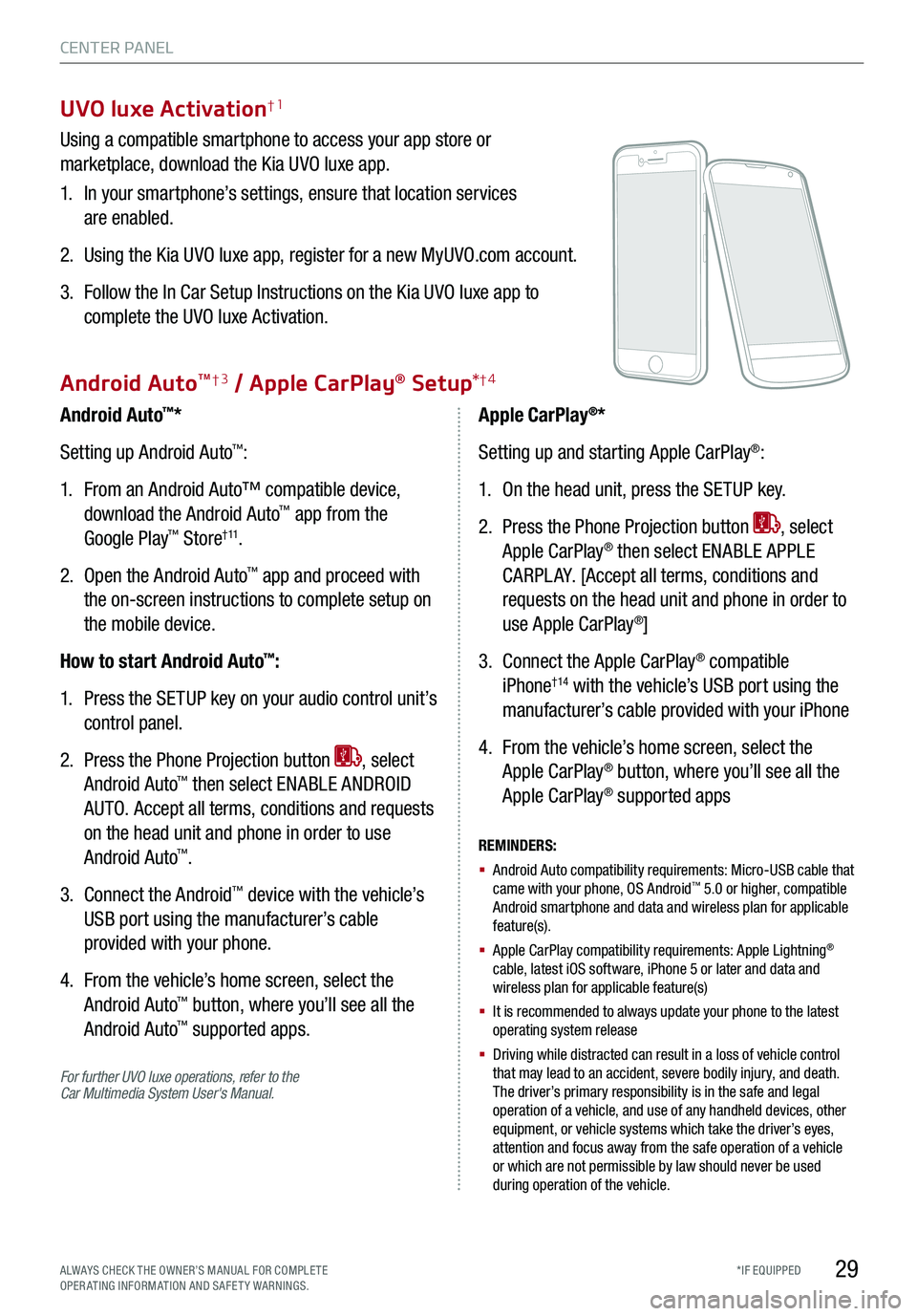
29*IF EQUIPPED
UVO luxe Activation†1
Using a compatible smartphone to access your app store or
marketplace, download the Kia UVO luxe app.
1. In your smartphone’s settings, ensure that location services
are enabled.
2. Using the Kia UVO luxe app, register for a new MyUVO.com account.
3. Follow the In Car Setup Instructions on the Kia UVO luxe app to
complete the UVO luxe Activation.
For further UVO luxe operations, refer to the Car Multimedia System User's Manual.
Android Auto™*
Setting up Android Auto™:
1. From an Android Auto™ compatible device,
download the Android Auto™ app from the
Google Play™ Store† 11.
2. Open the Android Auto™ app and proceed with
the on-screen instructions to complete setup on
the mobile device.
How to start Android Auto™:
1. Press the SETUP key on your audio control unit’s
control panel.
2. Press the Phone Projection button , select
Android Auto™ then select ENABLE ANDROID
AUTO. Accept all terms, conditions and requests
on the head unit and phone in order to use
Android Auto™.
3. Connect the Android™ device with the vehicle’s
USB port using the manufacturer’s cable
provided with your phone.
4. From the vehicle’s home screen, select the
Android Auto™ button, where you’ll see all the
Android Auto™ supported apps.
REMINDERS:
§ Android Auto compatibility requirements: Micro-USB cable that came with your phone, OS Android™ 5.0 or higher, compatible Android smartphone and data and wireless plan for applicable feature(s).
§ Apple CarPlay compatibility requirements: Apple Lightning® cable, latest iOS software, iPhone 5 or later and data and wireless plan for applicable feature(s)
§ It is recommended to always update your phone to the latest operating system release
§
Driving while distracted can result in a loss of vehicle control that may lead to an accident, severe bodily injury, and death. The driver’s primary responsibility is in the safe and legal operation of a vehicle, and use of any handheld devices, other equipment, or vehicle systems which take the driver’s eyes, attention and focus away from the safe operation of a vehicle or which are not permissible by law should never be used during operation of the vehicle.
Apple CarPlay®*
Setting up and starting Apple CarPlay®:
1. On the head unit, press the SETUP key.
2. Press the Phone Projection button , select
Apple CarPlay® then select ENABLE APPLE
CARPL AY. [Accept all terms, conditions and
requests on the head unit and phone in order to
use Apple CarPlay®]
3. Connect the Apple CarPlay® compatible
iPhone†14 with the vehicle’s USB port using the
manufacturer’s cable provided with your iPhone
4. From the vehicle’s home screen, select the
Apple CarPlay® button, where you’ll see all the
Apple CarPlay® supported apps
Android AutoTM†3 / Apple CarPlay® Setup*†4
CENTER PANEL
ALWAYS CHECK THE OWNER’S MANUAL FOR COMPLE TE OPERATING INFORMATION AND SAFETY WARNINGS.
Page 35 of 64
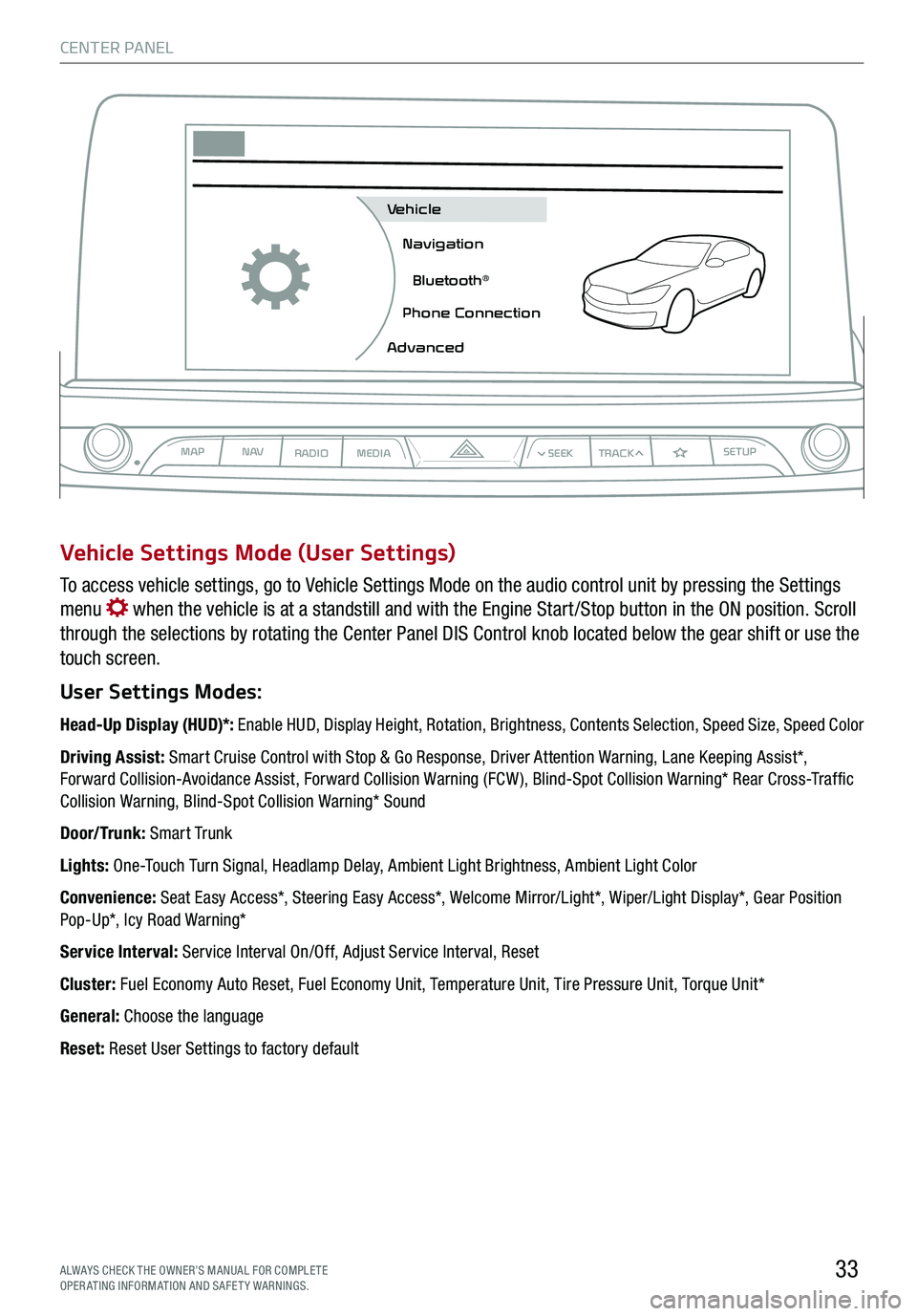
CENTER PANEL
33ALWAYS CHECK THE OWNER’S MANUAL FOR COMPLE TE OPERATING INFORMATION AND SAFETY WARNINGS.
To access vehicle settings, go to Vehicle Settings Mode on the audio control unit by pressing the Settings
menu when the vehicle is at a standstill and with the Engine Start /Stop button in the ON position. Scroll
through the selections by rotating the Center Panel DIS Control knob located below the gear shift or use the
touch screen.
User Settings Modes:
Head-Up Display (HUD)*: Enable HUD, Display Height, Rotation, Brightness, Contents Selection, Speed Size, Speed Color
Driving Assist: Smart Cruise Control with Stop & Go Response, Driver Attention Warning, Lane Keeping Assist*, Forward Collision-Avoidance Assist, Forward Collision Warning (FCW ), Blind-Spot Collision Warning* Rear Cross-Traffic Collision Warning, Blind-Spot Collision Warning* Sound
Door/Trunk: Smart Trunk
Lights: One-Touch Turn Signal, Headlamp Delay, Ambient Light Brightness, Ambient Light Color
Convenience: Seat Easy Access*, Steering Easy Access*, Welcome Mirror/Light*, Wiper/Light Display*, Gear Position Pop-Up*, Icy Road Warning*
Service Interval: Service Interval On/Off, Adjust Service Interval, Reset
Cluster: Fuel Economy Auto Reset, Fuel Economy Unit, Temperature Unit, Tire Pressure Unit, Torque Unit*
General: Choose the language
Reset: Reset User Settings to factory default
Vehicle Settings Mode (User Settings)
MAPN AV
RADIO MEDIA
Vehicle
Navigation
Bluetooth
Page 40 of 64
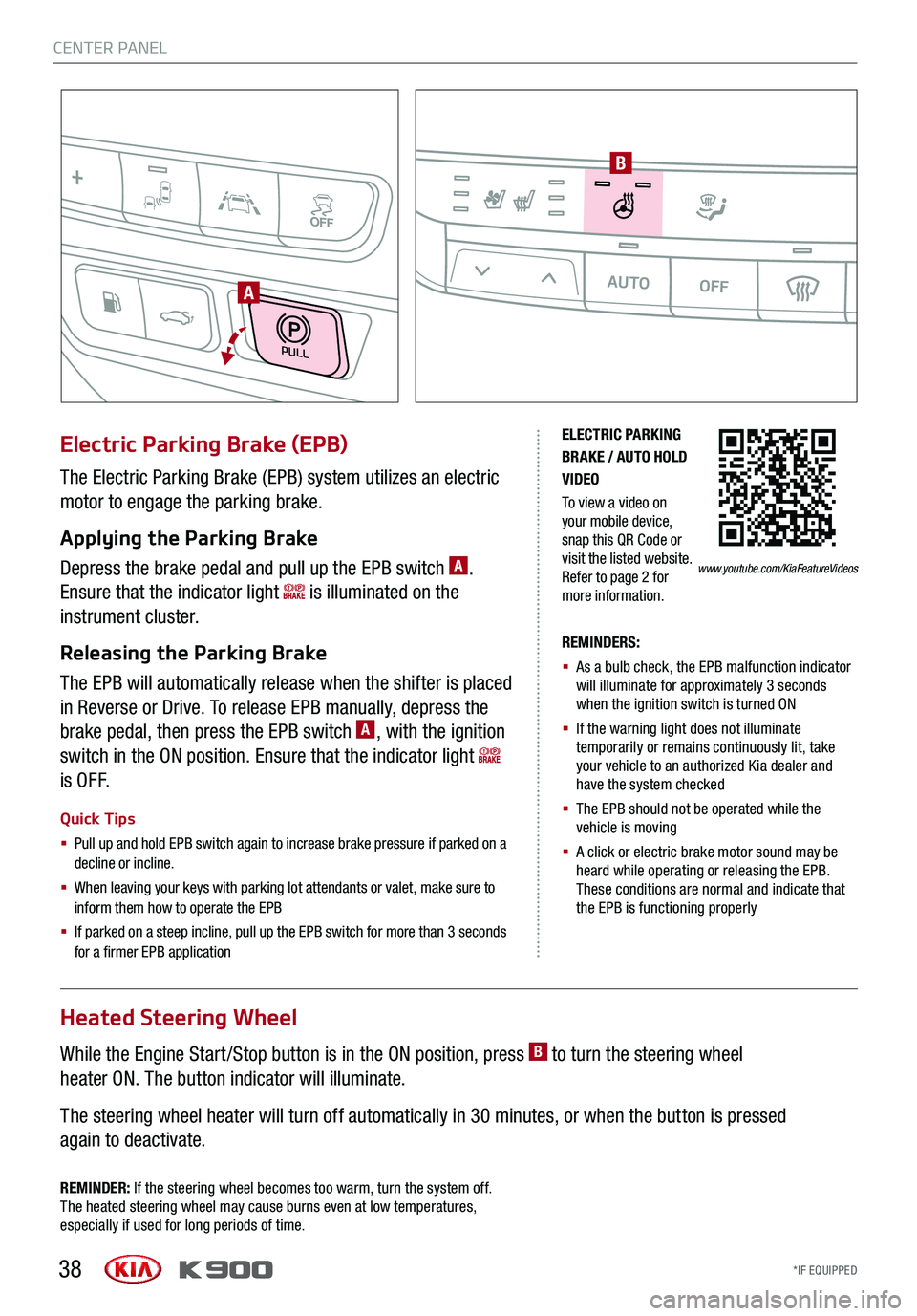
38
ELECTRIC PARKING BRAKE / AUTO HOLD VIDEO
To view a video on your mobile device, snap this QR Code or visit the listed website. Refer to page 2 for more information.
The Electric Parking Brake (EPB) system utilizes an electric
motor to engage the parking brake.
Applying the Parking Brake
Depress the brake pedal and pull up the EPB switch A.
Ensure that the indicator light is illuminated on the
instrument cluster.
Releasing the Parking Brake
The EPB will automatically release when the shifter is placed
in Reverse or Drive. To release EPB manually, depress the
brake pedal, then press the EPB switch A, with the ignition
switch in the ON position. Ensure that the indicator light
i s O F F.
Electric Parking Brake (EPB)
Quick Tips
§
Pull up and hold EPB switch again to increase brake pressure if parked on a decline or incline.
§ When leaving your keys with parking lot attendants or valet, make sure to inform them how to operate the EPB
§ If parked on a steep incline, pull up the EPB switch for more than 3 seconds for a firmer EPB application
REMINDERS:
§ As a bulb check, the EPB malfunction indicator will illuminate for approximately 3 seconds when the ignition switch is turned ON
§ If the warning light does not illuminate temporarily or remains continuously lit, take your vehicle to an authorized Kia dealer and have the system checked
§ The EPB should not be operated while the vehicle is moving
§ A click or electric brake motor sound may be heard while operating or releasing the EPB. These conditions are normal and indicate that the EPB is functioning properly
www.youtube.com/KiaFeatureVideos
REMINDER: If the steering wheel becomes too warm, turn the system off. The heated steering wheel may cause burns even at low temperatures, especially if used for long periods of time.
Heated Steering Wheel
While the Engine Start /Stop button is in the ON position, press B to turn the steering wheel
heater ON. The button indicator will illuminate.
The steering wheel heater will turn off automatically in 30 minutes, or when the button is pressed
again to deactivate.
PULL
AUTOOFFA/C
SYNC
PASSENGER
AIR BAGOFF
A
B
CENTER PANEL
*IF EQUIPPED
CENTER PANEL
*IF EQUIPPED
Page 61 of 64
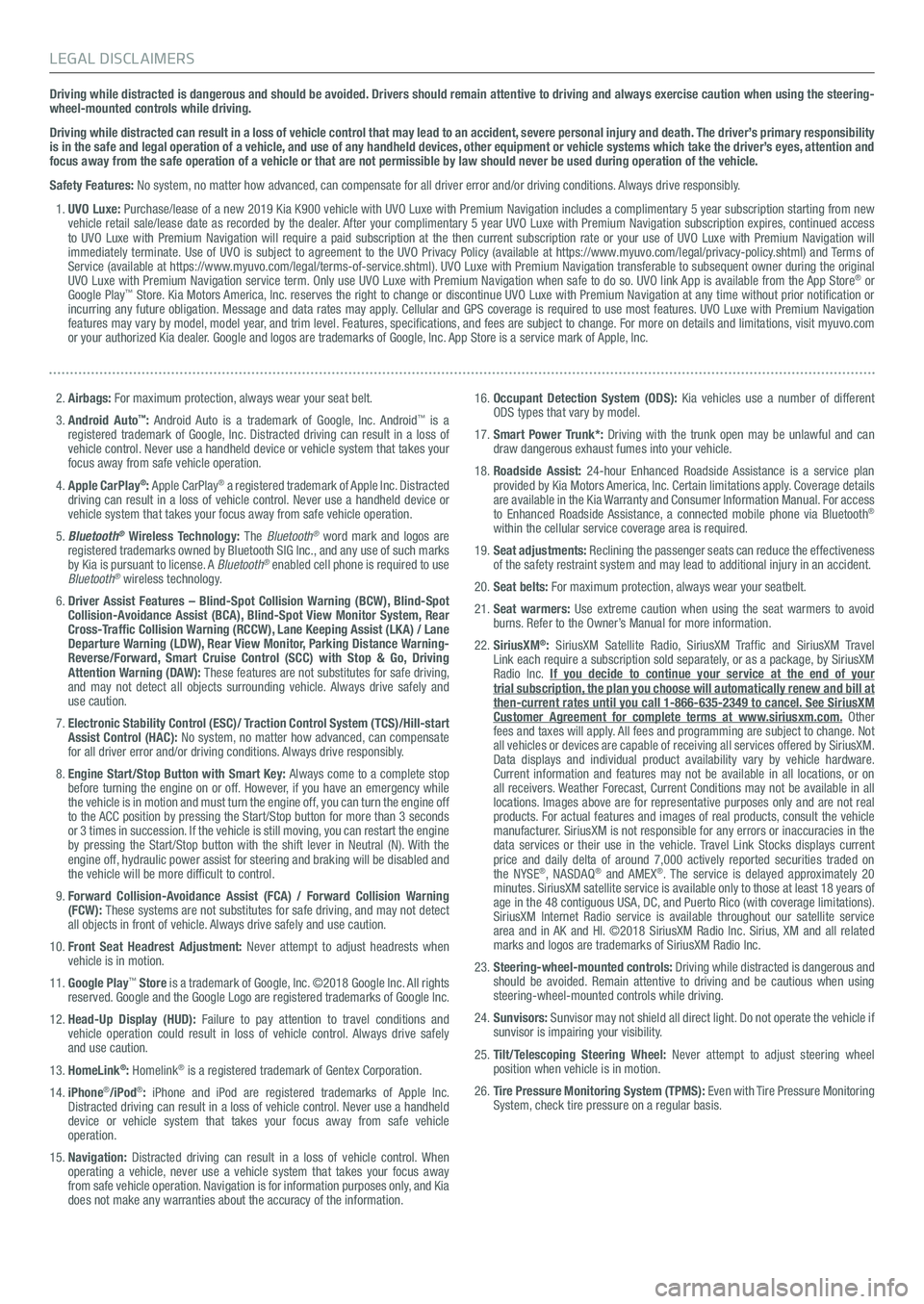
Driving while distracted is dangerous and should be avoided. Drivers should remain attentive to driving and always exercise caution when using the steering-wheel-mounted controls while driving.
Driving while distracted can result in a loss of vehicle control that may lead to an accident, severe personal injury and death. The driver’s primary responsibility is in the safe and legal operation of a vehicle, and use of any handheld devices, other equipment or vehicle systems which take the driver’s eyes, attention and focus away from the safe operation of a vehicle or that are not permissible by law should never be used during operation of the vehicle.
Safety Features: No system, no matter how advanced, can compensate for all driver error and/or driving conditions. Always drive responsibly.
1. UVO Luxe: Purchase/lease of a new 2019 Kia K900 vehicle with UVO Luxe with Premium Navigation includes a complimentary 5 year subscription starting from new vehicle retail sale/lease date as recorded by the dealer. After your complimentary 5 year UVO Luxe with Premium Navigation subscription expires, continued access to UVO Luxe with Premium Navigation will require a paid subscription at the then current subscription rate or your use of UVO Luxe with Premium Navigation will immediately terminate. Use of UVO is subject to agreement to the UVO Privacy Policy (available at https://www.myuvo.com/legal/privacy-policy.shtml) and Terms of Service (available at https://www.myuvo.com/legal/terms-of-service.shtml). UVO Luxe with Premium Navigation transferable to subsequent owner during the original UVO Luxe with Premium Navigation service term. Only use UVO Luxe with Premium Navigation when safe to do so. UVO link App is available from the App Store® or Google Play™ Store. Kia Motors America, Inc. reserves the right to change or discontinue UVO Luxe with Premium Navigation at any time without prior notification or incurring any future obligation. Message and data rates may apply. Cellular and GPS coverage is required to use most features. UVO Luxe with Premium Navigation features may vary by model, model year, and trim level. Features, specifications, and fees are subject to change. For more on details and limitations, visit myuvo.com or your authorized Kia dealer. Google and logos are trademarks of Google, Inc. App Store is a service mark of Apple, Inc.
2. Airbags: For maximum protection, always wear your seat belt.
3. Android Auto™: Android Auto is a trademark of Google, Inc. Android™ is a registered trademark of Google, Inc. Distracted driving can result in a loss of vehicle control. Never use a handheld device or vehicle system that takes your focus away from safe vehicle operation.
4. Apple CarPlay®: Apple CarPlay® a registered trademark of Apple Inc. Distracted driving can result in a loss of vehicle control. Never use a handheld device or vehicle system that takes your focus away from safe vehicle operation.
5. Bluetooth® Wireless Technology: The Bluetooth® word mark and logos are registered trademarks owned by Bluetooth SIG Inc., and any use of such marks by Kia is pursuant to license. A Bluetooth® enabled cell phone is required to use Bluetooth® wireless technology.
6. Driver Assist Features – Blind-Spot Collision Warning (BCW), Blind-Spot Collision-Avoidance Assist (BCA), Blind-Spot View Monitor System, Rear Cross-Traffic Collision Warning (RCCW), Lane Keeping Assist (LKA) / Lane Departure Warning (LDW), Rear View Monitor, Parking Distance Warning-Reverse/Forward, Smart Cruise Control (SCC) with Stop & Go, Driving Attention Warning (DAW): These features are not substitutes for safe driving, and may not detect all objects surrounding vehicle. Always drive safely and use caution.
7. Electronic Stability Control (ESC)/ Traction Control System (TCS)/Hill-start Assist Control (HAC): No system, no matter how advanced, can compensate for all driver error and/or driving conditions. Always drive responsibly.
8. Engine Start/Stop Button with Smart Key: Always come to a complete stop before turning the engine on or off. However, if you have an emergency while the vehicle is in motion and must turn the engine off, you can turn the engine off to the ACC position by pressing the Start/Stop button for more than 3 seconds or 3 times in succession. If the vehicle is still moving, you can restart the engine by pressing the Start/Stop button with the shift lever in Neutral (N). With the engine off, hydraulic power assist for steering and braking will be disabled and the vehicle will be more difficult to control.
9. Forward Collision-Avoidance Assist (FCA) / Forward Collision Warning (FCW): These systems are not substitutes for safe driving, and may not detect all objects in front of vehicle. Always drive safely and use caution.
10. Front Seat Headrest Adjustment: Never attempt to adjust headrests when vehicle is in motion.
11. Google Play™ Store is a trademark of Google, Inc. ©2018 Google Inc. All rights reserved. Google and the Google Logo are registered trademarks of Google Inc.
12. Head-Up Display (HUD): Failure to pay attention to travel conditions and vehicle operation could result in loss of vehicle control. Always drive safely and use caution.
13. HomeLink®: Homelink® is a registered trademark of Gentex Corporation.
14. iPhone®/iPod®: iPhone and iPod are registered trademarks of Apple Inc. Distracted driving can result in a loss of vehicle control. Never use a handheld device or vehicle system that takes your focus away from safe vehicle operation.
15. Navigation: Distracted driving can result in a loss of vehicle control. When operating a vehicle, never use a vehicle system that takes your focus away from safe vehicle operation. Navigation is for information purposes only, and Kia does not make any warranties about the accuracy of the information.
16. Occupant Detection System (ODS): Kia vehicles use a number of different ODS types that vary by model.
17. Smart Power Trunk*: Driving with the trunk open may be unlawful and can draw dangerous exhaust fumes into your vehicle.
18. Roadside Assist: 24-hour Enhanced Roadside Assistance is a service plan provided by Kia Motors America, Inc. Certain limitations apply. Coverage details are available in the Kia Warranty and Consumer Information Manual. For access to Enhanced Roadside Assistance, a connected mobile phone via Bluetooth® within the cellular service coverage area is required.
19. Seat adjustments: Reclining the passenger seats can reduce the effectiveness of the safety restraint system and may lead to additional injury in an accident.
20. Seat belts: For maximum protection, always wear your seatbelt.
21. Seat warmers: Use extreme caution when using the seat warmers to avoid burns. Refer to the Owner’s Manual for more information.
22. SiriusXM®: SiriusXM Satellite Radio, SiriusXM Traffic and SiriusXM Travel Link each require a subscription sold separately, or as a package, by SiriusXM Radio Inc. If you decide to continue your service at the end of your trial subscription, the plan you choose will automatically renew and bill at then-current rates until you call 1-866-635-2349 to cancel. See SiriusXM Customer Agreement for complete terms at www.siriusxm.com. Other fees and taxes will apply. All fees and programming are subject to change. Not all vehicles or devices are capable of receiving all services offered by SiriusXM. Data displays and individual product availability vary by vehicle hardware. Current information and features may not be available in all locations, or on all receivers. Weather Forecast, Current Conditions may not be available in all locations. Images above are for representative purposes only and are not real products. For actual features and images of real products, consult the vehicle manufacturer. SiriusXM is not responsible for any errors or inaccuracies in the data services or their use in the vehicle. Travel Link Stocks displays current price and daily delta of around 7,000 actively reported securities trade\
d on the NYSE®, NASDAQ® and AMEX®. The service is delayed approximately 20 minutes. SiriusXM satellite service is available only to those at least 18 years of age in the 48 contiguous USA, DC, and Puerto Rico (with coverage limitations). SiriusXM Internet Radio service is available throughout our satellite service area and in AK and HI. ©2018 SiriusXM Radio Inc. Sirius, XM and all related marks and logos are trademarks of SiriusXM Radio Inc.
23. Steering-wheel-mounted controls: Driving while distracted is dangerous and should be avoided. Remain attentive to driving and be cautious when using steering-wheel-mounted controls while driving.
24. Sunvisors: Sunvisor may not shield all direct light. Do not operate the vehicle if sunvisor is impairing your visibility.
25. Tilt/Telescoping Steering Wheel: Never attempt to adjust steering wheel position when vehicle is in motion.
26. Tire Pressure Monitoring System (TPMS): Even with Tire Pressure Monitoring System, check tire pressure on a regular basis.
LEGAL DISCLAIMERS