buttons KIA K900 2019 Features and Functions Guide
[x] Cancel search | Manufacturer: KIA, Model Year: 2019, Model line: K900, Model: KIA K900 2019Pages: 64, PDF Size: 7.05 MB
Page 10 of 64
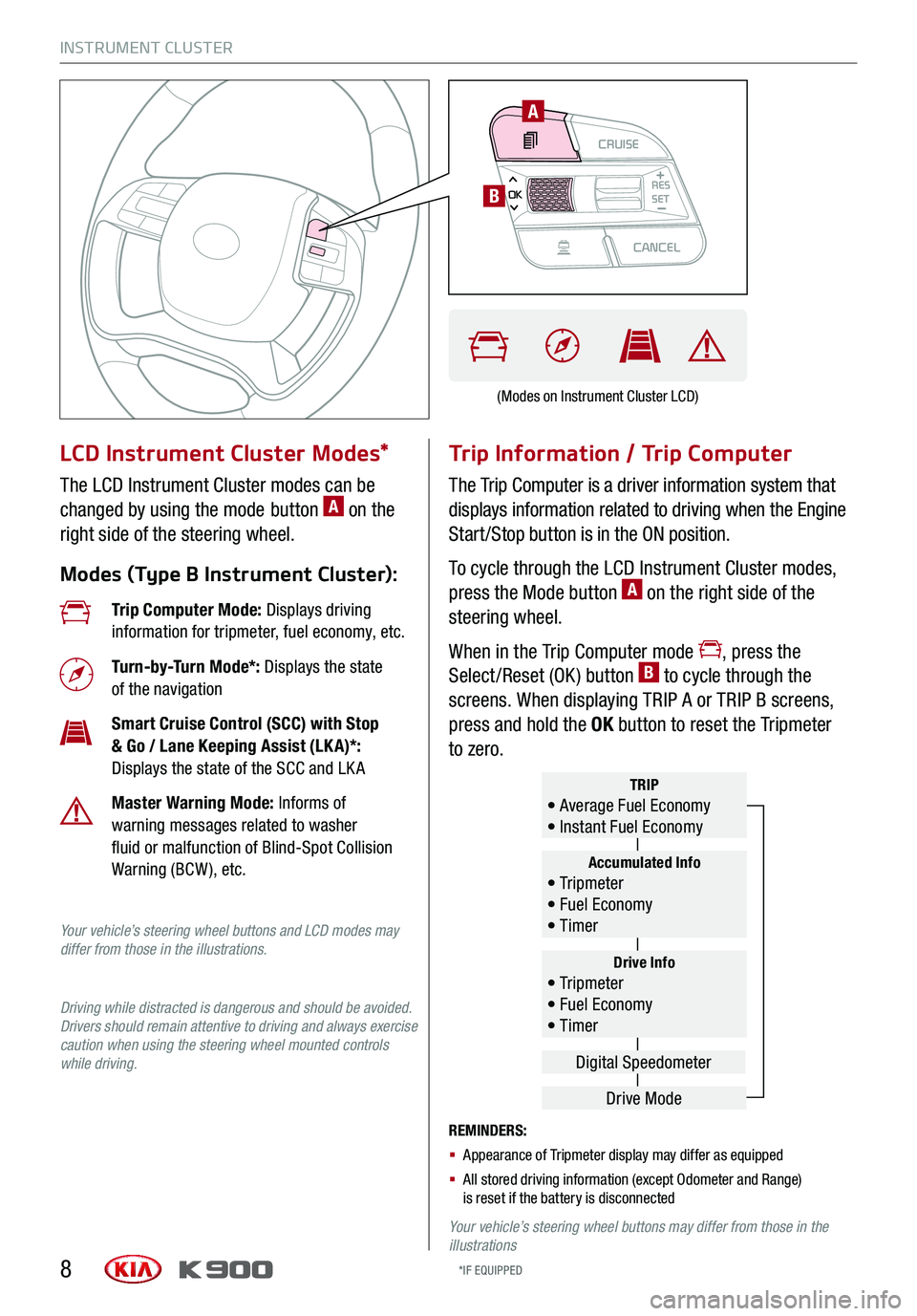
INSTRUMENT CLUSTER
8
LCD Instrument Cluster Modes*
The LCD Instrument Cluster modes can be
changed by using the mode button A on the
right side of the steering wheel.
Modes (Type B Instrument Cluster):
Trip Information / Trip Computer
The Trip Computer is a driver information system that
displays information related to driving when the Engine
Start /Stop button is in the ON position.
To cycle through the LCD Instrument Cluster modes,
press the Mode button A on the right side of the
steering wheel.
When in the Trip Computer mode , press the
Select /Reset (OK ) button B to cycle through the
screens. When displaying TRIP A or TRIP B screens,
press and hold the OK button to reset the Tripmeter
to zero.
REMINDERS:
§ Appearance of Tripmeter display may differ as equipped
§ All stored driving information (except Odometer and Range) is reset if the battery is disconnected
Your vehicle’s steering wheel buttons may differ from those in the illustrations
Trip Computer Mode: Displays driving information for tripmeter, fuel economy, etc.
Turn-by-Turn Mode*: Displays the state of the navigation
Smart Cruise Control (SCC) with Stop & Go / Lane Keeping Assist (LK A)*: Displays the state of the SCC and LK A
Master Warning Mode: Informs of warning messages related to washer fluid or malfunction of Blind-Spot Collision Warning (BCW ), etc.
Your vehicle’s steering wheel buttons and LCD modes may differ from those in the illustrations.
Driving while distracted is dangerous and should be avoided. Drivers should remain attentive to driving and always exercise caution when using the steering wheel mounted controls while driving.
Drive Info• Tr ipme t e r • Fuel Economy • Timer
Accumulated Info• Tr ipme t e r • Fuel Economy • Timer
TRIP• Average Fuel Economy • Instant Fuel Economy
Drive Mode
Digital Speedometer
(Modes on Instrument Cluster LCD)
*IF EQUIPPED
CRUISECANCEL
RES
OKSET
A
B
Page 19 of 64
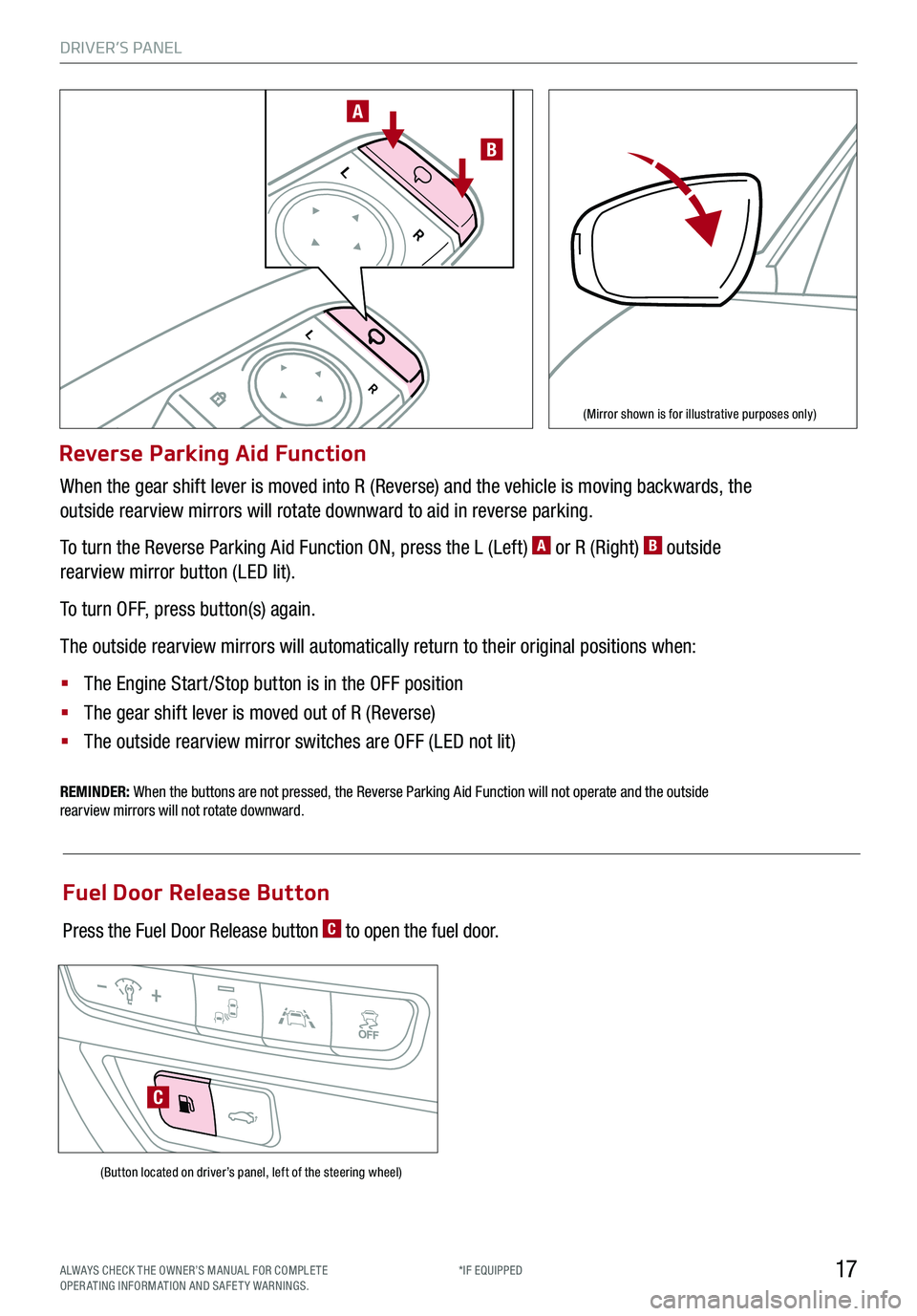
DRIVER’S PANEL
17
Reverse Parking Aid Function
When the gear shift lever is moved into R (Reverse) and the vehicle is moving backwards, the
outside rearview mirrors will rotate downward to aid in reverse parking.
To turn the Reverse Parking Aid Function ON, press the L (Left) A or R (Right) B outside
rearview mirror button (LED lit).
To turn OFF, press button(s) again.
The outside rearview mirrors will automatically return to their original positions when:
§ The Engine Start /Stop button is in the OFF position
§ The gear shift lever is moved out of R (Reverse)
§
The outside rearview mirror switches are OFF (LED not lit)
REMINDER: When the buttons are not pressed, the Reverse Parking Aid Function will not operate and the outside rearview mirrors will not rotate downward.
L
R
L
R
A
B
(Mirror shown is for illustrative purposes only)
(Button located on driver’s panel, left of the steering wheel)
Fuel Door Release Button
Press the Fuel Door Release button C to open the fuel door.
C
ALWAYS CHECK THE OWNER’S MANUAL FOR COMPLE TE OPERATING INFORMATION AND SAFETY WARNINGS.*IF EQUIPPED
Page 20 of 64
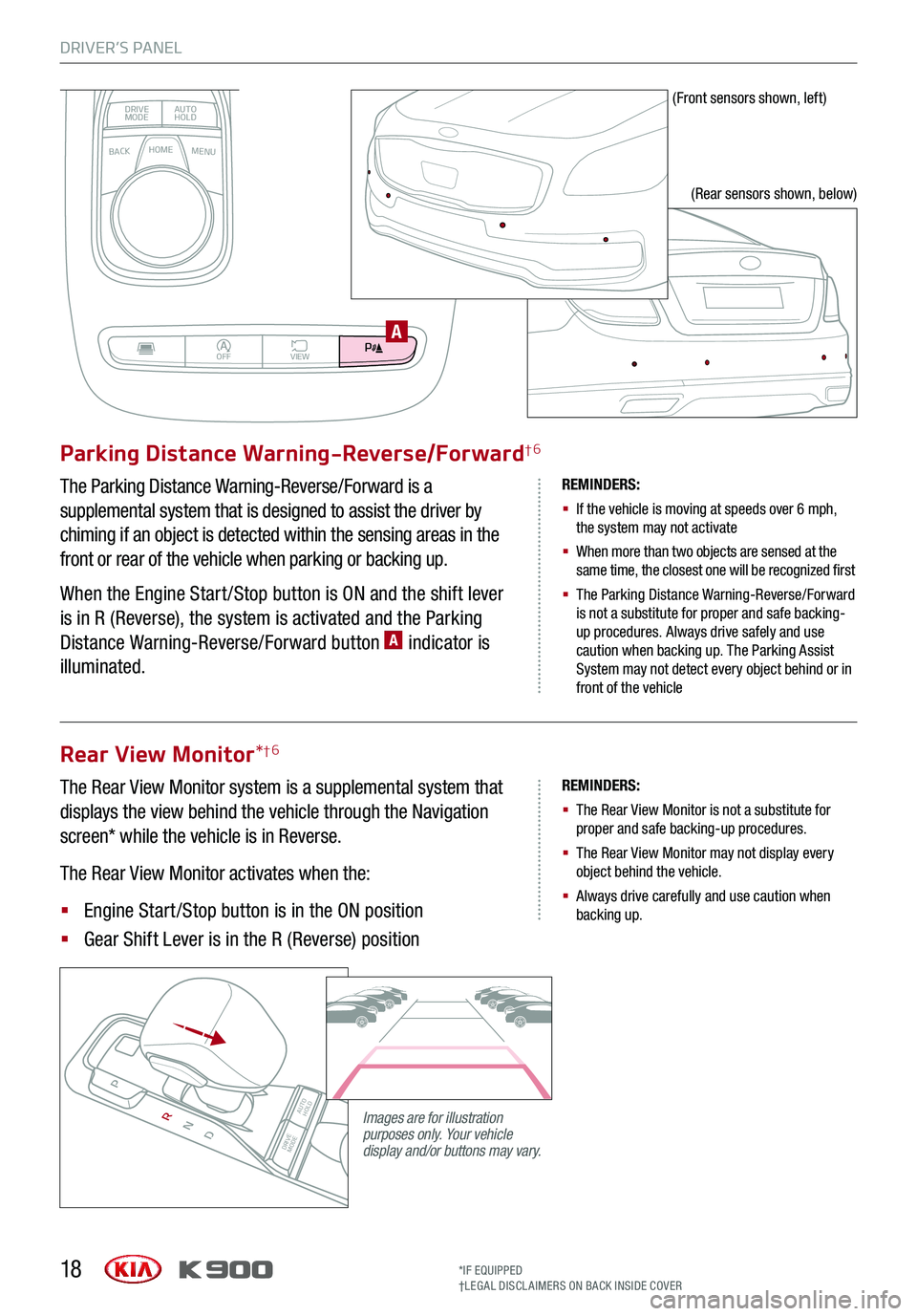
DRIVER’S PANEL
18
BACKMENUHOME
OFFVIEW
DRIVE
MODE AUTO
HOLD
P
Parking Distance Warning-Reverse/Forward†6
The Parking Distance Warning-Reverse/Forward is a
supplemental system that is designed to assist the driver by
chiming if an object is detected within the sensing areas in the
front or rear of the vehicle when parking or backing up.
When the Engine Start /Stop button is ON and the shift lever
is in R (Reverse), the system is activated and the Parking
Distance Warning-Reverse/Forward button A indicator is
illuminated.
REMINDERS:
§
If the vehicle is moving at speeds over 6 mph, the system may not activate
§
When more than two objects are sensed at the same time, the closest one will be recognized first
§
The Parking Distance Warning-Reverse/Forward is not a substitute for proper and safe backing-up procedures. Always drive safely and use caution when backing up. The Parking Assist System may not detect every object behind or in front of the vehicle
Rear View Monitor*†6
The Rear View Monitor system is a supplemental system that
displays the view behind the vehicle through the Navigation
screen* while the vehicle is in Reverse.
The Rear View Monitor activates when the:
§ Engine Start /Stop button is in the ON position
§ Gear Shift Lever is in the R (Reverse) position
REMINDERS:
§ The Rear View Monitor is not a substitute for proper and safe backing-up procedures.
§ The Rear View Monitor may not display every object behind the vehicle.
§ Always drive carefully and use caution when backing up.
(Front sensors shown, left)
(Rear sensors shown, below)
Images are for illustration purposes only. Your vehicle display and/or buttons may vary. DRIVE
MODE AUTO
HOLD
P
R
N
D
AUTO
HOLD
DRIVE MODEOFF
A
*IF EQUIPPED†LEG AL DISCL AIMERS ON BACK INSIDE COVER
Page 21 of 64
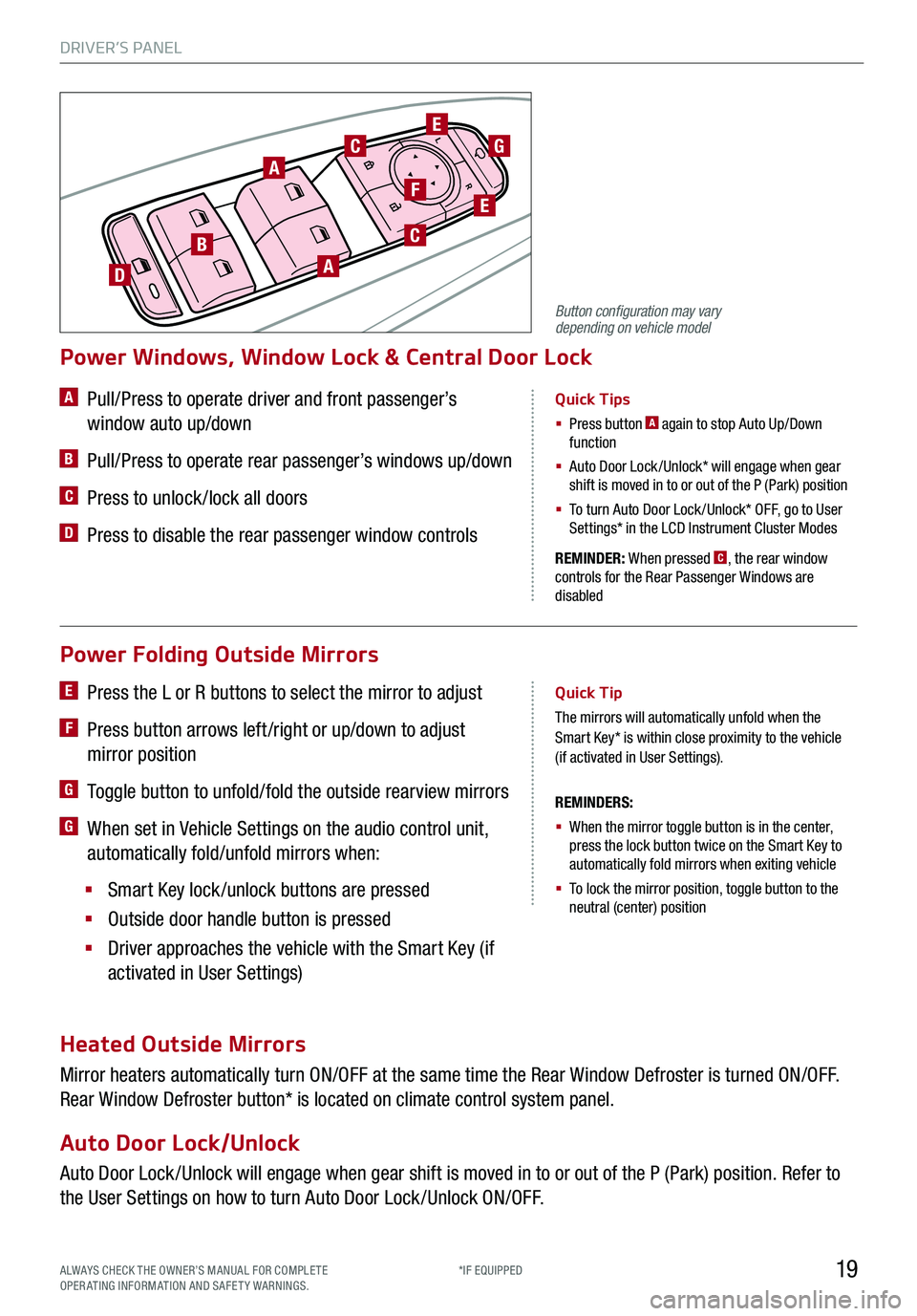
19
Power Folding Outside Mirrors
E Press the L or R buttons to select the mirror to adjust
F Press button arrows left /right or up/down to adjust
mirror position
G Toggle button to unfold/fold the outside rearview mirrors
G When set in Vehicle Settings on the audio control unit,
automatically fold/unfold mirrors when:
§ Smart Key lock /unlock buttons are pressed
§ Outside door handle button is pressed
§ Driver approaches the vehicle with the Smart Key (if
activated in User Settings)
REMINDERS:
§ When the mirror toggle button is in the center, press the lock button twice on the Smart Key to automatically fold mirrors when exiting vehicle
§ To lock the mirror position, toggle button to the neutral (center) position
Quick Tip
The mirrors will automatically unfold when the Smart Key* is within close proximity to the vehicle (if activated in User Settings).
Heated Outside Mirrors
Mirror heaters automatically turn ON/OFF at the same time the Rear Window Defroster is turned ON/OFF.
Rear Window Defroster button* is located on climate control system panel.
Auto Door Lock/Unlock
Auto Door Lock /Unlock will engage when gear shift is moved in to or out of the P (Park) position. Refer to
the User Settings on how to turn Auto Door Lock /Unlock ON/OFF.
REMINDER: When pressed C, the rear window controls for the Rear Passenger Windows are disabled
A Pull/Press to operate driver and front passenger’s
window auto up/down
B Pull/Press to operate rear passenger’s windows up/down
C Press to unlock /lock all doors
D Press to disable the rear passenger window controls
Power Windows, Window Lock & Central Door Lock
Quick Tips
§ Press button A again to stop Auto Up/Down function
§ Auto Door Lock /Unlock* will engage when gear shift is moved in to or out of the P (Park) position
§
To turn Auto Door Lock /Unlock* OFF, go to User Settings* in the LCD Instrument Cluster Modes
L
RA
BA
C
C
D
E
EF
G
ALWAYS CHECK THE OWNER’S MANUAL FOR COMPLE TE OPERATING INFORMATION AND SAFETY WARNINGS.*IF EQUIPPED
Button configuration may vary depending on vehicle model
DRIVER’S PANEL
Page 27 of 64
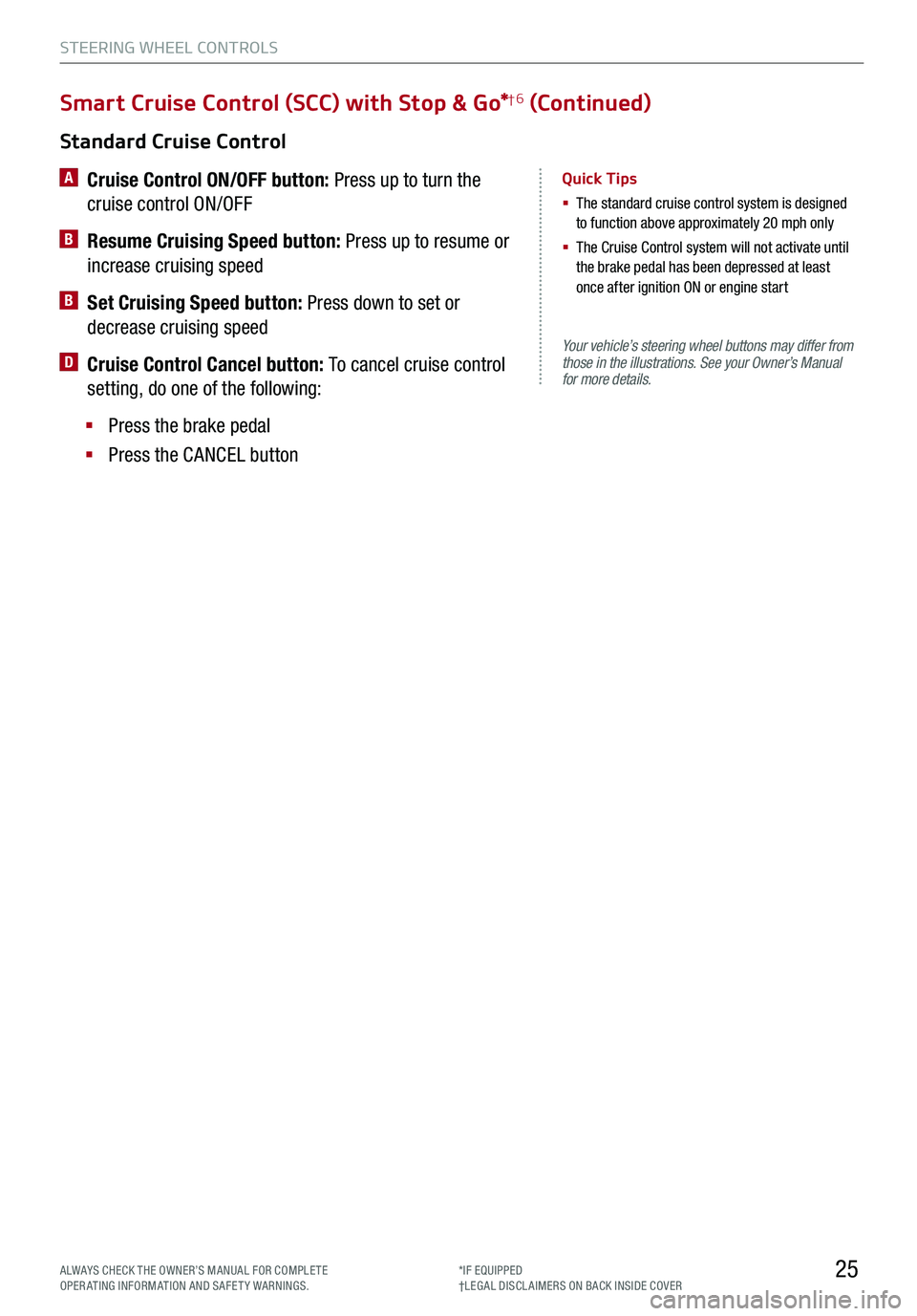
STEERING WHEEL CONTROLS
25
Your vehicle’s steering wheel buttons may differ from those in the illustrations. See your Owner’s Manual for more details.
Standard Cruise Control
A
Cruise Control ON/OFF button: Press up to turn the
cruise control ON/OFF
B Resume Cruising Speed button: Press up to resume or
increase cruising speed
B Set Cruising Speed button: Press down to set or
decrease cruising speed
D Cruise Control Cancel button: To cancel cruise control
setting, do one of the following:
§ Press the brake pedal
§ Press the CANCEL button
Quick Tips
§ The standard cruise control system is designed to function above approximately 20 mph only
§ The Cruise Control system will not activate until the brake pedal has been depressed at least once after ignition ON or engine start
Smart Cruise Control (SCC) with Stop & Go*†6 (Continued)
*IF EQUIPPED†LEG AL DISCL AIMERS ON BACK INSIDE COVERALWAYS CHECK THE OWNER’S MANUAL FOR COMPLE TE OPERATING INFORMATION AND SAFETY WARNINGS.
Page 28 of 64
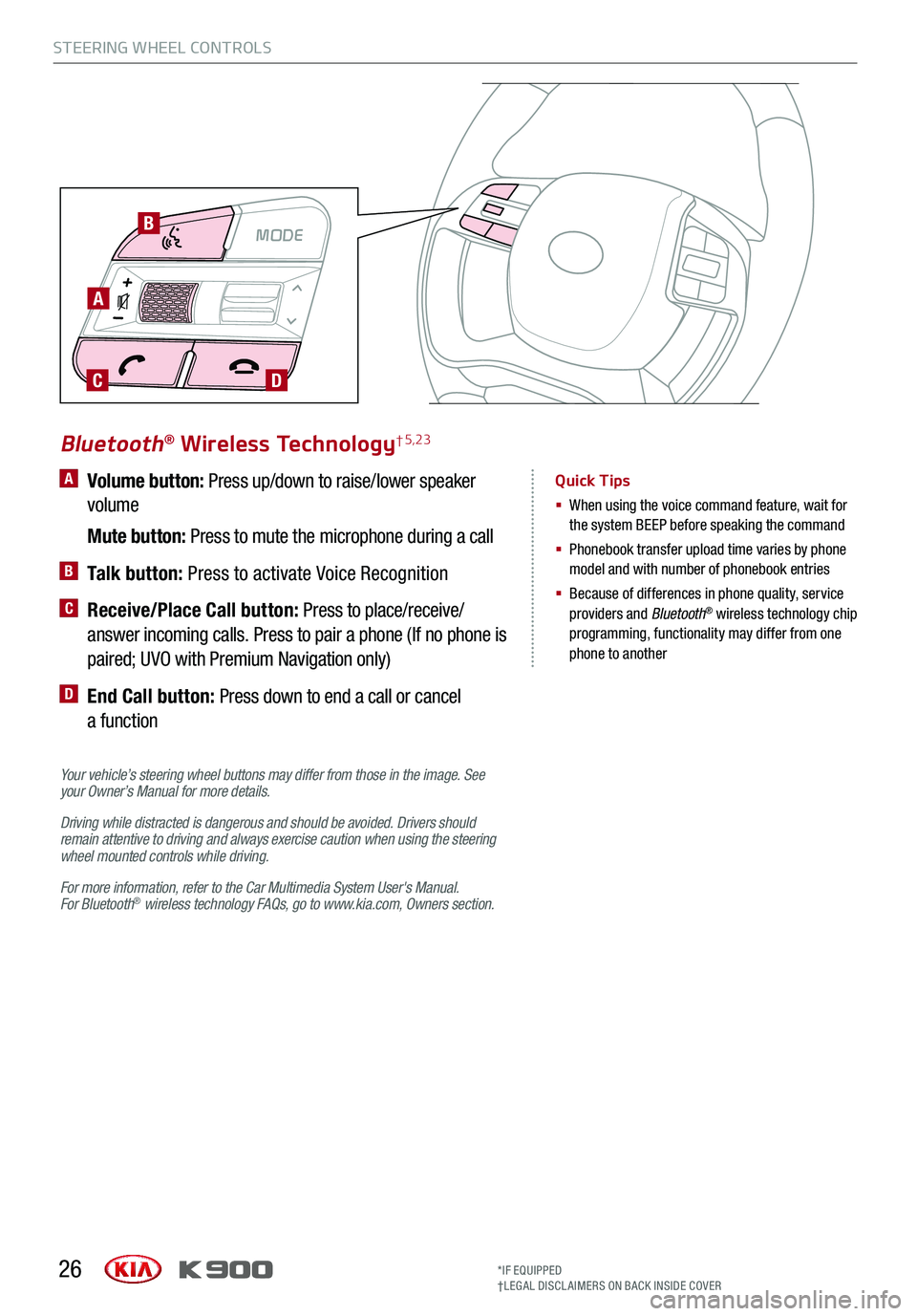
STEERING WHEEL CONTROLS
26
A Volume button: Press up/down to raise/lower speaker
volume
Mute button: Press to mute the microphone during a call
B Talk button: Press to activate Voice Recognition
C Receive/Place Call button: Press to place/receive/
answer incoming calls. Press to pair a phone (If no phone is
paired; UVO with Premium Navigation only)
D End Call button: Press down to end a call or cancel
a function
Your vehicle’s steering wheel buttons may differ from those in the image. See your Owner’s Manual for more details.
Driving while distracted is dangerous and should be avoided. Drivers should remain attentive to driving and always exercise caution when using the steering wheel mounted controls while driving.
For more information, refer to the Car Multimedia System User's Manual. For Bluetooth® wireless technology FAQs, go to www.kia.com, Owners section.
Bluetooth® Wireless Technology† 5,23
Quick Tips
§ When using the voice command feature, wait for the system BEEP before speaking the command
§ Phonebook transfer upload time varies by phone model and with number of phonebook entries
§ Because of differences in phone quality, service providers and Bluetooth® wireless technology chip programming, functionality may differ from one phone to another
MODE
A
B
CD
*IF EQUIPPED†LEG AL DISCL AIMERS ON BACK INSIDE COVER
Page 30 of 64
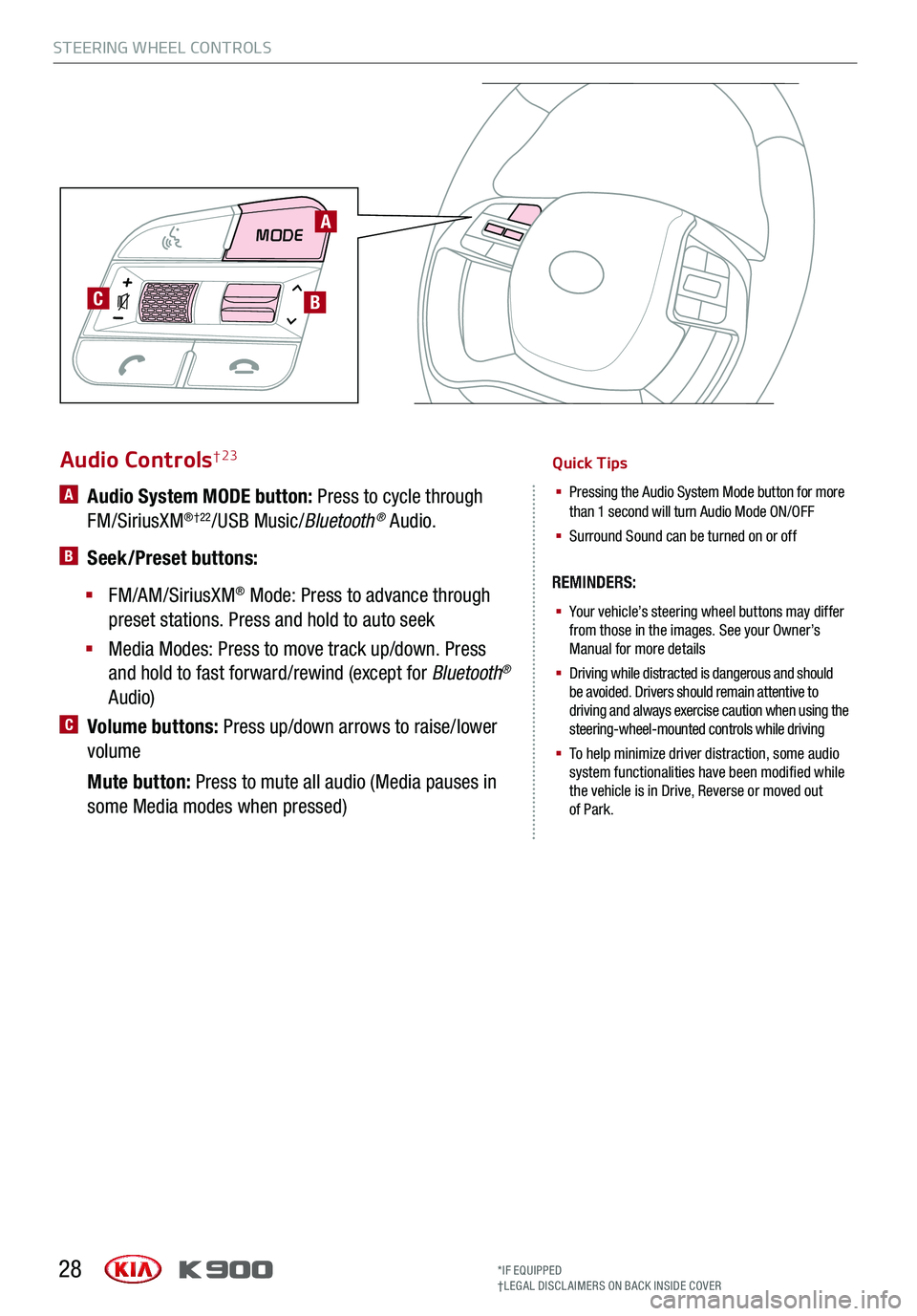
MODE
C
28
Audio Controls† 23
§ Your vehicle’s steering wheel buttons may differfrom those in the images. See your Owner’s
Manual for more details
§
Driving while distracted is dangerous and should be avoided. Drivers should remain attentive to
driving and always exercise caution when using the
steering-wheel-mounted controls while driving
§
To help minimize driver distraction, some audio system functionalities have been modified while
the vehicle is in Drive, Reverse or moved out
of Park.
A Audio System MODE button: Press to cycle through
FM/SiriusXM®†22/USB Music/ Bluetooth® Audio.
B Seek/Preset buttons:
§
FM/AM/SiriusXM® Mode: Press to advance through
preset stations. Press and hold to auto seek
§
Media Modes: Press to move track up/down. Press
and hold to fast forward/rewind (except for Bluetooth®
Audio)
C Volume buttons: Press up/down arrows to raise/lower
volume
Mute button: Press to mute all audio (Media pauses in
some Media modes when pressed)
Quick Tips
§
Pressing the Audio System Mode button for more than 1 second will turn Audio Mode ON/OFF
§
Surround Sound can be turned on or off
REMINDERS:
A
B
*IF EQUIPPED
†LEG AL DISCL AIMERS ON BACK INSIDE COVER
STEERING WHEEL CONTROLS
Page 32 of 64
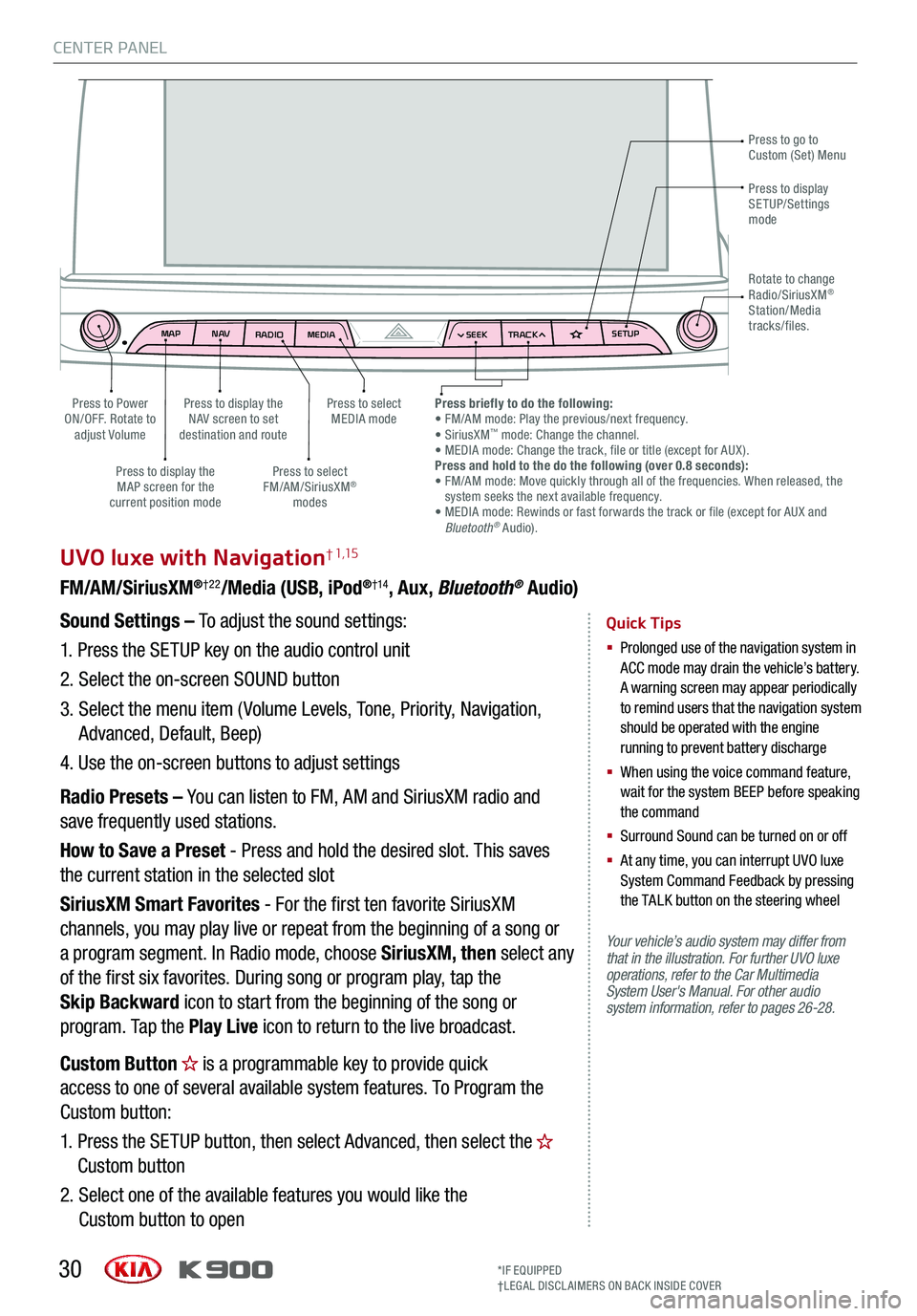
MAPN AV
RADIO MEDIA SEEKTRACK SETUP
MAP
N AV
RADIO MEDIA SEEKTRACK SETUP
MediaAudio Jukebox
Cherubic HymnTchalkovsky30 #1 Hits
Menu View2:47
TCHALKOVSKY 21:02
CENTER PANEL
30
UVO luxe with Navigation† 1,15
FM/AM/SiriusXM®†22/Media (USB, iPod®†14, Aux, Bluetooth® Audio)
Your vehicle’s audio system may differ from that in the illustration. For further UVO luxe operations, refer to the Car Multimedia System User's Manual. For other audio system information, refer to pages 26-28.
Sound Settings – To adjust the sound settings:
1.
Press the SETUP key on the audio control unit
2. Select the on-screen SOUND button
3. Select the menu item ( Volume Levels, Tone, Priority, Navigation,
Advanced, Default, Beep)
4. Use the on-screen buttons to adjust settings
Radio Presets – You can listen to FM, AM and SiriusXM radio and
save frequently used stations.
How to Save a Preset - Press and hold the desired slot. This saves
the current station in the selected slot
SiriusXM Smart Favorites - For the first ten favorite SiriusXM
channels, you may play live or repeat from the beginning of a song or
a program segment. In Radio mode, choose SiriusXM, then select any
of the first six favorites. During song or program play, tap the
Skip Backward icon to start from the beginning of the song or
program. Tap the Play Live icon to return to the live broadcast.
Quick Tips
§
Prolonged use of the navigation system in ACC mode may drain the vehicle’s battery. A warning screen may appear periodically to remind users that the navigation system should be operated with the engine running to prevent battery discharge
§
When using the voice command feature, wait for the system BEEP before speaking the command
§ Surround Sound can be turned on or off
§
At any time, you can interrupt UVO luxe System Command Feedback by pressing the TALK button on the steering wheel
Press to go to Custom (Set) Menu
Press to display the NAV screen to set destination and route
Press to select MEDIA modePress to Power ON/OFF. Rotate to adjust Volume
Press to display the MAP screen for the current position mode
Press to select FM/AM/SiriusXM® modes
Press briefly to do the following: • FM/AM mode: Play the previous/next frequency.• SiriusXM™ mode: Change the channel. • MEDIA mode: Change the track, file or title (except for AUX ).Press and hold to the do the following (over 0.8 seconds):• FM/AM mode: Move quickly through all of the frequencies. When released, the system seeks the next available frequency.• MEDIA mode: Rewinds or fast forwards the track or file (except for AUX and Bluetooth® Audio).
Press to display SETUP/Settings mode
Rotate to change Radio/SiriusXM® Station/Media tracks/files.
Custom Button is a programmable key to provide quick
access to one of several available system features. To Program the
Custom button:
1. Press the SETUP button, then select Advanced, then select the
Custom button
2. Select one of the available features you would like the
Custom button to open
*IF EQUIPPED†LEG AL DISCL AIMERS ON BACK INSIDE COVER
Page 37 of 64

35
AUTOOFFA/C
SYNC
PASSENGER
AIR BAGOFF
ALMBGH
I
CD
EF
J
A AUTO (Automatic) Climate Control button
B Front Windshield Defrost button
C Rear Window Defrost button
D Air Conditioning button
E Recirculated Air button
F Driver Mode Selection button
G System OFF button
H Fan Speed Control buttons
I Passenger Mode Select button
J SYNC (Synchronize All Zones) Temperature
Control button
Automatic Climate Control System
Climate Control Auto Function
Press AUTO A to select full auto operation. In
AUTO mode the driver and front passenger have
full control of their own temperature zones. The
mode, fan speed, air intake and air conditioning
will activate and adjust accordingly to achieve the
temperature settings for each zone.
To set temperatures:
§ Press L to set the driver’s zone temperature
§ Press M to set the front passenger’s zone
temperature
REMINDERS:
§
Pressing any button during AUTO operation will deactivate the AUTO function and switch to manual mode, except for Temperature Control
§ When in AUTO mode, Air Flow Mode and Fan Speed do not display on the Climate Control Display
§ Cold or warm ambient air may flow in through vents if Recirculated Air button is not pressed ON (LED lit).
Front Climate Control
Defrost Outside Windshield
1. Set temperature to hot L
2. Press the front defrost button B
Defog Inside Windshield
1. Set desired fan speed H
2. Set desired temperature L
3. Press the front defrost button B
Face-Level F lo o r- L evel
Bi-Level Floor/Defrost-Level
Air Flow Modes
To select air flow modes, press the Mode Select
button F:
Tri-Zone Climate Control
Pressing the SYNC button J synchronizes both
climate control zones (driver and passenger) to
the driver's temperature control.
CENTER PANEL
*IF EQUIPPED ALWAYS CHECK THE OWNER’S MANUAL FOR COMPLE TE OPER ATING INFORMATION AND SAFE T Y WARNINGS.
Page 45 of 64
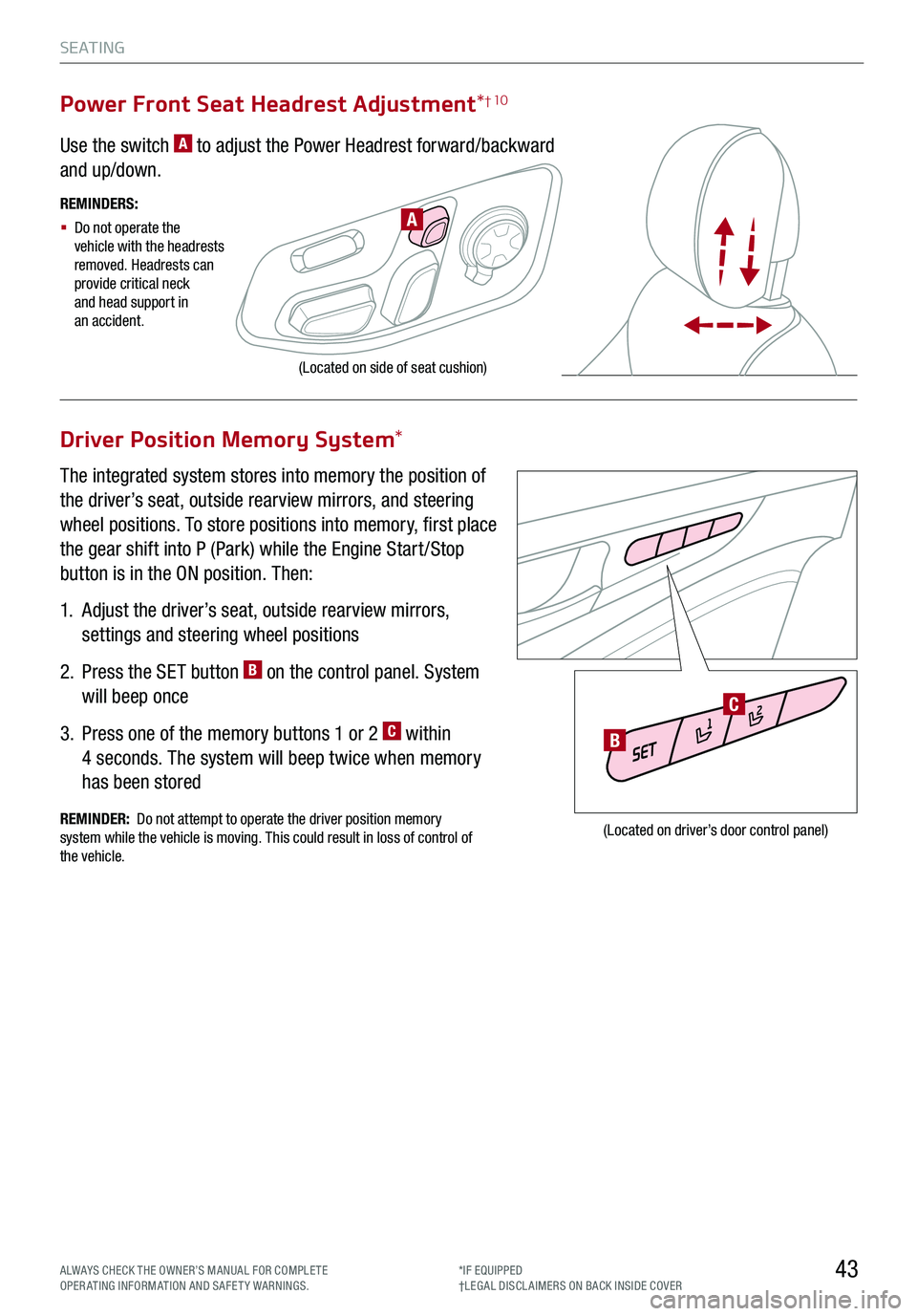
S E AT I N G
Driver Position Memory System*
The integrated system stores into memory the position of
the driver’s seat, outside rearview mirrors, and steering
wheel positions. To store positions into memory, first place
the gear shift into P (Park) while the Engine Start /Stop
button is in the ON position. Then:
1.
Adjust the driver’s seat, outside rearview mirrors,
settings and steering wheel positions
2.
Press the SET button B on the control panel. System
will beep once
3.
Press one of the memory buttons 1 or 2 C within
4 seconds. The system will beep twice when memory
has been stored
(Located on driver’s door control panel)
(Located on side of seat cushion)
REMINDERS:
§
Do not operate the vehicle with the headrests removed. Headrests can provide critical neck and head support in an accident.
REMINDER: Do not attempt to operate the driver position memory system while the vehicle is moving. This could result in loss of control of the vehicle.
Power Front Seat Headrest Adjustment*† 10
Use the switch A to adjust the Power Headrest forward/backward
and up/down.
43ALWAYS CHECK THE OWNER’S MANUAL FOR COMPLE TE OPERATING INFORMATION AND SAFETY WARNINGS.*IF EQUIPPED†LEG AL DISCL AIMERS ON BACK INSIDE COVER
A
B
C