change key battery KIA K900 2020 Features and Functions Guide
[x] Cancel search | Manufacturer: KIA, Model Year: 2020, Model line: K900, Model: KIA K900 2020Pages: 66, PDF Size: 8.74 MB
Page 35 of 66
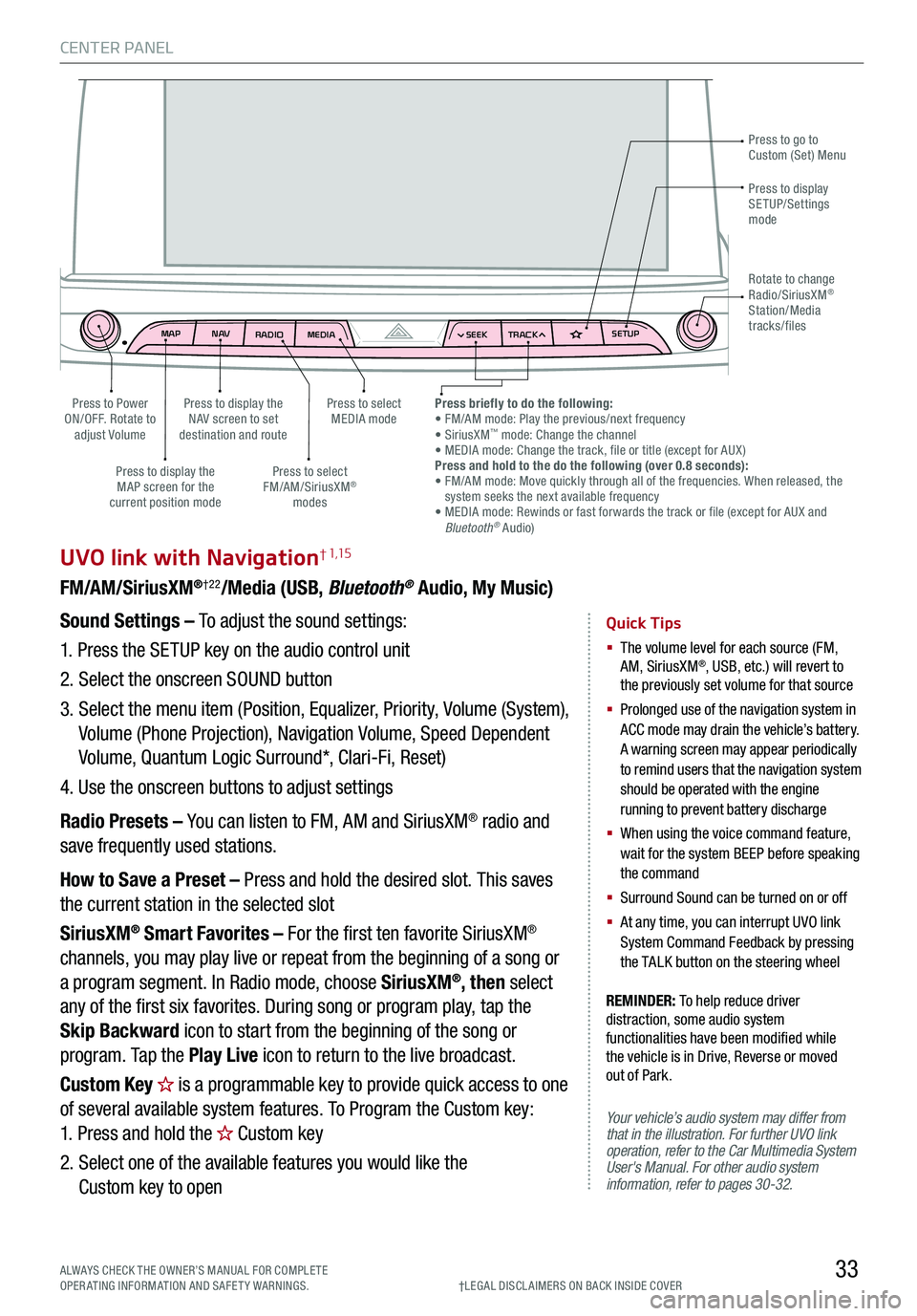
CENTER PANEL
33
MAPN AV
RADIO MEDIA SEEKTRACK SETUP
MAP
N AV
RADIO MEDIA SEEKTRACK SETUP
MediaAudio Jukebox
Cherubic HymnTchalkovsky30 #1 Hits
Menu View2:47
TCHALKOVSKY 21:02
UVO link with Navigation†1,15
FM/AM/SiriusXM®†22/Media (USB, Bluetooth® Audio, My Music)
Your vehicle’s audio system may differ from that in the illustration. For further UVO link operation, refer to the Car Multimedia System User's Manual. For other audio system information, refer to pages 30-32.
Sound Settings – To adjust the sound settings:
1.
Press the SETUP key on the audio control unit
2. Select the onscreen SOUND button
3. Select the menu item (Position, Equalizer, Priority, Volume (System),
Volume (Phone Projection), Navigation Volume, Speed Dependent
Volume, Quantum Logic Surround*, Clari-Fi, Reset)
4. Use the onscreen buttons to adjust settings
Radio Presets – You can listen to FM, AM and SiriusXM® radio and
save frequently used stations.
How to Save a Preset – Press and hold the desired slot. This saves
the current station in the selected slot
SiriusXM® Smart Favorites – For the first ten favorite SiriusXM®
channels, you may play live or repeat from the beginning of a song or
a program segment. In Radio mode, choose SiriusXM®, then select
any of the first six favorites. During song or program play, tap the
Skip Backward icon to start from the beginning of the song or
program. Tap the Play Live icon to return to the live broadcast.
Custom Key is a programmable key to provide quick access to one
of several available system features. To Program the Custom key:
1. Press and hold the Custom key
2. Select one of the available features you would like the
Custom key to open
Quick Tips
§ The volume level for each source (FM, AM, SiriusXM®, USB, etc.) will revert to the previously set volume for that source
§
Prolonged use of the navigation system in ACC mode may drain the vehicle’s battery. A warning screen may appear periodically to remind users that the navigation system should be operated with the engine running to prevent battery discharge
§
When using the voice command feature, wait for the system BEEP before speaking the command
§ Surround Sound can be turned on or off
§
At any time, you can interrupt UVO link System Command Feedback by pressing the TALK button on the steering wheel
Press to go to Custom (Set) Menu
Press to display the NAV screen to set destination and route
Press to select MEDIA modePress to Power ON/OFF. Rotate to adjust Volume
Press to display the MAP screen for the current position mode
Press to select FM/AM/SiriusXM® modes
Press briefly to do the following: • FM/AM mode: Play the previous/next frequency• SiriusXM™ mode: Change the channel• MEDIA mode: Change the track, file or title (except for AUX )Press and hold to the do the following (over 0.8 seconds):• FM/AM mode: Move quickly through all of the frequencies. When released, the system seeks the next available frequency• MEDIA mode: Rewinds or fast forwards the track or file (except for AUX and Bluetooth® Audio)
Press to display SETUP/Settings mode
Rotate to change Radio/SiriusXM® Station/Media tracks/files
†LEG AL DISCL AIMERS ON BACK INSIDE COVERALWAYS CHECK THE OWNER’S MANUAL FOR COMPLE TE OPERATING INFORMATION AND SAFETY WARNINGS.
REMINDER: To help reduce driver distraction, some audio system functionalities have been modified while the vehicle is in Drive, Reverse or moved out of Park.