navigation system KIA NIRO 2018 Features and Functions Guide
[x] Cancel search | Manufacturer: KIA, Model Year: 2018, Model line: NIRO, Model: KIA NIRO 2018Pages: 54, PDF Size: 4.99 MB
Page 3 of 54
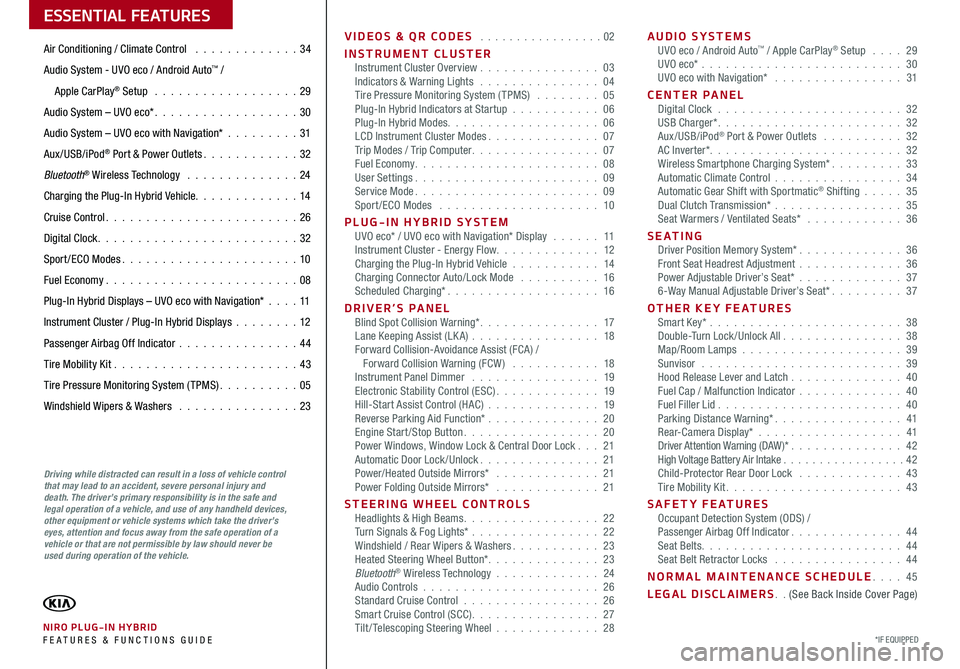
VIDEOS & QR CODES . . . . . . . . . . . . . . . . .02
INSTRUMENT CLUSTERInstrument Cluster Overview . . . . . . . . . . . . . . . 03Indicators & Warning Lights . . . . . . . . . . . . . . . 04Tire Pressure Monitoring System (TPMS) . . . . . . . . 05Plug-In Hybrid Indicators at Startup . . . . . . . . . . . 06Plug-In Hybrid Modes . . . . . . . . . . . . . . . . . . . 06LCD Instrument Cluster Modes . . . . . . . . . . . . . . 07Trip Modes / Trip Computer . . . . . . . . . . . . . . . . 07Fuel Economy . . . . . . . . . . . . . . . . . . . . . . . 08User Settings . . . . . . . . . . . . . . . . . . . . . . . 09Service Mode . . . . . . . . . . . . . . . . . . . . . . . 09Sport /ECO Modes . . . . . . . . . . . . . . . . . . . . 10
PLUG-IN HYBRID SYSTEMUVO eco* / UVO eco with Navigation* Display . . . . . . 11Instrument Cluster - Energy Flow . . . . . . . . . . . . . 12Charging the Plug-In Hybrid Vehicle . . . . . . . . . . . 14Charging Connector Auto/Lock Mode . . . . . . . . . . 16Scheduled Charging* . . . . . . . . . . . . . . . . . . . 16
DRIVER’S PANELBlind Spot Collision Warning* . . . . . . . . . . . . . . . 17Lane Keeping Assist (LK A) . . . . . . . . . . . . . . . . 18Forward Collision-Avoidance Assist (FCA) / Forward Collision Warning (FCW ) . . . . . . . . . . . 18Instrument Panel Dimmer . . . . . . . . . . . . . . . . 19Electronic Stability Control (ESC) . . . . . . . . . . . . . 19Hill-Start Assist Control (HAC) . . . . . . . . . . . . . . 19Reverse Parking Aid Function* . . . . . . . . . . . . . . 20Engine Start/Stop Button . . . . . . . . . . . . . . . . . 20Power Windows, Window Lock & Central Door Lock . . . 21Automatic Door Lock /Unlock . . . . . . . . . . . . . . . 21Power/Heated Outside Mirrors* . . . . . . . . . . . . . 21Power Folding Outside Mirrors* . . . . . . . . . . . . . 21
STEERING WHEEL CONTROLSHeadlights & High Beams . . . . . . . . . . . . . . . . . 22Turn Signals & Fog Lights* . . . . . . . . . . . . . . . . 22Windshield / Rear Wipers & Washers . . . . . . . . . . . 23Heated Steering Wheel Button* . . . . . . . . . . . . . . 23Bluetooth® Wireless Technology . . . . . . . . . . . . . 24Audio Controls . . . . . . . . . . . . . . . . . . . . . . 26Standard Cruise Control . . . . . . . . . . . . . . . . . 26Smart Cruise Control (SCC) . . . . . . . . . . . . . . . . 27Tilt/ Telescoping Steering Wheel . . . . . . . . . . . . . 28
AUDIO SYSTEMSUVO eco / Android Auto™ / Apple CarPlay® Setup . . . . 29UVO eco* . . . . . . . . . . . . . . . . . . . . . . . . . 30UVO eco with Navigation* . . . . . . . . . . . . . . . . 31
CENTER PANELDigital Clock . . . . . . . . . . . . . . . . . . . . . . . 32USB Charger* . . . . . . . . . . . . . . . . . . . . . . . 32Aux/USB/iPod® Port & Power Outlets . . . . . . . . . . 32AC Inverter* . . . . . . . . . . . . . . . . . . . . . . . . 32Wireless Smartphone Charging System* . . . . . . . . . 33Automatic Climate Control . . . . . . . . . . . . . . . . 34Automatic Gear Shift with Sportmatic® Shifting . . . . . 35Dual Clutch Transmission* . . . . . . . . . . . . . . . . 35Seat Warmers / Ventilated Seats* . . . . . . . . . . . . 36
S E AT I N GDriver Position Memory System* . . . . . . . . . . . . . 36Front Seat Headrest Adjustment . . . . . . . . . . . . . 36Power Adjustable Driver’s Seat* . . . . . . . . . . . . . 376-Way Manual Adjustable Driver’s Seat* . . . . . . . . . 37
OTHER KEY FEATURESSmart Key* . . . . . . . . . . . . . . . . . . . . . . . . 38Double-Turn Lock /Unlock All . . . . . . . . . . . . . . . 38Map/Room Lamps . . . . . . . . . . . . . . . . . . . . 39Sunvisor . . . . . . . . . . . . . . . . . . . . . . . . . 39Hood Release Lever and Latch . . . . . . . . . . . . . . 40Fuel Cap / Malfunction Indicator . . . . . . . . . . . . . 40Fuel Filler Lid . . . . . . . . . . . . . . . . . . . . . . . 40Parking Distance Warning* . . . . . . . . . . . . . . . . 41Rear-Camera Display* . . . . . . . . . . . . . . . . . . 41Driver Attention Warning (DAW)* . . . . . . . . . . . . . . 42High Voltage Battery Air Intake . . . . . . . . . . . . . . . . .42Child-Protector Rear Door Lock . . . . . . . . . . . . . 43Tire Mobility Kit . . . . . . . . . . . . . . . . . . . . . . 43
SAFETY FEATURESOccupant Detection System (ODS) /Passenger Airbag Off Indicator . . . . . . . . . . . . . . 44Seat Belts . . . . . . . . . . . . . . . . . . . . . . . . . 44Seat Belt Retractor Locks . . . . . . . . . . . . . . . . 44
NORMAL MAINTENANCE SCHEDULE . . . . 45
LEGAL DISCLAIMERS . . (See Back Inside Cover Page)
ESSENTIAL FEATURES
*IF EQUIPPED NIRO PLUG-IN HYBRID FE ATURES & FUNCTIONS GUIDE
Air Conditioning / Climate Control . . . . . . . . . . . . . 34
Audio System - UVO eco / Android Auto™ /
Apple CarPlay® Setup . . . . . . . . . . . . . . . . . . 29
Audio System – UVO eco* . . . . . . . . . . . . . . . . . . 30
Audio System – UVO eco with Navigation* . . . . . . . . .31
Aux/USB/iPod® Port & Power Outlets . . . . . . . . . . . . 32
Bluetooth® Wireless Technology . . . . . . . . . . . . . . 24
Charging the Plug-In Hybrid Vehicle . . . . . . . . . . . . . 14
Cruise Control . . . . . . . . . . . . . . . . . . . . . . . . 26
Digital Clock . . . . . . . . . . . . . . . . . . . . . . . . . 32
Sport /ECO Modes . . . . . . . . . . . . . . . . . . . . . . 10
Fuel Economy . . . . . . . . . . . . . . . . . . . . . . . .08
Plug-In Hybrid Displays – UVO eco with Navigation* . . . .11
Instrument Cluster / Plug-In Hybrid Displays . . . . . . . .12
Passenger Airbag Off Indicator . . . . . . . . . . . . . . .44
Tire Mobility Kit . . . . . . . . . . . . . . . . . . . . . . .43
Tire Pressure Monitoring System (TPMS) . . . . . . . . . . 05
Windshield Wipers & Washers . . . . . . . . . . . . . . . 23
Driving while distracted can result in a loss of vehicle control that may lead to an accident, severe personal injury and death. The driver’s primary responsibility is in the safe and legal operation of a vehicle, and use of any handheld devices, other equipment or vehicle systems which take the driver’s eyes, attention and focus away from the safe operation of a vehicle or that are not permissible by law should never be used during operation of the vehicle.
Page 9 of 54
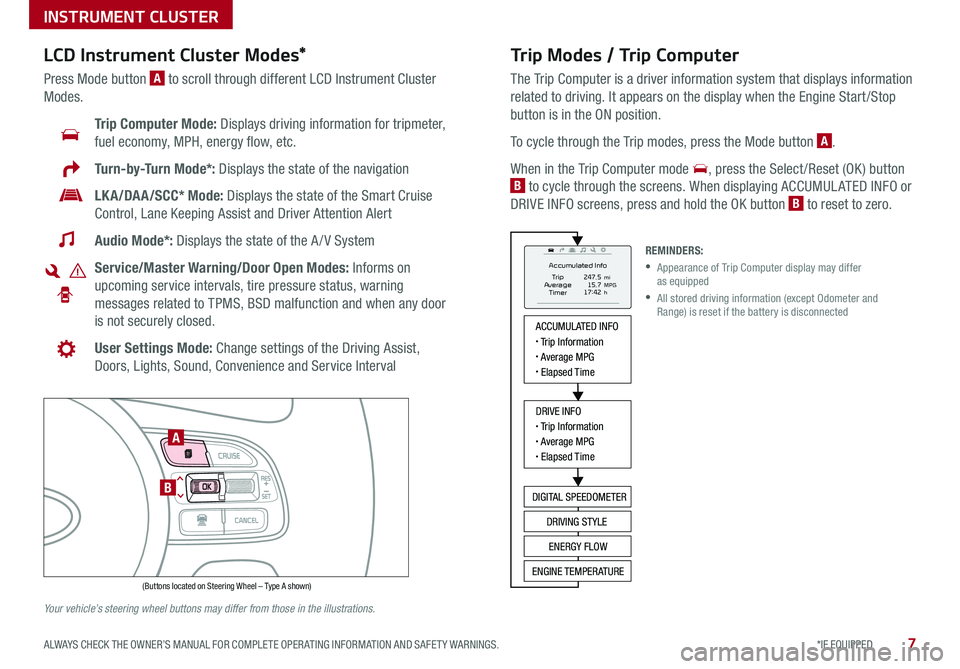
7*IF EQUIPPED ALWAYS CHECK THE OWNER’S MANUAL FOR COMPLETE OPER ATING INFORMATION AND SAFET Y WARNINGS .
Trip Modes / Trip Computer
The Trip Computer is a driver information system that displays information
related to driving . It appears on the display when the Engine Start /Stop
button is in the ON position .
To cycle through the Trip modes, press the Mode button A .
When in the Trip Computer mode , press the Select /Reset (OK ) button
B to cycle through the screens . When displaying ACCUMUL ATED INFO or
DRIVE INFO screens, press and hold the OK button B to reset to zero .
LCD Instrument Cluster Modes*
Press Mode button A to scroll through different LCD Instrument Cluster
Modes .
Trip Computer Mode: Displays driving information for tripmeter,
fuel economy, MPH, energy flow, etc .
Turn-by-Turn Mode*: Displays the state of the navigation
LKA/DAA/SCC* Mode: Displays the state of the Smart Cruise
Control, Lane Keeping Assist and Driver Attention Alert
Audio Mode*: Displays the state of the A / V System
Service/Master Warning/Door Open Modes: Informs on
upcoming service intervals, tire pressure status, warning
messages related to TPMS, BSD malfunction and when any door
is not securely closed .
User Settings Mode: Change settings of the Driving Assist,
Doors, Lights, Sound, Convenience and Service Interval
Your vehicle’s steering wheel buttons may differ from those in the illustrations.
REMINDERS:
•
Appearance of Trip Computer display may differ as equipped
•
All stored driving information (except Odometer and Range) is reset if the battery is disconnected
INSTRUMENT CLUSTER
ACCUMULATED INFO• Trip Information• Average MPG• Elapsed Time
DRIVE INFO• Trip Information• Average MPG• Elapsed Time
DIGITAL SPEEDOMETER
DRIVING STYLE
ENERGY FLOW
ENGINE TEMPERATURE
Accumulated Info
T rip
Average
Ti mer 247.5
15.7
17:42mi
MPG
h
(Buttons located on Steering Wheel – Type A shown)
MODE
RES
CRUISE
CAN CELOKSET
MODE
RES
CRUISE
CAN CELOKSET
MODE
A
B
Page 13 of 54
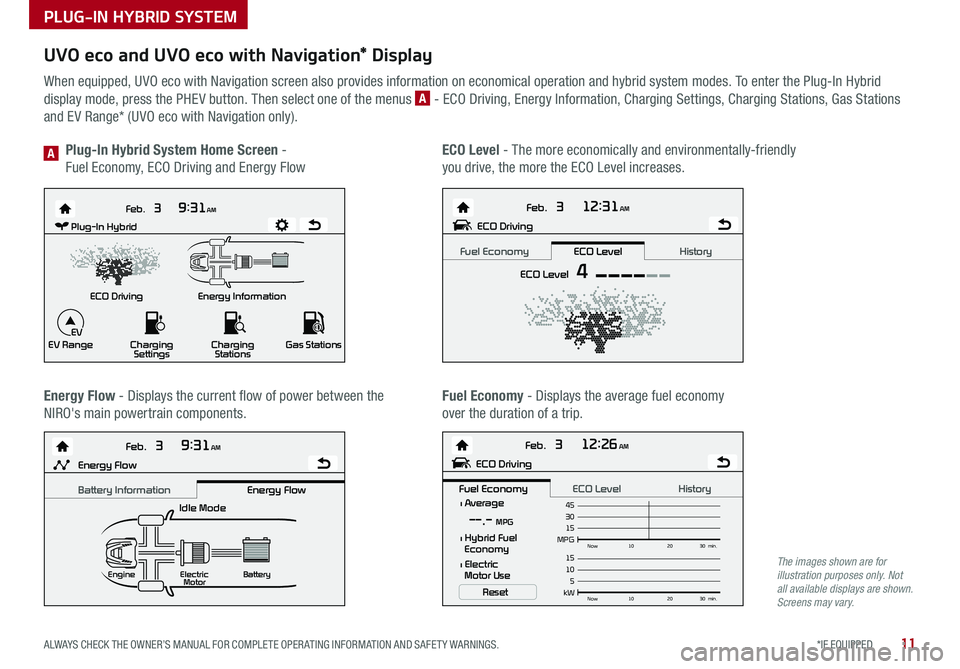
11*IF EQUIPPED ALWAYS CHECK THE OWNER’S MANUAL FOR COMPLETE OPER ATING INFORMATION AND SAFET Y WARNINGS .
UVO eco and UVO eco with Navigation* Display
When equipped, UVO eco with Navigation screen also provides information on economical operation and hybrid system modes . To enter the Plug-In Hybrid
display mode, press the PHEV button . Then select one of the menus A - ECO Driving, Energy Information, Charging Settings, Charging Stations, Gas Stations
and EV Range* (UVO eco with Navigation only) .
Energy Flow - Displays the current flow of power between the
NIRO's main powertrain components .
ECO Level - The more economically and environmentally-friendly
you drive, the more the ECO Level increases .
Plug-In Hybrid System Home Screen -
Fuel Economy, ECO Driving and Energy FlowA
Fuel Economy - Displays the average fuel economy
over the duration of a trip .
Energy Information
Feb.
3
9:31AM
ECO Driving
EV Range Charging
Settings Charging
Stations Gas Stations
Feb. 3
12:26AM
Feb. 3
12:31AM
Feb. 3
9:31AM
Idle Mode
Electric
Motor Battery
l Average
MPG15Now
102030 min.
30 45--.- MPG
Reset
l Hybrid Fuel
Economy
l Electric
Motor Use
ECO DrivingPlug-In Hybrid
ECO Level 4
Fuel Economy History
ECO Level
kW 5Now
102030 min.
10 15Engine
Energy FlowECO Driving
Fuel Economy History
ECO Level Battery InformationEnergy Flow
EV
Energy Information
Feb.
3
9:31AM
ECO Driving
EV Range Charging
Settings Charging
Stations Gas Stations
Feb. 3
12:26AM
Feb. 3
12:31AM
Feb. 3
9:31AM
Idle Mode
Electric
Motor Battery
l Average
MPG15Now
102030 min.
30 45--.- MPG
Reset
l Hybrid Fuel
Economy
l Electric
Motor Use
ECO Driving
Plug-In Hybrid
ECO Level
4
Fuel EconomyHistory
ECO Level
kW 5Now
102030 min.
10
15Engine
Energy FlowECO Driving
Fuel Economy History
ECO LevelBattery Information Energy Flow
EV
Energy Information
Feb.
3
9:31AM
ECO Driving
EV Range Charging
Settings Charging
Stations Gas Stations
Feb. 3
12:26AM
Feb. 3
12:31AM
Feb. 3
9:31AM
Idle Mode
Electric
Motor Battery
l Average
MPG15Now
102030 min.
30
45--.- MPG
Reset
l Hybrid Fuel
Economy
l Electric
Motor Use
ECO Driving
Plug-In Hybrid
ECO Level
4
Fuel EconomyHistory
ECO Level
kW 5Now
102030 min.
10
15Engine
Energy FlowECO Driving
Fuel Economy History
ECO LevelBattery Information Energy Flow
EV
Energy Information
Feb.
3
9:31AM
ECO Driving
EV Range Charging
Settings Charging
Stations Gas Stations
Feb. 3
12:26AM
Feb. 3
12:31AM
Feb. 3
9:31AM
Idle Mode
Electric
Motor Battery
l Average
MPG15Now
102030 min.
30
45--.- MPG
Reset
l Hybrid Fuel
Economy
l Electric
Motor Use
ECO DrivingPlug-In Hybrid
ECO Level 4
Fuel Economy History
ECO Level
kW 5Now
102030 min.
10
15Engine
Energy FlowECO Driving
Fuel Economy History
ECO Level Battery InformationEnergy Flow
EV
The images shown are for illustration purposes only. Not all available displays are shown. Screens may vary.
PLUG-IN HYBRID SYSTEM
Page 18 of 54
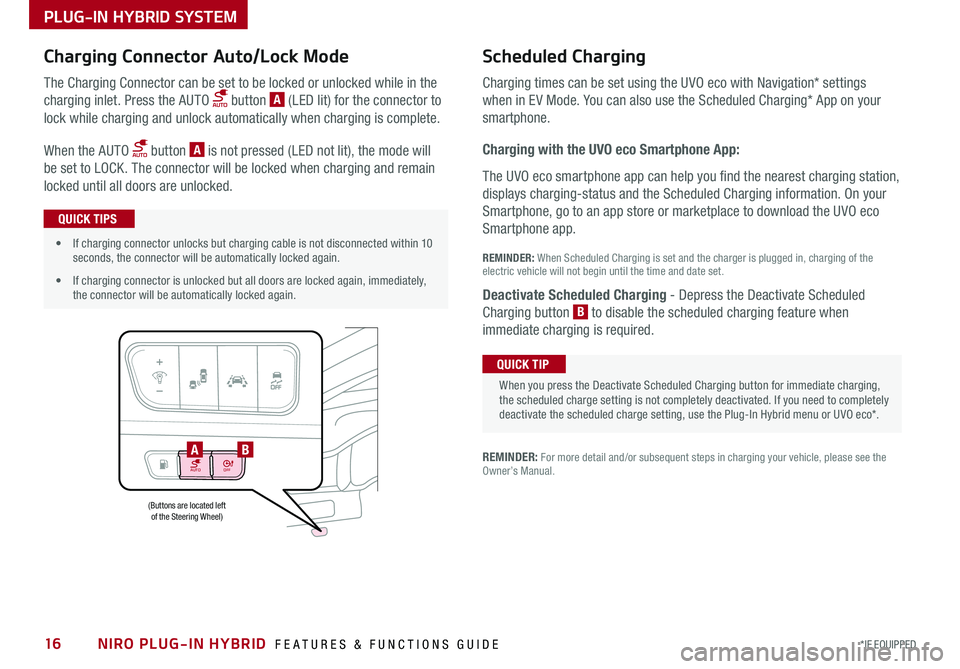
NIRO PLUG-IN HYBRID FEATURES & FUNCTIONS GUIDE16*IF EQUIPPED
AUTOOFF
(Buttons are located left of the Steering Wheel)
AB
PLUG-IN HYBRID SYSTEM
Charging Connector Auto/Lock Mode Scheduled C
harging
Charging times can be set using the UVO eco with Navigation* settings
when in EV Mode . You can also use the Scheduled Charging* App on your
sm
artphone .
Charging with the UVO eco Smartphone App:
The UVO eco smartphone app can help you find the nearest charging station,
displays charging-status and the Scheduled Charging information . On your
Smartphone, go to an app store or marketplace to download the UVO eco
Smartphone app .
REM
INDER: When S cheduled Charging is s et and the c harger is p lugged in, charging o f the
electric vehicle will not begin until the time and date set .
Deactivate Scheduled Charging
- Depress the Deactivate Scheduled
Charging b utton B
t o disable the scheduled charging feature when
immediate c harging is required .
The Charging Connector can be set to be locked or unlocked while in the
charging inlet . Press the AUTO button A (LED lit) for the connector to
lock while charging and unlock automatically when charging is complete .
When the AUTO button A is not pressed (LED not lit), the mode will
be set to LOCK . The connector will be locked when charging and remain
locked until all doors are unlocked .
REMINDER: For more detail and/or subsequent steps in charging your vehicle, please see the Owner’s Manual .
When you press the Deactivate Scheduled Charging button for immediate charging, the scheduled charge setting is not completely deactivated . If you need to completely deactivate the scheduled charge setting, use the Plug-In Hybrid menu or UVO eco* .
QUICK TIP
•If charging connector unlocks but charging cable is not disconnected within 10 seconds, the connector will be automatically locked again .
•If charging connector is unlocked but all doors are locked again, immediately, the connector will be automatically locked again .
QUICK TIPS
Page 21 of 54
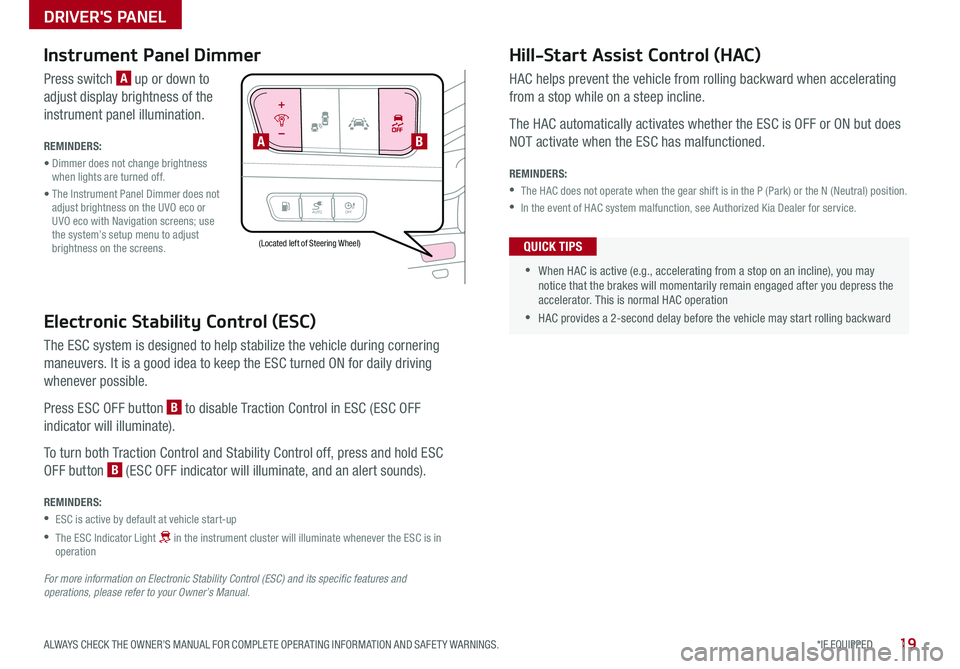
19*IF EQUIPPED ALWAYS CHECK THE OWNER’S MANUAL FOR COMPLETE OPER ATING INFORMATION AND SAFET Y WARNINGS .
AUTOOFF
Electronic Stability Control (ESC)
The ESC system is designed to help stabilize the vehicle during cornering
maneuvers . It is a good idea to keep the ESC turned ON for daily driving
whenever possible .
Press ESC OFF button B to disable Traction Control in ESC (ESC OFF
indicator will illuminate) .
To turn both Traction Control and Stability Control off, press and hold ESC
OFF button B (ESC OFF indicator will illuminate, and an alert sounds) .
REMINDERS:
•ESC is active by default at vehicle start-up
•
The ESC Indicator Light in the instrument cluster will illuminate whenever the ESC is in operation
For more information on Electronic Stability Control (ESC) and its specific features and operations, please refer to your Owner’s Manual.
(Located left of Steering Wheel)
Instrument Panel Dimmer
Press switch A up or down to
adjust display brightness of the
instrument panel illumination .
REMINDERS:
• Dimmer does not change brightness when lights are turned off .
• The Instrument Panel Dimmer does not adjust brightness on the UVO eco or UVO eco with Navigation screens; use the system’s setup menu to adjust brightness on the screens .
Hill-Start Assist Control (HAC)
HAC helps prevent the vehicle from rolling backward when accelerating
from a stop while on a steep incline .
The HAC automatically activates whether the ESC is OFF or ON but does
NOT activate when the ESC has malfunctioned .
REMINDERS:
•The HAC does not operate when the gear shift is in the P (Park) or the N (Neutral) position .
•In the event of HAC system malfunction, see Authorized Kia Dealer for service .
•
•When HAC is active (e .g ., accelerating from a stop on an incline), you may notice that the brakes will momentarily remain engaged after you depress the accelerator . This is normal HAC operation
•HAC provides a 2-second delay before the vehicle may start rolling backward
QUICK TIPS
AB
DRIVER'S PANEL
Page 26 of 54
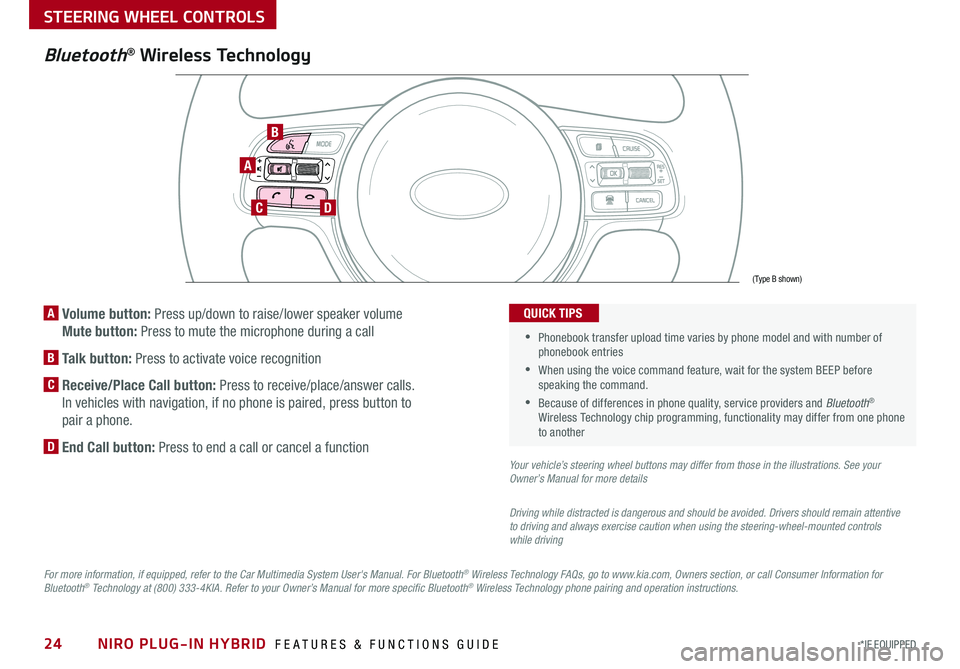
NIRO PLUG-IN HYBRID FEATURES & FUNCTIONS GUIDE24*IF EQUIPPED
A Volume button: Press up/down to raise/lower speaker volume
Mute button: Press to mute the microphone during a call
B Talk button: Press to activate voice recognition
C Receive/Place Call button: Press to receive/place/answer calls .
In vehicles with navigation, if no phone is paired, press button to
pair a phone .
D End Call button: Press to end a call or cancel a function
A
CD
B
Bluetooth® Wireless Technology
For more information, if equipped, refer to the Car Multimedia System User's Manual. For Bluetooth® Wireless Technology FAQs, go to www.kia.com, Owners section, or call Consumer Information for Bluetooth® Technology at (800) 333-4KIA. Refer to your Owner’s Manual for more specific Bluetooth® Wireless Technology phone pairing and operation instructions.
•
Phonebook transfer upload time varies by phone model and with number of phonebook entries
•When using the voice command feature, wait for the system BEEP before speaking the command .
•Because of differences in phone quality, service providers and Bluetooth® Wireless Technology chip programming, functionality may differ from one phone to another
QUICK TIPS
Your vehicle’s steering wheel buttons may differ from those in the illustrations. See your Owner’s Manual for more details
Driving while distracted is dangerous and should be avoided. Drivers should remain attentive to driving and always exercise caution when using the steering-wheel-mounted controls while driving
(Type B shown)
STEERING WHEEL CONTROLS
Page 27 of 54
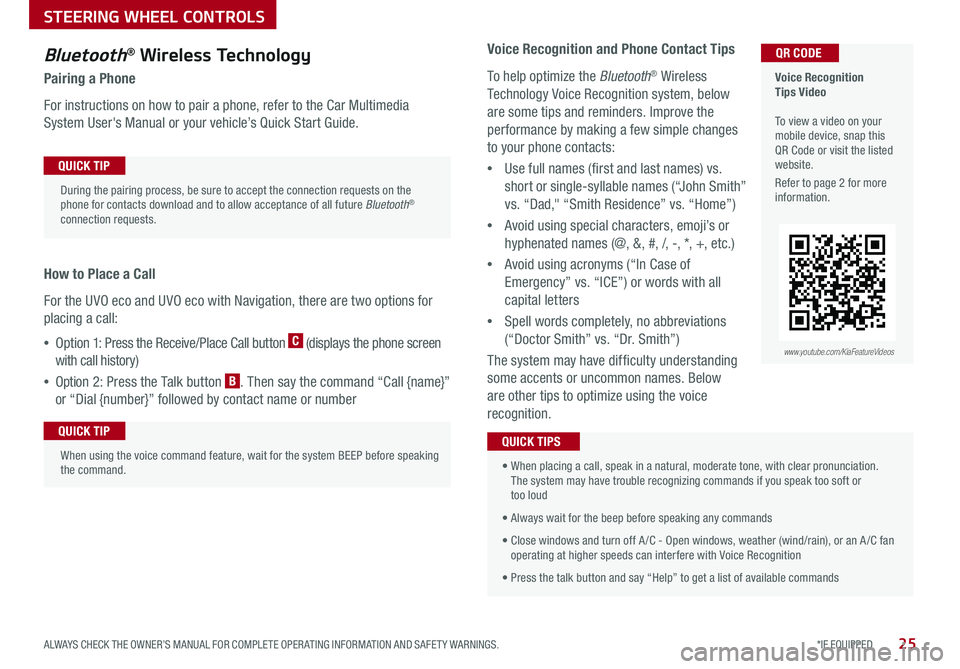
25*IF EQUIPPED ALWAYS CHECK THE OWNER’S MANUAL FOR COMPLETE OPER ATING INFORMATION AND SAFET Y WARNINGS .
Bluetooth® Wireless Technology
Pairing a Phone
For instructions on how to pair a phone, refer to the Car Multimedia
System User's Manual or your vehicle’s Quick Start Guide .
How to Place a Call
For the UVO eco and UVO eco with Navigation, there are two options for
placing a call:
•Option 1: Press the Receive/Place Call button C (displays the phone screen
with call history)
•Option 2: Press the Talk button B . Then say the command “Call {name}”
or “Dial {number}” followed by contact name or number
Voice Recognition Tips Video To view a video on your mobile device, snap this QR Code or visit the listed website .
Refer to page 2 for more information .
QR CODE
During the pairing process, be sure to accept the connection requests on the phone for contacts download and to allow acceptance of all future Bluetooth® connection requests .
QUICK TIP
When using the voice command feature, wait for the system BEEP before speaking the command .
QUICK TIP
www.youtube.com/KiaFeatureVideos
Voice Recognition and Phone Contact Tips
To help optimize the Bluetooth® Wireless
Technology Voice Recognition system, below
are some tips and reminders . Improve the
performance by making a few simple changes
to your phone contacts:
•Use full names (first and last names) vs .
short or single-syllable names (“John Smith”
vs . “Dad," “Smith Residence” vs . “Home”)
•Avoid using special characters, emoji’s or
hyphenated names (@, &, #, /, -, *, +, etc . )
•Avoid using acronyms (“In Case of
Emergency” vs . “ICE”) or words with all
capital letters
•Spell words completely, no abbreviations
(“Doctor Smith” vs . “Dr . Smith”)
The system may have difficulty understanding
some accents or uncommon names . Below
are other tips to optimize using the voice
recognition .
• When placing a call, speak in a natural, moderate tone, with clear pronunciation . The system may have trouble recognizing commands if you speak too soft or too loud
• Always wait for the beep before speaking any commands
• Close windows and turn off A /C - Open windows, weather (wind/rain), or an A /C fan operating at higher speeds can interfere with Voice Recognition
• Press the talk button and say “Help” to get a list of available commands
QUICK TIPS
STEERING WHEEL CONTROLS
Page 33 of 54
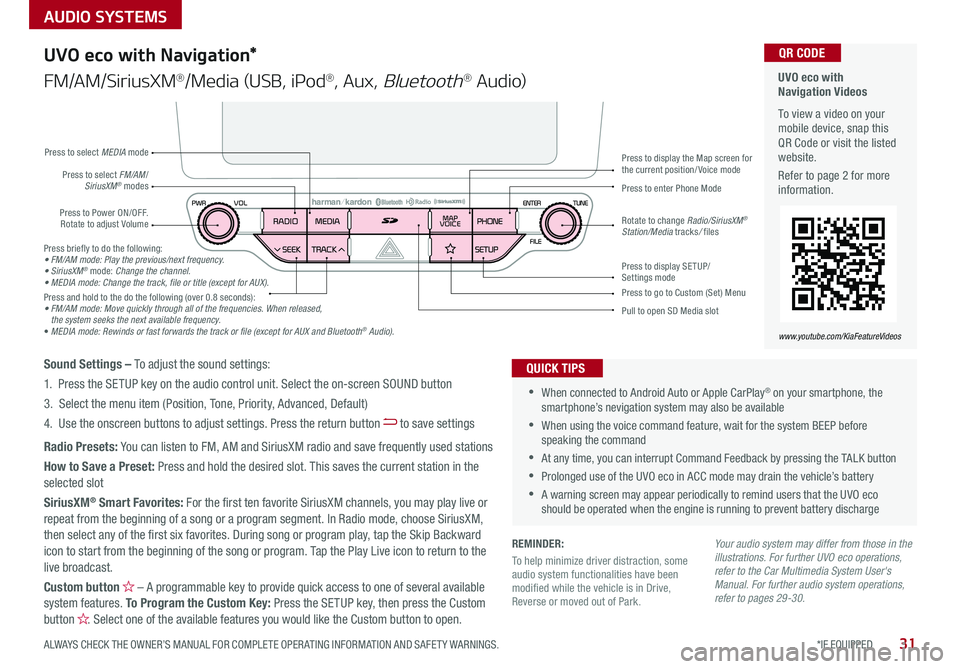
AUDIO SYSTEMS
31*IF EQUIPPED ALWAYS CHECK THE OWNER’S MANUAL FOR COMPLETE OPER ATING INFORMATION AND SAFET Y WARNINGS .
UVO eco with Navigation Videos
To view a video on your mobile device, snap this QR Code or visit the listed website .
Refer to page 2 for more information .
QR CODE
www.youtube.com/KiaFeatureVideos
UVO eco with Navigation*
FM/AM/SiriusXM®/Media (USB, iPod®, Aux, Bluetooth® Au d io)
Press to Power ON/OFF . Rotate to adjust Volume
Press to enter Phone ModePress to select FM/AM/SiriusXM® modes
Press to select MEDIA mode
Press to display SE TUP/Settings mode
Press to display the Map screen for the current position/ Voice mode
Press to go to Custom (Set) Menu
Pull to open SD Media slot
Rotate to change Radio/SiriusXM® Station/Media tracks/ files
•When connected to Android Auto or Apple CarPlay® on your smartphone, the smartphone’s nevigation system may also be available
•When using the voice command feature, wait for the system BEEP before speaking the command
•At any time, you can interrupt Command Feedback by pressing the TALK button
•Prolonged use of the UVO eco in ACC mode may drain the vehicle’s battery
•A warning screen may appear periodically to remind users that the UVO eco should be operated when the engine is running to prevent battery discharge
QUICK TIPSSound Settings – To adjust the sound settings:
1 . Press the SETUP key on the audio control unit . Select the on-screen SOUND button
3 . Select the menu item (Position, Tone, Priority, Advanced, Default)
4 . Use the onscreen buttons to adjust settings . Press the return button to save settings
Radio Presets: You can listen to FM, AM and SiriusXM radio and save frequently used stations
How to Save a Preset: Press and hold the desired slot . This saves the current station in the selected slot
SiriusXM® Smart Favorites: For the first ten favorite SiriusXM channels, you may play live or repeat from the beginning of a song or a program segment . In Radio mode, choose SiriusXM, then select any of the first six favorites . During song or program play, tap the Skip Backward icon to start from the beginning of the song or program . Tap the Play Live icon to return to the
live broadcast .
Custom button – A programmable key to provide quick access to one of several available system features . To Program the Custom Key: Press the SETUP key, then press the Custom button . Select one of the available features you would like the Custom button to open .
Press briefly to do the following:• FM/AM mode: Play the previous/next frequency.• SiriusXM® mode: Change the channel.• MEDIA mode: Change the track, file or title (except for AUX).Press and hold to the do the following (over 0 .8 seconds):• FM/AM mode: Move quickly through all of the frequencies. When released, the system seeks the next available frequency.• MEDIA mode: Rewinds or fast forwards the track or file (except for AUX and Bluetooth® Audio).
Your audio system may differ from those in the illustrations. For further UVO eco operations, refer to the Car Multimedia System User's Manual. For further audio system operations, refer to pages 29-30.
REMINDER:
To help minimize driver distraction, some audio system functionalities have been modified while the vehicle is in Drive, Reverse or moved out of Park .
Page 34 of 54
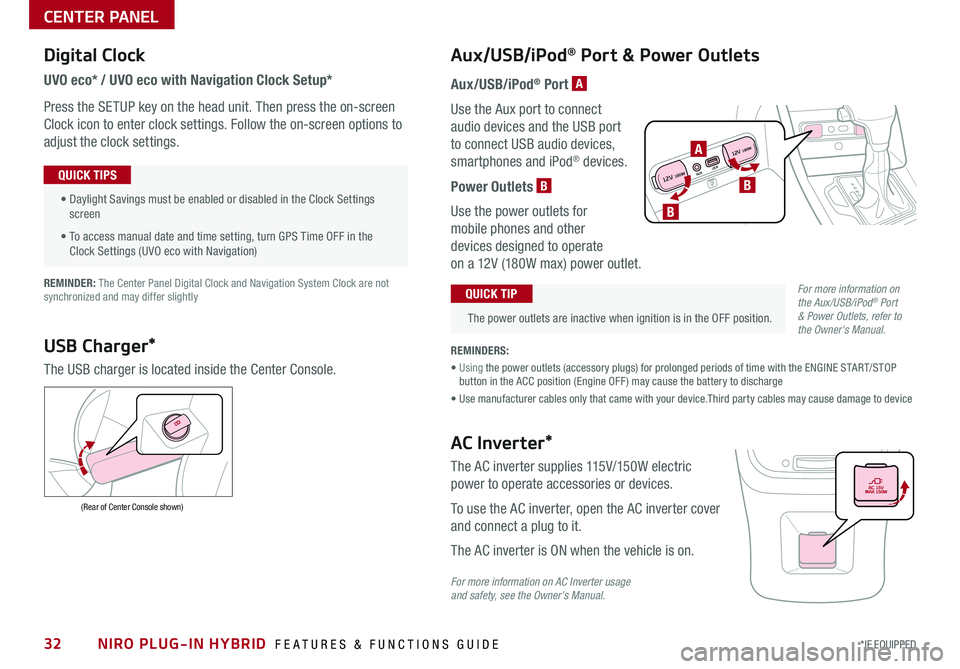
NIRO PLUG-IN HYBRID FEATURES & FUNCTIONS GUIDE32*IF EQUIPPED
Digital Clock
UVO eco* / UVO eco with Navigation Clock Setup*
Press the SETUP key on the head unit. Then press the on-screen
Clock icon to enter clock settings. Follow the on-screen options to
adjust the clock settings.
• Daylight Savings must be enabled or disabled in the Clock Settings screen
• To access manual date and time setting, turn GPS Time OFF in the Clock Settings (UVO eco with Navigation)
QUICK TIPS
Aux/USB/iPod® Port & Power Outlets
The power outlets are inactive when ignition is in the OFF position.
QUICK TIP
REMINDERS:
• Using the power outlets (accessory plugs) for prolonged periods of time with the ENGINE START/STOP button in the ACC position (Engine OFF ) may cause the battery to discharge
• Use manufacturer cables only that came with your device.Third party cables may cause damage to device
REMINDER: The Center Panel Digital Clock and Navigation System Clock are not synchronized and may differ slightly
Aux/USB/iPod® Port A
Use the Aux port to connect
audio devices and the USB port
to connect USB audio devices,
smartphones and iPod® devices.
Power Outlets B
Use the power outlets for
mobile phones and other
devices designed to operate
on a 12V (180W max) power outlet.
USB Charger*
The USB charger is located inside the Center Console.
(Rear of Center Console shown)
AC Inverter*
The AC inverter supplies 115V/150W electric
power to operate accessories or devices.
To use the AC inverter, open the AC inverter cover
and connect a plug to it.
The AC inverter is ON when the vehicle is on.
For more information on AC Inverter usage and safety, see the Owner's Manual.
For more information on the Aux/USB/iPod® Port & Power Outlets, refer to the Owner's Manual.
CENTER PANEL
AUX USB
12V 180W
12V 180WB
A
B
Page 43 of 54
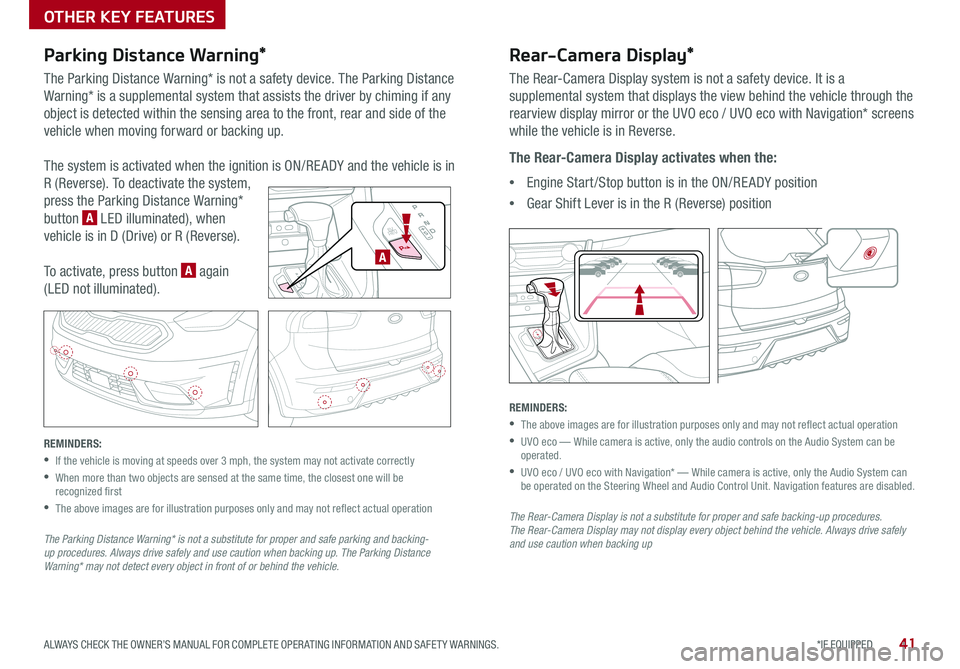
41*IF EQUIPPED ALWAYS CHECK THE OWNER’S MANUAL FOR COMPLETE OPER ATING INFORMATION AND SAFET Y WARNINGS .
Parking Distance Warning*
The Parking Distance Warning* is not a safety device . The Parking Distance
Warning* is a supplemental system that assists the driver by chiming if any
object is detected within the sensing area to the front, rear and side of the
vehicle when moving forward or backing up .
The system is activated when the ignition is ON/RE ADY and the vehicle is in
R (Reverse) . To deactivate the system,
press the Parking Distance Warning*
button A LED illuminated), when
vehicle is in D (Drive) or R (Reverse) .
To activate, press button A again
(LED not illuminated) .
REMINDERS:
•If the vehicle is moving at speeds over 3 mph, the system may not activate correctly
•
When more than two objects are sensed at the same time, the closest one will be recognized first
•
The above images are for illustration purposes only and may not reflect actual operation
The Parking Distance Warning* is not a substitute for proper and safe parking and backing-up procedures. Always drive safely and use caution when backing up. The Parking Distance Warning* may not detect every object in front of or behind the vehicle.
Rear-Camera Display*
The Rear-Camera Display system is not a safety device . It is a
supplemental system that displays the view behind the vehicle through the
rearview display mirror or the UVO eco / UVO eco with Navigation* screens
while the vehicle is in Reverse .
The Rear-Camera Display activates when the:
•Engine Start /Stop button is in the ON/RE ADY position
•Gear Shift Lever is in the R (Reverse) position
REMINDERS:
•The above images are for illustration purposes only and may not reflect actual operation
•
UVO eco — While camera is active, only the audio controls on the Audio System can be operated .
•
UVO eco / UVO eco with Navigation* — While camera is active, only the Audio System can be operated on the Steering Wheel and Audio Control Unit . Navigation features are disabled .
The Rear-Camera Display is not a substitute for proper and safe backing-up procedures. The Rear-Camera Display may not display every object behind the vehicle. Always drive safely and use caution when backing up
EV
HEV
A
OTHER KEY FEATURES